Instrukcja obsługi StarTech.com ST124HDBT
StarTech.com
przedłużacz AV
ST124HDBT
Przeczytaj poniżej 📖 instrukcję obsługi w języku polskim dla StarTech.com ST124HDBT (2 stron) w kategorii przedłużacz AV. Ta instrukcja była pomocna dla 4 osób i została oceniona przez 2 użytkowników na średnio 4.5 gwiazdek
Strona 1/2

Quick-start guide
DE: Bedienungsanleitung - de.startech.com
FR: Guide de l'utilisateur - fr.startech.com
ES: Guía del usuario - es.startech.com
IT: Guida per l'uso - it.startech.com
NL: Gebruiksaanwijzing - nl.startech.com
PT: Guia do usuário - pt.startech.com
Manual Revision:02/10/11
For the latest information, technical specications, and support for
this product, please visit www.startech.com/ST124HDBT
Packaging contents
• 1 x 3-port HDBaseT extender
• 3 x HDBaseT receivers
• 1 x universal power adapter (NA / EU / UK / AU)
• 4 x IR blasters
• 4 x IR receiver
• 1 x quick-start guide
Requirements
• 1 x HDMI video source with cabling
• 1 x local HDMI display with cabling
• 3 x remote HDMI displays with cabling
• 3 x CAT5e, CAT6, or CAT7 cables, each with enough length to reach
from your video source to the location of each display
ST124HDBT
3-Port HDBaseT Extender Kit - Up to 4K
*actual product may vary from photos
Preparing your site
1. Set up your local HDMI video source in your desired location.
2. Set up your local HDMI display in the same location as your video
source.
3. Set up each of your remote displays in your desired locations.
Notes:
• Please ensure the extender is situated near an available USB
power source.
• Make sure all devices are turned o before you begin the
installation.
Product overview
Transmitter front view
Transmitter rear view
1. HDMI IN port
2. SYNC LED
3. HDMI OUT port - output #4
4. LINK LED
5. EDID switch
6. SERVICE USB port
7. POWER LED
8. DC 24V power port
1. IR IN port
2. IR OUT port
3. CAT5e/6/7 OUT port - output #1
4. CAT5e/6/7 OUT port - output #2
5. CAT5e/6/7 OUT port - output #3
Installing the extender
1. Position the extender near your video source.
2. Connect an HDMI cable (not included) to the port on the HDMI IN
extender and to the HDMI output port on your source device.
3. Connect an HDMI cable (not included) to the port HDMI OUT
on the extender and to the HDMI input port on your local HDMI
display.
4. Connect the power adapter (included) to the power port DC 24V
on the extender and to an AC power outlet.
5. Connect a CAT5e, CAT6 or CAT7 cable (not included) to each of
the three CAT5e/6/7 OUT ports on the extender, and run each
cable to the location of your remote displays.
Important Notes:
• Use only the receivers included with this kit. The included
HDBaseT receivers use 24V POC, mixing hardware with a
dierent HDBaseT kit can damage your equipment.
• Do not route the cables through any networking equipment.
• Your remote display with the lowest capabilities should be
routed to output #1.
6. Position the receivers near each of your remote displays.
7. Connect each of the CAT5e, CAT6 or CAT7 cables (not included)
to the CAT5e/6/7 IN ports on your remote HDBaseT displays or
receivers.
5 6 7
8
5
Receiver front view Receiver rear view
5
1. POWER LED
2. LINK LED
3. CAT5e/6/7 IN
4. Serial port (not in use)
5. IR IN port
6. IR OUT port
7. HDMI OUT port
6
7
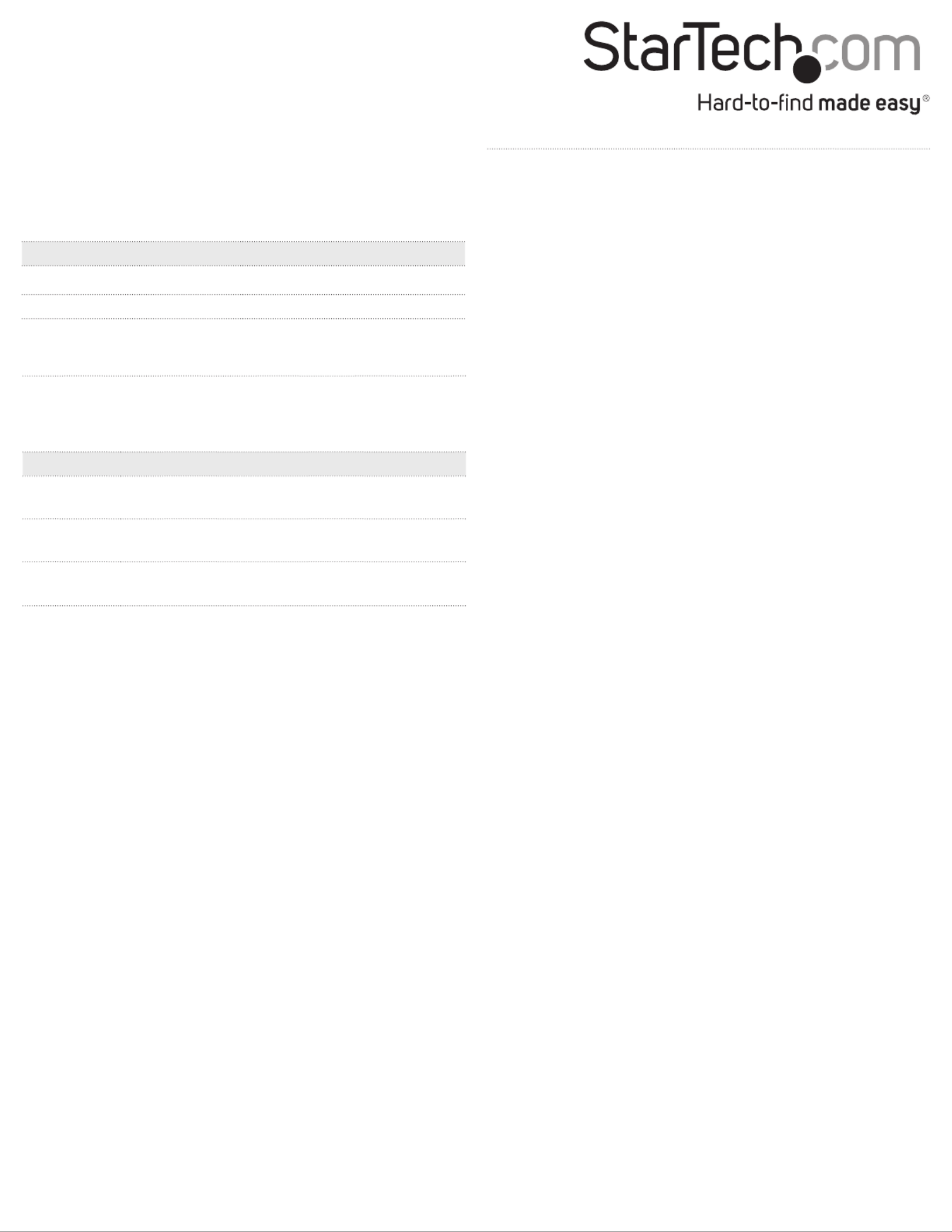
FCC Compliance Statement
This equipment has been tested and found to comply with the limits for a Class B digital device, pursuant to part 15 of the FCC Rules. These limits are designed to provide reasonable protection against
harmful interference in a residential installation. This equipment generates, uses and can radiate radio frequency energy and, if not installed and used in accordance with the instructions, may cause
harmful interference to radio communications. However, there is no guarantee that interference will not occur in a particular installation. If this equipment does cause harmful interference to radio or
television reception, which can be determined by turning the equipment o and on, the user is encouraged to try to correct the interference by one or more of the following measures:
• Reorient or relocate the receiving antenna.
• Increase the separation between the equipment and receiver.
• Connect the equipment into an outlet on a circuit dierent from that to which the receiver is connected.
• Consult the dealer or an experienced radio/TV technician for help
This device complies with part 15 of the FCC Rules. Operation is subject to the following two conditions: (1) This device may not cause harmful interference, and (2) this device must accept any
interference received, including interference that may cause undesired operation. Changes or modications not expressly approved by StarTech.com could void the user’s authority to operate the
equipment.
Industry Canada Statement
This Class B digital apparatus complies with Canadian ICES-003.
Cet appareil numérique de la classe [B] est conforme à la norme NMB-003 du Canada.
CAN ICES-3 (B)/NMB-3(B)
Use of Trademarks, Registered Trademarks, and other Protected Names and Symbols
This manual may make reference to trademarks, registered trademarks, and other protected names and/or symbols of third-party companies not related in any way to
StarTech.com. Where they occur these references are for illustrative purposes only and do not represent an endorsement of a product or service by StarTech.com, or an endorsement of the product(s)
to which this manual applies by the third-party company in question. Regardless of any direct acknowledgement elsewhere in the body of this document, StarTech.com hereby acknowledges that all
trademarks, registered trademarks, service marks, and other protected names and/or symbols contained in this manual and related documents are the property of their respective holders.
Technical Support
StarTech.com’s lifetime technical support is an integral part of our commitment to provide industry-leading solutions. If you ever need help with your product, visit www.startech.com/support and
access our comprehensive selection of online tools, documentation, and downloads.
For the latest drivers/software, please visit www.startech.com/downloads
Warranty Information
This product is backed by a two year warranty.
StarTech.com warrants its products against defects in materials and workmanship for the periods noted, following the initial date of purchase. During this period, the products may be returned for
repair, or replacement with equivalent products at our discretion. The warranty covers parts and labor costs only. StarTech.com does not warrant its products from defects or damages arising from
misuse, abuse, alteration, or normal wear and tear.
Limitation of Liability
In no event shall the liability of StarTech.com Ltd. and StarTech.com USA LLP (or their ocers, directors, employees or agents) for any damages (whether direct or indirect, special, punitive, incidental,
consequential, or otherwise), loss of prots, loss of business, or any pecuniary loss, arising out of or related to the use of the product exceed the actual price paid for the product. Some states do not
allow the exclusion or limitation of incidental or consequential damages. If such laws apply, the limitations or exclusions contained in this statement may not apply to you.
8. Connect an HDMI cable (not included) to the port HDMI OUT
on each of the receivers and on the HDMI input on each of your
remote HDMI displays.
9. Power up your local display and each of your remote devices. The
image from your video source will now appear on each of your
displays. Setting the EDID operating mode
When a video source is connected to a display, EDID information
is shared between devices, enabling the source to know which
resolution and audio specication the display supports. However,
because this extender can be connected to four dierent displays,
each with potentially dierent EDID information, the best EDID
information that can be supported by all attached monitors must be
dened.
To maximize compatibility with your displays, this extender features
two dierent EDID modes. Please review the description of each
mode in this section, to determine which mode is optimal for your
setup. Then use the mode switch, to set the video extender to EDID
your desired mode.
STD mode (standard)
STD mode congures all EDID settings for a resolution of 1920x1080
at 60 Hz and an audio specication of 2-channel stereo. This mode is
ideal for most HD displays, and is the default setting of the extender.
TV mode
TV mode congures all of your displays to the EDID settings of the
display connected to the CAT5e/6/7 OUT port - output #1 port. This
mode is ideal for displays with high resolution support, such as 4K
monitors, or surround sound congurations with 5.1 or 7.1 audio
specications.
Note: In TV mode, it’s important to ensure the other connected
displays can support the same maximum resolution as the display
connected that’s connected to the CAT5e/6/7 OUT port - output #1
port.
Note: The resolution performance of this extender will vary
depending on the length of your network cabling. Please review the
chart below to determine the best solution for your setup. For best
results, StarTech.com recommends shielded CAT6 cable.
Distance Maximum resolution
35 m (115 ft.) or less 4K x 2K at 30 Hz
Up to 70 m (230 ft.) 1080p at 60 Hz
LED indicators
The extender has three green LED indicators that light up to notify
you of the extender’s status. Please review the table below to
interpret the LED activity on the receiver.
LED Status
Sync Lights up when the port on the receiver HDMI IN
has an active source connected.
Link Lights up when the extender and receiver are
actively connected to each other.
Power Lights up when extender or receiver has power
connected.
Specyfikacje produktu
| Marka: | StarTech.com |
| Kategoria: | przedłużacz AV |
| Model: | ST124HDBT |
Potrzebujesz pomocy?
Jeśli potrzebujesz pomocy z StarTech.com ST124HDBT, zadaj pytanie poniżej, a inni użytkownicy Ci odpowiedzą
Instrukcje przedłużacz AV StarTech.com

1 Stycznia 2025

1 Stycznia 2025

1 Stycznia 2025

1 Stycznia 2025

1 Stycznia 2025

1 Stycznia 2025

1 Stycznia 2025

1 Stycznia 2025

1 Stycznia 2025

31 Grudnia 2025
Instrukcje przedłużacz AV
- przedłużacz AV Philips
- przedłużacz AV Gigabyte
- przedłużacz AV Roland
- przedłużacz AV KEF
- przedłużacz AV Crestron
- przedłużacz AV Nedis
- przedłużacz AV AG Neovo
- przedłużacz AV D-Link
- przedłużacz AV ATen
- przedłużacz AV Manhattan
- przedłużacz AV Tripp Lite
- przedłużacz AV Dynaudio
- przedłużacz AV Lindy
- przedłużacz AV LogiLink
- przedłużacz AV Digitus
- przedłużacz AV Oehlbach
- przedłużacz AV AVMATRIX
- przedłużacz AV Renkforce
- przedłużacz AV Adder
- przedłużacz AV DataVideo
- przedłużacz AV One For All
- przedłużacz AV Black Box
- przedłużacz AV Pyle
- przedłużacz AV Iogear
- przedłużacz AV Intellinet
- przedłużacz AV Vivotek
- przedłużacz AV Peerless-AV
- przedłużacz AV Audio Pro
- przedłużacz AV Kindermann
- przedłużacz AV Bogen
- przedłużacz AV Edimax
- przedłużacz AV Planet
- przedłużacz AV Blustream
- przedłużacz AV LevelOne
- przedłużacz AV Vivolink
- przedłużacz AV Teufel
- przedłużacz AV Vision
- przedłużacz AV Abus
- przedłużacz AV Rocstor
- przedłużacz AV Hama
- przedłużacz AV Marmitek
- przedłużacz AV Smart-AVI
- przedłużacz AV Schwaiger
- przedłużacz AV Micro Connect
- przedłużacz AV Allnet
- przedłużacz AV Marshall Electronics
- przedłużacz AV AJA
- przedłużacz AV Trevi
- przedłużacz AV Atlona
- przedłużacz AV Gefen
- przedłużacz AV SEADA
- przedłużacz AV Monacor
- przedłużacz AV I3-Technologies
- przedłużacz AV Lightware
- przedłużacz AV Alfatron
- przedłużacz AV Megasat
- przedłużacz AV Speaka
- przedłużacz AV Belkin
- przedłużacz AV SWIT
- przedłużacz AV Sescom
- przedłużacz AV Kramer
- przedłużacz AV KanexPro
- przedłużacz AV Kopul
- przedłużacz AV Analog Way
- przedłużacz AV Apantac
- przedłużacz AV AMX
- przedłużacz AV C2G
- przedłużacz AV Act
- przedłużacz AV Eminent
- przedłużacz AV Techly
- przedłużacz AV Matrox
- przedłużacz AV Steren
- przedłużacz AV InFocus
- przedłużacz AV Konig
- przedłużacz AV Dune
- przedłużacz AV Genexis
- przedłużacz AV Wentronic
- przedłużacz AV Peerless
- przedłużacz AV Monoprice
- przedłużacz AV WyreStorm
- przedłużacz AV TV One
- przedłużacz AV MIPRO
- przedłużacz AV Provision ISR
- przedłużacz AV UTEPO
- przedłużacz AV Aitech
- przedłużacz AV SIIG
- przedłużacz AV Polycom
- przedłużacz AV Advantech
- przedłużacz AV Intelix
- przedłużacz AV MuxLab
- przedłużacz AV Extron
- przedłużacz AV ASSMANN Electronic
- przedłużacz AV Avocent
- przedłużacz AV Comprehensive
- przedłużacz AV Rose
- przedłużacz AV Ebode
- przedłużacz AV Accell
- przedłużacz AV Ecler
- przedłużacz AV Rose Electronics
- przedłużacz AV Epcom
- przedłużacz AV CYP
- przedłużacz AV SmartAVI
- przedłużacz AV IMG Stage Line
- przedłużacz AV HELGI
- przedłużacz AV Liberty
- przedłużacz AV PureTools
- przedłużacz AV Enson
- przedłużacz AV Approx
- przedłużacz AV Hall Research
- przedłużacz AV Seco-Larm
- przedłużacz AV ConnectPro
- przedłużacz AV Kanex
- przedłużacz AV TechLogix Networx
- przedłużacz AV PureLink
- przedłużacz AV DVDO
- przedłużacz AV Camplex
Najnowsze instrukcje dla przedłużacz AV

8 Kwietnia 2025

1 Kwietnia 2025

1 Kwietnia 2025

1 Kwietnia 2025

1 Kwietnia 2025

1 Kwietnia 2025

26 Lutego 2025

20 Lutego 2025

20 Lutego 2025

7 Lutego 2025