Instrukcja obsługi StarTech.com DK30CHPH
StarTech.com
Kołyska/stacja dokująca
DK30CHPH
Przeczytaj poniżej 📖 instrukcję obsługi w języku polskim dla StarTech.com DK30CHPH (2 stron) w kategorii Kołyska/stacja dokująca. Ta instrukcja była pomocna dla 12 osób i została oceniona przez 2 użytkowników na średnio 4.5 gwiazdek
Strona 1/2

Quick-Start Guide
To view manuals, FAQs, videos, drivers, downloads, technical drawings, and more, visit www.startech.com/support.
Manual Revision: December 23, 2020
Product Diagram (DK30CHPH)
Front View
Rear View
Side View
USB-C™ HDMI Tablet and Smartphone Docking Station - iPad Pro & Android - HDMI
Port Function
1USB-C Host Port
• SuperSpeed USB 5Gbps (USB 3.2 Gen 1)
• DP 1.2 Alt Mode
• Charge the while using the Host Device Docking
Station
• PD3.0 5/9/12/15V
• Connect to a or a Phone Tablet
2USB 2.0 Ports
• USB 2.0
• Connect a (e.g. ash drive), USB-A Storage Device
or a USB-A Peripheral Device
3SuperSpeed USB Port
• SuperSpeed USB 5Gbps (USB 3.2 Gen 1)
• Connect a (e.g. ash drive), USB-A Storage Device
or a USB-A Peripheral Device
4DC Power Input Port
• Type-N barrel connector
• 45W (20V 2.25A)
• Connect the to supply Universal Power Adapter
power to the Docking Station
5HDMI Output Port
• HDMI 2.0b
• 4K @ 30Hz
• Connect an HDMI Display Device
6RJ45 Port
• 10/100/1000 Mbps
• Connect a to establish a network Network Cable
connection
7LED Indicator • Green Host Device Power indicates the and
Source are connected
Requirements
For the latest requirements and to view the full manual, please visit:
www.startech.com/DK30CHPH.
• Host Computer with USB-C Port
• DP-Alt Mode Compatible
• USB PD Support
1
2
4 5 6
3
7
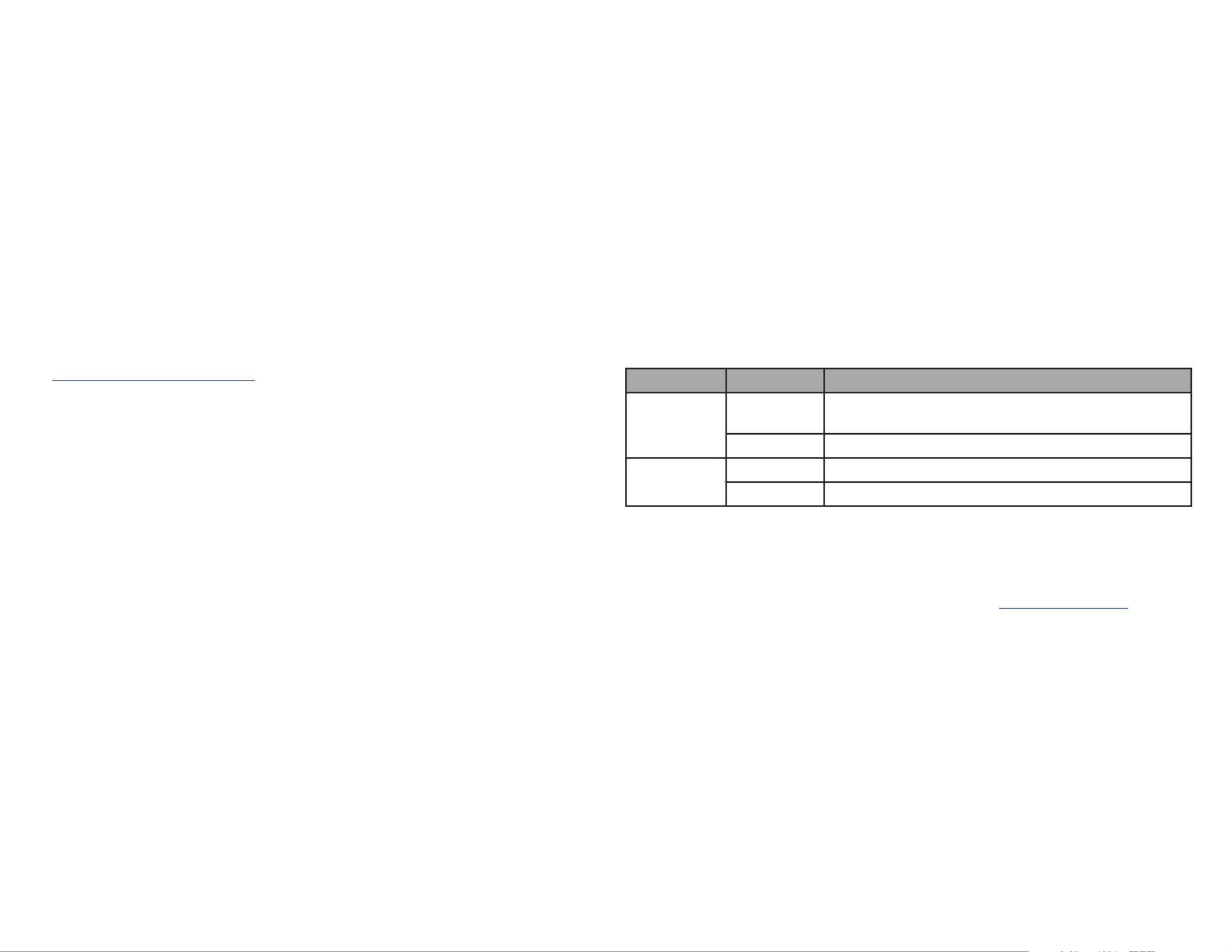
FCC Compliance Statement
This equipment has been tested and found to comply with the limits for a Class B digital device, pursuant to part 15 of the FCC
Rules. These limits are designed to provide reasonable protection against harmful interference in a residential installation.
This equipment generates, uses and can radiate radio frequency energy and, if not installed and used in accordance with the
instructions, may cause harmful interference to radio communications. However, there is no guarantee that interference will not
occur in a particular installation. If this equipment does cause harmful interference to radio or television reception, which can be
determined by turning the equipment o and on, the user is encouraged to try to correct the interference by one or more of the
following measures:
• Connect the equipment into an outlet on a circuit dierent from that to which the receiver is connected.
• Consult the dealer or an experienced radio/TV technician for help
This device complies with part 15 of the FCC Rules. Operation is subject to the following two conditions:
(1) This device may not cause harmful interference, and (2) this device must accept any interference received, including
interference that may cause undesired operation. Changes or modications not expressly approved by StarTech.com could void
the user’s authority to operate the equipment.
Industry Canada Statement
This Class B digital apparatus complies with Canadian ICES-003.
Cet appareil numérique de la classe [B] est conforme à la norme NMB-003 du Canada.
CAN ICES-3 (B)/NMB-3(B)
This device complies with Industry Canada licence-exempt RSS standard(s). Operation is subject to the following two conditions:
(1) This device may not cause interference, and (2) This device must accept any interference, including interference that may
cause undesired operation of the device.
Le présent appareil est conforme aux CNR d’Industrie Canada applicables aux appareils radio exempts de licence. L’exploitation
est autorisée aux deux conditions suivantes:
(1) l’appareil ne doit pas produire de brouillage, et (2) l’utilisateur de l’appareil doit accepter tout brouillage radioélectrique subi,
même si le brouillage est susceptible d’en compromettre le fonctionnement.
Use of Trademarks, Registered Trademarks, and other Protected Names and Symbols
This manual may make reference to trademarks, registered trademarks, and other protected names and/or symbols of third-
party companies not related in any way to StarTech.com. Where they occur these references are for illustrative purposes only
and do not represent an endorsement of a product or service by StarTech.com, or an endorsement of the product(s) to which
this manual applies by the third-party company in question. StarTech.com hereby acknowledges that all trademarks, registered
trademarks, service marks, and other protected names and/or symbols contained in this manual and related documents are the
property of their respective holders.
iPad Pro® is a trademark of Apple Inc., registered in the U.S. and other countries.
Warranty Information
This product is backed by a three-year warranty.
For further information on product warranty terms and conditions, please refer to .www.startech.com/warranty
Limitation of Liability
In no event shall the liability of StarTech.com Ltd. and StarTech.com USA LLP (or their ocers, directors, employees or agents)
for any damages (whether direct or indirect, special, punitive, incidental, consequential, or otherwise), loss of prots, loss of
business, or any pecuniary loss, arising out of or related to the use of the product exceed the actual price paid for the product.
Some states do not allow the exclusion or limitation of incidental or consequential damages. If such laws apply, the limitations
or exclusions contained in this statement may not apply to you.
Safety Measures
• If product has an exposed circuit board, do not touch the product under power.
Mesures de sécurité
• Si l’un des circuits imprimés du produit est visible, ne pas touchez le produit lorsqu’il est sous tension.
安全対策
• 製品に露出した状態の回路基盤が含まれる場合、電源が入っている状態で製品に触らないでください。
Misure di sicurezza
• Se il prodotto p2-ha un circuito stampato visibile, non toccare il prodotto quando è acceso.
Säkerhetsåtgärder
• Rör aldrig vid enheter med oskyddade kretskort när strömmen är påslagen.
FR: fr.startech.com
DE: de.startech.com
ES: es.startech.com
NL: nl.startech.com
IT: it.startech.com
JP: jp.startech.com
StarTech.com Ltd.
45 Artisans Cres
London, Ontario
N5V 5E9
Canada
StarTech.com Ltd.
Unit B, Pinnacle 15
Gowerton Rd,
Brackmills
Northampton
NN4 7BW
United Kingdom
StarTech.com LLP
4490 South Hamilton
Road
Groveport, Ohio
43125
U.S.A.
- and/or -
• Connect a to the SuperSpeed USB 5Gbps (USB 3.2 Gen 1) Peripheral SuperSpeed
USB Port Docking Stationon the rear of the .
Connect a Display
• Connect an to the on the HDMI M/M Cable HDMI Output Port Docking Station
and to the on the rear of the .HDMI Input Port HDMI Display Device
Connect to a Network
• Connect a to the on the rear of the and Network Cable RJ45 Port Docking Station
to the .Network Device
Connect a Power Source
• Connect the to the on the rear of Universal Power Adapter DC Power Input Port
the and to an .Docking Station AC Electrical Outlet
Operation
RJ45 Port LED Indicators
LED Color Status Indication
Green Solid • Link speed is either 1000 Mbps (1 GbE), 100 Mbps,
or 10 Mbps
O • No connection established
Amber Flashing • Network trac detected
On • Link detected
Installation
Notes: Installation is automatic for all modern Operating Systems.
Shutting down the (not sleep mode or restart) and leaving it iPad Pro®
connected to the before powering it back on, may result Docking Station
in no HDMI video output. If this happens, disconnect and reconnect the 1M
USB-C Cable USB-C Host Port Docking (included) from the on the front of the
Station.
Windows 7 (and earlier) Driver Installation
1. If the dialog box appears on the screen, close the dialog box Found New Hardware
or click . Cancel
Note: Once the Docking Station is connected to the , and if no existing Host Device
Drivers Docking Station CD-ROM Device are found, the will load a that contains an
executable le that can be used to install the .Driver
2. After the nishes loading, run the .CD-ROM Device Installation File
3. Complete the on-screen instructions to nish the installation.
Note: Download the latest software from the StarTech.com website,
www.StarTech.com/DK30CHPH.
Connect a Host Device
• Connect the (included) to the on the front of the 1M USB-C Cable USB-C Host Port
Docking Station USB-C Port Laptop Computer Phone, Tabletand to the on a , , or a .
Connect USB Peripherals
• Connect up to two to the on the rear of the USB 2.0 Peripherals USB 2.0 Ports
Docking Station.
Specyfikacje produktu
| Marka: | StarTech.com |
| Kategoria: | Kołyska/stacja dokująca |
| Model: | DK30CHPH |
Potrzebujesz pomocy?
Jeśli potrzebujesz pomocy z StarTech.com DK30CHPH, zadaj pytanie poniżej, a inni użytkownicy Ci odpowiedzą
Instrukcje Kołyska/stacja dokująca StarTech.com

9 Października 2024

9 Października 2024

9 Października 2024

9 Października 2024

9 Października 2024

9 Października 2024

9 Października 2024

9 Października 2024

22 Września 2024

21 Września 2024
Instrukcje Kołyska/stacja dokująca
- Kołyska/stacja dokująca Sony
- Kołyska/stacja dokująca Yamaha
- Kołyska/stacja dokująca Samsung
- Kołyska/stacja dokująca Sven
- Kołyska/stacja dokująca LG
- Kołyska/stacja dokująca Logitech
- Kołyska/stacja dokująca Sharp
- Kołyska/stacja dokująca Pioneer
- Kołyska/stacja dokująca Lenovo
- Kołyska/stacja dokująca Philips
- Kołyska/stacja dokująca Livoo
- Kołyska/stacja dokująca Xblitz
- Kołyska/stacja dokująca JBL
- Kołyska/stacja dokująca Onkyo
- Kołyska/stacja dokująca LC-Power
- Kołyska/stacja dokująca Nokia
- Kołyska/stacja dokująca Scott
- Kołyska/stacja dokująca KEF
- Kołyska/stacja dokująca Bose
- Kołyska/stacja dokująca Infiniton
- Kołyska/stacja dokująca Conceptronic
- Kołyska/stacja dokująca Panasonic
- Kołyska/stacja dokująca Klipsch
- Kołyska/stacja dokująca Muse
- Kołyska/stacja dokująca Crestron
- Kołyska/stacja dokująca Bestway
- Kołyska/stacja dokująca Behringer
- Kołyska/stacja dokująca Asus
- Kołyska/stacja dokująca Nedis
- Kołyska/stacja dokująca Tangent
- Kołyska/stacja dokująca Boss
- Kołyska/stacja dokująca Lenco
- Kołyska/stacja dokująca Majestic
- Kołyska/stacja dokująca Niceboy
- Kołyska/stacja dokująca ILive
- Kołyska/stacja dokująca Blaupunkt
- Kołyska/stacja dokująca ATen
- Kołyska/stacja dokująca Salora
- Kołyska/stacja dokująca Teac
- Kołyska/stacja dokująca Speed-Link
- Kołyska/stacja dokująca Dual
- Kołyska/stacja dokująca Grundig
- Kołyska/stacja dokująca HP
- Kołyska/stacja dokująca DAP-Audio
- Kołyska/stacja dokująca Creative
- Kołyska/stacja dokująca Manhattan
- Kołyska/stacja dokująca Tripp Lite
- Kołyska/stacja dokująca ECG
- Kołyska/stacja dokująca Denon
- Kołyska/stacja dokująca Akasa
- Kołyska/stacja dokująca Block
- Kołyska/stacja dokująca SBS
- Kołyska/stacja dokująca Cambridge
- Kołyska/stacja dokująca Edifier
- Kołyska/stacja dokująca Kenwood
- Kołyska/stacja dokująca Scosche
- Kołyska/stacja dokująca Icy Box
- Kołyska/stacja dokująca Polk
- Kołyska/stacja dokująca Natec
- Kołyska/stacja dokująca Gembird
- Kołyska/stacja dokująca Lindy
- Kołyska/stacja dokująca Zebra
- Kołyska/stacja dokująca Bang & Olufsen
- Kołyska/stacja dokująca Deltaco
- Kołyska/stacja dokująca Trust
- Kołyska/stacja dokująca V7
- Kołyska/stacja dokująca LogiLink
- Kołyska/stacja dokująca Dell
- Kołyska/stacja dokująca Jamo
- Kołyska/stacja dokująca Digitus
- Kołyska/stacja dokująca Alesis
- Kołyska/stacja dokująca TechniSat
- Kołyska/stacja dokująca Vimar
- Kołyska/stacja dokująca Renkforce
- Kołyska/stacja dokująca Pure
- Kołyska/stacja dokująca Netgear
- Kołyska/stacja dokująca Thomson
- Kołyska/stacja dokująca Fresh 'n Rebel
- Kołyska/stacja dokująca Magnat
- Kołyska/stacja dokująca DreamGEAR
- Kołyska/stacja dokująca Pyle
- Kołyska/stacja dokująca Iogear
- Kołyska/stacja dokująca Datalogic
- Kołyska/stacja dokująca NGS
- Kołyska/stacja dokująca Marantz
- Kołyska/stacja dokująca Monster
- Kołyska/stacja dokująca Jabra
- Kołyska/stacja dokująca Bowers & Wilkins
- Kołyska/stacja dokująca Samson
- Kołyska/stacja dokująca Monitor Audio
- Kołyska/stacja dokująca Audio Pro
- Kołyska/stacja dokująca I-TEC
- Kołyska/stacja dokująca Nevir
- Kołyska/stacja dokująca Ewent
- Kołyska/stacja dokująca Ibiza Sound
- Kołyska/stacja dokująca CLUB3D
- Kołyska/stacja dokująca Edimax
- Kołyska/stacja dokująca Peavey
- Kołyska/stacja dokująca ION
- Kołyska/stacja dokująca TooQ
- Kołyska/stacja dokująca Harman Kardon
- Kołyska/stacja dokująca SPC
- Kołyska/stacja dokująca Sonoro
- Kołyska/stacja dokująca Parrot
- Kołyska/stacja dokująca Antec
- Kołyska/stacja dokująca Aiwa
- Kołyska/stacja dokująca AKAI
- Kołyska/stacja dokująca JLab
- Kołyska/stacja dokująca Axis
- Kołyska/stacja dokująca Telefunken
- Kołyska/stacja dokująca Vogel's
- Kołyska/stacja dokująca Aluratek
- Kołyska/stacja dokująca Rocstor
- Kołyska/stacja dokująca Hama
- Kołyska/stacja dokująca Mackie
- Kołyska/stacja dokująca Marmitek
- Kołyska/stacja dokująca Verbatim
- Kołyska/stacja dokująca Axagon
- Kołyska/stacja dokująca Lotronic
- Kołyska/stacja dokująca Schwaiger
- Kołyska/stacja dokująca Sharkoon
- Kołyska/stacja dokująca Gabor
- Kołyska/stacja dokująca Jane
- Kołyska/stacja dokująca Vakoss
- Kołyska/stacja dokująca Denver
- Kołyska/stacja dokująca Anker
- Kołyska/stacja dokująca InLine
- Kołyska/stacja dokująca Rapoo
- Kołyska/stacja dokująca Tracer
- Kołyska/stacja dokująca Boompods
- Kołyska/stacja dokująca OWC
- Kołyska/stacja dokująca Media-Tech
- Kołyska/stacja dokująca Gemini
- Kołyska/stacja dokująca BenQ
- Kołyska/stacja dokująca Trevi
- Kołyska/stacja dokująca Technaxx
- Kołyska/stacja dokująca Klip Xtreme
- Kołyska/stacja dokująca Lexibook
- Kołyska/stacja dokująca GPX
- Kołyska/stacja dokująca Soundcore
- Kołyska/stacja dokująca Sencor
- Kołyska/stacja dokująca Alecto
- Kołyska/stacja dokująca Canton
- Kołyska/stacja dokująca Electro-Voice
- Kołyska/stacja dokująca Laser
- Kołyska/stacja dokująca Roberts
- Kołyska/stacja dokująca Sonnet
- Kołyska/stacja dokująca Best Buy
- Kołyska/stacja dokująca Havis
- Kołyska/stacja dokująca JAYS
- Kołyska/stacja dokująca Socket Mobile
- Kołyska/stacja dokująca Elgato
- Kołyska/stacja dokująca Adj
- Kołyska/stacja dokująca Lamax
- Kołyska/stacja dokująca Terratec
- Kołyska/stacja dokująca Enermax
- Kołyska/stacja dokująca Arctic Cooling
- Kołyska/stacja dokująca Sogo
- Kołyska/stacja dokująca Fenton
- Kołyska/stacja dokująca Xcellon
- Kołyska/stacja dokująca Aiptek
- Kołyska/stacja dokująca Altec Lansing
- Kołyska/stacja dokująca BeeWi
- Kołyska/stacja dokująca GPO
- Kołyska/stacja dokująca Caliber
- Kołyska/stacja dokująca Targus
- Kołyska/stacja dokująca Sitecom
- Kołyska/stacja dokująca Energy Sistem
- Kołyska/stacja dokująca Telestar
- Kołyska/stacja dokująca Boynq
- Kołyska/stacja dokująca Aukey
- Kołyska/stacja dokująca Lava
- Kołyska/stacja dokująca Sonos
- Kołyska/stacja dokująca Kensington
- Kołyska/stacja dokująca Brigmton
- Kołyska/stacja dokująca Sunstech
- Kołyska/stacja dokująca DeLock
- Kołyska/stacja dokująca Techly
- Kołyska/stacja dokująca BlueBuilt
- Kołyska/stacja dokująca Connect IT
- Kołyska/stacja dokująca Steren
- Kołyska/stacja dokująca KitSound
- Kołyska/stacja dokująca Audiosonic
- Kołyska/stacja dokująca Sandberg
- Kołyska/stacja dokująca Seg
- Kołyska/stacja dokująca Bigben Interactive
- Kołyska/stacja dokująca Jam
- Kołyska/stacja dokująca Audiovox
- Kołyska/stacja dokująca Bunn
- Kołyska/stacja dokująca Bigben
- Kołyska/stacja dokująca IDance
- Kołyska/stacja dokująca Simplecom
- Kołyska/stacja dokująca Naxa
- Kołyska/stacja dokująca Fantec
- Kołyska/stacja dokująca Konig
- Kołyska/stacja dokująca Boston Acoustics
- Kołyska/stacja dokująca Sweex
- Kołyska/stacja dokująca Ices
- Kołyska/stacja dokująca Pure Acoustics
- Kołyska/stacja dokująca Peaq
- Kołyska/stacja dokująca T'nB
- Kołyska/stacja dokująca Ematic
- Kołyska/stacja dokująca Zagg
- Kołyska/stacja dokująca Leitz
- Kołyska/stacja dokująca Roadstar
- Kołyska/stacja dokująca Gira
- Kołyska/stacja dokująca Difrnce
- Kołyska/stacja dokująca BlueAnt
- Kołyska/stacja dokująca Vorago
- Kołyska/stacja dokująca Gear4
- Kołyska/stacja dokująca Manu
- Kołyska/stacja dokująca Celly
- Kołyska/stacja dokująca LandingZone
- Kołyska/stacja dokująca Parat
- Kołyska/stacja dokująca Wentronic
- Kołyska/stacja dokująca Urban Revolt
- Kołyska/stacja dokująca IHome
- Kołyska/stacja dokująca Stereoboomm
- Kołyska/stacja dokująca Brydge
- Kołyska/stacja dokująca Tivoli Audio
- Kołyska/stacja dokująca Iluv
- Kołyska/stacja dokująca Monoprice
- Kołyska/stacja dokująca Avanca
- Kołyska/stacja dokująca Havit
- Kołyska/stacja dokująca Voxicon
- Kołyska/stacja dokująca Vantec
- Kołyska/stacja dokująca MIPRO
- Kołyska/stacja dokująca Raikko
- Kołyska/stacja dokująca Clint
- Kołyska/stacja dokująca Xoro
- Kołyska/stacja dokująca I.Sound
- Kołyska/stacja dokująca Billow
- Kołyska/stacja dokująca Icy Dock
- Kołyska/stacja dokująca Maxell
- Kołyska/stacja dokująca WowWee
- Kołyska/stacja dokująca Zalman
- Kołyska/stacja dokująca HMDX
- Kołyska/stacja dokująca Soundfreaq
- Kołyska/stacja dokująca Inter-Tech
- Kołyska/stacja dokująca SIIG
- Kołyska/stacja dokująca CRU
- Kołyska/stacja dokująca Kreafunk
- Kołyska/stacja dokująca Gamber-Johnson
- Kołyska/stacja dokująca Music Angel
- Kołyska/stacja dokująca HyperJuice
- Kołyska/stacja dokująca Braven
- Kołyska/stacja dokująca Laney
- Kołyska/stacja dokująca Esselte
- Kołyska/stacja dokująca Auray
- Kołyska/stacja dokująca Logic3
- Kołyska/stacja dokująca Kogan
- Kołyska/stacja dokująca Novus
- Kołyska/stacja dokująca Cabstone
- Kołyska/stacja dokująca Promate
- Kołyska/stacja dokująca Ministry Of Sound
- Kołyska/stacja dokująca Divacore
- Kołyska/stacja dokująca Merlin
- Kołyska/stacja dokująca Goal Zero
- Kołyska/stacja dokująca X-Zero
- Kołyska/stacja dokująca Alogic
- Kołyska/stacja dokująca Magnavox
- Kołyska/stacja dokująca Highpoint
- Kołyska/stacja dokująca Perfect Choice
- Kołyska/stacja dokująca White Shark
- Kołyska/stacja dokująca Wavemaster
- Kołyska/stacja dokująca XXODD
- Kołyska/stacja dokująca X-MINI
- Kołyska/stacja dokująca Proclip
- Kołyska/stacja dokująca Hamlet
- Kołyska/stacja dokująca Microlab
- Kołyska/stacja dokująca Dolphin
- Kołyska/stacja dokująca Raidsonic
- Kołyska/stacja dokująca Approx
- Kołyska/stacja dokująca Voxx
- Kołyska/stacja dokująca SACK It
- Kołyska/stacja dokująca Acme Made
- Kołyska/stacja dokująca AmpliVox
- Kołyska/stacja dokująca Urban Factory
- Kołyska/stacja dokująca VisionTek
- Kołyska/stacja dokująca EXSYS
- Kołyska/stacja dokująca J5 Create
- Kołyska/stacja dokująca Ryght
- Kołyska/stacja dokująca ICreation
- Kołyska/stacja dokująca IOPLEE
- Kołyska/stacja dokująca Divoom
- Kołyska/stacja dokująca FoneStar
- Kołyska/stacja dokująca SMK-Link
- Kołyska/stacja dokująca Cyber Acoustics
Najnowsze instrukcje dla Kołyska/stacja dokująca

31 Marca 2025

26 Marca 2025

12 Marca 2025

12 Marca 2025

10 Marca 2025

27 Lutego 2025

27 Lutego 2025

11 Lutego 2025

7 Lutego 2025

7 Lutego 2025