Instrukcja obsługi Standard Horizon BU-1 Bluetooth Adapter Unit
Standard Horizon
Morski
BU-1 Bluetooth Adapter Unit
Przeczytaj poniżej 📖 instrukcję obsługi w języku polskim dla Standard Horizon BU-1 Bluetooth Adapter Unit (2 stron) w kategorii Morski. Ta instrukcja była pomocna dla 8 osób i została oceniona przez 2 użytkowników na średnio 4.5 gwiazdek
Strona 1/2
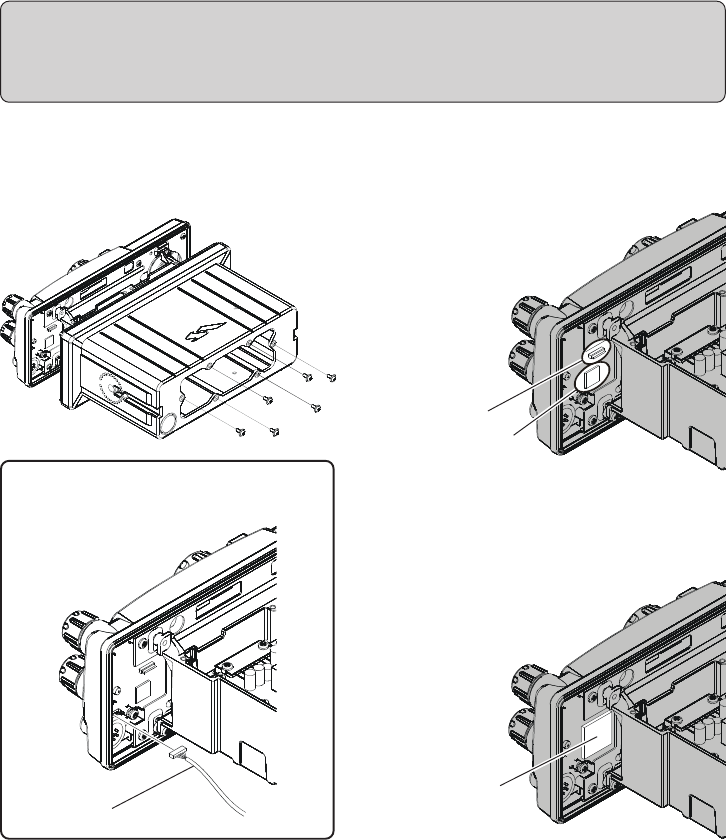
Installation
1. Remove the six screws and the washer se-
curing the Front Panel and then carefully
separate the Front Panel from the Rear case.
Connector
BU-1 Bluetooth® Adapter Unit
Please be sure to follow these safety precautions.
Turn the transceiver power off, and disconnect all cables from the transceiver.
Touch a metal place to discharge any static electricity from your body.
Double-side tape
If you use the GX5500S, disconnect the
wire from the Printed Circuit Board in the
Front Panel.
2. Locate the connector for the BU-1.
Peel the covering of the double-side tape on
the Printed Circuit Board.
3. Carefully align the connector on the BU-1
with the connector on the Printed Circuit
Board, and gently press the BU-1 into place.
4. Replace the Rear Case, using the screws and
washer removed in the first step.
Note: If you used the GX5500S, Attach the
Wire to the connector on the Printed
Circuit Board in the Front Panel.
Be certain the Rubber packing on the Rear
case is correctly installed, and the rear
case adheres and seals properly.
5. Installation is now complete.
BU-1
Wire

Installation of the optional BU-1 Bluetooth® Adapter Unit will enable, the GX5000S/GX5500S to
send/receive voice messages with the optional BH-1 Bluetooth® Headset via wireless links.
Pairing
When using the Bluetooth® Headset for the
first time, the Bluetooth® Headset and the
GX5000S/GX5500S must be paired.
Bring the Bluetooth® Headset and the
GX5000S/GX5500S close together when
doing Pairing.
1. Press and hold the [CALL(MENU)] key un-
til “Setup MenuSetup Menu
Setup MenuSetup Menu
Setup Menu” appears.
2. Turn the CHANNEL selector knob to select
“BluetoothBluetooth
BluetoothBluetooth
Bluetooth” menu, then press the [ENT] key.
You may change the PIN code, if desired,
before continuing with step 3.
a. Turn the CHANNEL selector knob to
select “Pin CodePin Code
Pin CodePin Code
Pin Code”.
b. Press the [ENT] key (The current PIN
code appears).
c. Using the GX5500S
To enter a PIN code from the keypad,
just press the numbered digits on the
keypad in the proper sequence.
Using the GX5000S
i) Rotate the CHANNEL selector
knob to set the first digit of the PIN
code.
ii) Press the [ENT] key to save the
first digit of the PIN code and move
on to the next place.
iii)Repeat the previous steps to com-
plete the PIN code.
d. If you make a mistake, press the [ENT]
key to move the incorrect number, then
re-enter the correct number.
e. Press and holed the [ENT] key to save
the new setting and exit to the
“BluetoothBluetooth
BluetoothBluetooth
Bluetooth” menu.
3. Turn the CHANNEL selector knob to select
“PairingPairing
PairingPairing
Pairing”, then press the [ENT] key.
4. Make sure that the BH-1 is off.
5. Press the [ENT] key.
6. Press and hold the POWER switch on the
BH-1 for five seconds, until the BH-1’s LED
indicator blinks red/blue alternately.
7. When the BH-1 is correctly recognized (Re-
quires a 20 to 30 seconds) by the transceiver,
the BH-1’s LED indicator will blink blue,
and “Pairing Succeeded” notation will ap-
pear on the display of the transceiver.
8. To exit this menu and return to radio opera-
tion mode press the [16/9] key.
VOX feature
1. Press and hold the [CALL(MENU)] key un-
til “Setup MenuSetup Menu
Setup MenuSetup Menu
Setup Menu” appears.
2. Turn the CHANNEL selector knob to select
“BluetoothBluetooth
BluetoothBluetooth
Bluetooth” menu, then press the [ENT] key.
3. Turn the CHANNEL selector knob to select
“Vox FunctionVox Function
Vox FunctionVox Function
Vox Function”, then press the [ENT] key.
4. Turn the CHANNEL selector knob to se-
lect the desired VOX function:
OFF: Disable the VOX feature.
HIGH: Activate the VOX feature (VOX
gain: High).
LOW: Activate the VOX feature (VOX
gain: Low).
5. Press the [ENT] key to save the new set-
ting and exit to the “BluetoothBluetooth
BluetoothBluetooth
Bluetooth” menu.
6. To exit this menu and return to radio opera-
tion mode press the [16/9] key.
Battery saver
Enable/Disable the battery saver of the optional
BH-1 Bluetooth® Headset.
1. Press and hold the [CALL(MENU)] key un-
til “Setup MenuSetup Menu
Setup MenuSetup Menu
Setup Menu” appears.
2. Turn the CHANNEL selector knob to select
“BluetoothBluetooth
BluetoothBluetooth
Bluetooth” menu, then press the [ENT] key.
3. Turn the CHANNEL selector knob to select
“Save FunctionSave Function
Save FunctionSave Function
Save Function”, then press the [ENT] key.
4. Turn the CHANNEL selector knob to se-
lect “ON” or “OFF”.
5. Press the [ENT] key to save the new set-
ting and exit to the “BluetoothBluetooth
BluetoothBluetooth
Bluetooth” menu.
6. To exit this menu and return to radio opera-
tion mode press the [16/9] key.
VERTEX STANDARD CO., LTD.
4-8-8 Nakameguro, Meguro-Ku, Tokyo 153-8644, Japan
VERTEX STANDARD
US Headquarters
10900 Walker Street, Cypress, CA 90630, U.S.A.
EAF43U100
Specyfikacje produktu
| Marka: | Standard Horizon |
| Kategoria: | Morski |
| Model: | BU-1 Bluetooth Adapter Unit |
Potrzebujesz pomocy?
Jeśli potrzebujesz pomocy z Standard Horizon BU-1 Bluetooth Adapter Unit, zadaj pytanie poniżej, a inni użytkownicy Ci odpowiedzą
Instrukcje Morski Standard Horizon

27 Września 2024

27 Września 2024

27 Września 2024

27 Września 2024

27 Września 2024

27 Września 2024

27 Września 2024

27 Września 2024

27 Września 2024

27 Września 2024
Instrukcje Morski
- Morski President
- Morski Garmin
- Morski Lowrance
- Morski Fusion
- Morski IVT
- Morski ICOM
- Morski Navman
- Morski Simrad
- Morski Raymarine
- Morski Rockford Fosgate
- Morski Humminbird
- Morski AdvanSea
- Morski Alphatron
- Morski Navico
- Morski Silva
- Morski Polmar
- Morski Eagle
- Morski Furuno
- Morski Klarfit
- Morski BandG
- Morski Dickinson Marine
- Morski Efoy
- Morski Navionics
- Morski Nordwest-funk
- Morski Echotec
- Morski Interphase
- Morski Easy
- Morski WEST SYSTEM
- Morski Lofrans
- Morski Fastnet
- Morski KVH
- Morski SEAFARER
- Morski Nasa
- Morski Katadyn
- Morski Sailtron
- Morski Lorenz
- Morski Raytheon
- Morski Geonav
- Morski Digital Yacht
- Morski Plastimo
Najnowsze instrukcje dla Morski

15 Stycznia 2025

15 Stycznia 2025

5 Października 2024

28 Września 2024

28 Września 2024

28 Września 2024

28 Września 2024

28 Września 2024

28 Września 2024

28 Września 2024