Instrukcja obsługi Sony Vaio VPCEB27FA
Przeczytaj poniżej 📖 instrukcję obsługi w języku polskim dla Sony Vaio VPCEB27FA (166 stron) w kategorii laptop. Ta instrukcja była pomocna dla 8 osób i została oceniona przez 2 użytkowników na średnio 4.5 gwiazdek
Strona 1/166

N
Operating Instructions - Hardware Guide
Personal Computer
VPCE Series

2
n N
Contents
Before Use.......................................................................... 4
Finding More about Your VAIO Computer .................... 5
Ergonomic Considerations ............................................ 7
Getting Started.................................................................... 9
Locating Controls and Ports........................................ 10
About the Indicator Lights ........................................... 16
Connecting a Power Source ....................................... 17
Using the Battery Pack................................................ 19
Shutting Down Your Computer Safely ........................ 26
Using the Power Saving Modes .................................. 27
Updating Your Computer ............................................ 30
Using Your VAIO Computer.............................................. 31
Using the Keyboard..................................................... 32
Using the Touch Pad................................................... 34
Using Special-function Buttons ................................... 35
Using the Quick Web Access Function ....................... 36
Using the Built-in Camera ........................................... 38
Using the Optical Disc Drive ....................................... 39
Using "Memory Stick".................................................. 47
Using Other Modules / Memory Cards........................ 54
Using the Internet........................................................ 61
Using the Network (LAN) ............................................ 62
Using the Wireless LAN...............................................63
Using the Bluetooth Function ......................................68
Using Peripheral Devices..................................................74
Connecting External Speakers or Headphones ..........75
Connecting an External Display ..................................76
Selecting Display Modes .............................................81
Using the Multiple Monitors Function ..........................82
Connecting an External Microphone ...........................84
Connecting a USB Device ...........................................85
Customizing Your VAIO Computer....................................87
Setting the Password...................................................88
Using Intel(R) VT .........................................................95
Using the VAIO Control Center ...................................96
Using the VAIO Power Management...........................97
Upgrading Your VAIO Computer.......................................98
Adding and Removing Memory ...................................99

3
n N
Precautions..................................................................... 105
Safety Information ..................................................... 106
Care and Maintenance Information........................... 109
Handling Your Computer........................................... 110
Handling the LCD Screen ......................................... 112
Using the Power Source ........................................... 113
Handling the Built-in Camera .................................... 114
Handling Discs .......................................................... 115
Using the Battery Pack.............................................. 116
Handling "Memory Stick"........................................... 117
Handling the Built-in Storage Device ........................ 118
Troubleshooting .............................................................. 119
Computer Operations................................................ 121
System Update / Security.......................................... 127
Recovery ................................................................... 129
Battery Pack.............................................................. 131
Built-in Camera ......................................................... 133
Networking (LAN/Wireless LAN) ............................... 135
Bluetooth Technology ............................................... 139
Optical Discs ............................................................. 143
Display ...................................................................... 148
Printing ...................................................................... 152
Microphone ............................................................... 153
Speakers ................................................................... 154
Touch Pad .................................................................156
Keyboard ...................................................................157
Floppy Disks ..............................................................158
Audio/Video ...............................................................159
"Memory Stick" ..........................................................161
Peripherals ................................................................162
Trademarks .....................................................................163
Notice ..............................................................................165
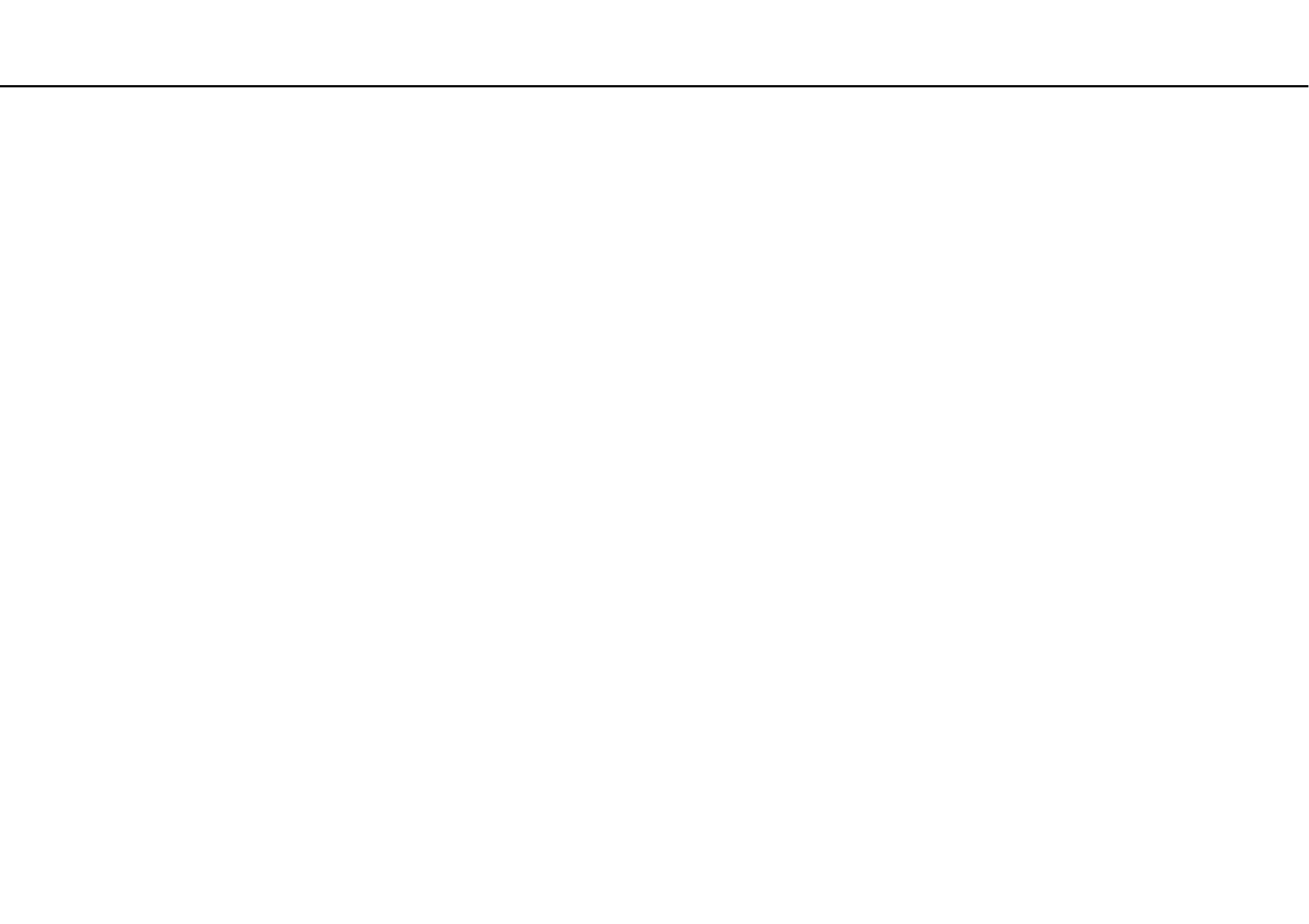
29
n N
Getting Started >
Using the Power Saving Modes
Using Hibernate Mode
To activate Hibernate mode
Press the Fn F12+ keys.
Alternatively, you can click Start, the arrow next to the Shut down button, and Hibernate.
!
Do not move your computer before its power indicator light turns off.
To return to Normal mode
Press the power button.
!
If you press and hold the power button for more than four seconds, your computer will turn off automatically.
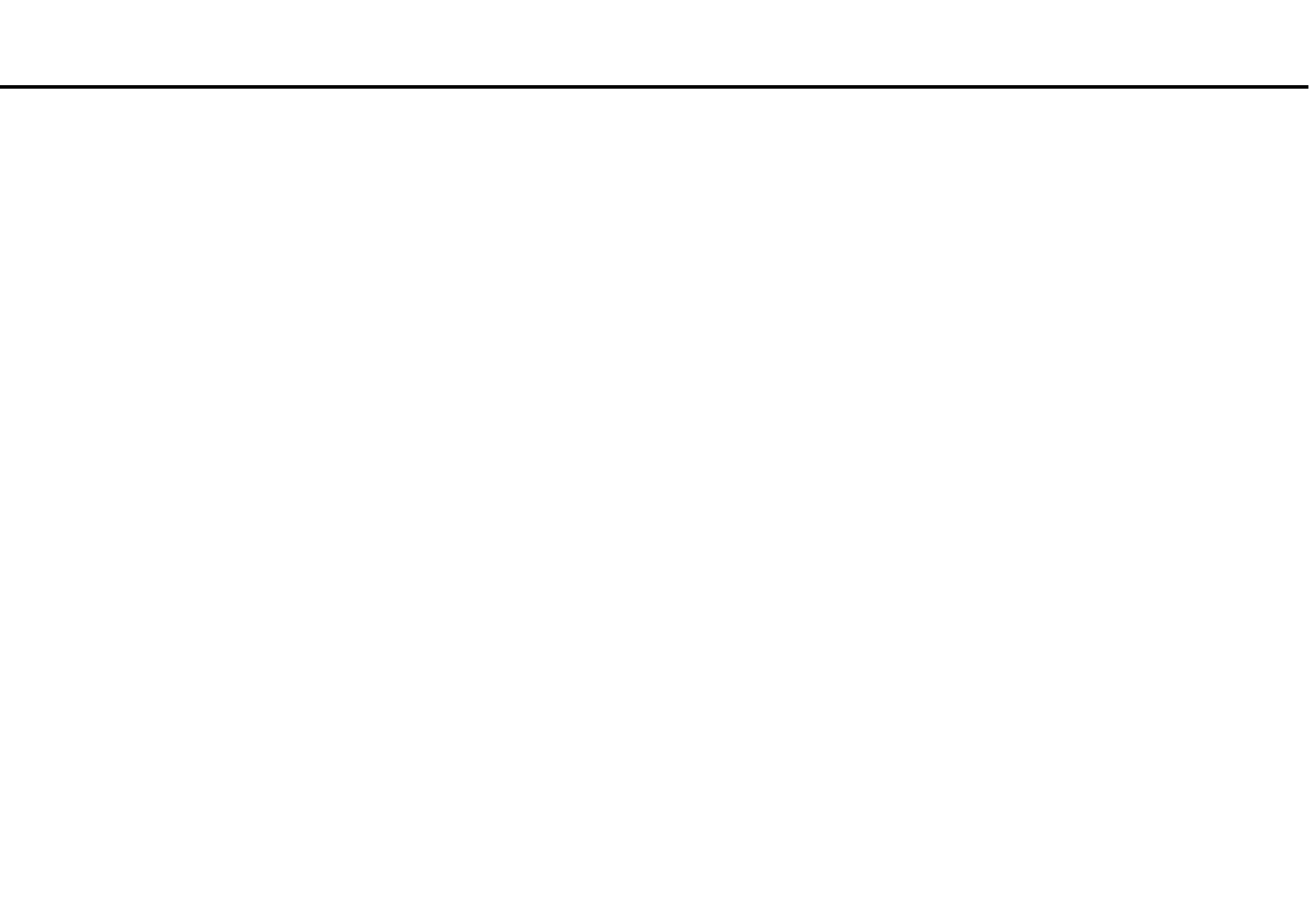
65
n N
Using Your VAIO Computer >
Using the Wireless LAN
Note on the data encryption
The WLAN standard includes the encryption methods: Wired Equivalent Privacy (WEP), which is a security protocol, Wi-Fi
Protected Access 2 (WPA2), and Wi-Fi Protected Access (WPA). Proposed jointly by the IEEE and Wi-Fi Alliance, both WPA2
and WPA are specifications of standards based on interoperable security enhancements that increase the level of data
protection and access control for existing Wi-Fi networks. WPA is designed to be forward compatible with the IEEE 802.11i
specification. It utilizes the enhanced data encryption Temporal Key Integrity Protocol (TKIP) in addition to user authentication
using 802.1X and Extensible Authentication Protocol (EAP). Data encryption protects the vulnerable wireless link between
clients and access points. Besides that, there are other typical LAN security mechanisms to ensure privacy, such as:
password protection, end-to-end encryption, virtual private networks, and authentication. WPA2, the second generation of
WPA, provides stronger data protection and network access control and is also designed to secure all versions of 802.11
devices, including 802.11b, 802.11a, 802.11g, and 802.11n standards, multi-band and multi-mode. In addition, based on the
ratified IEEE 802.11i standard, WPA2 provides government grade security by implementing the National Institute of
Standards and Technology (NIST) FIPS 140-2 compliant AES encryption algorithm and 802.1X-based authentication. WPA2
is backward compatible with WPA.

75
n N
Using Peripheral Devices >
Connecting External Speakers or Headphones
Connecting External Speakers or Headphones
You can connect external sound output devices (not supplied), such as speakers or headphones, to your computer.
To connect external speakers
✍
Make sure your speakers are designed for computer use.
!
Turn down the volume of the speakers before you turn them on.
Connect external speakers (1) to the headphones jack (2) i with a speaker cable (3) (not supplied).
Specyfikacje produktu
| Marka: | Sony |
| Kategoria: | laptop |
| Model: | Vaio VPCEB27FA |
Potrzebujesz pomocy?
Jeśli potrzebujesz pomocy z Sony Vaio VPCEB27FA, zadaj pytanie poniżej, a inni użytkownicy Ci odpowiedzą
Instrukcje laptop Sony

14 Października 2024

13 Października 2024

11 Października 2024

11 Października 2024

6 Października 2024

2 Października 2024

1 Października 2024

28 Września 2024

21 Września 2024

19 Września 2024
Instrukcje laptop
- laptop Samsung
- laptop Fellowes
- laptop LG
- laptop Xiaomi
- laptop Huawei
- laptop Lenovo
- laptop Gigabyte
- laptop Acer
- laptop Fujitsu
- laptop Panasonic
- laptop Viewsonic
- laptop Asus
- laptop Medion
- laptop MSI
- laptop Toshiba
- laptop Haier
- laptop HP
- laptop Prixton
- laptop Hyundai
- laptop Honor
- laptop Tripp Lite
- laptop Zebra
- laptop Dell
- laptop Schneider
- laptop Thomson
- laptop Pyle
- laptop Apple
- laptop Razer
- laptop ADATA
- laptop GoClever
- laptop SPC
- laptop NEC
- laptop Oregon Scientific
- laptop Jay-Tech
- laptop Microsoft
- laptop ECS
- laptop XPG
- laptop Denver
- laptop Lexibook
- laptop Micromax
- laptop Odys
- laptop TechBite
- laptop TrekStor
- laptop Alienware
- laptop Airis
- laptop Emachines
- laptop Hähnel
- laptop Sylvania
- laptop Coby
- laptop Evga
- laptop Naxa
- laptop Ricatech
- laptop Mpman
- laptop Vizio
- laptop Targa
- laptop Peaq
- laptop Ematic
- laptop Hannspree
- laptop Inovia
- laptop Ergotron
- laptop Ibm
- laptop Atdec
- laptop Packard Bell
- laptop Compaq
- laptop SIIG
- laptop Hercules
- laptop Kogan
- laptop Getac
- laptop Vulcan
- laptop System76
- laptop General Dynamics Itronix
- laptop CTL
- laptop Everex
- laptop Olidata
- laptop Dynabook
- laptop Hamilton Buhl
- laptop AORUS
- laptop Humanscale
- laptop Aplic
- laptop Schenker
Najnowsze instrukcje dla laptop

3 Kwietnia 2025

2 Kwietnia 2025

28 Marca 2025

28 Marca 2025

26 Marca 2025

13 Marca 2025

7 Marca 2025

4 Marca 2025

1 Marca 2025

26 Lutego 2025