Instrukcja obsługi Sony PMW-100
Sony
kamera wideo
PMW-100
Przeczytaj poniżej 📖 instrukcję obsługi w języku polskim dla Sony PMW-100 (125 stron) w kategorii kamera wideo. Ta instrukcja była pomocna dla 4 osób i została oceniona przez 2 użytkowników na średnio 4.5 gwiazdek
Strona 1/125

AUTO
AUTO
INT
INT
MANU
MANU
EXT
EXT
4-425-717-12(1)
Solid-State Memory
Camcorder
PMW-100
© 2012 Sony Corporation
Operating Instructions
Before operating the unit, please read this manual thoroughly
and retain it for future reference.

2
To reduce the risk of fire or electric shock,
do not expose this apparatus to rain or
moisture.
To avoid electrical shock, do not open the
cabinet. Refer servicing to qualified
personnel only.
WARNING
When installing the unit, incorporate a readily
accessible disconnect device in the fixed
wiring, or connect the power plug to an easily
accessible socket-outlet near the unit. If a fault
should occur during operation of the unit,
operate the disconnect device to switch the
power supply off, or disconnect the power plug.
• Read these instructions.
• Keep these instructions.
• Heed all warnings.
• Follow all instructions.
• Do not use this apparatus near water.
• Clean only with dry cloth.
• Do not block any ventilation openings.
Install in accordance with the
manufacturer's instructions.
• Do not install near any heat sources such
as radiators, heat registers, stoves, or other
apparatus (including amplifiers) that
produce heat.
• Do not defeat the safety purpose of the
polarized or grounding-type plug. A
polarized plug has two blades with one wider
than the other. A grounding-type plug has
two blades and a third grounding prong. The
wide blade or the third prong are provided
for your safety. If the provided plug does not
fit into your outlet, consult an electrician for
replacement of the obsolete outlet.
• Protect the power cord from being walked
on or pinched particularly at plugs,
convenience receptacles, and the point
where they exit from the apparatus.
• Only use attachments/accessories
specified by the manufacturer.
• Use only with the cart, stand,
tripod, bracket, or table
specified by the manufacturer,
or sold with the apparatus.
When a cart is used, use
caution when moving the cart/apparatus
combination to avoid injury from tip-over.
• Unplug this apparatus during lightning storms
or when unused for long periods of time.
• Refer all servicing to qualified service
personnel. Servicing is required when the
apparatus has been damaged in any way,
such as power-supply cord or plug is
damaged, liquid has been spilled or objects
have fallen into the apparatus, the apparatus
has been exposed to rain or moisture, does
not operate normally, or has been dropped.
Do not install the appliance in a confined
space, such as book case or built-in cabinet.
IMPORTANT
The nameplate is located on the bottom.
WARNING
Excessive sound pressure from earphones
and headphones can cause hearing loss.
In order to use this product safely, avoid
prolonged listening at excessive sound
pressure levels.
For the customers in the U.S.A.
This equipment has been tested and found to
comply with the limits for a Class A digital
device, pursuant to Part 15 of the FCC Rules.
These limits are designed to provide
reasonable protection against harmful
interference when the equipment is operated
in a commercial environment. This
equipment generates, uses, and can radiate
radio frequency energy and, if not installed
and used in accordance with the instruction
manual, may cause harmful interference to
radio communications. Operation of this
equipment in a residential area is likely to
cause harmful interference in which case the
user will be required to correct the
interference at his own expense.
You are cautioned that any changes or
modifications not expressly approved in this
manual could void your authority to operate
this equipment.
All interface cables used to connect
peripherals must be shielded in order to
comply with the limits for a digital device
pursuant to Subpart B of Part 15 of FCC Rules.
This device complies with Part 15 of the FCC
Rules. Operation is subject to the following two
conditions: (1) this device may not cause harmful
interference, and (2) this device must accept any
interference received, including interference that
may cause undesired operation.
For the customers in Canada
This Class A digital apparatus complies with
Canadian ICES-003.
WARNING
Important Safety Instructions

3
For the customers in Europe
This product with the CE marking complies
with the EMC Directive issued by the
Commission of the European Community.
Compliance with this directive implies
conformity to the following European standards:
• EN55103-1 : Electromagnetic
Interference(Emission)
• EN55103-2 : Electromagnetic
Susceptibility(Immunity)
This product is intended for use in the
following Electromagnetic Environments: E1
(residential), E2 (commercial and light
industrial), E3 (urban outdoors), E4
(controlled EMC environment, ex. TV studio).
The manufacturer of this product is Sony
Corporation, 1-7-1 Konan, Minato-ku, Tokyo,
108-0075 Japan.
The Authorized Representative for EMC and
product safety is Sony Deutschland GmbH,
Hedelfinger Strasse 61, 70327 Stuttgart,
Germany. For any service or guarantee
matters please refer to the addresses given
in separate service or guarantee documents.
ATTENTION
The electromagnetic field at the specific
frequencies may influence the picture and
sound of this camera.
For the State of California, USA only
Perchlorate Material - special handling may
apply, See www.dtsc.ca.gov/
hazardouswaste/perchlorate
Perchlorate Material : Lithium battery
contains perchlorate.
For the customers in the USA and Canada
RECYCLING LITHIUM-ION BATTERIES
Lithium-Ion batteries are recyclable.
You can help preserve our environment by
returning your used rechargeable batteries to
the collection and recycling location nearest
you.
For more information regarding recycling of
rechargeable batteries, call toll free 1-800-
822-8837, or visit
http://www.rbrc.org/
Caution: Do not handle damaged or leaking
Lithium-Ion batteries.
For the customers in Taiwan only
For the Customers in Brazil only
DESCARTE DE PILHAS E BATERIAS
Bateria de Ion-Lítium
Atenção:
Se a bateria não for manuseada
corretamente, ela poderá explodir, causar
incêndio ou até mesmo queimaduras
químicas. Observe as seguintes precauções.
- Não desmonte, esmague ou exponha a
bateria a qualquer choque ou impacto,
como martelar, deixar cair ou pisar.
- Não provoque curto-circuito, nem deixe
que objetos metálicos entrem em
contato com os terminais da bateria.
- Não exponha a bateria a temperaturas elevadas,
acima de 60 °C, como sob a luz solar direta ou
no interior de um carro estacionado ao sol.
- Não incinere nem jogue no fogo.
- Não manuseie baterias de íon-lítio
danificadas ou com vazamentos
- Mantenha a bateria fora do alcance de
crianças pequenas.
- Mantenha a bateria seca
-
Substitua apenas por uma bateria do mesmo
tipo ou equivalente recomendada pela Sony.
Bateria Primária
Atenção:
Verifique as instruções de uso do aparelho
certificando-se de que as polaridades (+) e (-)
estão no sentido indicado. As pilhas poderão vazar
ou explodir se as polaridades forem invertidas,
expostas ao fogo, desmontadas ou recarregadas.
Evite misturar com pilhas de outro tipo ou com
pilhas usadas, transportá-las ou armazená-las
soltas, pois aumenta o risco de vazamento.
Retire as pilhas caso o aparelho não esteja
sendo utilizado, para evitar possíveis danos
na eventualidade de ocorrer vazamento.
As pilhas devem ser armazenadas em local
seco e ventilado.

4
No caso de vazamento da pilha, evite o
contato com a mesma. Lave qualquer parte
do corpo afetado com água abundante.
Ocorrendo irritação, procure auxílio médico.
Não remova o invólucro da pilha.
Mantenha fora do alcance das crianças. Em caso
de ingestão procure auxílio médico imediatamente.
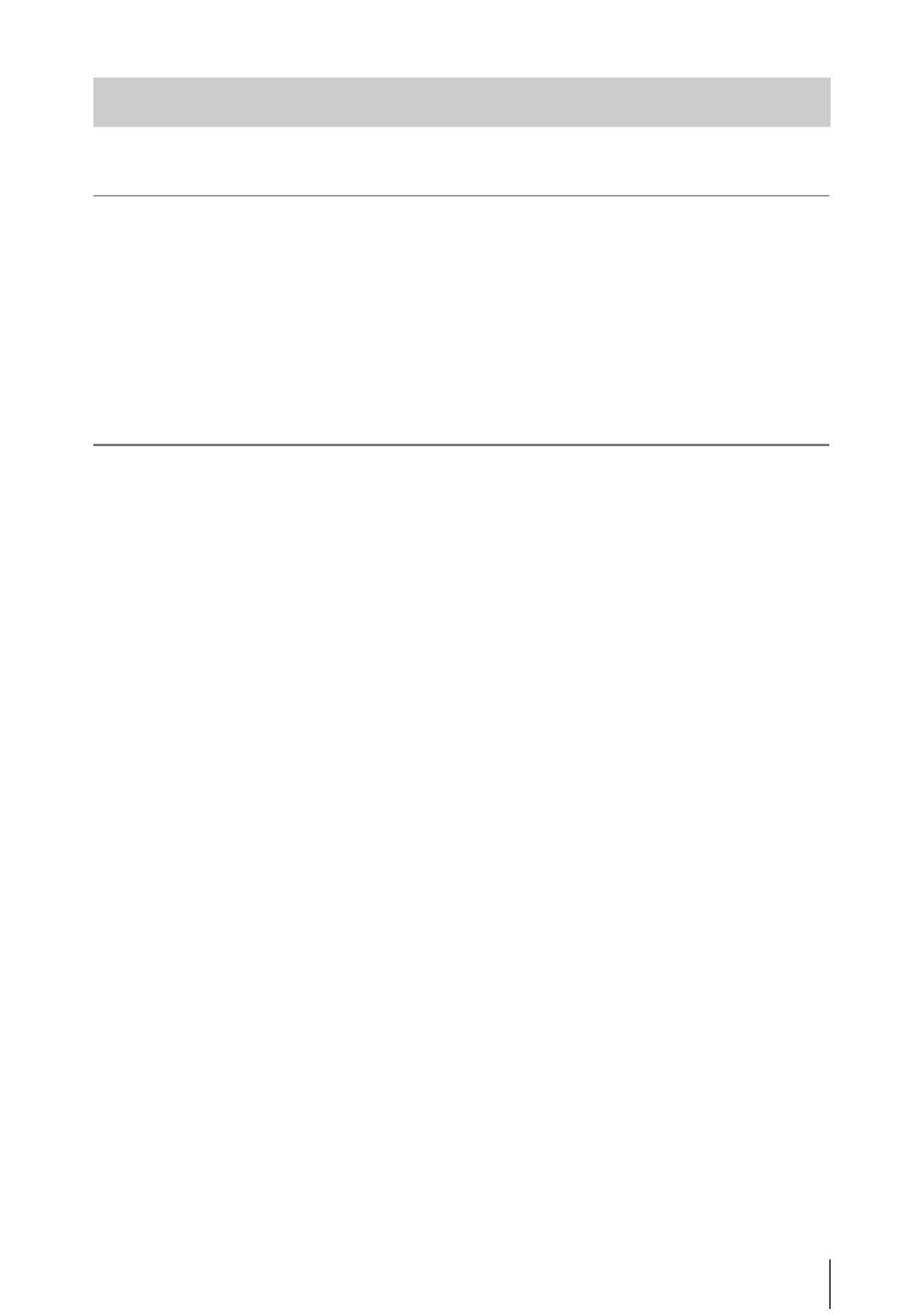
Table of Contents 5
Overview
Features ...................................................................................... 9
Part Identification ................................................................... 11
Camcorder .................................................................... 11
IR Remote Commander (Supplied) .............................. 15
On-Screen Indications ............................................................ 16
Direct Menu Operation ................................................ 17
Preparations
Power Supply ........................................................................... 18
Using a Battery Pack .................................................... 18
Using AC Power (DC IN Power) ................................. 19
Turning the Power On/Off ........................................... 19
Setting the Clock ..................................................................... 19
Adjusting the LCD Monitor and Viewfinder ....................... 20
Adjusting the LCD Monitor ......................................... 20
Adjusting the Viewfinder ............................................. 20
Using the IR Remote Commander ........................................ 21
Using SxS Memory Cards ...................................................... 22
About SxS Memory Cards ........................................... 22
Inserting/Removing an SxS Memory Card .................. 22
Switching Between SxS Memory Cards ...................... 23
Formatting an SxS Memory Card ................................ 23
Checking the Remaining Time Available for
Recording ............................................................... 23
Restoring an SxS Memory Card .................................. 23
Using an External Hard Disk ................................................. 24
Attaching/Removing the PHU-220R ........................... 24
Formatting the PHU-220R ........................................... 25
Checking the Remaining Time Available for
Recording ............................................................... 25
Restoring the PHU-220R ............................................. 25
Using Other Media .................................................................. 26
XQD Memory Cards .................................................... 26
“Memory Stick” media/SDHC Cards .......................... 27
Table of Contents

Table of Contents
8
Connecting External Devices
Connecting External Monitors and Recording Devices ...... 89
Operating Clips With a Computer ........................................ 90
Connecting via i.LINK (FAT only) ....................................... 92
Recording the Camcorder Picture on an External
Device .................................................................... 92
Nonlinear Editing ......................................................... 93
Recording External Input Signals ................................ 93
External Synchronization ....................................................... 94
Appendices
Important Notes on Operation .............................................. 96
Formats and Limitations of Outputs .................................... 98
Video Formats and Output Signals .............................. 98
Limitations of Inputs/Outputs .................................... 104
Backup Battery Replacement .............................................. 106
Troubleshooting .................................................................... 107
Power .......................................................................... 107
Recording/Playback ................................................... 107
External Devices ........................................................ 108
Error/Warning Indications .................................................. 109
Error Indications ......................................................... 109
Warning Indications ...................................................109
Licenses .................................................................................. 112
MPEG-2 Video Patent Portfolio License ................... 112
Bitmap Fonts .............................................................. 112
On accessing software to which the GPL applies ...... 112
About OpenSSL .................................................................... 113
Specifications ......................................................................... 116
General ....................................................................... 116
Lens ............................................................................ 117
Camera Block ............................................................. 118
Inputs/Outputs ............................................................ 118
Displays ...................................................................... 119
Internal Microphone ................................................... 119
Media Slot Block ........................................................ 119
Package Configuration ............................................... 119
Optional Accessories .................................................. 120
Index ....................................................................................... 121

Part Identification
12
Overview
1. Viewfinder (page 20)
How to attach the EVF large eyecup
Attach the EVF large eyecup, aligning it with
the groove of the eyecup already installed on
the unit.
Do not detach the eyecup already installed on
the unit.
2. Rear accessory shoe (page 24)
3. External microphone holder (page 35)
4. LCD (Liquid Crystal Display) monitor
(page 20)
5. Front accessory shoe
6. Built-in microphone (page 35)
7. REC/TALLY lamp
8. Front IR remote control receptor/
NightShot IR transmitter (page 34)
9. Built-in speaker (page 56)
10. AUDIO IN CH-1/CH-2 connectors (XLR)
and input selection (LINE/MIC/
MIC+48V) switches (page 35)
11. Hooks for the shoulder strap
Attach the supplied shoulder strap as shown
below.
Controls on the grip
(page 14)
1 2 3 4 5 6
11
10 9
7 811
EVF large eyecup (supplied)
1
2
34

On-Screen Indications
16
Overview
While recording (or standing by to record), pressing the DISPLAY button displays the statuses and
settings of this unit on the LCD monitor/viewfinder screen.
Remarks
[M]: The indication of the items named with this suffix can be independently turned on/off with “Display
On/Off” in the LCD/VF SET menu (page 78).
[A]: The indication of items named with this suffix can be turned on/off using the assignable buttons to
which the corresponding on/off functions have been assigned (page 38).
[D]: The settings of the items named with this suffix can be changed using the Direct menu on the screen
(page 17).
1. Battery remaining/DC IN voltage
indication [M] (page 18)
2. i.LINK status indication (page 92)
Only when an external device is connected to
the i.LINK connector, the status of the device is
displayed.
3. Special recording/operation status
indication
4. Media status indication
5. Time data indication [M] (page 35)
6. Media remaining indication [M] (page 23)
7. Zoom position indication [M] (page 33)
On-Screen Indications
zREC Recording in progress
STBY Standby for recording
When using Clip Continuous
Recording, indicates that there
is no continuing clip.
CONT Standby for recording
When using Clip Continuous
Recording, indicates that a
clip is being continued.
zS&Q REC Slow & Quick Motion
recording in progress
S&Q STBY Standby for Slow & Quick
Motion recording
zINT REC Interval Recording in progress
INT STBY Standby for Interval
Recording
zFRM REC Frame Recording in progress
FRM STBY Standby for Frame Recording
z zCACHE in green: Standby for
Cache Recording
z in red: Cache Recording in
progress
Memory card in slot A is active.
Memory card in slot B is active.

Using SxS Memory Cards
22
Preparations
This camcorder records audio and video on SxS
memory cards (optional) inserted in the card slots.
Usable SxS memory cards
Use the following Sony-made SxS memory cards.
Operations are not guaranteed with memory cards
other than the following cards.
SxS PRO series
SxS-1 series
These cards comply with the ExpressCard
standard.
For details on using SxS memory cards and usage-
related precautions, refer to the instruction manual
for the SxS memory card.
SxS, SxS PRO and SxS-1 are trademarks of Sony
Corporation.
The ExpressCard word mark and logo are owned
by Personal Computer Memory Card
International Association (PCMCIA) and are
licensed to Sony Corporation. All other
trademarks are the property of their respective
owners.
Inserting an SxS memory card
1Open the cover of the card slot block
(page 14).
2Insert the SxS memory card into the slot
with the SxS label facing right.
The ACCESS lamp (page 14) lights in red
then changes to green once the memory card
is ready for use.
3Close the cover.
Status indications by the ACCESS lamps
Card slots A and B are accompanied by the
respective ACCESS lamps to indicate their
statuses.
Removing an SxS memory card
1Open the cover of the card slot block,
press the EJECT button (page 14), then
pull the button out.
2Press the EJECT button again to
remove the card.
Note
Data are not guaranteed if the power is turned off or a
memory card is removed while the card is being
accessed. All data on the card may be destroyed. Be sure
that the ACCESS lamps are lit in green or off when you
turn off the power or remove memory cards.
Using SxS Memory
Cards
About SxS Memory Cards
Inserting/Removing an SxS
Memory Card
Lamp Slot statuses
Lights in
red
Accessing the loaded SxS memory card
(writing/reading data)
Lights in
green
Standby (ready for recording or
playback using the loaded SxS memory
card)
Off • No SxS memory card is loaded.
• The loaded card is invalid.
• An SxS memory card is loaded, but
another slot is active.

Using an External Hard Disk
24
Preparations
During restoration, the in-progress message and
status bar (%) are displayed, and the ACCESS
lamp is lit in red.
When restoration is completed, the completion
message is displayed for three seconds.
If restoration fails
• A write-protected SxS memory card or one on
which an error occurred cannot be restored. For
such a card, a warning message is displayed.
Release the write protection or replace the card,
as per the instructions in the message.
• An SxS memory card on which an error
occurred may become usable again through
repeated formatting.
• In some cases, only parts of clips cannot be
restored. Playback of the restored clips becomes
possible again.
• The following operation may restore an SxS
memory card for which the message “Could not
Restore Some Clips” is repeatedly displayed
each time you try the restoration process:
1Copy necessary clips to another SxS memory
card, using the copy function (page 59) of the
camcorder or the dedicated application
software (supplied) (page 91).
2Format the problem SxS memory card, using
the format function of this camcorder.
3Return the necessary clips to the SxS
memory card by copy operation.
Recording/playback during restoration
You can perform recording or playback using the
SxS memory card in the other card slot while
restoration is in progress.
Note
For restoration of media recorded with this unit, be sure
to use this unit. Media recorded with a device other than
this unit or with another unit of different version (even of
the same model) may not be restored using this unit.
You can use an optional PHU-220R Professional
Hard Disk Unit with this camcorder.
Notes
• High-speed playback (page 13) may not be properly
achieved with a hard disk unit.
• Slow Motion recording by the Slow & Quick Motion
recording function (page 41) cannot be made with a
hard disk unit.
• The Hard Disk Unit does not support recording with
UDF.
Recording/playback can be made using the PHU-
220R in the same manner as with SxS memory
cards if you connect the PHU connection cable of
the PHU-220R to an SxS memory card slot of the
camcorder.
Mounting the hard disk unit on the
camcorder
You can attach a hard disk unit to the front
accessory shoe. By using the optional cold shoe
kit (consisting of an auxiliary shoe, four screws,
and a bottom plate) with the camcorder, you can
also mount the hard disk unit on the rear
accessory shoe (page 12) of the camcorder.
1Place the auxiliary shoe on the rear
accessory shoe and secure it with the
four screws.
Using an External Hard
Disk
Attaching/Removing the PHU-
220R
Specyfikacje produktu
| Marka: | Sony |
| Kategoria: | kamera wideo |
| Model: | PMW-100 |
Potrzebujesz pomocy?
Jeśli potrzebujesz pomocy z Sony PMW-100, zadaj pytanie poniżej, a inni użytkownicy Ci odpowiedzą
Instrukcje kamera wideo Sony

17 Lutego 2025

15 Stycznia 2025

29 Grudnia 2024

12 Października 2024

12 Października 2024

8 Października 2024

8 Października 2024

8 Października 2024

8 Października 2024

5 Października 2024
Instrukcje kamera wideo
- kamera wideo Samsung
- kamera wideo Leica
- kamera wideo Logitech
- kamera wideo Xiaomi
- kamera wideo Sharp
- kamera wideo Braun
- kamera wideo Voltcraft
- kamera wideo Milwaukee
- kamera wideo Philips
- kamera wideo SilverCrest
- kamera wideo Xblitz
- kamera wideo Panasonic
- kamera wideo Canon
- kamera wideo Mio
- kamera wideo Viewsonic
- kamera wideo Nedis
- kamera wideo Medion
- kamera wideo OK
- kamera wideo Lenco
- kamera wideo Fujifilm
- kamera wideo Toshiba
- kamera wideo Hazet
- kamera wideo Garmin
- kamera wideo Salora
- kamera wideo Evolveo
- kamera wideo HP
- kamera wideo Soundmaster
- kamera wideo Hyundai
- kamera wideo SJCAM
- kamera wideo Creative
- kamera wideo Swann
- kamera wideo Nikon
- kamera wideo Kodak
- kamera wideo Cisco
- kamera wideo SBS
- kamera wideo Kenwood
- kamera wideo DJI
- kamera wideo Gembird
- kamera wideo Minox
- kamera wideo Cobra
- kamera wideo JVC
- kamera wideo Trust
- kamera wideo Linksys
- kamera wideo Thinkware
- kamera wideo AgfaPhoto
- kamera wideo Vimar
- kamera wideo Ricoh
- kamera wideo Renkforce
- kamera wideo Rollei
- kamera wideo Marshall
- kamera wideo Trotec
- kamera wideo Uniden
- kamera wideo DataVideo
- kamera wideo Pyle
- kamera wideo Zoom
- kamera wideo Midland
- kamera wideo Speco Technologies
- kamera wideo Samson
- kamera wideo ARRI
- kamera wideo Olympus
- kamera wideo Navitel
- kamera wideo GoClever
- kamera wideo ION
- kamera wideo Maginon
- kamera wideo Intenso
- kamera wideo Polaroid
- kamera wideo Prestigio
- kamera wideo Konica Minolta
- kamera wideo Sanyo
- kamera wideo Oregon Scientific
- kamera wideo Bresser
- kamera wideo Jay-Tech
- kamera wideo Hama
- kamera wideo GoPro
- kamera wideo Insignia
- kamera wideo Extech
- kamera wideo TomTom
- kamera wideo Denver
- kamera wideo Bushnell
- kamera wideo Berger & Schröter
- kamera wideo Hitachi
- kamera wideo Tracer
- kamera wideo RCA
- kamera wideo Klein Tools
- kamera wideo Genius
- kamera wideo BenQ
- kamera wideo Trevi
- kamera wideo Magellan
- kamera wideo Lexibook
- kamera wideo Overmax
- kamera wideo Sencor
- kamera wideo Insta360
- kamera wideo EasyMaxx
- kamera wideo Blackmagic Design
- kamera wideo DOD
- kamera wideo Steinberg
- kamera wideo Best Buy
- kamera wideo Lamax
- kamera wideo Transcend
- kamera wideo Elmo
- kamera wideo Vitek
- kamera wideo Laserliner
- kamera wideo Vivitar
- kamera wideo Quintezz
- kamera wideo Aiptek
- kamera wideo AEE
- kamera wideo Airis
- kamera wideo ATN
- kamera wideo Activeon
- kamera wideo Energy Sistem
- kamera wideo Easypix
- kamera wideo Nilox
- kamera wideo Flir
- kamera wideo Coby
- kamera wideo Envivo
- kamera wideo TacTic
- kamera wideo Macally
- kamera wideo Bauer
- kamera wideo Naxa
- kamera wideo Mamiya
- kamera wideo Ricatech
- kamera wideo Konig
- kamera wideo Tronje
- kamera wideo Mpman
- kamera wideo Nikkei
- kamera wideo T'nB
- kamera wideo Ematic
- kamera wideo Minolta
- kamera wideo Zagg
- kamera wideo Veho
- kamera wideo Dnt
- kamera wideo Zorki
- kamera wideo Contour
- kamera wideo Iget
- kamera wideo RunCam
- kamera wideo Drift
- kamera wideo SeaLife
- kamera wideo Sakar
- kamera wideo Jobo
- kamera wideo Dragon Touch
- kamera wideo Mediacom
- kamera wideo Kreator
- kamera wideo Contax
- kamera wideo EE
- kamera wideo Traveler
- kamera wideo Contour Design
- kamera wideo Kaiser Baas
- kamera wideo Bluetech
- kamera wideo Braun Phototechnik
- kamera wideo Spypoint
- kamera wideo Kitvision
- kamera wideo Praktica
- kamera wideo MMTC
- kamera wideo Flip
- kamera wideo Kogan
- kamera wideo BlackVue
- kamera wideo Brinno
- kamera wideo DXG
- kamera wideo Storex
- kamera wideo MD 80
- kamera wideo Vupoint Solutions
- kamera wideo Leotec
- kamera wideo Skytronic
- kamera wideo Whistler
- kamera wideo Curve
- kamera wideo PCE Instruments
- kamera wideo CamOne
- kamera wideo Mobius
- kamera wideo ISAW
- kamera wideo Beaulieu
- kamera wideo Revier Manager
- kamera wideo Kobian
- kamera wideo FHD 1080P
- kamera wideo RSC
- kamera wideo Stealth Cam
- kamera wideo Aqua-Vu
- kamera wideo Hamlet
- kamera wideo Qoltec
- kamera wideo Replay
- kamera wideo Akaso
- kamera wideo Hamilton Buhl
- kamera wideo Aida
- kamera wideo Rexing
- kamera wideo IOPLEE
- kamera wideo Moultrie
- kamera wideo Microtek
- kamera wideo Teslong
- kamera wideo Izzo
Najnowsze instrukcje dla kamera wideo

30 Marca 2025

30 Marca 2025

30 Marca 2025

30 Marca 2025

28 Marca 2025

28 Marca 2025

28 Marca 2025

27 Marca 2025

14 Marca 2025

12 Marca 2025