Instrukcja obsługi Sony DCR-SR20
Sony
kamera wideo
DCR-SR20
Przeczytaj poniżej 📖 instrukcję obsługi w języku polskim dla Sony DCR-SR20 (147 stron) w kategorii kamera wideo. Ta instrukcja była pomocna dla 5 osób i została oceniona przez 2 użytkowników na średnio 4.5 gwiazdek
Strona 1/147

US/FR
4-209-886- (1)21
Digital Video Camera Recorder
2010 Sony Corporation
Operating Guide US
Mode d’emploi FR
DCR-SR20/SX20/SX20K
Additional information on this product and
answers to frequently asked questions can be
found at our Customer Support Website.
http://www.sony.net/
Printed in China

2
US
Owner’s Record
The model and serial numbers are located
on the bottom. Record the serial number
in the space provided below. Refer to these
numbers whenever you call upon your Sony
dealer regarding this product.
Model No. DCR-
Serial No.
Model No. AC-
Serial No.
WARNING
To reduce fire or shock hazard, do not
expose the unit to rain or moisture.
Do not expose the batteries to
excessive heat such as sunshine, fire or
the like.
This symbol is intended
to alert the user to the
presence of uninsulated
“dangerous voltage” within
the product’s enclosure
that may be of sufficient
magnitude to constitute
a risk of electric shock to
persons.
This symbol is intended
to alert the user to the
presence of important
operating and maintenance
(servicing) instructions in
the literature accompanying
the appliance.

3
US
US
IMPORTANT SAFETY INSTRUCTIONS
SAVE THESE INSTRUCTIONS.
DANGER - TO REDUCE THE RISK OF FIRE
OR ELECTRIC SHOCK,
CAREFULLY FOLLOW THESE
INSTRUCTIONS.
Read these instructions.
Keep these instructions.
Heed all warnings.
Follow all instructions.
Do not use this apparatus near water.
Clean only with dry cloth.
Do not block any ventilation openings. Install in accordance with the manufacturer’s
instructions.
Do not install near any heat sources such as radiators, heat registers, stoves, or other
apparatus (including amplifiers) that produce heat.
Do not defeat the safety purpose of the polarized or grounding-type plug. A polarized plug
has two blades with one wider than the other. A grounding type plug has two blades and a
third grounding prong. The wide blade or the third prong are provided for your safety. If
the provided plug does not fit into your outlet, consult an electrician for replacement of the
obsolete outlet.
Protect the power cord from being walked on or pinched particularly at plugs, convenience
receptacles, and the point where they exit from the apparatus.
Only use attachments/accessories specified by the manufacturer.
Use only with the cart, stand, tripod, bracket, or table specified by the manufacturer, or
sold with the apparatus. When a cart is used, use caution when moving the cart/apparatus
combination to avoid injury from tip-over.
Unplug this apparatus during lightning storms or when unused for long periods of time.
Refer all servicing to qualified service personnel. Servicing is required when the apparatus
has been damaged in any way, such as power-supply cord or plug is damaged, liquid has
been spilled or objects have fallen into the apparatus, the apparatus has been exposed to
rain or moisture, does not operate normally, or has been dropped.
If the shape of the plug does not fit the power outlet, use an attachment plug adaptor of the
proper configuration for the power outlet.

4
US
Representative plug of power supply cord of countries/regions around the world.
A Type
(American
Type)
B Type
(British Type)
BF Type
(British Type)
B3 Type
(British Type)
C Type
(CEE Type)
SE Type
(CEE Type)
O Type
(Ocean Type)
The representative supply voltage and plug type are described in this chart.
Depend on an area, Different type of plug and supply voltage are used.
Attention: Power cord meeting demands from each country shall be used.
For only the United States
Use a UL Listed, 1.5-3 m (5-10 ft.), Type SPT-2 or NISPT-2, AWG no. 18 power supply
cord, rated for 125 V 7 A, with a NEMA 1-15P plug rated for 125 V 15 A.”
Europe
Countries/regions Voltage Frequency (Hz) Plug type
Austria 230 50 C
Belgium 230 50 C
Czech 220 50 C
Denmark 230 50 C
Finland 230 50 C
France 230 50 C
Germany 230 50 C
Greece 220 50 C
Hungary 220 50 C
Iceland 230 50 C
Ireland 230 50 C/BF
Italy 220 50 C
Luxemburg 230 50 C
Netherlands 230 50 C
Norway 230 50 C
Poland 220 50 C
Portugal 230 50 C
Romania 220 50 C
Russia 220 50 C
Slovak 220 50 C
Spain 127/230 50 C
Sweden 230 50 C
Switzerland 230 50 C
UK 240 50 BF
Asia
Countries/regions Voltage Frequency (Hz) Plug type
China 220 50 A
Hong Kong 200/220 50 BF
India 230/240 50 C
Indonesia 127/230 50 C
Japan 100 50/60 A
Korea (rep) 220 60 C
Malaysia 240 50 BF
Philippines 220/230 60 A/C
Singapore 230 50 BF
Taiwan 110 60 A
Thailand 220 50 C/BF

5
US
Countries/regions Voltage Frequency (Hz) Plug type
Vietnam 220 50 A/C
Oceania
Countries/regions Voltage Frequency (Hz) Plug type
Australia 240 50 O
New Zealand 230/240 50 O
North America
Countries/regions Voltage Frequency (Hz) Plug type
Canada 120 60 A
USA 120 60 A
Central America
Countries/regions Voltage Frequency (Hz) Plug type
Bahamas 120/240 60 A
Costa Rica 110 60 A
Cuba 110/220 60 A/C
Dominican (rep) 110 60 A
El Salvador 110 60 A
Guatemala 120 60 A
Honduras 110 60 A
Jamaica 110 50 A
Mexico 120/127 60 A
Nicaragua 120/240 60 A
Panama 110/220 60 A
South America
Countries/regions Voltage Frequency (Hz) Plug type
Argentina 220 50 C/BF/O
Brazil 127/220 60 A/C
Chile 220 50 C
Colombia 120 60 A
Peru 220 60 A/C
Venezuela 120 60 A
Middle East
Countries/regions Voltage Frequency (Hz) Plug type
Iran 220 50 C/BF
Iraq 220 50 C/BF
Israel 230 50 C
Saudi Arabia 127/220 50 A/C/BF
Turkey 220 50 C
UAE 240 50 C/BF
Africa
Countries/regions Voltage Frequency (Hz) Plug type
Algeria 127/220 50 C
Congo (dem) 220 50 C
Egypt 220 50 C
Ethiopia 220 50 C
Kenya 240 50 C/BF
Nigeria 230 50 C/BF
South Africa 220/230 50 C/BF
Tanzania 230 50 C/BF
Tunisia 220 50 C

6
US
Read this first
Before operating the unit, please read this
manual thoroughly, and retain it for future
reference.
CAUTION
Battery pack
If the battery pack is mishandled, the
battery pack can burst, cause a fire or even
chemical burns. Observe the following
cautions.
Do not disassemble.
Do not crush and do not expose the battery
pack to any shock or force such as hammering,
dropping or stepping on it.
Do not short circuit and do not allow metal
objects to come into contact with the battery
terminals.
Do not expose to high temperature above 60°C
(140 °F) such as in direct sunlight or in a car
parked in the sun.
Do not incinerate or dispose of in fire.
Do not handle damaged or leaking lithium ion
batteries.
Be sure to charge the battery pack using a
genuine Sony battery charger or a device that
can charge the battery pack.
Keep the battery pack out of the reach of small
children.
Keep the battery pack dry.
Replace only with the same or equivalent type
recommended by Sony.
Dispose of used battery packs promptly as
described in the instructions.
Replace the battery with the specified type
only. Otherwise, fire or injury may result.
AC Adaptor
Do not use the AC Adaptor placed in a
narrow space, such as between a wall and
furniture.
Use the nearby wall outlet (wall socket)
when using the AC Adaptor. Disconnect
the AC Adaptor from the wall outlet (wall
socket) immediately if any malfunction
occurs while using your camcorder.
Even if your camcorder is turned off, AC
power source (mains) is still supplied to
it while connected to the wall outlet (wall
socket) via the AC Adaptor.
The power cord (mains lead) is designed
specifically for use with this camcorder
only, and should not be used with other
electrical equipment.
For customers in the U.S.A. and CANADA
RECYCLING LITHIUM-ION BATTERIES
Lithium-Ion batteries are
recyclable.
You can help preserve our
environment by returning
your used rechargeable
batteries to the collection and
recycling location nearest you.
For more information
regarding recycling of
rechargeable batteries, call toll
free 1-800-822- 8837, or visit
http://www.rbrc.org/
Caution: Do not handle
damaged or leaking Lithium-
Ion batteries.
Battery pack and memory card
This device complies with Part 15 of the
FCC Rules. Operation is subject to the
following two conditions: (1) This device
may not cause harmful interference, and
(2) this device must accept any interference
received, including interference that may
cause undesired operation.
This Class B digital apparatus complies
with Canadian ICES-003.

7
US
Supplied items
The numbers in ( ) are the supplied
quantity.
AC Adaptor (1)
Power cord (Mains lead) (1)
A/V connecting cable (1)
USB cable (1)
Rechargeable battery pack NP-FV30 (1)
CD-ROM “Handycam” Application
Software (1)
“PMB” (software, including “PMB Help”)
“Handycam” Handbook (PDF)
“Operating Guide” (This manual) (1)
For DCR-SX20K only*
Memory card (4GB)**
* Confirm the model name on the packing box.
** When measuring media capacity, 1 GB equals
1 billion bytes, a portion of which is used
for system management and/or application
files. The capacity that a user can use is
approximately 3.83 GB.
See page 21 for the memory card you can use
with this camcorder.
Using the camcorder
Do not hold the camcorder by the following
parts, and also do not hold the camcorder by
the jack covers.
LCD screen
Battery pack
The camcorder is not dustproofed, dripproofed
or waterproofed. See “Precautions” (p. 62).
Menu items, LCD panel, and lens
A menu item that is grayed out is not available
under the current recording or playback
conditions.
The LCD screen is manufactured using
extremely high-precision technology, so over
99.99% of the pixels are operational for effective
use. However, there may be some tiny black
points and/or bright points (white, red, blue,
or green in color) that appear constantly on the
LCD screen. These points are normal results of
the manufacturing process and do not affect the
recording in any way.
Exposing the LCD screen or the lens to direct
sunlight for long periods of time may cause
malfunctions.
Do not aim at the sun. Doing so might cause
your camcorder to malfunction. Take images
of the sun only in low light conditions, such as
at dusk.
About changing the language setting
The on-screen displays in each local language
are used for illustrating the operating
procedures. Change the screen language before
using your camcorder if necessary (p. 18).
Black points
White, red, blue or green points

8
US
Recording
When you use a memory card with your
camcorder for the first time, formatting the
memory card with your camcorder (p. 54) is
recommended for stable operation.
All data recorded on the memory card will
be deleted when it is formatted, and cannot
be recovered. Save important data to your
computer, etc., beforehand.
Before starting to record, test the recording
function to make sure that the image and sound
are recorded without any problems.
Compensation for the contents of recordings
cannot be provided, even if recording or
playback is not possible due to a malfunction of
the camcorder, storage media, etc.
TV color systems differ depending on the
country/region. To view your recordings on a
TV, you need an NTSC system-based TV.
Television programs, films, video tapes,
and other materials may be copyrighted.
Unauthorized recording of such materials may
be contrary to copyright laws.
Note on playback
Images recorded on your camcorder may not
play correctly on other devices.
Conversely, images recorded on other devices
may not play correctly on this camcorder.
Movies recorded on SD memory cards
cannot be played on A/V equipment of other
manufacturers.
Save all your recorded image data
To prevent your image data from being lost,
save all your recorded images on external media
periodically. It is recommended that you save
the image data on a disc such as a DVD-R using
your computer. Also, you can save your image
data using a VCR or a DVD/HDD recorder,
et c. (p. 45).
Notes on battery pack/AC Adaptor
Be sure to remove the battery pack or the AC
Adaptor after turning off the camcorder.
Disconnect the AC Adaptor from the
camcorder, holding both the camcorder and the
DC plug.
Note on the camcorder/battery pack
temperature
When the temperature of the camcorder
or battery pack becomes extremely high or
extremely low, you may not be able to record
or play back on the camcorder, due to the
protection features of the camcorder being
activated in such situations. In this case, an
indicator appears on the LCD screen.
When the camcorder is connected to a
computer or accessories
Do not try to format the recording media of the
camcorder using a computer. If you do so, your
camcorder may not operate correctly.
When connecting your camcorder to another
device with a cable, be sure to insert the
connector plug in the correct way. Pushing the
plug forcibly into the terminal will damage the
terminal and may result in a malfunction of
your camcorder.
If you cannot record/play back images,
perform [MEDIA FORMAT]
If you repeat recording/deleting images for
a long time, fragmentation of data occurs on
the recording media. Images cannot be saved
or recorded. In such a case, save your images
on some type of external media first, and then
perform [MEDIA FORMAT] by selecting
(MENU) [Show others] [MEDIA
FORMAT] (under [MANAGE MEDIA]
category) the desired medium (DCR-SR20)
[YES] [YES] .
Notes on optional accessories
We recommend using genuine Sony accessories.
Availability of such products is subject to
country/region.
About images, illustrations, and screen
displays of this manual
The example images used in this manual for
illustration purposes are captured using a
digital still camera, and therefore may appear
different from images and screen indicators that
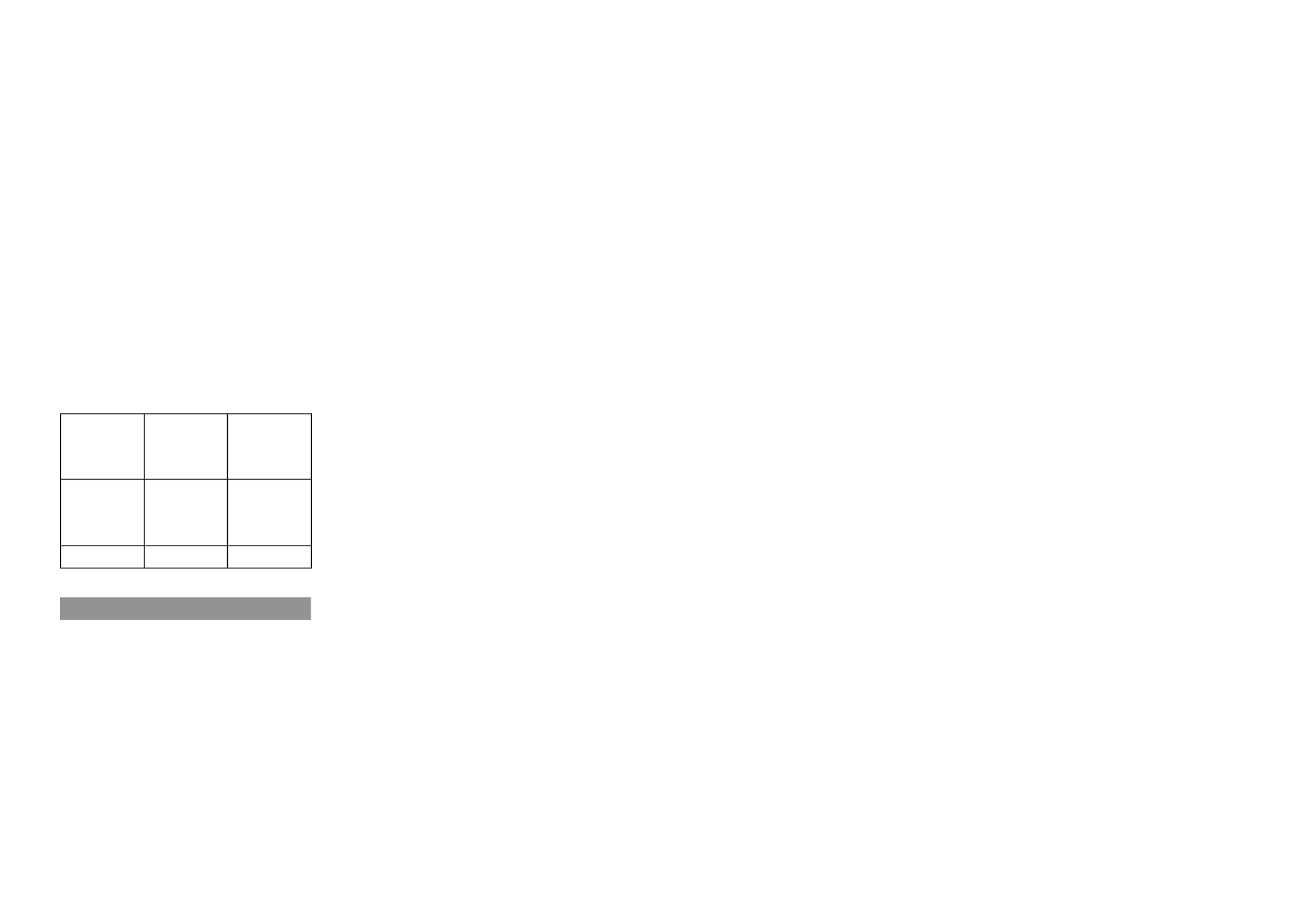
9
US
actually appear on your camcorder. And, the
illustrations of your camcorder and its screen
indication are exaggerated or simplified for
understandability.
In this manual, the internal hard disk (DCR-
SR20) of your camcorder and memory card are
called “recording media.”
Design and specifications of your camcorder
and accessories are subject to change without
notice.
Confirm the model name of your
camcorder
The model name is shown in this manual when
there is a difference in specification between
models. Confirm the model name on the
bottom of your camcorder.
The main differences in specification of this
series are as follows.
Recording
media
Capacity
of internal
recording
media
DCR-SR20 Internal
hard disk
+ memory
card
80 GB
DCR-SX20 Memory card
Notes on use
Do not do any of the following, otherwise, the
recording media may be damaged, recorded
images may be impossible to play back or may
be lost, or other malfunctions could occur.
Eject the memory card when the access lamp
(p. 21) is lit or flashing
Remove the battery pack or AC Adaptor from
the camcorder, or subject the camcorder to
shock or vibration when the POWER lamp
(p. 16) or the access lamp (p. 21) are lit or
flashing
When using a shoulder belt (sold separately), do
not crash the camcorder against an object.
Do not use your camcorder in very loud areas
(DCR-SR20).
On the drop sensor (DCR-SR20)
To protect the internal hard disk from shock
by dropping, the camcorder has a drop sensor
function. When a drop occurs, or under a non-
gravity condition, the block noise made when
this function is activated by the camcorder may
also be recorded. If the drop sensor catches a
drop repeatedly, recording/playback may be
stopped.
Note on using the camcorder at high
altitudes (DCR-SR20)
Do not turn on the camcorder in a low-pressure
area, where the altitude is more than 5,000
meters (16,000 feet). Doing so may damage the
internal hard disk drive of your camcorder.

10
US
Operation flow
Getting started (p. 13)
Prepare the power source and recording media.
Recording movies and photos (p. 23)
Recording movies p. 24
Changing the recording mode
Expected recording time (MEDIA INFO)
Shooting photos p. 26
Playing movies and photos
Playback on the camcorder p. 28
Playing images on a TV p. 31
Saving images
Saving movies and photos with a computer p. 35
Saving movies and photos in external media p. 42
Saving images with a DVD writer/recorder p. 45
Deleting movies and photos (p. 33)
If you delete the image data that has been saved on your computer
or a disc, you can record new images on the free media space
again.

11
Table of contents
US
Table of contents
IMPORTANT SAFETY INSTRUCTIONS 3 . . . . . . . . . . . . . . . . . . . . . . . . . . . . . . . . . . . . . . . . . . . . . . . . . . . . . . . . . . . .
Read this first . . . . . . . . . . . . . . . . . . . . . . . . . . . . . . . . . . . . . . . . . . . . . . . . . . . . . . . . . . . . . . . . . . . . . . . . . . . . . . . . . . . . . . . . . 6
Operation flow . . . . . . . . . . . . . . . . . . . . . . . . . . . . . . . . . . . . . . . . . . . . . . . . . . . . . . . . . . . . . . . . . . . . . . . . . . . . . . . . . . . . . 10
Getting started
Step 1: Charging the battery pack . . . . . . . . . . . . . . . . . . . . . . . . . . . . . . . . . . . . . . . . . . . . . . . . . . . . . . . . . . . . . 13
Charging the battery pack abroad . . . . . . . . . . . . . . . . . . . . . . . . . . . . . . . . . . . . . . . . . . . . . . . . . . . . 15
Step 2: Turning the power on, and setting the date and time . . . . . . . . . . . . . . . . . . . . . . . . . . . 16
Using the Multi-selector . . . . . . . . . . . . . . . . . . . . . . . . . . . . . . . . . . . . . . . . . . . . . . . . . . . . . . . . . . . . . . . . . 18
Changing the language setting . . . . . . . . . . . . . . . . . . . . . . . . . . . . . . . . . . . . . . . . . . . . . . . . . . . . . . . . 18
Step 3: Preparing the recording media . . . . . . . . . . . . . . . . . . . . . . . . . . . . . . . . . . . . . . . . . . . . . . . . . . . . . . . 19
To check the recording media settings . . . . . . . . . . . . . . . . . . . . . . . . . . . . . . . . . . . . . . . . . . . . . . . 20
Dubbing or copying movies and photos from the internal recording media
to memory card (DCR-SR20) . . . . . . . . . . . . . . . . . . . . . . . . . . . . . . . . . . . . . . . . . . . . . . . . . . . . . . . . . . . . 22
Recording/Playback
Recording . . . . . . . . . . . . . . . . . . . . . . . . . . . . . . . . . . . . . . . . . . . . . . . . . . . . . . . . . . . . . . . . . . . . . . . . . . . . . . . . . . . . . . . . . . . 23
Playback on the camcorder . . . . . . . . . . . . . . . . . . . . . . . . . . . . . . . . . . . . . . . . . . . . . . . . . . . . . . . . . . . . . . . . . . . . . 28
Playing images on a TV . . . . . . . . . . . . . . . . . . . . . . . . . . . . . . . . . . . . . . . . . . . . . . . . . . . . . . . . . . . . . . . . . . . . . . . . . . 31
Making good use of your camcorder
Deleting movies and photos . . . . . . . . . . . . . . . . . . . . . . . . . . . . . . . . . . . . . . . . . . . . . . . . . . . . . . . . . . . . . . . . . . . . 33
Saving movies and photos with a computer
Preparing a computer (Windows) 35 . . . . . . . . . . . . . . . . . . . . . . . . . . . . . . . . . . . . . . . . . . . . . . . . . . . . . . . . . . . . .
When using a Macintosh . . . . . . . . . . . . . . . . . . . . . . . . . . . . . . . . . . . . . . . . . . . . . . . . . . . . . . . . . . . . . . . . 35
Starting PMB (Picture Motion Browser) . . . . . . . . . . . . . . . . . . . . . . . . . . . . . . . . . . . . . . . . . . . . . . . . . . . . . . . 38
Creating a disc with one touch (One Touch Disc Burn) . . . . . . . . . . . . . . . . . . . . . . . . . . . . . . . . . . . . 38
Importing movies and photos to a computer . . . . . . . . . . . . . . . . . . . . . . . . . . . . . . . . . . . . . . . . . . . . . . . 39
Creating a disc . . . . . . . . . . . . . . . . . . . . . . . . . . . . . . . . . . . . . . . . . . . . . . . . . . . . . . . . . . . . . . . . . . . . . . . . . . . . . . . . . . . . . 40
Copying a disc . . . . . . . . . . . . . . . . . . . . . . . . . . . . . . . . . . . . . . . . . . . . . . . . . . . . . . . . . . . . . . . . . . . . . . . . . . . . . 41
Editing movies . . . . . . . . . . . . . . . . . . . . . . . . . . . . . . . . . . . . . . . . . . . . . . . . . . . . . . . . . . . . . . . . . . . . . . . . . . . . 41
Capturing photos from a movie . . . . . . . . . . . . . . . . . . . . . . . . . . . . . . . . . . . . . . . . . . . . . . . . . . . . . . . 41
Saving images with an external device
Saving images in external media (DIRECT COPY) . . . . . . . . . . . . . . . . . . . . . . . . . . . . . . . . . . . . . . . . . . . 42
Creating a disc with a DVD writer, recorder . . . . . . . . . . . . . . . . . . . . . . . . . . . . . . . . . . . . . . . . . . . . . . . . . . 45

12
US
Customizing your camcorder
Using menus ....................................................................................... 50
Getting detailed information from the “Handycam” Handbook . ........................ 56
Additional information
Troubleshooting ............................................................................... 57
Recording time of movies/number of recordable photos . ............................... 60
Precautions ......................................................................................... 62
Specifications ...................................................................................... 64
Quick reference
Screen indicators .................................................................................. 66
Parts and controls . ................................................................................ 67
Index ................................................................................................. 70

Getting started
13
US
Getting started
Step 1: Charging the battery pack
You can charge the “InfoLITHIUM” battery pack (V series) after attaching it to your
camcorder.
DCR-SX20
Battery pack
DC IN jack DC plug
AC Adaptor
Power cord
(Mains lead)
CHG (charge) lamp
To the wall outlet
(wall socket)
Battery pack
DC IN jack
CHG (charge) lamp
DC plug
AC Adaptor To the wall outlet
(wall socket)
Power cord
(Mains lead)
DCR-SR20
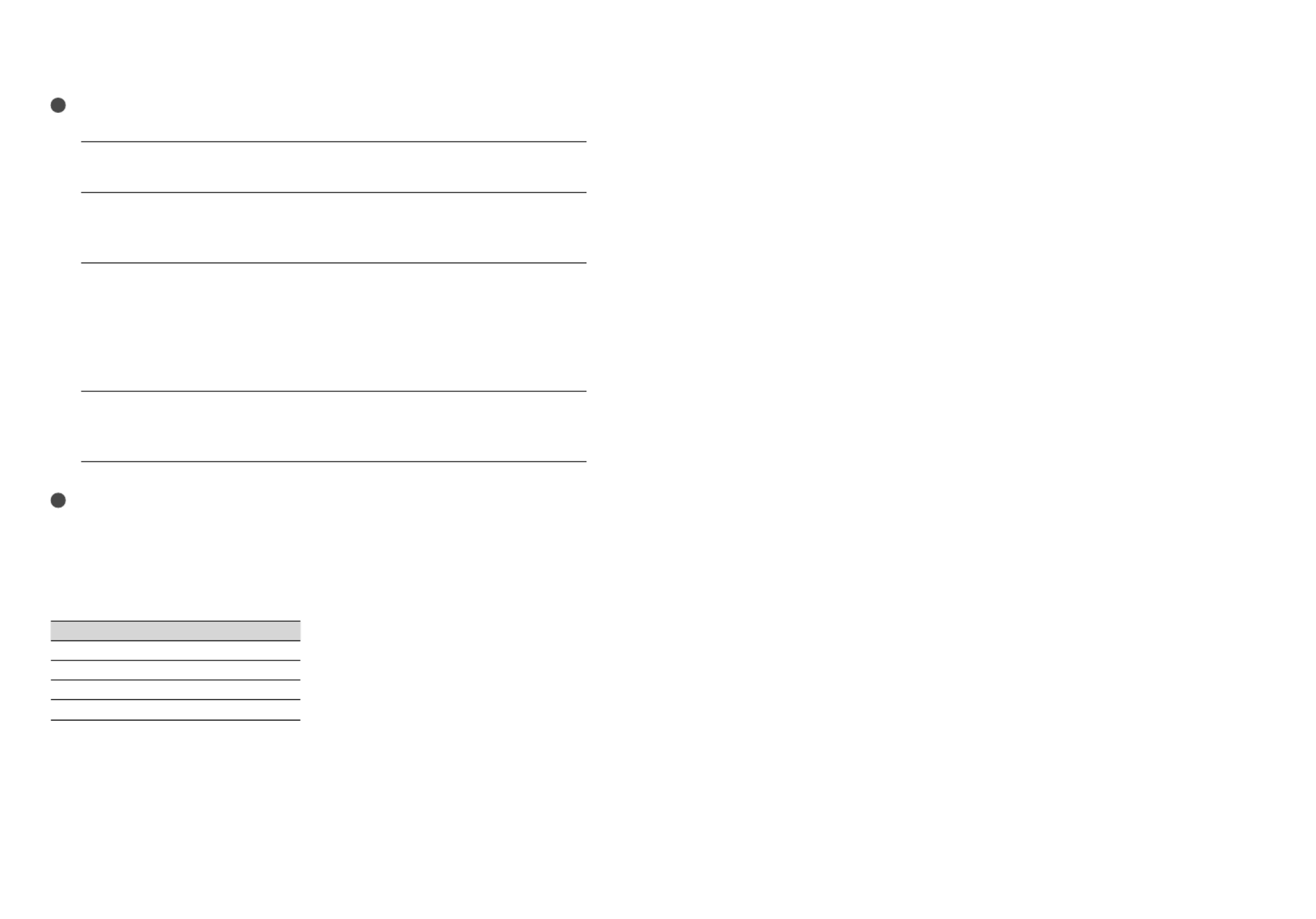
14
US
Notes
You cannot attach any “InfoLITHIUM” battery pack other than the V series to your camcorder.
1
Turn off your camcorder by closing the LCD screen.
2
Attach the battery pack by sliding it in the direction of the arrow until it
clicks.
3
Connect the AC Adaptor and the power cord (mains lead) to your
camcorder and the wall outlet (wall socket).
Align the mark on the DC plug with that on the DC IN jack.
The CHG (charge) lamp lights up and charging starts. The CHG (charge) lamp turns off
when the battery pack is fully charged.
4
When the battery is charged, disconnect the AC Adaptor from the DC IN
jack of your camcorder.
Tips
See page 60 on recording and playing time.
When your camcorder is on, you can check the approximate amount of remaining battery power with the
remaining battery indicator at the upper left on the LCD screen.
Charging time
Approximate time (min.) required when you fully charge a fully discharged battery pack.
Battery pack Charging time
NP-FV30 (supplied) 115
NP-FV50 155
NP-FV70 195
NP-FV100 390
Times measured with the camcorder at 25 C (77 °F).
10 C to 30 C (50 °F to 86 °F) is recommended.

15
Getting started
US
To remove the battery pack
Close the LCD screen. Slide the BATT (battery) release lever ( ) and remove the battery
pack ( ).
To use a wall outlet (wall socket) as a power source
Make the same connections as “Step 1: Charging the battery pack.” Even if the battery pack is
attached, the battery pack is not discharged.
Charging the battery pack abroad
You can charge the battery pack in any countries/regions using the AC Adaptor supplied with
your camcorder within the AC 100 V - 240 V, 50 Hz/60 Hz range.
Notes
Do not use an electronic voltage transformer.
Notes on the battery pack
When you remove the battery pack or disconnect the AC Adaptor, close the LCD screen and make sure
that the POWER lamp (p. 16), the access lamp (p. 21) are turned off.
The CHG (charge) lamp flashes during charging under the following conditions:
The battery pack is not attached correctly.
The battery pack is damaged.
The temperature of the battery pack is low.
Remove the battery pack from your camcorder and put it in a warm place.
The temperature of the battery pack is high.
Remove the battery pack from your camcorder and put it in a cool place.
In the default setting, the power turns off automatically if you leave your camcorder without any
operation for about 5 minutes, to save battery power ([A.SHUT OFF]).
Notes on the AC Adaptor
Use the nearby wall outlet (wall socket) when using the AC Adaptor. Disconnect the AC Adaptor from
the wall outlet (wall socket) immediately if any malfunction occurs while using your camcorder.
Do not use the AC Adaptor placed in a narrow space, such as between a wall and furniture.
Do not short-circuit the DC plug of the AC Adaptor or battery terminal with any metallic objects. This
may cause a malfunction.

16
US
Step 2: Turning the power on, and setting the
date and time
1
Open the LCD screen of your camcorder.
Your camcorder turns on.
2
Select the desired geographical area by selecting / with / of the
multi-selector, keep pressing the center of the multi-selector until the
desired geographical area is turned on a light.
See page 18 for the detail of the using the multi-selector.
To set the date and time again, operate the multi-selector to select (MENU) [Show
others] [CLOCK/ LANG] (under [GENERAL SET] category) [CLOCK SET]. When an
item is not on the screen, select / until the item appears.
3
Select [NEXT] with of the multi-selector, then press the center of the
multi-selector.
4
Select setting of [DST SET] or [SUMMERTIME] with / of the multi-
selector, and press the center of the multi-selector.
Multi-selector
POWER lamp
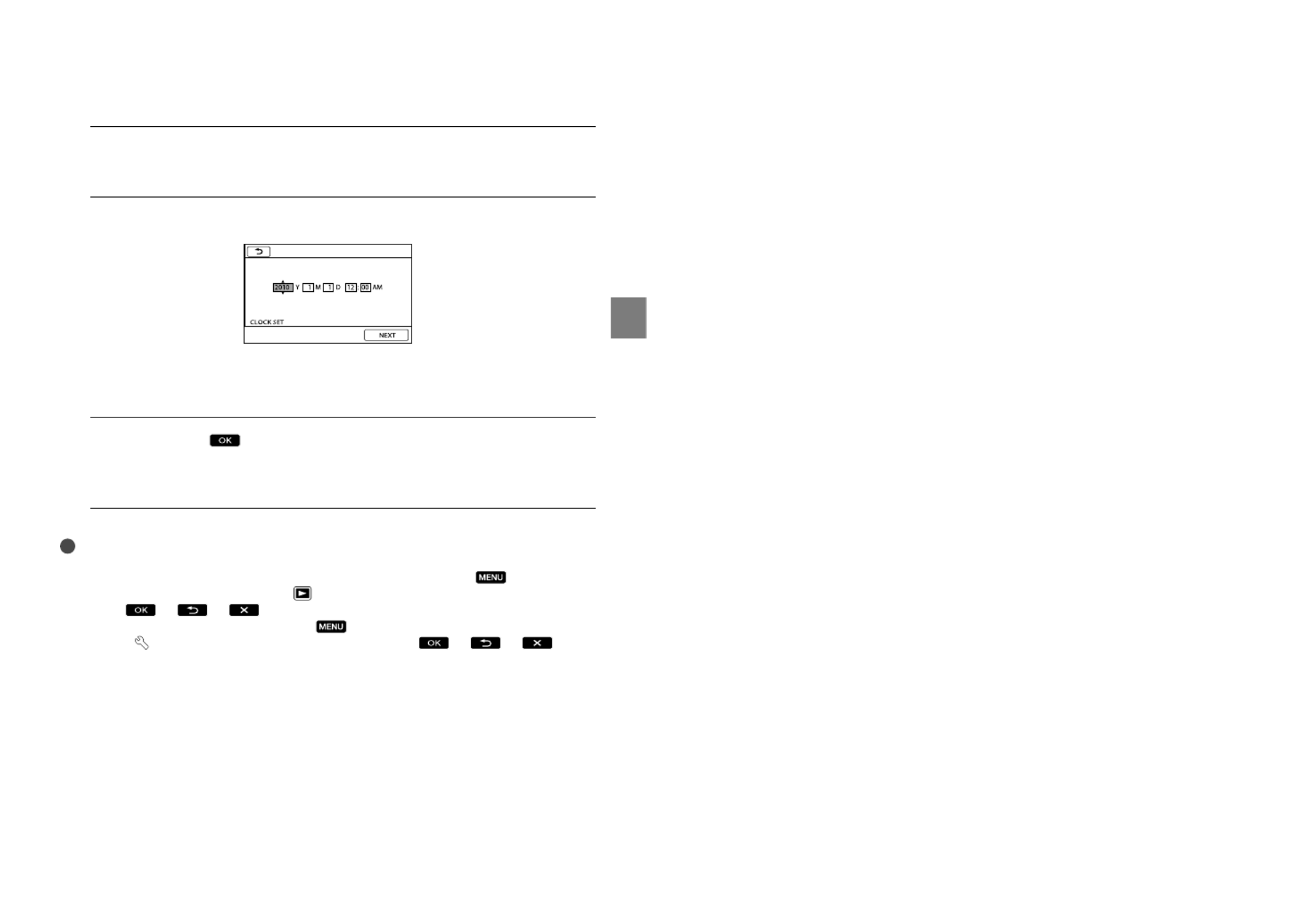
17
Getting started
US
If you set [DST SET] or [SUMMERTIME] to [ON], the clock advances 1 hour.
5
Select [NEXT] with of the multi-selector, then press the center of the
multi-selector.
6
Set the date and time by repeating the procedure bellow.
Highlight the desired item with / of the multi-selector.
S elect the setting value with / of the multi selector, and press the center of the
multi-selector.
7
Select [NEXT] with of the multi-selector, then press the center
of the multi-selector.
The clock starts.
Notes
The date and time do not appear during recording, but they are automatically recorded on the recording
media, and can be displayed during playback. To display the date and time, select (MENU)
[Show others] [PLAYBACK SET] (under [PLAYBACK] category) [DATA CODE] [DATE/
TIME] .
You can turn off the operation beeps by selecting (MENU) [Show others] [SOUND/DISP
SET] (under [GENERAL SET] category) [BEEP] [OFF] .
To turn off the power
Close the LCD screen. The POWER lamp flashes for a few seconds and the power is turned
off.
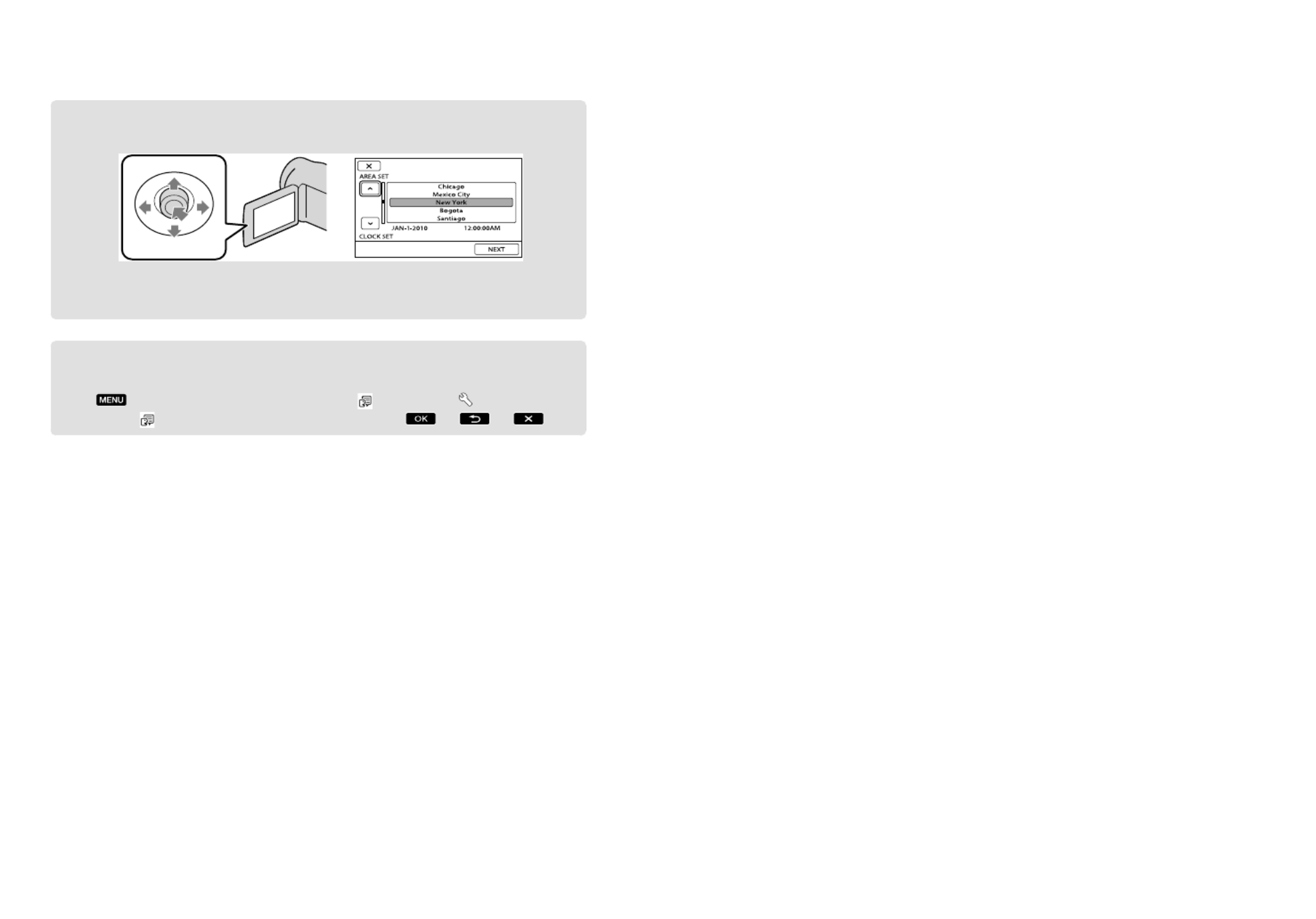
18
US
Using the Multi-selector
Select a button by placing an orange frame over it using / / / of the multi-selector.
P ress the center of the multi-selector to confirm your selection.
Changing the language setting
You can change the on-screen displays to show messages in a specified language.
Select (MENU) [Show others] [CLOCK/ LANG] (under [GENERAL SET]
category) [ LANGUAGE SET] a desired language .
Multi-selector
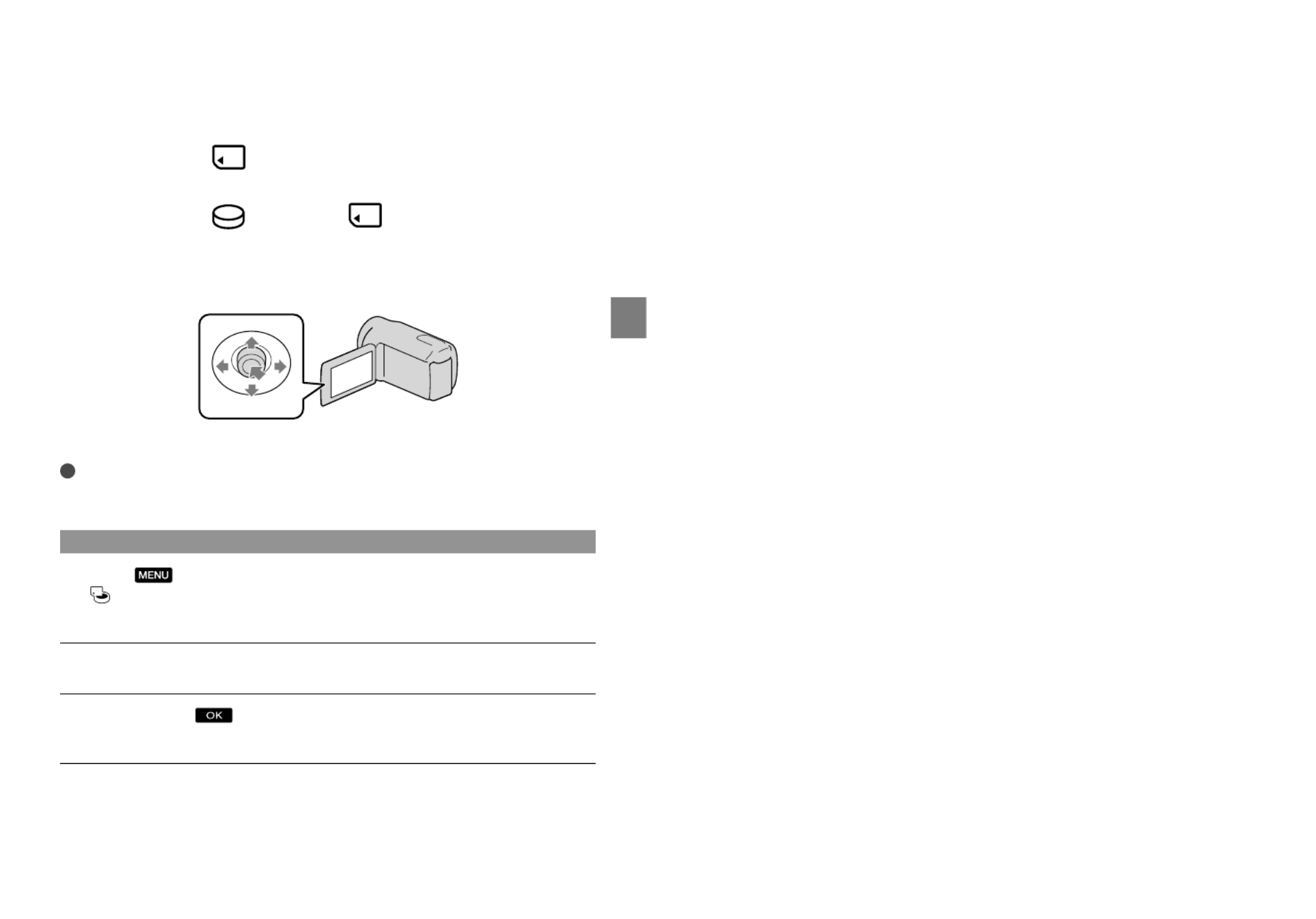
19
Getting started
US
Step 3: Preparing the recording media
The recording media that can be used differs depending on your camcorder. The following
icons are displayed on the screen of your camcorder.
DCR-SX20:
Memory card
DCR-SR20: *
Internal hard disk Memory card
* In the default setting, both movies and photos are recorded on this recording media. You can perform
recording, playback and editing operations on the selected medium.
Select with / / / and press the button in the center of the multi-selector to confirm your selection.
Tips
See page 60 for the recordable time of movies.
See page 61 for the number of recordable photos.
Selecting the recording media for movies (DCR-SR20)
Select (MENU) [Show others] [MEDIA SETTINGS] (under
[MANAGE MEDIA] category) [MOVIE MEDIA SET].
The [MOVIE MEDIA SET] screen appears.
Select the desired recording media.
Select [YES] .
The recording medium is changed.
Multi-selector

20
US
Selecting the recording media for photos (DCR-SR20)
Select (MENU) [Show others] [MEDIA SETTINGS] (under
[MANAGE MEDIA] category) [PHOTO MEDIA SET].
The [PHOTO MEDIA SET] screen appears.
Select the desired recording media.
Select [YES] .
The recording medium is changed.
To check the recording media settings
When recording in movie recording mode or photo recording mode, the recording media
icon is displayed in the top right corner of the screen.
The icon displayed on the LCD screen varies depending on the camcorder you use.
Inserting a memory card
Notes
Set the recording medium to [MEMORY CARD] to record movies and/or photos on memory card
(DCR-SR20).
Types of memory card that can be used with your camcorder
Only “Memory Stick PRO Duo” media, “Memory Stick PRO-HG Duo” media, SD memory cards (Class
2 or faster), SDHC memory cards (Class 2 or faster) and SDXC memory cards (Class 2 or faster) can be
used with this camcorder. Operation with all memory cards is not assured.
“Memory Stick PRO Duo” media of up to 32 GB and SD memory cards of up to 64 GB have been tested
and proven to operate with your camcorder.
For recording movies on “Memory Stick PRO Duo” media, it is recommended that you use “Memory
Stick PRO Duo” media of 512 MB or larger.
In this manual, “Memory Stick PRO Duo” media and “Memory Stick PRO-HG Duo” media are called
“Memory Stick PRO Duo” media and SD memory cards, SDHC memory cards and SDXC memory cards
are called SD memory cards.
Notes
MultiMediaCard cannot be used.
Images recorded on SDXC memory cards cannot be played back or imported on non-exFAT*-compatible
computers, AV components, etc., connected to this camcorder by USB cable. Check that the connected devices
are compatible with exFAT beforehand. If you connect a device that is not compatible with exFAT, the screen
for initialization may appear. Never execute initialization, otherwise all recorded contents will be lost.
* exFAT is the file system used in SDXC memory cards.
Recording media icon

21
Getting started
US
Size of memory cards that can be used with your camcorder
Only “Memory Stick Duo” media that is about a half the size of the standard “Memory Stick” media, and
standard-sized SD memory cards can be used.
Do not attach a label, etc., to a memory card or memory card adaptor. Doing so may cause a malfunction.
Open the cover, orient the memory card’s notched corner as shown in the
illustration, and insert into the memory card slot until it clicks.
Close the cover after inserting the memory card.
The [Create a new Image Database File.] screen may appear if you insert a new memory
card. In that case, select [YES]. If you record only photos on the memory card, select
[NO].
Confirm the direction of the memory card. If you forcibly insert the memory card in the wrong
direction, the memory card, memory card slot, or image data may be damaged.
Notes
If [Failed to create a new Image Database File. It may be possible that there is not enough free space.]
is displayed, initialize the memory card by selecting (MENU) [Show others] [MEDIA
FORMAT] (under [MANAGE MEDIA] category) [MEMORY CARD] (DCR-SR20) [YES]
[YES] .
To eject the memory card
Open the cover and lightly push the memory card in once.
Do not open the cover during recording.
When inserting or ejecting the memory card, be careful so that the memory card does not pop out and
drop.
Note direction of notched corner.
Access lamp
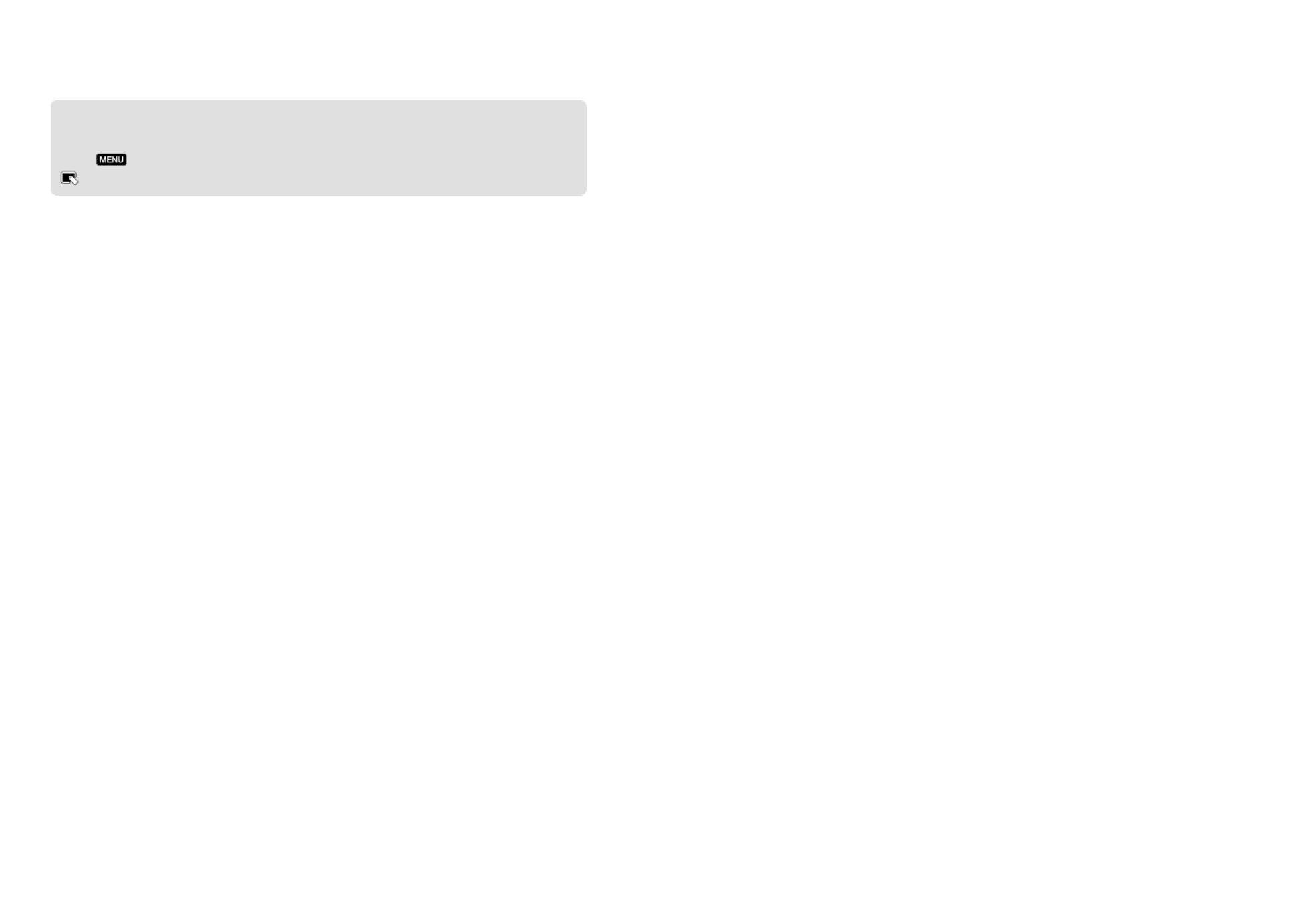
22
US
Dubbing or copying movies and photos from the internal recording media
to memory card (DCR-SR20)
Select (MENU) [Show others] [MOVIE DUB]/[PHOTO COPY] (under
[EDIT] category), then follow the displays on the screen.

Recording/Playback
23
US
Recording/Playback
Recording
In the default setting, movies are recorded on the following recording media.
DCR-SX20: Memory card
DCR-SR20: Internal hard disk
Tips
See page 19 on changing the recording media (DCR-SR20).
To open the lens cover
Slide the LENS COVER switch to open.
Tips
When you finish recording or when you play back images, close the lens cover.
1
Fasten the grip belt.
DCR-SR20
DCR-SX20

24
US
2
Open the LCD screen of your camcorder.
Your camcorder turns on.
You can switch recording modes by pressing MODE. Press MODE until the desired mode icon
appears.
Recording movies
Press START/STOP to start recording.
To stop recording, press START/STOP again.
MODE button
(Movie): When
recording a movie
[STBY] [REC]
START/STOP button

25
Recording/Playback
US
The icons and indicators on the LCD panel will be displayed for about 3 seconds, then disappear after
turning on your camcorder or switching the recording (movie/photo)/playback modes. To display the
icons and indicators again, press the multi-selector.
Notes
If you close the LCD screen while recording movies, the camcorder stops recording.
The maximum continuous recordable time of movies is about 13 hours.
When a movie file exceeds 2 GB, the next movie file is created automatically.
It will take several seconds until you can start recording after you turn on the camcorder. You cannot
operate your camcorder during this time.
The following states will be indicated if data is still being written onto the recording media after recording
has finished. During this time, do not apply shock or vibration to the camcorder, or remove the battery or
AC Adaptor.
Access lamp (p. 21) is lit or flashing
The media icon in the upper right of the LCD screen is flashing
Tips
When a face is detected, a white frame appears and the image quality around the face is optimized
automatically ([FACE DETECTION]).
You can capture photos from recorded movies.
See page 60 on the recordable time of movies.
You can check the recordable time, estimated remaining capacity, etc., by selecting (MENU)
[Show others] [MEDIA INFO] (under [MANAGE MEDIA] category).
The LCD screen of your camcorder can display recording images across the entire screen (full pixel
display). However, this may cause slight trimming of the top, bottom, right and left edges of images when
played back on a TV which is not compatible with full pixel display. In this case, set [GUIDEFRAME] to
[ON], and record images using the outer frame displayed on the screen as a guide.
[ STEADYSHOT] is set to [ON] in the default setting.
To adjust the angle of the LCD panel, first open the LCD panel 90 degrees to the camcorder ( ), and
then adjust the angle ( ).
about 3sec
after
90 degrees (max.)
180 degrees (max.) 90 degrees to
the camcorder

26
US
Data code during recording
The recording date, time and condition are recorded automatically on the recording media.
They are not displayed during recording. However, you can check them as [DATA CODE]
during playback. To display them, select (MENU) [Show others] [PLAYBACK
SET] (under [PLAYBACK] category) a desired setting .
Shooting photos
In the default setting, photos are recorded on the following recording media.
DCR-SX20: Memory card
DCR-SR20: Internal hard disk
Tips
See page 19 on changing the recording media (DCR-SR20).
Press MODE until the (Photo) icon appears.
The LCD screen display switches for photo recording mode, and the screen aspect ratio
becomes 4:3.
(Photo): When
shooting a photo

27
Recording/Playback
US
Press PHOTO lightly to adjust the focus, then press it fully.
When disappears, the photo is recorded.
Tips
See page 61 on the recordable number of photos.
To change the image size, select (MENU) [Show others] [ IMAGE SIZE] (under
[PHOTO SETTINGS] category) a desired setting .
You can check the recordable number of photos on the LCD screen (p. 66).
Flashes Lights up

28
US
Playback on the camcorder
In the default setting, movies and photos that are recorded on the following recording media
are played.
DCR-SX20: Memory card
DCR-SR20: Internal hard disk
Tips
See page 19 on changing the recording media (DCR-SR20).
1
Open the LCD screen of your camcorder.
Your camcorder turns on.
2
Press (VIEW IMAGES).
The VISUAL INDEX screen appears after some seconds.
3
Select the (Movie) ( ) a desired movie ( ) to play back a movie.
Select the (Photo) ( ) a desired photo ( ) to view a photo.
Movies are displayed and sorted by recording date.
To MENU screen
/ : Displays movies recorded on the previous/next date.
/ : Displays the previous/next movie.
Returns to the recording screen.

29
Recording/Playback
US
appears with the movie or photo that was most recently played or recorded. If you select the
movie or photo with , you can continue playback from the previous time. ( appears on the
photo recorded on a memory card.)
Playing movies
Your camcorder starts playing the selected movie.
Tips
When playback from the selected movie reaches the last movie, the screen returns to the VISUAL INDEX
screen.
Select / during pause to play back movies slowly.
As you repeat selecting / during playback, movies are played as fast as about 5 times
about 10 times about 30 times about 60 times.
You can display the VISUAL INDEX by selecting (MENU) [Show others] [VISUAL
INDEX] (under [PLAYBACK] category).
The recording date, time, and shooting conditions are recorded automatically during recording. This
information is not displayed during recording, but you can display it during playback by selecting
(MENU) [Show others] [PLAYBACK SET] (under [PLAYBACK] category) [DATA
CODE] a desired setting .
To adjust the sound volume of movies
While playing back movies, select adjust with / .
You can also adjust the sound volume by using / in the OPTION MENU.
Volume adjustment
To stop
To fast-reverse
Next
OPTION
To fast-forward
To pause/play
Previous

30
US
Viewing photos
Your camcorder displays the selected photo.
Tips
When viewing photos recorded on a memory card, (playback folder) appears on the screen.
Previous
To the VISUAL
INDEX screen
To start/stop slide show
Next
OPTION
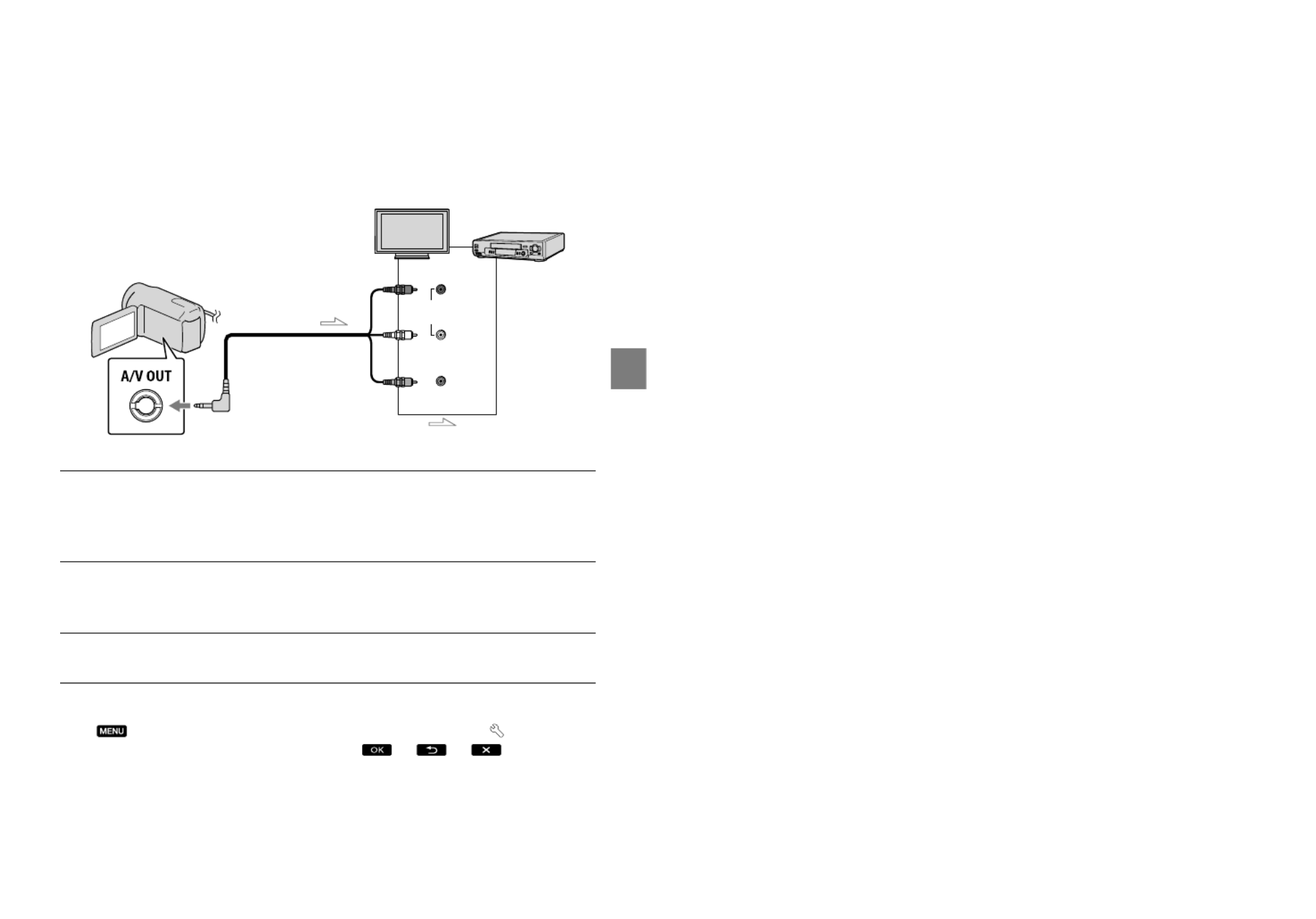
31
Recording/Playback
US
Playing images on a TV
Connect your camcorder to the input jack of a TV or VCR using the A/V connecting cable
(supplied). Connect your camcorder to the wall outlet (wall socket) using the supplied AC
Adaptor for this operation (p. 15). Refer also to the instruction manuals supplied with the
devices to be connected.
Set the input selector of the TV to the input your camcorder will be
connected to.
For details, refer to the instruction manuals supplied with the TV.
Connect your camcorder to a TV with the A/V connecting cable (supplied).
Connect your camcorder to the input jack of the TV.
Play back movies and photos on your camcorder (p. 28).
To set the aspect ratio according to the connected TV (16:9/4:3)
Select (MENU) [Show others] [OUTPUT SETTINGS] (under [GENERAL
SET] category) [TV TYPE] [16:9] or [4:3] .
When connecting to your TV via a VCR
Connect your camcorder to the LINE IN input on the VCR using the A/V connecting cable.
Set the input selector on the VCR to LINE (VIDEO 1, VIDEO 2, etc.).
IN VIDEO
(Yellow)
AUDIO
(White)
(Red)
TVs
VCRs
Signal flow
A/V OUT jack

32
US
When your TV is monaural (When your TV has only one audio input jack)
Connect the yellow plug of the A/V connecting cable to the video input jack and connect the
white (left channel) or red (right channel) plug to the audio input jack of your TV or VCR.
Notes
When you connect your camcorder to a TV compatible with the ID-1/ID-2 system, set [TV TYPE] to
[16:9]. The TV switches to full mode automatically. Refer also to the instruction manuals supplied with
your TV.
When you set [TV TYPE] to [4:3], the image quality may deteriorate. Also, when the recorded image’s
aspect ratio switches between 16:9 (wide) and 4:3, the image may jitter.
On some 4:3 TVs, the photos recorded in 4:3 aspect ratio may not be displayed full screen. This is not a
malfunction.
When you play back an image recorded in 16:9 (wide) aspect ratio on a 4:3 TV not compatible with the
16:9 (wide) signal, set [TV TYPE] to [4:3].
Tips
To check information (counter, etc.) on the screen of the monitor, select (MENU) [Show
others] [OUTPUT SETTINGS] (under [GENERAL SET] category) [DISP OUTPUT] [V-
OUT/PANEL] .

Making good use of your camcorder
33
US
Making good use of your camcorder
Deleting movies and
photos
You can free media space by deleting
movies and photos from recording media.
Notes
You cannot restore images once they are
deleted. Save important movies and photos in
advance.
Do not remove the battery pack or the AC
Adaptor from your camcorder while deleting
the images. It may damage the recording media.
Do not eject memory card while deleting
images from the memory card.
You cannot delete protected movies and photos.
Undo the protection of the movies and photos
to delete them, before you try to delete them.
If the deleted movie is included in the Playlist,
the movie added to the Playlist is deleted also
from the Playlist.
Tips
You can delete an image on the playback screen
from OPTION MENU.
To delete all images recorded in the recording
media, and recover all the recordable space of
the media, format the media.
Reduced-size images which enable you to view
many images at the same time on an index
screen are called “thumbnails.”
1
Select (MENU) [Show
others] [DELETE] (under
[EDIT] category).
2
To delete movies, select
[ DELETE] [ DELETE].
To delete photos, select [ DELETE]
[ DELETE].
3
Select and display the mark
on the movies or photos to be
deleted.
Press LIGHT when a thumbnail is selected
to confirm the image. Select to
return to the previous screen.
4
Select [YES]
.
To delete all movies/photos at one time
In step 2, select [ DELETE]
[DELETE ALL] [YES] [YES]
.
To delete all photos at one time, select
[DELETE] [ DELETE ALL] [YES]
[YES] .
To delete all the movies/photos
recorded on the same day at one time
Notes
You cannot delete photos on memory card by
recording date.

34
US
In step 2, select [ DELETE]
[ DELETE by date].
To delete all photos on the same day at one
time, select [ DELETE] [ DELETE
by date].
Select / to select the recording
date of the desired movies/photos, then
select .
Press LIGHT when thumbnail is selected
to confirm the image. Select to
return to the previous screen.
Select [YES] .

Saving movies and photos with a computer
35
US
Saving movies and photos with a computer
Preparing a computer
(Windows)
You can perform following operations using
“PMB (Picture Motion Browser).”
Importing images to a computer
Viewing and editing imported images
Creating a disc
Uploading movies and photos to websites
To save movies and photos using a
computer, install “PMB” from the supplied
CD-ROM beforehand.
Notes
Do not format the media of your camcorder
from a computer. Your camcorder may not
operate correctly.
You can create discs using 12 cm discs of
following type with “PMB.”
DVD-R/DVD+R/DVD+R DL: Unrewritable
DVD-RW/DVD+RW: Rewritable
Step 1 Checking the computer
system
OS*1
Microsoft Windows XP SP3*2/Windows Vista
SP2*3/Windows 7
CPU*4
Intel Pentium III 1 GHz or faster
Application
DirectX 9.0c or later (This product is based
on DirectX technology. It is necessary to have
DirectX installed.)
Memory
256 MB or more
Other system requirements for OS should
be met.
Hard disk
Disk volume required for installation:
Approximately 500 MB (5 GB or more may
be necessary when creating DVD discs.)
Display
Minimum 1,024 dots × 768 dots
Others
USB port (this must be provided as standard,
Hi-Speed USB (USB 2.0 compatible)), DVD
burner (CD-ROM drive is necessary for
installation)
*1 Standard installation is required. Operation is
not assured if the OS has been upgraded or in a
multi-boot environment.
*2
64-bit editions and Starter (Edition) are not
supported. Windows Image Mastering API
(IMAPI) Ver.2.0 or newer is required to use disc
creation function, etc.
*3
Starter (Edition) is not supported.
*4
Faster processor is recommended.
Notes
Operation with all computer environments is
not assured.
When using a Macintosh
The supplied software “PMB” is not
supported by Macintosh computers. To
import the movies and photos to the
computer, please contact Apple Inc..
Step 2 Installing the supplied
software “PMB”
Install “PMB” before connecting your
camcorder to a computer.
Notes
If a version of “PMB” under 5.0.00 has been
installed on your computer, you can start all
applications from “PMB Launcher” by installing
“PMB” from the supplied CD-ROM. Double-
click the “PMB Launcher” short-cut icon on the
computer screen to start “PMB Launcher.”
If a version of “PMB” under 5.0.00 has been
installed on your computer, you may be unable
to use some functions of those “PMB”.
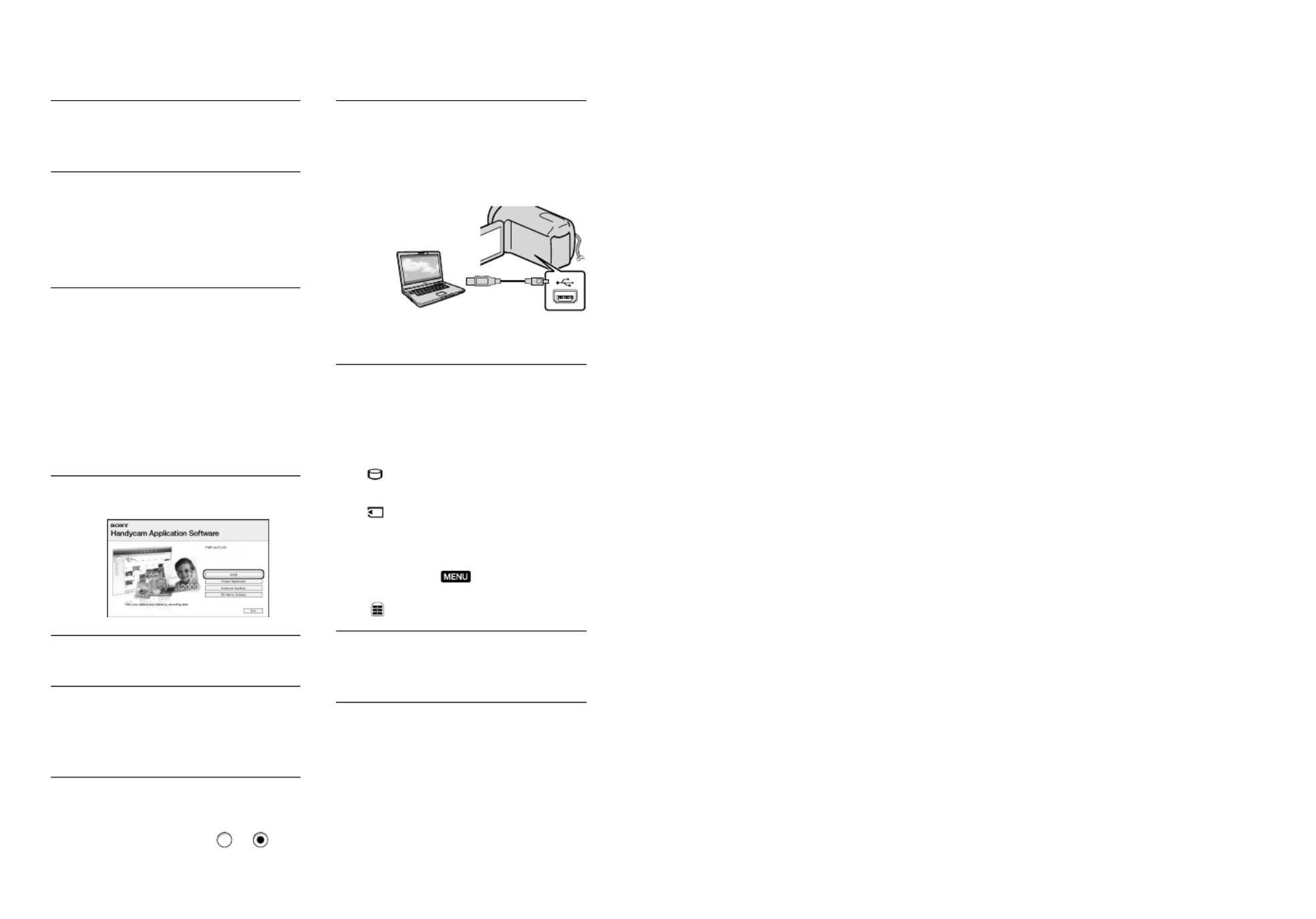
36
US
Confirm that your camcorder is
not connected to the computer.
Turn on the computer.
Log on as an Administrator for
installation.
Close all applications running on the
computer before installing the software.
Place the supplied CD-ROM in the
disc drive of your computer.
The installation screen appears.
If the screen does not appear, click
[Start] [Computer] (in Windows
XP, [My Computer]), then double-click
[SONYPMB (E:)] (CD-ROM)*.
* Drive names (such as (E:)) may vary
depending on the computer.
Click [Install].
Select the country or region.
Select the language for the
application to be installed, then
proceed to the next screen.
Read the terms of the license
agreement carefully. If you agree
to the terms, change to , and
then click [Next] [Install].
Turn on your camcorder, then
connect the camcorder to the
computer using the supplied USB
cable.
The [USB SELECT] screen appears on
the camcorder screen automatically.
Select the one of the media types
displayed on the screen to make
the computer recognize your
camcorder.
[ USB CONNECT]: Internal hard
disk (DCR-SR20)
[ USB CONNECT]: Memory card
The displayed recording media differ
depending on the model.
If the [USB SELECT] screen does not
appear, select (MENU) [Show
others] [USB CONNECT] (under
[OTHERS] category).
Click [Continue] on the computer
screen.
Follow the on-screen instructions
to install the software.
Depending on the computer, you may
need to install third party software. If
the installation screen appears, follow
the instructions to install the required
software.
Restart the computer if required to
complete the installation.

37
Saving movies and photos with a computer
US
Connect the camcorder to the computer
during the installation.
When the installation is completed,
following icons will appear.
Remove the CD-ROM from your
computer.
: Starts “PMB.”
: Displays “PMB Help.”
: Displays “PMB Launcher.” “PMB
Launcher” enables you to start “PMB”
or other software, or to open web sites.
Other icons may appear.
No icon may appear depending on the
installation procedure.
Notes
To create discs or use other functions on
Windows XP, Image Mastering API v2.0 for
Windows XP should be installed. If Image
Mastering API v2.0 for Windows XP has not
been installed yet, select it from required
programs on the installation screen and install
it following the procedures displayed. (The
computer must be connected to the internet
for the installation.) You may install Image
Mastering API v2.0 for Windows XP in
response to the message displayed when you try
to start those functions.
To disconnect your camcorder from the
computer
Click the icon at the bottom right of the
desktop of the computer [Safely remove
USB Mass Storage Device].
Select [END] [YES] on the camcorder
screen.
Disconnect the USB cable.
Notes
Access from the computer using the supplied
software “PMB.” Do not modify the files or
folders on the camcorder from the computer.
The image files may be destroyed or may not be
played back.
When importing a long movie or edited image,
use the supplied software “PMB.” If you use any
other software, images may not be imported
properly.
Operation is not guaranteed, if you perform the
above operation.
When you delete image files, follow the steps
on page 33. Do not delete the image files on the
camcorder directly from the computer.
Do not copy the files on the recording
media from the computer. Operation is not
guaranteed.

38
US
Creating a disc with
one touch
(One Touch Disc Burn)
Movies and photos recorded on your
camcorder that have not yet been saved
with One Touch Disc Burn function can be
saved on a disc automatically.
Install “PMB” beforehand (p. 35), however, do
not start “PMB.”
Connect your camcorder to the wall outlet (wall
socket) using the AC Adaptor supplied for this
operation (p. 15).
With One Touch Disc Burn function on your
camcorder, you can save movies and photos
recorded on the internal recording media only
(DCR-SR20).
1
Turn on your computer, and place
an unused disc on the DVD drive.
See page 35 for the type of discs you can
use.
If any other software than “PMB” starts
automatically, shut it down.
2
Turn on your camcorder, then
connect the camcorder to the
computer using the supplied USB
cable.
Starting PMB (Picture
Motion Browser)
Double-click the “PMB” short-cut icon on
the computer screen.
Notes
If the icon is not displayed on the computer
screen, click [Start] [All Programs] [
PMB] to start “PMB.”
You can view, edit, or create discs of movies
and photos using “PMB.”
Reading “PMB Help”
For details on how to use “PMB,” read the
“PMB Help.” Double-click the “PMB Help”
short-cut icon on the computer screen to
open the “PMB Help.”
Notes
If the icon is not displayed on the computer
screen, click [Start] [All Programs]
[PMB] [PMB Help]. You can also open the
“PMB Help” from [Help] of “PMB.”

39
Saving movies and photos with a computer
US
3
Select [DISC BURN].
4
Follow the instructions on the
computer screen.
Notes
Movies and photos are not saved on the
computer when you perform One Touch Disc
Burn.
Importing movies and
photos to a computer
Movies and photos recorded on your
camcorder can be imported to a computer.
Turn on the computer beforehand.
Notes
Connect your camcorder to the wall outlet (wall
socket) using the supplied AC Adaptor for this
o peration (p. 15).
1
Turn on your camcorder, then
connect the camcorder to the
computer using the supplied USB
cable.
The [USB SELECT] screen appears on
the camcorder screen.
2
Select the recording media that
contains the images you want to
save on the camcorder screen.
[ USB CONNECT]: Internal hard
disk
[ USB CONNECT]: Memory card
The displayed recording media differ
depending on the model.
If the [USB SELECT] screen does not
appear, select (MENU) [Show
others] [USB CONNECT] (under
[OTHERS] category).
The [Import] window appears on the
computer screen.

40
US
Creating a disc
You can create a disc by selecting movies
previously imported to your computer
(p. 39).
1
Turn on your computer, and place
an unused disc on the DVD drive.
See page 35 for the type of discs you can
use.
If any other software than “PMB” starts
automatically, shut it down.
2
Start “PMB” (p. 38).
3
Click [Calendar] or [Index] on
the left side in the window, and
select the folder or date, then
select the movies.
To select plural movies, hold the Ctrl key
down and click thumbnails.
4
At the top of the window, click
[Create DVD-Video Format
Discs (STD)].
The window used to select movies
appears.
To add movies to the previously selected
ones, select the movies in the main
window and drag and drop onto the
window for selecting movies.
3
Click [Import].
Refer to “PMB Help” (p. 38) for details.
Movies and photos are imported to
your computer.
When the operation is completed, the
“PMB” screen appears.

41
Saving movies and photos with a computer
US
5
Follow the instructions on the
screen to create a disc.
It may take a long time to create a disc.
Copying a disc
You can copy a recorded disc to another
disc using “Video Disc Copier.”
Click [Start] [All Programs]
[PMB] [PMB Launcher] [Disc
creation] [Video Disc Copier] to start
the software. See “Video Disc Copier”
help on the operation.
Editing movies
You can cut out only necessary parts
from a movie and save it as another file.
Double-click the movie to be edited on
“PMB,” then click [Show Edit Palette]
on the right side of the screen [Trim
Video], or select the [Manipulate] menu
[Edit] [Trim Video]. See “PMB
Help” (p. 38) for details.
Capturing photos from a movie
You can save a frame of a movie as a
photo file.
Double-click the movie to be edited on
“PMB,” then click [Show Edit Palette]
on the right side of the screen [Save
Frame]. See “PMB Help” (p. 38) for
details.
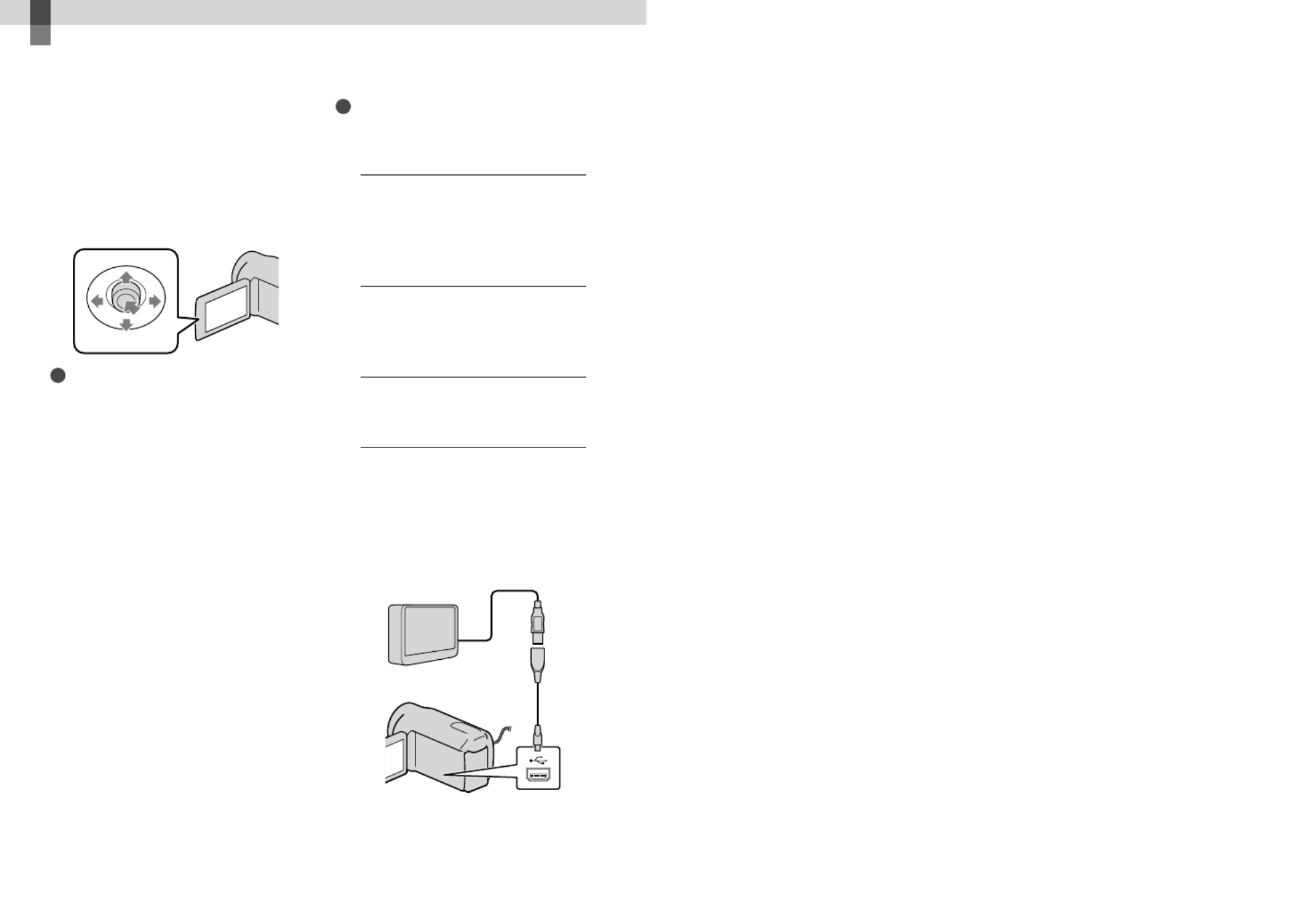
42
US
Saving images with an external device
Saving images in
external media
(DIRECT COPY)
You can save movies and photos on external
media (USB storage device), such as an
external hard disk drive. You can also play
back images on the camcorder or another
playback device.
Notes
For this operation, you need the USB Adaptor
Cable VMC-UAM1 (sold separately).
The USB Adaptor Cable VMC-UAM1 may not
be available in some countries/regions.
You cannot use the following devices as an
external media.
media with a capacity exceeding 2 TB
ordinary disc drive such as CD or DVD drive
media connected via USB hub
media with built-in USB hub
card reader
You may not be able to use external media with
a code function.
FAT file system is available for your camcorder.
If the external media was formatted to NTFS
file system, etc., format the external media on
your camcorder before use. The format screen
appears when the external media is connected
to your camcorder. The format screen may
appear even in the case of media utilizing the
FAT file system.
Operation is not assured with every connectable
device.
Connect your camcorder to the wall outlet (wall
socket) using the supplied AC adaptor (p. 15).
Refer to the instruction manual supplied with
the external media.
Refer to the Sony support page for your
country/region for details on external media
that can be used.
Tips
You can also import images recorded on
external media using the supplied software
“PMB.”
1
Connect the AC Adaptor and the
power cord (mains lead) to the
DC IN jack of your camcorder and
the wall outlet (wall socket).
2
If the external media has the AC
power cable, connect it to the
wall outlet (wall socket).
3
Connect the USB Adaptor Cable
to the external media.
4
Connect the USB Adaptor Cable
to the (USB) jack of your
camcorder.
When the [Create a new Image
Database File.] screen appears, select
[YES].
USB Adaptor Cable
(sold separately)

43
Saving images with an external device
US
5
Select [Copy.] on the camcorder
screen.
DCR-SR20:
Movies and photos in the internal
recording media of the camcorder that
have not yet been saved on to external
media can be saved.
DCR-SX20:
Movies and photos that have not yet
been saved on to external media can
be saved.
This screen will appear only when there
are newly recorded images.
6
After the operation is completed,
select on the camcorder
screen.
Notes
The number of scenes you can save on the
external media are as follows.
Movies: 9,999 movies
Photos: 9,999 frames × 899 folders
The number of scenes may be smaller
depending on the type of images recorded.
When connecting an external media
The images saved in the external media
are displayed on the LCD screen. The
movie display and photo display buttons
on the VISUAL INDEX screen change as
illustrated below.
You can make menu settings of the external
media such as deleting images. Select
(MENU) [Show others] on the
VISUAL INDEX screen.
To save desired movies and photos
You can also save images recorded on
memory cards.
Notes
You cannot search or copy photos recorded on
memory card by recording date.
Select [Play without copying.] in step 5
above.
The VISUAL INDEX screen of the
external media is displayed.
Select (MENU) [Show others]
[MOVIE DUB] (when selecting
movies)/[PHOTO COPY] (when
selecting photos).
Follow the on-screen instructions to
select the recording media (DCR-SR20)
and image selection methods.
When you selected [DUB by select],
select the image to be saved.
appears.
When you selected [DUB by date], select
the date of the images to be dubbed with
/ , then select and go
to step .
Press LIGHT when thumbnail is selected
to confirm the image. Select to
return to the previous screen.
By selecting date, you can search for
images by date.
Select [YES] on the
camcorder screen.
Remaining external media capacity

44
US
To play back images in the external
media on the camcorder
Select [Play without copying.] in step 5
above.
The VISUAL INDEX screen of the
external media is displayed.
Play back the image (p. 28).
You can also view images on a TV
connected to your camcorder (p. 31).
Notes
The Date Index of photos cannot be displayed.
If your camcorder does not recognize the
external media, try the following operations.
Reconnect the USB Adaptor Cable to your
camcorder
If the external media has the AC power cable,
connect it to the wall outlet (wall socket)
To finish the external media connection
Select on the VISUAL INDEX
screen of the external media.
Disconnect the USB Adaptor Cable.

45
Saving images with an external device
US
Creating a disc with a
DVD writer, recorder
Creating a disc with the dedicated
DVD writer, DVDirect Express
You can create a disc or play back the
images on a created disc by using the
dedicated DVD writer, DVDirect Express
(sold separately).
Refer also to the instruction manual
supplied with the DVD writer.
Notes
Connect your camcorder to the wall outlet (wall
socket) using the supplied AC Adaptor for this
operation (p. 15).
Only unused discs of the following types can
be used:
12cm DVD-R
12cm DVD+R
The device does not support two-layered discs.
DVDirect Express is referred to as “DVD
writer” in this section.
Connect the AC Adaptor and the
power cord (mains lead) to the
DC IN jack of your camcorder
and the wall outlet (wall socket)
(p. 15).
Turn on your camcorder, and
connect the DVD writer to the
(USB) jack of your camcorder with
the USB cable of the DVD writer.
Insert an unused disc into the
DVD writer, and close the disc
tray.
The [DISC BURN] screen appears on
the screen.
Press (DISC BURN) on the DVD
writer.
Movies recorded on internal recording
media and not yet saved on any other
discs will be recorded to the disc
(DCR-SR20).
Movies not yet saved on any other discs
will be recorded to the disc (DCR-
SX20).
Repeat steps 3 and 4 when the
total memory size of movies to
be burnt exceeds that of the disc.
Select [END] [EJECT
DISC] on the screen.
Remove the disc after the operation is
completed.
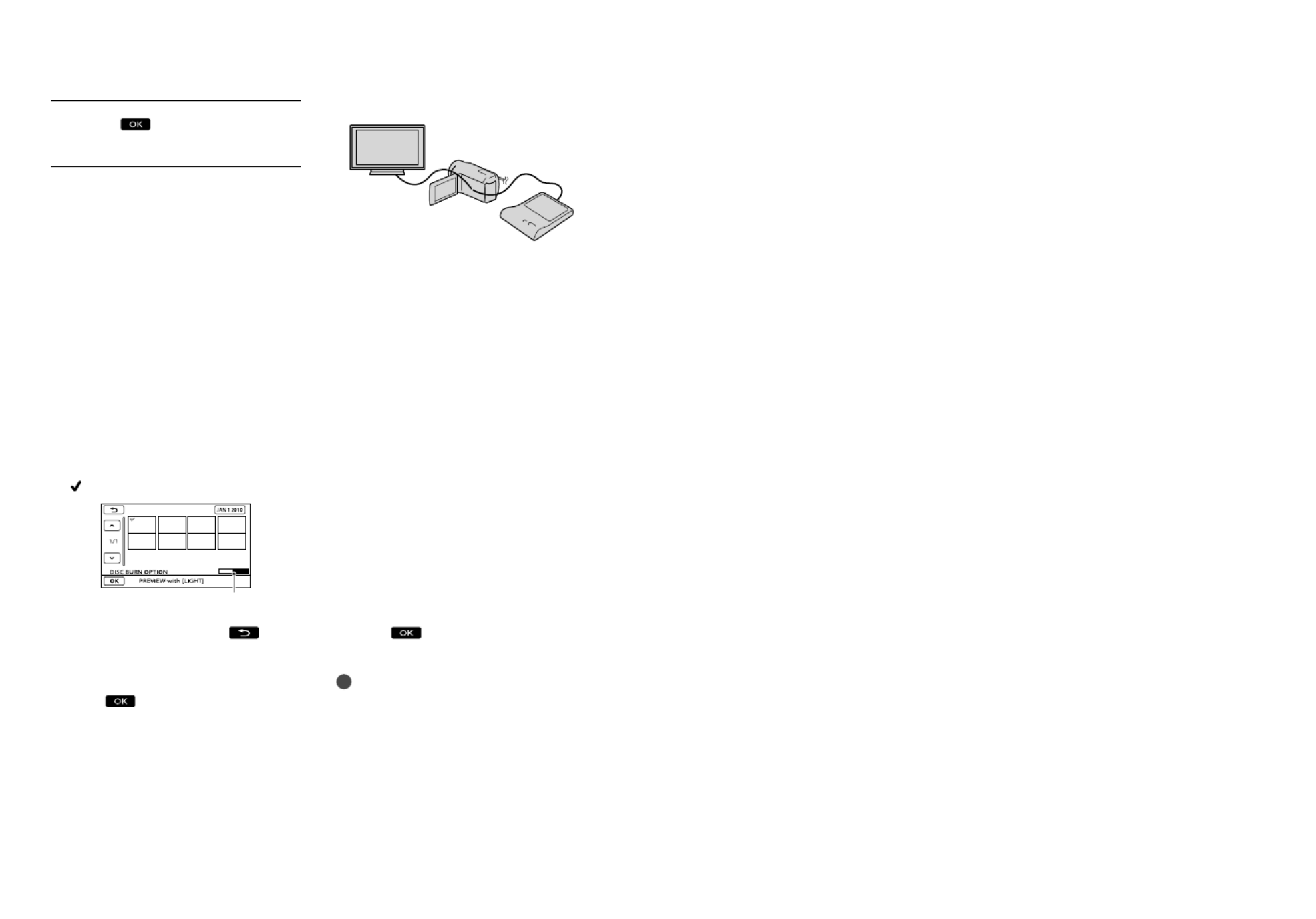
46
US
Select on the screen, then
disconnect the USB cable.
To customize a disc with DISC BURN
OPTION
Perform this operation in the following
cases:
When dubbing a desired image
When creating multiple copies of the same
disc
When dubbing images in the memory card
(DCR-SR20)
Select [DISC BURN OPTION] on the
screen in step 4.
Select the recording media containing
the movie(s) you want to save (DCR-
SR20).
Select the movie you want to burn on
the disc.
appears.
Press LIGHT when thumbnail is selected
to confirm the image. Select to
return to the previous screen.
By selecting date, you can search for
images by date.
Select [YES] on the camcorder
screen.
To create another disc of the same
contents, insert a new disc and select
[CREATE SAME DISC].
After the operation is completed, select
[EXIT] [END] on the camcorder
screen.
Disconnect the USB cable from your
camcorder.
To play back a disc on the DVD writer
Connect the AC Adaptor and the power
cord (mains lead) to the DC IN jack of
your camcorder and the wall outlet (wall
socket) (p. 15).
Turn on your camcorder, and connect
the DVD writer to the (USB) jack of
your camcorder with the USB cable of
the DVD writer.
You can play back movies on the TV
screen by connecting the camcorder to a
TV (p. 31).
Insert a created disc into the DVD
writer.
The movies on the disc appear as
VISUAL INDEX on the screen.
Press the play button on the DVD writer.
You can also operate by the screen.
Select [END] [EJECT DISC] on the
screen and remove the disc after the
operation is completed.
Select and disconnect the USB
cable.
Notes
Do not do any of the following when creating
a disc.
Turn off the camcorder
Disconnect the USB cable or the AC adaptor
Subject the camcorder to mechanical shock
or vibration
Eject the memory card from the camcorder
Play the created disc to make sure dubbing was
performed correctly before deleting the movies
on your camcorder.
If [Failed.] or [DISC BURN failed.] appears on
Remaining Disc capacity

47
Saving images with an external device
US
the screen, insert another disc into the DVD
writer and perform the DISC BURN operation
again.
Tips
If the total memory size of movies to be burnt
by the DISC BURN operation exceeds that of
the disc, disc creation stops when the limit is
reached. The last movie on the disc may be
cut off.
Disc creation time to dub movies to the limit
of the disc is about 20 minutes to 60 minutes.
It may take more time depending on the
recording mode or the number of scenes.
If you cannot play back created discs on any
DVD player, connect the camcorder to the
DVD writer, and then play back.
Creating a disc with a DVD writer,
etc., other than DVDirect Express
You can save movies on a disc by
connecting your camcorder to disc creation
devices, such as a Sony DVD writer other
than DVDirect Express, with the USB
cable. Refer also to the instruction manuals
supplied with the devices to be connected.
Notes
Sony DVD writer may not be available in some
countries/regions.
Connect your camcorder to the wall outlet (wall
socket) using the supplied AC Adaptor for this
operation (p. 15).
Connect the AC Adaptor and the
power cord (mains lead) to the
DC IN jack of your camcorder
and the wall outlet (wall socket)
(p. 15).
Turn on your camcorder, and
connect a DVD writer, etc. to the
(USB) jack of your camcorder
with the USB cable (supplied).
The [USB SELECT] screen appears on
the camcorder screen.
If the [USB SELECT] screen does not
appear, select (MENU) [Show
others] [USB CONNECT] (under
[OTHERS] category).
Select the recording media that
contains the images on the
camcorder screen.
[ USB CONNECT]: Internal hard
disk
[ USB CONNECT]: Memory card
The displayed recording media differ
depending on the model.
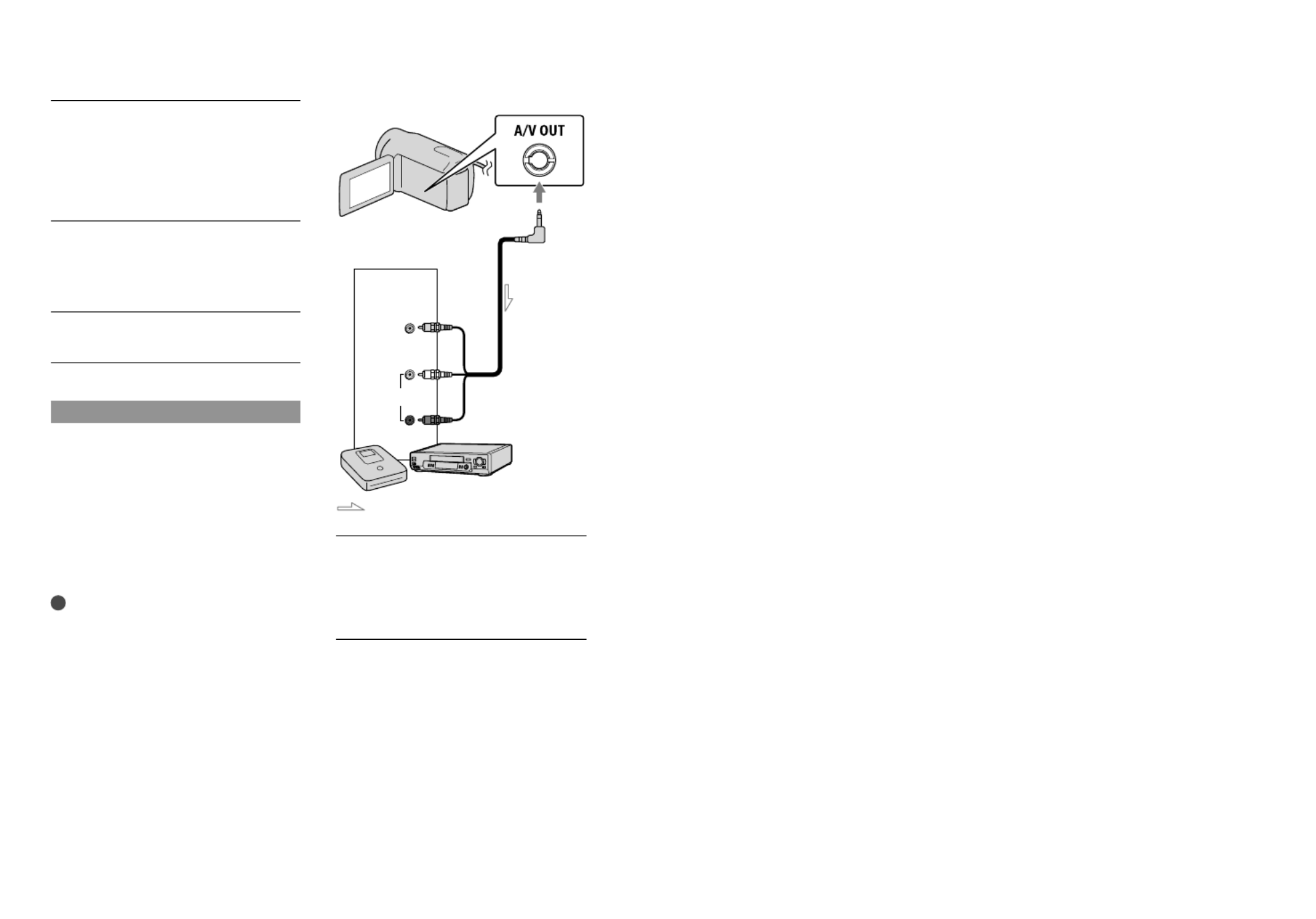
48
US
Record movies on the connected
device.
For details, refer to the instruction
manuals supplied with the device to be
connected.
After the operation is completed,
select [END] [YES] on the
camcorder screen.
Disconnect the USB cable.
Creating a disc with a recorder, etc.
You can dub images played back on your
camcorder on a disc or video cassette,
by connecting your camcorder to a disc
recorder, a Sony DVD writer, etc., other
than DVDirect Express, with the A/V
connecting cable (supplied). Refer also to
the instruction manuals supplied with the
devices to be connected.
Notes
Connect your camcorder to the wall outlet (wall
socket) using the supplied AC Adaptor for this
o peration (p. 15).
Sony DVD writer may not be available in some
countries/regions.
Insert the recording media in the
recording device.
If your recording device has an input
selector, set it to the input mode.
Connect your camcorder to the
recording device (a disc recorder,
etc.) with the A/V connecting
cable (supplied).
Connect your camcorder to the input jacks
of the recording device.
A/V OUT jack
Signal flow
VIDEO
(Yellow)
(White)
AUDIO
(Red)
Input

49
Saving images with an external device
US
Start playback on your
camcorder, and record it on the
recording device.
Refer to the instruction manuals supplied
with your recording device for details.
When dubbing is finished, stop
the recording device, and then
your camcorder.
Notes
Since dubbing is performed via analog data
transfer, the image quality may deteriorate.
To hide the screen indicators (such as a counter,
etc.) on the screen of the monitor device
connected, select (MENU) [Show
others] [OUTPUT SETTINGS] (under
[GENERAL SET] category) [DISP
OUTPUT] [LCD PANEL] (the default
setting) .
To record the date/time or camera settings data,
select (MENU) [Show others]
[PLAYBACK SET] (under [PLAYBACK]
category) [DATA CODE] a desired
setting . In
addition, select (MENU) [Show
others] [OUTPUT SETTINGS] (under
[GENERAL SET] category) [DISP
OUTPUT] [V-OUT/PANEL]
.
When the screen size of display devices (TV,
etc.) is 4:3, select (MENU) [Show
others] [OUTPUT SETTINGS] (under
[GENERAL SET] category) [TV TYPE]
[4:3] .
When you connect a monaural device, connect
the yellow plug of the A/V connecting cable
to the video input jack, and the white (left
channel) or the red (right channel) plug to the
audio input jack on the device.

50
US
Customizing your camcorder
Using menus
Using the menus, you can perform useful functions and change various settings. If you make
good use of menu operations, you can enjoy using your camcorder.
The camcorder has various menu items under each of eight menu categories.
MANUAL SETTINGS (Items to adjust for scene condition) p. 53
SHOOTING SET (Items for customized shooting) p. 53
PHOTO SETTINGS (Items for recording photos) p. 53
PLAYBACK (Items for playback) p. 53
EDIT (Items for editing) p. 54
OTHERS (Items for other settings) p. 54
MANAGE MEDIA (Items for recording media) p. 54
GENERAL SET (Other setup items) p. 55
Operating menus
Select with / / / and press the center of the multi-selector to confirm your selection.
An orange frame appears on the selected item.
: To finish setting the menu.
/ : The menu list moves from category to category.
/ : The menu list moves through 4 items at once.
: To return to the MY MENU.
Multi-selector

51
Customizing your camcorder
US
Select .
Select [Show others] on the MY MENU screen.
See the next page for details on MY MENU.
Select the menu item to be changed.
After changing the setting, select .
To finish setting the menu, select .
To return to the previous menu screen, select .
may not be displayed depending on the menu item.
Notes
You may not be able to set some menu items, depending on the recording or playback conditions.
Grayed out menu items or settings are not available.
Tips
Depending on the menu items being changed, your camcorder switches between playback mode and
recording mode (movie/photo).
Using MY MENU
You can use the menu items more easily by registering the menu items you use most often on
MY MENU. You can register 6 menu items on each MY MENU of the MOVIE, PHOTO, and
PLAYBACK.
Example: deleting [FOCUS] and registering [ FADER]
Select .
Select [MY MENU SETTING].
Select [MOVIE].
Select [FOCUS].
Select .
Select [ FADER] (under [MANUAL SETTINGS] category).
When MY MENU is displayed, select .

52
US
Repeat the same steps above to register menu items on MY MENU, and enjoy using your
“Handycam.”
Tips
When an external storage device is connected, the exclusive MY MENU appears.
Using the OPTION MENU
The OPTION MENU appears just like the pop-up window that appears when you right-click
the mouse on a computer. When is displayed at bottom-right of the screen, you can use
the OPTION MENU. You select , and the menu items you can change in the context
appear.
Select (OPTION).
Select the desired tab the item to change the setting.
After completing the setting, select .
Notes
Grayed out menu items or settings are not available.
When the item you want is not on the screen, select another tab. (There may be no tab.)
The tabs and items that appear on the screen depend on the recording/playback status of your camcorder
at the time.
Menu item
Tab

53
Customizing your camcorder
US
Menu lists
(MANUAL SETTINGS) category
SCENE SELECTION .................. Selects an appropriate recording setting according to the type of scene,
such as night view or beach.
FADER .................................... Fades scenes in or out.
WHITE BAL. ................................Adjusts the color balance to the brightness of the recording environment.
EXPOSURE ................................. Adjusts the brightness of movies and photos.
FOCUS ......................................... Focuses manually.
TELE MACRO ............................. Shoots a subject in focus with, the background out of focus.
(SHOOTING SET) category
REC MODE ........................... Sets the mode to record movies. When recording fast moving subject, a
high image quality is recommended.
GUIDEFRAME ............................Displays the frame to make sure the subject is horizontal or vertical.
STEADYSHOT ...................... Sets the SteadyShot function when recording movies.
AUTO SLW SHUTTR ................Adjusts the shutter speed automatically.
FACE DETECTION .................... Adjusts the image quality of the face(s) automatically.
AUDIO REC SET
BLT-IN ZOOM MIC ..........Records movies with vivid sound appropriate to the zoom position.
MICREF LEVEL ................. Sets the microphone level.
OTHER REC SET
DIGITAL ZOOM ......... Sets the maximum zoom level of the digital zoom that exceeds the zoom
level of the optical zoom.
WIDE SELECT ............. Sets the horizontal to vertical ratio when recording movies.
(PHOTO SETTINGS) category
SELF-TIMER ..........................Sets the self-timer when your camcorder is in photo recording mode.
IMAGE SIZE .......................... Sets the photo size.
FILE NO. ...................................... Sets how to assign the file number.
(PLAYBACK) category
VISUAL INDEX ...........................Displays recording images as thumbnails (p. 28).
VIEW IMAGES
DATE INDEX ..................... Enables searching for desired images by date.
FILM ROLL ..................Displays and plays the scenes by a certain interval.
FACE .............................. Displays and plays the face scenes.
PLAYLIST.....................................Displays and plays the playlist of movies.
PLAYBACK SET
DATA CODE ......................Displays the detailed recording data during playback.

54
US
(EDIT) category
DELETE
DELETE ........................ Deletes movies.
DELETE ........................ Deletes photos.
PROTECT
PROTECT ..................... Protects movies to avoid deleting.
PROTECT ..................... Protects photos to avoid deleting.
DIVIDE ...................................Divides movies.
PHOTO CAPTURE .................... Captures photos from desired scenes of movies.
MOVIE DUB
*1
DUB by select .................Selects movies and dub.
DUB by date .................... Dubs all movies of a specified date.
DUB ALL .......................Dubs all saved movies in a playlist.
PHOTO COPY
*1
COPY by select ............... Selects photos and copy.
COPY by date ..................Copies all photos of a specified date.
PLAYLIST EDIT
ADD .............................. Adds movies in a playlist.
ADD by date .............. Adds movies recorded on a same day at one time in a playlist.
ERASE ...........................Erases movies from a playlist.
ERASE ALL ................... Erases all movies from a playlist.
MOVE ............................ Changes the order of movies in a playlist.
(OTHERS) category
USB CONNECT
USB CONNECT*
1 .......Connects the internal hard disk via USB.
USB CONNECT .......... Connects the memory card via USB.
DISC BURN ....................... A
llows you to save images onto discs (p. 38, 45).
BATTERY INFO .......................... Displays the battery information.
(MANAGE MEDIA) category
MEDIA SETTINGS*1
MOVIE MEDIA SET ......... Sets the media for recording movies (p. 19).
PHOTO MEDIA SET ........ S
ets the media for recording photos (p. 20).
MEDIA INFO ..............................Displays information on the recording media, such as free space.
MEDIA FORMAT
HDD*1 ................................ Deletes all data on the internal hard disk.
MEMORY CARD .............. Deletes all data on the memory card.
REPAIR IMG.DB F.
HDD*1 ................................ Repairs the image database file on the internal hard disk (p. 59).
MEMORY CARD .............. R
epairs the image database file on the memory card (p. 59).

55
Customizing your camcorder
US
(GENERAL SET) category
SOUND/DISP SET
VOLUME ............................ A
djusts the volume of playback sound (p. 29).
BEEP ...................................Sets whether the camcorder sounds operation beeps or not.
LCD BRIGHT .....................Adjusts the brightness of the LCD screen.
LCD BL LEVEL .................. Adjusts the backlight of the LCD screen.
LCD COLOR ......................Adjusts the color intensity of the LCD screen.
DISPLAY SET ....................Sets the duration that icons or indicators are displayed on the LCD screen.
OUTPUT SETTINGS
TV TYPE ............................. C
onverts the signal depending on the TV connected (p. 31).
DISP OUTPUT ..................Sets whether the on-screen displays appears on the TV screen or not.
CLOCK/ LANG
CLOCK SET .......................S
ets the date and time (p. 16).
AREA SET .......................... A
djusts for a time difference without stopping the clock (p. 16).
DST SET/SUMMERTIME S
ets the summertime (p. 16).
LANGUAGE SET .........Sets the display language (p. 18).
POWER SETTINGS
A.SHUT OFF .....................Changes the [A.SHUT OFF] s
etting (p. 14).
OTHER SETTINGS
DEMO MODE...................Sets whether the demonstration appears or not.
DROP SENSOR*1 ............. Activates or deactivates the drop sensor.
*1 DCR-SR20

56
US
Getting detailed
information from the
“Handycam” Handbook
The “Handycam” Handbook is a user guide
designed to be read on a computer screen.
The “Handycam” Handbook is intended to
be read when you want to know more about
operating your camcorder.
1
To install the “Handycam”
Handbook on a Windows
computer, place the supplied
CD-ROM in the disc drive of your
computer.
2
On the installation screen
displayed, click [Handbook].
3
Select the desired language
and the model name of your
camcorder, then click [Install].
Install by following the
instructions on the screen.
The model name of your camcorder is
printed on its bottom surface.
To view the “Handycam” Handbook,
double-click the short-cut icon on the
computer screen.
When using a Macintosh, open the [Handbook]
– [US] folder in the CD-ROM, then copy
[Handbook.pdf].
You need Adobe Reader to read “Handycam”
Handbook. If it is not installed on your
computer, you can download it from the Adobe
Systems web page:
http://www.adobe.com/
Refer to “PMB Help” for details on the supplied
software “PMB” (p. 38).

Additional information
57
US
Additional information
Troubleshooting
If you run into any problems using your
camcorder, follow the steps below.
Check the list (p. 57 to 59), and
inspect your camcorder.
Remove the power source, attach
the power source again after about 1
minute, and turn the camcorder on.
Press RESET (p. 67, 68) using a
pointed object, and turn the
camcorder on.
If you press RESET, all settings,
including the clock setting, are reset.
Contact your Sony dealer or local
authorized Sony service facility.
Your camcorder may be required to initialize or
change the current internal recording media of
your camcorder, depending on the problem. In
the event of this, the data stored on the internal
recording media will be deleted. Be sure to
save the data on the internal recording media
on other media (backup) before sending your
camcorder for repair. We will not compensate
you for any loss of internal recording media
data.
During repair, we may check a minimum
amount of data stored on the internal recording
media in order to investigate the problem.
However, your Sony dealer will neither copy
nor retain your data.
See the “Handycam” Handbook (p. 56) for
details on the symptoms of your camcorder,
and “PMB Help” (p. 38) on connecting your
camcorder to a computer.
The power does not turn on.
Attach a charged battery pack to the
camcorder (p. 13).
Connect the plug of the AC Adaptor to the
wall outlet (wall socket) (p. 15).
The camcorder does not operate even
when the power is set to on.
It takes a few seconds for your camcorder to
be ready to shoot after the power is turned on.
This is not a malfunction.
Disconnect the AC Adaptor from the wall
outlet (wall socket) or remove the battery
pack, then reconnect it after about 1 minute.
If your camcorder still does not work, press
RESET (p. 67, 68) using a pointed object. (If
you press RESET, all settings, including the
clock setting, are reset.)
The temperature of your camcorder is
extremely high. Turn off the camcorder and
leave it for a while in a cool place.
The temperature of your camcorder is
extremely low. Leave the camcorder with the
power turned on. If you still cannot operate
your camcorder, turn off the camcorder and
take it to a warm place. Leave the camcorder
there for a while, then turn on the camcorder.
Your camcorder gets warm.
Your camcorder may become warm during
operation. This is not a malfunction.
The power abruptly turns off.
Use the AC Adaptor (p. 15).
Turn on the power again.
Charge the battery pack (p. 13).
Pressing START/STOP or PHOTO does not
record images.
Press MODE to display the (Movie) or
(Photo) icons.
Your camcorder is recording the image you
have just shot on the recording media. You
cannot make any new recordings during this
period.
The recording media is full. Delete
unn ecessary images (p. 33).
Total number of movie scenes or photos has
exceeded the recordable capacity of your
camcorder (p. 60, 61). Delete unnecessary
images (p. 33).
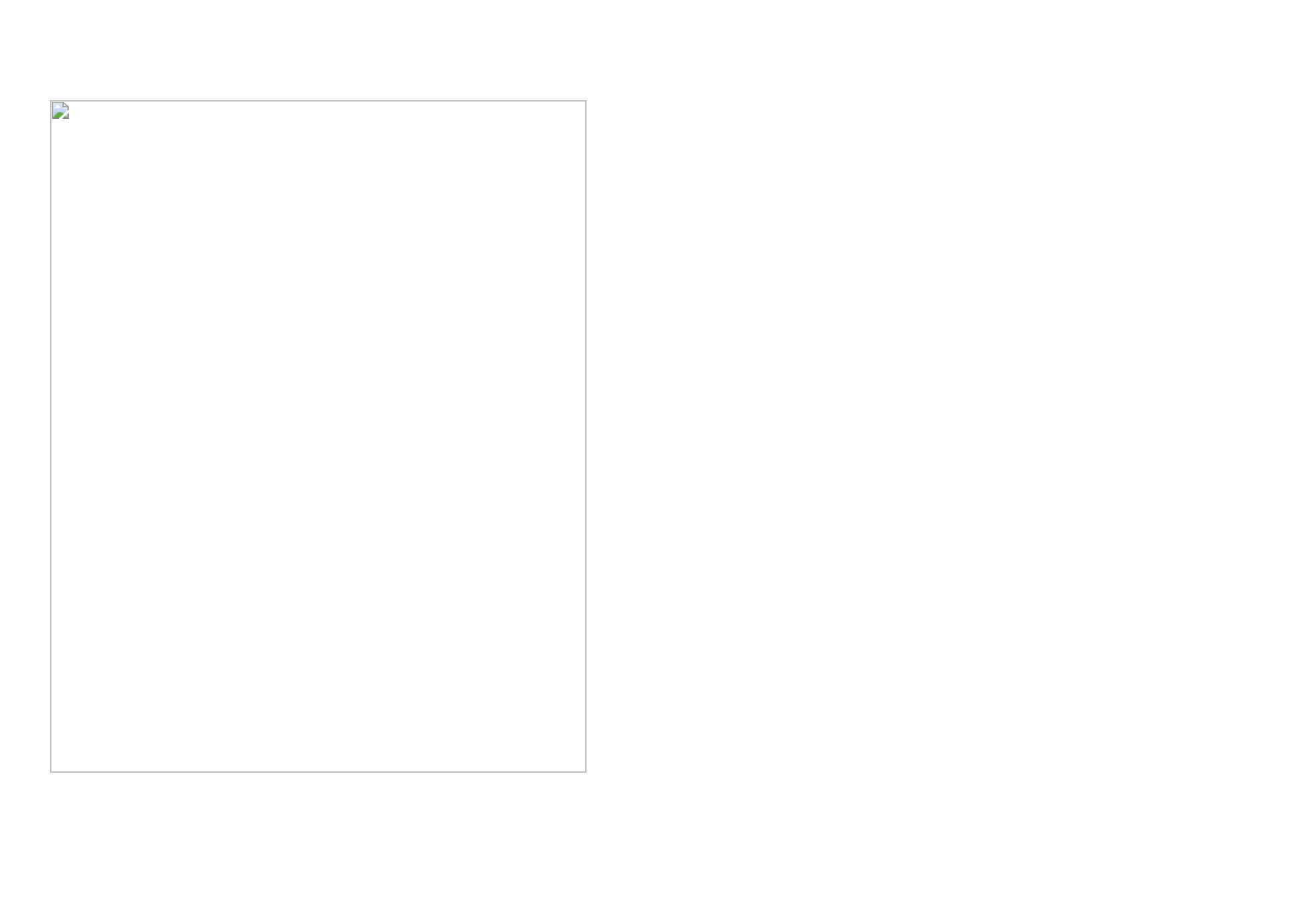
58
US
The recording stops.
The temperature of your camcorder is
extremely high/low. Turn off your camcorder
and leave it for a while in a cool/warm place.
“PMB” cannot be installed.
Check the computer environment or
installation procedure required to install
“PMB” (p. 35).
“PMB” does not work correctly.
Quit “PMB” and restart your computer.
The camcorder is not recognized by the
computer.
Disconnect devices from the USB jack of the
computer other than the keyboard, mouse,
and your camcorder.
Disconnect the USB cable from the computer
and your camcorder, and restart the computer,
then connect the computer and your
camcorder again in an orderly manner.
Self-diagnosis display/Warning
indicators
If indicators appear on the LCD screen,
check the following.
If the problem persists even after you
have tried to fix a couple of times, contact
your Sony dealer or local authorized Sony
service facility. In this case, when you
contact them, give them all the numbers of
the error code beginning with C or E.
C:04:
The battery pack is not an “InfoLITHIUM”
battery pack V series. Use an “InfoLITHIUM”
battery pack (V series) (p. 13).
Connect the DC plug of the AC Adaptor to
your camcorder securely (p. 13).
C:06:
The battery pack temperature is high. Change
the battery pack or place it in a cool place.
C:13: / C:32:
Remove the power source. Reconnect it and
operate your camcorder again.
E: :
Follow the steps from to on page 57.
The indicator flashes when the internal hard
disk of your camcorder becomes full. Delete
unn ecessary images (p. 33), or format the
internal hard disk (p. 54) after storing the
images on other media..
An error may have occurred with the internal
hard disk of your camcorder.
Battery power is low.
The battery pack temperature is high. Change
the battery pack or place it in a cool place.
The temperature of your camcorder is getting
high. Turn off your camcorder and leave it in
a cool place.
The temperature of your camcorder is low.
Make the camcorder warm.
No memory card is inserted (p. 20).
The indicator flashes when the memory card
becomes full. Delete unnecessary images
(p. 33), or format the memory card (p. 54)
after storing the images on other media.

59
Additional information
US
The Image Database File is damaged. Check
the data base file by selecting (MENU)
[Show others] [REPAIR IMG.DB F.]
(under [MANAGE MEDIA] category)
the recording medium (DCR-SR20).
The memory card is damaged. Format the
memory card with your camcorder (p. 54).
Incompatible memory card is inserted (p. 21).
Access to the memory card was restricted on
another device.
The camcorder is unsteady. Hold the camcorder
steady with both hands. However, note that
the camera-shake warning indicator does not
disappear.
The drop sensor function is activated. You
may not be able to record nor play back
images.

60
US
Recording time of
movies/number of
recordable photos
Expected time of recording and
playback with each battery pack
Recording time
Approximate time available when you use a
fully charged battery pack.
DCR-SR20
(unit: minute)
Battery pack Continuous
recording time
Typical recording
time
NP-FV30
(supplied)
95 45
NP-FV50 180 85
NP-FV70 375 180
NP-FV100 745 355
DCR-SX20
(unit: minute)
Battery pack Continuous
recording time
Typical recording
time
NP-FV30
(supplied)
105 50
NP-FV50 200 95
NP-FV70 415 195
NP-FV100 830 395
Each recording time is measured when the
[ REC MODE] is set to SP.
Typical recording time shows the time when
you repeat recording start/stop, switching the
movie or photo mode, and zooming.
Times measured when using the camcorder at
25 C (77 °F). 10 C to 30 C (50 °F to 86 °F) is
recommended.
The recording and playback time will be
shorter when you use your camcorder in low
temperatures.
The recording and playback time will be shorter
depending on the conditions under which you
use your camcorder.
Playing time
Approximate time available when you use a
fully charged battery pack.
DCR-SR20
(unit: minute)
Battery pack
NP-FV30
(supplied)
125
NP-FV50 240
NP-FV70 490
NP-FV100 980
DCR-SX20
(unit: minute)
Battery pack
NP-FV30
(supplied)
145
NP-FV50 280
NP-FV70 565
NP-FV100 1120
Expected recording time of movies
Internal hard disk
DCR-SR20
(unit: minute)
Recording mode Recording time
[HQ] 1220
[SP] 1750
[LP] 3660
Tips
You can record movies of a maximum of 9,999
scenes.
The maximum continuous recording time of
movies is approximately 13 hours.
Your camcorder uses the VBR (Variable Bit
Rate) format to automatically adjust image
quality to suit the recording scene. This
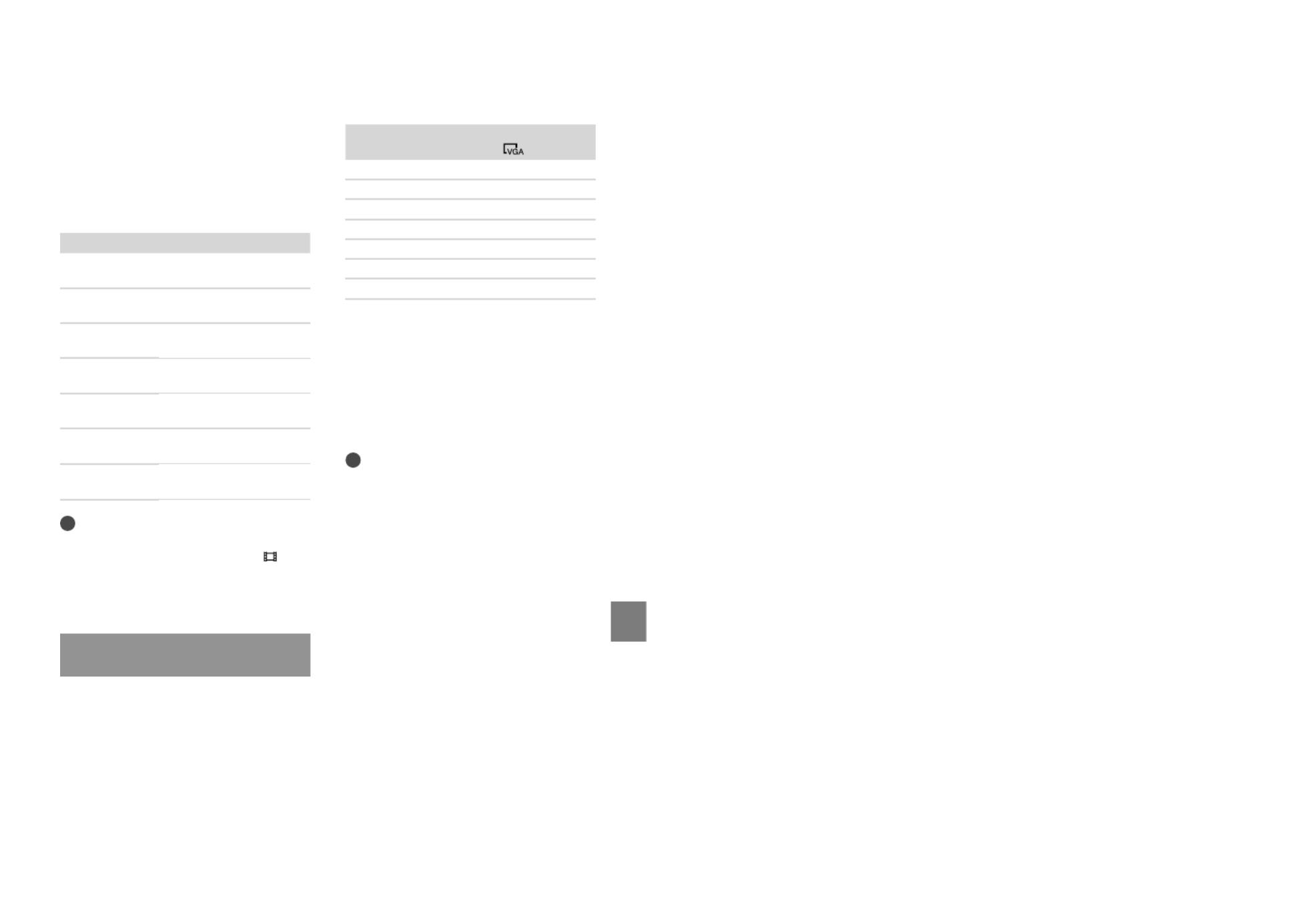
61
Additional information
US
technology causes fluctuations in the recording
time of the media. Movies containing quickly
moving and complex images are recorded at
a higher bit-rate, and this reduces the overall
recording time.
Memory card
(unit: minute)
HQ SP LP
512MB 6
(5)
9
(5)
20
(10)
1GB 10
(10)
20
(10)
40
(25)
2GB 25
(25)
40
(25)
85
(55)
4GB 55
(50)
80
(50)
175
(110)
8GB 115
(105)
170
(105)
355
(230)
16GB 235
(210)
340
(210)
715
(465)
32GB 475
(425)
685
(425)
1435
(930)
Notes
The recordable time may vary depending on
the recording and subject conditions, [ REC
MODE] (p. 53).
The number in ( ) is the minimum recordable
time.
Expected number of recordable
photos
Internal recording media (DCR-SR20)
You can record the maximum 9,999 photos.
Memory card
VGA(0.3M)
512MB 2800
1GB 5700
2GB 11500
4GB 23000
8GB 47000
16GB 95000
32GB 185000
The indicated number of recordable photos on
a memory card is based on the maximum image
size of your camcorder. The actual number
of recordable photos is displayed on the LCD
screen during recording (p. 66).
The maximum number of recordable photos
on a memory card may vary depending on the
recording conditions.
Tips
You can also use memory card with a capacity
of under 512 MB for recording photos.
The following list shows the average bit-rate, the
recording pixels, and the aspect ratio of each
movie recording mode.
HQ: Approx. 9Mbps 720 pixels ×
480 pixels/16:9, 4:3
SP: Approx. 6Mbps 720 pixels ×
480 pixels/16:9, 4:3
LP: Approx. 3Mbps 720 pixels ×
480 pixels/16:9, 4:3
The photo recording pixels and the aspect ratio.
Photo recording mode:
640 dots × 480 dots/4:3
640 dots × 360 dots/16:9
Capturing a photo from a movie:
640 dots × 360 dots/16:9
640 dots × 480 dots/4:3

62
US
Precautions
On use and care
Do not use or store the camcorder and
accessories in the following locations:
Anywhere extremely hot, cold or humid.
Never leave them exposed to temperatures
above 60
C (140 °F), such as under direct
sunlight, near heaters or in a car parked in
the sun. They may malfunction or become
deformed.
Near strong magnetic fields or mechanical
vibration. The camcorder may malfunction.
Near strong radio waves or radiation. The
camcorder may not be able to record properly.
Near AM receivers and video equipment.
Noise may occur.
On a sandy beach or anywhere dusty. If
sand or dust gets in your camcorder, it may
malfunction. Sometimes this malfunction
cannot be repaired.
Near windows or outdoors, where the LCD
screen or the lens may be exposed to direct
sunlight. This damages the inside of the LCD
screen.
Operate your camcorder on DC 6.8 V/7.2 V
(battery pack) or DC 8.4 V (AC Adaptor).
For DC or AC operation, use the accessories
recommended in these operating instructions.
Do not let your camcorder get wet, for example,
from rain or sea water. If your camcorder
gets wet, it may malfunction. Sometimes this
malfunction cannot be repaired.
If any solid object or liquid gets inside the
casing, unplug your camcorder and have it
checked by a Sony dealer before operating it
any further.
Avoid rough handling, disassembling,
modifying, physical shock, or impact such
as hammering, dropping or stepping on the
product. Be particularly careful of the lens.
Keep the camcorder turning off when you are
not using your camcorder.
Do not wrap your camcorder with a towel, for
example, and operate it. Doing so might cause
heat to build up inside.
When disconnecting the power cord (mains
lead), pull it by the plug and not the cord (lead).
Do not damage the power cord (mains lead)
such as by placing anything heavy on it.
Do not use a deformed or damaged battery
pack.
Keep metal contacts clean.
If the battery electrolytic liquid has leaked:
Consult your local authorized Sony service
facility.
Wash off any liquid that may have contacted
your skin.
If any liquid gets in your eyes, wash with
plenty of water and consult a doctor.
When not using your camcorder for a
long time
To keep your camcorder in optimum state for a
long time, turn it on and let it run by recording
and playing back images about once a month.
Use up the battery pack completely before
storing it.
LCD screen
Do not exert excessive pressure on the LCD
screen, as it may cause damage.
If your camcorder is used in a cold place, a
residual image may appear on the LCD screen.
This is not a malfunction.
While using your camcorder, the back of
the LCD screen may heat up. This is not a
malfunction.
To clean the LCD screen
If fingerprints or dust make the LCD screen
dirty, it is recommended that you use a soft
cloth to clean it. When you use the LCD
Cleaning Kit (sold separately), do not apply the
cleaning liquid directly to the LCD screen. Use
cleaning paper moistened with the liquid.
On handling the casing
If the casing is soiled, clean the camcorder body
with a soft cloth lightly moistened with water,
and then wipe the casing with a dry soft cloth.
Avoid the following to avoid damage to the
finish:
Using chemicals such as thinner, benzine,
alcohol, chemical cloths, repellent, insecticide
and sunscreen

63
Additional information
US
Handling the camcorder with above
substances on your hands
Leaving the casing in contact with rubber or
vinyl objects for a long period of time
About care and storage of the lens
Wipe the surface of the lens clean with a soft
cloth in the following instances:
When there are fingerprints on the lens
surface
In hot or humid locations
When the lens is exposed to salty air such as
at the seaside
Store in a well-ventilated location subject to
little dirt or dust.
To prevent mold, periodically clean the lens as
described above.
On charging the pre-installed
rechargeable battery
Your camcorder has a pre-installed rechargeable
battery to retain the date, time, and other settings
even when the camcorder is turned off. The pre-
installed rechargeable battery is always charged
while your camcorder is connected to the wall
outlet (wall socket) via the AC Adaptor or while
the battery pack is attached. The rechargeable
battery will be fully discharged in about 3 months
if you do not use your camcorder at all. Use
your camcorder after charging the pre-installed
rechargeable battery. However, even if the pre-
installed rechargeable battery is not charged, the
camcorder operation will not be affected as long
as you are not recording the date.
Procedures
Connect your camcorder to a wall outlet (wall
socket) using the supplied AC Adaptor, and leave
it with the LCD screen closed for more than 24
hours.
Note on disposal/transfer of the
camcorder (DCR-SR20)
Even if you delete all movies and still images, or
perform [MEDIA FORMAT], data on the internal
recording media may not be completely erased.
When you transfer the camcorder, it is
recommended that you perform [EMPTY]
(See “Getting detailed information from the
“Handycam” Handbook” on page 56.) to prevent
the recovery of your data. Also, when you dispose
of the camcorder, it is recommended that you
destroy the actual body of the camcorder.
Note on disposal/transfer of memory
card
Even if you delete data in the memory card or
format the memory card on your camcorder or
a computer, you may not delete data from the
memory card completely. When you give the
memory card to somebody, it is recommended
that you delete data completely using data
deletion software on a computer. Also, when you
dispose of the memory card, it is recommended
that you destroy the actual body of the memory
card.

64
US
Specifications
System
Signal format: NTSC color, EIA standards
Movie recording format:
Video: MPEG-2 PS
Audio recording system:
Dolby Digital 2ch
Dolby Digital Stereo Creator
Photo file format
: DCF Ver.2.0 Compatible
: Exif Ver.2.21 Compatible
: MPF Baseline Compatible
Recording media (Movie/Photo)
Internal hard disk
DCR-SR20: 80 GB
“Memory Stick PRO Duo” media
SD memory card (Class 2 or faster)
When measuring media capacity, 1 GB equals
1 billion bytes, a portion of which is used for
system management and/or application files.
The capacity that a user can use is below.
DCR-SR20: Approx. 79.3 GB
Image device
2.25 mm (1/8 type) CCD (Charge Coupled
Device)
Recording pixels (photo, 4:3):
Gross: Approx. 800 000 pixels
Effective (Movie, 16:9): Approx. 490 000
pixels
Effective (Photo, 16:9): Approx. 310 000 pixels
Effective (Photo, 4:3): Approx. 410 000 pixels
Lens
50 (Optical), 1 800 (Digital)
F1.8 ~ F4.7
Focal length:
f=1.8 mm ~ 90 mm (3/32 in. ~ 4 3/8 in.)
When converted to a 35 mm still camera
For movies: 39 mm ~ 1 950 mm (1 9/16 in. ~
76 7/8 in.) (16:9)
For photos: 44 mm ~ 2 200 mm (1 3/4 in. ~
86 5/8 in.) (4:3)
Color temperature: [AUTO], [ONE PUSH],
[INDOOR] (3 200 K), [OUTDOOR]
(5 800 K)
Minimum illumination
3 lx (lux) ([AUTO SLW SHUTTR] is set to [ON],
shutter speed 1/30 second)
Input/Output connectors
A/V OUT jack: Video/audio output jack
USB jack: mini-AB
LCD screen
Picture: 6.7 cm (2.7 type, aspect ratio 16:9)
Total number of pixels: 230 400 (960
240)
General
Power requirements: DC 6.8 V/7.2 V (battery
pack) DC 8.4 V (AC Adaptor)
Average power consumption: During camera
recording, using LCD screen at normal
brightness:
DCR-SR20: 2.1 W
DCR-SX20: 1.9 W
Operating temperature: 0 C to 40 C (32 °F to
104 °F)
Storage temperature: –20 C to + 60 C (-4 °F to
+140 °F)
Dimensions (approx.)
DCR-SR20
59 mm × 65 mm × 113 mm (2 3/8 in. ×
2 5/8 in. × 4 1/2 in.) (w/h/d) including the
projecting parts
59 mm × 65 mm × 124 mm (2 3/8 in.
× 2 5/8 in. × 5 in.) (w/h/d) including
the projecting parts, and the supplied
rechargeable battery pack attached
DCR-SX20
54 mm × 55 mm × 113 mm (2 1/4 in. ×
2 1/4 in. × 4 1/2 in.) (w/h/d) including the
projecting parts
54 mm × 55 mm × 124 mm (2 1/4 in.
× 2 1/4 in. × 5 in.) (w/h/d) including
the projecting parts, and the supplied
rechargeable battery pack attached
Mass (approx.)
DCR-SR20:
270 g (9 oz) main unit only
310 g (10 oz) including the supplied
rechargeable battery pack
DCR-SX20:
190 g (6 oz) main unit only
240 g (8 oz) including the supplied
rechargeable battery pack and memory card
AC Adaptor AC-L200C/AC-L200D
Power requirements: AC 100 V - 240 V,
50 Hz/60 Hz
Current consumption: 0.35 A - 0.18 A
Power consumption: 18 W
Output voltage: DC 8.4 V*
Operating temperature: 0 C to 40 C (32 °F to
104 °F)
Storage temperature: –20 C to + 60 C (-4 °F to
+140 °F)

65
Additional information
US
Dimensions (approx.): 48 mm 29 mm 81 mm
(1 15/16 in. × 1 3/16 in. × 3 1/4 in.) (w/h/d)
excluding the projecting parts
Mass (approx.): 170 g (6.0 oz) excluding the
power cord (mains lead)
* See the label on the AC Adaptor for other
specifications.
Rechargeable battery pack NP-FV30
Maximum output voltage: DC 8.4 V
Output voltage: DC 7.2 V
Maximum charge voltage: DC 8.4 V
Maximum charge current: 2.12 A
Capacity
typical: 3.6 Wh (500 mAh)
minimum: 3.6 Wh (500 mAh)
Type: Li-ion
Design and specifications of your camcorder and
accessories are subject to change without notice.
Manufactured under license from Dolby
Laboratories.
On trademarks
“Handycam” and are
registered trademarks of Sony Corporation.
“Memory Stick,” “ ,” “Memory Stick Duo,”
“ ,” “Memory Stick PRO
Duo,” “ ,” “Memory
Stick PRO-HG Duo,”
“ ,” “Memory Stick
Micro,” “MagicGate,” “ ,”
“MagicGate Memory Stick” and
“MagicGate Memory Stick Duo” are trademarks
or registered trademarks of Sony Corporation.
“InfoLITHIUM” is a trademark of Sony
Corporation.
“DVDirect” is a trademark of Sony
Corporation.
Dolby and the double-D symbol are trademarks
of Dolby Laboratories.
Microsoft, Windows, Windows Vista, and
DirectX are either registered trademarks or
trademarks of Microsoft Corporation in the
United States and/or other countries.
Macintosh and Mac OS are registered
trademarks of Apple Inc. in the U.S. and other
countries.
Intel, Intel Core, and Pentium are trademarks
or registered trademarks of Intel Corporation
or its subsidiaries in the United States and other
countries.
Adobe, the Adobe logo, and Adobe Acrobat
are either registered trademarks or trademarks
of Adobe Systems Incorporated in the United
States and/or other countries.
SDXC and SDHC logo are trademarks of SD-
3C, LLC.
MultiMediaCard is a trademark of
MultiMediaCard Association.
All other product names mentioned herein may
be the trademarks or registered trademarks of
their respective companies. Furthermore, and
are not mentioned in each case in this manual.

66
US
Quick reference
Screen indicators
Upper left
Indicator Meaning
MENU button
Self-timer recording
MICREF LEVEL low
WIDE SELECT
BLT-IN ZOOM MIC
60 min Remaining battery
Recording folder of
memory card
VIDEO LIGHT
Return button
Center
Indicator Meaning
[STBY]/[REC] Recording status
Photo size
Slide show set
Warning
Playback mode
Upper right
Indicator Meaning
Recording mode (HQ/
SP/LP)
Recording/playback/
editing media
0:00:00 Counter (hour:minute:
second)
Indicator Meaning
[00min] Estimated recording
remaining time
FADER
Drop sensor off
Drop sensor activated
9999
9999
Approximate number of
recordable photos and
recording media
Playback folder of
memory card
100/112
Current playing movie or
photo/Number of total
recorded movies or photos
Bottom
Indicator Meaning
[FACE DETECTION] set
to [OFF]
Manual focus
SCENE SELECTION
White balance
SteadyShot off
EXPOSURE
TELE MACRO
Backlight
OPTION button
VIEW IMAGES button
Slide show button
101-0005 Data file name
Protected image
Index button
Movie mode/photo mode
Indicators and their positions are approximate
and may differ from what you actually see.
Some indicators may not appear, depending on
your camcorder model.
Upper left Center Upper right
Bottom
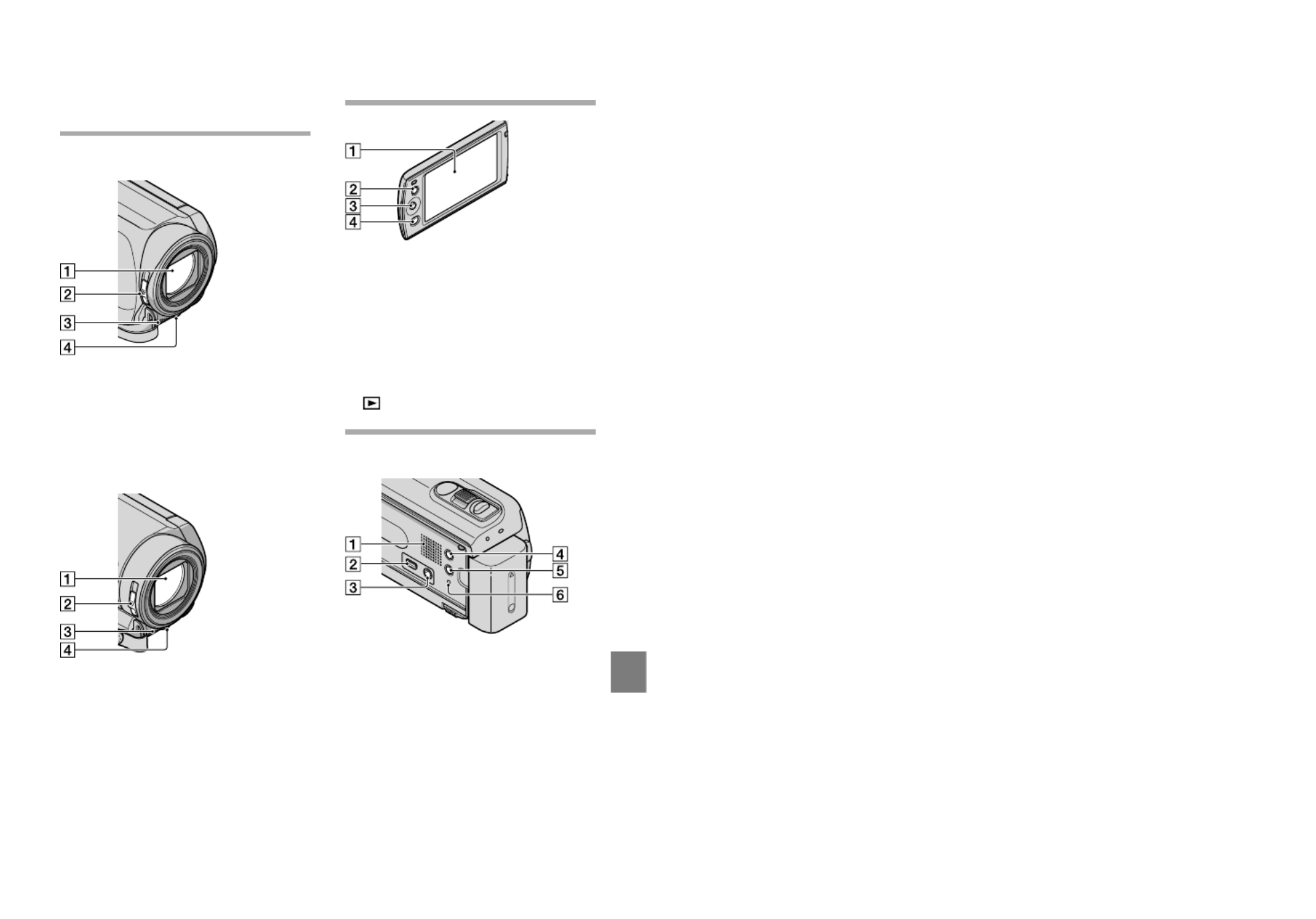
67
Quick reference
US
Parts and controls
Figures in ( ) are reference pages.
DCR-SR20
Lens
LENS COVER switch
Built-in microphone
LED VIDEO LIGHT
DCR-SX20
Lens
LENS COVER switch
Built-in microphone
LED VIDEO LIGHT
LCD screen
If you rotate the LCD panel 180 degrees, you
can close the LCD panel with the LCD screen
facing out. This is convenient during playback
operations.
LIGHT button
Press to light up the LIGHT.
Multi-selector (18)
(VIEW IMAGES) button (28)
DCR-SR20
Speaker
(USB) jack (36, 39, 42, 45)
A/V OUT jack (31)
MODE button (24)
(Backlight) button
RESET button
Press RESET using a pointed object.
Press RESET to initialize all the settings
including the clock setting.
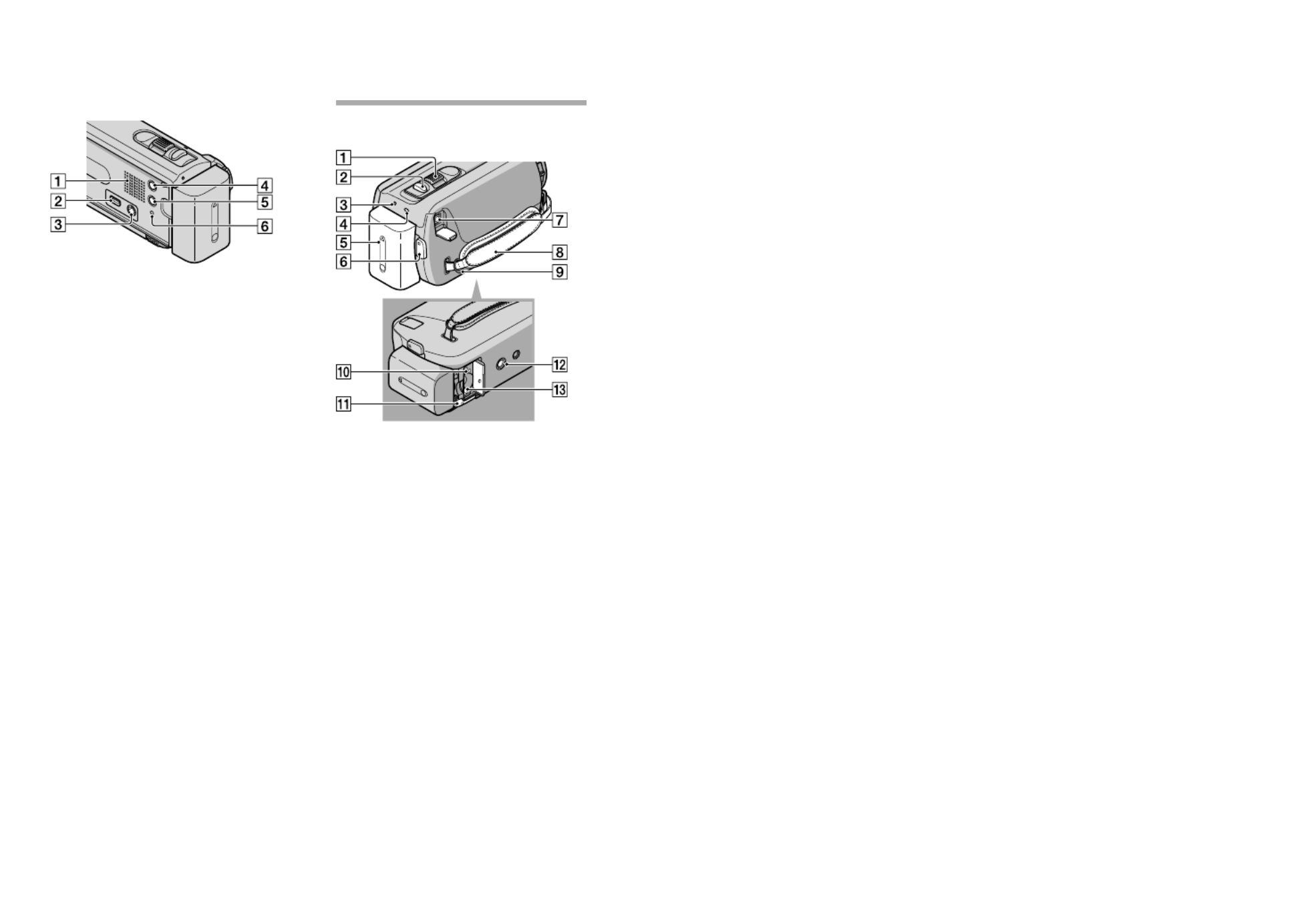
68
US
DCR-SX20
Speaker
(USB) jack (36, 39, 42, 45)
A/V OUT jack (31)
MODE button (24)
(Backlight) button
RESET button
Press RESET using a pointed object.
Press RESET to initialize all the settings
including the clock setting.
DCR-SR20
Power zoom lever
PHOTO button (27)
POWER lamp
CHG (charge) lamp (13)
Battery pack (13)
START/STOP button (24)
DC IN jack (13)
Grip belt (23)
Hook for a shoulder belt
Access lamp (memory card) (20)
While the lamp is lit or flashing, the
camcorder is reading or writing data.
BATT (battery) release lever (15)
Tripod receptacle
Attach a tripod (sold separately) to the
tripod receptacle using a tripod screw (sold
separately: the length of the screw must be less
than 5.5 mm (7/32 in.)).
Memory card slot (20)

69
Quick reference
US
DCR-SX20
Power zoom lever
PHOTO button (27)
POWER lamp
START/STOP button (24)
Battery pack (13)
CHG (charge) lamp (13)
Grip belt (23)
DC IN jack (13)
Access lamp (memory card) (20)
While the lamp is lit or flashing, the
camcorder is reading or writing data.
BATT (battery) release lever (15)
Tripod receptacle
Attach a tripod (sold separately) to the
tripod receptacle using a tripod screw (sold
separately: the length of the screw must be less
than 5.5 mm (7/32 in.)).
Memory card slot (20)
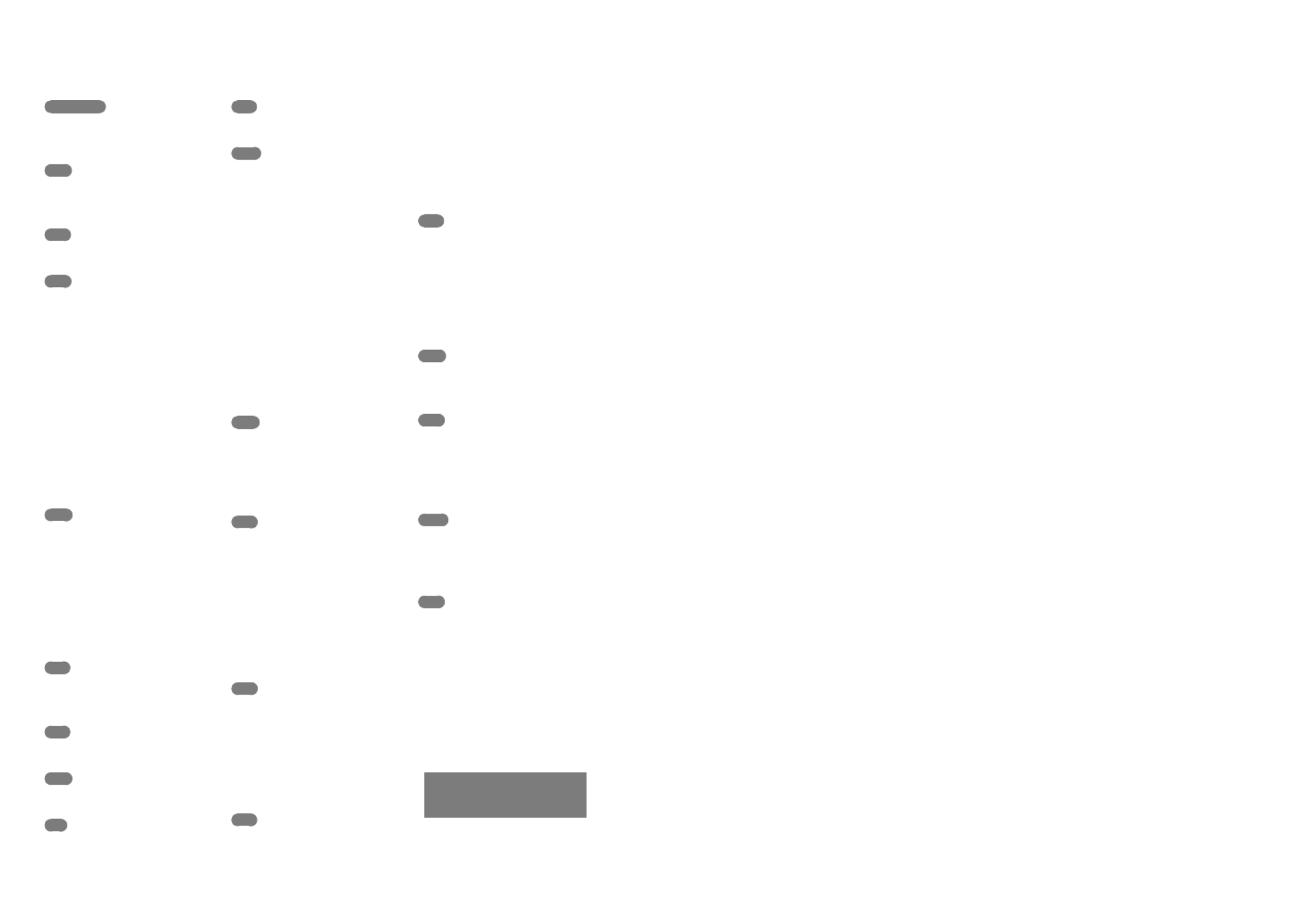
70
US
You will find the menu lists
on pages 53 to 55.
Index
L
LANGUAGE SET .......................18
M
Macintosh ....................................35
Maintenance ................................62
MEDIA SETTINGS ....................19
Memory card ...............................20
“Memory Stick” media ...............21
“Memory Stick PRO-HG Duo”
media ............................................21
“Memory Stick PRO Duo” media
.......................................................20
Menus .....................................50, 53
MOVIE MEDIA SET .................19
Movies ....................................24, 28
MY MENU ..................................50
MY MENU SETTING ...............50
O
One Touch Disc Burn ................38
Operation beeps..........................17
Operation flow ............................10
OPTION MENU ........................52
P
PHOTO MEDIA SET ................20
Photos ....................................26, 28
Playback .......................................28
PMB (Picture Motion Browser)
.................................................35, 38
PMB Help ....................................38
Power on ......................................16
Precautions ..................................62
R
Recording ....................................24
Recording media.........................19
Recording time of movies/
number of recordable photos ....60
Repair ...........................................57
RESET ..........................................68
S
Saving images in external media
.......................................................42
Screen indicators ........................66
Self-diagnosis display .................58
Setting the date and time ...........16
Software .......................................35
Specifications ..............................64
Supplied items ...............................7
T
Thumbnail ...................................33
Tripod...........................................69
Troubleshooting ..........................57
Turning the power on ................16
TV .................................................31
TV TYPE .....................................31
U
USB cable ...............................45, 47
USB CONNECT ...................45, 47
V
VBR ..............................................60
VIEW IMAGES ..........................28
VISUAL INDEX .........................28
Volume .........................................29
W
Wall outlet (wall socket) ............13
Warning indicators .....................58
Windows ......................................35
Z
Zoom ............................................68
Symbols
16:9 ...............................................31
4:3 .................................................31
A
A/V connecting cable...........31, 48
Altitude ..........................................9
B
Battery pack .................................13
C
Capturing photos from a movie
.......................................................41
Care ..............................................62
Charging the battery pack .........13
Charging the battery pack abroad
.......................................................15
CLOCK SET ................................16
Computer.....................................35
Computer system ........................35
Copy .............................................22
Copying a disc .............................41
Creating a disc ......................40, 45
D
DATA CODE ..............................17
DATE/TIME................................17
DELETE .......................................33
Disc recorder ...............................48
Dubbing .......................................22
DVDirect Express .......................45
DVD writer............................45, 47
E
Editing movies ............................41
External media ............................42
F
Fully charged ...............................13
H
“Handycam” Handbook .............56
I
Install ............................................35
Internal hard disk .......................19


2
FR
Aide-mémoire
Les numéros de modèle et de série se
situent sous l’appareil. Prendre en note le
numéro de série dans l’espace prévu ci-
dessous. Se reporter à ces numéros lors des
communications avec le détaillant Sony au
sujet de ce produit.
Modèle no DCR-
No de série
Modèle no AC-
No de série
AVERTISSEMENT
Pour réduire les risques d’incendie ou
d’électrocution, tenir cet appareil à
l’abri de la pluie et de l’humidité.
N’exposez pas les piles à une chaleur
excessive, notamment aux rayons
directs du soleil, à une flamme, etc.
Ce symbole avise
l’utilisateur de la présence
de pièces « sous tension
dangereuse » non
isolées à l’intérieur du
boîtier de l’appareil; leur
tension est suffisante pour
représenter un risque
d’électrocution pour les
personnes.
Ce symbole avise
l’utilisateur de la
présence d’instructions
importantes concernant
le fonctionnement et
l’entretien (la réparation)
de l’appareil dans
la documentation
accompagnant celui-ci.

3
FR
CONSIGNES DE SÉCURITÉ
IMPORTANTES
CONSERVEZ CES INSTRUCTIONS.
DANGER - AFIN DE RÉDUIRE LES RISQUES
D’INCENDIE OU DE CHOC ÉLECTRIQUE,
SUIVEZ SCRUPULEUSEMENT CES
INSTRUCTIONS.
Lisez ces instructions.
Conservez ces instructions.
Respectez tous les avertissements.
Suivez toutes les instructions.
N’utilisez pas cet appareil à proximité de l’eau.
Nettoyez-le uniquement avec un chiffon sec.
N’obstruez pas les orifices de ventilation. Installez-le conformément aux instructions du
fabricant.
Ne placez pas l’appareil à proximité d’une source de chaleur, telle qu’un radiateur, registre
de chaleur, une cuisinière ou tout autre appareil (y compris un amplificateur) qui produit de
la chaleur.
Ne désactivez pas le dispositif de sécurité de la fiche polarisée ou dotée d’une broche de
mise à la terre. Une fiche polarisée dispose de deux broches dont l’une est plus large que
l’autre. Une broche de mise à la terre dispose de deux broches et d’une troisième pour la
mise à la terre. Cette broche plus large ou cette troisième broche visent à assurer votre
sécurité. Si la fiche fournie ne s’adapte pas à votre prise murale, consultez un électricien afin
de remplacer la prise obsolète.
Faites en sorte que le cordon d’alimentation ne puisse être ni piétiné, ni pincé, surtout au
niveau des fiches, de la prise de courant et à l’endroit où il sort de l’appareil.
N’utilisez que les accessoires/fixations spécifiés par le fabricant.
Utilisez uniquement le chariot, le support, le trépied, la fixation ou la table spécifié(e) par
le fabricant ou vendu avec l’appareil. Si vous utilisez un chariot, déplacez l’ensemble avec
précaution afin d’éviter toute blessure si l’appareil bascule.
Débranchez l’appareil pendant les orages ou si vous ne l’utilisez pas pendant une longue
période.
FR

4
FR
Pour toute réparation, adressez-vous à un technicien qualifié. Un travail de réparation est
nécessaire lorsque l’appareil a été endommagé de quelque manière que ce soit, par exemple
si le cordon d’alimentation ou la fiche est endommagé(e), si du liquide ou des objets ont
pénétré à l’intérieur de l’appareil, si ce dernier a été exposé à la pluie ou à l’humidité, s’il ne
fonctionne pas correctement ou s’il a été échappé.
Si la forme de la fiche ne correspond pas à la prise de courant, utilisez un adaptateur de
fiche de branchement de configuration adéquate.
Représentation des fiches des cordons d’alimentation CA des pays ou régions du
monde
Type A
(américain) Type B
(anglais) Type BF
(anglais) Type B3
(anglais) Type C
(CEE) Type SE
(CEE) Type O
(océanien)
La tension d’alimentation et le type de fiche représentatifs sont décrits dans le tableau suivant.
Il est possible que plusieurs types de fiches et tensions d’alimentation soient utilisés dans une
région.
Attention : il convient d’utiliser un cordon d’alimentation satisfaisant aux exigences de chaque
pays.
Pour les États-Unis uniquement
Utilisez, dans la liste UL, un cordon d’alimentation de 1,5 à 3 m (5 à 10 pieds), type SPT-2
ou NISPT-2, AWG n° 18, pour une tension nominale de 125 V 7 A, avec une fiche 1-15P
NEMA pour une tension nominale de 125 V 15 A.
Europe
Pays/régions Tension Fréquence (Hz) Type de fiche
Autriche 230 50 C
Belgique 230 50 C
République tchèque 220 50 C
Danemark 230 50 C
Finlande 230 50 C
France 230 50 C
Allemagne 230 50 C
Grèce 220 50 C
Hongrie 220 50 C
Islande 230 50 C
Irlande 230 50 C/BF
Italie 220 50 C
Luxembourg 230 50 C
Pays-Bas 230 50 C
Norvège 230 50 C
Pologne 220 50 C
Portugal 230 50 C
Roumanie 220 50 C
Russie 220 50 C
Slovaquie 220 50 C
Espagne 127/230 50 C
Suède 230 50 C
Suisse 230 50 C

5
FR
Pays/régions Tension Fréquence (Hz) Type de fiche
Royaume-Uni 240 50 BF
Asie
Pays/régions Tension Fréquence (Hz) Type de fiche
Chine 220 50 A
Hong Kong 200/220 50 BF
Inde 230/240 50 C
Indonésie 127/230 50 C
Japon 100 50/60 A
République de Corée 220 60 C
Malaisie 240 50 BF
Philippines 220/230 60 A/C
Singapour 230 50 BF
Taïwan 110 60 A
Thaïlande 220 50 C/BF
Vietnam 220 50 A/C
Océanie
Pays/régions Tension Fréquence (Hz) Type de fiche
Australie 240 50 O
Nouvelle-Zélande 230/240 50 O
Amérique du nord
Pays/régions Tension Fréquence (Hz) Type de fiche
Canada 120 60 A
États-Unis 120 60 A
Amérique centrale
Pays/régions Tension Fréquence (Hz) Type de fiche
Bahamas 120/240 60 A
Costa Rica 110 60 A
Cuba 110/220 60 A/C
République dominicaine 110 60 A
El Salvador 110 60 A
Guatemala 120 60 A
Honduras 110 60 A
Jamaïque 110 50 A
Mexique 120/127 60 A
Nicaragua 120/240 60 A
Panama 110/220 60 A
Amérique du sud
Pays/régions Tension Fréquence (Hz) Type de fiche
Argentine 220 50 C/BF/O
Brésil 127/220 60 A/C
Chili 220 50 C
Colombie 120 60 A
Pérou 220 60 A/C
Venezuela 120 60 A
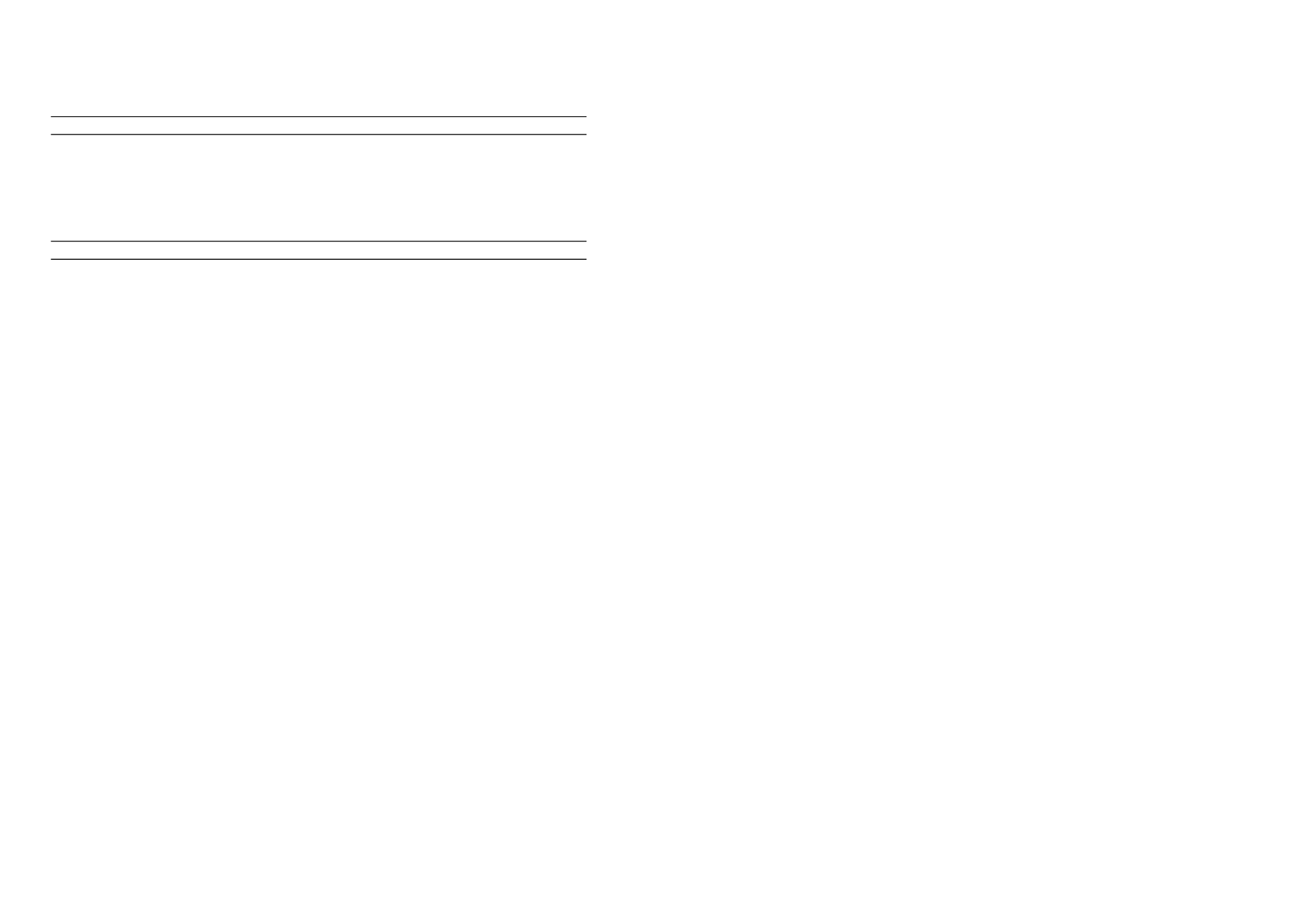
6
FR
Moyen-Orient
Pays/régions Tension Fréquence (Hz) Type de fiche
Iran 220 50 C/BF
Irak 220 50 C/BF
Israël 230 50 C
Arabie saoudite 127/220 50 A/C/BF
Turquie 220 50 C
EAU 240 50 C/BF
Afrique
Pays/régions Tension Fréquence (Hz) Type de fiche
Algérie 127/220 50 C
République démocratique
du Congo 220 50 C
Egypte 220 50 C
Ethiopie 220 50 C
Kenya 240 50 C/BF
Nigéria 230 50 C/BF
Afrique du Sud 220/230 50 C/BF
Tanzanie 230 50 C/BF
Tunisie 220 50 C

7
FR
À lire avant d’utiliser le
caméscope
Avant d’utiliser l’appareil, lisez
attentivement ce mode d’emploi et
conservez-le pour toute référence
ultérieure.
ATTENTION
Batterie
Toute erreur de manipulation de la batterie
peut provoquer son explosion, entraîner
un incendie, voire même des brûlures
de substances chimiques. Respectez les
précautions suivantes :
Ne démontez pas la batterie.
N’écrasez et n’exposez pas la batterie à des chocs
ou à une force extérieure. Vous ne devez pas la
frapper avec un marteau, la laisser tomber ou
marcher dessus.
Ne court-circuitez pas les bornes de la batterie
et maintenez-les à l’écart de tout contact avec
des objets métalliques.
N’exposez pas la batterie à des températures
supérieures à 60 °C (140 °F), notamment les
rayons directs du soleil ou l’habitacle d’un
véhicule garé au soleil.
N’incinérez pas la batterie et ne la jetez pas au
feu.
Ne manipulez jamais des batteries lithium ion
qui sont endommagées ou présentent une fuite.
Veillez à recharger la batterie à l’aide d’un
chargeur Sony authentique ou d’un appareil
capable de la recharger.
Tenez la batterie hors de la portée des petits
enfants.
Gardez la batterie au sec.
Remplacez-la uniquement par une batterie
de même type ou d’un type équivalent
recommandé par Sony.
Mettez les batteries au rebut sans attendre, de la
manière décrite dans les instructions.
Remplacez la batterie par une batterie
du type spécifié uniquement. Sinon vous
risquez de provoquer un incendie ou des
blessures.
Remarques sur l’adaptateur CA
N’utilisez pas l’adaptateur CA dans un
espace étroit (entre un mur et un meuble
par exemple).
Branchez l’adaptateur CA à une
prise murale proche. Débranchez
immédiatement l’adaptateur CA de la prise
murale si un problème de fonctionnement
survient lors de l’utilisation de votre
caméscope.
Même si votre caméscope est hors tension,
il est alimenté tant qu’il est raccordé à la
prise CA (électricité domestique) à l’aide de
l’adaptateur CA.
Le cordon d’alimentation est conçu
spécifiquement pour être utilisé
uniquement avec ce caméscope, et il ne doit
pas être utilisé avec un autre équipement
électrique.
Pour les utilisateurs au Canada
RECYCLAGE DES ACCUMULATEURS AUX IONS
DE LITHIUM
Les accumulateurs aux ions de
lithium sont recyclables. Vous
pouvez contribuer à préserver
l’environnement en rapportant
les piles usagées dans un point
de collecte et de recyclage le
plus proche.
Pour plus d’informations sur le
recyclage des accumulateurs,
téléphonez au numéro gratuit
1-800-822-8837 (Etats-Unis
et Canada uniquement), ou
visitez http://www.rbrc.org/
Avertissement : Ne pas utiliser des
accumulateurs aux ions de lithium qui sont
endommagés ou qui fuient.

8
FR
Bloc-piles et carte mémoire
Cet appareil est conforme à la section 15
des règlements FCC. Son fonctionnement
est soumis aux deux conditions suivantes :
(1) cet appareil ne doit pas provoquer
d’interférences nuisibles, (2) cet appareil
doit accepter toute interférence, y compris
celles susceptibles de provoquer son
fonctionnement indésirable.
Cet appareil numérique de la classe B est
conforme à la norme NMB-003 du Canada.
Accessoires fournis
Les chiffres entre parenthèses ( ) indiquent
les quantités fournies.
Adaptateur CA (1)
Cordon d’alimentation (1)
Câble de raccordement A/V (1)
Câble USB (1)
Bloc-piles rechargeable NP-FV30 (1)
CD-ROM « Handycam » Application
Software (1)
« PMB » (logiciel, comprenant l’« Aide
PMB »)
Guide pratique de « Handycam » (PDF)
« Mode d’emploi » (Ce mode d’emploi)
(1)
Pour le DCR-SX20K uniquement*
Carte mémoire (4 Go)**
* Vérifiez le nom de modèle sur la boîte
d’emballage.
** Lors de la mesure de la capacité du support,
1 Go est égal à 1 milliard d’octets, dont une
partie est utilisée pour la gestion du système
et/ou les fichiers d’application. La capacité dont
dispose l’utilisateur est d’environ 3,83 Go.
Voir la page 23 pour la carte mémoire que vous
pouvez utiliser avec ce caméscope.
Utilisation du caméscope
Ne tenez pas le caméscope par les parties
suivantes ni par les caches des prises.
Écran LCD
Bloc-piles
Le caméscope n’est pas à l’épreuve de la
poussière et n’est ni hydrofuge, ni étanche. Voir
« Précautions » (p. 66).
Options de menu, écran LCD et objectif
Une option de menu en grisé n’est pas
disponible dans les conditions d’enregistrement
ou de lecture en cours.
L’écran LCD bénéficie d’une technologie
extrêmement pointue et plus de 99,99 % des
pixels sont opérationnels. Cependant, de
minuscules points noirs ou lumineux (blancs,
rouges, bleus ou verts) peuvent apparaître
en permanence sur l’écran LCD. Ces points
sont normaux et sont issus du processus de
fabrication; ils n’affectent en aucun cas la qualité
de l’enregistrement.
Points noirs
Points blancs, rouges, bleus ou verts

9
FR
Si l’écran LCD ou l’objectif se trouve exposé à la
lumière directe du soleil pendant une période
prolongée, des problèmes de fonctionnement
peuvent survenir.
Évitez de viser le soleil. Cela pourrait entraîner
une défaillance du caméscope. Effectuez
des prises de vue du soleil uniquement dans
des conditions de lumière faible, comme au
crépuscule.
À propos de la modification du réglage
de langue
Des affichages à l’écran dans chaque langue
locale sont utilisés pour illustrer les procédures
d’utilisation. Si nécessaire, modifiez la langue
affichée à l’écran avant d’utiliser le caméscope
(p. 20).
Enregistrement
Lorsque vous utilisez pour la première fois
une carte mémoire avec votre caméscope,
il est recommandé de formater celle-ci à
l’aide du caméscope (p. 57) pour assurer un
fonctionnement stable.
Toutes les données enregistrées sur la carte
mémoire seront supprimées lors de son
formatage et ne pourront être récupérées.
Sauvegardez au préalable les données
importantes sur votre ordinateur ou autre
appareil.
Avant de commencer à enregistrer, testez la
fonction d’enregistrement pour vous assurer que
l’image et le son sont enregistrés sans problème.
Aucune compensation relative au contenu de
l’enregistrement ne sera accordée, même si
l’enregistrement ou la lecture s’avère impossible
en raison d’un mauvais fonctionnement du
caméscope, du support de stockage, etc.
Les normes de télévision couleur varient d’un
pays ou d’une région à l’autre. Pour visionner
vos enregistrements sur un téléviseur, ce dernier
doit fonctionner selon la norme NTSC.
Les émissions de télévision, les films, les
cassettes vidéo et les autres enregistrements
peuvent faire l’objet d’une protection des droits
d’auteur. Leur enregistrement non autorisé peut
être contraire aux lois sur les droits d’auteur.
Remarque sur la lecture
Les images enregistrées sur votre caméscope
pourraient ne pas pouvoir être lues
correctement par d’autres appareils.
À l’inverse, les images enregistrées sur d’autres
appareils pourraient ne pas pouvoir être lues
correctement par ce caméscope.
Les films enregistrés sur des cartes mémoire SD
ne peuvent être lus sur le matériel A/V d’autres
fabricants.
Sauvegarde de toutes les données
d’image
Pour éviter la perte de vos données d’image,
sauvegardez régulièrement toutes vos images
sur un support externe. Nous vous conseillons
de sauvegarder vos données d’image sur un
disque tel qu’un DVD-R à l’aide de votre
ordinateur. Vous pouvez également sauvegarder
vos données d’image à l’aide d’un magnétoscope
ou d’un enregistreur DVD/HDD, etc. (p. 48)
Remarques sur le bloc-piles/
l’adaptateur CA
Assurez-vous de retirer le bloc-piles ou
l’adaptateur CA après avoir éteint le caméscope.
Débranchez l’adaptateur CA du caméscope en
retenant à la fois le caméscope et la fiche CC.
Remarque sur la température du
caméscope/bloc-piles
Si la température du caméscope ou du bloc-
piles devient très élevée ou très basse, vous
ne pourrez peut-être pas effectuer de prise de
vue ou de lecture sur le caméscope en raison
des fonctions de protection de ce dernier, qui
s’activent dans de telles situations. Dans ce cas,
une icône s’affiche à l’écran LCD.
Lorsque le caméscope est raccordé à un
ordinateur ou des accessoires
Ne tentez pas de formater le support
d’enregistrement du caméscope à l’aide d’un
ordinateur. Le caméscope pourrait alors ne pas
fonctionner correctement.

10
FR
Lors du raccordement de votre caméscope à un
autre appareil à l’aide d’un câble, veillez à insérer
la fiche du connecteur dans le bon sens. Si vous
poussez la fiche dans la borne en forçant, vous
risquez d’endommager la borne et de causer un
problème de fonctionnement.
Si vous ne pouvez pas enregistrer/lire
d’images, exécutez la commande
[FORMAT.SUPPORT]
Si vous enregistrez ou supprimez des images de
façon répétée pendant une période prolongée,
il se produit une fragmentation des données
sur le support d’enregistrement. Les images ne
peuvent être ni enregistrées, ni sauvegardées.
Dans ce cas, enregistrez d’abord vos images sur
un support externe quelconque, puis exécutez
[FORMAT.SUPPORT] en sélectionnant
(MENU) [Afficher autres]
[FORMAT.SUPPORT] (sous la catégorie
[GÉRER SUPPORT]) le support voulu
(DCR-SR20) [OUI] [OUI] .
Remarques sur les accessoires en
option
Nous recommandons l’utilisation d’accessoires
Sony véritables.
La disponibilité de tels produits varie d’un pays
ou d’une région à l’autre.
À propos des images, illustrations et
affichages d’écran dans le présent
manuel
Les exemples d’images utilisés à titre
d’illustration dans ce mode d’emploi ont
été prises à l’aide d’un appareil photo
numérique; ces illustrations peuvent donc vous
sembler différentes des images et des témoins
d’écran qui apparaissent sur le caméscope.
Les illustrations de votre caméscope de même
que les indications à l’écran sont exagérées ou
simplifiées afin d’être plus claires.
Dans ce manuel, le disque dur interne (DCR-
SR20) du caméscope et la carte mémoire sont
appelés « support d’enregistrement ».
La conception et les caractéristiques techniques
de votre caméscope et des accessoires sont
sujettes à modification sans préavis.
Confirmer le nom du modèle de votre
caméscope
Le nom du modèle est illustré dans ce manuel
lorsque les caractéristiques techniques entre les
modèles sont différentes. Confirmez le nom du
modèle qui se trouve sous votre caméscope.
Les principales différences dans les
caractéristiques techniques de cette série sont
les suivantes :
Support
d’enregis-
trement
Capacité
du support
d’enregis-
trement
interne
DCR-SR20 Disque dur
interne +
carte mémoire
80 Go
DCR-SX20 Carte
mémoire
Remarques sur l’utilisation
Ne pas effectuer ce qui suit, sinon le support
d’enregistrement peut s’endommager, les images
enregistrées risquent de ne pouvoir être lues
ou d’être perdues, ou d’autres problèmes de
fonctionnement peuvent se produire.
Éjecter la carte mémoire lorsque le témoin
d’accès (p. 23) est allumé ou clignote
Retirer le bloc-piles ou l’adaptateur CA du
caméscope ou soumettre ce dernier à des chocs
ou des vibrations lorsque le témoin POWER
(p. 18) ou le témoin d’accès (p. 23) est allumé
ou clignote
Lors de l’utilisation de la bandoulière (vendue
séparément), ne heurtez pas le caméscope contre
un objet.
N’utilisez pas votre caméscope dans des endroits
très bruyants (DCR-SR20).

11
FR
À propos du capteur de chute (DCR-SR20)
Pour protéger le disque dur interne contre les
chocs dus aux chutes, le caméscope est doté d’une
fonction de capteur de chute. En cas de chute ou
dans des conditions non gravitationnelles, les
parasites émis pour la protection du caméscope
lorsque cette fonction est activée risquent
également d’être enregistrés. Si le capteur de chute
détecte une chute répétée, il est possible que la
prise de vue ou la lecture s’arrête.
Remarque concernant l’utilisation du
caméscope à haute altitude (DCR-SR20)
N’allumez pas le caméscope dans une zone
de basse pression où l’altitude est supérieure
à 5 000 mètres (16 000 pieds). Cela pourrait
endommager le lecteur de disque dur interne du
caméscope.

12
FR
Séquence des opérations
Préparation (p. 15)
Préparez la source d’alimentation et le support d’enregistrement.
Enregistrement de films et de photos (p. 25)
Enregistrement de films p. 26
Changement de mode d’enregistrement
Durée prévue d’enregistrement (INFOS SUR SUPP.)
Prise de photos p. 28
Lecture de films et de photos
Lecture avec le caméscope p. 30
Lecture des images sur un téléviseur p . 33
Sauvegarde des images
Sauvegarde de films et de photos sur un ordinateur p. 37
Sauvegarde de films et de photos sur un support externe p . 45
Sauvegarde d’images à l’aide d’un graveur/enregistreur DVD
p. 48
Suppression de films et de photos (p. 35)
Si vous supprimez les données d’image qui ont été sauvegardées
sur votre ordinateur ou sur un disque, vous pouvez de nouveau
enregistrer de nouvelles images sur l’espace libre du support.
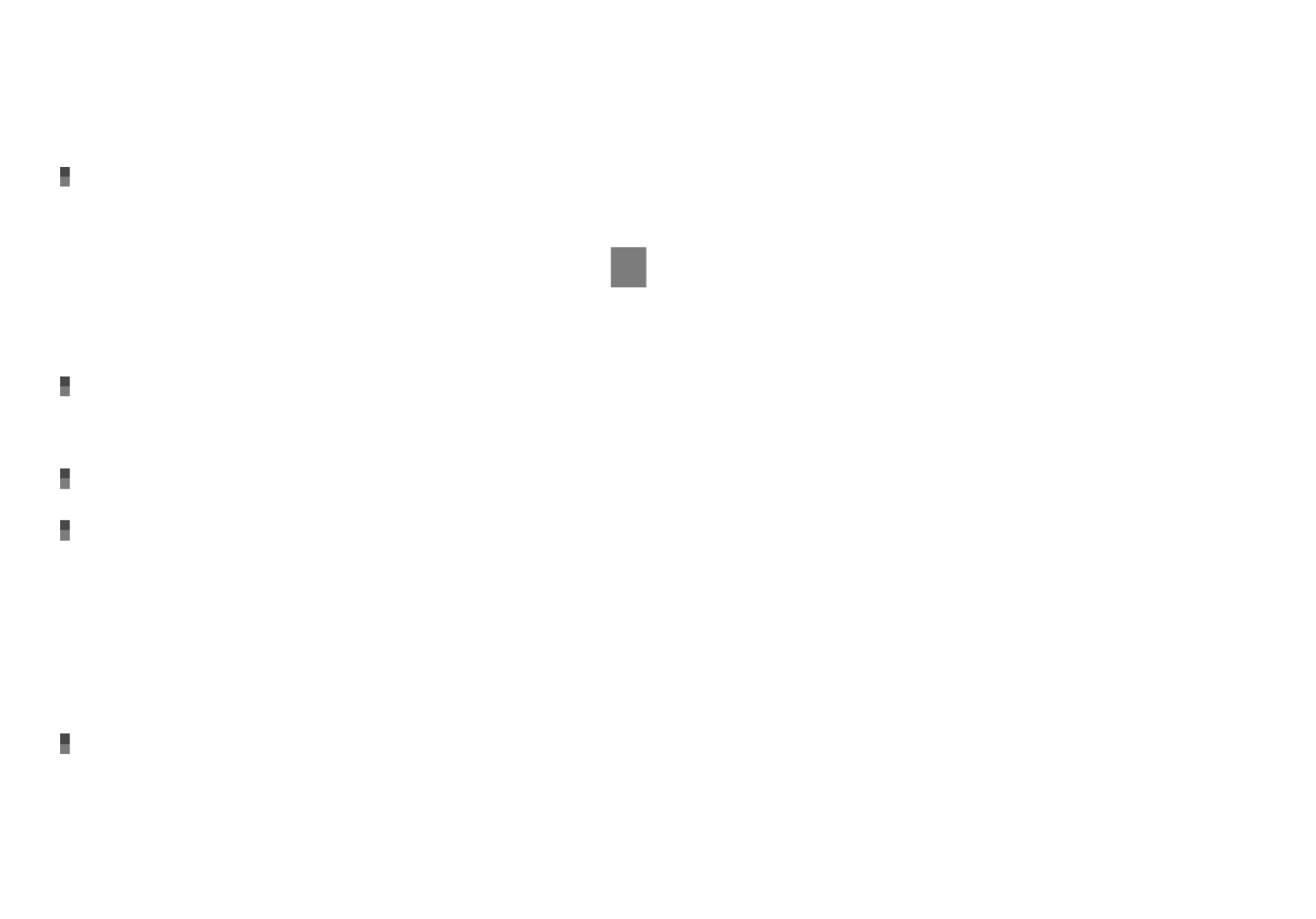
13
Table des matières
FR
Table des matières
CONSIGNES DE SÉCURITÉ IMPORTANTES 3 ......................................................
À lire avant d’utiliser le caméscope ..............................................................7
Séquence des opérations 12........................................................................
Préparation
Étape 1 : Chargement du bloc-piles ........................................................... 15
Chargement du bloc-piles à l’étranger . .............................................. 17
Étape 2 : Mise en marche de l’appareil et réglage de la date et l’heure 18 . . . . . . . . . . . . . . . .
Utilisation du multi-sélecteur . ......................................................... 20
Modification du réglage de la langue . ............................................... 20
Étape 3 : Préparation du support d’enregistrement . . . . . . . . . . . . . . . . . . . . . . . . . . . . . . . . . . . . . . . . 21
Pour vérifier la configuration du support d’enregistrement . . . . . . . . . . . . . . . . . . . . . 22
Duplication de films ou copie de photos depuis la mémoire interne vers la
carte mémoire (DCR-SR20) ............................................................. 24
Enregistrement/Lecture
Enregistrement .................................................................................... 25
Lecture avec le caméscope . ..................................................................... 30
Lecture des images sur un téléviseur . ........................................................ 33
Bien se servir de son caméscope
Suppression de films et de photos 35 ............................................................
Sauvegarde de films et de photos sur un ordinateur
Préparation de l’ordinateur (Windows) ....................................................... 37
Utilisation d’un Macintosh .............................................................. 37
Lancement de PMB (Picture Motion Browser) .. . . . . . . . . . . . . . . . . . . . . . . . . . . . . . . . . . . . . . . . . . . . . . 40
Création d’un disque à l’aide d’une touche (One Touch Disc Burn) . .. . . . . . . . . . . . . . . . . . . 41
Importer des films et des photos sur un ordinateur . . . . . . . . . . . . . . . . . . . . . . . . . . . . . . . . . . . . . . . 42
Créer un disque .................................................................................... 43
Copie d’un disque ........................................................................ 43
Montage de films . ........................................................................ 43
Prise de photo à partir d’un film . ...................................................... 44
Sauvegarde d’images à l’aide d’un périphérique externe
Sauvegarde d’images à l’aide d’un support externe (COPIE DIRECTE) 45 . . . . . . . . . . . . . . . . .
Création d’un disque avec un graveur DVD ou un enregistreur . . . . . . . . . . . . . . . . . . . . . . . . . 48

14
FR
Personnalisation de votre caméscope
Utilisation des menus 53 . . . . . . . . . . . . . . . . . . . . . . . . . . . . . . . . . . . . . . . . . . . . . . . . . . . . . . . .. . .. . .. . .. . .. . .. . .. .
Information détaillée provenant du Guide pratique de « Handycam » .. . .. . .. . .. . .. . .. 59
Informations complémentaires
Dépannage . . . . . . . . . . . . . . . . . . . . . . . . . . . . . . . . . . . . . . . . . . . . . . . . . . . . . . . . . . . . . . . . . . . . . . . . . . . . . . . . . . . . . 60
Durée d’enregistrement des films et nombre de photos pouvant être
enregistrées . . . . . . . . . . . . . . . . . . . . . . . . . . . . . . . . . . . . . . . . . . . . . . . . . . . . . . . . . . . . . . . . . . . . . . . . . . . . . . . . . . . . . . . . 63
Précautions . .. . .. . .. . .. . .. . .. . .. . .. . .. . .. . .. . .. . .. . .. . .. . .. . .. . .. . .. . .. . .. . .. . .. . .. . .. . .. . .. . .. . .. . . 66
Spécifications .. . . . . . . . . . . . . . . . . . . . . . . . . . . . . . . . . . . . . . . . . . . . . . . . . . . . . . . . . . . . . . . . . . . . . . . . . . . . . . . . . . . . . 68
Consultation rapide
Icônes d’écran .. . .. . .. . .. . .. . .. . .. . .. . .. . .. . .. . .. . .. . .. . .. . .. . .. . .. . .. . .. . .. . .. . . . . . . . . . . . . . . . . . . . . . 70
Pièces et contrôles . . . . . . . . . . . . . . . . . . . . . . . . . . . . . . . . . . . . . . . . . . . . . . . . . . . . . . . . . . . . . . . . . . . . . . . . . . . . . . . . 72
Index .. . . . . . . . . . . . . . . . . . . . . . . . . . . . . . . . . . . . . . . . . . . . . . . . . . . . . . . . . . . . . . . . . . . . . . . . . . . . . . . . . . . . . . . . . . . . . . . . 75
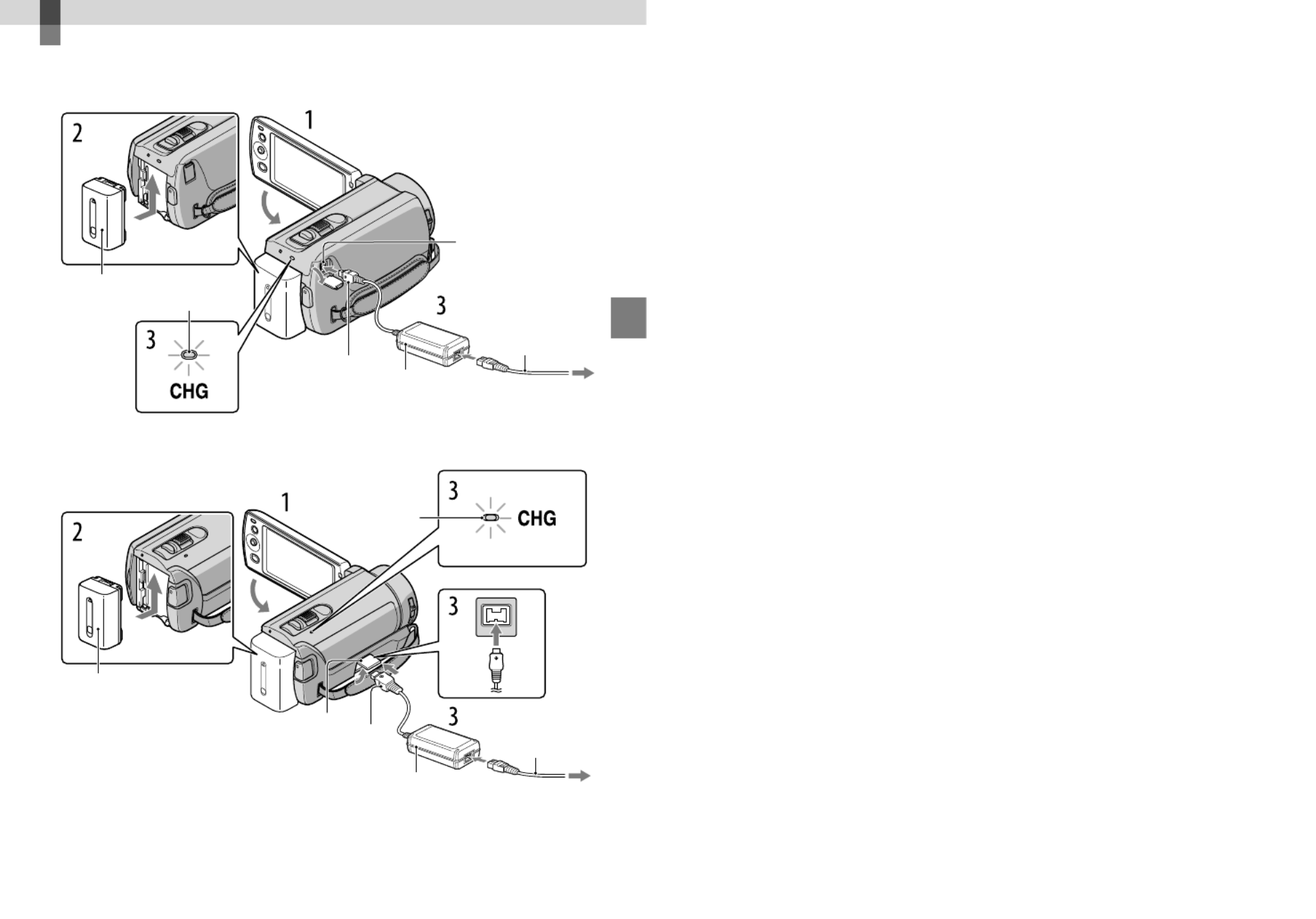
Préparation
15
FR
Préparation
Étape 1 : Chargement du bloc-piles
Vous pouvez charger le bloc-piles « InfoLITHIUM » (série V) après l’avoir inséré dans le
caméscope.
Bloc-piles
Prise DC IN
Témoin CHG (charge)
Fiche CC
Adaptateur CA Vers la prise murale
Cordon
d’alimentation
DCR-SR20
DCR-SX20
Bloc-piles
Prise DC IN Fiche CC
Adaptateur CA
Cordon
d’alimentation
Témoin CHG
(charge)
Vers la prise murale

16
FR
Remarques
Vous ne pouvez pas insérer de bloc-piles « InfoLITHIUM » autre que le bloc-piles de la série V dans votre
caméscope.
1
Éteignez votre caméscope en fermant l’écran LCD.
2
Installez le bloc-piles en le glissant dans le sens de la flèche jusqu’à ce
qu’il se produise un déclic.
3
Raccordez l’adaptateur CA et le cordon d’alimentation au caméscope et à
la prise murale.
Alignez la marque de la fiche CC avec celle de la prise DC IN.
Le témoin CHG (charge) s’allume et la charge commence. Le témoin CHG (charge)
s’éteint lorsque le bloc-piles est entièrement chargé.
4
Lorsque le bloc-piles est chargé, débranchez l’adaptateur CA de la prise
DC IN du caméscope.
Conseils
Consultez la page 63 pour en savoir plus sur la durée d’enregistrement et de lecture.
Lorsque votre caméscope est en marche, l’autonomie approximative du bloc-piles est indiquée par l’icône
située dans le coin supérieur gauche de l’écran LCD.
Durée de charge
Durée approximative (en minutes) nécessaire à la recharge complète d’un bloc-piles à plat.
Bloc-piles Durée de charge
NP-FV30 (fourni) 115
NP-FV50 155
NP-FV70 195
NP-FV100 390
Temps mesurés lorsque le caméscope est à 25 C (77 °F).
Il est recommandé de charger à des températures de 10 C à 30 C (50 °F à 86 °F).
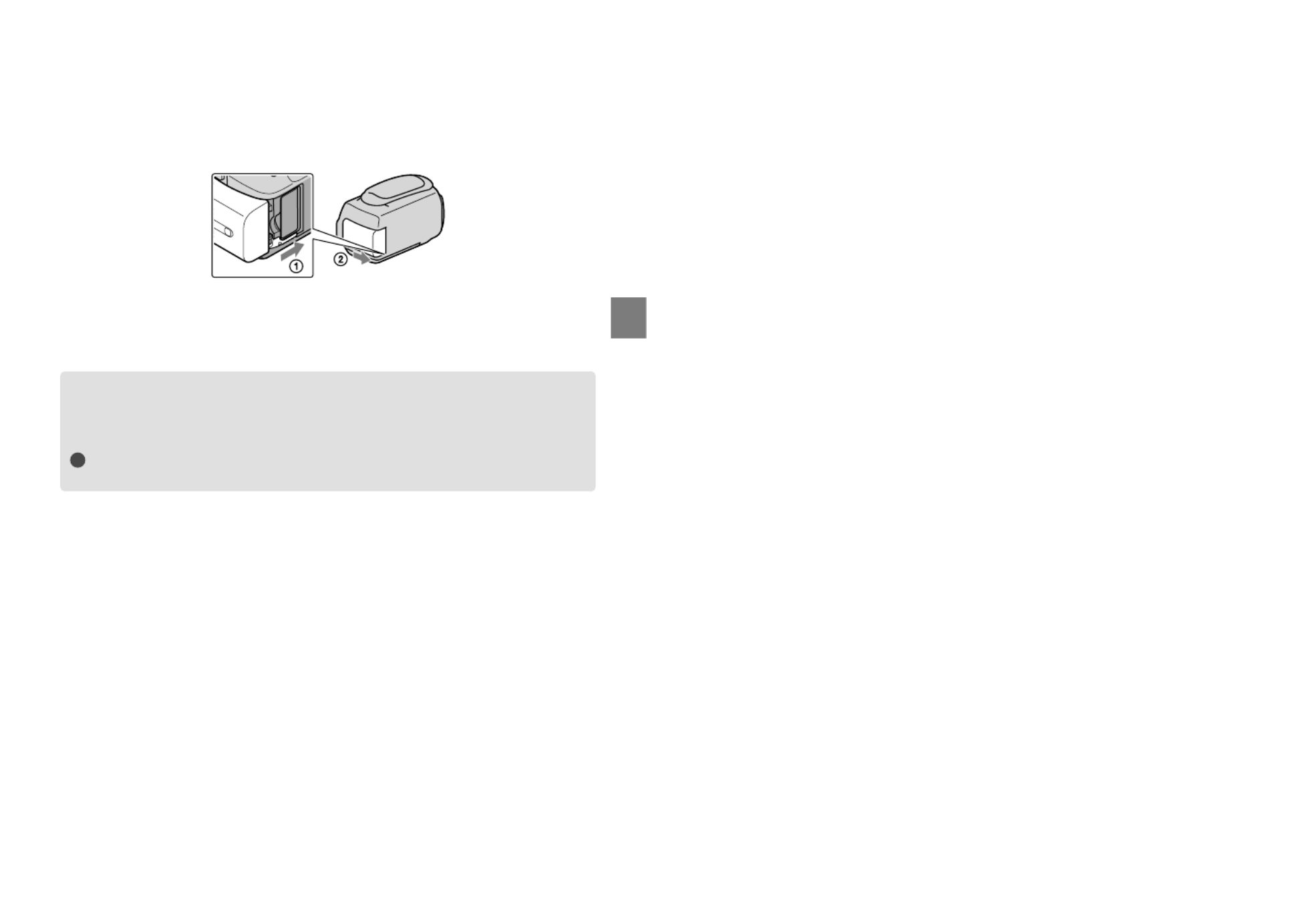
17
Préparation
FR
Pour retirer le bloc-piles
Fermez l’écran LCD. Faites glisser le levier de dégagement BATT (bloc-piles) ( ), puis retirez
le bloc-piles ( ).
Pour utiliser une prise murale comme source d’alimentation
Effectuez les raccordements de la section « Étape 1 : Chargement du bloc-piles ». Le bloc-piles
ne se décharge pas même s’il demeure en place.
Chargement du bloc-piles à l’étranger
L’adaptateur CA fourni permet de charger le bloc-piles dans n’importe quel pays ou région
offrant une tension comprise entre 100 V et 240 V CA, 50 Hz/60 Hz.
Remarques
N’utilisez pas de convertisseur de tension électronique.
Remarques sur le bloc-piles
Lorsque vous retirez le bloc-piles ou débranchez l’adaptateur CA, fermez l’écran LCD et assurez-vous que
le témoin POWER (p. 18) et le témoin d’accès (p. 23) sont éteints.
Le témoin CHG (charge) clignote pendant la charge lorsque :
Le bloc-piles est mal installé.
Le bloc-piles est endommagé.
La température du bloc-piles est basse.
Retirez le bloc-piles de votre caméscope et rangez-le dans un endroit chaud.
La température du bloc-piles est élevée.
Retirez le bloc-piles de votre caméscope et rangez-le dans un endroit frais.
Par défaut, l’appareil s’éteint automatiquement après environ 5 minutes d’inactivité pour économiser
l’énergie du bloc-piles ([ARRÊT AUTO]).
Remarques sur l’adaptateur CA
Utilisez la prise murale la plus proche pour brancher l’adaptateur CA. Débranchez immédiatement
l’adaptateur CA de la prise murale lorsqu’une défaillance se produit pendant l’utilisation du caméscope.
N’utilisez pas l’adaptateur CA dans un endroit exigu, par exemple entre un mur et un meuble.
Ne court-circuitez pas la fiche CC de l’adaptateur CA ou les bornes du bloc-piles avec un objet métallique.
Cela pourrait entraîner une défaillance technique.

18
FR
Étape 2 : Mise en marche de l’appareil et réglage
de la date et l’heure
1
Ouvrez l’écran LCD de votre caméscope.
Votre caméscope se met sous tension.
2
Sélectionnez la zone géographique souhaitée en sélectionnant /
avec / du multi-sélecteur, en appuyant sur le centre du multi-sélecteur
jusqu’à ce que la zone géographique souhaitée s’allume.
Voir page 20 pour plus de détails sur l’utilisation du multi-sélecteur.
Pour régler la date et l’heure à nouveau, utilisez le multi-sélecteur pour sélectionner
(MENU) [Afficher autres] [RÉG.HOR./ LAN.] (sous la catégorie [RÉGL.
GÉNÉRAUX]) [RÉGL.HORLOGE]. Si une option n’apparaît pas à l’écran, sélectionnez /
jusqu’à ce qu’elle s’affiche.
3
Sélectionnez [SUIVANT] avec du multi-sélecteur, puis appuyez au
centre du multi-sélecteur.
4
Sélectionnez le réglage de [HEURE D’ÉTÉ] avec / du multi-sélecteur,
puis appuyez au centre du multi-sélecteur.
Lorsque vous réglez [HEURE D’ÉTÉ] sur [MARCHE], l’horloge avance de 1 heure.
Témoin POWER
Multi-sélecteur

19
Préparation
FR
5
Sélectionnez [SUIVANT] avec du multi-sélecteur, puis appuyez au
centre du multi-sélecteur.
6
Réglez la date et l’heure en répétant la procédure ci-dessous.
Mettez l’élément souhaité en surbrillance avec / du multi-sélecteur.
S électionnez la valeur de réglage avec / du multi-sélecteur, puis appuyez au centre du
multi-sélecteur.
7
Sélectionnez [SUIVANT] avec du multi-sélecteur, puis appuyez
au centre du multi-sélecteur.
L’horloge démarre.
Remarques
La date et l’heure ne s’affichent pas pendant l’enregistrement, mais elles sont sauvegardées
automatiquement sur le support et peuvent être affichées pendant la lecture. Pour afficher la date et
l’heure, sélectionnez (MENU) [Afficher autres] [RÉGL.DE LECTURE] (sous la catégorie
[LECTURE]) [CODE DONNÉES] [DATE/HEURE] .
Vous pouvez désactiver les bips en sélectionnant (MENU) [Afficher autres] [RÉGL.SON/
AFF.] (sous la catégorie [RÉGL.GÉNÉRAUX]) [BIP] [ARRÊT] .
Pour éteindre l’appareil
Fermez l’écran LCD. Le témoin POWER clignote alors pendant quelques secondes, puis
l’appareil s’éteint.

20
FR
Utilisation du multi-sélecteur
Sélectionnez une touche en plaçant un cadre orange sur celle-ci avec / / / du
multi-sélecteur.
A ppuyez au centre du multi-sélecteur pour confirmer votre sélection.
Modification du réglage de la langue
Vous pouvez modifier la langue des messages affichés à l’écran.
Sélectionnez (MENU) [Afficher autres] [RÉG.HOR./ LAN.] (sous la catégorie
[RÉGL.GÉNÉRAUX]) [ RÉGL.LANGUE] une langue voulue
.
Multi-sélecteur

21
Préparation
FR
Étape 3 : Préparation du support d’enregistrement
Selon votre caméscope, le support d’enregistrement à utiliser peut être différent. Les icônes
suivantes sont affichées à l’écran de votre caméscope.
DCR-SX20 :
Carte mémoire
DCR-SR20 : *
Disque dur interne Carte mémoire
* Par défaut, les films et les photos sont enregistrés sur ce support d’enregistrement. Le support sélectionné
vous permet d’effectuer l’enregistrement, l’édition et la lecture.
Sélectionnez avec / / / et appuyez sur la touche au centre du multi-sélecteur pour confirmer votre
sélection.
Conseils
Consultez la page 63 pour en savoir plus sur la durée d’enregistrement des films.
Consultez la page 64 pour en savoir plus sur le nombre de photos à enregistrer.
Sélection du support d’enregistrement pour les films (DCR-SR20)
Sélectionnez (MENU) [Afficher autres] [RÉGLAGE SUPPORT]
(sous la catégorie [GÉRER SUPPORT]) [RÉG.SUPP.FILM].
L’écran [RÉG.SUPP.FILM] s’affiche.
Sélectionnez le support d’enregistrement de votre choix.
Sélectionnez [OUI] .
Le changement de support est terminé.
Multi-sélecteur
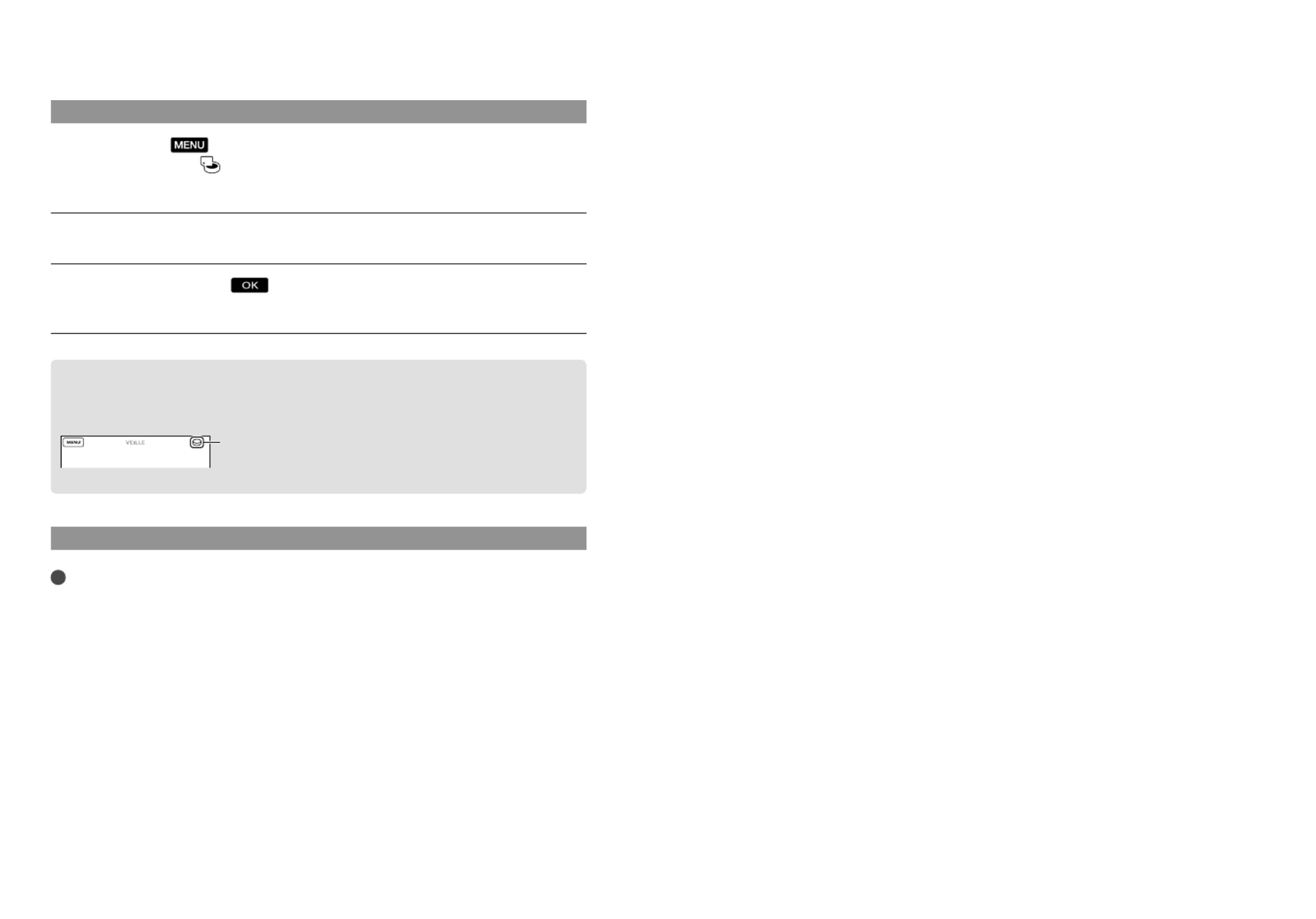
22
FR
Sélection du support d’enregistrement pour les photos (DCR-SR20)
Sélectionnez (MENU) [Afficher autres] [RÉGLAGE SUPPORT]
(sous la catégorie [GÉRER SUPPORT]) [RÉG.SUPP.PHOTO].
L’écran [RÉG.SUPP.PHOTO] s’affiche.
Sélectionnez le support d’enregistrement de votre choix.
Sélectionnez [OUI] .
Le changement de support est terminé.
Pour vérifier la configuration du support d’enregistrement
Lors de l’enregistrement en mode d’enregistrement de film ou de photo, l’icône du support
d’enregistrement s’affiche dans le coin supérieur droit de l’écran.
L’icône affichée sur l’écran LCD varie en fonction du caméscope utilisé.
Insertion d’une carte mémoire
Remarques
Réglez l’option de support d’enregistrement sur [CARTE MÉMOIRE] pour enregistrer les films et les
photos sur une carte mémoire (DCR-SR20).
Types de cartes mémoire pouvant être utilisés avec le caméscope
Seules les cartes mémoire « Memory Stick PRO Duo », « Memory Stick PRO-HG Duo », SD (Classe 2 ou
plus rapide), SDHC (Classe 2 ou plus rapide) et SDXC (Classe 2 ou plus rapide) sont compatibles avec ce
caméscope. Le fonctionnement avec toutes les cartes mémoire n’est pas garanti.
Les cartes mémoire « Memory Stick PRO Duo » jusqu’à 32 Go et les cartes mémoire SD jusqu’à 64 Go ont
fait l’objet d’essais et sont garanties de fonctionner avec votre caméscope.
Pour l’enregistrement de films sur un « Memory Stick PRO Duo », il est recommandé d’utiliser un
« Memory Stick PRO Duo » d’au moins 512 Mo.
Dans ce manuel, « Memory Stick PRO Duo » et « Memory Stick PRO-HG Duo » sont désignés « Memory
Stick PRO Duo » et les cartes mémoire SD, SDHC et SDXC sont désignées cartes mémoire SD.
Icône de support
d’enregistrement

23
Préparation
FR
Remarques
Les cartes MultiMediaCard sont inutilisables.
Les images enregistrées sur des cartes mémoire SDXC ne peuvent pas être lues ou importées sur des
ordinateurs qui ne sont pas compatibles exFAT*, des composants AV, etc., raccordés à ce caméscope
au moyen d’un câble USB. Vérifiez d’abord que les appareils raccordés sont compatibles avec exFAT. Si
vous raccordez un appareil qui n’est pas compatible avec exFAT, l’écran d’initialisation peut s’afficher.
N’exécutez jamais d’initialisation car tout le contenu enregistré sera supprimé.
* exFAT est le système de fichier utilisé dans les cartes mémoire SDXC.
Tailles de cartes mémoire pouvant être utilisées avec votre caméscope
Utilisez uniquement des « Memory Stick Duo » faisant environ la moitié de la taille d’un « Memory
Stick » standard, et des cartes mémoire SD de taille standard.
Ne fixez pas d’étiquette ou d’équivalent sur une carte mémoire ou sur un adaptateur pour carte mémoire.
Cela pourrait entraîner un problème de fonctionnement.
Ouvrez le couvercle, orientez le coin entaillé de la carte mémoire conformément
à l’illustration, puis insérez la carte mémoire dans la fente jusqu’à ce que vous
entendiez un déclic.
Fermez le couvercle après avoir inséré la carte mémoire.
L’écran [Créer nouv.fichier ds base données d’images.] peut s’afficher si vous insérez une
nouvelle carte mémoire. Dans ce cas, sélectionnez [OUI]. Pour enregistrer uniquement
des photos sur une carte mémoire, sélectionnez [NON].
Assurez-vous d’insérer la carte mémoire dans le bon sens. En forçant la carte mémoire dans le
mauvais sens, vous risquez d’endommager la carte mémoire, la fente ou les données d’images.
Notez l’orientation du coin entaillé.
Témoin d’accès

24
FR
Remarques
Si [Échec de la création d’un nouveau fichier dans la base de données d’images. L’espace libre est peut-être
insuffisant.] s’affiche, initialisez la carte mémoire en sélectionnant (MENU) [Afficher autres]
[FORMAT.SUPPORT] (sous la catégorie [GÉRER SUPPORT]) [CARTE MÉMOIRE] (DCR-
SR20) [OUI] [OUI] .
Pour éjecter la carte mémoire
Ouvrez le couvercle et poussez légèrement sur la carte mémoire une fois.
N’ouvrez pas le couvercle en cours d’enregistrement.
Lors de l’insertion ou de l’éjection de la carte mémoire, veillez à ce qu’elle ne soit pas éjectée et projetée au
sol.
Duplication de films ou copie de photos depuis la mémoire interne vers la
carte mémoire (DCR-SR20)
Sélectionnez (MENU) [Afficher autres] [DUPLIQUER FILM]/[COPIER
PHOTO] (sous la catégorie [MONT]), puis suivez les instructions affichées à l’écran.

Enregistrement/Lecture
25
FR
Enregistrement/Lecture
Enregistrement
Par défaut, les films sont enregistrés sur les supports d’enregistrement suivants.
DCR-SX20 : Carte mémoire
DCR-SR20 : Disque dur interne
Conseils
Voir page 21 à propos du changement de support d’enregistrement (DCR-SR20).
Pour ouvrir le capuchon d’objectif
Faites glisser le commutateur du LENS COVER pour l’ouvrir.
Conseils
Fermez le capuchon d’objectif après l’enregistrement ou lorsque vous regardez des images.
1
Attachez la dragonne.
DCR-SR20
DCR-SX20

26
FR
2
Ouvrez l’écran LCD de votre caméscope.
Votre caméscope se met sous tension.
Vous pouvez passer d’un mode d’enregistrement à un autre en appuyant sur MODE. Appuyez sur
MODE jusqu’à ce que l’icône du mode souhaité s’affiche.
Enregistrement de films
Appuyez sur START/STOP pour commencer l’enregistrement.
Pour arrêter l’enregistrement, appuyez de nouveau sur START/STOP.
[VEILLE] [ENR.]
Touche START/STOP
Touche MODE
(Film) : lors de
l’enregistrement d’un film
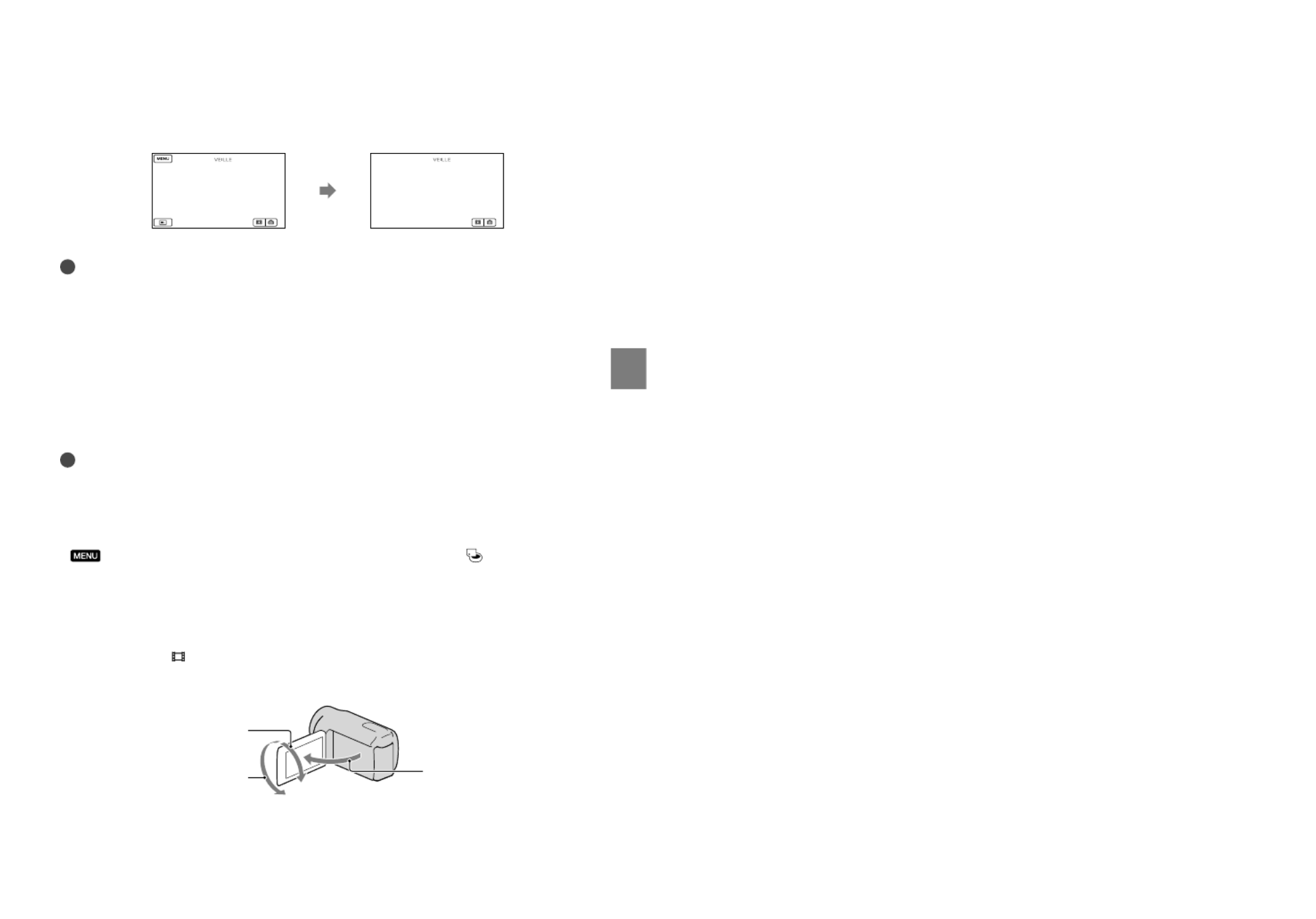
27
Enregistrement/Lecture
FR
Les icônes et indicateurs sur l’écran LCD s’affichent pendant environ 3 secondes, puis disparaissent une
fois le caméscope sous tension, ou lorsque vous passez du mode d’enregistrement (film/photo) au mode
de lecture. Pour afficher les icônes et indicateurs à nouveau, appuyez sur le multi-sélecteur.
Remarques
Lorsque vous fermez l’écran LCD pendant l’enregistrement des films, le caméscope arrête d’enregistrer.
La durée maximale d’enregistrement de films est d’environ 13 heures.
Lorsque la taille d’un fichier de film dépasse 2 Go, le fichier de film suivant est créé automatiquement.
Une fois le caméscope mis sous tension, vous devez attendre plusieurs secondes avant de commencer à
enregistrer. Vous ne pouvez pas utiliser le caméscope pendant cette période.
Les états suivants sont affichés si des données sont encore en cours d’écriture sur le support
d’enregistrement, une fois l’enregistrement terminé. Pendant ce temps, il ne faut pas provoquer de choc ou
de vibration sur le caméscope, extraire le bloc-piles ou enlever l’adaptateur CA.
Le témoin d’accès (p. 23) est allumé ou clignote
L’icône de support d’enregistrement clignote dans le coin supérieur droit de l’écran LCD
Conseils
Lorsqu’un visage est détecté, un cadre blanc apparaît et la qualité d’image est optimisée automatiquement
autour du visage ([DÉTECT.VISAGES]).
Vous pouvez prendre des photos à partir des films enregistrés.
Consultez la page 63 pour en savoir plus sur la durée d’enregistrement des films.
Vous pouvez notamment vérifier le temps d’enregistrement et la capacité restante en sélectionnant
(MENU) [Afficher autres] [INFOS SUR SUPP.] (sous la catégorie [GÉRER SUPPORT]).
L’écran LCD de votre caméscope peut afficher les images enregistrées sur tout l’écran (affichage en mode
pixels grand-angle). Cela peut cependant entraîner un léger rognage des bordures supérieure, inférieure,
de gauche et de droite des images lorsqu’elles seront lues sur un téléviseur n’ayant pas un affichage
compatible avec le mode pixels grand-angle. Dans ce cas, réglez l’option [IMAGE GUIDE] en mode
[MARCHE], et enregistrez les images en utilisant le cadre extérieur affiché à l’écran comme guide.
Par défaut, l’option [ STEADYSHOT] est réglée sur [MARCHE].
Pour régler l’angle de l’écran LCD, ouvrez-le d’abord à 90 degrés par rapport au caméscope ( ), puis
ajustez son angle ( ).
90 degrés (max.)
180 degrés (max.) 90 degrés par rapport
au caméscope
après 3 s
environ

28
FR
Code de données pendant l’enregistrement
La date, l’heure et les conditions d’enregistrement sont sauvegardées automatiquement sur le
support. Elles ne s’affichent pas pendant l’enregistrement. Vous pouvez toutefois les afficher
comme [CODE DONNÉES] pendant la lecture. Pour les afficher, sélectionnez (MENU)
[Afficher autres] [RÉGL.DE LECTURE] (sous la catégorie [LECTURE]) un
réglage souhaité .
Prise de photos
Par défaut, les photos sont enregistrées sur les supports d’enregistrement suivants.
DCR-SX20 : Carte mémoire
DCR-SR20 : Disque dur interne
Conseils
Voir page 21 à propos du changement de support d’enregistrement (DCR-SR20).
Appuyez sur MODE jusqu’à ce que l’icône (Photo) s’affiche.
L’affichage de l’écran LCD passe au mode d’enregistrement de photos et le format d’image
à l’écran devient 4:3.
(Photo) : lors de
l’enregistrement d’une photo
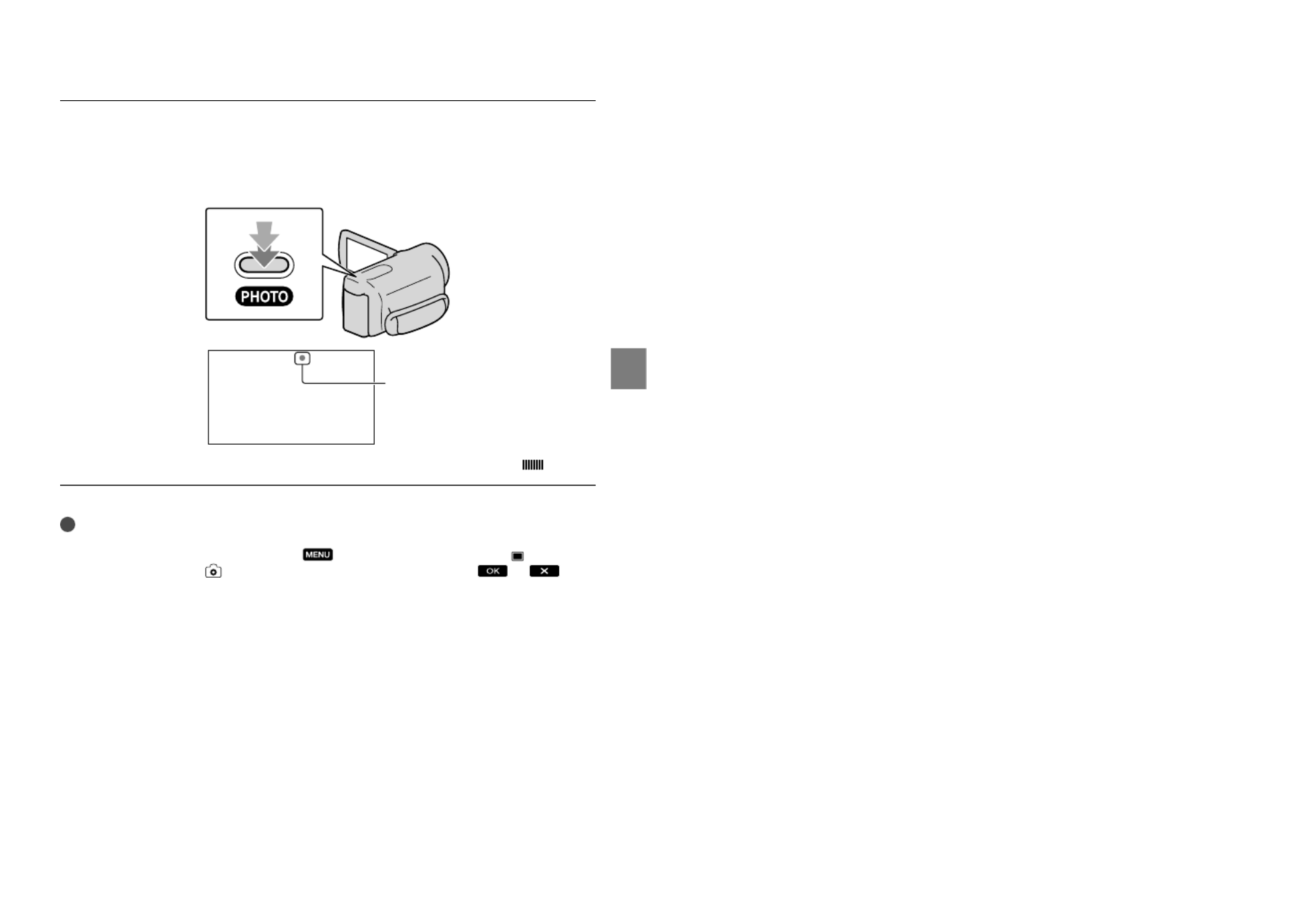
29
Enregistrement/Lecture
FR
Appuyez légèrement sur la touche PHOTO pour faire la mise au point, puis
enfoncez-la complètement.
L’enregistrement de la photo est terminé lorsque disparaît.
Conseils
Consultez la page 64 pour en savoir plus sur le nombre de photos pouvant être enregistrées.
Pour modifier la taille de l’image, sélectionnez (MENU) [Afficher autres] [ TAIL.
IMAGE] (sous la catégorie [RÉGL.PHOTO APP.]) un réglage souhaité .
Vous pouvez aussi consulter sur l’écran LCD le nombre de photos pouvant être enregistrées (p. 70).
Clignote S’allume
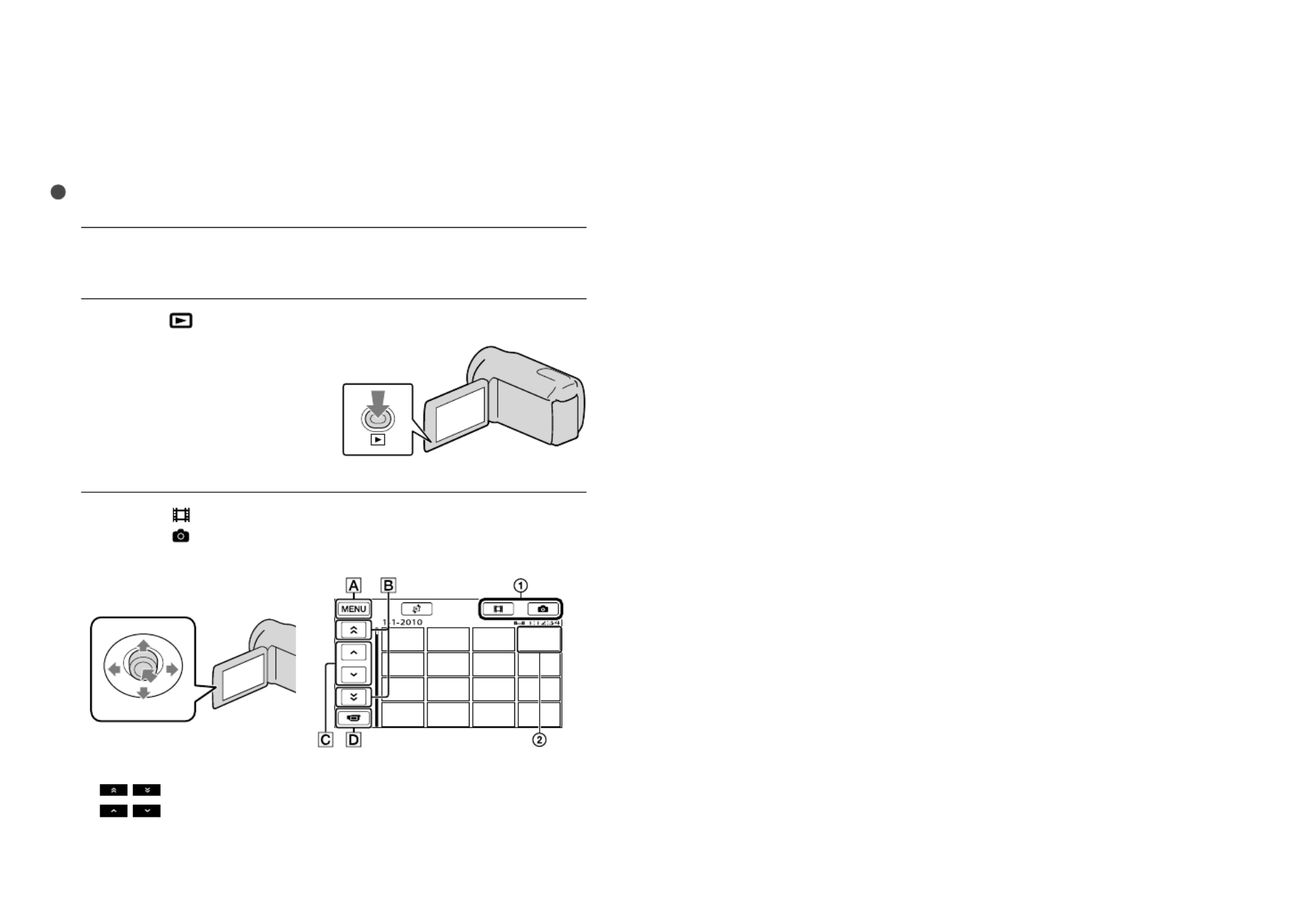
30
FR
Lecture avec le caméscope
Le réglage par défaut permet la lecture des films et des photos enregistrés sur le support
d’enregistrement suivant.
DCR-SX20 : Carte mémoire
DCR-SR20 : Disque dur interne
Conseils
Voir page 21 à propos du changement de support d’enregistrement (DCR-SR20).
1
Ouvrez l’écran LCD de votre caméscope.
Votre caméscope se met sous tension.
2
Appuyez sur (AFFICHER LES IMAGES).
L’écran VISUAL INDEX apparaît après quelques instants.
3
Sélectionnez (Film) ( ) le film souhaité ( ) pour en faire la lecture.
Sélectionnez (Photo) ( ) la photo souhaitée ( ) pour la regarder.
Les films sont affichés et triés par date d’enregistrement.
Vers l’écran de MENU
/ : affiche les films enregistrés à la date précédente/suivante.
/ : affiche le film précédent/suivant.
Permet de retourner à l’écran d’enregistrement.
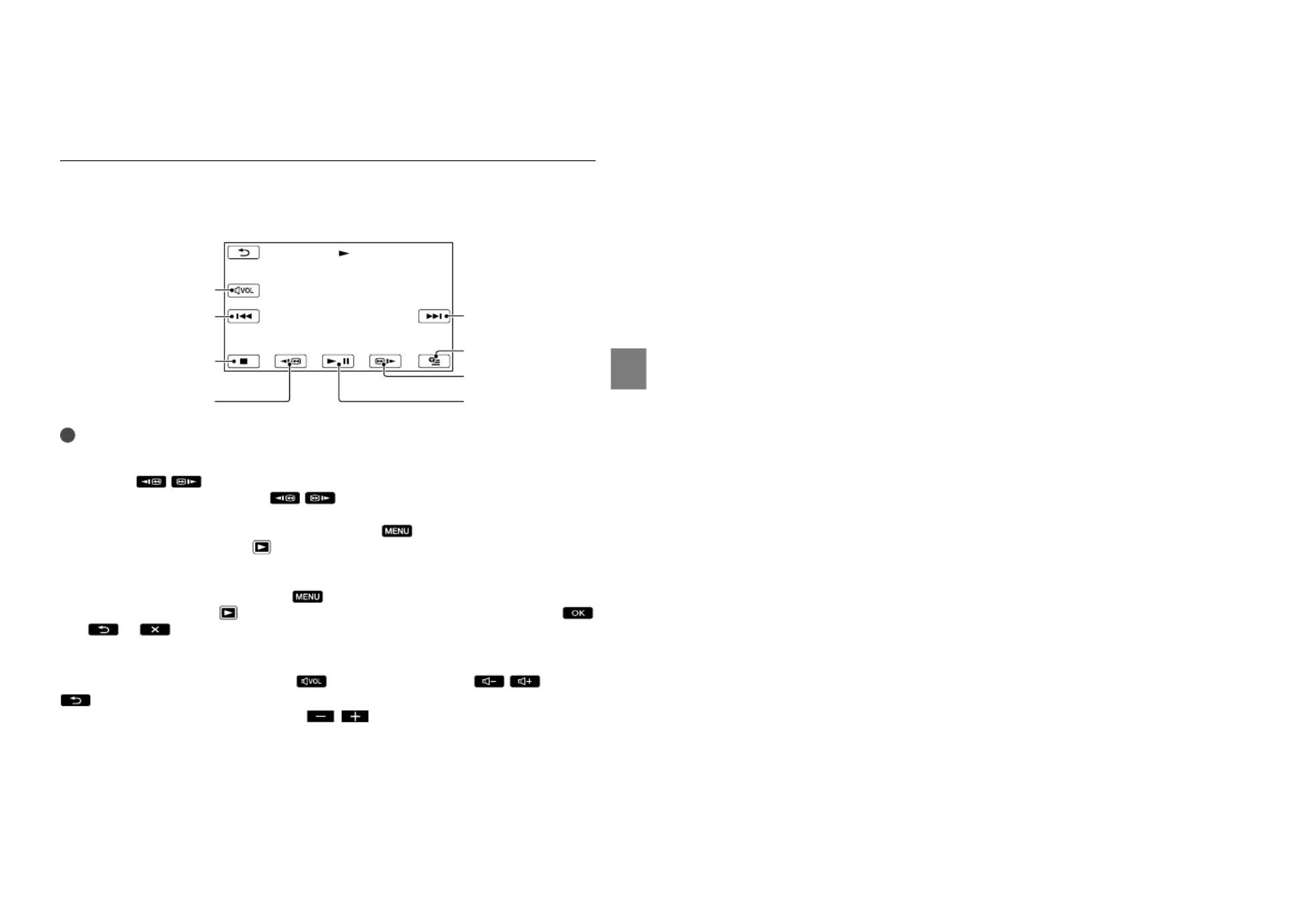
31
Enregistrement/Lecture
FR
s’affiche avec le film ou la photo qui a été lu(e) ou enregistré(e) en dernier. Vous pouvez
sélectionner le film ou la photo affichant pour reprendre la lecture depuis le point précédent.
( s’affiche sur les photos enregistrées sur une carte mémoire.)
Lecture de films
Votre caméscope lance la lecture du film sélectionné.
Conseils
L’écran VISUAL INDEX s’affiche de nouveau lorsque la lecture à partir du film sélectionné atteint le
dernier film.
Sélectionnez / en mode pause pour lire les films au ralenti.
Lorsque vous continuez de sélectionner / durant la lecture, les films sont lus à une vitesse
d’environ 5 fois en viron 10 fois environ 30 fois environ 60 fois la normale.
Vous pouvez afficher l’écran VISUAL INDEX en sélectionnant (MENU) [Afficher autres]
[VISUAL INDEX] (sous la catégorie [LECTURE]).
La date, l’heure et les conditions d’enregistrement sont sauvegardées automatiquement durant
l’enregistrement. Cette information ne s’affiche pas durant l’enregistrement. Vous pouvez cependant
l’afficher pendant la lecture en sélectionnant (MENU) [Afficher autres] [RÉGL.DE
LECTURE] (sous la catégorie [LECTURE]) [CODE DONNÉES] le réglage souhaité
.
Pour régler le volume des films
Pendant la lecture des films, sélectionnez réglez le volume avec /
.
Vous pouvez aussi régler le volume en utilisant / dans OPTION MENU.
Réglage du volume
Arrêt
Retour rapide
Suivant
OPTION
Avance rapide
Pause/lecture
Précédent

32
FR
Visionnement de photos
Le caméscope affiche la photo sélectionnée.
Conseils
Pendant le visionnement de photos enregistrées sur une carte mémoire, (dossier de lecture)
s’affiche à l’écran.
Précédente
Vers l’écran VISUAL
INDEX
Pour lancer/arrêter un
diaporama
Suivante
OPTION

33
Enregistrement/Lecture
FR
Lecture des images sur un téléviseur
Raccordez votre caméscope à une prise d’entrée d’un téléviseur ou d’un magnétoscope à l’aide
du câble de raccordement A/V (fourni). Raccordez votre caméscope à la prise murale à l’aide
de l’adaptateur CA fourni à cet effet (p. 17). Consultez également les modes d’emploi fournis
avec les appareils à raccorder.
Réglez le sélecteur d’entrée du téléviseur à l’entrée à laquelle sera raccordé
votre caméscope.
Consultez également le mode d’emploi fourni avec le téléviseur pour avoir plus de
détails.
Raccordez votre caméscope au téléviseur au moyen du câble de
raccordement A/V (fourni).
Raccordez votre caméscope à la prise d’entrée du téléviseur.
Visionnez des films et des photos sur votre caméscope (p. 30).
Réglage du format en fonction du téléviseur raccordé (16:9/4:3)
Sélectionnez (MENU) [Afficher autres] [RÉGLAGES SORTIE] (sous la catégorie
[RÉGL.GÉNÉRAUX]) [FORMAT TV] [16:9] ou [4:3] .
IN VIDEO
(Jaune)
AUDIO
(Blanc)
(Rouge)
Téléviseurs
Magnétoscopes
Trajet de signal
Prise A/V OUT

34
FR
Raccordement au téléviseur par le biais d’un magnétoscope
Raccordez votre caméscope à l’entrée LINE IN du magnétoscope à l’aide du câble de
raccordement A/V. Réglez le sélecteur d’entrée du magnétoscope sur LINE (VIDEO 1, VIDEO
2, etc.).
Avec un téléviseur de type mono (doté d’une seule prise d’entrée audio)
Raccordez la fiche jaune du câble de raccordement A/V à la prise d’entrée vidéo et la fiche
blanche (canal gauche) ou la fiche rouge (canal droit) à la prise d’entrée audio du téléviseur ou
du magnétoscope.
Remarques
Lorsque vous raccordez le caméscope à un téléviseur compatible avec le système ID-1/ID-2, réglez
[FORMAT TV] à [16:9]. Le téléviseur passe automatiquement en mode plein écran. Consultez également
le mode d’emploi fourni avec votre téléviseur.
Lorsque vous réglez [FORMAT TV] sur [4:3], la qualité d’image peut diminuer. Aussi, lorsque le format
de l’image enregistrée passe de 16:9 (grand écran) à 4:3, l’image peut sautiller.
Sur certains téléviseurs 4:3, les photos enregistrées en format 4:3 peuvent ne pas être affichées en plein
écran. Il ne s’agit pas d’une défaillance technique.
Lorsque vous lisez une image enregistrée en format 16:9 (grand écran) sur un téléviseur 4:3 qui n’est pas
compatible avec le signal 16:9 (grand écran), réglez [FORMAT TV] à [4:3].
Conseils
Pour vérifier l’information (compteur, etc.) sur l’écran du moniteur, sélectionnez (MENU)
[Afficher autres] [RÉGLAGES SORTIE] (sous la catégorie [RÉGL.GÉNÉRAUX]) [SORTIE
AFF.] [SOR.-V/LCD] .

Bien se servir de son caméscope
35
FR
Bien se servir de son caméscope
Suppression de films et
de photos
Vous pouvez libérer de l’espace
d’enregistrement en supprimant des films et
des photos du support d’enregistrement.
Remarques
Vous ne pouvez pas récupérer les images qui
ont été supprimées. Sauvegardez vos films et
photos importants à l’avance.
Ne retirez pas le bloc-piles ni l’adaptateur CA
du caméscope pendant la suppression d’images.
Cela risquerait d’endommager le support
d’enregistrement.
Ne retirez pas la carte mémoire pendant que
vous supprimez des images sur celle-ci.
Vous ne pouvez pas supprimer les films et les
photos protégés. Désactivez la protection des
films et des photos avant de les supprimer.
Si le film supprimé fait partie de la liste de
lecture, il est également supprimé de cette liste.
Conseils
Vous pouvez supprimer une image sur l’écran
de lecture à partir du menu OPTION
MENU.
Pour supprimer toutes les images du support
d’enregistrement et en récupérer tout l’espace,
formatez-le.
Les « vignettes » sont des images de taille
réduite qui permettent d’afficher plusieurs
images en même temps sur un écran d’index.
1
Sélectionnez (MENU)
[Afficher autres] [SUPPRIMER]
(sous la catégorie [MONT]).
2
Pour supprimer des films,
sélectionnez [ SUPPRIMER]
[ SUPPRIMER].
Pour supprimer des photos, sélectionnez
[SUPPRIMER] [ SUPPRIMER].
3
Sélectionnez pour afficher le
repère sur les films ou les
photos à supprimer.
Appuyez sur LIGHT lorsqu’une vignette
est sélectionnée pour confirmer l’image.
Pour retourner à l’écran précédent,
sélectionnez .
4
Sélectionnez [OUI]
.
Suppression de tous les films et de
toutes les photos en une seule fois
À l’étape 2, sélectionnez [ SUPPRIMER]
[ SUPPR.TOUT] [OUI] [OUI]
.
Pour supprimer toutes les photos en même
temps, sélectionnez [ SUPPRIMER]
[SUPPR.TOUT] [OUI] [OUI]
.
Suppression de tous les films et de
toutes les photos enregistrés le même
jour en une seule fois
Remarques
Vous ne pouvez pas supprimer de photos par
date d’enregistrement sur la carte mémoire.

36
FR
À l’étape 2, sélectionnez
[SUPPRIMER] [ SUPPR./date].
Pour supprimer la totalité des photos
enregistrées le même jour, sélectionnez
[SUPPRIMER] [ SUPPR./date].
Sélectionnez / pour
sélectionner la date d’enregistrement
des films et photos souhaités, puis
sélectionnez .
Appuyez sur LIGHT lorsqu’une vignette
est sélectionnée pour confirmer l’image.
Pour retourner à l’écran précédent,
sélectionnez .
Sélectionnez [OUI] .
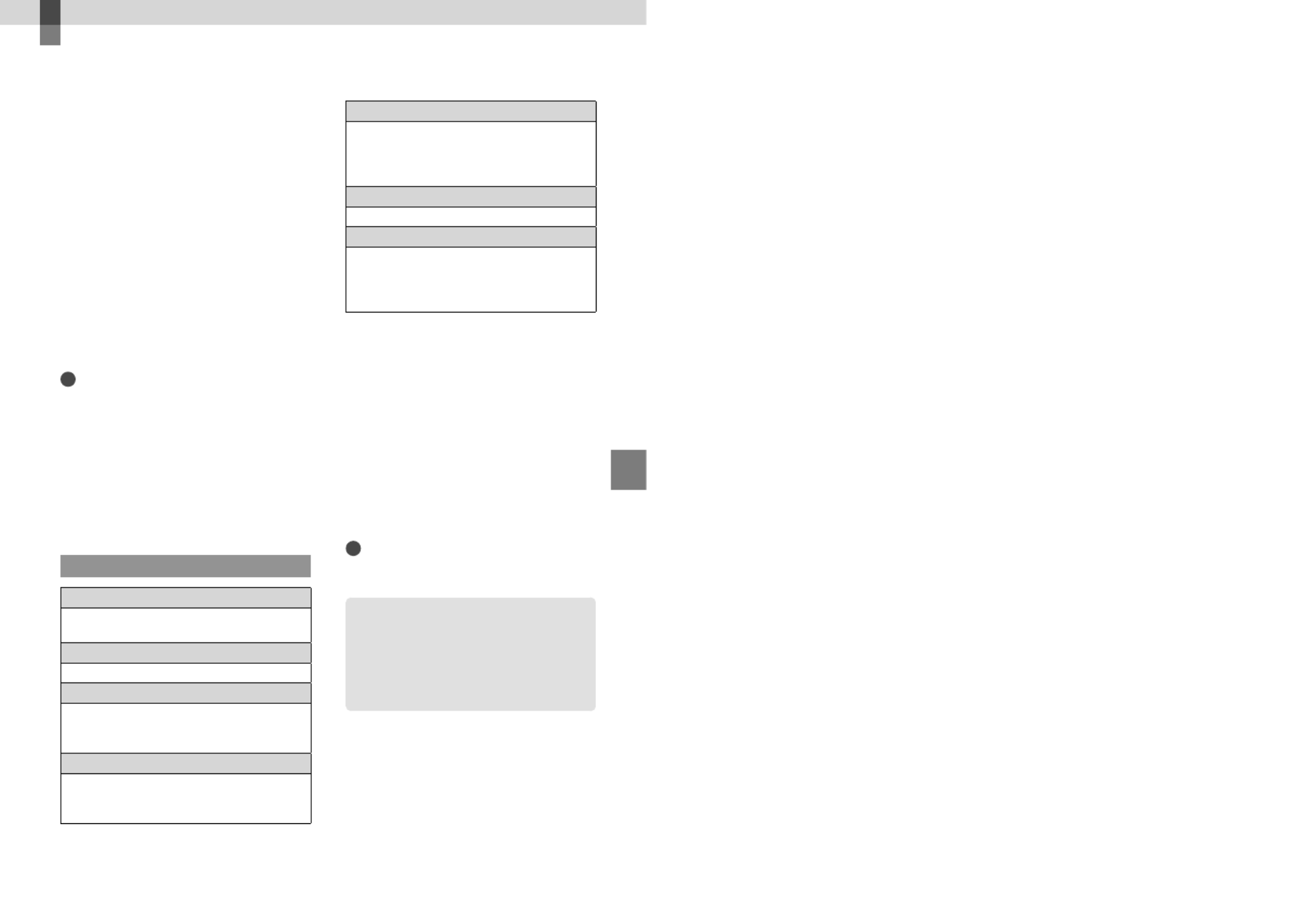
Sauvegarde de films et de photos sur un ordinateur
37
FR
Sauvegarde de films et de photos sur un ordinateur
Préparation de
l’ordinateur
(Windows)
Vous pouvez exécuter les opérations
suivantes à l’aide de « PMB (Picture Motion
Browser) ».
Importer des images vers un ordinateur
Afficher et monter les images importées
Créer un disque
Télécharger des films et des photos sur
un site Web
Pour sauvegarder des films et des photos
à l’aide d’un ordinateur, installer d’abord
« PMB » du CD-ROM fourni.
Remarques
Ne formatez pas le support du caméscope à
l’aide d’un ordinateur. Le caméscope pourrait ne
pas fonctionner correctement.
Vous pouvez créer des disques en utilisant des
disques de 12 cm du type suivant à l’aide de
« PMB ».
DVD-R/DVD+R/DVD+R DL :
non-réinscriptible
DVD-RW/DVD+RW : réinscriptible
Étape 1 Vérification de l’ordinateur
SE*
1
Microsoft Windows XP SP3*
2/Windows Vista
SP2*3
/Windows 7
UC
*4
Intel Pentium III 1 GHz ou plus rapide
Application
DirectX 9.0c ou plus récent (Ce produit
est basé sur une technologie DirectX. Il est
nécessaire d’avoir DirectX installé.)
Mémoire
256 Mo ou plus
Se conformer aux autres exigences système
pour le système d’exploitation.
Disque dur
Volume disque nécessaire pour l’installation :
environ 500 Mo (5 Go ou plus peuvent être
nécessaires lors de la création de disques
DVD.)
Affichage
Au minimum 1 024 points × 768 points
Autres
Port USB (doit être fourni standard, Hi-Speed
USB (compatible USB 2.0)), graveur DVD
(un lecteur CD-ROM est nécessaire pour
l’installation)
*1 Une installation standard est nécessaire. Le
bon fonctionnement n’est pas garanti si le
système d’exploitation est une mise à niveau
ou s’il se trouve dans un environnement à
multi-amorçage.
*2
Les éditions 64-bits et Starter (Edition) ne sont
pas prises en charge. Windows Image Mastering
API (IMAPI) Ver.2.0 ou plus récente est
nécessaire pour utiliser la fonction de création
de disque, etc.
*3
L’édition Starter (Edition) n’est pas prise en
charge.
*4
Un processeur plus rapide est recommandé.
Remarques
Le fonctionnement sous toutes les conditions
informatiques n’est pas garanti.
Utilisation d’un Macintosh
Le logiciel « PMB » fourni n’est pas pris
en charge par les ordinateurs Macintosh.
Pour importer des films et des photos sur
l’ordinateur, veuillez consulter Apple Inc.

38
FR
Étape 2 Installation du logiciel
« PMB » fourni
Installez « PMB » avant de raccorder votre
caméscope à un ordinateur.
Remarques
Si une version de « PMB » antérieure à
la version 5.0.00 a été installée sur votre
ordinateur, vous pouvez lancer toutes les
applications depuis « PMB Launcher » en
installant « PMB » à partir du CD-ROM fourni.
Cliquez deux fois sur l’icône du raccourci de
« PMB Launcher » sur l’écran de l’ordinateur
pour lancer « PMB Launcher ».
Si une version de « PMB » antérieure à
la version 5.0.00 a été installée sur votre
ordinateur, vous serez peut-être dans
l’impossibilité d’utiliser certaines fonctions du
« PMB ».
Confirmez que le caméscope
n’est pas raccordé à l’ordinateur.
Mettez l’ordinateur sous tension.
Pour l’installation, se connecter en tant
qu’administrateur.
Fermez toutes les applications en cours
d’exécution sur l’ordinateur avant de
procéder à l’installation du logiciel.
Placez le CD-ROM fourni dans le
lecteur de l’ordinateur.
L’écran d’installation s’affiche.
Si l’écran ne s’affiche pas, cliquez sur
[Démarrer] [Ordinateur] (dans
Windows XP, [Poste de travail]), puis
cliquez deux fois sur [SONYPMB (E:)]
(CD-ROM)*.
* Les noms des lecteurs (comme (E:))
peuvent varier selon l’ordinateur.
Cliquez sur [Installer].
Sélectionnez le pays ou la région.
Sélectionnez la langue
d’installation de l’application,
puis passez à l’écran suivant.
Lisez attentivement les
conditions de l’accord de licence.
Si vous êtes d’accord avec les
conditions, changez à ,
puis cliquez sur [Suivant]
[Installer].
Mettez le caméscope sous
tension puis raccordez ce dernier
à l’ordinateur à l’aide du câble
USB fourni.
L’écran [SÉLECT.USB] s’affiche
alors automatiquement à l’écran du
caméscope.
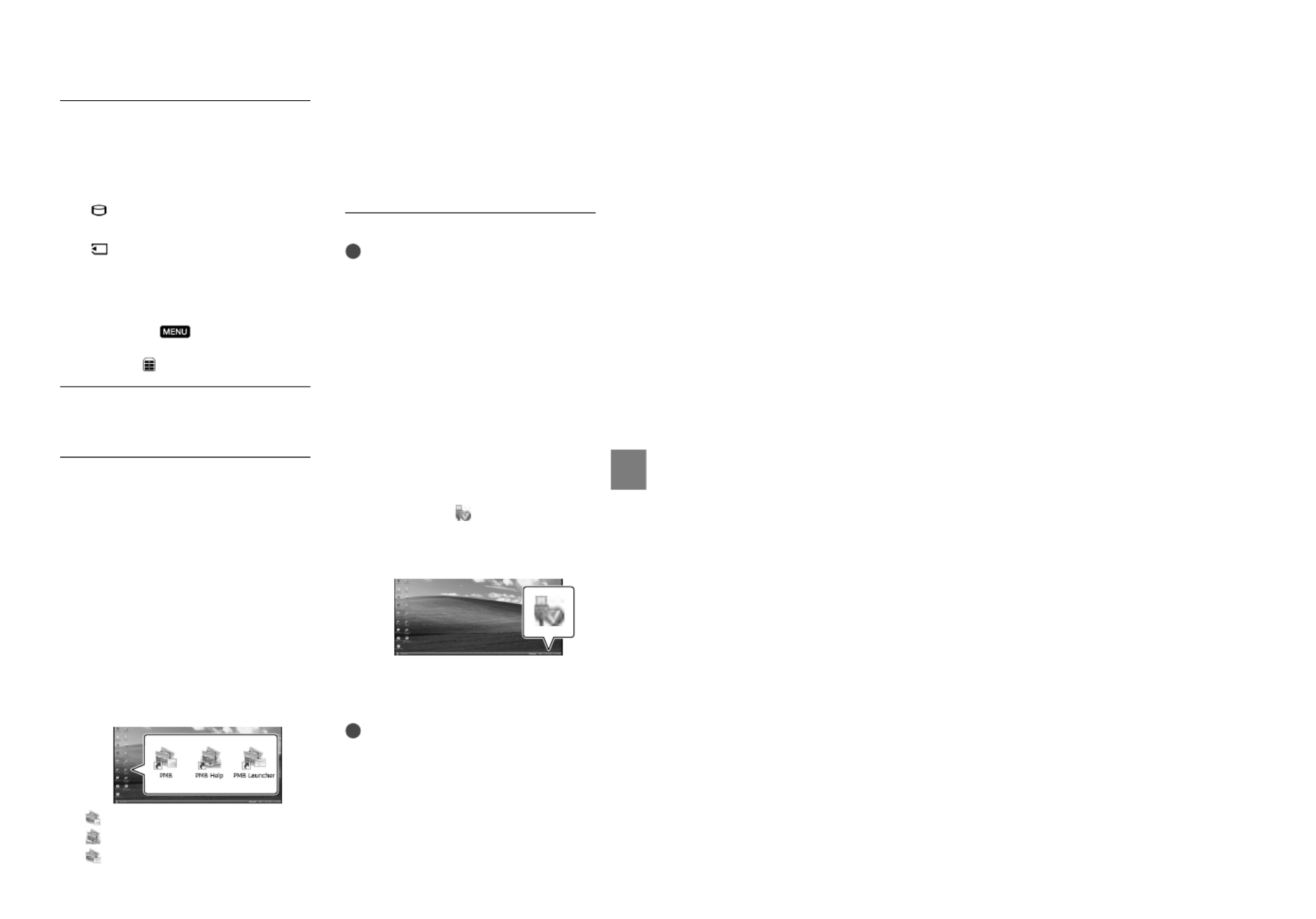
39
Sauvegarde de films et de photos sur un ordinateur
FR
Sélectionnez l’un des types de
supports affichés à l’écran pour
que l’ordinateur reconnaisse
votre caméscope.
[ CONNEXION USB] : Disque dur
interne (DCR-SR20)
[ CONNEXION USB] : Carte
mémoire
Selon le modèle, le support
d’enregistrement affiché peut être différent.
Si l’écran [SÉLECT.USB] ne s’affiche pas,
sélectionnez (MENU) [Afficher
autres] [CONNEXION USB] (sous la
catégorie [AUTRES]).
Cliquez sur [Continuer] sur l’écran
de l’ordinateur.
Suivez les instructions à l’écran
pour installer le logiciel.
Selon l’ordinateur, il peut être nécessaire
d’installer un logiciel d’une tierce partie.
Si l’écran d’installation s’affiche, suivez
les instructions pour installer le logiciel
nécessaire.
Au besoin, redémarrez l’ordinateur pour
terminer l’installation.
Raccordez le caméscope à l’ordinateur
pendant l’installation.
Lorsque l’installation est terminée, les
icônes suivantes s’affichent.
Retirez le CD-ROM de l’ordinateur.
: Lance « PMB ».
: Affiche « Aide PMB ».
: Affiche « PMB Launcher ».
« PMB Launcher » vous permet de
lancer « PMB » ou un autre logiciel ou
d’ouvrir des sites Web.
D’autres icônes peuvent s’afficher.
Selon la procédure d’installation, aucune
icône peut s’afficher.
Remarques
Pour créer des disques ou utiliser d’autres
fonctions sur Windows XP, il faut installer
Image Mastering API v2.0 pour Windows XP.
Si Image Mastering API v2.0 pour Windows
XP n’a pas encore été installé, le sélectionner
dans les programmes nécessaires sur l’écran
d’installation et l’installer en suivant les
procédures affichées. (L’ordinateur doit être
connecté à Internet pour l’installation.) Vous
pouvez installer Image Mastering API v2.0 pour
Windows XP en réponse au message affiché
lorsque vous tentez de lancer ces fonctions.
Pour débrancher le caméscope de
l’ordinateur
Cliquez sur l’icône au coin inférieur
droit du bureau de l’ordinateur [Retirer
Périphérique de stockage de masse USB en
toute sécurité].
Sélectionnez [FIN] [OUI] sur l’écran du
caméscope.
Débranchez le câble USB.
Remarques
Le logiciel « PMB » fourni vous offre un accès
à partir de l’ordinateur. Ne modifiez pas les
fichiers ou les dossiers sur le caméscope à
partir de l’ordinateur. Les fichiers d’images
risqueraient d’être détruits ou de devenir
illisibles.

40
FR
Lors de l’importation d’un film de longue
durée ou d’une image modifiée, utilisez le
logiciel « PMB » fourni. Lors de l’emploi de tout
autre logiciel, les images peuvent ne pas être
importées correctement.
Le fonctionnement de l’opération ci-dessus n’est
pas garanti.
Lorsque vous supprimez des fichiers d’images,
suivez les étapes de la page 35. Ne supprimez
pas les fichiers d’images sur le caméscope
directement à partir de l’ordinateur.
Ne copiez pas les fichiers sur le support
d’enregistrement à partir de l’ordinateur. Le
succès de l’opération n’est pas garanti.
Lancement de PMB
(Picture Motion Browser)
Cliquez deux fois sur l’icône du raccourci
de « PMB » sur l’écran de l’ordinateur.
Remarques
Si l’icône n’est pas affichée à l’écran de
l’ordinateur, cliquez sur [Démarrer] [Tous
les programmes] [ PMB] pour lancer
« PMB ».
Vous pouvez regarder, modifier ou créer
des disques des films et des photos à l’aide
de « PMB ».
Lecture de « Aide PMB »
Pour des détails sur la façon d’utiliser
« PMB », lisez « Aide PMB ». Cliquez deux
fois sur l’icône du raccourci de « Aide
PMB » sur l’écran de l’ordinateur pour
ouvrir « Aide PMB ».
Remarques
Si l’icône n’est pas affichée à l’écran de
l’ordinateur, cliquez sur [Démarrer] [Tous
les programmes] [PMB] [Aide PMB].
Vous pouvez aussi ouvrir « Aide PMB » à partir
de [Aide] du « PMB ».

41
Sauvegarde de films et de photos sur un ordinateur
FR
Création d’un disque à
l’aide d’une touche
(One Touch Disc Burn)
Les films et les photos qui se trouvent sur
votre caméscope et n’ont pas encore été
sauvegardés à l’aide de la fonction One
Touch Disc Burn peuvent être sauvegardés
automatiquement sur un disque.
Installez d’abord « PMB » (p. 37); cependant ne
lancez pas « PMB ».
Raccordez votre caméscope à la prise murale
à l’aide de l’adaptateur CA fourni à cet effet
(p. 17).
À l’aide de la fonction One Touch Disc Burn
de votre caméscope, vous pouvez sauvegarder
des films et des photos enregistrés sur le
support d’enregistrement interne seulement
(DCR-SR20).
1
Mettez l’ordinateur sous tension
et placez un disque neuf dans le
lecteur DVD.
Voir page 37 pour le type de disque qui
peut être utilisé.
Si un logiciel autre que « PMB » démarre
automatiquement, l’arrêter.
2
Mettez le caméscope sous
tension puis raccordez ce dernier
à l’ordinateur à l’aide du câble
USB fourni.
3
Sélectionnez [GRAVURE DISQUE].
4
Suivez les instructions à l’écran de
l’ordinateur.
Remarques
Les films et photos ne sont pas sauvegardés sur
l’ordinateur lorsque vous exécutez One Touch
Disc Burn.

42
FR
Importer des films
et des photos sur un
ordinateur
Les films et photos enregistrés sur votre
caméscope peuvent être importés sur un
ordinateur. Mettez d’abord l’ordinateur sous
tension.
Remarques
Raccordez votre caméscope à la prise murale
à l’aide de l’adaptateur CA fourni à cet effet
(p. 17).
1
Mettez le caméscope sous
tension puis raccordez ce dernier
à l’ordinateur à l’aide du câble
USB fourni.
L’écran [SÉLECT.USB] s’affiche alors
sur le caméscope.
2
Sélectionnez le support
d’enregistrement qui contient les
images à sauvegarder sur l’écran
du caméscope.
[ CONNEXION USB] : Disque dur
interne
[ CONNEXION USB] : Carte
mémoire
Selon le modèle, le support
d’enregistrement affiché peut être différent.
Si l’écran [SÉLECT.USB] ne s’affiche pas,
sélectionnez (MENU) [Afficher
autres] [CONNEXION USB] (sous la
catégorie [AUTRES]).
La fenêtre [Importer] s’affiche alors sur
l’écran de l’ordinateur.
3
Cliquez sur [Importer].
Consultez « Aide PMB » (p. 40) pour des
détails.
Les films et les photos sont importés
sur votre ordinateur.
Lorsque l’opération est terminée, l’écran
« PMB » s’affiche.
Specyfikacje produktu
| Marka: | Sony |
| Kategoria: | kamera wideo |
| Model: | DCR-SR20 |
Potrzebujesz pomocy?
Jeśli potrzebujesz pomocy z Sony DCR-SR20, zadaj pytanie poniżej, a inni użytkownicy Ci odpowiedzą
Instrukcje kamera wideo Sony

17 Lutego 2025

15 Stycznia 2025

29 Grudnia 2024

12 Października 2024

12 Października 2024

8 Października 2024

8 Października 2024

8 Października 2024

8 Października 2024

5 Października 2024
Instrukcje kamera wideo
- kamera wideo Samsung
- kamera wideo Leica
- kamera wideo Logitech
- kamera wideo Xiaomi
- kamera wideo Sharp
- kamera wideo Braun
- kamera wideo Voltcraft
- kamera wideo Milwaukee
- kamera wideo Philips
- kamera wideo SilverCrest
- kamera wideo Xblitz
- kamera wideo Panasonic
- kamera wideo Canon
- kamera wideo Mio
- kamera wideo Viewsonic
- kamera wideo Nedis
- kamera wideo Medion
- kamera wideo OK
- kamera wideo Lenco
- kamera wideo Fujifilm
- kamera wideo Toshiba
- kamera wideo Hazet
- kamera wideo Garmin
- kamera wideo Salora
- kamera wideo Evolveo
- kamera wideo HP
- kamera wideo Soundmaster
- kamera wideo Hyundai
- kamera wideo SJCAM
- kamera wideo Creative
- kamera wideo Swann
- kamera wideo Nikon
- kamera wideo Kodak
- kamera wideo Cisco
- kamera wideo SBS
- kamera wideo Kenwood
- kamera wideo DJI
- kamera wideo Gembird
- kamera wideo Minox
- kamera wideo Cobra
- kamera wideo JVC
- kamera wideo Trust
- kamera wideo Linksys
- kamera wideo Thinkware
- kamera wideo AgfaPhoto
- kamera wideo Vimar
- kamera wideo Ricoh
- kamera wideo Renkforce
- kamera wideo Rollei
- kamera wideo Marshall
- kamera wideo Trotec
- kamera wideo Uniden
- kamera wideo DataVideo
- kamera wideo Pyle
- kamera wideo Zoom
- kamera wideo Midland
- kamera wideo Speco Technologies
- kamera wideo Samson
- kamera wideo ARRI
- kamera wideo Olympus
- kamera wideo Navitel
- kamera wideo GoClever
- kamera wideo ION
- kamera wideo Maginon
- kamera wideo Intenso
- kamera wideo Polaroid
- kamera wideo Prestigio
- kamera wideo Konica Minolta
- kamera wideo Sanyo
- kamera wideo Oregon Scientific
- kamera wideo Bresser
- kamera wideo Jay-Tech
- kamera wideo Hama
- kamera wideo GoPro
- kamera wideo Insignia
- kamera wideo Extech
- kamera wideo TomTom
- kamera wideo Denver
- kamera wideo Bushnell
- kamera wideo Berger & Schröter
- kamera wideo Hitachi
- kamera wideo Tracer
- kamera wideo RCA
- kamera wideo Klein Tools
- kamera wideo Genius
- kamera wideo BenQ
- kamera wideo Trevi
- kamera wideo Magellan
- kamera wideo Lexibook
- kamera wideo Overmax
- kamera wideo Sencor
- kamera wideo Insta360
- kamera wideo EasyMaxx
- kamera wideo Blackmagic Design
- kamera wideo DOD
- kamera wideo Steinberg
- kamera wideo Best Buy
- kamera wideo Lamax
- kamera wideo Transcend
- kamera wideo Elmo
- kamera wideo Vitek
- kamera wideo Laserliner
- kamera wideo Vivitar
- kamera wideo Quintezz
- kamera wideo Aiptek
- kamera wideo AEE
- kamera wideo Airis
- kamera wideo ATN
- kamera wideo Activeon
- kamera wideo Energy Sistem
- kamera wideo Easypix
- kamera wideo Nilox
- kamera wideo Flir
- kamera wideo Coby
- kamera wideo Envivo
- kamera wideo TacTic
- kamera wideo Macally
- kamera wideo Bauer
- kamera wideo Naxa
- kamera wideo Mamiya
- kamera wideo Ricatech
- kamera wideo Konig
- kamera wideo Tronje
- kamera wideo Mpman
- kamera wideo Nikkei
- kamera wideo T'nB
- kamera wideo Ematic
- kamera wideo Minolta
- kamera wideo Zagg
- kamera wideo Veho
- kamera wideo Dnt
- kamera wideo Zorki
- kamera wideo Contour
- kamera wideo Iget
- kamera wideo RunCam
- kamera wideo Drift
- kamera wideo SeaLife
- kamera wideo Sakar
- kamera wideo Jobo
- kamera wideo Dragon Touch
- kamera wideo Mediacom
- kamera wideo Kreator
- kamera wideo Contax
- kamera wideo EE
- kamera wideo Traveler
- kamera wideo Contour Design
- kamera wideo Kaiser Baas
- kamera wideo Bluetech
- kamera wideo Braun Phototechnik
- kamera wideo Spypoint
- kamera wideo Kitvision
- kamera wideo Praktica
- kamera wideo MMTC
- kamera wideo Flip
- kamera wideo Kogan
- kamera wideo BlackVue
- kamera wideo Brinno
- kamera wideo DXG
- kamera wideo Storex
- kamera wideo MD 80
- kamera wideo Vupoint Solutions
- kamera wideo Leotec
- kamera wideo Skytronic
- kamera wideo Whistler
- kamera wideo Curve
- kamera wideo PCE Instruments
- kamera wideo CamOne
- kamera wideo Mobius
- kamera wideo ISAW
- kamera wideo Beaulieu
- kamera wideo Revier Manager
- kamera wideo Kobian
- kamera wideo FHD 1080P
- kamera wideo RSC
- kamera wideo Stealth Cam
- kamera wideo Aqua-Vu
- kamera wideo Hamlet
- kamera wideo Qoltec
- kamera wideo Replay
- kamera wideo Akaso
- kamera wideo Hamilton Buhl
- kamera wideo Aida
- kamera wideo Rexing
- kamera wideo IOPLEE
- kamera wideo Moultrie
- kamera wideo Microtek
- kamera wideo Teslong
- kamera wideo Izzo
Najnowsze instrukcje dla kamera wideo

30 Marca 2025

30 Marca 2025

30 Marca 2025

30 Marca 2025

28 Marca 2025

28 Marca 2025

28 Marca 2025

27 Marca 2025

14 Marca 2025

12 Marca 2025