Instrukcja obsługi SIIG CE-H23B11-S1
SIIG
przedłużacz AV
CE-H23B11-S1
Przeczytaj poniżej 📖 instrukcję obsługi w języku polskim dla SIIG CE-H23B11-S1 (2 stron) w kategorii przedłużacz AV. Ta instrukcja była pomocna dla 10 osób i została oceniona przez 2 użytkowników na średnio 4.5 gwiazdek
Strona 1/2

Important Instructions
• Suggest using IGMP Gigabit switches
• Do not mix up transmitter and receiver
before installation
• Channel of each transmitter(TX) must be
unique, otherwise, the system could break
down (including transmitter, receiver, IGMP
switch etc.)
Product Features
1. Resolution supported up to 1080p @60Hz
2. Transmission distance up to 120 meters (CAT6)
3. Support IR pass back function to control the
source device from RX location
4. Oers scalable TX/RX matrix conguration,
allows up to 256 total units, limited to 100
transmitters, additional transmitter units (part#
CE-H23B11) and receiver units (part# CE-
H23C11) sold separately
5. Supports computer control software to select
and switch between source devices .
Package Contents
1. Transmitter unit
2. Receiver unit
3. User Guide
4. IR blaster extension cable
5. IR receiver extension cable
6. DC5V/2A power adapter (x2)
7. Remote control
8. 3 pin phoenix connector (x2)
9. Wall-mount kit (x2)
10. Screws (x8)
Layout
• Transmitter unit
OUTPUT GND RX TX
RS-232
1. IR window: remote control channel
2. Power indicator
3. TX ID: Indicator of the current TX’s number
4. Reset button
5. DC 5V/2A power jack
6. Data transmission indicator
7. RJ45 output
8. Connection indicator
9. IR blaster extension cable interface
10. HDMI local signal output
11. HDMI signal input
12. RS-232 connector
• Receiver unit
G ND RX TX
RS-232
1. RX ID: Mark receiver unit as a number,
Indicator of the current RX’s number
2. IR window: remote control channel
3. Power indicator
4. TX connected: Indicator the input channel
as a number, and when the cahannel of
receiver as same as the channel of trans
mitter, transmission connected
5. Reset button
6. DC 5V/2A power jack
7. Data transmission indicator
8. RJ45 input
9. Connection indicator
10. IR receiver extension cable interface
11. HDMI signal output
12. RS-232 connector
Application
• Point to point
R
J
-
45
O
UT
OUTP UT
R
S
-
2
3
2
G
N
D
R
X
T
X
RJ45
I
N
RS
-
23 2
GND
RX
TX
• Matrix conguration
Note: Dedicated LANs with IGMP Gigabit Ethernet switches are
recommended for reliable performance. Installing on mixed LANs
may adversly eect performance is not supported.
RS232 bi-direction function
• Baud rate
Different encoding mechanism can not mix-
connected, the baud rate of RS232 serial of these
transmitter unit and receiver unit, support 2400,
4800, 9600, 19200, 28800, 38400, 57600, and
115200
If the RS232 serial does not work by above con-
nection, please try to change the order of TXD
line and RXD line.
• Check baud rate:
I f y o u n e e d t o c h e c k t h e b a u d r a t e .
Before powering on, set the baud rate to
115200 on your seria l port test tool and
power on. When the RS232 serial of the product
co n n ec te d to se ri a l po rt te s t to o l , th e
s o f t w a r e w i l l r e a d o u t t h e b a u d r a te .
E.g.: The software shows information “ Baud rate:
9600”, and it means 9600 is the current baud rate.
• Set baud rate
For example, the current baud rate of extenders
are 9600, but the baud rate of control equipment
is 19200. In this case, choose baud rate 9600 for
serial port tool, then input command “set: 19200”
in character format and send it out. (set: xxxxx
have to send all at once in command line)
IR use guide
• IR passback
IR blaster cable should be pluged into the IR-out
of Transmitter, and the IR receiver cable should
be pluged into the IR-in port of the Receiver. The
emitter of IR blaster cable should be as close as
possible to the IR receiver window of the signal
source device.
• IR remote control
Using the IR remote controll to set/select the
channel of this HDMI Extender.
Button control
The left button controls the value of the left
Nixie tube, and the right one to control the value
of the right Nixie tube. When the value of “TX
connected” on the RX unit matches the value of
“TX ID” on the TX unit, the devices will pair/link
successfully.
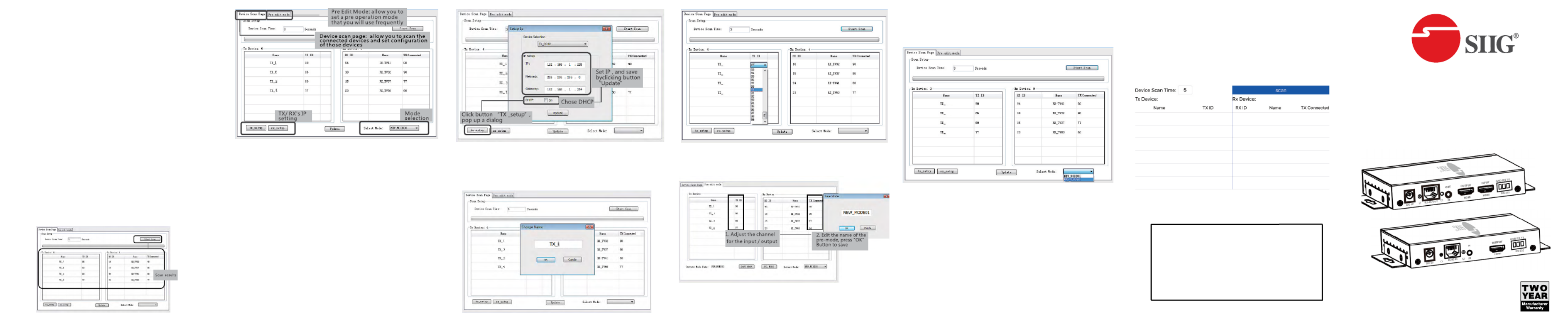
Reset device to default
“TX ID” on TX unit and “TX connected ”on the RX
unit. Press both buttons simultaneously and hold
them down for 3 seconds to reset to default.
Computer control software (Windows)
1. HDbitT E-Matrix Download software “
Control center“ from http://www.hdbitt.
com/download-matrix/
2. Set PC’s IP to 192.168.1.xxx, then connect
your PC to the Ethernet switch which has
the same subnet with TX and RX units.
3. Open the software HDbitT E-Matrix Control
center and scan for devices.
• IP setting
TX and RX have their own default IP address, TX’s
IP is 192.168.1.238, and RX’s IP is 192.168.1.239.
Generally, there is no need to change the device
IP address, as the system can work normally
even though multiple TX units and multiple RX
units connected into the LAN have the same IP
address.
If IP change is required, follow the instructions on
the next page.
• Device setting
Set device name, ID, Channel then click "Update"
button to save conguration
• Pre-operation mode setting
Support
For more info or tech support
http://www.siig.com/support
April, 2018 Copyright © 2018 by SIIG, Inc. All rights reserved.
HDMI Over IP Extender with IR
User Guide
04-1129A
• Operation mode selection setting
Click “Select Mode” button and choose the mode
needed, then click "Update" button
Wireless Control APP
Requires installing a wireless access point on your
dedicated IGMP LAN.
• Download the Android or Apple wireless APP at
www.hdbitt.com/download-matrix
• Connect to the wireless access point which has
the same subnet as the TX and RX units
• TX ID, RX ID, TX connected number can be
reset by this APP, along with editing the device
name
Specyfikacje produktu
| Marka: | SIIG |
| Kategoria: | przedłużacz AV |
| Model: | CE-H23B11-S1 |
Potrzebujesz pomocy?
Jeśli potrzebujesz pomocy z SIIG CE-H23B11-S1, zadaj pytanie poniżej, a inni użytkownicy Ci odpowiedzą
Instrukcje przedłużacz AV SIIG

3 Października 2024

3 Października 2024

3 Października 2024

3 Października 2024

3 Października 2024

3 Października 2024

3 Października 2024

3 Października 2024

3 Października 2024

3 Października 2024
Instrukcje przedłużacz AV
- przedłużacz AV Philips
- przedłużacz AV Gigabyte
- przedłużacz AV Roland
- przedłużacz AV KEF
- przedłużacz AV StarTech.com
- przedłużacz AV Crestron
- przedłużacz AV Nedis
- przedłużacz AV AG Neovo
- przedłużacz AV D-Link
- przedłużacz AV ATen
- przedłużacz AV Manhattan
- przedłużacz AV Tripp Lite
- przedłużacz AV Dynaudio
- przedłużacz AV Lindy
- przedłużacz AV LogiLink
- przedłużacz AV Digitus
- przedłużacz AV Oehlbach
- przedłużacz AV AVMATRIX
- przedłużacz AV Renkforce
- przedłużacz AV Adder
- przedłużacz AV DataVideo
- przedłużacz AV One For All
- przedłużacz AV Black Box
- przedłużacz AV Pyle
- przedłużacz AV Iogear
- przedłużacz AV Intellinet
- przedłużacz AV Vivotek
- przedłużacz AV Peerless-AV
- przedłużacz AV Audio Pro
- przedłużacz AV Kindermann
- przedłużacz AV Bogen
- przedłużacz AV Edimax
- przedłużacz AV Planet
- przedłużacz AV Blustream
- przedłużacz AV LevelOne
- przedłużacz AV Vivolink
- przedłużacz AV Teufel
- przedłużacz AV Vision
- przedłużacz AV Abus
- przedłużacz AV Rocstor
- przedłużacz AV Hama
- przedłużacz AV Marmitek
- przedłużacz AV Smart-AVI
- przedłużacz AV Schwaiger
- przedłużacz AV Micro Connect
- przedłużacz AV Allnet
- przedłużacz AV Marshall Electronics
- przedłużacz AV AJA
- przedłużacz AV Trevi
- przedłużacz AV Atlona
- przedłużacz AV Gefen
- przedłużacz AV SEADA
- przedłużacz AV Monacor
- przedłużacz AV I3-Technologies
- przedłużacz AV Lightware
- przedłużacz AV Alfatron
- przedłużacz AV Megasat
- przedłużacz AV Speaka
- przedłużacz AV Belkin
- przedłużacz AV SWIT
- przedłużacz AV Sescom
- przedłużacz AV Kramer
- przedłużacz AV KanexPro
- przedłużacz AV Kopul
- przedłużacz AV Analog Way
- przedłużacz AV Apantac
- przedłużacz AV AMX
- przedłużacz AV C2G
- przedłużacz AV Act
- przedłużacz AV Eminent
- przedłużacz AV Techly
- przedłużacz AV Matrox
- przedłużacz AV Steren
- przedłużacz AV InFocus
- przedłużacz AV Konig
- przedłużacz AV Dune
- przedłużacz AV Genexis
- przedłużacz AV Wentronic
- przedłużacz AV Peerless
- przedłużacz AV Monoprice
- przedłużacz AV WyreStorm
- przedłużacz AV TV One
- przedłużacz AV MIPRO
- przedłużacz AV UTEPO
- przedłużacz AV Aitech
- przedłużacz AV Polycom
- przedłużacz AV Advantech
- przedłużacz AV Intelix
- przedłużacz AV MuxLab
- przedłużacz AV Extron
- przedłużacz AV ASSMANN Electronic
- przedłużacz AV Avocent
- przedłużacz AV Comprehensive
- przedłużacz AV Rose
- przedłużacz AV Ebode
- przedłużacz AV Accell
- przedłużacz AV Ecler
- przedłużacz AV Rose Electronics
- przedłużacz AV Epcom
- przedłużacz AV CYP
- przedłużacz AV SmartAVI
- przedłużacz AV IMG Stage Line
- przedłużacz AV HELGI
- przedłużacz AV Liberty
- przedłużacz AV PureTools
- przedłużacz AV Enson
- przedłużacz AV Approx
- przedłużacz AV Hall Research
- przedłużacz AV Seco-Larm
- przedłużacz AV ConnectPro
- przedłużacz AV Kanex
- przedłużacz AV TechLogix Networx
- przedłużacz AV PureLink
- przedłużacz AV DVDO
- przedłużacz AV Camplex
Najnowsze instrukcje dla przedłużacz AV

1 Kwietnia 2025

1 Kwietnia 2025

1 Kwietnia 2025

1 Kwietnia 2025

1 Kwietnia 2025

26 Lutego 2025

20 Lutego 2025

20 Lutego 2025

7 Lutego 2025

2 Lutego 2025