Instrukcja obsługi Samsung QN50Q60TAP
Przeczytaj poniżej 📖 instrukcję obsługi w języku polskim dla Samsung QN50Q60TAP (52 stron) w kategorii Telewizja. Ta instrukcja była pomocna dla 10 osób i została oceniona przez 2 użytkowników na średnio 4.5 gwiazdek
Strona 1/52

Thank you for purchasing this Samsung product.
To receive more complete service, please register your product at www.samsung.com
Model Serial No.
USER MANUAL
80T 70T 60T
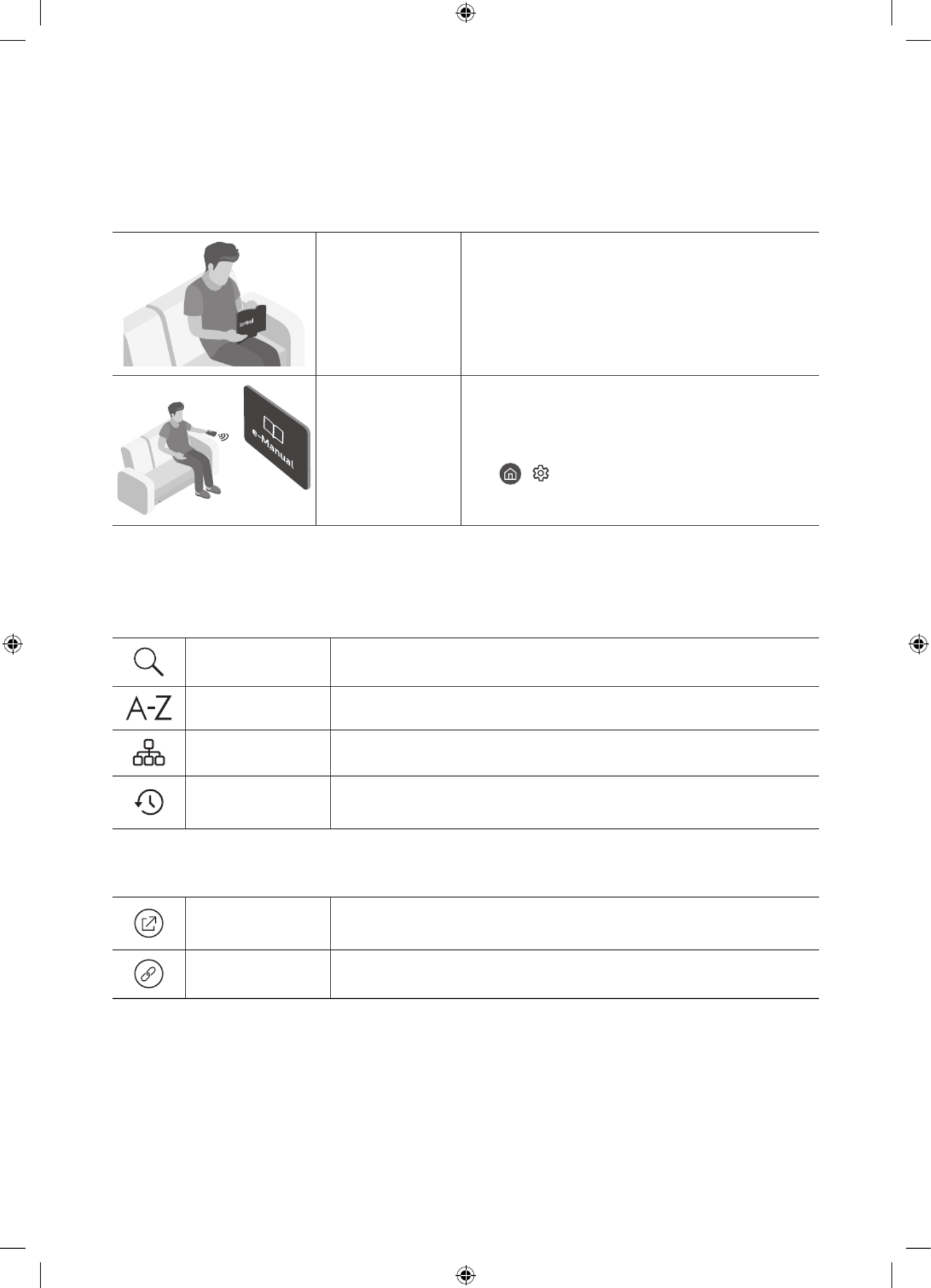
English - 2
Before Reading This User Manual
This TV comes with this user manual and an embedded e-Manual.
Before reading this user manual, review the following:
User Manual Read this provided user manual to see information
about product safety, installation, accessories, initial
configuration, and product specifications.
e-Manual For more information about this TV, read the e-Manual
embedded in the product.
•To open the e-Manual,
> Settings Support > > Open e-Manual
On the website (www.samsung.com), you can download the manuals and see its contents on your PC or mobile device.
Learning the e-Manual's assistance functions
•Some menu screens cannot be accessed from the e-Manual.
Search Select an item from the search results to load the corresponding page.
Index Select a keyword to navigate to the relevant page.
Sitemap It displays the lists for each item in e-Manual.
Recently Viewed
Topics Select a topic from the list of recently viewed topics.
Learning the functions of the buttons that appear on e-Manual topic pages
Try Now Allows you to access the corresponding menu item and try out the feature
right away.
Link Access an underlined topic referred to on an page immediately.e-Manual
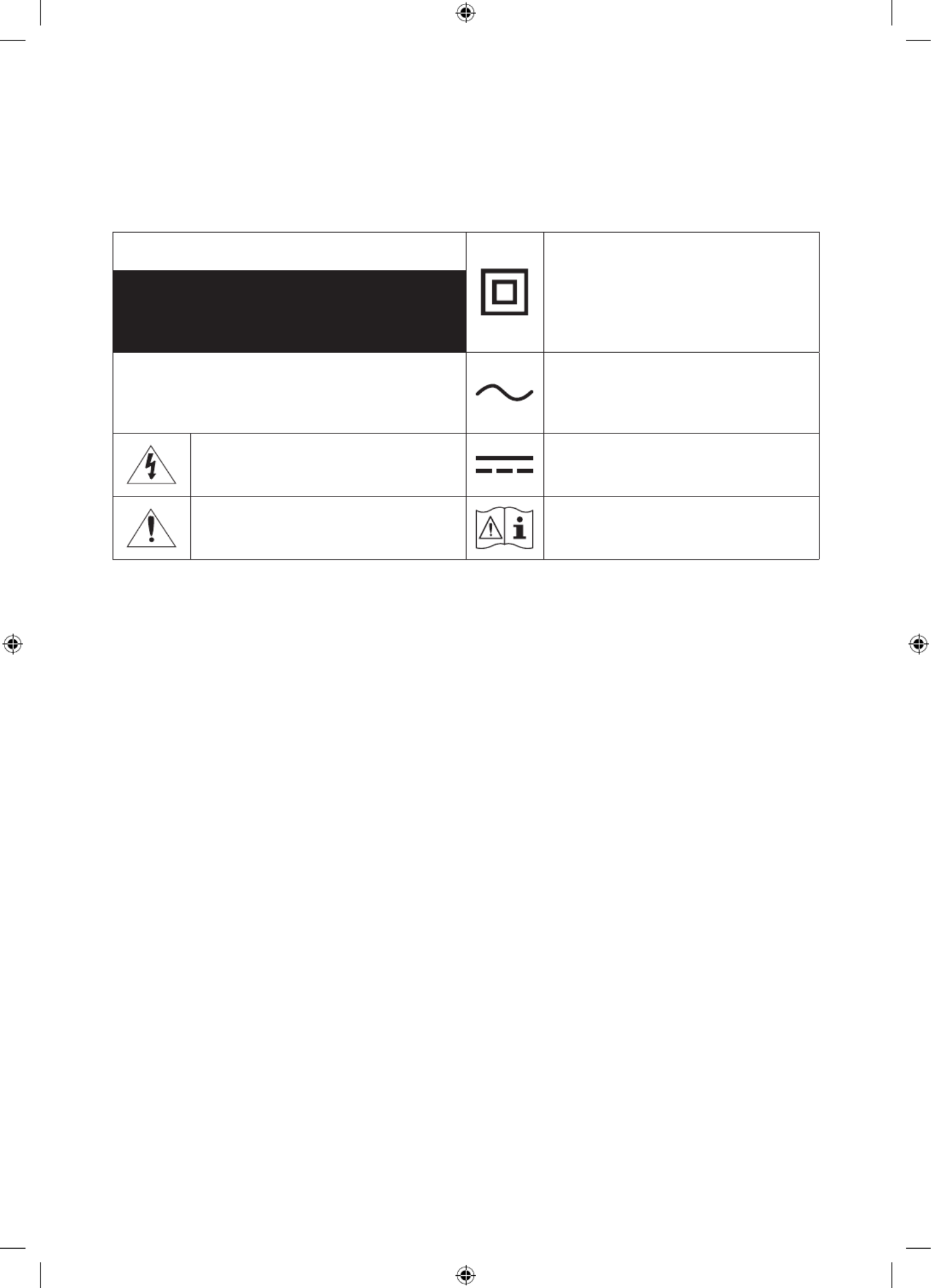
English - 3
Warning! Important Safety Instructions
Please read the Safety Instructions before using your TV.
Refer to the table below for an explanation of symbols which may be on your Samsung product.
CAUTION Class II product: This symbol indicates that a
safety connection to electrical earth (ground)
is not required. If this symbol is not present on
a product with a power cord, the product MUST
have a reliable connection to protective earth
(ground).
RISK OF ELECTRIC SHOCK. DO NOT OPEN.
CAUTION: TO REDUCE THE RISK OF ELECTRIC SHOCK, DO
NOT REMOVE COVER (OR BACK). THERE ARE NO USER
SERVICEABLE PARTS INSIDE. REFER ALL SERVICING TO
QUALIFIED PERSONNEL.
AC voltage: Rated voltage marked with this
symbol is AC voltage.
This symbol indicates that high voltage is
present inside. It is dangerous to make any kind
of contact with any internal part of this product.
DC voltage: Rated voltage marked with this
symbol is DC voltage.
This symbol indicates that this product has
included important literature concerning
operation and maintenance.
Caution. Consult instructions for use: This
symbol instructs the user to consult the user
manual for further safety related information.
•The slots and openings in the cabinet and in the back or bottom are provided for necessary ventilation. To ensure
reliable operation of this apparatus and to protect it from overheating, these slots and openings must never be
blocked or covered.
– Do not place this apparatus in a confined space, such as a bookcase or built-in cabinet, unless proper
ventilation is provided.
– Do not place this apparatus near or over a radiator or heat register, or where it is exposed to direct sunlight.
– Do not place vessels (vases etc.) containing water on this apparatus, as this can result in a fire or electric shock.
•Do not expose this apparatus to rain or place it near water (near a bathtub, washbowl, kitchen sink, or laundry tub,
in a wet basement, or near a swimming pool, etc.). If this apparatus accidentally gets wet, unplug it and contact an
authorized dealer immediately.
•This apparatus uses batteries. In your community, there might be environmental regulations that require you to
dispose of these batteries properly. Please contact your local authorities for disposal or recycling information.
•Do not overload wall outlets, extension cords, or adaptors beyond their capacity, since this can result in fire or
electric shock.
•Power-supply cords should be placed so that they are not likely to be walked on or pinched by items placed upon
or against them. Pay particular attention to cords at the plug end, at wall outlets, and at the point where they exit
from the appliance.
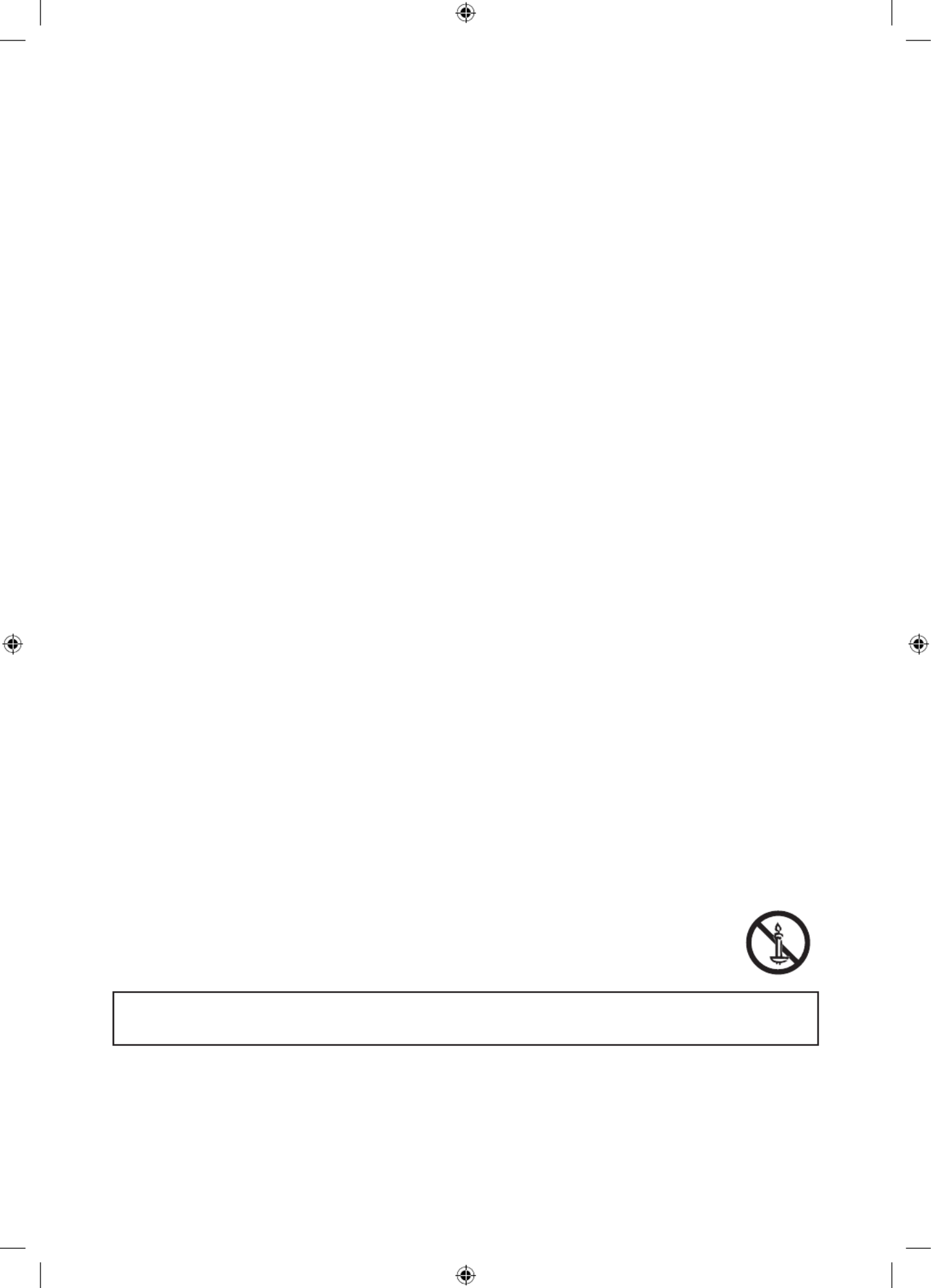
English - 4
•To protect this apparatus from a lightning storm, or when left unattended and unused for long periods of time,
unplug it from the wall outlet and disconnect the antenna or cable system. This will prevent damage to the set due
to lightning and power line surges.
•Before plugging in the AC power cord of the TV, make sure that the operational voltage of the TV matches the
voltage of your local electrical power supply. Refer to the power specifications section of the manual and/or the
power supply label on the product for voltage and amperage information.
•Never insert anything metallic into the open parts of this apparatus. This may cause electric shock.
•To avoid electric shock, never touch the inside of this apparatus. Only a qualified technician should open this
apparatus.
•Be sure to plug in the power cord until it is firmly seated. When unplugging the power cord from a wall outlet,
always pull on the power cord's plug. Never unplug it by pulling on the power cord. Do not touch the power cord
with wet hands.
•If this apparatus does not operate normally - in particular, if there are any unusual sounds or smells coming from
it - unplug it immediately and contact an authorized dealer or Samsung service center.
•Be sure to pull the power plug out of the outlet if the TV is to remain unused or if you are going to leave the house
for an extended period of time (especially when children, elderly, or disabled people will be left alone in the house).
– Accumulated dust can cause an electric shock, an electric leakage, or a fire by causing the power cord to
generate sparks and heat or by causing the insulation to deteriorate.
•Be sure to contact an authorized Samsung service center for information if you intend to install your TV in a location
with heavy dust, high or low temperatures, high humidity, chemical substances, or where it will operate 24 hours a
day such as in an airport, a train station, etc. Failure to do so may lead to serious damage to your TV.
•Use only a properly grounded plug and wall outlet.
– An improper ground may cause electric shock or equipment damage. (Class l Equipment only.)
•To turn off this apparatus completely, disconnect it from the wall outlet. To ensure you can unplug this apparatus
quickly if necessary, make sure that the wall outlet and power plug are readily accessible.
•Store the accessories (batteries, etc.) in a location safely out of the reach of children.
•Do not drop or strike the product. If the product is damaged, disconnect the power cord and contact a Samsung
service center.
•To clean this apparatus, unplug the power cord from the wall outlet and wipe the product with a soft, dry cloth. Do
not use any chemicals such as wax, benzene, alcohol, thinners, insecticide, air fresheners, lubricants, or detergents.
These chemicals can damage the appearance of the TV or erase the printing on the product.
•Do not expose this apparatus to dripping or splashing.
•Do not dispose of batteries in a fire.
•Do not short-circuit, disassemble, or overheat the batteries.
•CAUTION: There is danger of an explosion if you replace the batteries used in the remote with the wrong type of
battery. Replace only with the same or equivalent type.
•WARNING - TO PREVENT THE SPREAD OF FIRE, KEEP CANDLES AND OTHER ITEMS WITH OPEN
FLAMES AWAY FROM THIS PRODUCT AT ALL TIMES.
Figures and illustrations in this User Manual are provided for reference only and may differ from the actual product
appearance. Product design and specifications may change without notice.

English - 5
Contents
Before Reading This User Manual ---------------------------------------------------------------------------- 2
Warning! Important Safety Instructions ---------------------------------------------------------------------------- 3
01 Package Content
02 TV Installation
Mounting the TV on a wall ---------------------------------------------------------------------------- 7
Providing proper ventilation for your TV ---------------------------------------------------------------------------- 9
Safety Precaution: Securing the TV to the wall to prevent
falling ---------------------------------------------------------------------------- 9
03 The Samsung Smart Remote
About the Buttons on the Samsung Smart Remote ---------------------------------------------------------------------------- 11
Pairing the TV to the Samsung Smart Remote ---------------------------------------------------------------------------- 12
Installing batteries into the Samsung Smart Remote ---------------------------------------------------------------------------- 12
04 Running the Initial Setup
Using the TV Controller ---------------------------------------------------------------------------- 13
05 Connecting to a Network
Network Connection - Wireless ---------------------------------------------------------------------------- 15
Network Connection - Wired ---------------------------------------------------------------------------- 15
06 Troubleshooting and Maintenance
Troubleshooting 16 ----------------------------------------------------------------------------
What is Remote Support? ---------------------------------------------------------------------------- 18
Eco Sensor and screen brightness ---------------------------------------------------------------------------- 18
Caring for the TV ---------------------------------------------------------------------------- 19
07 Specifications and Other Information
Specifications 20 ----------------------------------------------------------------------------
Environmental Considerations ---------------------------------------------------------------------------- 23
Decreasing power consumption ---------------------------------------------------------------------------- 24
Licenses ---------------------------------------------------------------------------- 24
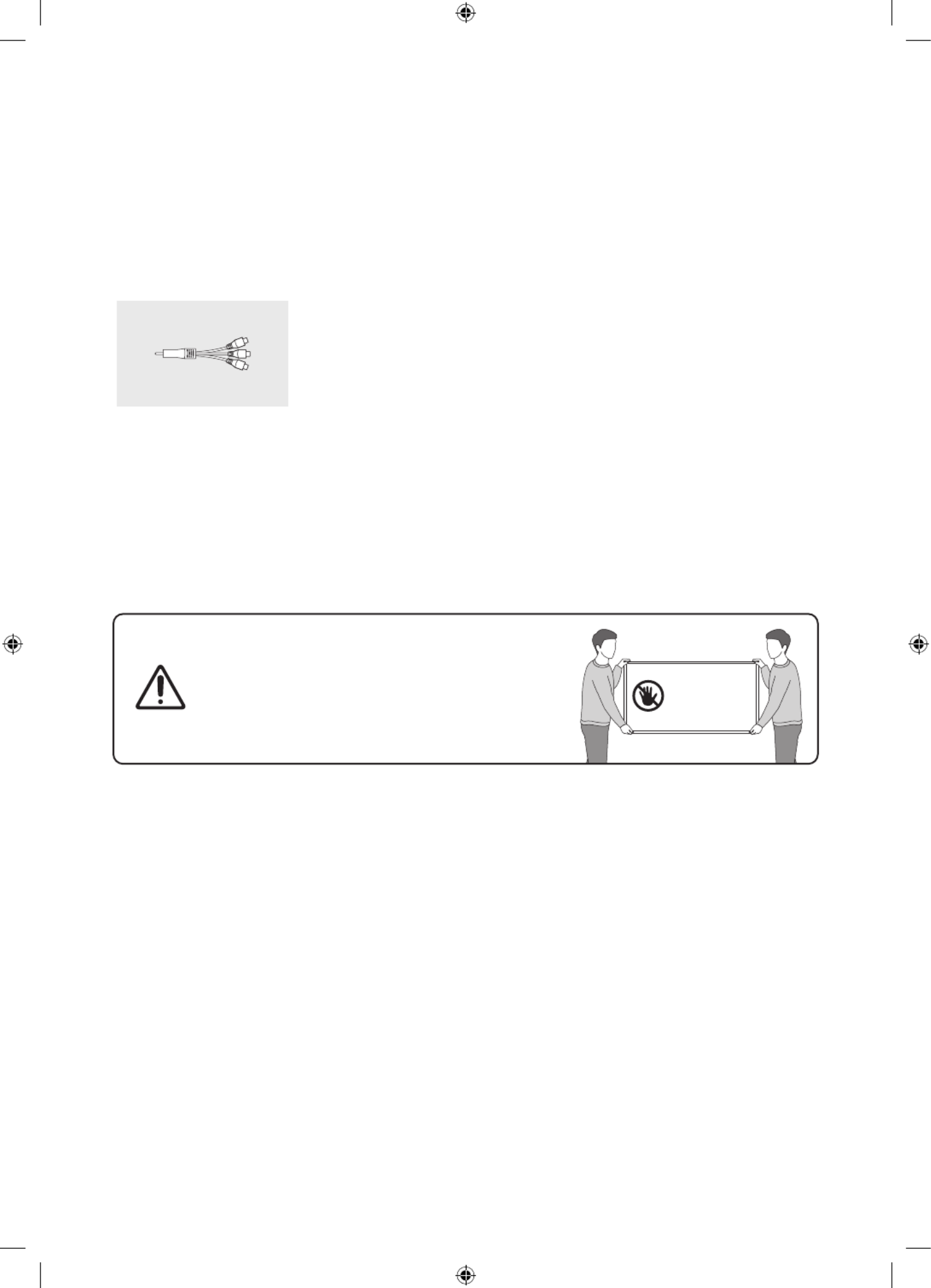
English - 6
01 Package Content
Make sure the following items are included with your TV. If any items are missing, contact your dealer.
•Samsung Smart Remote & Batteries (AA x 2) (Not
available in some locations)
•User Manual
•Warranty Card / Regulatory Guide (Not available in
some locations)
•Power Cord
AV IN Adapter
(Not available in some
locations or models.)
•The items’ colors and shapes may vary depending on the models.
•Cables not included can be purchased separately.
•Check for any accessories hidden behind or in the packing materials when opening the box.
The screen can be damaged from direct pressure when
handled incorrectly. As shown in the figure, make sure to
grip the edges of the screen when you lift the TV.
For more information about handling, refer to the Quick
Setup Guide came with this product.
Do Not Touch
This Screen!

English - 7
02 TV Installation
Mounting the TV on a wall
If you mount this TV on a wall, follow the instructions exactly as set out by the manufacturer. If it is not
correctly mounted, the TV may slide or fall and cause serious injury to a child or adult and serious damage
to the TV.
•You can mount the TV on the wall using a wall mount kit (sold separately).
•Refer to the installation manual included with the Samsung wall mount kit.
TVWall mount bracket
C
•Samsung Electronics is not responsible for any damage to the product or injury to yourself or others if you choose
to install the wall mount on your own.
•You can install your wall mount on a solid wall perpendicular to the floor. Before attaching the wall mount to
surfaces other than plaster board, contact your nearest dealer for additional information. If you install the TV on a
ceiling or slanted wall, it may fall and result in severe personal injury.
•When installing a wall mount kit, we recommend you fasten all four VESA screws.
•If you want to install a wall mount kit that attaches to the wall using two top screws only, be sure to use a Samsung
wall mount kit that supports this type of installation. (You may not be able to purchase this type of wall mount kit,
depending on the geographical region.)
•Standard dimensions for wall mount kits are shown in the table on the next page.
•If you are installing a third-party wall mount, note that the length of the screws you can use to attach the TV to the
wall mount is shown in column C in the table on the next page.

English - 8
Model Name VESA screw hole specs (A * B)
in millimeters C (mm) Standard
Screw Quantity
QN50Q60T
200 x 200
39-41
M8 4
QN55Q60T
QN58Q60T
400 x 300
QN65Q60T
QN75Q60T 400 x 400
QN85Q60T 600 x 400
QN55Q70T 200 x 200
QN65Q70T 400 x 300
QN75Q70T 400 x 400
QN85Q70T 600 x 400
QN55Q80T 200 x 200
26-28QN65Q80T 400 x 300
QN75Q80T 400 x 400
QN85Q80T 25-27600 x 400
Do not install your wall mount kit while your TV is turned on. This may result in personal injury from electric
shock.
•Do not use screws that are longer than the standard dimension or do not comply with the VESA standard screw
specifications. Screws that are too long may cause damage to the inside of the TV set.
•For wall mounts that do not comply with the VESA standard screw specifications, the length of the screws may
differ depending on the wall mount specifications.
•Do not fasten the screws too firmly. This may damage the product or cause the product to fall, leading to personal
injury. Samsung is not liable for these kinds of accidents.
•Samsung is not liable for product damage or personal injury when a non-VESA or non-specified wall mount is used
or when the consumer fails to follow the product installation instructions.
•Do not mount the TV at more than a 15 degree tilt.
•Always have two people mount the TV onto a wall.
– For 82 inch or larger models, have four people mount the TV onto a wall.

English - 9
Providing proper ventilation for your TV
When you install your TV, maintain a distance of at least 10 between the TV and other objects (walls, cabinet sides, cm
etc.) to ensure proper ventilation. Failing to maintain proper ventilation may result in a fire or a problem with the
product caused by an increase in its internal temperature.
•When you install your TV with a stand or a wall mount, we strongly recommend you use parts provided by Samsung
Electronics only. Using parts provided by another manufacturer may cause difficulties with the product or result in
injury caused by the product falling.
Installation with a stand Installation with a wall mount
10 cm10 cm
10 cm 10 cm
10 cm
10 cm10 cm
Safety Precaution: Securing the TV to the wall to prevent falling
Caution: Pulling, pushing, or climbing on the TV may cause the TV to fall. In particular, ensure
your children do not hang on or destabilize the TV. This action may cause the TV to tip over,
causing serious injuries or death. Follow all safety precautions provided in the Safety Flyer
included with your TV. For added stability and safety, you can purchase and install the anti-tip
device as described below.
WARNING: Never place a television set in an unstable location. The television set may fall, causing serious
personal injury or death. Many injuries, particularly to children, can be avoided by taking simple precautions
such as:
•Always use cabinets or stands or mounting methods recommended by Samsung.
•Always use furniture that can safely support the television set.
•Always ensure the television set is not overhanging the edge of the supporting furniture.
•Always educate children about the dangers of climbing on furniture to reach the television set or its
controls.
•Always route cords and cables connected to your television so they cannot be tripped over, pulled or
grabbed.
•Never place a television set in an unstable location.
•Never place the television set on tall furniture (for example, cupboards or bookcases) without anchoring
both the furniture and the television set to a suitable support.
•Never place the television set on cloth or other materials that may be located between the television
set and supporting furniture.
•Never place items that might tempt children to climb, such as toys and remote controls, on the top of
the television or furniture on which the television is placed.
If the existing television set is going to be retained and relocated, the same considerations as above should
be applied.
•When you have to relocate or lift the TV for replacement or cleaning, be sure not to pull out the stand.

English - 10
Preventing the TV from falling
1. Using the appropriate screws, firmly fasten a set of brackets to the wall.
Confirm that the screws are firmly attached to the wall.
– You may need additional material such as wall anchors depending on
the type of wall.
2. Using the appropriately sized screws, firmly fasten a set of brackets to the
TV.
– For the screw specifications, refer to the standard screw part in the
table under "Mounting the TV on a wall".
3. Connect the brackets fixed to the TV and the brackets fixed to the wall
with a durable, heavy-duty string, and then tie the string tightly.
– Install the TV near the wall so that it does not fall backwards.
– Connect the string so that the brackets fixed to the wall are at the
same height as or lower than the brackets fixed to the TV. •The product color and shape may
vary depending on the model.
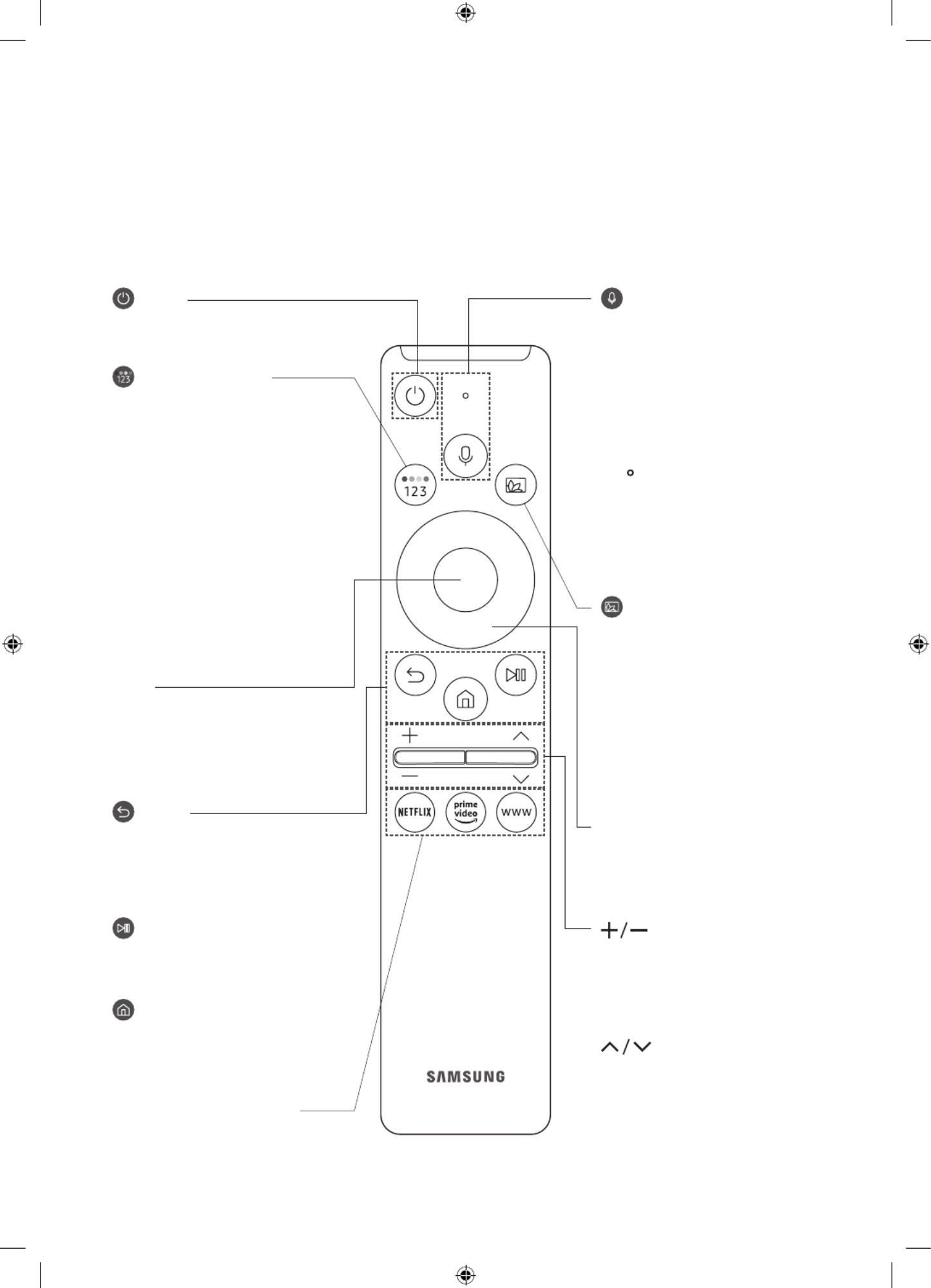
English - 11
03 The Samsung Smart Remote
About the Buttons on the Samsung Smart Remote
•The images, buttons, and functions of the Samsung Smart Remote may differ depending on the model.
•The Universal Remote function operates normally only when you use the Samsung Smart Remote that comes with
the TV.
(Power)
Press to turn the TV on or off.
(Color / Number button)
Each time you press this button, the
colored buttons window and the virtual
numeric pad are displayed alternately.
•Use these colored buttons to access
additional options specific to the
feature you are using.
•When pressed, a number strip
appears on the bottom of the screen.
Select numbers and then select
Done to enter a numeric value. Use
to change the channel, enter a PIN,
enter a ZIP code, etc.
(Return)
Returns to the previous menu. When
pressed for 1 second or more, the running
function is terminated. When pressed
while you are watching a program, the
previous channel appears.
(Play/pause)
When pressed, the playback controls
appear while the media content is
playing.
(Smart Hub)
Returns to the Home Screen.
(Volume)
Move the button up or down to adjust
the volume. To mute the sound, press
the button. When pressed in and held
for 1 second or more, the Accessibility
Shortcuts menu appears.
(Channel)
Move the button up or down to change
the channel. To see the screen, Guide
press the button.
Launches the app indicated by the
button.
Select
Selects or runs a highlighted item.
When pressed while you are watching
a broadcast program, detailed program
information appears.
Directional button (up/down/left/right)
Used to navigate the TV menu, highlight
items on the Home menu, and change
values seen on the TV's menu.
(Bixby)
Runs Bixby. Press and hold the button,
say a command, and then release the
button to run Bixby.
When you press the button, the Explore
Now menu appears at the bottom of the
screen.
[Keep the remote more than 15.24
mm from your face when using and
speaking to Bixby through the mic (
) on the remote.
•The supported 's languages and Bixby
features may differ by geographical
region.
•For more information about Bixby,
refer to Guide > Smart Features >
Using Bixby in the e-Manual.
(Ambient Mode)
In TV mode, press this button to enter
Ambient Mode. If you press the button
when the TV is completely turned off, the
TV turns on in Ambient Mode.
•For more information about the
Ambient Mode, refer to Guide > Smart
Features > Using the Ambient Mode
in the e-Manual.

English - 12
Pairing the TV to the Samsung Smart Remote
When you turn on the TV for the first time, the pairs to the TV Samsung Smart Remote
automatically. If the Samsung Smart Remote does not pair to the TV automatically,
point it at the remote control sensor of the TV, and then press and hold the buttons
labeled and as shown in the figure on the left simultaneously for 3 seconds or
more.
Installing batteries into the Samsung Smart Remote
To install the batteries (1.5V AA type), push the rear cover open in the direction of the arrow at the bottom of the
illustration, and then insert the batteries as shown in the figure. Make sure that the positive and negative ends are
facing in the correct direction. Close the rear cover as shown.
•Alkaline batteries are recommended for longer battery life.

English - 13
04 Running the Initial Setup
When you turn on your TV for the first time, it immediately starts the Initial Setup. The Initial Setup allows you
to configure the basic settings for the TV to operate, such as broadcast reception, channel search, and network
connection, at one time.
•Before starting the Initial Setup, be sure to connect external devices first.
•To use the TV's smart features, the TV must be connected to the Internet.
•To perform the Initial Setup using the app, you must connect your mobile device via Wi-Fi.SmartThings
•If the pop-up for setup does not appear automatically in the app on your mobile device, manually add SmartThings
the TV using on the dashboard of the app, and then continue with the set up process.Add Device SmartThings
•The SmartThings app is available for mobile devices running Android 6.0 or higher or iOS 10 or higher.
•Noise may occur temporarily when the TV communicates with mobile devices.
You can also start the Initial Setup using the TV's menu ( > Settings General Reset > > ).
Follow the instructions displayed on the Initial Setup screen and configure the TV's basic settings to suit your viewing
environment.
Using the TV Controller
You can turn on the TV with the TV Controller button at the bottom of the TV, and then use the Control menu. The
Control menu TV Controller appears when the button is pressed while the TV is On. For more information about its
usage, refer to the figure below.
•The screen may dim if the protective film on the logo or the bottom of the TV is not detached. Please SAMSUNG
remove the protective film.
Control menu
:Power Off :Volume Up
:Channel Up :Volume Down
:Channel Down :Source
TV Controller button / Remote control sensor
Press: Move
Press & Hold: Select
The TV Controller button is located on the bottom of the TV.

English - 14
Setting the sound sensor
•This function is supported only in Q70T, Q80T models.
You can turn on or off the sound sensor by using its button at the bottom of the TV.
With the TV on, you can push the button to the left (or backward) to turn on the sound sensor or to the right (or forward)
to turn off it.
See the pop-up window on the TV to check whether the sound sensor is turned on or off.
•The position and shape of the sound sensor may differ depending on the model.
•During analysis using data from the sound sensor, the data is not saved.
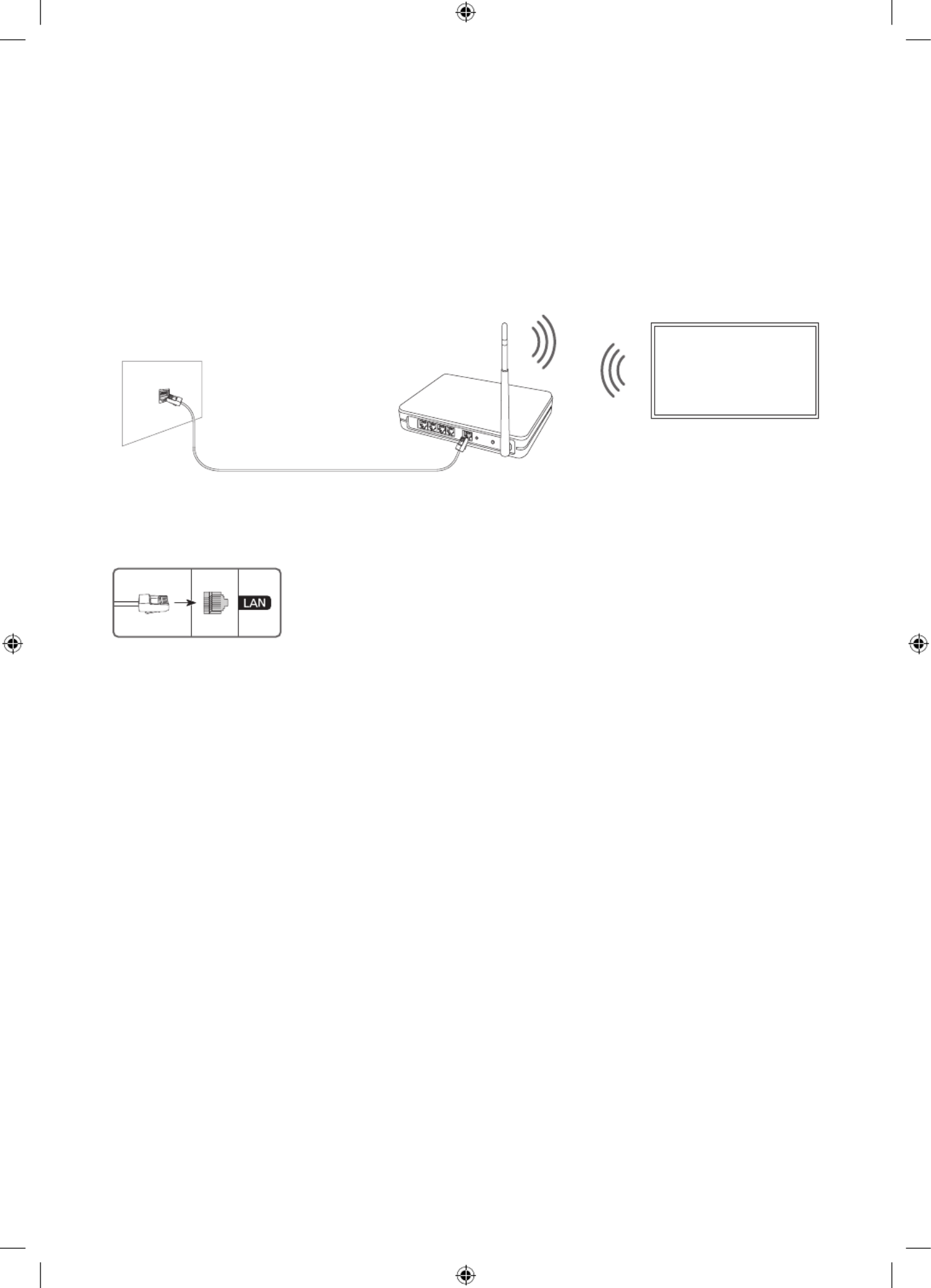
English - 15
05 Connecting to a Network
Connecting the TV to a network gives you access to online services, such as Smart Hub, as well as software updates.
Network Connection - Wireless
Connect the TV to the Internet using a wireless access point or modem.
Wireless IP access point or
modem with a DHCP Server
LAN Cable (Not Supplied)
The LAN Port on the Wall
Network Connection - Wired
Connect your TV to the network using a LAN cable.
•The TV will not be able to connect to the Internet if your network speed is below 10
Mbps.
•Use Cat7 (*STP Type) cable for the connection.
* Shielded Twisted Pair
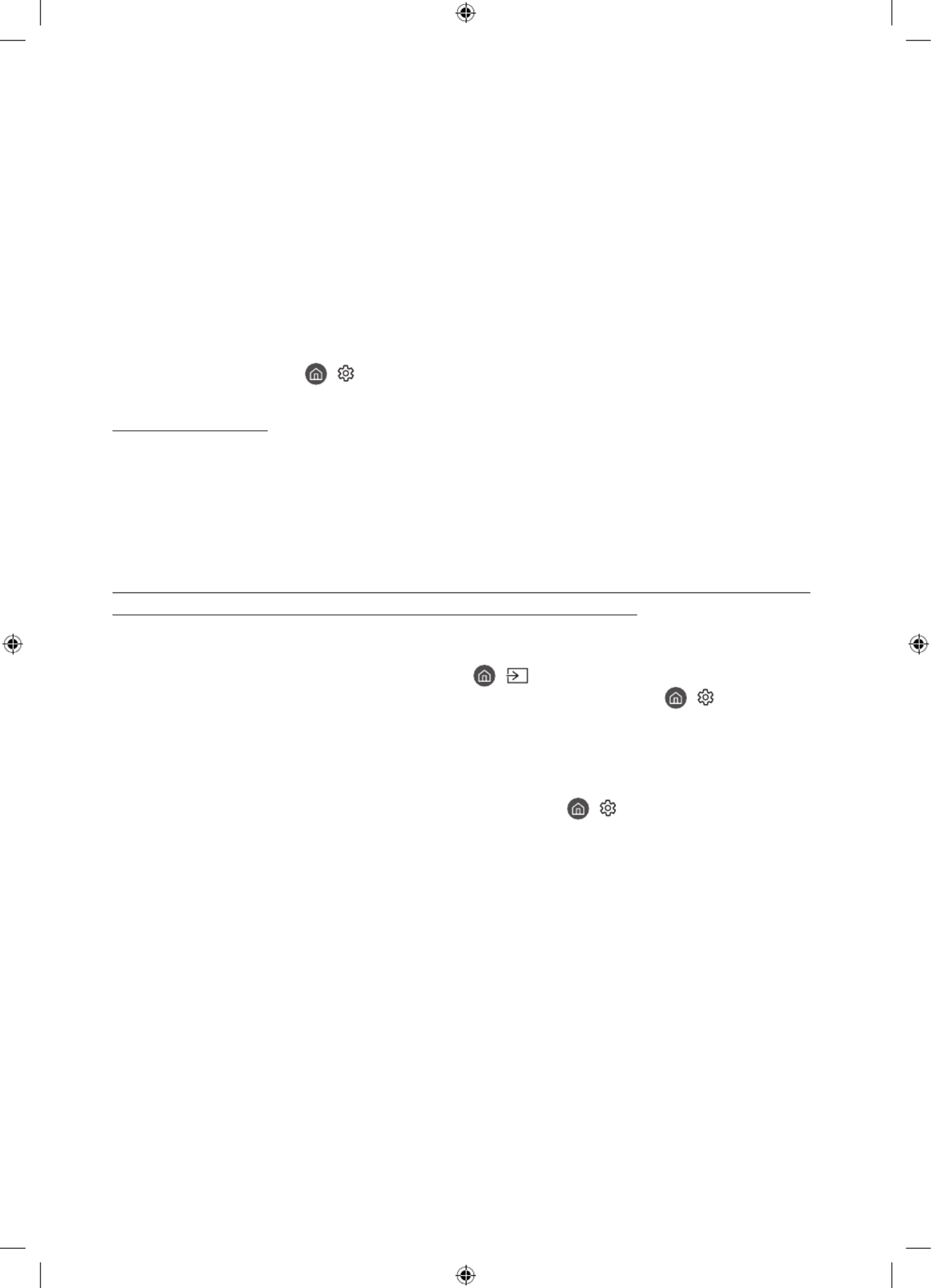
English - 16
06 Troubleshooting and Maintenance
Troubleshooting
If the TV seems to have a problem, first review this list of possible problems and solutions. Alternatively, review the
Troubleshooting or FAQ Section in the e-Manual. If none of the troubleshooting tips apply, please visit "www.samsung.
com" and click Support or contact the Samsung service center listed on the back cover of this manual.
•This TFT LED panel is made up of sub pixels which require sophisticated technology to produce. There may be,
however, a few bright or dark pixels on the screen. These pixels will have no impact on the performance of the
product.
•To keep your TV in optimum condition, upgrade to the latest software. Use the Update Now Auto Update or
functions on the TV's menu ( > Settings Support > > Software Update Update Now Auto Update > or ).
The TV won’t turn on.
•Make sure that the AC power cord is securely plugged in to the TV and the wall outlet.
•Make sure that the wall outlet is working and the remote control sensor at the bottom of the TV is lit and glowing a
solid red.
•Try pressing the TV Controller button at the bottom of the TV to make sure that the problem is not with the remote
control. If the TV turns on, refer to “The remote control does not work.”
There is no picture/video/sound, or a distorted picture/video/sound from an external device, or
“Weak or No Signal” is displayed on the TV, or you cannot find a channel.
•Make sure the connection to the device is correct and that all cables are fully inserted.
•Remove and reconnect all cables connected to the TV and the external devices. Try new cables if possible.
•Confirm that the correct input source has been selected ( > Source).
•Perform a TV self diagnosis to determine if the problem is caused by the TV or the device ( > Settings >
Support > Device Care Self Diagnosis Picture Test Sound Test > > or ).
•If the test results are normal, reboot the connected devices by unplugging each device's power cord and then
plugging it in again. If the issue persists, refer to the connection guide in the user manual of the connected device.
•If you are not using a cable box or satellite box, and your TV is receiving TV signals from an antenna or a cable
wall connector, run Auto Program Auto Tuning or to search for channels ( > Settings Broadcasting > > Auto
Program or Auto Tuning).
– If you are using a cable box or satellite box, please refer to the cable box or satellite box manual.
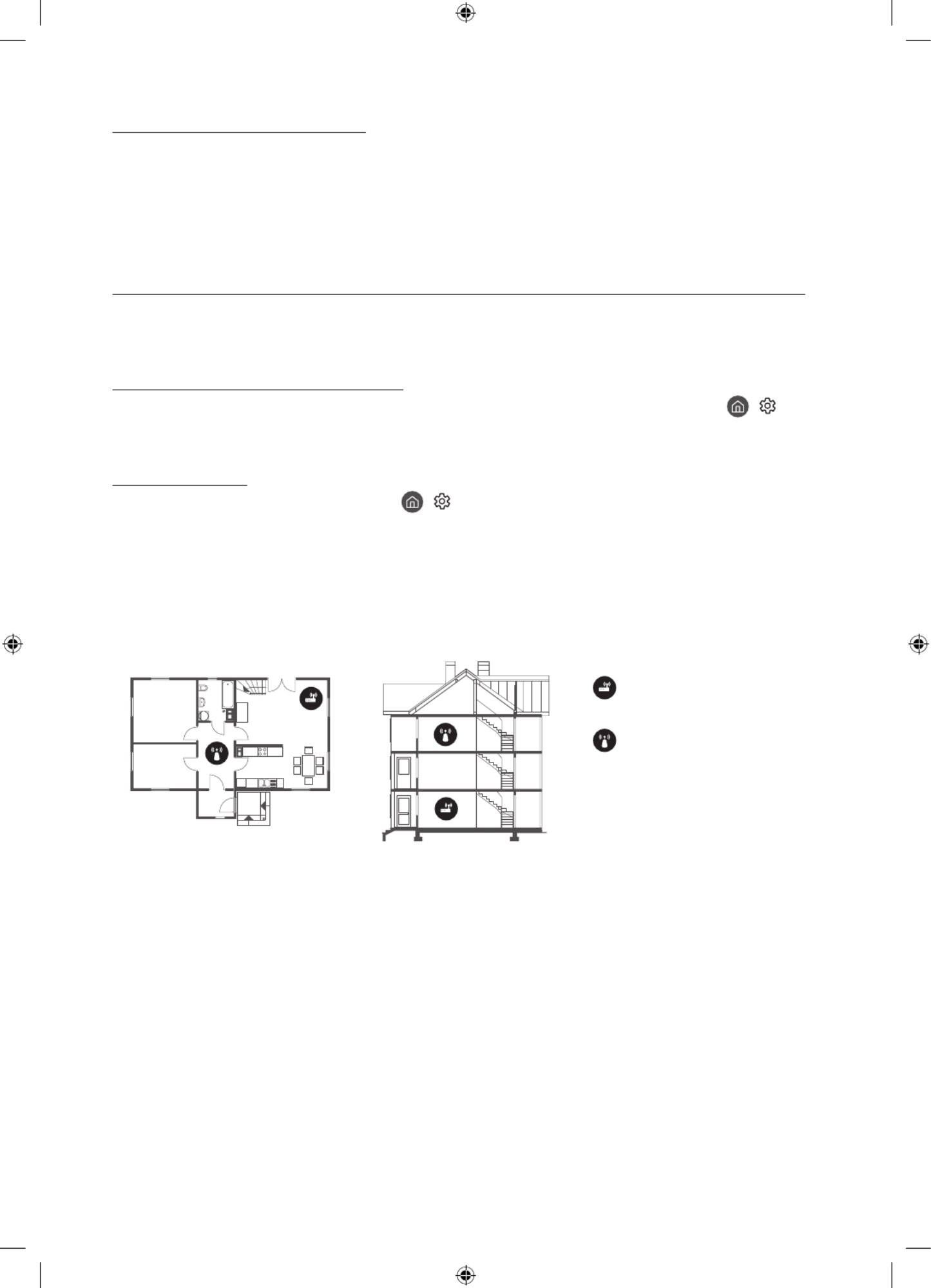
English - 17
The remote control does not work.
•Check if the power indicator at the bottom of the TV blinks when you press the remote's Power button. If it does
not, replace the remote control's batteries.
•Make sure that the batteries are installed with their poles (+/–) in the correct direction.
•Try pointing the remote directly at the TV from 1.5-1.8 m (150-180 cm) away.
•If your TV came with a Samsung Smart Remote (Bluetooth Remote), make sure to pair the remote to the TV.
The cable box or satellite box remote control doesn’t turn the TV on or off or adjust the volume.
•Program the cable box or satellite box remote control to operate the TV. Refer to the cable box or satellite box user
manual for the SAMSUNG TV code.
The TV settings are lost after 5 minutes.
•The TV is in the Retail Mode. Change the Usage Mode in the System Manager Home Mode Menu to ( >
Settings General > > System Manager Usage Mode Home Mode > > ).
Intermittent Wi-Fi
•Make sure the TV has a network connection ( > Settings General Network > > > Network Status).
•Make sure the Wi-Fi password is entered correctly.
•Check the distance between the TV and the modem or access point. The distance should not exceed 15.2 m.
•Reduce interference by not using or turning off wireless devices. Also, verify that there are no obstacles between
the TV and the modem or access point. (The Wi-Fi strength can be decreased by appliances, cordless phones, stone
walls/fireplaces, etc.)
Single story Multi story
Wireless access point
Wireless repeater
•Contact your Internet Service Provider (ISP) and ask them to reset your network circuit to re-register the MAC
addresses of your modem or access point and the TV.
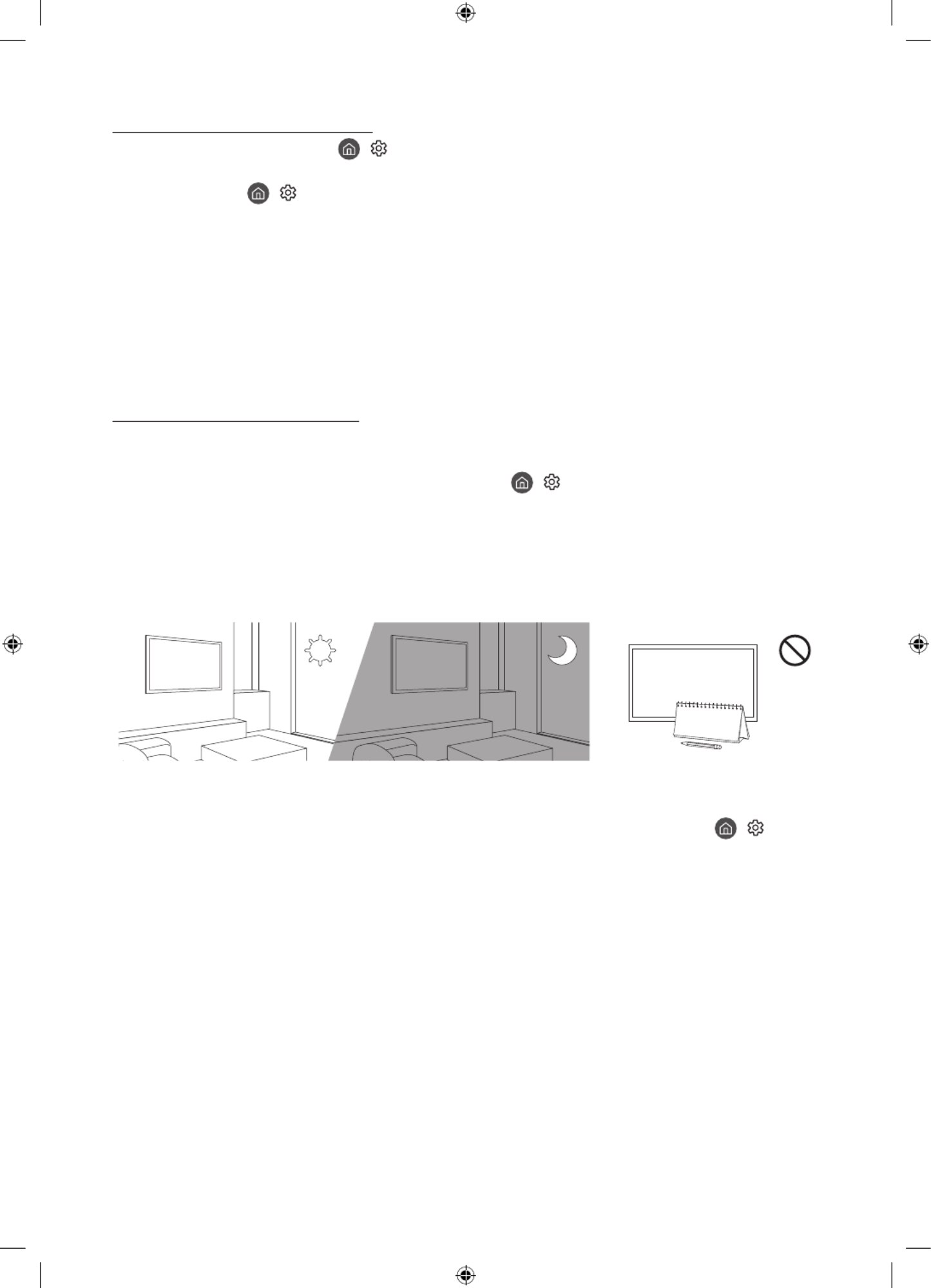
English - 18
Video Apps problems (Youtube etc)
•Change the DNS to 8.8.8.8. Select > Settings General Network > > > > Network Status IP Settings > DNS
Setting > Enter manually DNS Server > > enter 8.8.8.8 > OK.
•Reset by selecting > Settings Support > > Device Care Self Diagnosis Reset Smart Hub > > .
What is Remote Support?
Samsung Remote Support service offers you one-on-one support with a Samsung Technician who can remotely:
•Diagnose your TV
•Adjust the TV settings for you
•Perform a factory reset on your TV
•Install recommended firmware updates
How does Remote Support work?
You can easily get Samsung Remote Support service for your TV.
1. Call the Samsung service center and ask for remote support.
2. Open the menu on your TV, and then go to the menu. ( > > Support Settings Support)
3. Select Remote Management, then read and agree to the service agreements. When the screen appears, PIN
provide the number to the technician.PIN
4. The technician will then access your TV.
Eco Sensor and screen brightness
Eco Sensor adjusts the brightness of the TV automatically. This feature measures the light in your room and optimizes
the brightness of the TV automatically to reduce power consumption. If you want to turn this off, go to > Settings
> General > Eco Solution Ambient Light Detection > .
•If the screen is too dark while you are watching TV in a dark environment, it may be due to the Ambient Light
Detection function.
•The eco sensor is located at the bottom of the TV. Do not block the sensor with any object. This can decrease picture
brightness.

English - 19
Caring for the TV
•If a sticker was attached to the TV screen, some debris can remain
after you remove the sticker. Please clean the debris off before
watching TV.
•The exterior and screen of the TV can get scratched during cleaning.
Be sure to wipe the exterior and screen carefully using a soft cloth to
prevent scratches.
•Do not spray water or any liquid directly onto the TV. Any liquid that
goes into the product may cause a failure, fire, or electric shock.
•To clean the screen, turn off the TV, then gently wipe away smudges
and fingerprints on the panel with a micro-fiber cloth. Clean the
body or panel of the TV with a micro-fiber cloth dampened with a
small amount of water. After that, remove the moisture with a dry
cloth. While cleaning, do not apply strong force to the surface of the
panel because it can damage the panel. Never use flammable liquids
(benzene, thinner, etc.) or a cleaning agent. For stubborn smudges,
spray a small amount of screen cleaner on a micro-fiber cloth, and
then use the cloth to wipe away the smudges.

English - 20
07 Specifications and Other Information
Specifications
Model Name QN50Q60T QN55Q60T
Display Resolution 3840 x 2160 3840 x 2160
Screen Size
Diagonal
Measured Diagonally
50˝ Class
49.5 measured diagonally
55˝ Class
54.6 measured diagonally
Screen Size
* Only Colombia (cm)
Measured Diagonally 125 cm 138 cm
Sound (Output) 20 W 20 W
Dimensions (W x H x D)
Body
With Stand
1116.4 x 642.9 x 57.1 mm
1116.4 x 720.5 x 243.3 mm
1230.1 x 705.9 x 57.4 mm
1230.1 x 783.7 x 243.3 mm
Dimensions (W x H x D)
* Only Colombia (cm)
Body
With Stand
111.64 x 64.29 x 5.71 cm
111.64 x 72.05 x 24.33 cm
123.01 x 70.59 x 5.74 cm
123.01 x 78.37 x 24.33 cm
Weight
Without Stand
With Stand
12.9 kg
13.1 kg
17.2 kg
17.4 kg
Model Name QN58Q60T QN65Q60T
Display Resolution 3840 x 2160 3840 x 2160
Screen Size
Diagonal
Measured Diagonally
58˝ Class
57.5 measured diagonally
65˝ Class
64.5 measured diagonally
Screen Size
* Only Colombia (cm)
Measured Diagonally 146 cm 163 cm
Sound (Output) 20 W 20 W
Dimensions (W x H x D)
Body
With Stand
1290.6 x 748.0 x 57.5 mm
1290.6 x 826.4 x 243.3 mm
1449.6 x 829.3 x 57.6 mm
1449.6 x 907.7 x 289.1 mm
Dimensions (W x H x D)
* Only Colombia (cm)
Body
With Stand
129.06 x 74.80 x 5.75 cm
129.06 x 82.64 x 24.33 cm
144.96 x 82.93 x 5.76 cm
144.96 x 90.77 x 28.91 cm
Weight
Without Stand
With Stand
18.4 kg
18.6 kg
22.3 kg
22.6 kg

English - 21
Model Name QN75Q60T QN55Q70T
Display Resolution 3840 x 2160 3840 x 2160
Screen Size
Diagonal
Measured Diagonally
75˝ Class
74.5 measured diagonally
55˝ Class
54.6 measured diagonally
Screen Size
* Only Colombia (cm)
Measured Diagonally 189 cm 138 cm
Sound (Output) 20 W 20 W
Dimensions (W x H x D)
Body
With Stand
1675.4 x 959.6 x 60.4 mm
1675.4 x 1049.4 x 352.3 mm
1230.1 x 705.9 x 57.4 mm
1230.1 x 788.8 x 264.1 mm
Dimensions (W x H x D)
* Only Colombia (cm)
Body
With Stand
167.54 x 95.96 x 6.04 cm
167.54 x 104.94 x 35.23 cm
123.01 x 70.59 x 5.74 cm
123.01 x 78.88 x 26.41 cm
Weight
Without Stand
With Stand
36.0 kg
36.3 kg
17.2 kg
19.2 kg
Model Name QN65Q70T QN75Q70T
Display Resolution 3840 x 2160 3840 x 2160
Screen Size
Diagonal
Measured Diagonally
65˝ Class
64.5 measured diagonally
75˝ Class
74.5 measured diagonally
Screen Size
* Only Colombia (cm)
Measured Diagonally 163 cm 189 cm
Sound (Output) 20 W 20 W
Dimensions (W x H x D)
Body
With Stand
1449.6 x 829.3 x 57.6 mm
1449.6 x 911.9 x 307.2 mm
1675.4 x 959.6 x 60.4 mm
1675.4 x 1040.6 x 323.0 mm
Dimensions (W x H x D)
* Only Colombia (cm)
Body
With Stand
144.96 x 82.93 x 5.76 cm
144.96 x 91.19 x 30.72 cm
167.54 x 95.96 x 6.04 cm
167.54 x 104.06 x 32.30 cm
Weight
Without Stand
With Stand
22.3 kg
24.8 kg
36.0 kg
39.5 kg

English - 22
Model Name QN85Q60T / QN85Q70T QN55Q80T
Display Resolution 3840 x 2160 3840 x 2160
Screen Size
Diagonal
Measured Diagonally
85˝ Class
84.5 measured diagonally
55˝ Class
54.6 measured diagonally
Screen Size
* Only Colombia (cm)
Measured Diagonally 214 cm 138 cm
Sound (Output) 20 W 60 W
Dimensions (W x H x D)
Body
With Stand
1896.3 x 1082.5 x 59.9 mm
1896.3 x 1186.4 x 392.1 mm
1227.6 x 706.7 x 53.9 mm
1227.6 x 783.4 x 255.8 mm
Dimensions (W x H x D)
* Only Colombia (cm)
Body
With Stand
189.63 x 108.25 x 5.99 cm
189.63 x 118.64 x 39.21 cm
122.76 x 70.67 x 5.39 cm
122.76 x 78.34 x 25.58 cm
Weight
Without Stand
With Stand
47.5 kg
48.7 kg
17.9 kg
21.0 kg
Model Name QN65Q80T QN75Q80T
Display Resolution 3840 x 2160 3840 x 2160
Screen Size
Diagonal
Measured Diagonally
65˝ Class
64.5 measured diagonally
75˝ Class
74.5 measured diagonally
Screen Size
* Only Colombia (cm)
Measured Diagonally 163 cm 189 cm
Sound (Output) 60 W 60 W
Dimensions (W x H x D)
Body
With Stand
1446.5 x 829.8 x 53.9 mm
1446.5 x 905.7 x 289.1 mm
1670.6 x 958.7 x 53.9 mm
1670.6 x 1036.2 x 316.8 mm
Dimensions (W x H x D)
* Only Colombia (cm)
Body
With Stand
144.65 x 82.98 x 5.39 cm
144.65 x 90.57 x 28.91 cm
167.06 x 95.87 x 5.39 cm
167.06 x 103.62 x 31.68 cm
Weight
Without Stand
With Stand
24.1 kg
27.8 kg
34.4 kg
40.3 kg

English - 23
Model Name QN85Q80T
Display Resolution 3840 x 2160
Screen Size
Diagonal
Measured Diagonally
85˝ Class
84.5 measured diagonally
Screen Size
* Only Colombia (cm)
Measured Diagonally 214 cm
Sound (Output) 60 W
Dimensions (W x H x D)
Body
With Stand
1892.8 x 1083.2 x 54.9 mm
1892.8 x 1163.1 x 338.8 mm
Dimensions (W x H x D)
* Only Colombia (cm)
Body
With Stand
189.28 x 108.32 x 5.49 cm
189.28 x 116.31 x 33.88 cm
Weight
Without Stand
With Stand
43.3 kg
50.1 kg
Environmental Considerations
Operating Temperature
Operating Humidity
Storage Temperature
Storage Humidity
50°F to 104°F (10°C to 40°C)
10% to 80%, non-condensing
-4°F to 113°F (-20°C to 45°C)
5% to 95%, non-condensing
Notes
•Design and specifications are subject to change without prior notice.
•For information about the power supply, and more information about power consumption, refer to the label-rating
attached to the product.
•You can see the label-rating attached to the back of the TV. (For some models, you can see the label-rating inside
the cover terminal.)

English - 24
Decreasing power consumption
When you shut the TV off, it enters Standby mode. In Standby mode, it continues to draw a small amount of power. To
decrease power consumption, unplug the power cord when you don't intend to use the TV for a long time.
Licenses
The terms HDMI and HDMI High-Definition Multimedia Interface, and the HDMI Logo are trademarks or registered
trademarks of HDMI Licensing LLC in the United States and other countries.

This page is intentionally
left blank.
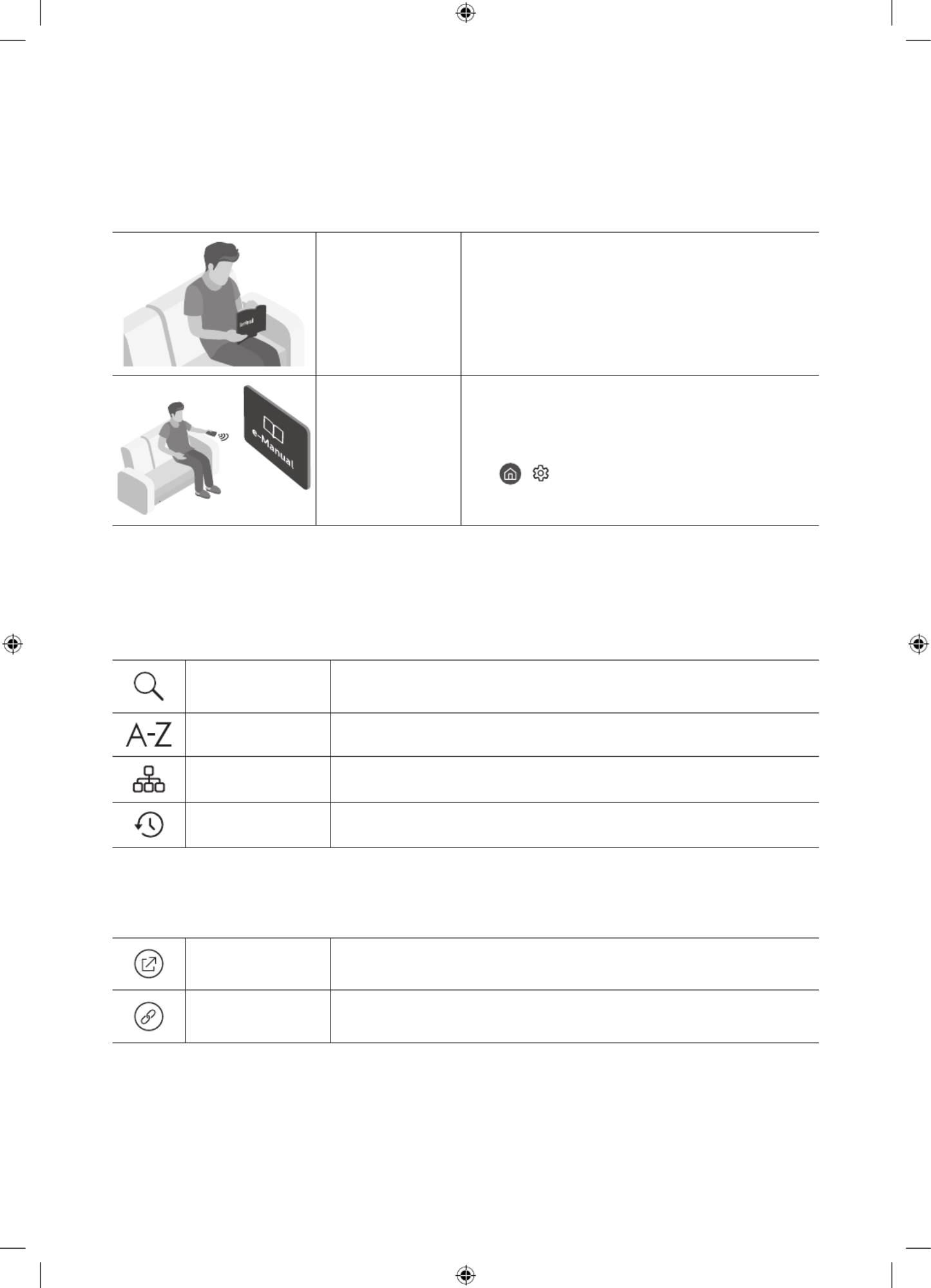
Español - 2
Antes de leer este manual del usuario
Este televisor viene con este manual del usuario y un e-Manual incluido.
Antes de leer este manual del usuario, revise lo siguiente:
Manual del
usuario
Lea el presente manual del usuario provisto para
ver información sobre la seguridad del producto,
instalación, accesorios, configuración inicial y
especificaciones del producto.
e-Manual Para obtener más información sobre este televisor, lea
el e-Manual incluido en el producto.
•Para iniciar el e-Manual,
> Configuración > Soporte técnico > Abrir
e-Manual
En el sitio web (www.samsung.com), puede descargar los manuales y ver su contenido en su computadora o dispositivo
móvil.
Información sobre las funciones de ayuda del e-Manual
•Desde el e-Manual no se puede acceder a algunas pantallas de menú.
Buscar Seleccione un elemento de los resultados de la búsqueda para cargar la página
correspondiente.
Índice Seleccione una palabra clave para navegar hasta la página correspondiente.
Mapa del sitio Muestra las listas para cada elemento del e-Manual.
Recién vistos Seleccione un tema de la lista de temas recién vistos.
Información sobre las funciones de los botones que aparecen en las páginas
del e-Manual por tema
Int. Ahora Permite acceder al elemento del menú correspondiente y probar la función de
inmediato.
Vincular Acceda inmediatamente a un tema subrayado al que se hace referencia en una
página del e-Manual.

Español - 3
¡Advertencia! Instrucciones de seguridad
importantes
Lea las instrucciones de seguridad antes de utilizar el televisor.
Consulte la siguiente tabla para obtener una explicación de los símbolos que su producto Samsung puede presentar.
PRECAUCIÓN Producto de Clase II: Este símbolo indica que no
es necesaria una conexión eléctrica de seguridad
(toma de tierra). Si un producto con cable de
corriente no tiene este símbolo, el producto
DEBE contar con una puesta a tierra (masa) de
protección confiable.
PELIGRO DE DESCARGA ELÉCTRICA. NO ABRIR.
PRECAUCIÓN: PARA REDUCIR EL RIESGO DE DESCARGA
ELÉCTRICA, NO RETIRE LA CUBIERTA (NI LA PARTE
POSTERIOR). NO CONTIENE PIEZAS QUE EL USUARIO PUEDA
REPARAR. ENCOMIENDE LAS REPARACIONES AL PERSONAL
CALIFICADO.
Voltaje CA: La tensión nominal marcada con este
símbolo es CA.
Este símbolo indica que el dispositivo contiene
alto voltaje. Es peligroso establecer cualquier
tipo de contacto con cualquier parte interna del
producto.
Voltaje CC: La tensión nominal marcada con este
símbolo es CC.
Este símbolo indica que con este producto se
incluye documentación importante relativa a la
operación y el mantenimiento.
Precaución. Consulte las instrucciones antes de
usar: Este símbolo indica que se debe consultar
el manual del usuario para obtener información
relacionada con la seguridad.
•Las ranuras y aberturas existentes en la unidad y en la parte trasera o inferior se facilitan para proporcionar
la ventilación necesaria. A fin de garantizar el funcionamiento confiable de este aparato y para evitar que se
recaliente, dichas ranuras y aberturas nunca deben bloquearse ni cubrirse.
– No coloque este aparato en un espacio cerrado, como una estantería o un gabinete integrado, a menos que se
proporcione la ventilación suficiente.
– No coloque este aparato cerca o sobre un radiador o calefactor, ni en un lugar expuesto a la luz directa del sol.
– No coloque recipientes (jarrones, etc.) que contengan agua sobre este aparato ya que podría representar
riesgo de incendio o descarga eléctrica.
•No exponga este aparato a la lluvia ni lo coloque cerca del agua (cerca de una bañera, lavamanos, pileta de la
cocina o recipientes para lavar la ropa ni cerca de una piscina, etc.). Si el aparato se mojara accidentalmente,
desenchúfelo y comuníquese con un distribuidor autorizado de inmediato.
•Este aparato utiliza pilas. En su comunidad pueden existir normativas ambientales que exijan que deseche las pilas
adecuadamente. Comuníquese con las autoridades locales para obtener información sobre disposición y reciclaje.
•No sobrecargue las tomas de la pared, los cables de extensión ni los adaptadores por encima de su capacidad, ya
que esto puede provocar un incendio o una descarga eléctrica.
•Los cables de alimentación deben colocarse de forma que no puedan pisarse ni quedar atrapados por objetos
encima o contra ellos. Preste especial atención a los extremos del cable en las tomas de pared y en el punto en el
que salen del aparato.

Español - 4
•A fin de proteger el aparato contra las tormentas eléctricas o cuando no se lo utiliza durante períodos prolongados,
desenchúfelo de la toma de pared y desconecte la antena o el sistema de cable. Eso evitará que el aparato sufra
daños por rayos y picos de tensión.
•Antes de enchufar el cable de alimentación de CA al televisor, asegúrese de que el voltaje operativo del televisor
coincida con el voltaje de su fuente de alimentación eléctrica. Consulte la sección de especificaciones de
alimentación del manual y/o la etiqueta de la alimentación eléctrica del producto para conocer la información de
voltaje y amperaje.
•No inserte ningún objeto metálico en las piezas abiertas del aparato. Hacerlo puede generar una descarga eléctrica.
•Para evitar una descarga eléctrica, nunca toque el interior del aparato. Únicamente un técnico calificado debe abrir el aparato.
•Asegúrese de enchufar el cable de alimentación hasta que esté insertado firmemente. Cuando desconecte el cable
de una toma de pared, asegúrese de tirar del enchufe del cable. Nunca desenchufe jalando el cable. No toque el
cable de alimentación con las manos mojadas.
•Si el aparato no funciona normalmente, en especial si emite sonidos u olores extraños, desenchúfelo de inmediato
y comuníquese con un distribuidor o centro de servicio autorizado de Samsung.
•Asegúrese de desenchufar el enchufe de la toma si el televisor no se usará o si no va a estar en casa por un período
prolongado (en especial cuando niños, ancianos o personas discapacitadas quedarán solos en la casa).
– El polvo acumulado puede provocar una descarga eléctrica, una fuga de electricidad o un incendio al hacer que
el cable de alimentación suelte chispas o calor o al deteriorarse el aislamiento.
•Asegúrese de contactarse con un centro de servicio autorizado para obtener información si va a instalar su televisor
en un lugar con mucho polvo, temperaturas altas o bajas, altos niveles de humedad, sustancias químicas, o en
lugares donde vaya a funcionar las 24 horas del día, como aeropuertos, estaciones de ferrocarril, etc. No hacerlo
puede provocar daños graves al televisor.
•Use únicamente un enchufe y una toma de pared con una conexión a tierra adecuada.
– Una conexión a tierra no adecuada puede provocar una descarga eléctrica o daños al equipo. (Únicamente para
los equipos Clase l).
•Para apagar este aparato completamente debe desconectarlo de la toma de pared. Para garantizar que pueda
desconectar este aparato rápidamente en caso necesario, asegúrese de que la toma de pared y el enchufe sean
fácilmente accesibles.
•Almacene los accesorios (pilas, etc.) en un lugar fuera del alcance de los niños.
•No deje caer el producto ni lo golpee. Si el producto se daña, desconecte el cable de alimentación y comuníquese
con un centro de servicio.
•Para limpiar este aparato, desconecte el cable de alimentación de la toma de pared y limpie el aparato con un
paño suave y seco. No use sustancias químicas como cera, benceno, alcohol, diluyentes, insecticida, desodorantes
ambientales, lubricantes o detergente. Estos productos químicos pueden dañar el aspecto del televisor o borrar las
impresiones del producto.
•No exponga este aparato a goteos ni salpicadura.
•No deseche las pilas en el fuego.
•No genere un cortocircuito, desensamble ni recaliente las pilas.
•PRECAUCIÓN: Hay peligro de explosión si reemplaza las pilas usadas en el control remoto por otras de un tipo
incorrecto. Reemplácelas únicamente por el mismo tipo o un tipo equivalente.
•Antes de usar el equipo lea este manual para evitar fallas y guarde para futuras referencias.
•ADVERTENCIA - A FIN DE EVITAR QUE SE DISEMINE EL FUEGO, MANTENGA LAS VELAS Y LAS
LLAMAS ABIERTAS ALEJADAS DEL PRODUCTO EN TODO MOMENTO.
Las figuras e ilustraciones de este Manual del usuario se ofrecen como referencia solamente y pueden ser distintas
del aspecto real del producto. El diseño y las especificaciones del producto están sujetos a cambios sin previo aviso.
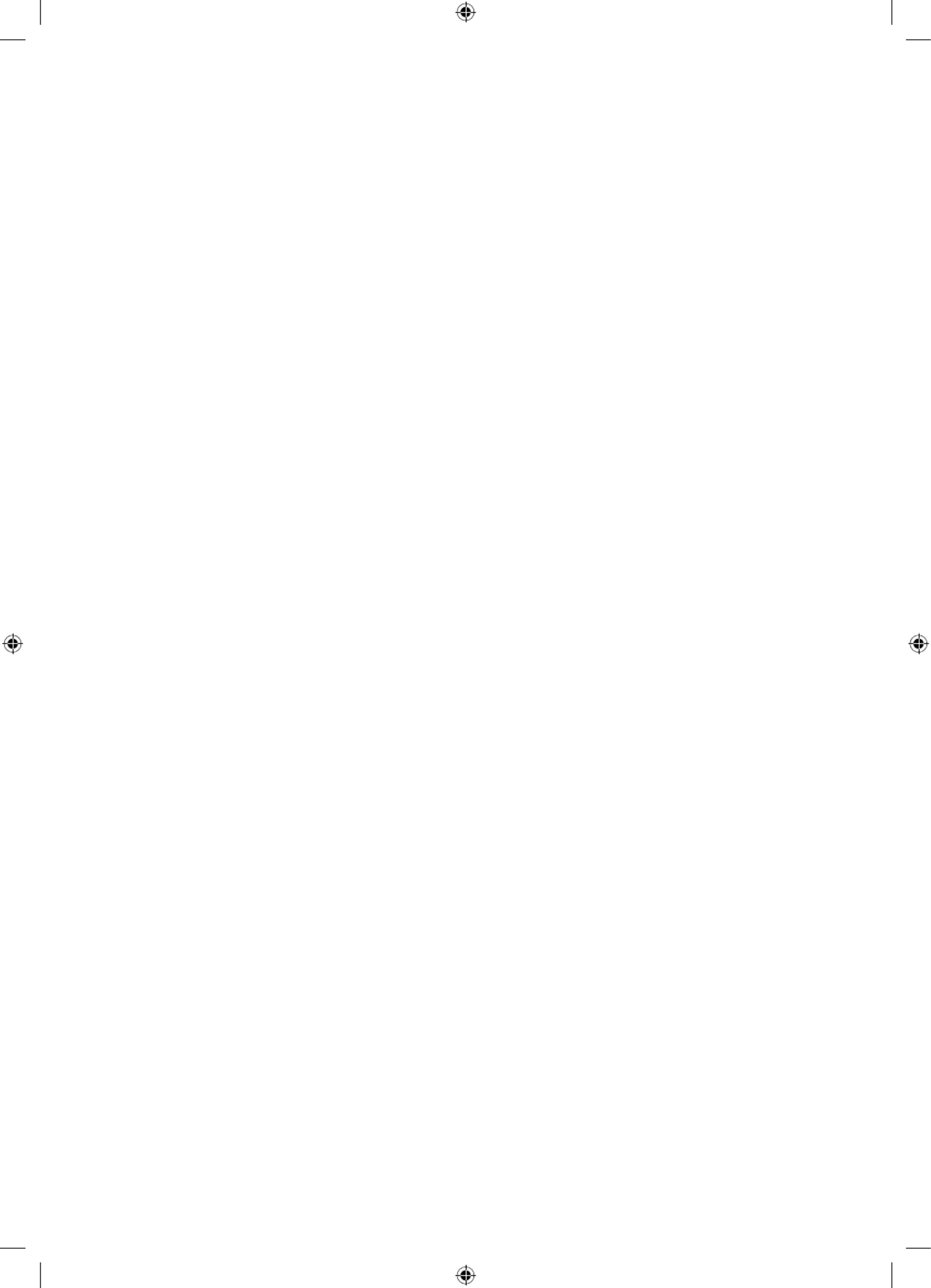
Español - 5
Contenido
Antes de leer este manual del usuario ---------------------------------------------------------------------------- 2
¡Advertencia! Instrucciones de seguridad importantes ---------------------------------------------------------------------------- 3
01 Contenido del paquete
02 Instalación del televisor
Instalación del televisor en la pared ---------------------------------------------------------------------------- 7
Ventilación adecuada del televisor ---------------------------------------------------------------------------- 9
Precaución de seguridad: Fijación del televisor a la pared
para evitar caídas ---------------------------------------------------------------------------- 9
03 El Control remoto Samsung Smart
Acerca de los botones del
Control remoto Samsung Smart ---------------------------------------------------------------------------- 11
Conexión del televisor con el
Control remoto Samsung Smart ---------------------------------------------------------------------------- 12
Instalación de las pilas en el
Control remoto Samsung Smart ---------------------------------------------------------------------------- 12
04 Ejecución de la configuración inicial
Uso de Controlador TV ---------------------------------------------------------------------------- 13
05 Conexión a una red
Conexión de red inalámbrica ---------------------------------------------------------------------------- 15
Conexión de red cableada ---------------------------------------------------------------------------- 15
06 Solución de problemas y mantenimiento
Solución de problemas ---------------------------------------------------------------------------- 16
¿Qué es el soporte técnico remoto? ---------------------------------------------------------------------------- 18
Sensor Eco y brillo de la pantalla ---------------------------------------------------------------------------- 18
Cuidado del televisor ---------------------------------------------------------------------------- 19
07 Especificaciones y otra información
Especificaciones 20 ----------------------------------------------------------------------------
Consideraciones ambientales ---------------------------------------------------------------------------- 23
Reducción del consumo de energía ---------------------------------------------------------------------------- 24
Licencias ---------------------------------------------------------------------------- 24

Español - 6
01 Contenido del paquete
Asegúrese de que los siguientes elementos estén incluidos con su televisor. Si falta algún elemento, comuníquese con
su distribuidor.
•Control remoto Samsung Smart y pilas (AA x 2) (No
disponible en algunos lugares)
•Manual del usuario
•Guía de seguridad / Guía de información legal (No
disponible en algunos lugares)
•Cable de alimentación
Adaptador AV IN
(no disponible en algunos
lugares o para algunos
modelos).
•Los colores y las formas pueden variar según el modelo.
•Los cables no incluidos pueden adquirirse por separado.
•Verifique que no haya accesorios ocultos en los materiales de empaque cuando abra la caja.
Las pantallas se pueden dañar si se ejerce presión directa
sobre ellas al manejarlas incorrectamente. Asegúrese de
sujetar los bordes de la pantalla al levantar el televisor, como
se muestra en la figura.
Para obtener más información sobre el manejo, consulte la
Guía rápida de configuración provista con este producto.
¡No toque esta
pantalla!

Español - 7
02 Instalación del televisor
Instalación del televisor en la pared
Si instala este televisor en una pared, siga exactamente las instrucciones establecidas por el fabricante.
Si no se instala correctamente, el televisor puede deslizarse o caerse y provocar lesiones graves a niños o
adultos y daños importantes al televisor.
•Puede instalar el televisor en una pared con el soporte de pared (se vende por separado).
•Consulte el manual de instalación provisto con el soporte de pared Samsung.
TVSoporte del
montaje de pared
C
•Samsung Electronics no se hace responsable de los daños causados al producto o al usuario si se ha optado por
instalar el montaje de pared por su cuenta.
•Puede instalar el soporte de pared en una pared sólida, perpendicular al suelo. Antes de conectar el soporte de
pared a superficies distintas de una placa de yeso, comuníquese con su distribuidor más cercano para obtener
información adicional. Si instala el televisor en el techo o en una pared inclinada, puede caer y causar graves
lesiones personales.
•Recomendamos ajustar los cuatro tornillos VESA cuando se instala un soporte de pared.
•Si desea instalar un soporte de pared que se coloque en la pared solo con dos tornillos superiores, asegúrese de
usar el soporte de pared Samsung que admita este tipo de instalación. (Es posible que no pueda comprar este tipo
de soporte de pared según su región geográfica).
•Las dimensiones estándar de los soportes de pared se muestran en la tabla de la siguiente página.
•Si instala un soporte de pared de terceros, tenga en cuenta que la longitud de los tornillos que puede usar para
ajustar el televisor en el soporte se muestra en la columna C de la siguiente página.

Español - 8
Nombre del
modelo
Especificaciones orificios
tornillos VESA (A * B) en
milímetros
C (mm) Tornillo
estándar Cantidad
QN50Q60T
200 x 200
39-41
M8 4
QN55Q60T
QN58Q60T
400 x 300
QN65Q60T
QN75Q60T 400 x 400
QN85Q60T 600 x 400
QN55Q70T 200 x 200
QN65Q70T 400 x 300
QN75Q70T 400 x 400
QN85Q70T 600 x 400
QN55Q80T 200 x 200
26-28QN65Q80T 400 x 300
QN75Q80T 400 x 400
QN85Q80T 25-27600 x 400
No instale el soporte de pared con el televisor encendido. Se podría producir una descarga eléctrica con
riesgo de causar lesiones personales.
•No use tornillos con una longitud superior a la medida estándar o que no cumplan con las especificaciones de
tornillos estándar VESA. Los tornillos que son demasiado largos pueden causar daños en el interior del televisor.
•Para soportes de pared que no cumplen las especificaciones de tornillos estándar VESA, la longitud de estos puede
variar dependiendo de las especificaciones del soporte de pared.
•No apriete excesivamente los tornillos. Podría dañar el producto o provocar su caída con riesgo de causar lesiones
personales. Samsung no se hace responsable de este tipo de accidentes.
•Samsung no se hace responsable de daños al producto o lesiones personales cuando se usa un soporte de pared
que no cumple con las especificaciones VESA o si el cliente no sigue las instrucciones de instalación del producto.
•No instale el televisor con una inclinación de más de 15 grados.
•Siempre son necesarias dos personas para montar el televisor en la pared.
– Para los modelos de pulgadas o más, son necesarias cuatro personas para instalar el televisor en la pared.82
Specyfikacje produktu
| Marka: | Samsung |
| Kategoria: | Telewizja |
| Model: | QN50Q60TAP |
Potrzebujesz pomocy?
Jeśli potrzebujesz pomocy z Samsung QN50Q60TAP, zadaj pytanie poniżej, a inni użytkownicy Ci odpowiedzą
Instrukcje Telewizja Samsung

5 Kwietnia 2025

5 Kwietnia 2025

5 Kwietnia 2025

5 Kwietnia 2025

5 Kwietnia 2025

5 Kwietnia 2025

5 Kwietnia 2025

5 Kwietnia 2025

5 Kwietnia 2025

5 Kwietnia 2025
Instrukcje Telewizja
- Telewizja Sony
- Telewizja Yamaha
- Telewizja Electrolux
- Telewizja AEG
- Telewizja Beko
- Telewizja LG
- Telewizja Küppersbusch
- Telewizja Xiaomi
- Telewizja Sharp
- Telewizja TCL
- Telewizja Pioneer
- Telewizja Lenovo
- Telewizja Philips
- Telewizja SilverCrest
- Telewizja Acer
- Telewizja Nokia
- Telewizja Hisense
- Telewizja Infiniton
- Telewizja Panasonic
- Telewizja Muse
- Telewizja Viewsonic
- Telewizja Nedis
- Telewizja AG Neovo
- Telewizja Medion
- Telewizja OK
- Telewizja Lenco
- Telewizja Polar
- Telewizja Marquant
- Telewizja Toshiba
- Telewizja Tesla
- Telewizja Westinghouse
- Telewizja Majestic
- Telewizja Jensen
- Telewizja ILive
- Telewizja Blaupunkt
- Telewizja Brandt
- Telewizja Vivax
- Telewizja Terris
- Telewizja Salora
- Telewizja Siemens
- Telewizja Teac
- Telewizja Casio
- Telewizja Iiyama
- Telewizja Citizen
- Telewizja Dual
- Telewizja Grundig
- Telewizja Haier
- Telewizja Soundmaster
- Telewizja Hyundai
- Telewizja Manhattan
- Telewizja Strong
- Telewizja ECG
- Telewizja Oyster
- Telewizja Icy Box
- Telewizja Bang & Olufsen
- Telewizja JVC
- Telewizja V7
- Telewizja Dell
- Telewizja Furrion
- Telewizja Funai
- Telewizja Oppo
- Telewizja TechniSat
- Telewizja Schneider
- Telewizja Krüger&Matz
- Telewizja Philco
- Telewizja CHiQ
- Telewizja Qilive
- Telewizja Uniden
- Telewizja Thomson
- Telewizja Ferguson
- Telewizja Wharfedale
- Telewizja Manta
- Telewizja Pyle
- Telewizja Cecotec
- Telewizja Marantz
- Telewizja AOC
- Telewizja Monster
- Telewizja Peerless-AV
- Telewizja Caratec
- Telewizja Nevir
- Telewizja Mitsubishi
- Telewizja Arçelik
- Telewizja Continental Edison
- Telewizja GoGen
- Telewizja Intenso
- Telewizja NEC
- Telewizja Polaroid
- Telewizja Aiwa
- Telewizja AKAI
- Telewizja Sanyo
- Telewizja Clatronic
- Telewizja Telefunken
- Telewizja Optoma
- Telewizja SVAN
- Telewizja Innoliving
- Telewizja Abus
- Telewizja Jay-Tech
- Telewizja Bush
- Telewizja Loewe
- Telewizja Kemo
- Telewizja VOX
- Telewizja Insignia
- Telewizja AYA
- Telewizja Element
- Telewizja Orima
- Telewizja Denver
- Telewizja Kernau
- Telewizja Aspes
- Telewizja Albrecht
- Telewizja Orion
- Telewizja Hitachi
- Telewizja Technika
- Telewizja Seiki
- Telewizja SereneLife
- Telewizja RCA
- Telewizja MBM
- Telewizja BenQ
- Telewizja Trevi
- Telewizja Lexibook
- Telewizja GPX
- Telewizja Sencor
- Telewizja Odys
- Telewizja Nabo
- Telewizja Nextbase
- Telewizja Zenith
- Telewizja Daewoo
- Telewizja Allview
- Telewizja Metz
- Telewizja Kunft
- Telewizja Grunkel
- Telewizja Alphatronics
- Telewizja XD Enjoy
- Telewizja RevolutionHD
- Telewizja FFalcon
- Telewizja Dyon
- Telewizja Reflexion
- Telewizja Megasat
- Telewizja Sogo
- Telewizja Proline
- Telewizja Finlux
- Telewizja Alden
- Telewizja Aldi
- Telewizja Airis
- Telewizja Aristona
- Telewizja Apex
- Telewizja Ziggo
- Telewizja Techwood
- Telewizja Walker
- Telewizja Saba
- Telewizja Antarion
- Telewizja Tevion
- Telewizja Proscan
- Telewizja Vestel
- Telewizja Tucson
- Telewizja Energy Sistem
- Telewizja Sagem
- Telewizja Sunstech
- Telewizja Sylvania
- Telewizja Sunny
- Telewizja Luxor
- Telewizja Nordmende
- Telewizja AudioAffairs
- Telewizja Magnum
- Telewizja Audiosonic
- Telewizja Kubo
- Telewizja Coby
- Telewizja Seg
- Telewizja Vivo
- Telewizja Daitsu
- Telewizja Changhong
- Telewizja Alba
- Telewizja Naxa
- Telewizja Star-Light
- Telewizja Fantec
- Telewizja Mpman
- Telewizja Sweex
- Telewizja Vizio
- Telewizja Cello
- Telewizja Mx Onda
- Telewizja Nikkei
- Telewizja Peaq
- Telewizja Hannspree
- Telewizja DGM
- Telewizja Yasin
- Telewizja Roadstar
- Telewizja Humax
- Telewizja MT Logic
- Telewizja Superior
- Telewizja Difrnce
- Telewizja ITT
- Telewizja Avtex
- Telewizja Inovia
- Telewizja Lin
- Telewizja Aconatic
- Telewizja NPG
- Telewizja Bluesky
- Telewizja Videocon
- Telewizja Xoro
- Telewizja Durabase
- Telewizja HKC
- Telewizja Edenwood
- Telewizja Woxter
- Telewizja Premier
- Telewizja Onn
- Telewizja Teleco
- Telewizja Packard Bell
- Telewizja Opera
- Telewizja LTC
- Telewizja JTC
- Telewizja Zalman
- Telewizja Horizon
- Telewizja United
- Telewizja SYLVOX
- Telewizja Doffler
- Telewizja FOX Electronics
- Telewizja Viewpia
- Telewizja XS4ALL
- Telewizja JGC
- Telewizja Online
- Telewizja DirecTV
- Telewizja Tele 2
- Telewizja Graetz
- Telewizja Kogan
- Telewizja Telesystem
- Telewizja EKO
- Telewizja E-motion
- Telewizja Mitsai
- Telewizja Selfsat
- Telewizja High One
- Telewizja Tve
- Telewizja ISymphony
- Telewizja Pantel
- Telewizja Magnavox
- Telewizja ATYME
- Telewizja HCI
- Telewizja Inno-Hit
- Telewizja Engel
- Telewizja Bang Olufsen
- Telewizja TechLine
- Telewizja Elements
- Telewizja Digihome
- Telewizja Englaon
- Telewizja Time
- Telewizja Reflex
- Telewizja Astar
- Telewizja Visco
- Telewizja Tivax
- Telewizja H&B
- Telewizja Norcent
- Telewizja TELE System
- Telewizja TIM
- Telewizja Belson
- Telewizja Vision Plus
- Telewizja Sbr
- Telewizja Bauhn
- Telewizja Voxx
- Telewizja Rm 2000
- Telewizja Hoher
- Telewizja Felson
- Telewizja Mach Power
- Telewizja Elbe
- Telewizja Axing
- Telewizja CGV
- Telewizja Smart Tech
- Telewizja Séura
- Telewizja Mitzu
- Telewizja JTC24
- Telewizja Coocaa
- Telewizja Kivi
- Telewizja Smart Brand
- Telewizja Mystery
- Telewizja Linsar
Najnowsze instrukcje dla Telewizja

9 Kwietnia 2025

9 Kwietnia 2025

9 Kwietnia 2025

9 Kwietnia 2025

9 Kwietnia 2025

9 Kwietnia 2025

9 Kwietnia 2025

9 Kwietnia 2025

9 Kwietnia 2025

9 Kwietnia 2025