Instrukcja obsługi Samsung LA40B610A5M
Samsung
Telewizory LCD
LA40B610A5M
Przeczytaj poniżej 📖 instrukcję obsługi w języku polskim dla Samsung LA40B610A5M (43 stron) w kategorii Telewizory LCD. Ta instrukcja była pomocna dla 13 osób i została oceniona przez 2 użytkowników na średnio 4.5 gwiazdek
Strona 1/43
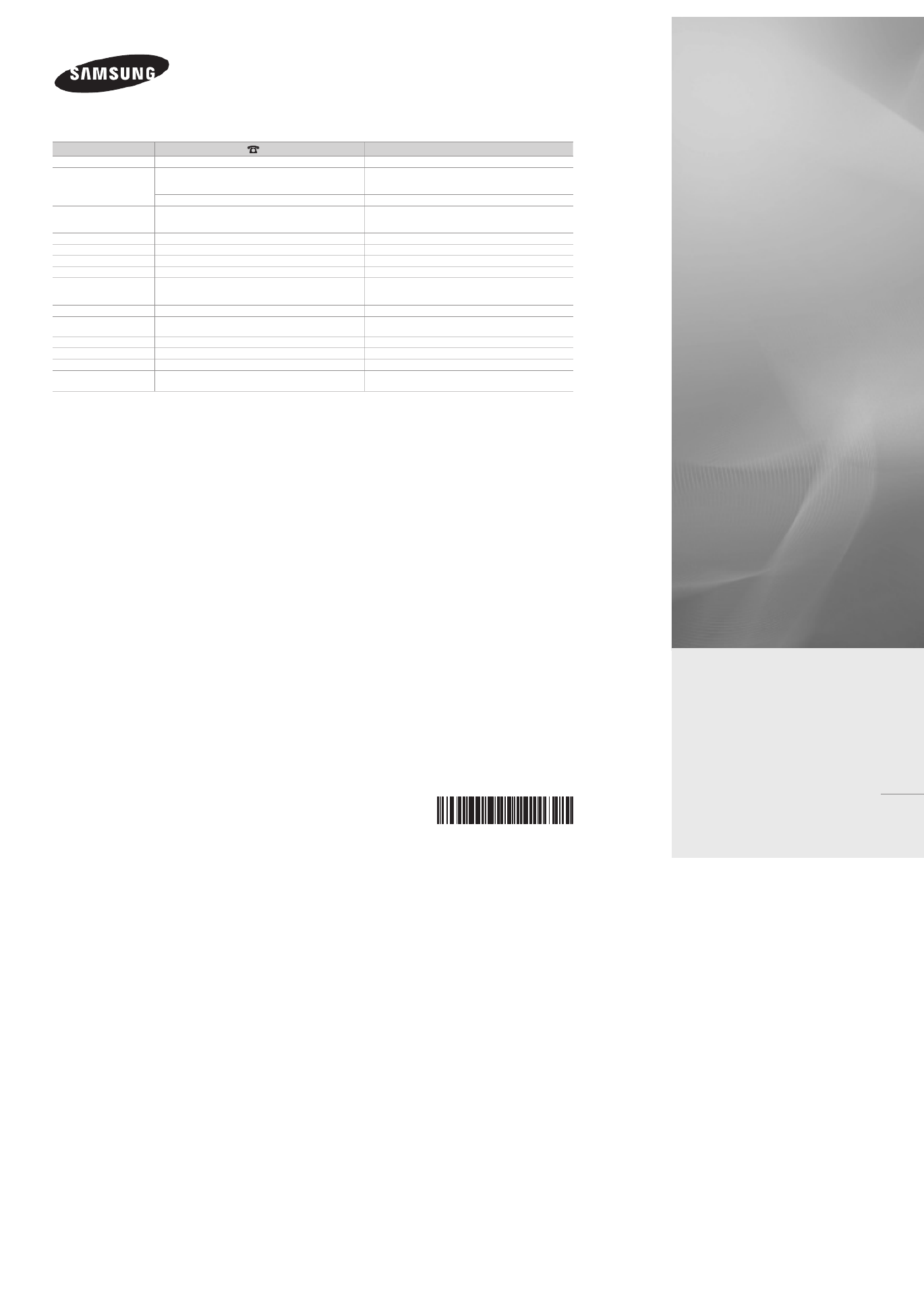
Contact SAMSUNG WORLDWIDE
If you have any questions or comments relating to Samsung products, please contact the SAMSUNG customer care centre.
Country Customer Care Centre Web Site
AUSTRALIA 1300 362 603 www.samsung.com/au
CHINA 800-810-5858
400-810-5858
010-6475 1880
www.samsung.com/cn
HONG KONG:3698 - 4698 www.samsung.com/hk
INDIA 3030 8282
1-800-3000-8282
1800 110011
www.samsung.com/in
INDONESIA 0800-112-8888 www.samsung.com/id
JAPAN 0120-327-527 www.samsung.com/jp
MALAYSIA 1800-88-9999 www.samsung.com/my
NEW ZEALAND 0800 SAMSUNG (0800 726 786) www.samsung.com/nz
PHILIPPINES 1-800-10-SAMSUNG(726-7864)
1-800-3-SAMSUNG(726-7864)
02-5805777
www.samsung.com/ph
SINGAPORE 1800-SAMSUNG(726-7864) www.samsung.com/sg
THAILAND 1800-29-3232
02-689-3232
www.samsung.com/th
TAIWAN 0800-329-999 www.samsung.com/tw
VIETNAM 1 800 588 889 www.samsung.com/vn
SOUTH AFRICA 0860-SAMSUNG(726-7864 ) www.samsung.com/za
U.A.E 800-SAMSUNG (726-7864)
8000-4726
www.samsung.com/ae
LC
use
imagine
Thank you for pu
To receive more
your product at
www.samsu
Model
BN68-02089D-00
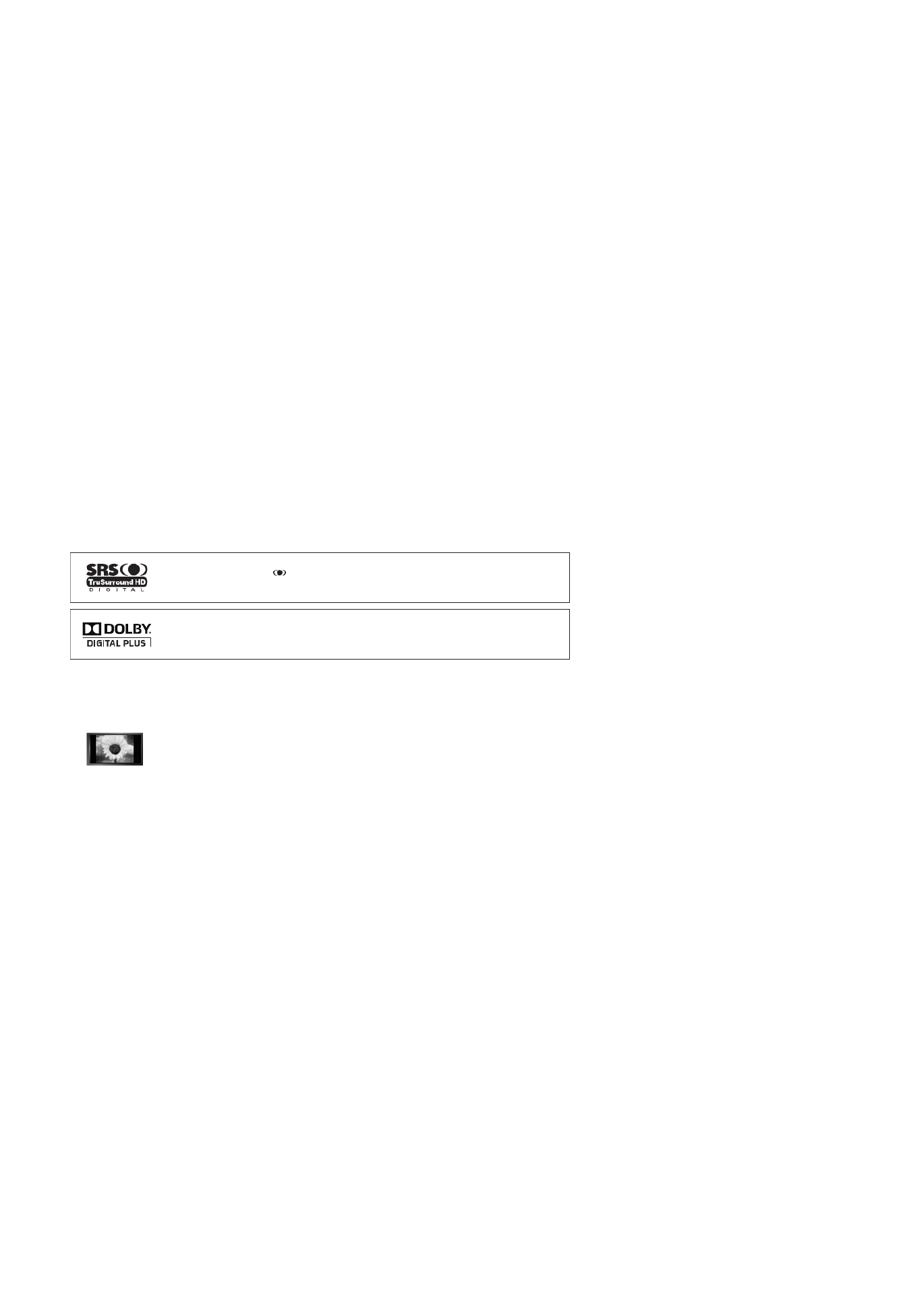
License
TruSurround HD TruSurround HD, SRS and symbol are trademarks of SRS Labs, Inc. technology
is incorporated under license from SRS Labs, Inc.
Manufactured under license from Dolby Laboratories. Dolby and the double-D symbol are trademarks of
Dolby Laboratories.
Precautions When Displaying a Still Image
A still image may cause permanent damage to the TV screen
Do not display still image and partially still on the LCD panel for more than 2 hours as it can cause screen image retention.
This image retention is also known as “screen burn”. To avoid such image retention, reduce the degree of brightness and
contrast of the screen when displaying a still image.
Watching the LCD TV in 4:3 format for a long period of time may leave traces of borders displayed on the
left, right and centre of the screen caused by the difference of light emission on the screen. Playing a DVD or
a game console may cause a similar effect to the screen. Damages caused by the above effect are not
covered by the Warranty.
Displaying still images from Video games and PC for longer than a certain period of time may produce partial after-images. To
prevent this effect, reduce the ‘brightness’ and ‘contrast’ when displaying still images.
© 2009 Samsung Electronics Co., Ltd. All rights reserved.
❑
❑
●
●
●
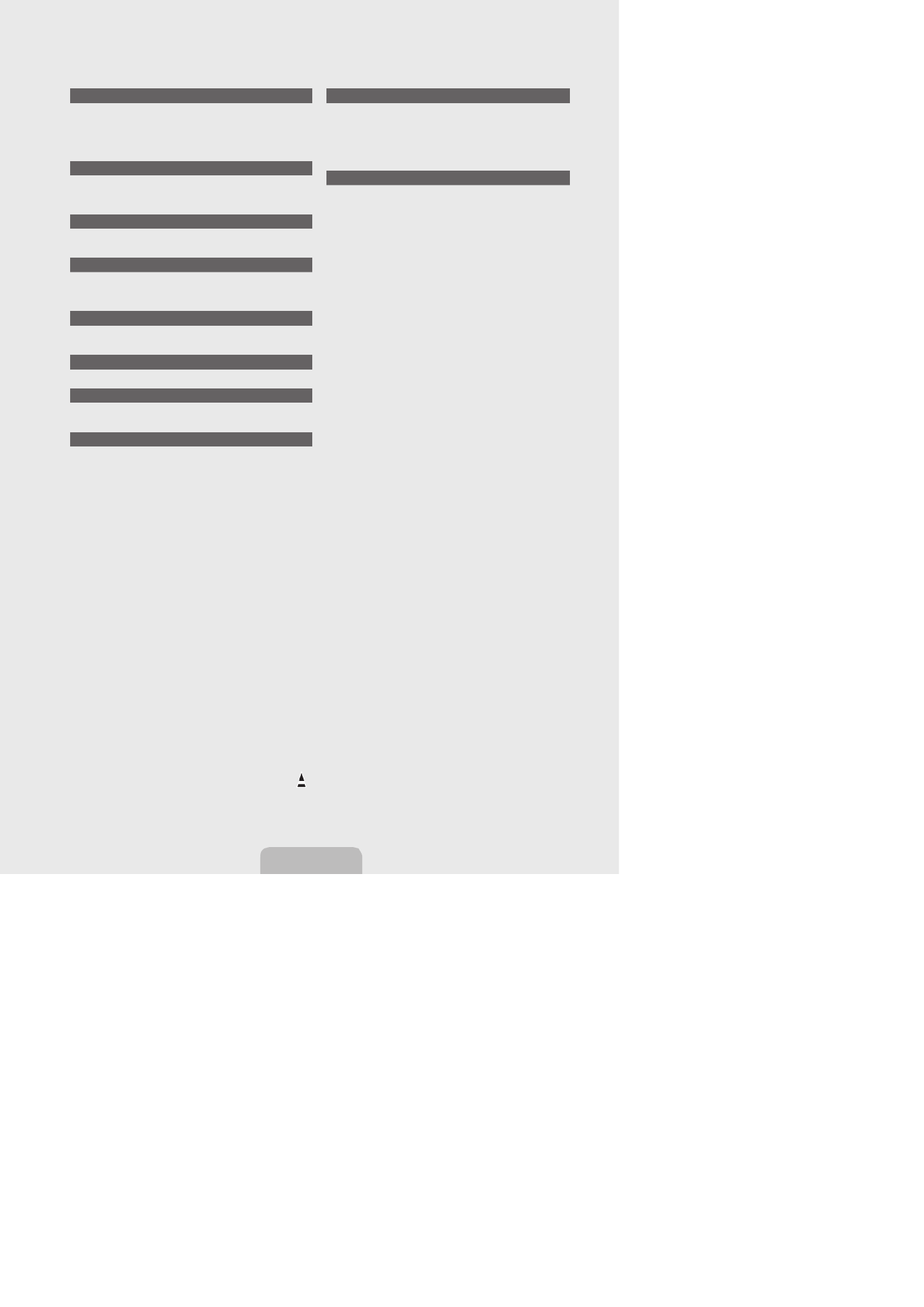
CONNECTING AND PREPARING YOUR TV
Viewing the Control Panel ................................................................. 2
Accessories ....................................................................................... 3
Viewing the Connection Panel ........................................................... 4
Viewing the Remote Control .............................................................. 6
Installing Batteries in the Remote Control ......................................... 6
OPERATION
Viewing the menus ............................................................................ 7
Placing Your Television in Standby Mode .......................................... 8
Plug & Play Feature ........................................................................... 8
CHANNEL CONTROL
Conguring the Channel Menu .......................................................... 9
Managing Channels ..........................................................................11
PICTURE CONTROL
Conguring the Picture Menu .......................................................... 13
Using Your TV as a Computer (PC) Display .................................... 16
Setting up the TV with your PC........................................................ 17
SOUND CONTROL
Conguring the Sound Menu ........................................................... 17
Selecting the Sound Mode .............................................................. 18
SETUP
Conguring the Setup Menu ............................................................ 19
INPUT / SUPPORT
Conguring the Input Menu ............................................................. 22
Conguring the Support Menu ......................................................... 22
MEDIA PLAY (USB)
Connecting a USB Device ............................................................... 24
Media Play Function ........................................................................ 25
Photo List Option Menu ................................................................... 26
Viewing a Photo or Slide Show........................................................ 27
Slide Show Option Menu ................................................................. 28
Music List Option Menu ................................................................... 29
Playing Music .................................................................................. 29
Music Play Option Menu .................................................................. 30
Using the Setup Menu ..................................................................... 30
■
■
■
■
■
■
■
■
■
■
■
■
■
■
■
■
■
■
■
■
■
■
■
■
■
■
■
ANYNET+
Connecting Anynet+ Devices ........................................................... 31
Setting Up Anynet + .......................................................................... 32
Switching between Anynet+ Devices ............................................... 32
Recording ........................................................................................ 33
Listening through a Receiver (Home theatre) .................................. 33
Troubleshooting for Anynet + ............................................................ 34
RECOMMENDATIONS
Teletext Feature ............................................................................... 35
Installing the Stand .......................................................................... 36
Disconnecting the Stand .................................................................. 36
Installing the Wall Mount Kit ............................................................ 36
Assembling the Cables .................................................................... 36
Anti-Theft Kensington Lock ............................................................. 37
Securing the Installation Space ....................................................... 37
Securing the TV to the Wall ............................................................. 38
Troubleshooting: Before Contacting Service Personnel .................. 39
Specications .................................................................................. 40
■
■
■
■
■
■
■
■
■
■
■
■
■
■
■
■
CONTENTS
English - 1
Symbol
N O T
Note One-Touch Button TOOL Button Press
❑
Specyfikacje produktu
| Marka: | Samsung |
| Kategoria: | Telewizory LCD |
| Model: | LA40B610A5M |
Potrzebujesz pomocy?
Jeśli potrzebujesz pomocy z Samsung LA40B610A5M, zadaj pytanie poniżej, a inni użytkownicy Ci odpowiedzą
Instrukcje Telewizory LCD Samsung

13 Stycznia 2025

12 Stycznia 2025

12 Stycznia 2025

15 Października 2024

9 Sierpnia 2024

6 Sierpnia 2024

6 Sierpnia 2024

6 Sierpnia 2024

6 Lipca 2024

6 Lipca 2024
Instrukcje Telewizory LCD
- Telewizory LCD Sony
- Telewizory LCD LG
- Telewizory LCD Sharp
- Telewizory LCD Philips
- Telewizory LCD Acer
- Telewizory LCD Hisense
- Telewizory LCD Panasonic
- Telewizory LCD Medion
- Telewizory LCD Lenco
- Telewizory LCD Toshiba
- Telewizory LCD Salora
- Telewizory LCD JVC
- Telewizory LCD Funai
- Telewizory LCD Thomson
- Telewizory LCD Wharfedale
- Telewizory LCD Manta
- Telewizory LCD AOC
- Telewizory LCD Nevir
- Telewizory LCD Continental Edison
- Telewizory LCD AKAI
- Telewizory LCD Sanyo
- Telewizory LCD Telefunken
- Telewizory LCD Bush
- Telewizory LCD Loewe
- Telewizory LCD Insignia
- Telewizory LCD AYA
- Telewizory LCD Hitachi
- Telewizory LCD Technika
- Telewizory LCD Seiki
- Telewizory LCD Daewoo
- Telewizory LCD Schaub Lorenz
- Telewizory LCD Finlux
- Telewizory LCD Umc
- Telewizory LCD Techwood
- Telewizory LCD Sansui
- Telewizory LCD Sulpice
- Telewizory LCD Palsonic
- Telewizory LCD Walker
- Telewizory LCD Saba
- Telewizory LCD Antarion
- Telewizory LCD Proscan
- Telewizory LCD Curtis
- Telewizory LCD Tucson
- Telewizory LCD Sylvania
- Telewizory LCD Luxor
- Telewizory LCD Regal
- Telewizory LCD Seg
- Telewizory LCD Dynex
- Telewizory LCD Vivo
- Telewizory LCD PAVV
- Telewizory LCD Alba
- Telewizory LCD Vizio
- Telewizory LCD Diboss
- Telewizory LCD Onn
Najnowsze instrukcje dla Telewizory LCD

9 Kwietnia 2025

13 Marca 2025

12 Marca 2025

12 Marca 2025

7 Marca 2025

15 Stycznia 2025

15 Stycznia 2025

14 Stycznia 2025

14 Stycznia 2025

13 Stycznia 2025