Instrukcja obsługi Samsung 32LS03TC
Przeczytaj poniżej 📖 instrukcję obsługi w języku polskim dla Samsung 32LS03TC (108 stron) w kategorii Telewizja. Ta instrukcja była pomocna dla 6 osób i została oceniona przez 2 użytkowników na średnio 4.5 gwiazdek
Strona 1/108

Thank you for purchasing this Samsung product.
To receive more complete service, please register your product at www.samsung.com
Model Serial No.
USER MANUAL
LS03T
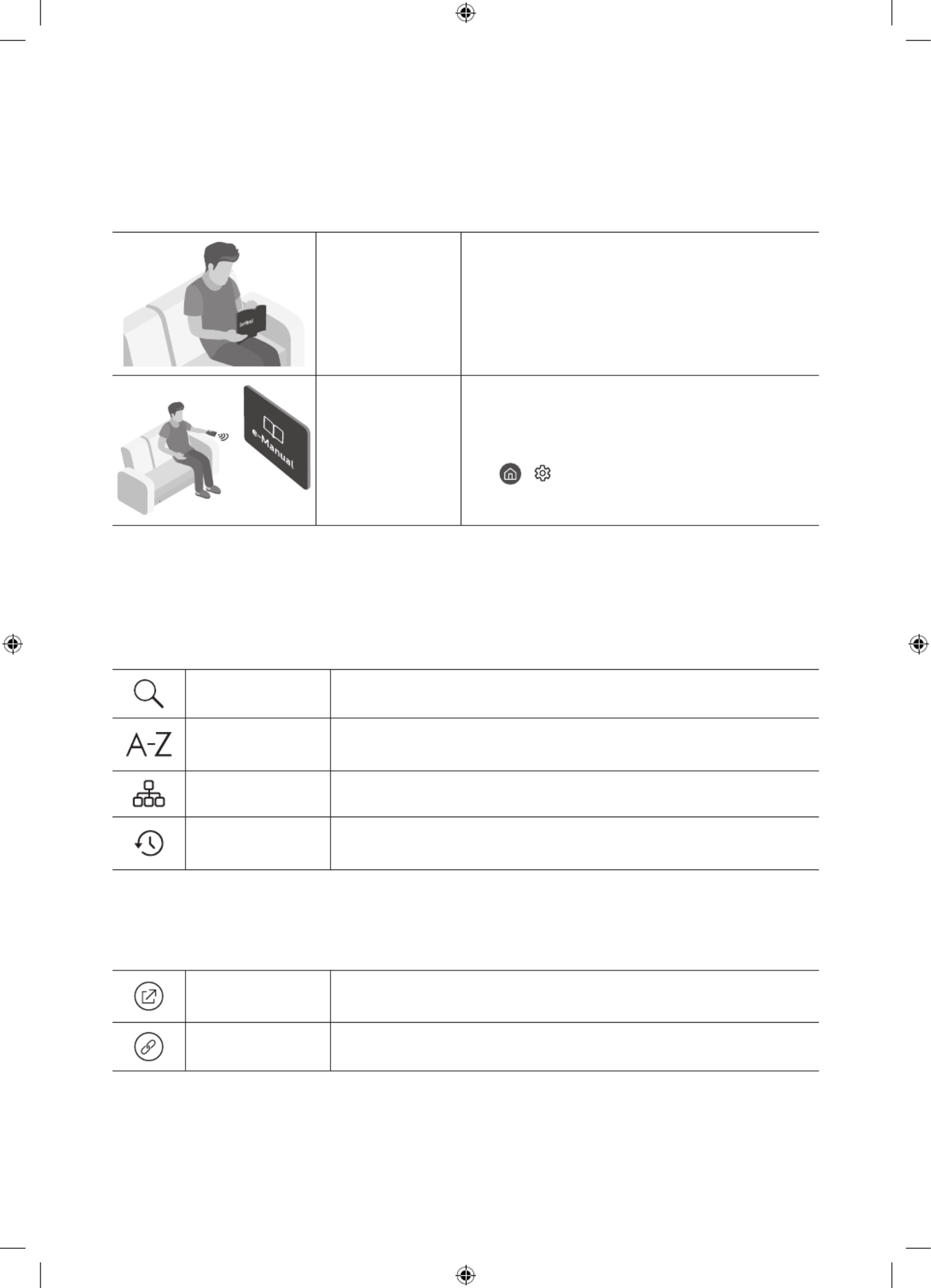
Before Reading This User Manual
This TV comes with this user manual and an embedded e-Manual.
Before reading this user manual, review the following:
User Manual Read this provided user manual to see information
about product safety, installation, accessories,
initial configuration, and product specifications.
e-Manual For more information about this TV, read the
e-Manual embedded in the product.
•To open the e-Manual,
> > > Settings Support Open e-Manual
On the website (www.samsung.com), you can download the manuals and see its contents on your PC or mobile
device.
Learning the e-Manual's assistance functions
•Some menu screens cannot be accessed from the e-Manual.
Search Select an item from the search results to load the corresponding page.
Index Select a keyword to navigate to the relevant page.
– The menus may not appear depending on the geographical area.
Site Map It displays the lists for each item in e-Manual.
Recently Viewed
Topics Select a topic from the list of recently viewed topics.
Learning the functions of the buttons that appear on e-Manual topic
pages
Try Now Allows you to access the corresponding menu item and try out the feature
right away.
Link Access an underlined topic referred to on an e-Manual page immediately.
English - 2
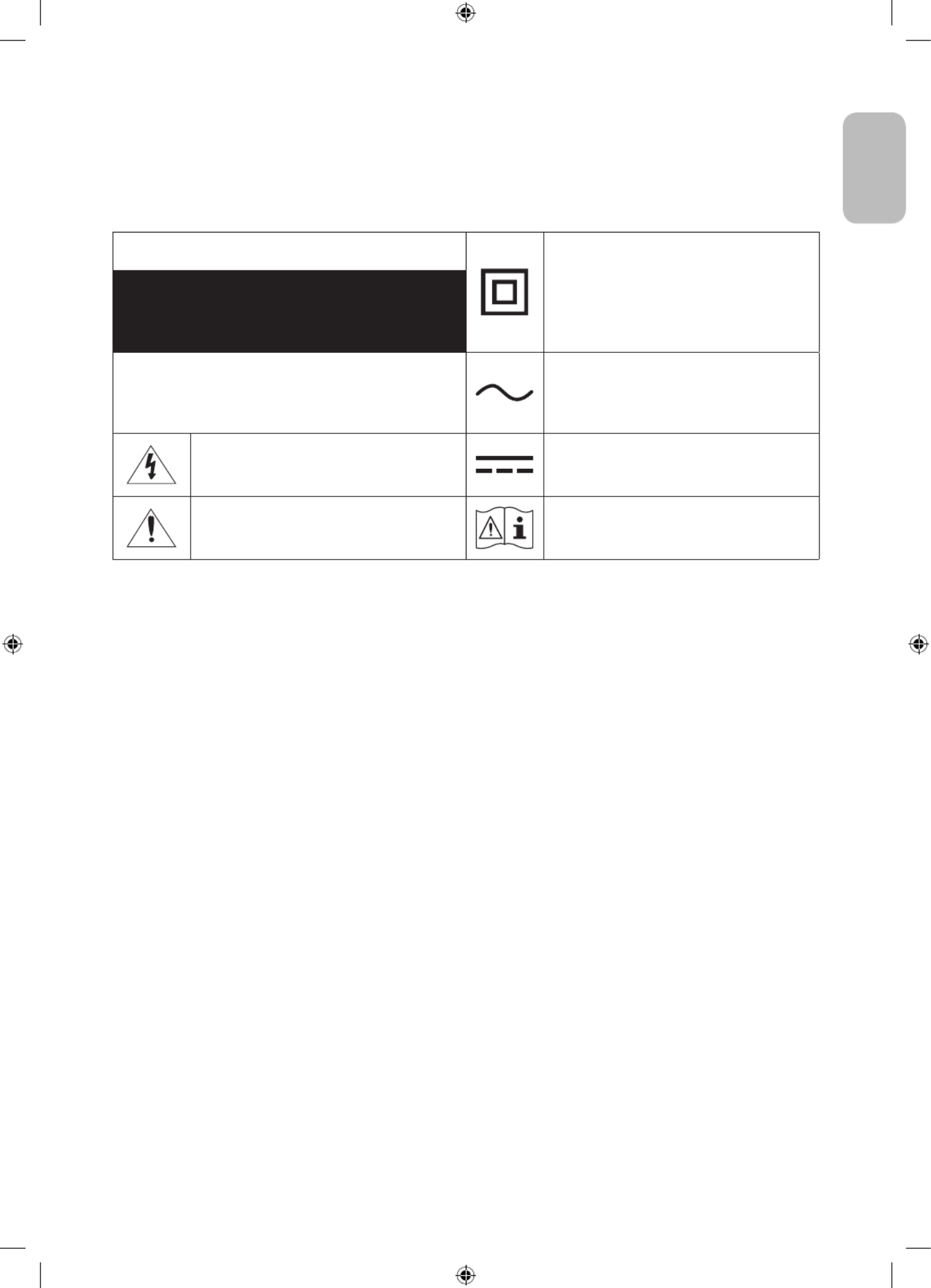
Warning! Important Safety Instructions
Please read the Safety Instructions before using your TV.
Refer to the table below for an explanation of symbols which may be on your Samsung product.
CAUTION Class II product: This symbol indicates that a
safety connection to electrical earth (ground)
is not required. If this symbol is not present on
a product with a mains lead, the product MUST
have a reliable connection to protective earth
(ground).
RISK OF ELECTRIC SHOCK. DO NOT OPEN.
CAUTION: TO REDUCE THE RISK OF ELECTRIC SHOCK, DO
NOT REMOVE COVER (OR BACK). THERE ARE NO USER
SERVICEABLE PARTS INSIDE. REFER ALL SERVICING TO
QUALIFIED PERSONNEL.
AC voltage: Rated voltage marked with this
symbol is AC voltage.
This symbol indicates that high voltage is
present inside. It is dangerous to make any kind
of contact with any internal part of this product.
DC voltage: Rated voltage marked with this
symbol is DC voltage.
This symbol indicates that this product has
included important literature concerning
operation and maintenance.
Caution. Consult instructions for use: This
symbol instructs the user to consult the user
manual for further safety related information.
•The slots and openings in the cabinet and in the back or bottom are provided for necessary ventilation. To
ensure reliable operation of this apparatus and to protect it from overheating, these slots and openings
must never be blocked or covered.
– Do not place this apparatus in a confined space, such as a bookcase or built-in cabinet, unless proper
ventilation is provided.
– Do not place this apparatus near or over a radiator or heat register, or where it is exposed to direct
sunlight.
– Do not place vessels (vases etc.) containing water on this apparatus, as this can result in a fire or
electric shock.
•Do not expose this apparatus to rain or place it near water (near a bathtub, washbowl, kitchen sink, or
laundry tub, in a wet basement, or near a swimming pool, etc.). If this apparatus accidentally gets wet,
unplug it and contact an authorised dealer immediately.
•This apparatus uses batteries. In your community, there might be environmental regulations that require
you to dispose of these batteries properly. Please contact your local authorities for disposal or recycling
information.
•Do not overload wall outlets, extension cords, or adaptors beyond their capacity, since this can result in fire
or electric shock.
•Power-supply cords should be placed so that they are not likely to be walked on or pinched by items placed
upon or against them. Pay particular attention to cords at the plug end, at wall outlets, and at the point
where they exit from the appliance.
English - 3
English

•To protect this apparatus from a lightning storm, or when left unattended and unused for long periods of
time, unplug it from the wall outlet and disconnect the antenna or cable system. This will prevent damage
to the set due to lightning and power line surges.
•Before connecting the AC power cord to the DC adaptor outlet, make sure that the voltage designation of
the DC adaptor corresponds to the local electrical supply.
•Never insert anything metallic into the open parts of this apparatus. This may cause a danger of electric
shock.
•To avoid electric shock, never touch the inside of this apparatus. Only a qualified technician should open
this apparatus.
•Be sure to plug in the power cord until it is firmly seated. When unplugging the power cord from a wall
outlet, always pull on the power cord's plug. Never unplug it by pulling on the power cord. Do not touch the
power cord with wet hands.
•If this apparatus does not operate normally - in particular, if there are any unusual sounds or smells coming
from it - unplug it immediately and contact an authorised dealer or Samsung service centre.
•Be sure to pull the power plug out of the outlet if the TV is to remain unused or if you are going to leave the
house for an extended period of time (especially when children, elderly, or disabled people will be left alone
in the house).
– Accumulated dust can cause an electric shock, an electric leakage, or a fire by causing the power cord
to generate sparks and heat or by causing the insulation to deteriorate.
•Be sure to contact an authorised Samsung service centre for information if you intend to install your TV in
a location with heavy dust, high or low temperatures, high humidity, chemical substances, or where it will
operate 24 hours a day such as in an airport, a train station, etc. Failure to do so may lead to serious damage
to your TV.
•Use only a properly grounded plug and wall outlet.
– An improper ground may cause electric shock or equipment damage. (Class l Equipment only.)
•To turn off this apparatus completely, disconnect it from the wall outlet. To ensure you can unplug this
apparatus quickly if necessary, make sure that the wall outlet and power plug are readily accessible.
•Store the accessories (batteries, etc.) in a location safely out of the reach of children.
•Do not drop or strike the product. If the product is damaged, disconnect the power cord and contact a
Samsung service centre.
•To clean this apparatus, unplug the power cord from the wall outlet and wipe the product with a soft, dry
cloth. Do not use any chemicals such as wax, benzene, alcohol, thinners, insecticide, aerial fresheners,
lubricants, or detergents. These chemicals can damage the appearance of the TV or erase the printing on
the product.
•Do not expose this apparatus to dripping or splashing.
•Do not dispose of batteries in a fire.
•Do not short-circuit, disassemble, or overheat the batteries.
•CAUTION: There is danger of an explosion if you replace the batteries used in the remote with the wrong
type of battery. Replace only with the same or equivalent type.
* Figures and illustrations in this User Manual are provided for reference only and may differ from the actual
product appearance. Product design and specifications may change without notice.
CIS languages (Russian, Ukrainian, Kazakhs) are not available for this product, since this is manufactured for
customers in EU region.
English - 4

Before Reading This User Manual ---------------------------------------------------------------------------- 2
Warning! Important Safety Instructions ---------------------------------------------------------------------------- 3
01 What's in the Box?
02 Connecting the TV to the One Connect
03 TV Installation
Mounting the TV on a wall 8 ----------------------------------------------------------------------------
Providing proper ventilation for your TV ---------------------------------------------------------------------------- 9
Safety Precaution: Securing the TV to the wall to
prevent falling ---------------------------------------------------------------------------- 9
04 Using Art Mode
Viewing images 12 ----------------------------------------------------------------------------
Setting the style of the selected image ---------------------------------------------------------------------------- 14
Setting up Art mode ---------------------------------------------------------------------------- 15
Using SmartThings appArt mode with the ---------------------------------------------------------------------------- 15
05 The Samsung Smart Remote
About the Buttons on the Samsung Smart Remote 16 ----------------------------------------------------------------------------
Pairing the TV to the Samsung Smart Remote ---------------------------------------------------------------------------- 17
Installing batteries into the Samsung Smart Remote ---------------------------------------------------------------------------- 17
06 Running the Initial Setup
Using the TV Controller 18 ----------------------------------------------------------------------------
07 Connecting to a Network
Network Connection - Wireless 19 ----------------------------------------------------------------------------
08 Troubleshooting and Maintenance
Troubleshooting 20 ----------------------------------------------------------------------------
Precautions when using Art mode ---------------------------------------------------------------------------- 22
What is Remote Support? ---------------------------------------------------------------------------- 22
Eco Sensor and screen brightness ---------------------------------------------------------------------------- 23
Changing the TV’s password ---------------------------------------------------------------------------- 23
Caring for the TV ---------------------------------------------------------------------------- 24
09 Specifications and Other Information
Specifications 25 ----------------------------------------------------------------------------
Environmental Considerations ---------------------------------------------------------------------------- 25
Decreasing power consumption ---------------------------------------------------------------------------- 25
Licences ---------------------------------------------------------------------------- 26
English - 5
English
Contents

01 What's in the Box?
Make sure the following items are included with your TV. If any items are missing, contact your dealer.
•Samsung Smart Remote & Batteries (AA x 2)
•User Manual
•Warranty Card / Regulatory Guide (Not available in
some locations)
•One Connect Power Cable
x 2
(M4 x L14)
One Connect One Connect Cable Holder-Cable Stand Screw
•The items’ colours and shapes may vary depending on the models.
•Cables not included can be purchased separately.
•Check for any accessories hidden behind or in the packing materials when opening the box.
An administration fee may be charged in the following situations:
(a) An engineer is called out at your request, but it is found that the product has no defect (i.e., where the
user manual has not been read).
(b) You bring the unit to the Samsung service centre, but it is found that the product has no defect (i.e.,
where the user manual has not been read).
You will be informed of the administration fee amount before a technician visits.
Warning: Screens can be damaged from direct pressure
when handled incorrectly. We recommend lifting the
TV at the edges, as shown.
Do Not Touch
This Screen!
English - 6

02 Connecting the TV to the One Connect
431 2
10 cm
TV One Connect
To connect the One Connect Cable One Connect and your TV, follow these steps: to the
1. After the TV is completely set up and placed in its final position, connect the One Connect Cable One to the
Connect and the TV as shown in Steps 1 to 3 above.
WARNING: Make sure that both connectors are fully and firmly connected. If either connecter is not
connected properly, there is a danger of severe electric shock.
2. Connect the AC power cord to the One Connect One Connect, and then connect the cord to a wall outlet as
shown in Step 4 above.
WARNING: Follow the directions exactly. Be sure to connect the power cord to the wall outlet as the last
step. Always disconnect the power cord from the wall outlet before disconnecting the One Connect Cable
from the back of the TV or from the One Connect.
– Quick Setup Guide for more information.See the illustrated
3. Connect your peripherals (aerial, cable box, Blu-ray player, etc.) to the One Connect Accessory Kit . See the
for details.
•Do not use the One Connect in the upside-down or upright position.
•When connecting the One Connect Cable, pay attention to the shapes and sizes of its connectors
so that they are connected correctly. Failure to do so may cause product malfunction.
•When connecting the One Connect Cable, be careful not to twist the cable of the One Connect
Cable. Failure to do so may cause performance degradation of the TV or damage to the cable.
•When arranging the remaining cable, refer to the figure above for the correct arrangement.
•Take care not to subject the cable to any of the actions below. The One Connect Cable contains a
power circuit. You could damage the cable and subject yourself to an electric shock.
•Handle the One Connect carefully. It is heavy.
Bending Twisting Pulling Pressing on Electric shock
English - 7
English

03 TV Installation
Mounting the TV on a wall
If you mount this TV on a wall, follow the instructions exactly as set out by the manufacturer. Unless
it is correctly mounted, the TV may slide or fall and cause serious injury to a child or adult and
serious damage to the TV.
•Refer to the installation manual included with the Samsung wall mount kit.
TV
•Samsung is not responsible for any damage to the product or injury to yourself or others if you choose to
install the wall mount on your own.
•You can install your wall mount on a solid wall perpendicular to the floor. Before attaching the wall mount
to surfaces other than plaster board, contact your nearest dealer for additional information. If you install
the TV on a ceiling or slanted wall, it may fall and result in severe personal injury.
TV size in
inches
Screw hole specs (A * B) in
millimetres Screw Quantity
32 582.2 x 277.5 M4 2
Do not install your wall mount kit while your TV is turned on. This may result in personal injury from
electric shock.
•Be sure to use only the screws provided with the product. (Otherwise, it may cause damage to the TV or the
wall-mounted TV may fall from the wall.)
•Do not fasten the screws too firmly. This may damage the product or cause the product to fall, leading to
personal injury. Samsung is not liable for these kinds of accidents.
•Samsung is not liable for product damage or personal injury when a non-specified wall mount is used or
when the consumer fails to follow the product installation instructions.
English - 8
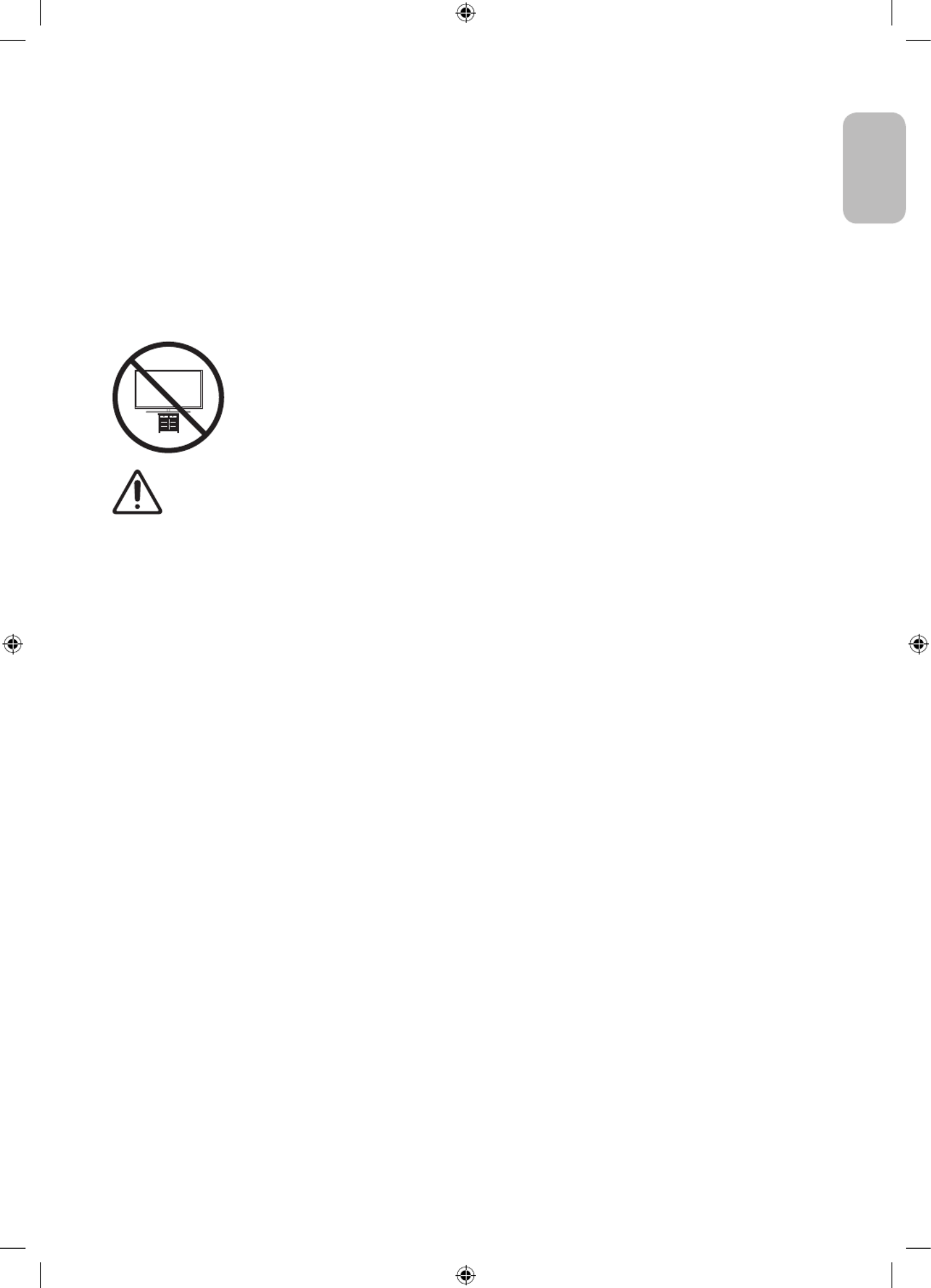
Providing proper ventilation for your TV
When you install your TV and One Connect, maintain a distance of at least 10 cm between the TV and One
Connect with other objects (walls, cabinet sides, etc.) to ensure proper ventilation. Failing to maintain proper
ventilation may result in a fire or a problem with the product caused by an increase in its internal temperature.
•When you install your TV with a stand or a wall mount, we strongly recommend you use parts provided by
Samsung only. Using parts provided by another manufacturer may cause difficulties with the product or
result in injury caused by the product falling.
Safety Precaution: Securing the TV to the wall to prevent falling
Caution: Pulling, pushing, or climbing on the TV may cause the TV to fall. In particular,
ensure your children do not hang on or destabilise the TV. This action may cause the TV
to tip over, causing serious injuries or death. Follow all safety precautions provided in the
Safety Flyer included with your TV. For added stability and safety, you can purchase and
install the anti-fall device as described on the next page.
WARNING: Never place a television set in an unstable location. The television set may fall, causing
serious personal injury or death. Many injuries, particularly to children, can be avoided by taking
simple precautions such as:
•Always use cabinets or stands or mounting methods recommended by the manufacturer of the
television set.
•Always use furniture that can safely support the television set.
•Always ensure the television set is not overhanging the edge of the supporting furniture.
•Always educate children about the dangers of climbing on furniture to reach the television set
or its controls.
•Always route cords and cables connected to your television so they cannot be tripped over,
pulled or grabbed.
•Never place a television set in an unstable location.
•Never place the television set on tall furniture (for example, cupboards or bookcases) without
anchoring both the furniture and the television set to a suitable support.
•Never place the television set on cloth or other materials that may be located between the
television set and supporting furniture.
•Never place items that might tempt children to climb, such as toys and remote controls, on the
top of the television or furniture on which the television is placed.
If the existing television set is going to be retained and relocated, the same considerations as above
should be applied.
•When installed on a stand, the display of this product is tilted slightly backward and its angle
cannot be adjusted.
•If any object is placed on the stand or the floor is tilted, the product may fall over, which causes
malfunction or personal injury.
English - 9
English
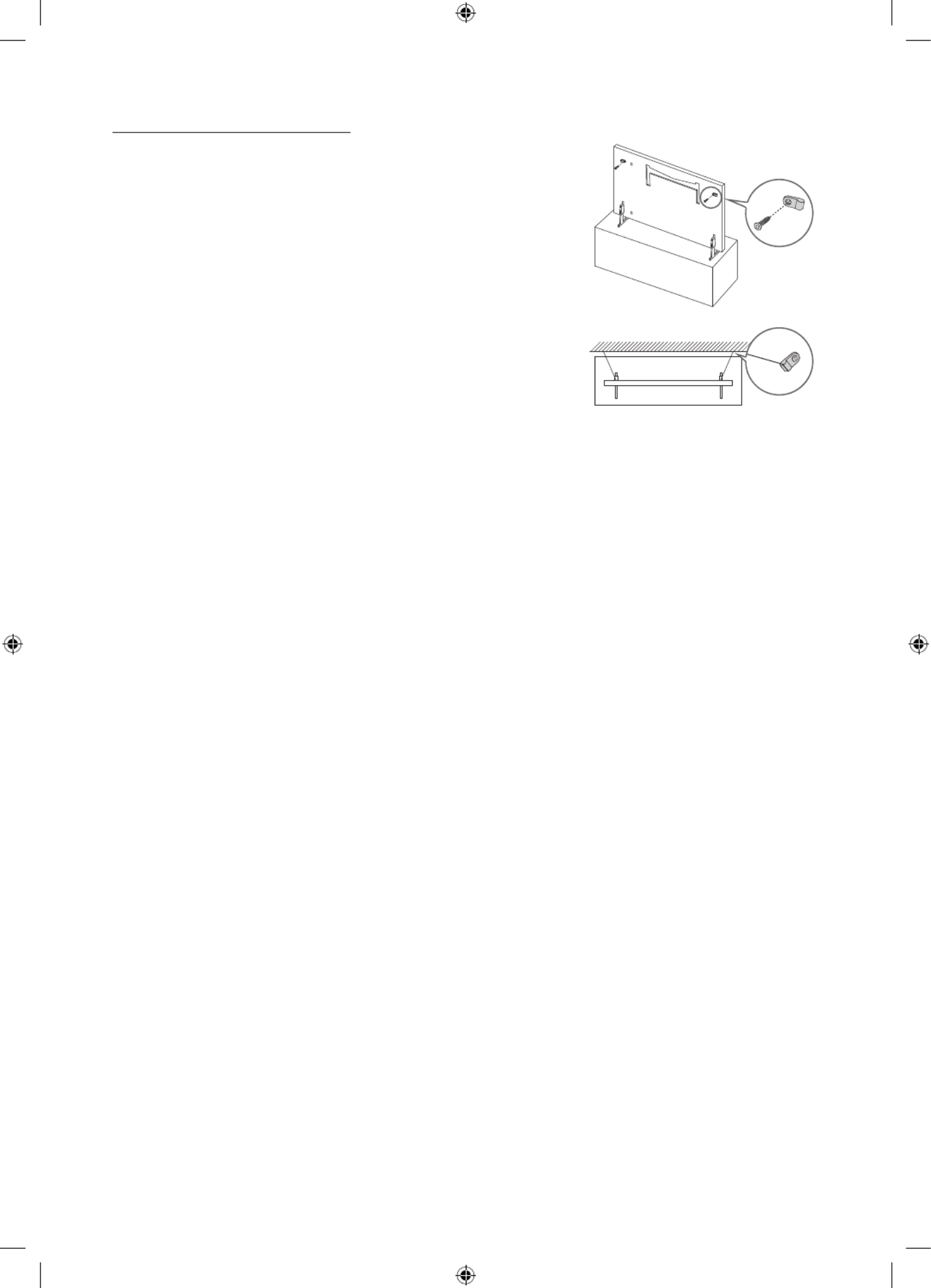
Preventing the TV from falling
1. Using the appropriate screws, firmly fasten a set of brackets to the
wall. Confirm that the screws are firmly attached to the wall.
– You may need additional material such as wall anchors
depending on the type of wall.
2. Using the appropriately sized screws, firmly fasten a set of brackets
to the TV.
– For the screw specifications, refer to the Screw part in the table
under "Mounting the TV on a wall".
3. Connect the brackets fixed to the TV and the brackets fixed to the
wall with a durable, heavy-duty string, and then tie the string tightly.
– Install the TV near the wall so that it does not fall backwards.
– Connect the string so that the brackets fixed to the wall are at
the same height as or lower than the brackets fixed to the TV. •The product colour and shape
may vary depending on the
model.
English - 10

04 Using Art Mode
> Art
You can use mode function to display image content such as artworks or photos when you are not watching Art
TV in full screen mode.
•Press the button on the remote control to switch to TV mode or mode.Art
•Press the button in mode to switch to TV mode.Art
•To turn off the TV completely, press and hold the button on the remote control, or press the TV
Controller button at the top left of the TV.
– If you use a remote control other than the Samsung Smart Remote, the TV may not be turned off
completely.
•In mode, the brightness and colour tone of your TV are automatically adjusted depending on the Art
ambient, and the TV can be automatically turned off.
– The TV is set by default so that the screen turns off automatically when the ambient light dims in Art
mode.
•In mode, you can connect your mobile device to the TV using the SmartThings app on the mobile device Art
to view photos on the mobile device.
– This function may not be supported depending on the TV model or mobile device.
– Supported features may differ depending on the version of the SmartThings app.
English - 11
English

Viewing images
Options+
Recent Art Store My Collection Settings
•The image on your TV may differ from the image above depending on the model and geographical area.
To view an image in mode, select one of the menus below. To switch to the sub menu where you can select Art
images, press the Select button, one of the four directional buttons, or button in mode. Art Then, use the
directional buttons on the remote control to move to desired image, and then press the Select button. Set
appears at the top of the selected image, and you can view the selected image in mode.Art
•Recent
You can manipulate the last selected images.
•Art Store
You can go to Art Store to purchase various images.
– The Art Store may not appear depending on the network connection status.
•My Collection
You can view a list of artworks and photos that you set as Favourite Favourites in . You can also select
the desired ones among the images saved on an external storage device or a mobile device and save them
in My Photos.
– In order to fetch the images from your mobile device, the SmartThings app must have been installed in
your mobile device.
Viewing images by time
1. Use the directional buttons on the remote control to move to My Collection.
2. Use the directional buttons to move to Favourites My Photos or .
To view the images on the mobile device connected via the USB or SmartThings app, select the desired
images on the connected device and then save them into My Photos.
3. Use the directional buttons on the remote control to move to Options+ at the top of the screen.
4. Press the Select item appears. button when the Start Slideshow
5. Use the directional buttons on the remote control to select the time that images will be replaced, and then
press the Select button.
English - 12

Import images from an external storage device
1. Connect an external storage device that contains images to the TV.
2. Use the directional buttons on the remote control to move to My Collection, and then move to the
connected external storage device.
3. Use the directional buttons on the remote control to move to Save to My Photos at the top of the screen,
and then press the Select button.
4. Use the directional buttons on the remote control to move to an image, and then press the Select button.
– You can select multiple images.
5. Use the directional buttons on the remote control to move to Save Selected at the top of the screen, and
then press the Select button.
6. The selected image or images are saved in My Photos.
Buying images from Art Store
1. Use the directional buttons on the remote control to move to .Art Store
2. Use the directional buttons on the remote control to move to a topic, and press the Select button. You can
select any subtopics or images on the screen.
– The entry path may differ by each topic.
3. Use the directional buttons on the remote control to move to an image, and press the Select button.
4. Use the directional buttons on the remote control to move to Options+ at the top of the screen, and then
select Get Trial Membership Buy or to buy the selected image.
– Displays Get Trial Membership if you have not joined Art Store Membership.
5. Use the directional buttons on the remote control to select payment methods, and then press the Select
button.
6. Follow the on-screen instructions to procedure payment.
Subscribing to Art Store Membership
When you subscribe to Art Store Membership, you can use Art Store unlimitedly and enjoy various art works by
replacing them with new ones according to your preferences.
1. Use the directional buttons on the remote control to move to .Art Store
2. Use the directional buttons on the remote control to move to .Membership
3. Follow the on-screen instructions to enter your membership information.
English - 13
English

Setting the style of the selected image
Details Mount Favourites
Cantemporary
•The image on your TV may differ from the image above depending on the model and geographical area.
Use the directional buttons on the remote control to move to at the top of the screen. You can use the Options+
following menus:
•Details
You can find more information about the image.
•Photo Filter
You can apply the selected filter's effect to the image according to your preferences.
– This function is only available for saved images on My Photos.
•Mount
You can apply various border styles and colours to the image according to your preferences.
– This function is only available for saved images on My Photos.
•Favourite
You can set (or not set) an image that you prefer as a favourite item by pressing the Select button on the
remote control. You can view a list of items set as your favourites in My Collection Favourites > .
– Favourite: Not set as a favourite.
– Favourite: Set as a favourite.
Apply a border style and a colour to an image
1. Using the directional buttons on the remote control to move to the image whose border style and colour
you want to change, move to Options+ at the top of the screen, and then select .Mount
2. Use the directional buttons on the remote control to select the border style and colour that you want.
3. Change the border style and colour, and then press the Select button to move the focus to the image.
– If you want to change only either the border style or the color, change it, and then press the Select
button to save the changes.
4. To save the selected border style and colour, press the Select button again.
– button to exit, the border style and colour you changed are not saved.If you press the
English - 14

Setting up Art mode
In mode, use the directional buttons on the remote control to move to the menu item at the Art Settings
bottom. You can adjust the following functions:
•Brightness
Use the directional buttons on the remote control to move to Select Modify at the top, and then press the
button. In the next screen, adjust the picture brightness. After selecting the desired settings, press the
Select button on the remote control.
– To immediately set Brightness while enjoying Art mode, press the button on the remote control.
•Sleep After
If no motion is detected around the TV for the set time, the TV turns off automatically. Use the directional
buttons on the remote control to move to the top items. After selecting the desired time, press the Select
button on the remote control.
•Night Mode
When this function is turned on, the TV turns off automatically if no light is detected around the TV. Use the
directional buttons on the remote control to move to the top items, and then turn this function on or off.
Remove images from My Collection
You can remove the saved images from My Collection.
1. Use the directional buttons on the remote control to move to My Collection.
2. Use the directional buttons on the remote control to move to Favourites My Photos or .
3. Use the directional buttons on the remote control to move to Options+ at the top of the screen.
4. Move the focus to , and then press the Remove Select button on the remote control.
5. Use the directional buttons on the remote control to move to an image, and then press the Select button.
– You can select multiple images.
6. Use the directional buttons on the remote control to move to Remove Selected at the top of the screen,
and then press the Select button.
Using Art mode with the SmartThings app
Once you have installed the SmartThings app on your mobile device, you can use the following functions:
You can download the SmartThings app from Google Play Store, Samsung Apps, or the App Store.
– The features or terminology may vary depending on the version of the SmartThings app.
– mode features may not be supported by the SmartThings app.On tablet devices, Art
•Selecting images
•Subscribing to Art Store Membership
•Creating Collage: Combine multiple images into one image.
•Applying border styles and colours to images
•Setting the brightness for Art mode
•Setting Sleep After: When no motion is detected for the time specified in mode, the TV turns off Art
automatically.
•Setting Night Mode: Set The Frame to turn off automatically if no light is detected in the room.
English - 15
English

05 The Samsung Smart Remote
About the Buttons on the Samsung Smart Remote
•The images, buttons, and functions of the Samsung Smart Remote may differ depending on the model.
( )Power
When watching TV, press to switch to
Art Art mode. In mode, press to switch
to watching TV.
•Press and hold to turn off the TV
completely.
(Number button)
When pressed, a number strip appears
on the bottom of the screen. Select
numbers and then select Done to enter
a numeric value. Use to change the
channel, enter a PIN, enter a ZIP code,
etc.
•When pressed for 1 second or more,
the TTX menu appears.
(Return)
Returns to the previous menu. When
pressed for 1 second or more, the
running function is terminated. When
pressed while you are watching a
programme, the previous channel
appears.
(Play/pause)
When pressed, the playback controls
appear. Using these controls, you
can control the media content that is
playing.
(Smart Hub)
Returns to the Home Screen.
•Press in mode to switch to TV Art
mode.
(Volume)
Move the button up or down to adjust
the volume. To mute the sound, press
the button. When pressed for 1 second or
more, the Accessibility Shortcuts menu
appears.
(Channel)
Move the button up or down to change
the channel. To see the screen, Guide
press the button.
•When pressed for 1 second or more,
the Channel List screen appears.
Press each button to run its function.
Select
Selects or runs a focused item. When
pressed while you are watching a
broadcast programme, detailed
programme information appears.
Directional button (up/down/left/
right)
Moves the focus and changes the values
seen on the TV's menu.
(Bixby)
Runs Bixby. Press and hold the button,
say a command, and then release the
button to run Bixby.
When you press the button, the Explore
Now menu appears at the bottom of the
screen.
•The supported 's languages Bixby
and features may differ by
geographical region.
(Colour button)
Use these coloured buttons to access
additional options specific to the feature
you are using.
•To immediately set Brightness while
enjoying Art mode, press the button.
English - 16

Pairing the TV to the Samsung Smart Remote
When you turn on the TV for the first time, the Samsung Smart Remote pairs
to the TV automatically. If the Samsung Smart Remote does not pair to the TV
automatically, point it at the remote control sensor of the TV, and then press
and hold the buttons labelled and as shown in the figure on the left
simultaneously for 3 seconds or more.
Installing batteries into the Samsung Smart Remote
To install the batteries (1.5V AA type), push the rear cover open in the direction of the arrow at the bottom of
the illustration, and then insert the batteries as shown in the figure. Make sure that the positive and negative
ends are facing in the correct direction. Close the rear cover as shown.
•Alkaline batteries are recommended for longer battery life.
English - 17
English

06 Running the Initial Setup
When you turn on your TV for the first time, it immediately starts the Initial Setup. The Initial Setup allows you
to configure the basic settings for the TV to operate, such as broadcast reception, channel search, and network
connection, at one time.
•Before starting the Initial Setup, be sure to connect external devices first.
•To use the TV's smart features, the TV must be connected to the Internet.
•To perform Initial Setup using the SmartThings app, you must connect your mobile device via Wi-Fi.
•If the pop-up for setup does not appear automatically in the SmartThings app on your mobile device,
continue setup manually after adding the TV using Add Device on the dashboard of the SmartThings app.
•The SmartThings app is available for mobile devices running Android 6.0 or higher or iOS 10 or higher.
•Noise may occur temporarily when the TV communicates with mobile devices.
•TV setup has been optimised for Landscape mode.
You can also start the Initial Setup using the TV's menu ( > > > Settings General Reset).
Follow the instructions displayed on the Initial Setup screen and configure the TV's basic settings to suit your
viewing environment.
Using the TV Controller
You can turn on the TV with the TV Controller button at the top left of the TV, and then use the Control menu.
The Control menu TV Controller appears when the button is pressed while the TV is On. For more information
about its usage, refer to the figure below.
Control menu
:Power off :Volume Up
:Channel Up :Volume Down
:Channel Down :Source
TV Controller Remote control sensor button /
•TV mode
–Press: Move
–Press & Hold: Select
•Art mode
–Press: Switch to the TV mode
The TV Controller button is located on the top left of the TV.
•In mode, the power indicator at the top left of the TV remains off.Art
English - 18
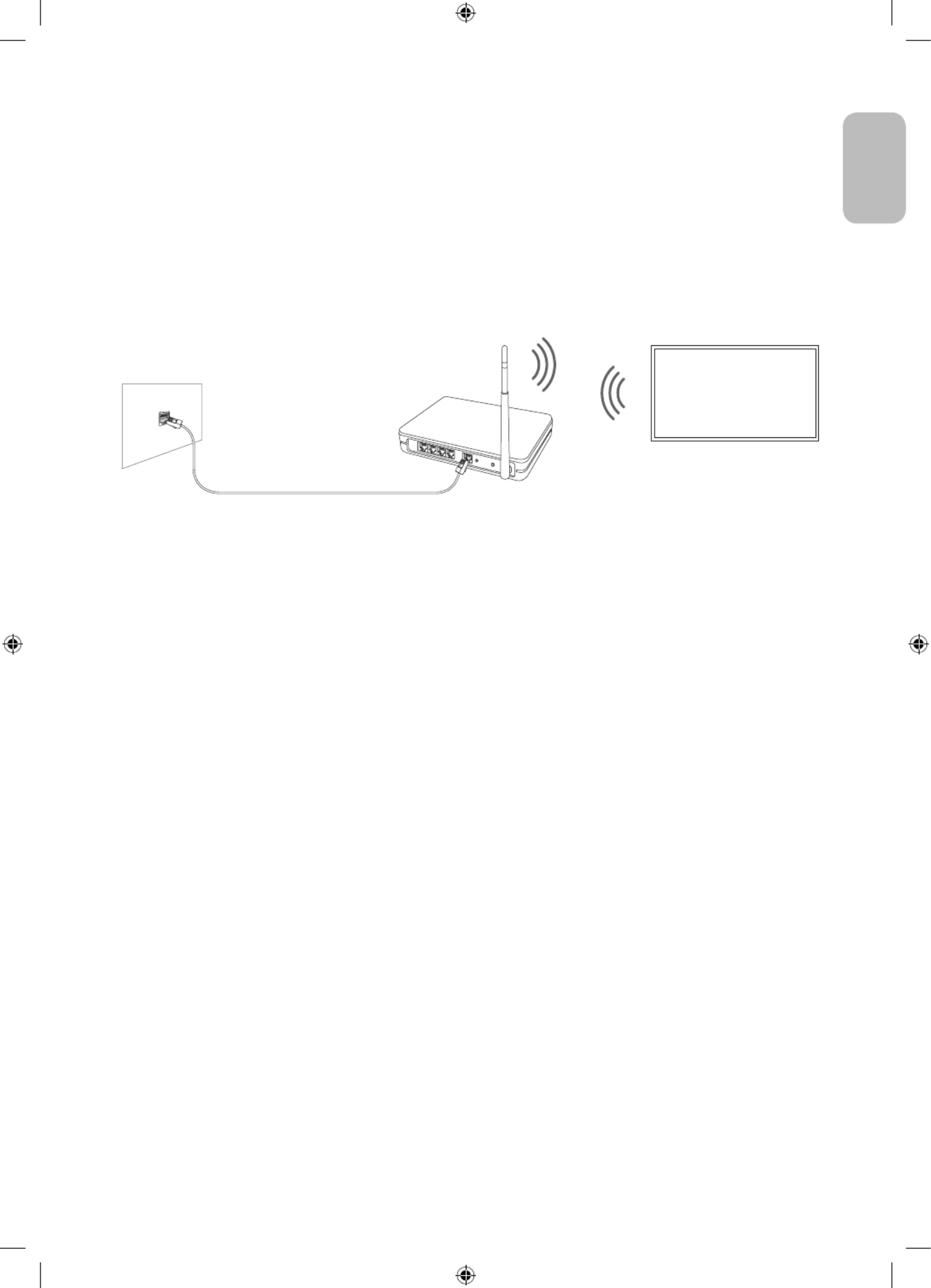
07 Connecting to a Network
Connecting the TV to a network gives you access to online services, such as Smart Hub, as well as software
updates.
Network Connection - Wireless
Connect the TV to the Internet using a wireless access point or modem.
Wireless IP access point or
modem with a DHCP Server
LAN Cable (Not Supplied)
The LAN Port on the Wall
English - 19
English

08 Troubleshooting and Maintenance
Troubleshooting
If the TV seems to have a problem, first review this list of possible problems and solutions. Alternatively, review
the Troubleshooting or FAQ Section in the e-Manual. If none of these troubleshooting tips apply, please visit
“www.samsung.com” and click on Support, or contact the Samsung service centre listed on the back cover of
this manual.
•This TFT LED panel is made up of sub pixels which require sophisticated technology to produce. There may
be, however, a few bright or dark pixels on the screen. These pixels will have no impact on the performance
of the product.
•To keep your TV in optimum condition, upgrade to the latest software. Use the Update Now Auto update or
functions on the TV's menu ( > > > Settings Support Software Update Update Now Auto update > or ).
•In Portrait Mode, some apps or external inputs may not support the full screen.
The TV won’t turn on.
•Make sure that the AC power cord is securely plugged in to the One Connect and the wall outlet.
•Make sure that the wall outlet is working and the remote control sensor at the top left of the TV is lit and
glowing a solid red.
•Try pressing the TV Controller button at the top left of the TV to make sure that the problem is not with the
remote control. If the TV turns on, refer to “The remote control does not work”.
There is no picture/video/sound, or a distorted picture/video/sound from an external
device, or “Weak or No Signal” is displayed on the TV, or you cannot find a channel.
•Make sure the connection to the device is correct and that all cables are fully inserted.
•Remove and reconnect all cables connected to the TV and the external devices. Try new cables if possible.
•Confirm that the correct input source has been selected ( > ).Source
•Perform a TV self diagnosis to determine if the problem is caused by the TV or the device ( > Settings
> > Support Device Care Self Diagnosis Picture Test Sound Test > > or ).
•If the test results are normal, reboot the connected devices by unplugging each device's power cord and
then plugging it in again. If the issue persists, refer to the connection guide in the user manual of the
connected device.
•If you are not using a cable box or satellite box, and your TV is receiving TV signals from an antenna or a
cable wall connector, run Auto Tuning to search for channels ( > > Settings Broadcasting > (Auto
Tuning Settings Auto Tuning) > ).
– The Auto Tuning Settings may not appear depending on the model or geographical area.
– If you are using a cable box or satellite box, please refer to the cable box or satellite box manual.
English - 20

The CI+ does not work.
•Your Samsung TV conforms to the CI+ 1.4 standards.
•Where a CI+ Common Interface module is incompatible with this device, then please remove the module
and contact the CI+ operator for assistance.
The remote control does not work.
•Check if the power indicator at the top left of the TV blinks when you press the remote's Power button. If it
does not, replace the remote control's batteries.
•Make sure that the batteries are installed with their poles (+/–) in the correct direction.
•Try pointing the remote directly at the TV from 1.5-1.8 m away.
•If your TV came with a Samsung Smart Remote (Bluetooth Remote), make sure to pair the remote to the TV.
The cable box or satellite box remote control doesn’t turn the TV on or off or adjust the
volume.
•Programme the cable box or satellite box remote control to operate the TV. Refer to the cable box or
satellite box user manual for the SAMSUNG TV code.
The TV settings are lost after 5 minutes.
•The TV is in the ( > Retail Mode. Change the Usage Mode in the General Menu to Home Mode Settings
> > General System Manager Usage Mode Home Mode > > ).
Intermittent Wi-Fi
•Make sure the TV has a network connection ( > > > Settings General Network Network Status > ).
•Make sure the Wi-Fi password is entered correctly.
•Check the distance between the TV and the modem or access point. The distance should not exceed 15.2 m.
•Reduce interference by not using or turning off wireless devices. Also, verify that there are no obstacles
between the TV and the modem or access point. (The Wi-Fi strength can be decreased by appliances,
cordless phones, stone walls/fireplaces, etc.)
Single story Multi story
Wireless access point
Wireless repeater
•Contact your Internet Service Provider (ISP) and ask them to reset your network circuit to re-register the
MAC addresses of your modem or access point and the TV.
English - 21
English

Video Apps problems (Youtube etc)
•Change the DNS to 8.8.8.8. Select > > > Settings General Network Network Status IP Settings > > >
DNS setting Enter manually DNS Server > > > enter 8.8.8.8 > .OK
•Reset by selecting > > > Settings Support Device Care Self Diagnosis Reset Smart Hub > > .
Precautions when using Art mode
•The performance of the sensor may vary depending on the TV installation and operating environment.
– The screen brightness and colour tone may be affected depending on the colour of the floor on which
the TV stands.
– If the area around the TV is too dark or bright, the screen brightness may be limited or the sensor may
not work normally.
– If the TV is installed too high or too low, the sensor may not work normally.
•Depending on the Auto Power Off Settings General Eco Solution Auto Power Off ( > > > > ) function
settings, the TV may turn off when there is no user input in mode, such as inputs from the remote Art
control.
• > > > Settings General System Manager Time Sleep Timer Off Timer > > and function does not work in
Art mode.
• > > > Settings General System Manager Auto Protection Time > function does not work in mode.Art
What is Remote Support?
Samsung Remote Support service offers you one-on-one support with a Samsung Technician who can
remotely:
•Diagnose your TV
•Adjust the TV settings for you
•Perform a factory reset on your TV
•Install recommended firmware updates
How does Remote Support work?
You can easily get Samsung Remote Support service for your TV:
1. Call the Samsung service centre and ask for remote support.
2. Open the menu on your TV, and go to the menu. ( > > )Support Settings Support
3. Select Remote Management, then read and agree to the service agreements. When the PIN screen
appears, provide the PIN number to the technician.
4. The technician will then access your TV.
English - 22

Caring for the TV
•If a sticker was attached to the TV screen, some debris can
remain after you remove the sticker. Please clean the debris off
before watching TV.
•The exterior and screen of the TV can get scratched during
cleaning. Be sure to wipe the exterior and screen carefully using
a soft cloth to prevent scratches.
•Do not spray water or any liquid directly onto the TV. Any liquid
that goes into the product may cause a failure, fire, or electric
shock.
•To clean the screen, turn off the TV, then gently wipe away
smudges and fingerprints on the panel with a micro-fiber
cloth. Clean the body or panel of the TV with a micro-fiber cloth
dampened with a small amount of water. After that, remove the
moisture with a dry cloth. While cleaning, do not apply strong
force to the surface of the panel because it can damage the
panel. Never use flammable liquids (benzene, thinner, etc.) or a
cleaning agent. For stubborn smudges, spray a small amount of
screen cleaner on a micro-fiber cloth, and then use the cloth to
wipe away the smudges.
English - 24
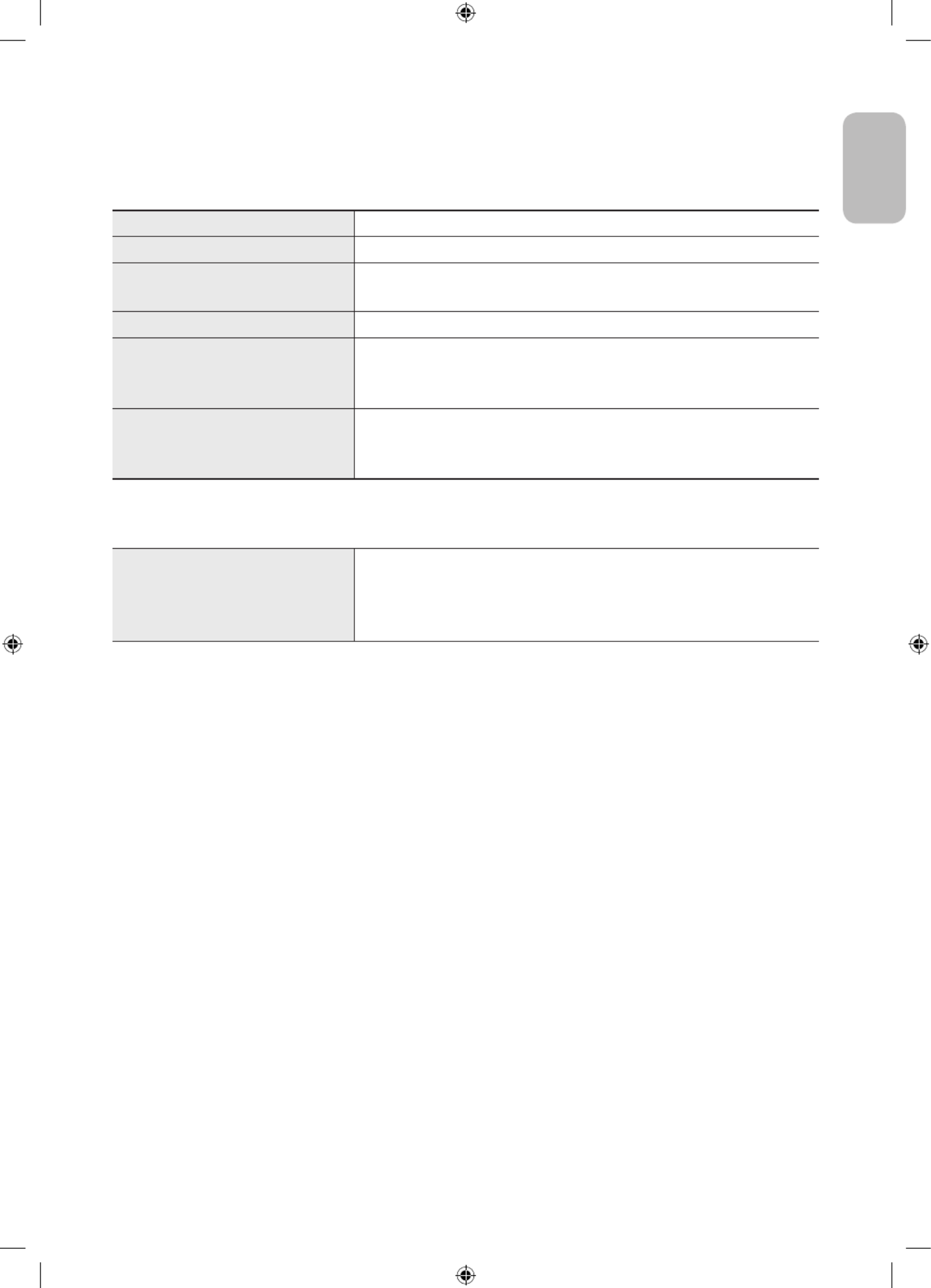
09 Specifications and Other Information
Specifications
Model Name QE32LS03T
Display Resolution 1920 x 1080
Screen Size
Measured Diagonally
32 inches
80 cm
Sound (Output) 20 W
Dimensions (W x H x D)
Body
With Stand
728.9 x 419.4 x 24.7 mm
728.9 x 452.0 x 143.0 mm
Weight
Without Stand
With Stand
5.3 kg
5.4 kg
Environmental Considerations
Operating Temperature
Operating Humidity
Storage Temperature
Storage Humidity
10°C to 40°C (50°F to 104°F)
10% to 80%, non-condensing
-20°C to 45°C (-4°F to 113°F)
5% to 95%, non-condensing
•The design and specifications are subject to change without prior notice.
•For information about the power supply, and more information about power consumption, refer to the
label-rating attached to the product.
•Typical power consumption is measured according to IEC 62087.
•You can see the label-rating attached to the bottom of the One Connect.
•You can see the label-rating attached to the back of the TV. (For some models, you can see the label-rating
inside the cover terminal.)
Decreasing power consumption
When you shut the TV off, it enters Standby mode. In Standby mode, it continues to draw a small amount of
power. To decrease power consumption, unplug the power cord when you don't intend to use the TV for a long
time.
English - 25
English
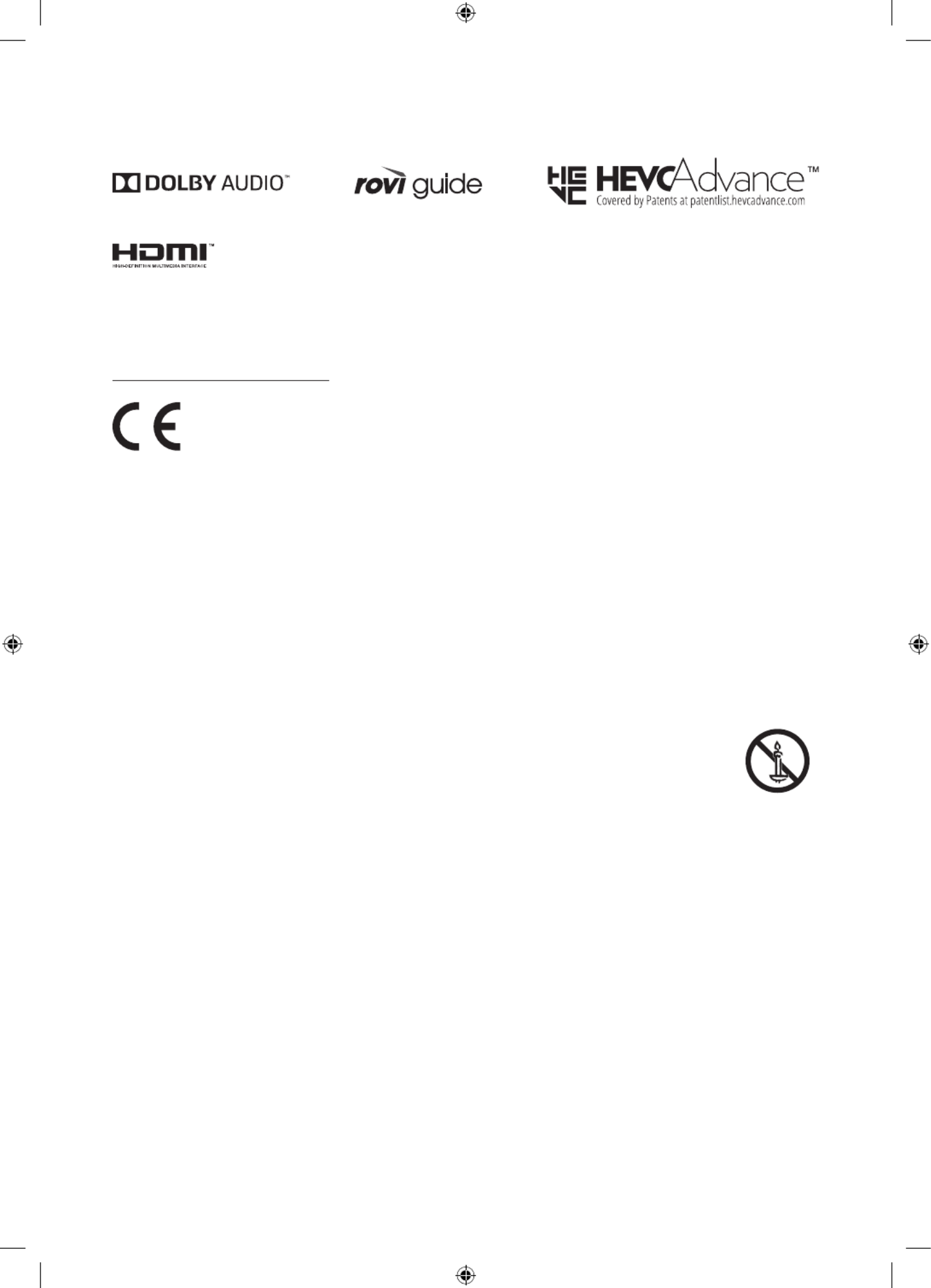
Licences
The terms HDMI and HDMI High-Definition Multimedia Interface, and the HDMI Logo are trademarks or
registered trademarks of HDMI Licensing LLC in the United States and other countries.
Recommendation - EU Only
Hereby, Samsung, declares that this equipment is in compliance with Directive 2014/53/EU.
The full text of the EU declaration of conformity is available at the following internet address: http://www.
samsung.com go to Support and enter the model name.
This equipment may be operated in all EU countries.
The 5 GHz WLAN(Wi-Fi) function of this equipment may only be operated indoors.
BT max transmitter power : 100mW at 2.4GHz – 2.4835GHz
Wi-Fi max transmitter power : 100mW at 2.4GHz-2.4835GHz, 200mW at 5.15GHz-5.25GHz, 100mW 5.25GHz-
5.35GHz & 5.47GHz - 5.725GHz
For information on Samsung’s environmental commitments and product-specific regulatory obligations,
e.g. REACH, WEEE, Batteries, visit http://www.samsung.com/uk/aboutsamsung/samsungelectronics/
corporatecitizenship/data_corner.html
WARNING - TO PREVENT THE SPREAD OF FIRE, KEEP CANDLES OR OTHER ITEMS WITH OPEN
FLAMES AWAY FROM THIS PRODUCT AT ALL TIMES.
English - 26

Correct Disposal of This Product (Waste Electrical & Electronic Equipment)
(Applicable in countries with separate collection systems)
This marking on the product, accessories or literature indicates that the product and its electronic
accessories (e.g. charger, headset, USB cable) should not be disposed of with other household
waste at the end of their working life. To prevent possible harm to the environment or human
health from uncontrolled waste disposal, please separate these items from other types of waste
and recycle them responsibly to promote the sustainable reuse of material resources.
Household users should contact either the retailer where they purchased this product, or
their local government office, for details of where and how they can take these items for
environmentally safe recycling.
Business users should contact their supplier and check the terms and conditions of the purchase
contract. This product and its electronic accessories should not be mixed with other commercial
wastes for disposal.
Correct disposal of the batteries in this product
(Applicable in countries with separate collection systems)
This marking on battery, manual or packaging indicates that the batteries in this product should
not be disposed of with other household waste at the end of their working life. Where marked,
the chemical symbols Hg, Cd or Pb indicate that the battery contains mercury, cadmium or lead
above the reference levels in EC Directive 2006/66. If batteries are not properly disposed of, these
substances can cause harm to human health or the environment.
To protect natural resources and to promote material reuse, please separate batteries from other
types of waste and recycle them through your local, free battery return system.
English - 27
English

Français - 2
Avant de lire le présent manuel de l'utilisateur
Ce téléviseur est fourni avec le présent manuel de l'utilisateur et un manuel électronique intégré.
Avant de lire le présent manuel de l'utilisateur, lisez les informations suivantes:
Guide
d'utilisation
Lisez le manuel de l'utilisateur fourni pour obtenir
des informations sur la sécurité, l'installation,
les accessoires, la configuration initiale et les
spécifications du produit.
e-Manual Pour en savoir plus sur ce téléviseur, lisez le manuel
électronique intégré au produit.
•Pour ouvrir l' e-Manual,
> Paramètres Assistance Ouvrir > >
e-Manual
Sur notre site Web (www.samsung.com), vous pouvez télécharger les manuels et accéder à leur contenu sur
votre ordinateur portable ou périphérique mobile.
Apprendre à utiliser les fonctions d'assistance du manuel électronique
•Certains écrans de menu ne sont pas accessibles depuis le manuel électronique.
Recherche Choisissez un élément parmi les résultats de la recherche pour charger la
page correspondante.
Index Sélectionnez un mot-clé pour accéder à la page appropriée.
– Les menus peuvent ne pas s’afficher suivant la région.
Plan L'e-Manual affiche les listes pour chaque élément.
Regardé
récemment
Sélectionnez une rubrique dans la liste des rubriques récemment
consultées.
Apprendre à utiliser les boutons qui apparaissent dans les rubriques du
manuel électronique
Essayer Permet d'accéder à l'option de menu correspondante et de l'exécuter
instantanément.
Associer Accédez immédiatement à la rubrique à laquelle une page du e-Manual
fait référence.

Français - 5
Français
Avant de lire le présent manuel de l'utilisateur 2 ----------------------------------------------------------------------------
Avertissement! Consignes de sécurité importantes ---------------------------------------------------------------------------- 3
01 Contenu de la boîte
02 Connexion du téléviseur au One Connect
03 Installation du téléviseur
Fixation du téléviseur à un mur 8 ----------------------------------------------------------------------------
Ventilation adaptée de votre téléviseur ---------------------------------------------------------------------------- 9
Précautions de sécurité: Fixer le téléviseur au mur
pour éviter toute chute ---------------------------------------------------------------------------- 9
04 Utilisation du mode Graphique
Affichage d’images 12 ----------------------------------------------------------------------------
Configuration du style de l’image sélectionnée ---------------------------------------------------------------------------- 14
Configuration du mode Graphique ---------------------------------------------------------------------------- 15
Utilisation du mode Graphique avec l’application
SmartThings ---------------------------------------------------------------------------- 15
05 Les Samsung Smart Remote
À propos des boutons de la Samsung Smart Remote 16 ----------------------------------------------------------------------------
Pairage du téléviseur au Samsung Smart Remote ---------------------------------------------------------------------------- 17
Insertion des piles dans le Samsung Smart Remote ---------------------------------------------------------------------------- 17
06 Exécution de la configuration initiale
Utilisation de contrôleur TV 18 ----------------------------------------------------------------------------
07 Connexion à un réseau
Connexion réseau - Sans fil 19 ----------------------------------------------------------------------------
08 Résolution des problèmes et entretien
Résolution des problèmes 20 ----------------------------------------------------------------------------
Précautions lors de l’utilisation du mode Graphique ---------------------------------------------------------------------------- 22
Qu'est que l'assistance à distance? ---------------------------------------------------------------------------- 22
Capteur Eco et luminosité de l'écran ---------------------------------------------------------------------------- 23
Modification du mot de passe du téléviseur. ---------------------------------------------------------------------------- 23
Entretien du téléviseur ---------------------------------------------------------------------------- 24
09 Spécifications et informations supplémentaires
Caractéristiques techniques ---------------------------------------------------------------------------- 25
Conditions ambiantes ---------------------------------------------------------------------------- 25
Réduction de la consommation d'énergie ---------------------------------------------------------------------------- 25
Licences ---------------------------------------------------------------------------- 26
Sommaire

Français - 6
01 Contenu de la boîte
Vérifiez que vous avez bien reçu les éléments suivants avec votre téléviseur. S'il manque des éléments,
contactez votre revendeur.
• & piles (AAx2)Samsung Smart Remote
•Guide d'utilisation
•Carte de garantie / Guide réglementaire (non
disponible dans tous les pays)
•Câble d'alimentation de One Connect
x 2
(M4 x L14)
One Connect Câble One Connect Support de câble Vis du support
•Les couleurs et les formes des éléments peuvent varier en fonction des modèles.
•Il est possible d'acheter séparément les câbles non fournis.
•Vérifiez qu'aucun accessoire n'est caché derrière ou dans l'emballage lorsque vous ouvrez la boîte.
Des frais d'administration peuvent vous être facturés dans les situations suivantes:
(a) Un technicien intervient à votre demande alors que le produit ne présente aucun défaut (c.-à-d. vous
n'avez pas lu le manuel d'utilisation).
(b) Vous apportez le produit dans un centre de service après-vente Samsung alors que le produit ne
présente aucun défaut (c.-à-d. vous n'avez pas lu le manuel d'utilisation).
Le montant des frais d'administration vous sera communiqué avant la visite du technicien.
Avertissement: les écrans peuvent être endommagés
par une pression directe lorsqu'ils sont incorrectement
manipulés. Il est recommandé de soulever le téléviseur
par les bords, comme indiqué.
Ne touchez pas
cet écran!

Français - 8
03 Installation du téléviseur
Fixation du téléviseur à un mur
Si vous fixez ce téléviseur sur un mur, suivez exactement les instructions du fabricant. S'il n'est pas
fixé correctement, le téléviseur peut glisser ou tomber et provoquer des blessures graves à des
enfants ou des adultes ainsi que des dommages au téléviseur.
•Reportez-vous au Manuel d'installation inclus dans le kit de montage mural Samsung.
Téléviseur
•Samsung ne saurait être tenue responsable d'un endommagement du produit ou d'une blessure si vous
choisissez d'effectuer vous-même l'installation murale.
•Vous pouvez installer le support mural sur un mur solide et perpendiculaire au sol. Avant de le fixer sur une
autre surface que des plaques de plâtre, veuillez contacter votre revendeur le plus proche pour obtenir des
informations supplémentaires. Si vous installez le téléviseur au plafond ou sur un mur incliné, il risque de
tomber et de provoquer de graves blessures.
Taille du
téléviseur en
pouces
Caractéristiques des trous de
vis (A * B) en millimètres Vis Quantité
32 582,2 x 277,5 M4 2
N'installez pas le kit de montage mural lorsque le téléviseur est allumé.Vous risqueriez de vous
électrocuter.
•Utilisez uniquement les vis fournies avec le produit (dans le cas contraire, cela pourrait endommager le
téléviseur, ou le téléviseur fixé au mur risquerait de tomber).
•Ne serrez pas les vis trop fermement. Cela pourrait endommager l'appareil ou provoquer sa chute,
entraînant des blessures. Samsung ne peut être tenue responsable de ce type d'accident.
•Samsung ne peut être tenue responsable de tout endommagement du produit ou de toute blessure
corporelle dans le cas de l'utilisation d'un support mural non spécifié, ou si l'utilisateur ne suit pas les
instructions d'installation du produit.

Français - 9
Français
Ventilation adaptée de votre téléviseur
Lorsque vous installez votre téléviseur et One Connect, maintenez une distance d'au moins 10cm entre
le téléviseur et One Connect et d'autre objets (murs, côtés d'armoire, etc.) pour permettre une ventilation
adéquate. Le fait de ne pas garantir une ventilation adaptée peut entraîner une augmentation de la
température interne du produit, ce qui peut l'endommager ou provoquer un incendie.
•Lors de l'installation de votre téléviseur sur un pied ou un support mural, nous vous conseillons vivement
d'utiliser uniquement des pièces fournies par Samsung. L'utilisation de pièces fournies par un autre
fabricant peut entraîner une défaillance du produit ou sa chute, ce qui pourrait vous blesser.
Précautions de sécurité: Fixer le téléviseur au mur pour éviter toute
chute
Attention: si vous tirez ou poussez le téléviseur ou si vous grimpez dessus, il risque de
tomber. Veillez notamment à ce que vos enfants ne se suspendent pas au téléviseur ni
le déséquilibrent. Cela pourrait faire basculer le téléviseur et occasionner des blessures
graves, voire entraîner la mort. Respectez toutes les précautions de sécurité indiquées
dans la brochure relative à la sécurité fournie avec votre téléviseur. Pour une stabilité et
une sécurité accrues, vous pouvez acheter et installer le dispositif antichute comme décrit
sur la page suivante.
AVERTISSEMENT: N'installez jamais de téléviseur dans un endroit instable. Le téléviseur pourrait
tomber et causer de graves blessures, voire entraîner la mort. De nombreuses blessures, en
particulier aux enfants, peuvent être évitées en prenant de simples précautions telles que:
•Utilisez des armoires, des supports et des méthodes recommandés par le fabricant du téléviseur.
•Utilisez du mobilier pouvant supporter le téléviseur en toute sécurité.
•Assurez-vous que le téléviseur ne surplombe pas le bord du meuble sur lequel il se trouve.
•Informez les enfants des dangers auxquels ils s'exposent en montant sur des meubles pour
atteindre le téléviseur ou ses commandes.
•Positionnez les câbles connectés à votre téléviseur de manière à ce qu'ils ne puissent pas être
tirés ou attrapés, et que personne ne trébuche dessus.
•N'installez jamais de téléviseur dans un endroit instable.
•Ne placez pas le téléviseur sur des meubles hauts (armoires, bibliothèques, etc.) sans fixer le
meuble et le téléviseur à un support approprié.
•Ne placez pas le téléviseur sur du tissu ou d'autres matériaux placés entre le téléviseur et le
meuble sur lequel il se trouve.
•Ne placez pas d'objets, tels que des jouets et des télécommandes, qui pourraient inciter les
enfants à grimper sur l'écran ou sur le meuble sur lequel il se trouve.
Les considérations ci-avant s'appliquent également si le téléviseur existant doit être conservé et
déplacé.
•Lorsqu'il est installé sur un support, l'écran de ce produit est légèrement incliné vers l'arrière.
Son inclinaison n'est pas modifiable.
•Si un objet est placé sur le support ou si le sol est incliné, le produit risque de tomber. Il pourrait
en résulter un dysfonctionnement matériel ou des dommages corporels.
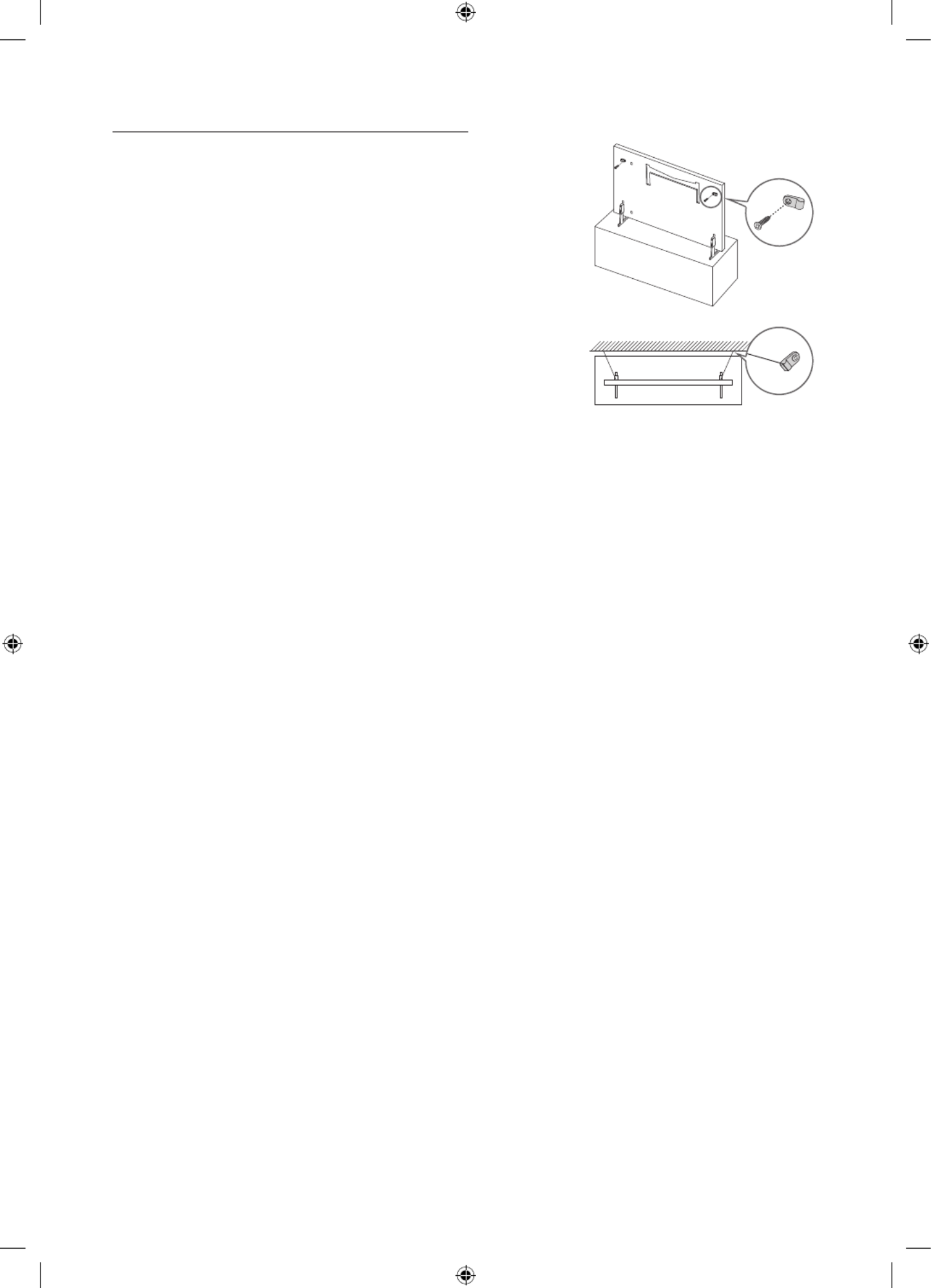
Français - 10
Conseils pour éviter toute chute du téléviseur
1. Fixez solidement des supports au mur à l'aide de vis adaptées.
Assurez-vous que les vis sont fermement fixées au mur.
– En fonction du type de mur, il est possible que vous ayez besoin
de matériel supplémentaire, tel que des chevilles murales.
2. Fixez solidement des supports au téléviseur à l'aide de vis de la
bonne taille.
– Pour connaître les caractéristiques des vis, consultez la section
relative aux vis dans le tableau qui se trouve sous «Fixation du
téléviseur à un mur».
3. Reliez les fixations du téléviseur et celles placées au mur à l'aide d'un
solide cordon que vous attachez fermement.
– Placez le téléviseur à proximité du mur afin qu'il ne bascule pas
vers l'arrière.
– Placez le cordon de façon à ce que les supports fixés au mur
soient placés à la même hauteur ou plus bas que ceux fixés sur le
téléviseur.
•La couleur et la forme du
produit peuvent varier en
fonction du modèle.

Français - 11
Français
04 Utilisation du mode Graphique
> Graphique
Vous pouvez utiliser la fonction du mode Graphique pour afficher le contenu de l'image, tel qu'une œuvre d'art
ou une photo, lorsque vous ne regardez pas la télévision en mode plein écran.
•Appuyez sur la touche de la télécommande pour basculer vers le mode TV ou vers le mode Graphique.
•Appuyez sur la touche dans le mode pour basculer vers le mode TV.Graphique
•Pour éteindre complètement le téléviseur, maintenez enfoncé le bouton de la télécommande, ou
appuyez sur le bouton contrôleur TV en haut à gauche du téléviseur.
– Si vous utilisez une autre télécommande que la Samsung Smart Remote, le téléviseur peut ne pas
s’éteindre complètement.
•En mode , la luminosité et la nuance des couleurs sont réglées automatiquement en fonction de Graphique
la luminosité ambiante, et le téléviseur peut s’éteindre automatiquement.
– Le téléviseur est réglé par défaut pour que l'écran s'éteigne automatiquement lorsque le niveau de
lumière ambiante baisse dans le mode Graphique.
•En mode , vous pouvez connecter votre appareil mobile au téléviseur via l'app SmartThings de Graphique
l'appareil mobile afin d'afficher à l'écran du téléviseur les photos stockées dans le périphérique mobile.
– Cette fonction peut ne pas être prise en charge suivant le modèle du téléviseur ou du périphérique
mobile.
– Les fonctionnalités prises en charge peuvent varier en fonction de la version de l’application
SmartThings.

Français - 13
Français
Importation d’images à partir d’un périphérique de stockage externe
1. Connectez un périphérique de stockage externe qui contient les images sur le téléviseur.
2. Utilisez les touches directionnelles de la télécommande pour accéder à , puis accédez au Ma collection
périphérique de stockage externe connecté.
3. Utilisez les touches directionnelles de la télécommande pour accéder à Enregistrer dans Mes photos en
haut de l’écran, puis appuyez sur la touche Sélectionner.
4. Utilisez les touches directionnelles de la télécommande pour accéder à une image et appuyez ensuite sur
la touche Sélectionner.
– Vous pouvez sélectionner plusieurs images.
5. Utilisez les touches directionnelles de la télécommande pour accéder à Enregistrer la sélection en haut de
l’écran, puis appuyez sur la touche Sélectionner.
6. L’image ou les images sélectionnées sont enregistrées dans .Mes photos
Achat d’images à partir du Magasin d'art
1. Utilisez les touches directionnelles de la télécommande pour accéder au .Magasin d'art
2. Utilisez les touches directionnelles de la télécommande pour accéder à un thème, puis appuyez sur la
touche Sélectionner. Vous pouvez sélectionner n'importe quel sous-thème ou image à l'écran.
– Il se peut que le chemin d'accès diffère selon le thème.
3. Utilisez les touches directionnelles de la télécommande pour accéder à une image, puis appuyez sur la
touche Sélectionner.
4. Utilisez les touches de direction de la télécommande pour accéder à en haut de l'écran, puis Options+
sélectionnez Obtenir un abonnement d'essai Ach. ou pour acheter l'image sélectionnée.
– Affiche Obtenir un abonnement d'essai si vous n'avez pas d' .Abonnement au magasin d'art
5. Utilisez les touches directionnelles de la télécommande pour sélectionner les modes de paiement, puis
appuyez sur la touche Sélectionner.
6. Suivez les instructions affichées à l'écran pour procéder au paiement.
Abonnement à Abonnement au magasin d'art
Lorsque vous vous abonnez Abonnement au magasin d'art, vous pouvez utiliser de façon illimitée Magasin d'art
et profiter des nombreuses œuvres d'art en les remplaçant par des nouvelles selon vos préférences.
1. Utilisez les touches directionnelles de la télécommande pour accéder au .Magasin d'art
2. Utilisez les touches directionnelles de la télécommande pour accéder au .Abonnement
3. Suivez les instructions affichées à l'écran pour soumettre vos informations d'abonné.

Français - 14
Configuration du style de l’image sélectionnée
Détails Mat Favoris
Cantemporary
•Votre téléviseur peut présenter une image différente de celle ci-dessus, en fonction du modèle et de la
région.
Utilisez les touches directionnelles de la télécommande pour accéder aux en haut de l’écran. Vous Options+
pouvez accéder aux menus suivants:
•Détails
Vous trouverez davantage d’informations à propos de l’image.
•Filtre photo
Vous pouvez appliquer l'effet du filtre sélectionné à l'image selon vos préférences.
– Cette fonction est disponible uniquement pour les images enregistrées dans .Mes photos
•Mat
Vous pouvez appliquer différents styles de bordure et couleurs à l’image selon vos préférences.
– Cette fonction est disponible uniquement pour les images enregistrées dans .Mes photos
•Favori
Vous pouvez régler (ou non) une image que vous préférez en tant qu’élément préféré en appuyant sur la
touche Sélectionner de la télécommande. Vous pouvez afficher une liste des éléments définis en tant que
favoris dans > Ma collection Favoris.
– Favori: Non défini en tant que favori.
– Favori: Défini en tant que favori.
Application d’un style de bordure et d’une couleur à une image
1. Utilisez les touches de direction de la télécommande pour accéder à l'image à laquelle vous voulez
appliquer un style de bordure et une couleur, puis accédez à en haut de l'écran et sélectionnez Options+
Mat.
2. Utilisez les touches directionnelles de la télécommande pour sélectionner le style de bordure et la couleur
que vous souhaitez appliquer.
3. Changez le style et la couleur de bordure, puis appuyez sur le bouton Sélectionner pour placer la zone de
surbrillance sur l'image.
– Si vous voulez modifier uniquement le style de bordure ou la couleur, modifiez-le/la et ensuite appuyez
sur le bouton Sélectionner pour enregistrer les modifications.
4. Pour enregistrer le style et la couleur de bordure, réappuyez sur la touche Sélectionner.
– Si vous appuyez sur pour quitter, le style de bordure et la couleur que vous avez modifiés ne sont
pas enregistrés.

Français - 16
05 Les Samsung Smart Remote
À propos des boutons de la Samsung Smart Remote
•Les images, les boutons et les fonctions de la Samsung Smart Remote peuvent varier en fonction du
modèle.
(Alimentation)
Lorsque vous regardez la télévision,
appuyez pour activer le mode
Graphique Graphique. En mode ,
appuyez pour basculer vers le mode TV.
•Maintenez la touche enfoncée pour
éteindre le téléviseur.
(Bouton Numéro)
Lorsque vous appuyez sur ce bouton,
une bande chiffrée apparaît au bas de
l'écran. Sélectionnez des chiffres, puis
sélectionnez Terminé pour entrer une
valeur numérique. Utilisez cette fonction
pour changer de chaîne, entrer un code
PIN, saisir un code postal, etc.
•Lorsque vous le maintenez enfoncé
pendant au moins 1seconde, le
menu TTX apparaît.
(Retour)
permet de revenir au menu précédent.
Lorsque vous le maintenez enfoncé
pendant au moins 1seconde, la fonction
en cours d'exécution est désactivée.
Lorsque vous appuyez sur ce bouton
en regardant la télévision, la chaîne
précédente apparaît.
(Lecture/pause)
Lorsque vous appuyez sur ce bouton, les
commandes de lecture apparaissent.
Ces commandes permettent de
contrôler le contenu multimédia en
cours de lecture.
(Smart Hub)
Permet de revenir à l’ Barre d'accès
rapide.
•Appuyez en mode Graphique pour
basculer vers le mode TV.
(Volume)
Tournez le bouton vers le haut ou vers le
bas pour ajuster le volume. Pour couper
le son, appuyez sur le bouton. Lorsque
vous maintenez le bouton enfoncé
pendant au moins 1seconde, le menu
Raccourcis d'accessibilité apparaît.
(Canal)
Tournez le bouton vers le haut ou vers
le bas pour changer de chaîne. Pour
afficher l'écran , appuyez sur le Guide
bouton.
•Lorsque vous le maintenez enfoncé
pendant au moins 1seconde, l'écran
Liste des chaînes apparaît.
Appuyez sur chaque bouton pour
exécuter sa fonction.
Sélectionner
permet de sélectionner ou d'exécuter
l'option sélectionnée. Lorsque vous
appuyez sur ce bouton quand vous
regardez une émission, les informations
détaillées à son propos apparaissent.
Bouton de direction (haut, bas, droit
et gauche)
permet de déplacer la sélection et de
modifier les valeurs affichées sur le
menu du téléviseur.
(Bixby)
Permet d'exécuter la fonction Bixby.
Appuyez sur le bouton en le maintenant
enfoncé, prononcez une commande,
puis relâchez le bouton pour lancer
Bixby.
Lorsque vous appuyez sur la touche, le
menu Découvrir maintenant apparaît en
bas de l’écran.
•Les langues et fonctionnalités Bixby
peuvent varier d'une région à l'autre.
(Bouton Couleur)
Ces boutons de couleur permettent
d'accéder à des options supplémentaires
propres à la fonction que vous utilisez.
•Pour définir les paramètres
Luminosité immédiatement en
mode Graphique, appuyez sur le
bouton.

Français - 17
Français
Pairage du téléviseur au Samsung Smart Remote
Quand vous allumez votre téléviseur pour la première fois, le Samsung Smart
Remote se paire automatiquement au téléviseur. Si la Samsung Smart Remote
ne se paire pas automatiquement au téléviseur, dirigez-la vers le capteur de
télécommande du téléviseur, puis maintenez simultanément les boutons et
enfoncés (schéma à gauche) pendant au moins 3secondes.
Insertion des piles dans le Samsung Smart Remote
Pour installer les piles (de type AA 1,5V), ouvrez le cache arrière en appuyant dessus dans le sens de la flèche
au bas de l'illustration, puis insérez les piles comme illustré sur le schéma. Assurez-vous que les côtés positifs
et négatifs sont dans le bon sens. Fermez le cache arrière comme illustré.
•Nous vous recommandons d'utiliser des piles alcalines pour une autonomie optimale.

Français - 18
06 Exécution de la configuration initiale
Lorsque vous allumez votre téléviseur pour la première fois, la configuration initiale démarre
automatiquement. La configuration initiale vous permet de définir simultanément les paramètres de
fonctionnement de base du téléviseur, comme la réception de la diffusion, la recherche de chaînes et la
connexion réseau.
•Avant de lancer la configuration initiale, veillez à raccorder les périphériques externes.
•Pour utiliser les fonctions Smart du téléviseur, ce dernier doit être connecté à Internet.
•Pour effectuer la configuration initiale à l'aide de l'application SmartThings, vous devez connecter votre
appareil mobile via Wi-Fi.
•Lorsque la fenêtre contextuelle de configuration n'apparaît pas automatiquement dans l'application
SmartThings de votre appareil mobile, continuez l'opération après avoir ajouté manuellement le téléviseur
à l'aide de l'option Ajouter un appareil dans l'application SmartThings.
•L’application SmartThings est disponible pour les appareils mobiles Android6.0 ou version supérieure et
iOS10 ou version supérieure.
•Des bruits peuvent être audibles lorsque le téléviseur communique avec les appareils mobiles.
•La configuration du téléviseur est optimisée pour le mode Paysage.
Vous pouvez également lancer la configuration initiale à partir du menu du téléviseur ( > Paramètres >
Général Réinitialiser > ).
Suivez les instructions affichées sur l’écran de configuration initiale et définissez les paramètres de base du
téléviseur en fonction de votre environnement de diffusion.
Utilisation de contrôleur TV
Vous pouvez allumer le téléviseur avec le bouton contrôleur TV qui se trouve en haut à gauche du téléviseur,
puis utiliser le . Le Menu de contrôle Menu de contrôle s'affiche lorsque le bouton contrôleur TV est actionné
pendant que le téléviseur est allumé. Pour plus d'informations sur son utilisation, consultez l'illustration ci-
dessous.
Menu de contrôle
:Éteindre :Volume +
:Chaîne + :Volume -
:Chaîne - :Source
Bouton contrôleur TV Capteur de la télécommande /
•Mode TV
–Pression : déplacer
–Pression longue : sélectionner
•Mode Graphique
–Pression: Basculer en mode TV
Le bouton contrôleur TV se trouve en haut à gauche du téléviseur.
•En mode , l'indicateur d'alimentation en haut à gauche du téléviseur reste éteint.Graphique

Français - 19
Français
07 Connexion à un réseau
La connexion du téléviseur à un réseau vous permet d'accéder à des services en ligne comme Smart Hub ainsi
qu'à des mises à jour logicielles.
Connexion réseau - Sans fil
Connectez le téléviseur à Internet à l'aide d'un point d'accès ou modem sans fil.
Point d'accès IP ou modem
sans fil avec serveurDHCP
Câble LAN (non fourni)
Port LAN mural
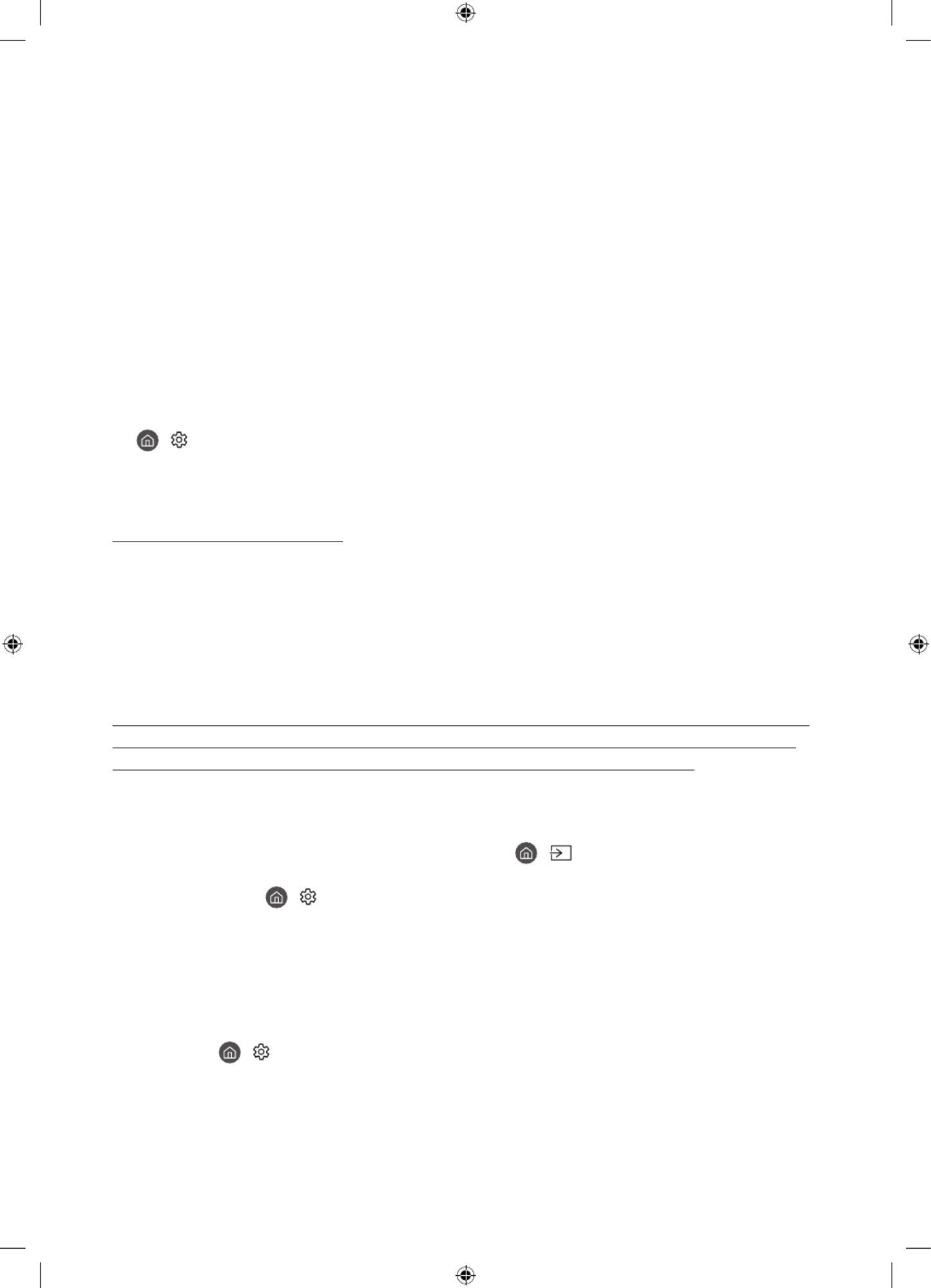
Français - 20
08 Résolution des problèmes et entretien
Résolution des problèmes
En cas de problème, commencez par consulter la liste des problèmes potentiels et de leurs solutions. Vous
pouvez également vous référer aux sections Résolution des problèmes ou FAQ du manuel électronique. Si
aucune de ces solutions de dépannage ne s'applique à votre problème, rendez-vous sur le site «www.samsung.
com» et cliquez sur Assistance, ou contactez le centre de service Samsung dont les coordonnées figurent sur la
dernière page de ce manuel.
•Ce téléviseur LED TFT utilise des sous-pixels dont la fabrication nécessite une technologie sophistiquée. Il
se peut toutefois que quelques points clairs ou sombres apparaissent à l'écran. Ils n'ont aucune incidence
sur la performance du produit.
•Pour maintenir votre téléviseur dans des conditions optimales, mettez-le à niveau avec le dernier logiciel
disponible. Utilisez les fonctions Mettre à jour maintenant Mise à jour auto ou dans le menu du téléviseur (
> Paramètres Assistance Mise à jour du logiciel Mettre à jour maintenant Mise à jour auto > > > ou ).
•En Mode portrait, certaines applications ou entrées externes peuvent ne pas prendre en charge le plein
écran.
Le téléviseur ne s'allume pas.
•Vérifiez que le câble d'alimentation secteur est correctement branché au One Connect et à la prise murale.
•Assurez-vous que la prise murale fonctionne et que le capteur de la télécommande en haut à gauche du
téléviseur est allumé en rouge.
•Appuyez sur le bouton contrôleur TV en haut à gauche du téléviseur pour vous assurer que le problème ne
vient pas de la télécommande. Si le téléviseur s'allume, reportez-vous au problème «La télécommande ne
fonctionne pas».
Il n'y a aucune image/vidéo ou aucun son, ou l'image/la vidéo/le son en provenance d'un
périphérique externe est déformé, ou le message "Signal faible ou inexistant" s'affiche
sur l'écran du téléviseur, ou la chaîne que vous recherchez est introuvable.
•Vérifiez que le périphérique est correctement raccordé et que tous les câbles sont bien enfoncés.
•Débranchez et rebranchez tous les câbles reliés au téléviseur et aux périphériques externes. Si possible,
essayez avec d'autres câbles.
•Confirmez que la bonne source d’entrée a été sélectionnée ( > Source).
•Exécutez un autodiagnostic du téléviseur pour déterminer si le problème est provoqué par le téléviseur ou
par le périphérique ( > Paramètres Assistance Maintenance de l'appareil Diagnostic automatique > > >
> Test de l'image Test du son ou ).
•Si les résultats du test sont normaux, redémarrez les périphériques connectés en débranchant puis
en rebranchant chaque câble d'alimentation. Si le problème persiste, consultez les instructions de
raccordement dans le manuel d'utilisation du périphérique externe.
•Si vous n’utilisez pas de décodeur câble ou satellite et que votre téléviseur reçoit les signaux de diffusion
par le biais d’une antenne ou d’une prise murale, exécutez Recherche automatique pour rechercher
des chaînes ( > Paramètres Diffusion Paramètres de recherche automatique Recherche > > ( ) >
automatique).
– De même, selon le modèle ou la région, il est possible que les Paramètres de recherche automatique
ne soient pas pris en charge.
– Si vous utilisez un décodeur câble ou satellite, consultez le manuel de l’utilisateur du décodeur câble ou
satellite.

Français - 21
Français
Le module CI+ ne fonctionne pas.
• Votre téléviseur Samsung respecte les normes CI+1.4.
•Si le module interface commune CI+ est incompatible avec ce périphérique, veuillez retirer le module et
prendre contact avec l’opérateur du module CI+ pour obtenir de l’aide.
La télécommande ne fonctionne pas.
•Vérifiez que l'indicateur d'alimentation en haut à gauche du téléviseur clignote lorsque vous appuyez sur le
bouton marche/arrêt de la télécommande. Si ce n'est pas le cas, remplacez les piles de la télécommande.
•Assurez-vous que la polarité (+/-) des piles est respectée.
•Essayez de pointer la télécommande directement en direction du téléviseur à partir d'une distance
comprise entre 1, ,85-1 m.
•Si votre téléviseur est fourni avec une télécommande Samsung Smart Remote (Bluetooth), pairez la
télécommande au téléviseur.
La télécommande du décodeur câble ou satellite ne permet pas d’allumer ou d’éteindre le
téléviseur, ni de régler le volume.
•Programmez la télécommande du décodeur câble ou satellite de telle sorte qu'elle puisse contrôler le
téléviseur. Consultez le manuel de l'utilisateur du décodeur câble ou satellite pour obtenir le code du
téléviseur SAMSUNG.
Les réglages du téléviseur sont perdus après 5minutes.
•Le téléviseur fonctionne en Mode Magasin. Définissez le paramètre dans le menu Mode d'utilisation
Général sur (Mode Domicile > Paramètres Général Gestionnaire système Mode d'utilisation > > > >
Mode Domicile).
Connexion Wi-Fi instable
•Assurez-vous que le téléviseur dispose d'une connexion réseau ( > Paramètres Général Réseau > > >
État du réseau).
•Assurez-vous que le mot de passe Wi-Fi saisi est correct.
•Vérifiez la distance entre le téléviseur et le modem ou point d'accès. Cette distance ne doit pas dépasser
15,2m.
•Limitez les interférences en n'utilisant pas les périphériques sans fil ou en les éteignant. Vérifiez
également l'absence d'obstacles entre le téléviseur et le modem ou le point d'accès. (L'intensité du signal
Wi-Fi peut être réduite par des appareils, des téléphones sans fil, des murs/cheminées en pierre, etc.)
Sur un même étage Différents étages
Point d'accès sans fil
Répéteur sans fil
•Contactez votre fournisseur d'accès Internet (FAI) et demandez-lui de réinitialiser votre circuit réseau pour
enregistrer à nouveau les adresses MAC de votre modem ou point d'accès et du téléviseur.
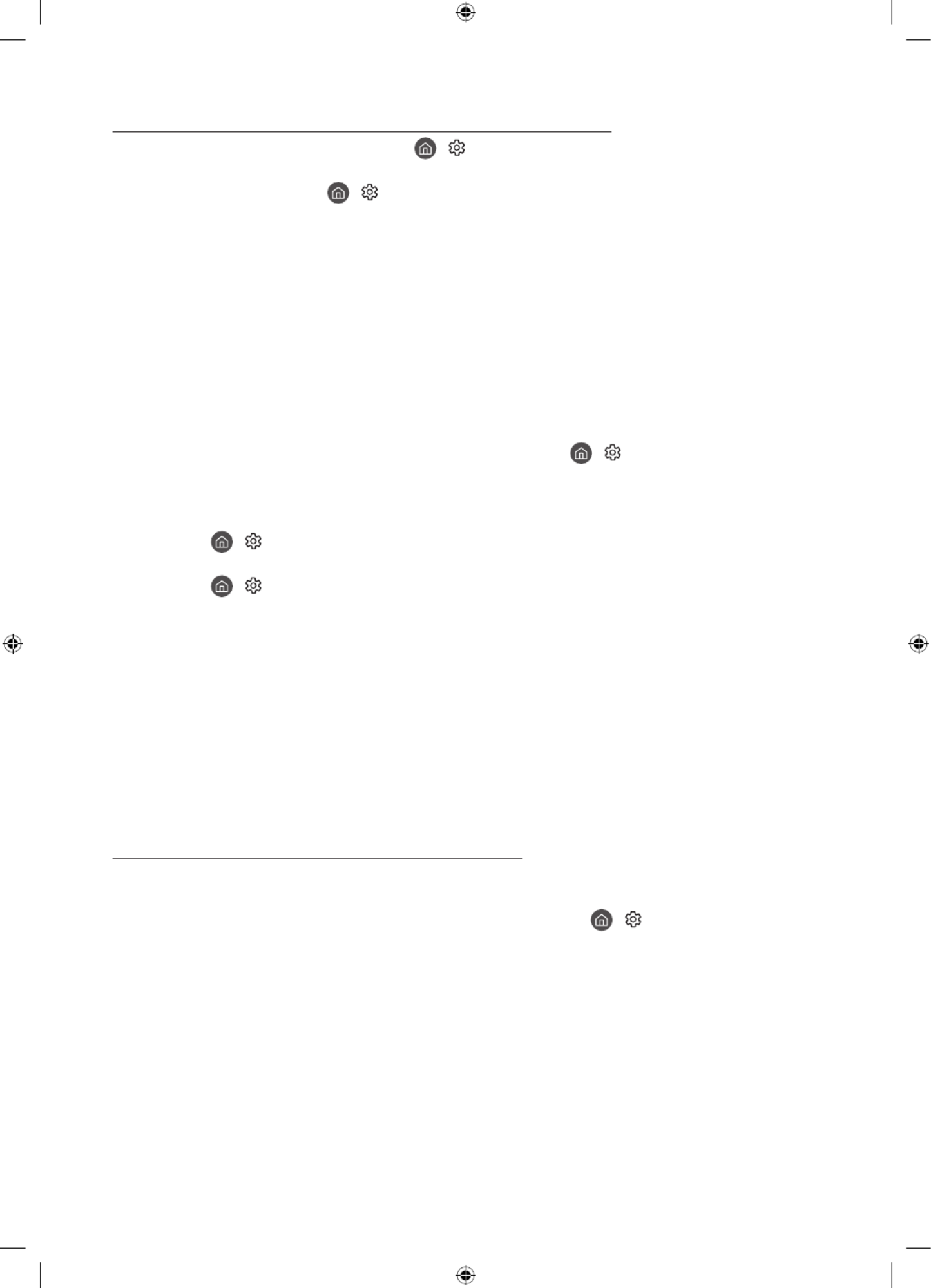
Français - 22
Problèmes concernant les applications de vidéos (YouTube, etc)
•Remplacez le DNS par 8.8.8.8. Sélectionnez > Paramètres Général Réseau État du réseau > > > >
Param. IP Config. DNS Entrer manuellement Serveur DNS > > > > entrez 8.8.8.8 > .OK
•Réinitialisez en sélectionnant > > Paramètres Assistance Maintenance de l'appareil Diagnostic > >
automatique Réinitialiser Smart Hub > .
Précautions lors de l’utilisation du mode Graphique
•Les performances du capteur peuvent varier en fonction des conditions d’installation et d’utilisation du
téléviseur.
– La luminosité et les couleurs de l’écran peuvent varier en fonction de la couleur du sol sur lequel repose
le support du téléviseur.
– Si la pièce où est installé le téléviseur est trop sombre ou trop éclairée, la luminosité de l’écran peut
être limitée et le capteur de mouvement peut ne pas fonctionner normalement.
– Si le téléviseur est installé trop haut ou trop bas, le capteur peut ne pas fonctionner normalement.
•Selon les paramètres de la fonction Mise hors tension automatique Paramètres Général ( > >
> Solution Éco Mise hors tension automatique > ), il se peut que le téléviseur s'éteigne en l'absence
d'interactions de l'utilisateur dans le mode , telles que des interactions réalisées à partir de la Graphique
télécommande.
•La fonction > Paramètres Général Gestionnaire système Heure Veille Progr. désact. > > > > et est
inopérante dans le mode .Graphique
•La fonction > Paramètres Général Gestionnaire système Temps protection auto > > > est inopérante
dans le mode .Graphique
Qu'est que l'assistance à distance?
Le service d'assistance à distance de Samsung vous permet de bénéficier de l'aide personnalisée d'un
technicien de Samsung en mesure d'effectuer à distance les actions suivantes:
•Diagnostic de votre téléviseur
•Réglage des paramètres du téléviseur à votre place
•Réinitialisation des paramètres par défaut de votre téléviseur
•Installation des mises à jour de micrologiciel recommandées
Comment l'assistance à distance fonctionne-t-elle?
Vous pouvez facilement obtenir l'aide du service d'assistance à distance de Samsung pour votre téléviseur:
1. Appelez le centre de service Samsung et demandez une opération de support technique à distance.
2. Ouvrez le menu de votre téléviseur, puis accédez au menu . ( > Assistance Paramètres Assistance > )
3. Sélectionnez , puis lisez et acceptez les contrats de service. Lorsque l'écran de saisie du Gestion à distance
code PIN s'ouvre, communiquez-le au technicien.
4. Ce dernier aura alors accès à votre téléviseur.
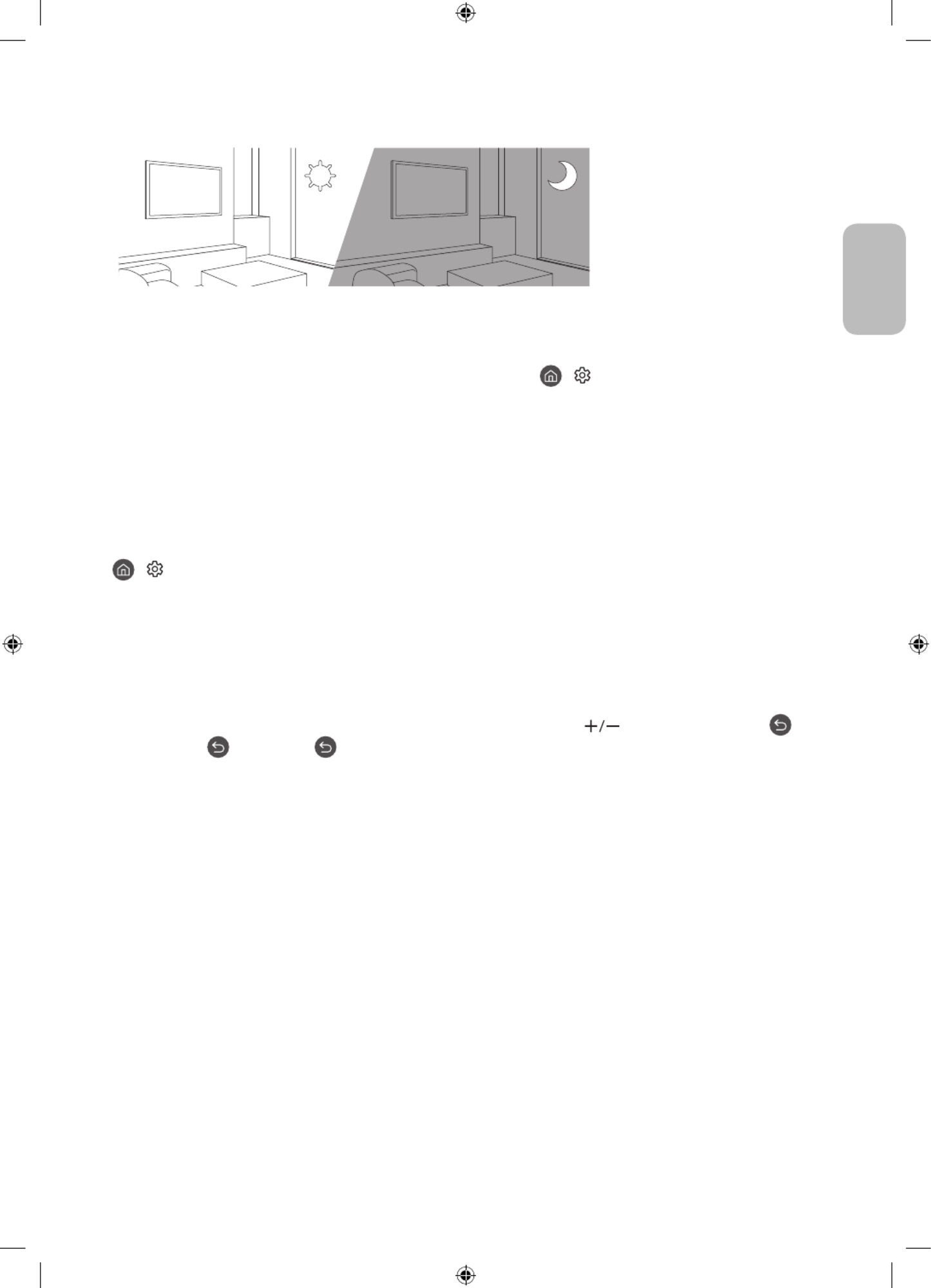
Français - 23
Français
Capteur Eco et luminosité de l'écran
La fonction Capteur Eco règle automatiquement la luminosité de l'écran du téléviseur. Cette fonction
mesure la luminosité de votre pièce et optimise automatiquement celle de votre téléviseur afin de réduire la
consommation d'énergie. Si vous souhaitez la désactiver, accédez à > Paramètres Général Solution > >
Éco > Détection de la lumière ambiante.
•Si l'écran est trop sombre lorsque vous regardez la télévision dans l'obscurité, cela peut être dû à la
fonction de Détection de la lumière ambiante.
•Le capteur Eco se trouve en haut à gauche du téléviseur. Ne bloquez pas le capteur avec un objet
quelconque. Cela pourrait diminuer la luminosité de l'image.
Modification du mot de passe du téléviseur.
> Paramètres Général Gestionnaire système Modifier le code PIN > > >
1. Exécutez Modifier le code PIN, puis entrez le mot de passe actuel dans le champ approprié. Le mot de
passe par défaut est "0000" (pour la France: "1111").
2. Saisissez un nouveau mot de passe, puis saisissez-le de nouveau pour le confirmer. La modification du mot
de passe est terminée.
•Si vous avez oublié votre code PIN, appuyez sur les touches dans l'ordre suivant pour redéfinir le code sur
"0000" (pour la France: "1111"):
Sur la télécommande Samsung Smart Remote: Sélectionnez le bouton (Volume). > > > Volume +
Volume - Volume + > > > .

Français - 24
Entretien du téléviseur
•Si un autocollant était appliqué sur l'écran, son retrait peut
laisser quelques traces. Nettoyez-les avant d'utiliser le téléviseur.
•Le nettoyage peut rayer l'écran et l'extérieur du téléviseur. Veillez
à effectuer le nettoyage avec précaution à l'aide d'un chiffon
doux pour éviter les rayures.
•Veillez à ne pas pulvériser d'eau ou tout autre liquide
directement sur le téléviseur. Tout liquide qui entre dans le
produit peut engendrer une défaillance, un incendie ou une
électrocution.
•Pour nettoyer l'écran, éteignez le téléviseur, puis frottez
délicatement les tâches et les traces de doigts sur l'écran à
l'aide d'un chiffon en microfibres. Nettoyez le téléviseur (hormis
l'écran) à l'aide d'un chiffon en microfibre humidifié avec un
peu d'eau. Ensuite, utilisez un chiffon sec pour ôter toute trace
d'humidité. Lorsque vous nettoyez, n'appuyez pas trop fort sur
la surface de l'écran afin de ne pas l'abîmer. N'utilisez jamais
de liquide inflammable (benzène, diluant, etc.) ni de produit
d'entretien. Pour les taches plus tenaces, vaporisez un peu de
détergent pour écran sur un chiffon en microfibres, puis enlevez
les taches au moyen de ce chiffon.
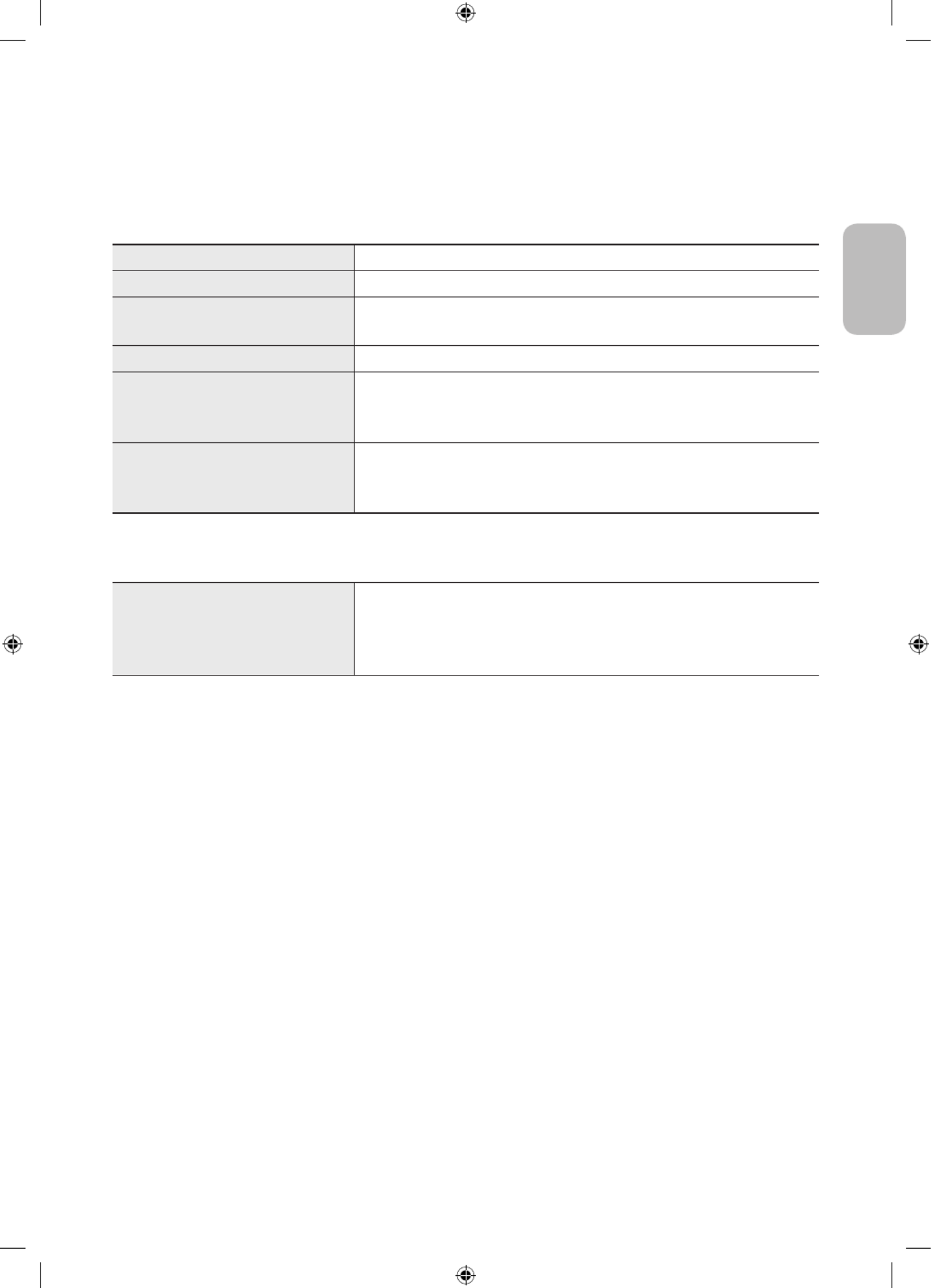
Français - 25
Français
09 Spécifications et informations
supplémentaires
Caractéristiques techniques
Nom du modèle QE32LS03T
Résolution de l'affichage 1920 x 1080
Taille de l'écran
Mesuré en diagonale
32 pouces
80 cm
Son (Sortie) 20 W
Dimensions(LxHxP)
Corps
Avec socle
728,9 x 419,4 x 24,7 mm
728,9 x 452,0 x 143,0 mm
Poids
Sans socle
Avec socle
5,3 kg
5,4 kg
Conditions ambiantes
Température de fonctionnement
Humidité de fonctionnement
Température de stockage
Humidité de stockage
10°C à 40°C (50°F à 104°F)
10 à 80%, sans condensation
-20°C à 45°C (-4°F à 113°F)
5 à 95%, sans condensation
•La conception et les spécifications peuvent être modifiées sans préavis.
•Pour plus d'informations sur l'alimentation et la consommation, reportez-vous à l'étiquette de classification
apposée sur le produit.
•La consommation de courant normale est mesurée selon la norme CEI 62087.
•Vous pouvez voir la plaque signalétique attachée au bas du One Connect.
•Vous pouvez voir la plaque signalétique attachée à l'arrière du téléviseur. (Sur certains modèles, vous
pouvez voir la plaque signalétique à l'intérieur de la coque de protection.)
Réduction de la consommation d'énergie
Lorsque vous éteignez le téléviseur, il passe en mode veille. En mode veille, le téléviseur continue à consommer
une petite quantité de courant. Pour réduire la consommation d'énergie, débranchez le cordon d'alimentation
lorsque vous prévoyez de ne pas utiliser le téléviseur pendant une période prolongée.
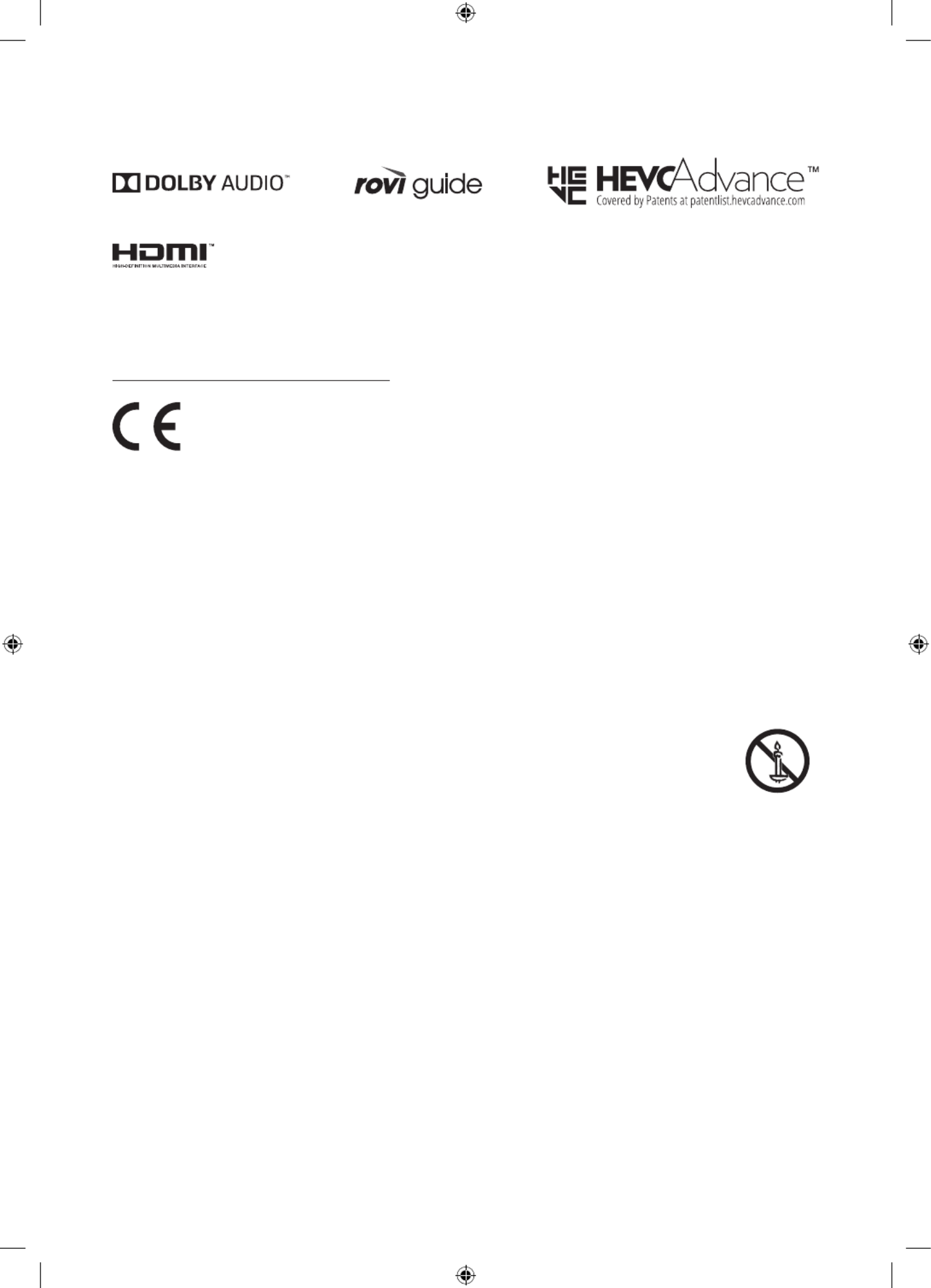
Français - 26
Licences
The terms HDMI and HDMI High-Definition Multimedia Interface, and the HDMI Logo are trademarks or
registered trademarks of HDMI Licensing LLC in the United States and other countries.
Recommandation - UE uniquement
Par la présente, Samsung déclare que cet équipement est conforme à la directive 2014/53/EU.
Le texte intégral de la déclaration de conformité de l’UE est disponible à l'adresse internet suivante: http://
www.samsung.com, sélectionnez Assistance et entrez le nom du modèle.
Cet équipement peut fonctionner dans tous les pays de l'UE.
La fonction WLAN 5 GHz (Wi-Fi) de cet équipement ne peut être utilisée qu'en intérieur.
Puissance de transmission BT max.: 100mW à 2,4GHz–2,4835GHz
Puissance de transmission Wi-Fi max.: 100mW à 2,4GHz-2,4835GHz, 200mW à 5,15GHz-5,25GHz, 100mW à
5,25GHz-5,35GHz & 5,47GHz - 5,725GHz
Pour en savoir plus sur les engagements de Samsung en matière d'environnement et les obligations
réglementaires spécifiques à un produit (REACH, DEEE, piles, etc.), rendez-vous sur http://www.samsung.com/
uk/aboutsamsung/samsungelectronics/corporatecitizenship/data_corner.html
ATTENTION: POUR EVITER TOUT RISQUE D'INCENDIE, TENEZ TOUJOURS CE PRODUIT A
DISTANCE DES BOUGIES OU AUTRES FLAMMES OUVERTES.
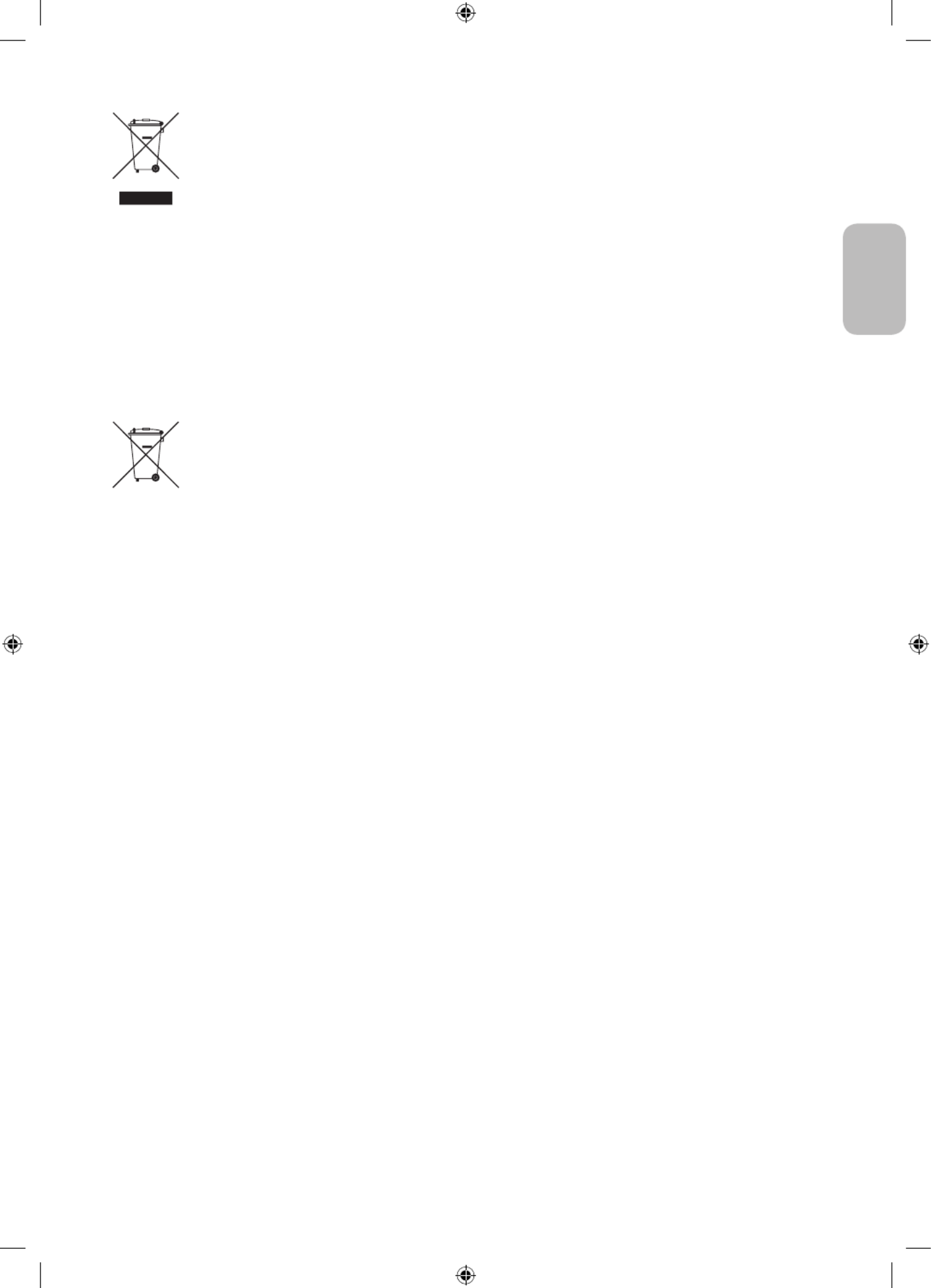
Français - 27
Français
Instructions de mise au rebut de ce produit (déchets d'équipements électriques & électroniques)
(Applicable dans les pays pratiquant la collecte sélective de déchets)
Ce symbole présent sur le produit, ses accessoires ou sa documentation indique que ni le produit,
ni ses accessoires électroniques usagés (chargeur, casque audio, câble USB, etc.) ne peuvent être
jetés avec les autres déchets ménagers. La mise au rebut incontrôlée des déchets présentant des
risques pour l'environnement et la santé publique, veuillez séparer vos produits et accessoires
usagés des autres déchets. Vous favoriserez ainsi le recyclage de la matière qui les compose dans
le cadre d'un développement durable.
Les particuliers sont invités à contacter le magasin leur ayant vendu le produit ou à se renseigner
auprès des autorités locales pour connaître les procédures et les points de collecte de ces
produits en vue de leur recyclage.
Les utilisateurs professionnels doivent contacter leur fournisseur et consulter les conditions
générales du contrat d'achat. Ce produit et ses accessoires ne peuvent être jetés avec les autres
déchets professionnels et commerciaux.
Mise au rebut des piles de ce produit
(Applicable dans les pays pratiquant la collecte sélective de déchets)
Le symbole présent sur le manuel, l'emballage ou les piles indique que celles-ci ne doivent pas
être éliminées en fin de vie avec les autres déchets ménagers. Le cas échéant, les symboles
chimiques Hg, Cd ou Pb signifient que la pile contient du mercure, du cadmium ou du plomb à des
niveaux supérieurs aux niveaux de référence indiqués dans la directive CE 2006/66. Si les piles
ne sont pas correctement éliminées, ces substances peuvent causer des dommages à la santé
humaine ou l'environnement.
Afin de protéger les ressources naturelles et de favoriser la réutilisation du matériel, veillez à
séparer les piles des autres types de déchets et à les recycler via votre système local de collecte
gratuite des piles et accumulateurs.
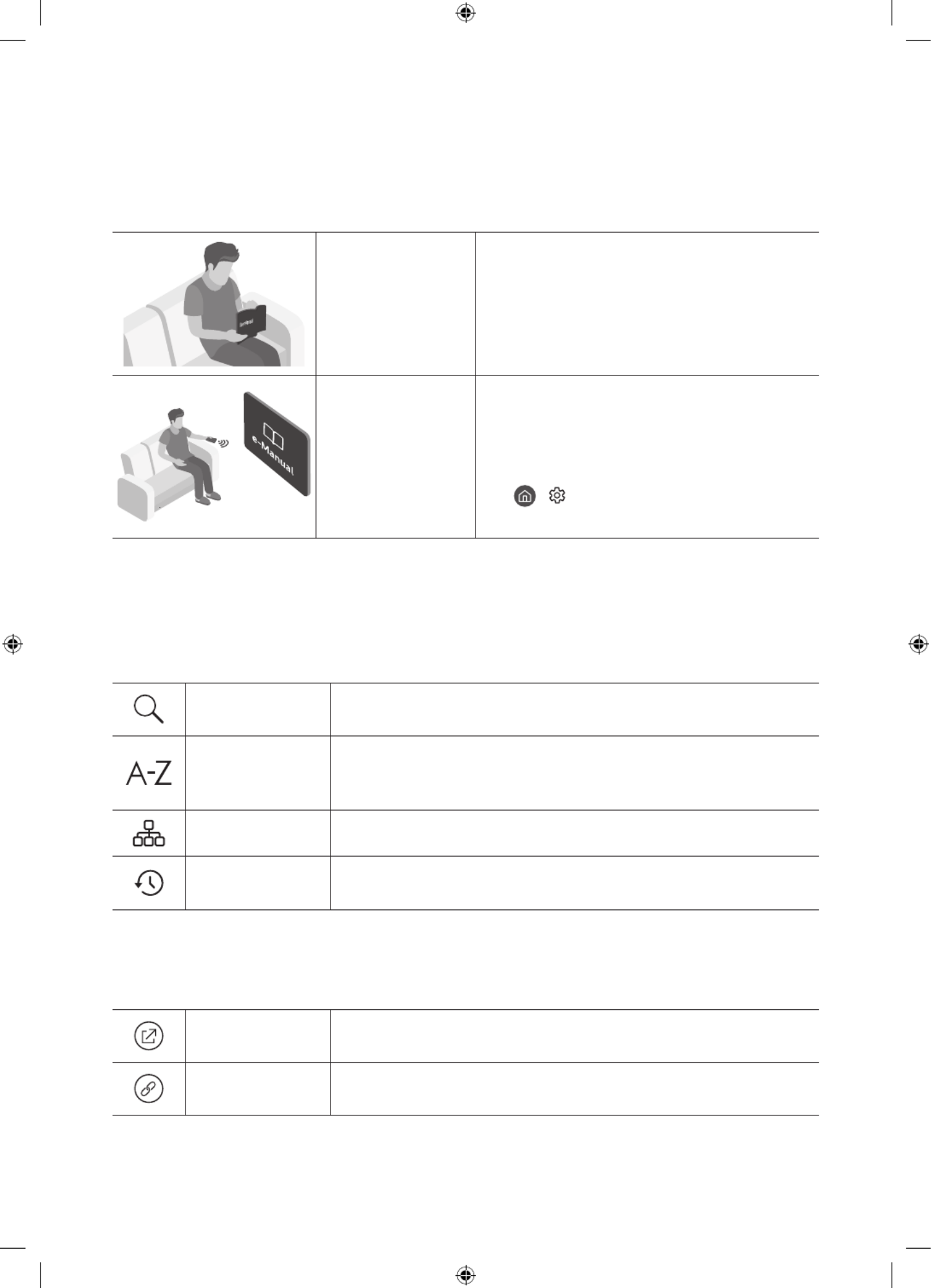
Deutsch - 2
Vor dem Lesen der Bedienungsanleitung
Dieser Fernseher wurde mit dieser Bedienungsanleitung und einem eingebetteten e-Manual geliefert.
Überprüfen Sie die Folgendes, ehe Sie die Bedienungsanleitung lesen:
Benutzerhandbuch Lesen Sie dieses Handbuch, um Informationen zu
Fragen der Sicherheit, Installation, des Zubehörs,
der Ersteinrichtung und zu den technischen
Daten des Geräts anzuzeigen.
e-Manual Weitere Informationen zu diesem Fernsehgerät
erhalten Sie in dem in das Gerät eingebetteten
e-Manual.
•So öffnen Sie das e-Manual.
> > > Einstellungen Unterstützung
e-Manual öffnen
Auf der Website (www.samsung.com) können Sie die Handbücher herunterladen und ihren Inhalt auf einem PC
oder Mobilgerät anzeigen.
Lernen der Assistenzfunktionen des e-Manual
•Auf manche Menübildschirme können Sie über das e-Manual nicht zugreifen.
Suchen Hiermit wählen Sie einen Treffer in der Liste mit den Suchergebnissen
aus, um die entsprechende Seite zu laden.
Index
Hiermit wählen Sie ein Stichwort aus, um zur entsprechenden Seite zu
navigieren.
– Die Menüs werden, je nach Region, möglicherweise nicht angezeigt.
Plan der Website Sie enthält Listen mit den verschiedenen Themen im e-Manual.
Kürzlich
angesehen
Hiermit wählen Sie ein Thema aus der Liste der kürzlich angesehenen
Themen aus.
Lernen der Funktionen für die auf den Themenseiten des e-Manuals
angezeigten Tasten
Jetzt testen Hiermit können Sie die entsprechende Menüoption auswählen und die
Funktion sofort ausprobieren.
Verknüpfung Hiermit können Sie sofort auf ein unterstrichenes Thema zugreifen, das
mit einer e-Manual-Seite verbunden ist.
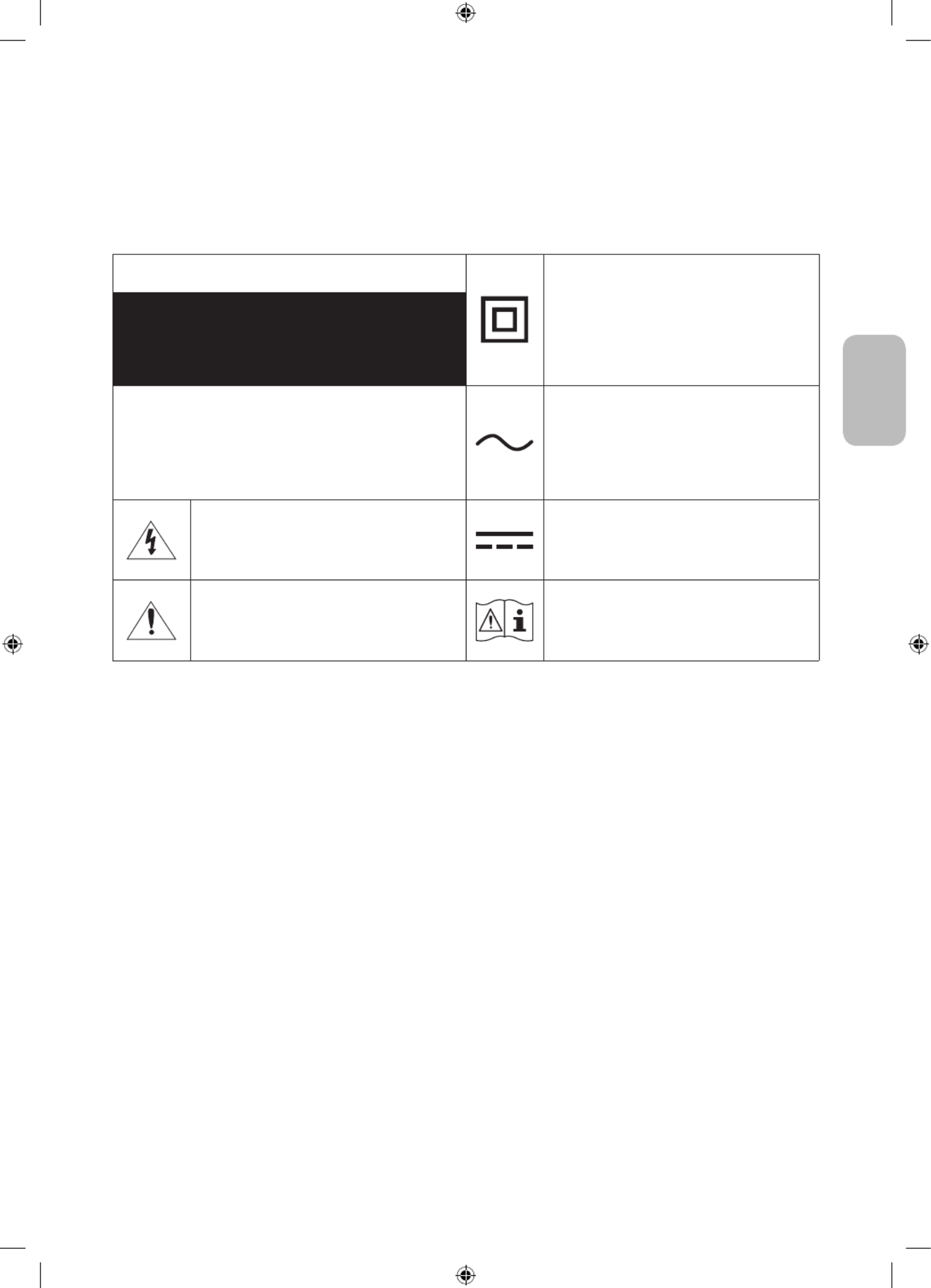
Deutsch - 3
Deutsch
Achtung! Wichtige Sicherheitshinweise
Lesen Sie die Sicherheitshinweise sorgfältig, bevor Sie das Fernsehgerät verwenden.
In der folgenden Tabelle finden Sie eine Erklärung für die Symbole, die Sie möglicherweise auf Ihrem Samsung-
Produkt sehen.
ACHTUNG Produkt der Klasse II: Dieses Symbol zeigt
an, dass das Gerät einen elektrischen
Erdungsanschluss (Masse) nicht benötigt.
Wenn dieses Symbol auf einem Produkt mit
Netzkabel nicht vorhanden ist, MUSS das
Produkt über eine zuverlässige Verbindung mit
der Erde (Masse) verfügen.
GEFAHR DURCH STROMSCHLAGNICHT ÖFFNEN
ACHTUNG: UM DAS RISIKO EINES STROMSCHLAGS ZU
VERRINGERN, DÜRFEN SIE DIE ABDECKUNG (ODER
RÜCKSEITE) NICHT ÖFFNEN. ES BEFINDEN SICH IM
INNEREN KEINE TEILE, DIE VON BENUTZERN GEWARTET
WERDEN KÖNNEN. ALLE WARTUNGSARBEITEN SIND
QUALIFIZIERTEM FACHPERSONAL ZU ÜBERLASSEN.
Wechselspannung: Bei einer mit diesem
Symbol gekennzeichneten Nennspannung
handelt es sich um eine Wechselspannung.
Dieses Symbol zeigt an, dass im Inneren
Hochspannung vorhanden ist. Es ist gefährlich,
Teile im Inneren dieses Bildschirms zu
berühren.
Gleichspannung: Bei einer mit diesem Symbol
gekennzeichneten Nennspannung handelt es
sich um eine Gleichspannung.
Dieses Symbol weist darauf hin, dass diesem
Gerät wichtige Anweisungen zum Betrieb und
zur Wartung beigefügt sind.
Achtung! Gebrauchsanweisung beachten:
Dieses Symbol weist den Benutzer an, weitere
sicherheitsrelevante Informationen der
Gebrauchsanweisung zu entnehmen.
•Die Schlitze und Öffnungen im Gehäuse und in der Rückwand oder im Boden sind wichtig und dienen der
Belüftung. Um den zuverlässigen Betrieb des Geräts zu gewährleisten und es vor Überhitzung zu schützen,
dürfen diese Öffnungen keinesfalls blockiert oder bedeckt werden.
– Stellen Sie das Gerät nicht an Orten mit beengten Platzverhältnissen auf, wie z.B. in einem Bücherregal
oder einem Einbauschrank. Dies ist nur dann zulässig, wenn für ausreichende Belüftung gesorgt wird.
– Außerdem darf das Gerät keinesfalls in der Nähe oder oberhalb eines Heizstrahlers oder -körpers
aufgestellt werden oder an Orten, an denen es direkter Sonneneinstrahlung ausgesetzt ist.
– Stellen Sie keine mit Flüssigkeit gefüllten Behälter (Vasen usw.) auf das Gerät, da dies zu einem Brand
oder Stromschlag führen kann.
•Setzen Sie das Gerät keinesfalls dem Regen aus und stellen Sie es nicht in der Nähe von Wasser auf
(Badewanne, Küchenspüle, feuchter Keller, Schwimmbecken usw.). Falls das Gerät dennoch Nässe
ausgesetzt war, trennen Sie es von der Stromversorgung und wenden Sie sich umgehend an den
nächstgelegenen Händler.
•Für dieses Gerät werden Batterien benötigt. Entsorgen Sie die Batterien ordnungsgemäß und in
Übereinstimmung mit den für Sie geltenden Umweltschutzbestimmungen. Bitte wenden Sie sich bei
Fragen zur ordnungsgemäßen Entsorgung an Ihre örtlichen Behörden.
•Überlasten Sie Steckdosen, Verlängerungskabel und Netzteile keinesfalls, da dies zu einem Brand oder
Stromschlag führen kann.
•Netzkabel müssen so verlegt werden, dass niemand auf das Kabel treten kann oder es durch Gegenstände
gequetscht wird, die auf dem Kabel stehen oder gegen das Kabel drücken. Insbesondere ist auf Stecker,
Netzteile und die Kabeldurchführung am Gerätegehäuse zu achten.
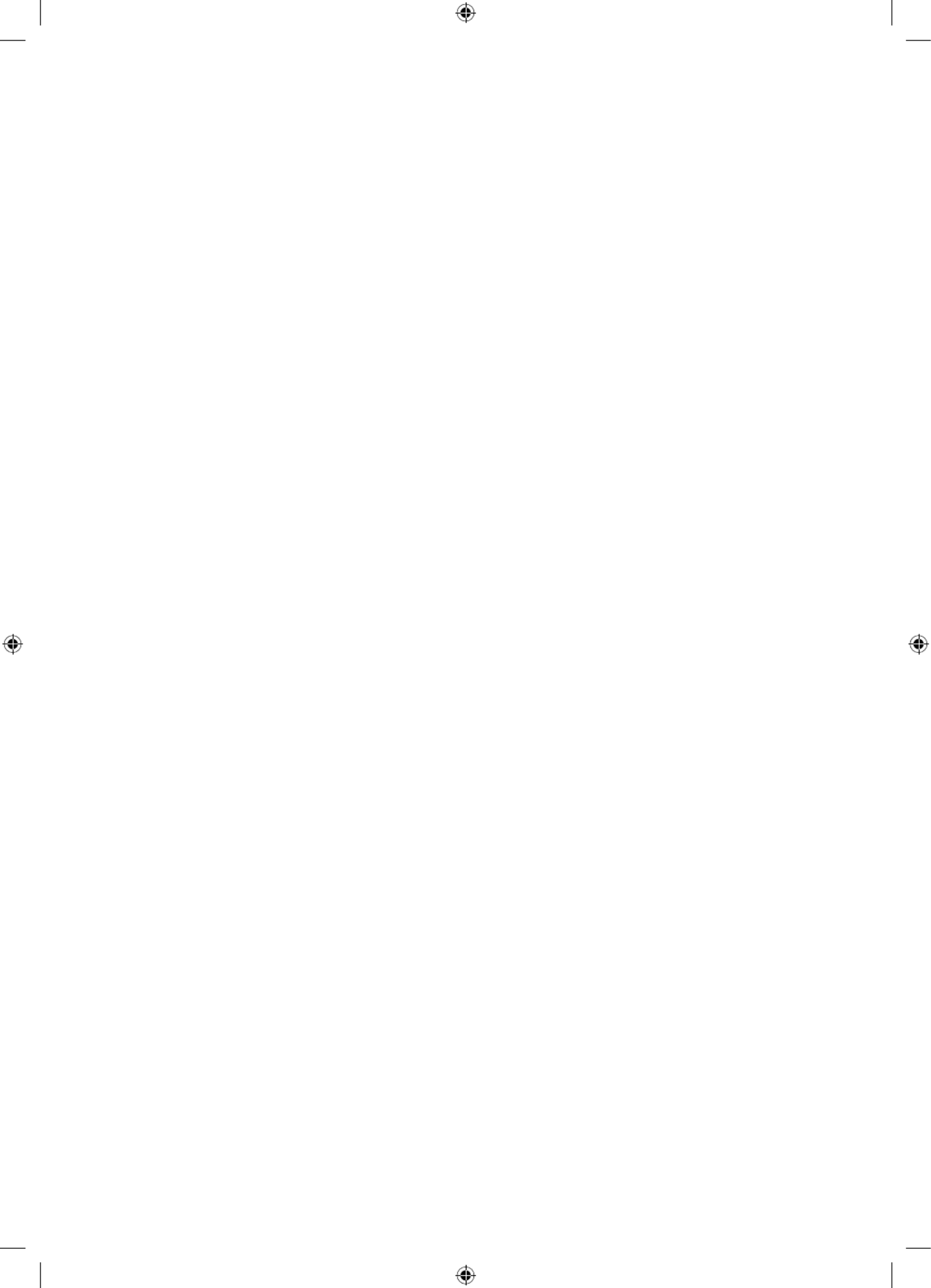
Deutsch - 4
•Trennen Sie das Gerät aus Sicherheitsgründen bei einem Gewitter oder bei längerer Nutzungspause vom
Netz und von der Antenne bzw. vom Kabelsystem. Auf diese Weise werden Schäden durch Blitzschlag oder
Spannungsstöße vermieden.
•Stellen Sie sicher, dass die Nennspannung des Gleichstromnetzteils für die örtliche Stromversorgung
geeignet ist, bevor Sie das Netzkabel an die Stromversorgung anschließen.
•Führen Sie niemals Metallgegenstände in die Öffnungen des Geräts ein. Dies kann zu Stromschlägen führen.
•Berühren Sie zur Vermeidung von Stromschlägen keinesfalls Bauteile im Inneren des Geräts. Das Gerät darf
nur von einem qualifizierten Techniker geöffnet werden.
•Stellen Sie sicher, dass der Netzstecker fest in der Steckdose sitzt. Ziehen Sie das Netzkabel nie am Kabel
selbst, sondern stets am Stecker aus der Steckdose. Ziehen Sie niemals am Kabel, um den Netzstecker aus
der Steckdose zu ziehen. Berühren Sie das Netzkabel niemals mit feuchten Händen.
•Wenn das Gerät nicht einwandfrei funktioniert, insbesondere beim Auftreten ungewöhnlicher Geräusche
oder Gerüche aus dem Inneren, trennen Sie es unverzüglich von der Stromversorgung und wenden Sie sich
umgehend an Ihren nächstgelegenen Händler oder das nächste SamsungKundendienstzentrum.
•Ziehen Sie unbedingt den Netzstecker aus der Steckdose, wenn das Gerät längere Zeit nicht verwendet
werden soll oder Sie längere Zeit außer Haus sind (insbesondere wenn Kinder und ältere Personen allein im
Haus bleiben).
– Staubablagerungen können Stromschläge, Kurzschlüsse oder Brände verursachen, da sie zu
Funkenbildung, übermäßiger Erwärmung und Beschädigung der Isolierung am Netzkabel führen können.
•Wenden Sie sich für weiterführende Informationen an ein autorisiertes Kundendienstzentrum, wenn das
Gerät an einem Ort mit hoher Konzentration an Staubpartikeln, außergewöhnlich hohen oder niedrigen
Temperaturen, hoher Luftfeuchtigkeit oder in unmittelbarer Nähe zu Chemikalien aufgestellt oder z.B.
an einem Bahnhof oder Flughafen im Dauerbetrieb verwendet werden soll. Eine nicht fachgerechte
Aufstellung kann zu schweren Schäden am Gerät führen.
•Verwenden Sie nur ordnungsgemäß geerdete Stecker und Steckdosen.
– Eine fehlerhafte Erdung kann zu Stromschlägen oder Schäden am Gerät führen. (Nur Geräte der Klasse I.)
•Um dieses Gerät vollständig abzuschalten, müssen Sie den Netzstecker aus der Steckdose ziehen. Um
sicherzustellen, dass Sie das Gerät bei Bedarf schnell vom Netz trennen können, müssen die Steckdose und
der Netzstecker jederzeit leicht zugänglich sein.
•Bewahren Sie die Zubehörteile (Batterien usw.) an einem sicheren Ort außerhalb der Reichweite von Kindern auf.
•Lassen Sie das Gerät nicht fallen, und setzen Sie es keiner Schlag- oder Stoßeinwirkung aus. Wenn
das Gerät beschädigt ist, trennen Sie es vom Stromnetz und wenden Sie sich an ein Samsung
Kundendienstzentrum.
•Ziehen Sie zum Reinigen den Netzstecker aus der Steckdose, und wischen Sie das Gerät mit einem weichen,
trockenen Tuch ab. Verwenden Sie keine Chemikalien wie Wachs, Benzol, Alkohol, Verdünner, Insektizide,
Luftverbesserer, Schmiermittel oder Reinigungsmittel. Diese Chemikalien können die Oberfläche des
Geräts beschädigen und aufgedruckte Kennzeichnungen lösen bzw. entfernen.
•Setzen Sie das Gerät niemals Regen oder Feuchtigkeit aus.
•Entsorgen Sie Batterien niemals in einem Feuer.
•Schließen Sie die Batterien nicht kurz, nehmen Sie sie nicht auseinander und setzen Sie sie keiner Hitze aus.
•ACHTUNG: Wenn Sie die für die Fernbedienung mitgelieferten Batterien durch neue Batterien des falschen
Typs ersetzen, besteht Explosionsgefahr. Setzen Sie nur Batterien des gleichen oder eines gleichwertigen
Typs ein.
* Die Abbildungen und Illustrationen in diesem Handbuch dienen nur zur Information und können vom
tatsächlichen Aussehen des Geräts abweichen. Änderungen an Ausführung und technischen Daten vorbehalten.
Einige GUS-Sprachen (Russisch, Ukrainisch, Kasachisch) stehen für dieses Produkt nicht zur Verfügung, da das
Gerät für Kunden in der EU hergestellt wurde.
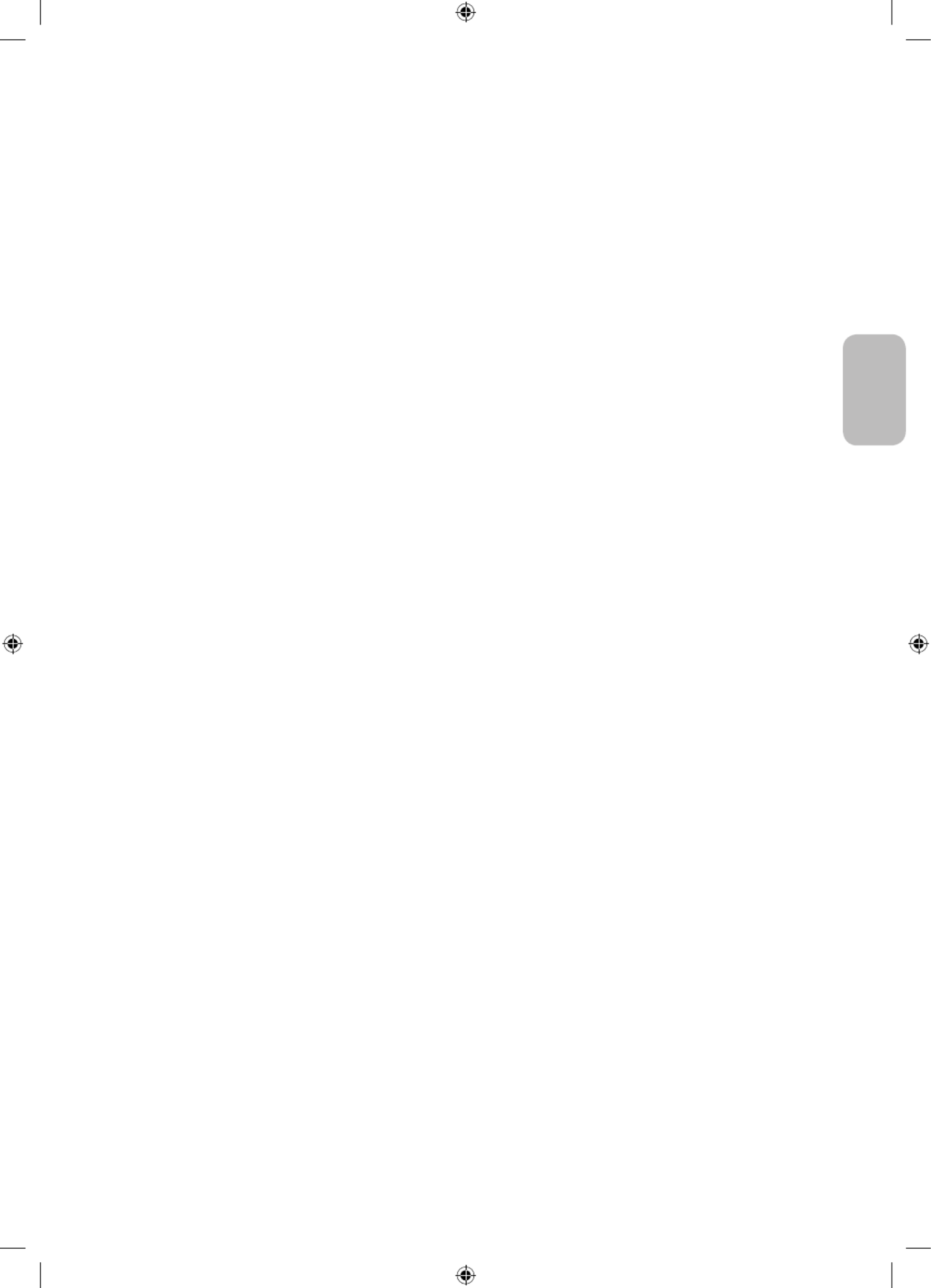
Deutsch - 5
Deutsch
Vor dem Lesen der Bedienungsanleitung 2 ----------------------------------------------------------------------------
Achtung! Wichtige Sicherheitshinweise ---------------------------------------------------------------------------- 3
01 Lieferumfang
02 Herstellen einer Verbindung zwischen Fernsehgerät und One
Connect
03 Installation des Fernsehgeräts
Montieren des Geräts an der Wand 8 ----------------------------------------------------------------------------
Ausreichende Belüftung Ihres Geräts ---------------------------------------------------------------------------- 9
Sicherheitshinweis: Befestigen des Geräts an der
Wand, damit es nicht kippt ---------------------------------------------------------------------------- 9
04 Verwenden des Kunst-Modus
Anzeigen von Bildern ---------------------------------------------------------------------------- 12
Hiermit stellen Sie den Stil des ausgewählten Bildes
ein ---------------------------------------------------------------------------- 14
Einstellen des Kunst-Modus ---------------------------------------------------------------------------- 15
Verwenden des Kunst-Modus in Kombination mit der
SmartThings-App ---------------------------------------------------------------------------- 15
05 Die Samsung Smart Remote
Über die Buttons auf der Samsung Smart Remote 16 ----------------------------------------------------------------------------
Koppeln des Fernsehgeräts mit der
Samsung Smart Remote ---------------------------------------------------------------------------- 17
Einsetzen der Batterien in die
Samsung Smart Remote ---------------------------------------------------------------------------- 17
06 Ausführen der Ersteinrichtung
Verwenden des TV-Steuerungs 18 ----------------------------------------------------------------------------
07 Verbinden mit einem Netzwerk
Netzwerkverbindung – Drahtlos 19 ----------------------------------------------------------------------------
08 Fehlerbehebung und Wartung
Fehlerbehebung 20 ----------------------------------------------------------------------------
Vorsichtsmaßnahmen bei Verwendung des
Kunst-Modus ---------------------------------------------------------------------------- 22
Was ist Fernunterstützung? ---------------------------------------------------------------------------- 22
Öko-Sensor und Bildschirmhelligkeit ---------------------------------------------------------------------------- 23
Ändern des Kennworts für das Fernsehgerät ---------------------------------------------------------------------------- 23
Pflegen des Fernsehgeräts ---------------------------------------------------------------------------- 24
09 Technische Daten und weitere Informationen
Technische Daten 25 ----------------------------------------------------------------------------
Umgebungsbedingungen ---------------------------------------------------------------------------- 25
Verringern des Stromverbrauchs ---------------------------------------------------------------------------- 25
Lizenzen ---------------------------------------------------------------------------- 26
Inhalt

Deutsch - 6
01 Lieferumfang
Vergewissern Sie sich, dass die folgenden Teile im Lieferumfang des Geräts enthalten sind. Falls Komponenten
fehlen sollten, setzen Sie sich bitte mit Ihrem Händler in Verbindung.
•Samsung Smart Remote & 2 Batterien (Typ AA)
•Benutzerhandbuch
•Garantiekarte/Rechtshinweise (nicht überall
verfügbar)
•One Connect Netzkabel
x 2
(M4 x L14)
One Connect One Connect-Kabel Kabelhalter Schraube für Standfuß
•Farbe und Form der Teile können sich je nach Modell unterscheiden.
•Nicht mitgelieferte Kabel können gesondert erworben werden.
•Kontrollieren Sie beim Öffnen der Verpackung, ob Zubehör hinter oder in den Verpackungsmaterialien
versteckt ist.
Für Reparaturen an Ihrem Gerät fallen Gebühren an, wenn:
(a) auf Ihren Wunsch ein Techniker zu Ihnen geschickt wird, aber es wird festgestellt, dass kein Defekt des
Geräts vorliegt (d.h. wenn das Benutzerhandbuch nicht gelesen wurde).
(b) Sie das Gerät in das SamsungKundendienstzentrum bringen, aber es wird festgestellt, dass kein Defekt
des Geräts vorliegt (d.h. wenn das Benutzerhandbuch nicht gelesen wurde).
Die Höhe eventuell anfallender Gebühren wird Ihnen vor dem Besuch eines Technikers mitgeteilt.
Warnung: Der Bildschirm kann aufgrund direkter
Krafteinwirkung während eines unsachgemäßen
Transports beschädigt werden. Wir empfehlen daher,
das Gerät beim Tragen wie in der Abbildung gezeigt an
den Ecken zu halten.
Fassen Sie das
Gerät nicht am
Bildschirm an!

Deutsch - 7
Deutsch
02 Herstellen einer Verbindung zwischen
Fernsehgerät und One Connect
43
1 2
10 cm
Fernsehgerät One Connect
Gehen Sie folgendermaßen vor, um die One Connect-Kabel mit dem One Connect und Ihrem Fernsehgerät zu
verbinden.
1. Nachdem das Fernsehgerät vollständig eingerichtet und endgültig aufgestellt wurde, schließen Sie die
One Connect-Kabel wie oben in den Schritten 1 bis 3 gezeigt an den One Connect und das Fernsehgerät an.
ACHTUNG: Stellen Sie sicher, dass beide Anschlüsse fest und sicher verbunden sind. Wenn einer der
Stecker nicht richtig angeschlossen ist, besteht die Gefahr eines schweren Stromschlags.
2. Verbinden Sie das Netzkabel des One Connect zuerst an den One Connect und erst dann an die Steckdose
an (siehe Schritt 4 oben).
ACHTUNG: Befolgen Sie die Anweisungen genau. Schließen Sie das Netzkabel auf jeden Fall zuletzt an die
Steckdose an. Ziehen Sie immer den Netzstecker aus der Steckdose, ehe Sie die One Connect-Kabel auf der
Rückseite des Fernsehgeräts oder vom One Connect trennen.
– Weitere Informationen erhalten Sie im illustrierten Quick Setup Guide.
3. Verbinden Sie Ihre Peripheriegeräte (Antenne, Kabelbox, Blu-ray-Player usw.) mit dem One Connect.
Genauere Informationen erhalten Sie im Accessory Kit.
•Verwenden Sie den One Connect nicht, wenn er auf dem Kopf oder in aufrechter Position steht.
•Achten Sie beim Verbinden der One Connect-Kabel auf die Form und Größe der Stecker. Auf diese
Weise können Sie die Verbindung richtig herstellen. Anderenfalls kann es zu Gerätestörungen
kommen.
•Achten Sie darauf, das Kabel der One Connect-Kabel nicht nicht zu verdrehen, wenn Sie die One
Connect-Kabel anschließen. Anderenfalls kann es zu Leistungseinbußen des Fernsehers oder zu
einer Beschädigung des Kabels kommen.
•Beachten Sie beim Anordnen der restlichen Kabel auf die richtige Anordnung (siehe Abbildung
oben).
•Achten Sie darauf, dass das Kabel keiner der folgenden Einwirkungen ausgesetzt wird. Die
One Connect-Kabel enthält einen Stromkreis. Sie könnten das Kabel beschädigen und einen
Stromschlag erleiden.
•Behandeln Sie den One Connect vorsichtig. Sie ist schwer.
Biegen Verdrehen Ziehen StromschlagDrücken auf

Deutsch - 8
03 Installation des Fernsehgeräts
Montieren des Geräts an der Wand
Wenn das Fernsehgerät an einer Wand montiert werden soll, müssen die Anweisungen des
Herstellers unbedingt eingehalten werden. Wenn das Fernsehgerät nicht ordnungsgemäß montiert
ist, könnte es herunterfallen, ein Kind oder einen Erwachsenen ernsthaft verletzen und beschädigt
werden.
•Weitere Informationen erhalten Sie in der Installationsanleitung für die Samsung-Wandhalterung.
Fernsehgerät
•Samsung haftet nicht für Schäden an Geräten, Gegenständen oder Personen, wenn die Montage der
Wandhalterung vom Kunden selbst durchgeführt wird.
•Montieren Sie die Wandhalterung an einer festen Wand, die senkrecht zum Boden steht. Bevor Sie
die Wandhalterung an anderen Flächen als Gipskarton anbringen, wenden Sie sich bitte an Ihren
nächstgelegenen Händler, um weitere Informationen einzuholen. Bei Montage des Fernsehgeräts an einer
Decke oder schrägen Wand kann das Fernsehgerät herunterfallen und Verletzungen verursachen.
Bildschirmdiagonale
in Zoll
Daten der Schraubenbohrung
(A * B) in mm Schraube Menge
32 582,2 x 277,5 M4 2
Befestigen Sie die Wandhalterung nicht, während das Fernsehgerät eingeschaltet ist.Sie könnten
dabei einen Stromschlag erhalten und sich verletzen.
•Achten Sie darauf, hierfür nur die mit dem Gerät gelieferten Schrauben zu verwenden. (Andernfalls kann
der Fernseher beschädigt werden, oder der an der Wand befestigte Fernseher könnte sich von der Wand
lösen und herunterfallen)
•Ziehen Sie die Schrauben nicht zu fest an. Dadurch kann das Gerät beschädigt werden oder herunterfallen
und so Verletzungen verursachen. Samsung haftet nicht bei derartigen Unfällen.
•Samsung haftet nicht für Geräteschäden oder Verletzungen, wenn eine Wandhalterung verwendet wird, die
nicht spezifiziert ist, oder wenn der Verbraucher die Montageanleitung für das Produkt nicht befolgt.
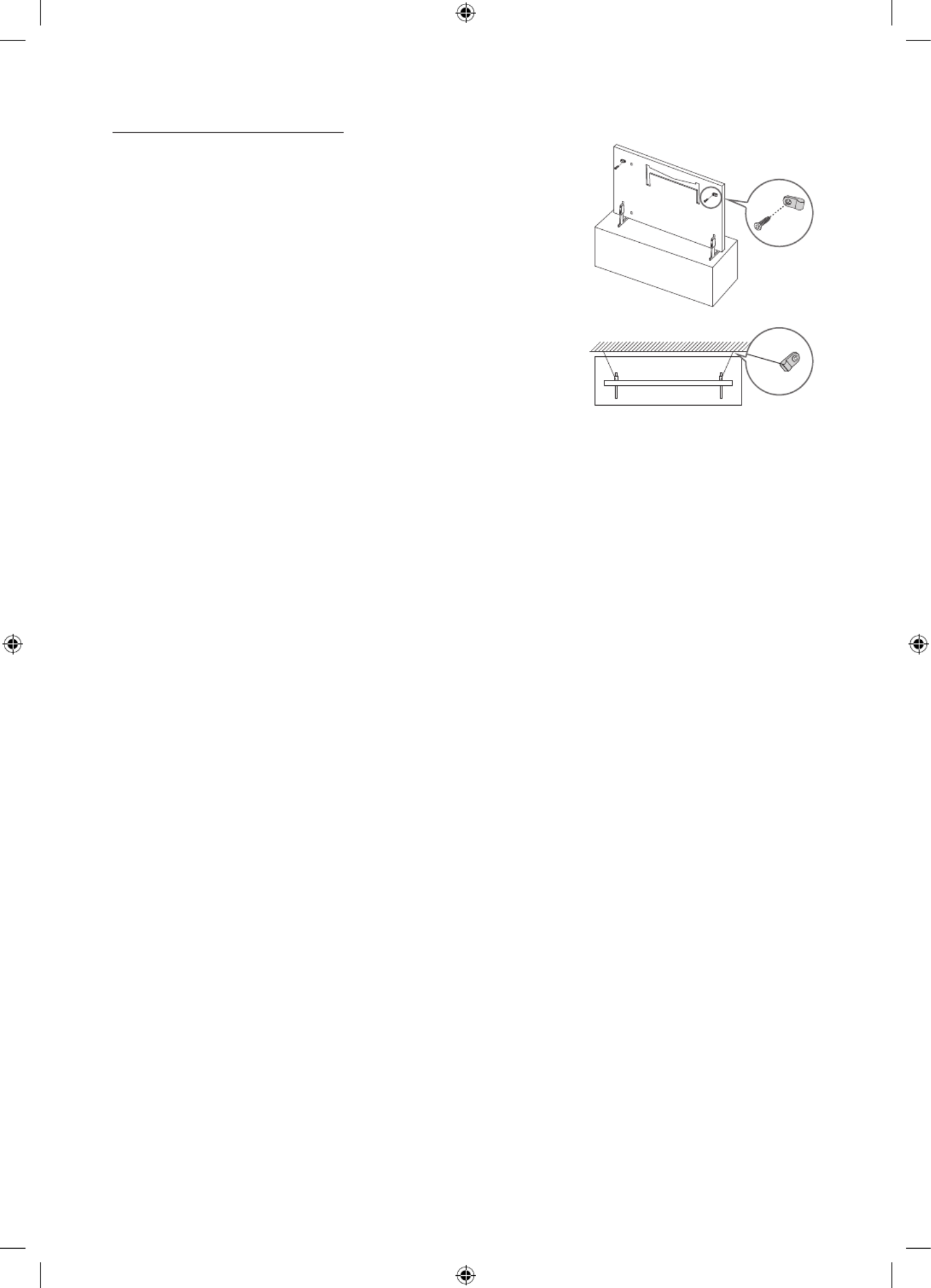
Deutsch - 10
Verwenden des Kippschutzes
1. Befestigen Sie eine Reihe von Halterungen mit den entsprechenden
Schrauben an der Wand. Vergewissern Sie sich, dass die Schrauben
gut halten.
– Je nach Ausführung der Wand benötigen Sie zum Befestigen
weiteres Material, wie z.B. Dübel.
2. Befestigen Sie eine Reihe von Halterungen mit entsprechend großen
Schrauben am Fernsehgerät.
– Die technischen Daten der Schraube finden Sie in der Tabelle
unter „Montieren des Fernsehers an der Wand“.
3. Verbinden Sie die Halterungen am Fernsehgerät und die
Halterungen an der Wand mit einem stabilen und reißfesten Kabel
miteinander, das Sie dann festziehen.
– Stellen Sie das Fernsehgerät in der Nähe der Wand auf, damit es
nicht nach hinten kippen kann.
– Achten Sie darauf, dass die Halterungen an der Wand höchstens
auf derselben Höhe wie die Halterungen am Gerät liegen, wenn
Sie sie mit dem Kabel miteinander verbinden.
•Form und Farbe des Bildschirms
können je nach Modell
unterschiedlich sein.

Deutsch - 11
Deutsch
04 Verwenden des Kunst-Modus
> Kunst
Sie können den -Modus verwenden, um Bildinhalte wie Kunstwerke oder Fotos anzuzeigen, wenn Sie Kunst
nicht im Vollbildmodus fernsehen.
•Drücken Sie die Taste auf der Fernbedienung, um zum TV- oder Kunst-Modus zu wechseln.
•Drücken Sie die Taste im -Modus, um in den TV-Modus zu wechseln.Kunst
•Halten Sie zum vollständigen Ausschalten des Fernsehgeräts die Taste auf der Fernbedienung gedrückt
oder drücken Sie den TV-Steuerung oben links am Fernsehgerät.
– Wenn Sie eine Fernbedienung verwenden, die keine Samsung Smart Remote ist, kann es sein, dass das
Fernsehgerät nicht vollständig ausgeschaltet wird.
•Im -Modus werden die Helligkeit und der Farbton Ihres Fernsehgeräts in Abhängigkeit von der Kunst
Umgebung automatisch angepasst, und das Fernsehgerät kann sich automatisch ausschalten.
– Das Fernsehgerät ist standardmäßig so eingestellt, dass sich der Bildschirm im -Modus Kunst
automatisch abschaltet, wenn die Helligkeit der Umgebung abnimmt.
•Im -Modus können Sie Ihr Mobilgerät mit der SmartThings-App auf dem Mobilgerät mit dem Kunst
Fernseher verbinden, um Fotodateien auf dem Mobilgerät anzuzeigen.
– Diese Funktion wird, je nach dem Modell des Fernsehgeräts bzw. dem Mobilgerät, möglicherweise
nicht unterstützt.
– (Die Funktionen und Bezeichnungen können sich je nach Version der SmartThings-App unterscheiden.
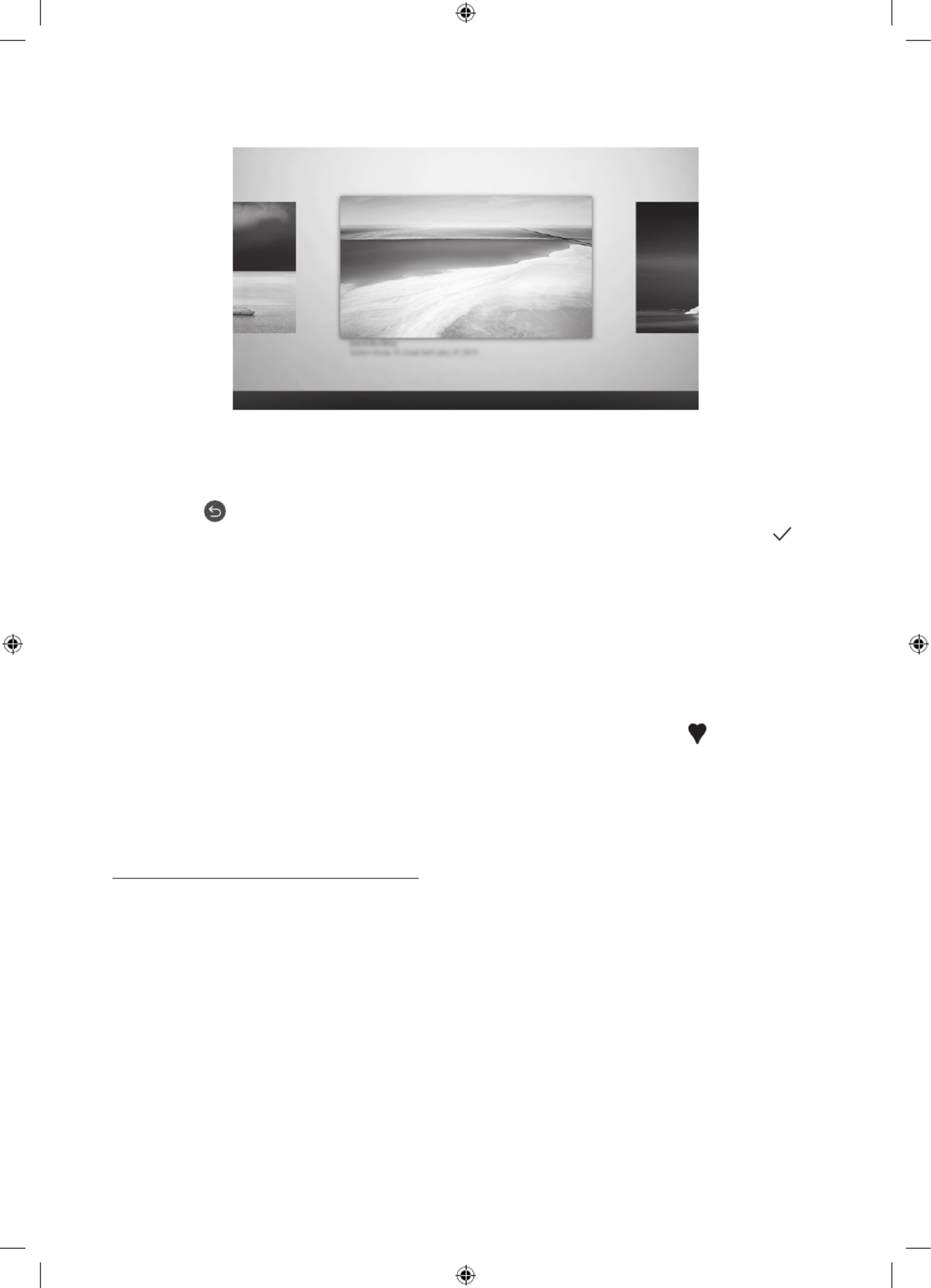
Deutsch - 12
Anzeigen von Bildern
Optionen+
Aktuelle Anwendungen
Kunst-Shop EinstellungenMeine Sammlung
•Das Bild auf dem Fernsehgerät kann je nach Modell und Region von der obigen Abbildung abweichen.
Wählen Sie eines der nachfolgenden Menüs, um ein Bild im Kunst-Modus anzuzeigen. Um in das Untermenü zu
wechseln, in dem Sie Fotos auswählen können, drücken Sie die Auswählen-Taste, eine der vier Richtungstasten
oder die Taste , wenn der Kunst-Modus eingestellt ist. Verwenden Sie dann die Richtungstasten auf der
Fernbedienung, um zum gewünschten Bild zu wechseln, und drücken Sie dann auf die Taste . Auswählen
Festlegen wird oben im ausgewählten Bild angezeigt, und Sie können das ausgewählte Bild im Kunst-Modus
anzeigen.
•Aktuelle Anwendungen
Sie können die zuletzt ausgewählten Bilder bearbeiten.
•Kunst-Shop
Auch können Sie zum Kunst-Shop wechseln, um Bilder zu kaufen.
– Der Kunst-Shop kann je nach Netzwerkverbindungsstatus unter Umständen nicht angezeigt werden.
•Meine Sammlung
Sie können bei den Favoriten eine Liste der Kunstwerke und Fotos anzeigen, die Sie als Favorit
festgelegt haben. Sie können außerdem die gewünschten Bilder von einem externen Speicher- oder
Mobilgerät auswählen und sie anschließend in Eigene Fotos speichern.
– Damit Sie die Bilder von Ihrem Mobilgerät abrufen können, muss die SmartThings-App auf Ihrem
Mobilgerät installiert sein.
Zeitlich geordnete Anzeige von Bildern
1. Verwenden Sie die Richtungstasten auf der Fernbedienung, um zum Meine Sammlung zu wechseln.
2. Verwenden Sie die Richtungstasten, um zu Favoriten oder Eigene Fotos zu wechseln.
Um Bilder auf dem über USB oder die SmartThings-App verbunden Mobilgerät anzuzeigen, wählen Sie die
gewünschten Bilder auf dem angeschlossenen Gerät aus und speichern Sie sie in Eigene Fotos.
3. Verwenden Sie die Richtungstasten auf der Fernbedienung, um zu am oberen Bildschirmrand Optionen+
zu wechseln.
4. Drücken Sie auf die Auswählen-Taste, wenn Diashow starten angezeigt wird.
5. Verwenden Sie dann die Richtungstasten auf der Fernbedienung, um die Zeit auszuwählen, zu der die
Bilder gewechselt werden, und drücken Sie dann auf die Auswählen-Taste.

Deutsch - 14
Hiermit stellen Sie den Stil des ausgewählten Bildes ein
Details Rand Favoriten
Cantemporary
•Das Bild auf dem Fernsehgerät kann je nach Modell und Region von der obigen Abbildung abweichen.
Verwenden Sie die Richtungstasten auf der Fernbedienung, um zu am oberen Bildschirmrand zu Optionen+
wechseln. Sie können die folgenden Menüs verwenden:
•Details
Sie können weitere Informationen über das Bild finden.
•Foto-Filter
Sie können den Effekt des gewählten Filters ganz nach Ihren Vorlieben auf das Bild anwenden.
– Diese Funktion steht nur bei gespeicherten Bildern auf Eigene Fotos zur Verfügung.
•Rand
Sie können ganz nach Ihren Vorlieben verschiedene Rahmenstile und Farben auf das Bild anwenden.
– Diese Funktion steht nur bei gespeicherten Bildern auf Eigene Fotos zur Verfügung.
•Favorit
Sie können ein Bild, das Sie bevorzugen, als Favoriten festlegen (oder nicht festlegen), indem Sie die
Auswählen-Taste auf der Fernbedienung drücken. Sie können eine Liste der Elemente anzeigen, die Sie in
Meine Sammlung Favoriten > als Favoriten festgelegt haben.
– Favorit: Nicht als Favorit eingestellt.
– Favorit: Als Favorit eingestellt.
Wenden Sie einen Rahmenstil und eine Farbe auf ein Bild an
1. Verwenden Sie die Richtungstasten auf der Fernbedienung, um zu dem Bild zu wechseln, dessen
Rahmenstil und Farbe Sie ändern möchten. Wechseln Sie zu am oberen Rand des Bildschirms, Optionen+
und wählen Sie dann .Rand
2. Verwenden Sie die Richtungstasten auf der Fernbedienung, um den Rahmenstil und die Farbe zu wählen,
die Sie wünschen.
3. Ändern Sie den Rahmenstil und die Farbe. Drücken Sie dann die Taste , um den Fokus auf das Auswählen
Bild zu verschieben.
– Wenn Sie nur den Rahmenstil oder die Farbe ändern möchten, nehmen Sie die gewünschten
Änderungen vor und drücken Sie dann auf die Taste , um sie zu speichern.Auswählen
4. Um den ausgewählten Rahmenstil und die ausgewählte Farbe zu speichern, drücken Sie erneut auf die
Taste Auswählen Taste.
– Wenn Sie zum Beenden die Taste drücken, werden Ihre Änderungen für Rahmenstil und Farbe nicht
gespeichert.

Deutsch - 15
Deutsch
Einstellen des Kunst-Modus
Verwenden Sie im -Modus die Richtungstasten auf der Fernbedienung, um zum Menübefehl Kunst
Einstellungen zu wechseln. Sie können die folgenden Funktionen ampassen:
•Helligkeit.
Verwenden Sie die Richtungstasten auf der Fernbedienung, um zu am oberen Rand zu wechseln, und Ändern
drücken Sie dann die Taste . Passen Sie im nächsten Bildschirm die Bildhelligkeit an. Nachdem Sie Auswählen
die gewünschten Einstellungen ausgewählt haben, drücken Sie die Taste auf der Fernbedienung.Auswählen
– Drücken Sie auf die Taste Ihrer Fernbedienung, um bei Verwendung des Helligkeit Kunst-Modus
sofort einzustellen.
•Sleep-Modus nach
Wenn während der eingestellten Zeit keine Bewegung um das Fernsehgerät herum festgestellt
wird, schaltet sich das Fernsehgerät automatisch aus. Verwenden Sie die Richtungstasten auf der
Fernbedienung, um den oberen Elementen zu wechseln. Nachdem Sie die gewünschte Zeit gewählt haben,
drücken Sie die Taste auf der Fernbedienung.Auswählen
•Nacht-Modus
Wenn diese Funktion aktiviert ist, schaltet sich das Fernsehgerät automatisch aus, wenn in der Nähe des
Fernsehgeräts kein Licht erkannt wird. Verwenden Sie die Richtungstasten auf der Fernbedienung, um zu
dem oberen Elementen zu wechseln, und aktivieren bzw. deaktivieren Sie anschließend diese Funktion.
Bilder aus Meine Sammlung entfernen
Sie können die in gespeicherten Bilder entfernen.Meine Sammlung
1. Verwenden Sie die Richtungstasten auf der Fernbedienung, um zum Meine Sammlung zu wechseln.
2. Verwenden Sie die Richtungstasten auf der Fernbedienung, um zu Favoriten oder Eigene Fotos zu wechseln.
3. Verwenden Sie die Richtungstasten auf der Fernbedienung, um zu am oberen Bildschirmrand Optionen+
zu wechseln.
4. Wählen Sie Entfernen und drücken Sie zum Aktivieren die Taste Auswählen auf der Fernbedienung.
5. Verwenden Sie dann die Richtungstasten auf der Fernbedienung, um zu einem Bild zu wechseln, und
drücken Sie dann auf die Auswählen-Taste.
– Sie können mehrere Bilder auswählen.
6. Verwenden Sie die Richtungstasten auf der Fernbedienung, um zu Ausgewählte entfernen am oberen
Rand des Bildschirms zu wechseln, und drücken Sie dann die Taste .Auswählen
Verwenden des Kunst-Modus in Kombination mit der SmartThings-App
Wenn Sie die SmartThings-App auf Ihrem Mobilgerät installiert haben, können Sie folgende Funktionen nutzen:
Sie können die SmartThings-App aus dem Google Play Store, bei Samsung Apps oder aus dem App Store herunterladen.
– (Die Funktionen und die Bezeichnungen können sich je nach Version der SmartThings-App unterscheiden.
– Auf Tablets werden die Funktionen des Kunst-Modus von der SmartThings-App möglicherweise nicht unterstützt.
•Bilder auswählen
•Anmelden für eine Mitgliedschaft im Kunst-Shop
•Erstellen einer Collage: Kombinieren Sie mehrere Bilder zu einem Bild.
•Anwenden von Rahmenstilen und Farben auf Bilder
•Einstellen der Helligkeit für den -ModusKunst
•Einstellen von Sleep-Modus nach -Modus für die angegebene Zeitspanne keine Bewegung : Wird im Kunst
erkannt, schaltet sich das Fernsehgerät automatisch aus.
•Einstellen von Nacht-Modus: Stellen Sie The Frame so ein, dass er automatisch ausgeschaltet wird, wenn
im Raum kein Licht erkannt wird.

Deutsch - 16
05 Die Samsung Smart Remote
Über die Buttons auf der Samsung Smart Remote
•Das Aussehen, die Tasten und die Funktionen der Samsung Smart Remote können sich je nach Modell
unterscheiden.
(Ein/Aus)
Drücken Sie diese Taste beim
Fernsehen, um in den -Modus zu Kunst
wechseln. Drücken Sie im Kunst-Modus
diese Taste, um weiter fernzusehen.
•Halten Sie diese Taste gedrückt,
um das Fernsehgerät vollständig
auszuschalten.
(Taste Nummer)
Nach dem Drücken der Taste wird
am unteren Bildschirmrand eine
Zahlenreihe angezeigt. Wählen Sie
zuerst Zahlen aus und dann , um Fertig
einen numerischen Wert einzugeben.
Hiermit können Sie den Sender
wechseln und eine PIN oder Postleitzahl
usw. eingeben.
•Wenn Sie die Taste mehr als 1
Sekunde lang drücken, wird das
Menü TTX angezeigt.
(Zurück)
Zurück zum vorherigen Menü. Wenn
Sie die Taste länger als 1 Sekunde
drücken, wird die laufende Funktion
beendet. Wenn die Taste beim
Fernsehen gedrückt wird, wechselt das
Fernsehgerät zum vorherigen Sender.
(Wiedergabe/Pause)
Durch Drücken dieser Taste wird die
Wiedergabesteuerung angezeigt. Mit
der Wiedergabesteuerung können Sie
die Wiedergabe der Medieninhalte
steuern.
(Smart Hub)
Hiermit kehren Sie zum Erster
Bildschirm zurück.
•Drücken Sie im -Modus diese Kunst
Taste, um in den TV-Modus zu
wechseln.
(Lautstärke)
Bewegen Sie die Taste nach oben oder
unten, um die Lautstärke einzustellen.
Drücken Sie die Taste, um den Ton
auszuschalten. Wenn Sie die Taste
mindestens 1 Sekunde lang drücken,
wird das Menü Schnelltasten für
Barrierefreiheit angezeigt.
(Kanal)
Bewegen Sie die Taste nach oben oder
unten, um den Sender zu wechseln.
Drücken Sie die Taste, um das Fenster
mit dem TV-Programm anzuzeigen.
•Wenn Sie die Taste mehr als 1
Sekunde lang drücken, wird die
Senderliste angezeigt.
Drücken Sie jede einzelne Taste, um ihre
Funktion zu testen.
Auswählen
Hiermit können Sie ein markiertes
Element auswählen oder starten. Wenn
Sie diese Taste beim Anzeigen einer
Sendung drücken, werden detaillierte
Informationen zur Sendung angezeigt.
Richtungstaste (oben/unten/links/
rechts)
Hiermit verschieben Sie den Fokus und
ändern die auf dem Gerät angezeigten
Menüwerte.
(Bixby)
Starten Sie die Bixby. Halten Sie die
Taste gedrückt, sagen Sie einen Befehl
und lassen Sie dann die Taste los, um
Bixby zu starten.
Wenn Sie die Taste drücken, wird das
Menü Jetzt erkunden unten auf dem
Bildschirm angezeigt.
•Die unterstützten Sprachen und
Funktionen für Bixby können sich je
nach Region unterscheiden.
(Taste Farbe)
Mit diesen Farbtasten können
Sie Zusatzoptionen zu der aktuell
verwendeten Funktion aufrufen.
•Drücken Sie auf die Taste, um
Helligkeit bei Verwendung des
Kunst-Modus sofort einzustellen.

Deutsch - 17
Deutsch
Koppeln des Fernsehgeräts mit der Samsung Smart Remote
Wenn Sie das Fernsehgerät erstmalig einschalten, führt das Fernsehgerät
automatisch das Kopplungsverfahren mit der Samsung Smart Remote durch.
Wenn die Samsung Smart Remote nicht automatisch mit dem Fernsehgerät
gekoppelt wird, zeigen Sie auf den Fernbedienungssensor des Fernsehers, und
halten Sie dann die Tasten mit der Beschriftung und (siehe Abbildung
links) gleichzeitig mindestens 3 Sekunden lang gedrückt.
Einsetzen der Batterien in die Samsung Smart Remote
Um die Batterien (1,5 V Typ AA) einzulegen, drücken Sie die rückseitige Abdeckung in Pfeilrichtung. Setzen Sie
dann die Batterien wie in der Abbildung gezeigt ein. Achten Sie darauf, dass Plus- und Minuspol der Batterien
in die richtige Richtung zeigen. Schließen Sie die rückseitige Abdeckung in der dargestellten Weise.
•Auf Grund der längeren Lebensdauer werden Alkali-Batterien empfohlen.
Specyfikacje produktu
| Marka: | Samsung |
| Kategoria: | Telewizja |
| Model: | 32LS03TC |
Potrzebujesz pomocy?
Jeśli potrzebujesz pomocy z Samsung 32LS03TC, zadaj pytanie poniżej, a inni użytkownicy Ci odpowiedzą
Instrukcje Telewizja Samsung

5 Kwietnia 2025

5 Kwietnia 2025

5 Kwietnia 2025

5 Kwietnia 2025

5 Kwietnia 2025

5 Kwietnia 2025

5 Kwietnia 2025

5 Kwietnia 2025

5 Kwietnia 2025

5 Kwietnia 2025
Instrukcje Telewizja
- Telewizja Sony
- Telewizja Yamaha
- Telewizja Electrolux
- Telewizja AEG
- Telewizja Beko
- Telewizja LG
- Telewizja Küppersbusch
- Telewizja Xiaomi
- Telewizja Sharp
- Telewizja TCL
- Telewizja Pioneer
- Telewizja Lenovo
- Telewizja Philips
- Telewizja SilverCrest
- Telewizja Acer
- Telewizja Nokia
- Telewizja Hisense
- Telewizja Infiniton
- Telewizja Panasonic
- Telewizja Muse
- Telewizja Viewsonic
- Telewizja Nedis
- Telewizja AG Neovo
- Telewizja Medion
- Telewizja OK
- Telewizja Lenco
- Telewizja Polar
- Telewizja Marquant
- Telewizja Toshiba
- Telewizja Tesla
- Telewizja Westinghouse
- Telewizja Majestic
- Telewizja Jensen
- Telewizja ILive
- Telewizja Blaupunkt
- Telewizja Brandt
- Telewizja Vivax
- Telewizja Terris
- Telewizja Salora
- Telewizja Siemens
- Telewizja Teac
- Telewizja Casio
- Telewizja Iiyama
- Telewizja Citizen
- Telewizja Dual
- Telewizja Grundig
- Telewizja Haier
- Telewizja Soundmaster
- Telewizja Hyundai
- Telewizja Manhattan
- Telewizja Strong
- Telewizja ECG
- Telewizja Oyster
- Telewizja Icy Box
- Telewizja Bang & Olufsen
- Telewizja JVC
- Telewizja V7
- Telewizja Dell
- Telewizja Furrion
- Telewizja Funai
- Telewizja Oppo
- Telewizja TechniSat
- Telewizja Schneider
- Telewizja Krüger&Matz
- Telewizja Philco
- Telewizja CHiQ
- Telewizja Qilive
- Telewizja Uniden
- Telewizja Thomson
- Telewizja Ferguson
- Telewizja Wharfedale
- Telewizja Manta
- Telewizja Pyle
- Telewizja Cecotec
- Telewizja Marantz
- Telewizja AOC
- Telewizja Monster
- Telewizja Peerless-AV
- Telewizja Caratec
- Telewizja Nevir
- Telewizja Mitsubishi
- Telewizja Arçelik
- Telewizja Continental Edison
- Telewizja GoGen
- Telewizja Intenso
- Telewizja NEC
- Telewizja Polaroid
- Telewizja Aiwa
- Telewizja AKAI
- Telewizja Sanyo
- Telewizja Clatronic
- Telewizja Telefunken
- Telewizja Optoma
- Telewizja SVAN
- Telewizja Innoliving
- Telewizja Abus
- Telewizja Jay-Tech
- Telewizja Bush
- Telewizja Loewe
- Telewizja Kemo
- Telewizja VOX
- Telewizja Insignia
- Telewizja AYA
- Telewizja Element
- Telewizja Orima
- Telewizja Denver
- Telewizja Kernau
- Telewizja Aspes
- Telewizja Albrecht
- Telewizja Orion
- Telewizja Hitachi
- Telewizja Technika
- Telewizja Seiki
- Telewizja SereneLife
- Telewizja RCA
- Telewizja MBM
- Telewizja BenQ
- Telewizja Trevi
- Telewizja Lexibook
- Telewizja GPX
- Telewizja Sencor
- Telewizja Odys
- Telewizja Nabo
- Telewizja Nextbase
- Telewizja Zenith
- Telewizja Daewoo
- Telewizja Allview
- Telewizja Metz
- Telewizja Kunft
- Telewizja Grunkel
- Telewizja Alphatronics
- Telewizja XD Enjoy
- Telewizja RevolutionHD
- Telewizja FFalcon
- Telewizja Dyon
- Telewizja Reflexion
- Telewizja Megasat
- Telewizja Sogo
- Telewizja Proline
- Telewizja Finlux
- Telewizja Alden
- Telewizja Aldi
- Telewizja Airis
- Telewizja Aristona
- Telewizja Apex
- Telewizja Ziggo
- Telewizja Techwood
- Telewizja Walker
- Telewizja Saba
- Telewizja Antarion
- Telewizja Tevion
- Telewizja Proscan
- Telewizja Vestel
- Telewizja Tucson
- Telewizja Energy Sistem
- Telewizja Sagem
- Telewizja Sunstech
- Telewizja Sylvania
- Telewizja Sunny
- Telewizja Luxor
- Telewizja Nordmende
- Telewizja AudioAffairs
- Telewizja Magnum
- Telewizja Audiosonic
- Telewizja Kubo
- Telewizja Coby
- Telewizja Seg
- Telewizja Vivo
- Telewizja Daitsu
- Telewizja Changhong
- Telewizja Alba
- Telewizja Naxa
- Telewizja Star-Light
- Telewizja Fantec
- Telewizja Mpman
- Telewizja Sweex
- Telewizja Vizio
- Telewizja Cello
- Telewizja Mx Onda
- Telewizja Nikkei
- Telewizja Peaq
- Telewizja Hannspree
- Telewizja DGM
- Telewizja Yasin
- Telewizja Roadstar
- Telewizja Humax
- Telewizja MT Logic
- Telewizja Superior
- Telewizja Difrnce
- Telewizja ITT
- Telewizja Avtex
- Telewizja Inovia
- Telewizja Lin
- Telewizja Aconatic
- Telewizja NPG
- Telewizja Bluesky
- Telewizja Videocon
- Telewizja Xoro
- Telewizja Durabase
- Telewizja HKC
- Telewizja Edenwood
- Telewizja Woxter
- Telewizja Premier
- Telewizja Onn
- Telewizja Teleco
- Telewizja Packard Bell
- Telewizja Opera
- Telewizja LTC
- Telewizja JTC
- Telewizja Zalman
- Telewizja Horizon
- Telewizja United
- Telewizja SYLVOX
- Telewizja Doffler
- Telewizja FOX Electronics
- Telewizja Viewpia
- Telewizja XS4ALL
- Telewizja JGC
- Telewizja Online
- Telewizja DirecTV
- Telewizja Tele 2
- Telewizja Graetz
- Telewizja Kogan
- Telewizja Telesystem
- Telewizja EKO
- Telewizja E-motion
- Telewizja Mitsai
- Telewizja Selfsat
- Telewizja High One
- Telewizja Tve
- Telewizja ISymphony
- Telewizja Pantel
- Telewizja Magnavox
- Telewizja ATYME
- Telewizja HCI
- Telewizja Inno-Hit
- Telewizja Engel
- Telewizja Bang Olufsen
- Telewizja TechLine
- Telewizja Elements
- Telewizja Digihome
- Telewizja Englaon
- Telewizja Time
- Telewizja Reflex
- Telewizja Astar
- Telewizja Visco
- Telewizja Tivax
- Telewizja H&B
- Telewizja Norcent
- Telewizja TELE System
- Telewizja TIM
- Telewizja Belson
- Telewizja Vision Plus
- Telewizja Sbr
- Telewizja Bauhn
- Telewizja Voxx
- Telewizja Rm 2000
- Telewizja Hoher
- Telewizja Felson
- Telewizja Mach Power
- Telewizja Elbe
- Telewizja Axing
- Telewizja CGV
- Telewizja Smart Tech
- Telewizja Séura
- Telewizja Mitzu
- Telewizja JTC24
- Telewizja Coocaa
- Telewizja Kivi
- Telewizja Smart Brand
- Telewizja Mystery
- Telewizja Linsar
Najnowsze instrukcje dla Telewizja

9 Kwietnia 2025

9 Kwietnia 2025

9 Kwietnia 2025

9 Kwietnia 2025

9 Kwietnia 2025

9 Kwietnia 2025

9 Kwietnia 2025

9 Kwietnia 2025

9 Kwietnia 2025

9 Kwietnia 2025