Instrukcja obsługi Samson Q2U
Przeczytaj poniżej 📖 instrukcję obsługi w języku polskim dla Samson Q2U (52 stron) w kategorii Słuchawki. Ta instrukcja była pomocna dla 16 osób i została oceniona przez 2 użytkowników na średnio 4.5 gwiazdek
Strona 1/52

Owner's Manual

Introduction
Congratulations on your purchase of the Q2U Recording and Podcasting Pack from Samson!
The Q2U combines the convenience of digital and analog audio capture into one microphone.
With XLR and USB outputs, the Q2U is the easily fits into your home studio and mobile recording,
as well as stage performance. The pack includes a desktop tripod stand, mic clip, foam wind-
screen, XLR cable and USB cable...everything you need to start recording right out of the box.
For recording music, podcasts, house of worship services, meetings or conferences, the Q2U is
the perfect solution for recording quality digital audio on your computer or sound reinforcement.
Just plug in and start creating!
Features
• Dynamic Microphone with USB digital output and standard XLR analog output.
• Full range, linear frequency response for accurate sound reproduction.
• Unidirectional, pick-up pattern picks up the sound in front of the microphone and minimizes
ambient and background noise.
• Compatible with most any Mac or PC recording software
• Onboard headphone amplifier with level control for zero-latency monitoring, plus you can use
the output to connect active studio monitors.
• Computer-controlled analog Input Gain makes it easy to set the proper level and get a clean signal.
• A desktop tripod stand, tripod extension, mic clip, foam windscreen, 10’ USB cable and 10’
XLR cable are included to easily set up the microphone right out of the box.

ENGLISHFRANÇAISDEUTSCHEESPAÑOLITALIANO
Q2U Layout
1. Windscreen – Dual stage grill protects the capsule and
helps reduce wind noise and p-popping.
2. Capsule – Internally shock mounted dynamic microphone
element with cardioid pick up pattern.
3. LED – The dual color Power/Clip LED lights green to
indicate power, and flashes red when the input mic is
overloaded or clipping.
4. ON/OFF switch – Used to turn the microphone USB and XLR
outputs on or off.
5. Output Level control – Up and Down buttons control the
headphone output volume.
6. XLR connector – Standard Male XLR connector with analog
output for connecting to a standard microphone preamp.
7. USB – Mini-B size USB connector for interfacing with your
PC or Mac computer.
8. Headphone Output – 3.5mm stereo jack for connecting
headphones or studio monitors. The headphone output
provides a mix of the direct signal from the microphone
and the audio playback from the computer.
4
8
1
2
3
5
6
7

Getting Started - Connecting to a Computer
Using the Q2U with a computer is a simple procedure that takes just a few minutes. Simply con-
nect the included USB cable to an available USB port on your computer and begin recording.
Using the Q2U with Windows Computers
1. SoundFrom the Start Menu, open the Control Panel and select .
Under the and tabs, select the Samson Q2U as the audio device.Playback Recording
2. To adjust the gain of the microphone, click the button, and then select the Properties Levels
tab. You can view the volume level as either a percentage or in dB, by right clicking on the
number box.
3. If the microphone LED is lighting red, turn this control down until the LED no longer flashes red.
4. Playback LevelIn the tab, select the tab and set the computer’s Master Volume to 100%. Use
the Q2U’s Output Level buttons to control the overall output from the headphones or speaker.
5. To adjust the direct monitoring level in the tab by moving the fader labeled Microphone. Playback
Using the Q2U with Apple OSX
1. System PreferencesOpen from the dock or the main Apple Menu.
2. Sound InputSelect the preference icon, choose the tab and select Q2U.
3. Input Sound Set the gain of the Q2U by adjusting the volume slider at the bottom of the dialog box.
4. OutputSet the Q2U as playback volume by clicking the tab and select Q2U, adjust the Output
volume slider at the bottom of the Sound dialog box to the maximum setting and use the
Q2U’s front panel Volume knob to control the overall output from the headphones or speakers.
5. To turn direct monitoring on or off, open the Audio/MIDI Setup utility located in the Utility folder
inside the Applications folder. Then click the check-box in the column in Audio/MIDI Setup.Thru

ENGLISHFRANÇAISDEUTSCHEESPAÑOLITALIANO
Quick Start
Follow this simple quick start for a typical set-up to start recording.
Using the Q2U with a computer
1. Unpack the Q2U, and position the microphone
on the desktop stand.
2. Set the Q2U’s ON/OFF switch to the “ON”
position and point the end of the microphone
towards the performer.
3. Connect headphones to the Headphone output
located on the bottom of the microphone.
4. Plug the mini-B (small) end of the USB cable
to the Q2U and plug the other end of the cable
into an available USB port on your computer.
5. Launch your recording software, turn down the main output level and select the Q2U for the input and
outputs.
6. Set up a mono record track in your software.
7. Set the level of the microphone following the instructions in “Getting Started - Connecting to a Com-
puter” .
8. Set the level of your headphones to a comfortable listening level by using the Up and Down Output
Level Control buttons.
9. Press the record button and start creating.
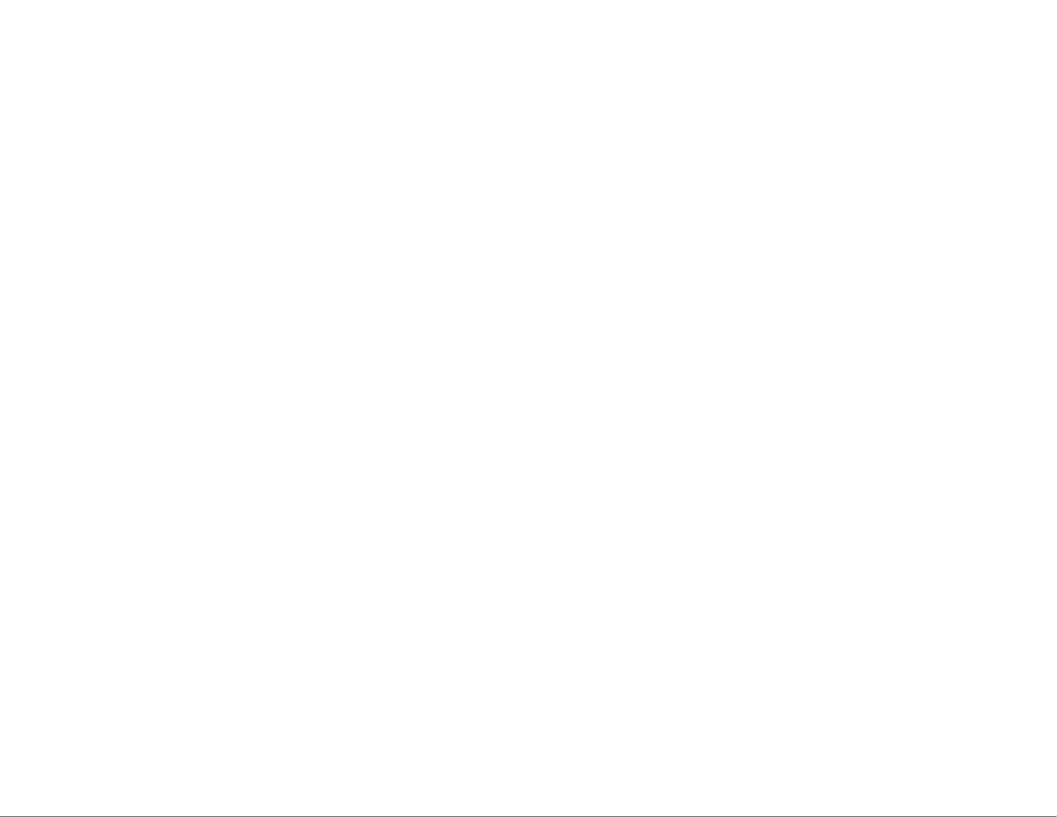
Microphone Placement
In order to maximize the quality of your recordings, you should pay careful attention to the
placement and positioning of the Q2U for the instrument or vocalist that you are miking. The
Q2U is a unidirectional microphone with a cardioid pickup pattern. Cardioid microphones, exhibit
a phenomenon known as proximity effect. Proximity effect is a resulting change in the frequency
response of a microphone based on the position of the mic capsule relative to the sound source. In
general, as the microphone moves closer to the sound source, the bass response increases.
You can also make subtle changes to the frequency response by making minor adjustment to the
position. Specifically, when you point a cardioid mic directly at the sound source (on axis) you will
get the best frequency response, however when you start pointing the microphone slightly away
(off axis) you will notice the high frequency response dropping off and the microphone will start to
sound like it has more bass and less highs.
For most vocal applications you’ll want to position the microphone directly in front of the artist
about 4 to 18 inches. This will pickup the voice while minimizing unwanted background or ambient
noise. If you are close miking vocals, and notice plosive sounds, like p-pops, caused by plosive
consonants set the microphone to a slight angle to reduce p-popping. Slight changes to the angle
of the microphone in reference to the sound source can make some pretty amazing equalization
adjustments. This can be a very useful technique in capturing the optimum sound of drum set,
acoustic guitar, piano or other instruments in a live room or sound stage. Experimentation and
experience are the best teachers in getting good sounds, so plug in and start creating!

ENGLISHFRANÇAISDEUTSCHEESPAÑOLITALIANO
Using the Q2U with a mixer
Using the XLR Output you can connect the Q2U to a standard PA mixer for live sound applications
or when recording through an audio interface.
Connect the included XLR cable to your mixer
Set the ON/OFF switch to the “ON” position.
Follow the manufacturer’s instructions for setting the microphone level of the mixer or audio interface.
P-Popping
Sometimes when recording vocals certain plosive consonants (like hard “P” and “B” sounds) over-
load the input of the microphone which causes clipping and adds distortion to your recording. These
are some of the worst sounds that can make their way into your recording. Once recorded, they are
almost impossible to remove and can be very distracting to your listener. In addition to the dual
stage grill, the Q2U includes a large foam windscreen which reduces the effect of the blasts of air
from vocalists when pronouncing words that include these hard consonant sounds. The pop filter
also helps to protect the microphone element from moisture.
Stand Mounting
The Q2U includes a tripod desktop microphone stand. The desktop stand includes an extension
piece. This allows you to raise the height of the microphone towards the performers mouth.
Additionally, the Q2U can be mounted to any standard microphone stand using the included mic
clip. Simply screw the Q2U mic clip on to your mic stand or boom arm and adjust the microphone
to the desired angle.

ENGLISHFRANÇAISDEUTSCHEESPAÑOLITALIANO
Specifications
Element Type . . . . . . . . . . . Dynamic
Polar pattern . . . . . . . . . . . Cardioid
Frequency Response . . . . . . . . 50Hz - 15 kHz
Power Requirements . . . . . . . . 5V DC USB Power
Controls . . . . . . . . . . . . . . On/Off Switch, Headphone Volume
Output Connectors . . . . . . . . . . . . Mini-B USB, XLR, 3.5mm TRS Stereo Headphone
Sample Rate. . . . . . . . . . . . . . . 44.1/48kHz
Bit Rate . . . . . . . . . . . . . . . . . 16bit
Sensitivity . . . . . . . . . . . . . -54 dBV/Pa
Max SPL. . . . . . . . . . . . . . 148 dB SPL
Headphone Output Power . . . . . 10mW @ 16 ohms
Included Accessories . . . . . . . USB cable, XLR cable, tripod stand, tripod extension,
microphone clip, foam windscreen
Weight . . . . . . . . . . . . . . 11.2oz / 317.5g
Dimensions . . . . . . . . . . . . 7.5 ” x 2.2 ” (diameter) / 190 mm x 55 mm (diameter)
At Samson, we are continually improving our products, therefore specifications and images are
subject to change without notice.
Specyfikacje produktu
| Marka: | Samson |
| Kategoria: | Słuchawki |
| Model: | Q2U |
Potrzebujesz pomocy?
Jeśli potrzebujesz pomocy z Samson Q2U, zadaj pytanie poniżej, a inni użytkownicy Ci odpowiedzą
Instrukcje Słuchawki Samson

29 Września 2024

27 Września 2024

12 Września 2024

30 Sierpnia 2024

27 Sierpnia 2024

27 Sierpnia 2024

25 Sierpnia 2024

19 Sierpnia 2024

8 Sierpnia 2024

6 Sierpnia 2024
Instrukcje Słuchawki
- Słuchawki Sony
- Słuchawki Yamaha
- Słuchawki Samsung
- Słuchawki AEG
- Słuchawki Sven
- Słuchawki LG
- Słuchawki Motorola
- Słuchawki Logitech
- Słuchawki Xiaomi
- Słuchawki Sharp
- Słuchawki Huawei
- Słuchawki TCL
- Słuchawki Pioneer
- Słuchawki Lenovo
- Słuchawki Philips
- Słuchawki Livoo
- Słuchawki Plantronics
- Słuchawki SilverCrest
- Słuchawki Technics
- Słuchawki Bosch
- Słuchawki Xblitz
- Słuchawki JBL
- Słuchawki Onkyo
- Słuchawki Roland
- Słuchawki HyperX
- Słuchawki LC-Power
- Słuchawki Geemarc
- Słuchawki Nokia
- Słuchawki KEF
- Słuchawki Bose
- Słuchawki Conceptronic
- Słuchawki Panasonic
- Słuchawki Klipsch
- Słuchawki Muse
- Słuchawki Mio
- Słuchawki Behringer
- Słuchawki Asus
- Słuchawki Nedis
- Słuchawki Medion
- Słuchawki Boss
- Słuchawki Lenco
- Słuchawki Audioline
- Słuchawki Marquant
- Słuchawki August
- Słuchawki Niceboy
- Słuchawki Yealink
- Słuchawki ILive
- Słuchawki Blaupunkt
- Słuchawki Terris
- Słuchawki Siemens
- Słuchawki Speed-Link
- Słuchawki Evolveo
- Słuchawki Martin Logan
- Słuchawki Dual
- Słuchawki S.M.S.L
- Słuchawki Genesis
- Słuchawki Prixton
- Słuchawki DAP-Audio
- Słuchawki Creative
- Słuchawki Manhattan
- Słuchawki Honor
- Słuchawki Xmusic
- Słuchawki Shure
- Słuchawki Final
- Słuchawki Denon
- Słuchawki Nodor
- Słuchawki SBS
- Słuchawki Cambridge
- Słuchawki Edifier
- Słuchawki Cooler Master
- Słuchawki Dyson
- Słuchawki Kenwood
- Słuchawki Scosche
- Słuchawki NuPrime
- Słuchawki Polk
- Słuchawki RYOBI
- Słuchawki Alpine
- Słuchawki Natec
- Słuchawki Gembird
- Słuchawki Lindy
- Słuchawki Bang & Olufsen
- Słuchawki Cobra
- Słuchawki JVC
- Słuchawki Trust
- Słuchawki V7
- Słuchawki LogiLink
- Słuchawki Westone
- Słuchawki Dell
- Słuchawki Jamo
- Słuchawki Corsair
- Słuchawki Focusrite
- Słuchawki Google
- Słuchawki Steelseries
- Słuchawki Digitus
- Słuchawki Oppo
- Słuchawki Auna
- Słuchawki V-TAC
- Słuchawki LD Systems
- Słuchawki SuperTooth
- Słuchawki Oehlbach
- Słuchawki Krüger&Matz
- Słuchawki Mad Dog
- Słuchawki NZXT
- Słuchawki Crivit
- Słuchawki Marshall
- Słuchawki Sena
- Słuchawki Uniden
- Słuchawki Omron
- Słuchawki Cellular Line
- Słuchawki Thomson
- Słuchawki Pro-Ject
- Słuchawki Fresh 'n Rebel
- Słuchawki BOYA
- Słuchawki Neumann
- Słuchawki One For All
- Słuchawki Magnat
- Słuchawki DreamGEAR
- Słuchawki Manta
- Słuchawki Pyle
- Słuchawki Apple
- Słuchawki Iogear
- Słuchawki Cardo
- Słuchawki NGS
- Słuchawki Numark
- Słuchawki Midland
- Słuchawki Marantz
- Słuchawki Monster
- Słuchawki Sennheiser
- Słuchawki Jabra
- Słuchawki Chord
- Słuchawki Camry
- Słuchawki Vtech
- Słuchawki Bowers & Wilkins
- Słuchawki Imperial
- Słuchawki Emporia
- Słuchawki PreSonus
- Słuchawki Koss
- Słuchawki Forever
- Słuchawki NACON
- Słuchawki Fosi Audio
- Słuchawki Nevir
- Słuchawki Ewent
- Słuchawki Olympus
- Słuchawki Musical Fidelity
- Słuchawki Razer
- Słuchawki ADATA
- Słuchawki ION
- Słuchawki NAD
- Słuchawki Harman Kardon
- Słuchawki Rolls
- Słuchawki Audio-Technica
- Słuchawki Maginon
- Słuchawki Blue Microphones
- Słuchawki Adidas
- Słuchawki GoGen
- Słuchawki Parrot
- Słuchawki Antec
- Słuchawki Aiwa
- Słuchawki AKAI
- Słuchawki JLab
- Słuchawki Majority
- Słuchawki Teufel
- Słuchawki Dali
- Słuchawki Optoma
- Słuchawki BlueParrott
- Słuchawki Beats
- Słuchawki Focal
- Słuchawki OnePlus
- Słuchawki Audix
- Słuchawki Kicker
- Słuchawki Ultrasone
- Słuchawki Aluratek
- Słuchawki Omnitronic
- Słuchawki Hama
- Słuchawki Mackie
- Słuchawki Shokz
- Słuchawki Microsoft
- Słuchawki Marmitek
- Słuchawki FiiO
- Słuchawki Verbatim
- Słuchawki Vincent
- Słuchawki ModeCom
- Słuchawki Axagon
- Słuchawki Schwaiger
- Słuchawki Sharkoon
- Słuchawki Saramonic
- Słuchawki Sangean
- Słuchawki VOX
- Słuchawki 3M
- Słuchawki Vakoss
- Słuchawki CAT
- Słuchawki Infinity
- Słuchawki Denver
- Słuchawki Anker
- Słuchawki InLine
- Słuchawki Rapoo
- Słuchawki Tracer
- Słuchawki Silverstone
- Słuchawki AKG
- Słuchawki Boompods
- Słuchawki RCA
- Słuchawki Klein Tools
- Słuchawki MEE Audio
- Słuchawki Music Hero
- Słuchawki Electro Harmonix
- Słuchawki KRK
- Słuchawki Genius
- Słuchawki Media-Tech
- Słuchawki Gemini
- Słuchawki Trevi
- Słuchawki Thermaltake
- Słuchawki Klip Xtreme
- Słuchawki Lexibook
- Słuchawki In-akustik
- Słuchawki Soundcore
- Słuchawki Vivanco
- Słuchawki Definitive Technology
- Słuchawki Sudio
- Słuchawki Polsen
- Słuchawki Eversolo
- Słuchawki Aftershokz
- Słuchawki Gustard
- Słuchawki Alecto
- Słuchawki Senal
- Słuchawki Monacor
- Słuchawki Daewoo
- Słuchawki Tannoy
- Słuchawki Audizio
- Słuchawki Tascam
- Słuchawki Best Buy
- Słuchawki JAYS
- Słuchawki Karma
- Słuchawki Vocopro
- Słuchawki Lamax
- Słuchawki SureFire
- Słuchawki Cyrus
- Słuchawki House Of Marley
- Słuchawki Savio
- Słuchawki Sogo
- Słuchawki Reloop
- Słuchawki Artsound
- Słuchawki QCY
- Słuchawki Wiko
- Słuchawki Amplicomms
- Słuchawki Altec Lansing
- Słuchawki Amplicom
- Słuchawki Argon
- Słuchawki IFi Audio
- Słuchawki Aiaiai
- Słuchawki Imperii Electronics
- Słuchawki Rolfstone
- Słuchawki BeeWi
- Słuchawki Caliber
- Słuchawki Sony Ericsson
- Słuchawki Proscan
- Słuchawki Meliconi
- Słuchawki Exibel
- Słuchawki Energy Sistem
- Słuchawki Telestar
- Słuchawki Valore
- Słuchawki Doro
- Słuchawki Easypix
- Słuchawki Kensington
- Słuchawki Brigmton
- Słuchawki Sunstech
- Słuchawki Punktal
- Słuchawki Ednet
- Słuchawki Magnum
- Słuchawki Connect IT
- Słuchawki Steren
- Słuchawki KitSound
- Słuchawki Audiosonic
- Słuchawki Coby
- Słuchawki Speedlink
- Słuchawki Envivo
- Słuchawki Sandberg
- Słuchawki Jam
- Słuchawki AV:link
- Słuchawki Champion
- Słuchawki Vieta
- Słuchawki Buffalo
- Słuchawki Audiovox
- Słuchawki Listo
- Słuchawki Goji
- Słuchawki Astro
- Słuchawki Bigben
- Słuchawki IDance
- Słuchawki MyKronoz
- Słuchawki Rocketfish
- Słuchawki Naxa
- Słuchawki JAZ Audio
- Słuchawki Umidigi
- Słuchawki Fantec
- Słuchawki Konig
- Słuchawki Mpman
- Słuchawki Sweex
- Słuchawki Vizio
- Słuchawki Austrian Audio
- Słuchawki Metronic
- Słuchawki Pure Acoustics
- Słuchawki Master & Dynamic
- Słuchawki Peaq
- Słuchawki T'nB
- Słuchawki Defunc
- Słuchawki Zagg
- Słuchawki ESI
- Słuchawki Beyerdynamic
- Słuchawki Veho
- Słuchawki Maxxter
- Słuchawki Anchor Audio
- Słuchawki Mr Handsfree
- Słuchawki Saitek
- Słuchawki Ultimate Ears
- Słuchawki Turtle Beach
- Słuchawki BlueAnt
- Słuchawki Mitel
- Słuchawki Irradio
- Słuchawki Celly
- Słuchawki Adesso
- Słuchawki Cleer
- Słuchawki ITT
- Słuchawki Wentronic
- Słuchawki Urban Revolt
- Słuchawki IHome
- Słuchawki M-Audio
- Słuchawki Stereoboomm
- Słuchawki Tivoli Audio
- Słuchawki Qware
- Słuchawki Jawbone
- Słuchawki Skullcandy
- Słuchawki Mad Catz
- Słuchawki Dymond
- Słuchawki 4smarts
- Słuchawki Krom
- Słuchawki Motörheadphönes
- Słuchawki Iluv
- Słuchawki Monoprice
- Słuchawki Avanca
- Słuchawki Voxicon
- Słuchawki Fostex
- Słuchawki ASTRO Gaming
- Słuchawki DEXP
- Słuchawki AQL
- Słuchawki VXi
- Słuchawki AudioQuest
- Słuchawki Grado
- Słuchawki Mark Levinson
- Słuchawki Kraun
- Słuchawki 180s
- Słuchawki Iqua
- Słuchawki Ozone
- Słuchawki PSB
- Słuchawki Native Union
- Słuchawki SoundBot
- Słuchawki Woxter
- Słuchawki Maxell
- Słuchawki Yurbuds
- Słuchawki Macrom
- Słuchawki Tritton
- Słuchawki DeTeWe
- Słuchawki Miiego
- Słuchawki CSL
- Słuchawki OTL Technologies
- Słuchawki Audeze
- Słuchawki Bowers Wilkins
- Słuchawki One2track
- Słuchawki Zalman
- Słuchawki HMDX
- Słuchawki Orava
- Słuchawki Nocs
- Słuchawki RHA
- Słuchawki Polycom
- Słuchawki Hercules
- Słuchawki Grace Design
- Słuchawki Ausounds
- Słuchawki Frends
- Słuchawki Dcybel
- Słuchawki Pentagram
- Słuchawki Konix
- Słuchawki Etymotic
- Słuchawki Ebode
- Słuchawki BML
- Słuchawki Novero
- Słuchawki Phonocar
- Słuchawki I-onik
- Słuchawki Soul
- Słuchawki FreeVoice
- Słuchawki Adam
- Słuchawki Supra
- Słuchawki Buddyphones
- Słuchawki GOgroove
- Słuchawki Kogan
- Słuchawki Ifrogz
- Słuchawki ONU
- Słuchawki Swingson
- Słuchawki Avantree
- Słuchawki Urbanista
- Słuchawki POGS
- Słuchawki Nura
- Słuchawki Gioteck
- Słuchawki Fairphone
- Słuchawki V-Moda
- Słuchawki DMV
- Słuchawki OneOdio
- Słuchawki Peltor
- Słuchawki Mtx Audio
- Słuchawki Cabstone
- Słuchawki Promate
- Słuchawki PowerLocus
- Słuchawki Naztech
- Słuchawki SleepPhones
- Słuchawki B-Speech
- Słuchawki Velodyne
- Słuchawki ISY
- Słuchawki Defender
- Słuchawki PowerA
- Słuchawki Whistler
- Słuchawki Master Dynamic
- Słuchawki Astell&Kern
- Słuchawki HiFiMAN
- Słuchawki Fun Generation
- Słuchawki X-Zero
- Słuchawki Jaybird
- Słuchawki ShotTime
- Słuchawki FURY
- Słuchawki Magnavox
- Słuchawki Eikon
- Słuchawki EarFun
- Słuchawki Perfect Choice
- Słuchawki White Shark
- Słuchawki Olive
- Słuchawki 1More
- Słuchawki X Rocker
- Słuchawki Audictus
- Słuchawki Hi-Fun
- Słuchawki Teenage Engineering
- Słuchawki Bluedio
- Słuchawki Bang Olufsen
- Słuchawki JTS
- Słuchawki IPEGA
- Słuchawki Krux
- Słuchawki Dr. Dre Beats
- Słuchawki Sol Republic
- Słuchawki Soundlogic
- Słuchawki Konig Electronic
- Słuchawki Tek Republic
- Słuchawki KRK Systems
- Słuchawki Able Planet
- Słuchawki Hamlet
- Słuchawki DAP
- Słuchawki MiTone
- Słuchawki NuForce
- Słuchawki Approx
- Słuchawki SoundPEATS
- Słuchawki Beoplay
- Słuchawki R Products
- Słuchawki MTX
- Słuchawki Luxa2
- Słuchawki 3MK
- Słuchawki KeepOut
- Słuchawki Elbe
- Słuchawki KLH Audio
- Słuchawki Onanoff
- Słuchawki Bluefox
- Słuchawki Liquid Ears
- Słuchawki Solight
- Słuchawki CGV
- Słuchawki Ryght
- Słuchawki Audibax
- Słuchawki EarMen
- Słuchawki Quad
- Słuchawki Nuheara
- Słuchawki Moki
- Słuchawki CKMOVA
- Słuchawki CoolerMaster
- Słuchawki Shanling
- Słuchawki Lasmex
- Słuchawki Topping
- Słuchawki Stax
- Słuchawki Audeeo
- Słuchawki Cayin
- Słuchawki Lucid Audio
- Słuchawki Sprout
- Słuchawki Meze Audio
- Słuchawki Oglo
- Słuchawki Cyber Acoustics
Najnowsze instrukcje dla Słuchawki

9 Kwietnia 2025

3 Kwietnia 2025

3 Kwietnia 2025

3 Kwietnia 2025
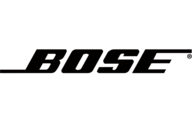
2 Kwietnia 2025

1 Kwietnia 2025
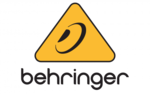
1 Kwietnia 2025

1 Kwietnia 2025

1 Kwietnia 2025

1 Kwietnia 2025