Instrukcja obsługi Roland HP-302
Roland
Niesklasyfikowane
HP-302
Przeczytaj poniżej 📖 instrukcję obsługi w języku polskim dla Roland HP-302 (92 stron) w kategorii Niesklasyfikowane. Ta instrukcja była pomocna dla 6 osób i została oceniona przez 2 użytkowników na średnio 4.5 gwiazdek
Strona 1/92

IMPORTANT SAFETY INSTRUCTIONS
Copyright © 2009 ROLAND CORPORATION
All rights reserved. No part of this publication may be reproduced in any form without the written permission of
ROLAND CORPORATION.
Roland is registered trademarks or trademarks of Roland Corporation in the United States and/or other countries.
Before using this unit, carefully read the sections entitled: “IMPORTANT SAFETY INSTRUCTIONS” (p. 3 HP305 only), “USING THE UNIT
SAFELY” (p. 8), and “IMPORTANT NOTES” (p. 11). These sections provide important information concerning the proper operation of the
unit. Additionally, in order to feel assured that you have gained a good grasp of every feature provided by your new unit, Owner’s
manual should be read in its entirety. The manual should be saved and kept on hand as a convenient reference.
CAUTION
RISK OF ELECTRIC SHOCK
DO NOT OPEN
ATTENTION: RISQUE DE CHOC ELECTRIQUE NE PAS OUVRIR
CAUTION: TO REDUCE THE RISK OF ELECTRIC SHOCK,
DO NOT REMOVE COVER (OR BACK).
NO USER-SERVICEABLE PARTS INSIDE.
REFER SERVICING TO QUALIFIED SERVICE PERSONNEL.
The lightning flash with arrowhead symbol, within an
equilateral triangle, is intended to alert the user to the
presence of uninsulated “dangerous voltage” within the
product’s enclosure that may be of sufficient magnitude to
constitute a risk of electric shock to persons.
The exclamation point within an equilateral triangle is
intended to alert the user to the presence of important
operating and maintenance (servicing) instructions in the
literature accompanying the product.
INSTRUCTIONS PERTAINING TO A RISK OF FIRE, ELECTRIC SHOCK, OR INJURY TO PERSONS.
IMPORTANT SAFETY INSTRUCTIONS
SAVE THESE INSTRUCTIONS
WARNING - When using electric products, basic precautions should always be followed, including the following:
1. Read these instructions.
2. Keep these instructions.
3. Heed all warnings.
4. Follow all instructions.
5. Do not use this apparatus near water.
6. Clean only with a dry cloth.
7. Do not block any of the ventilation openings. Install in
accordance with the manufacturers instructions.
8. Do not install near any heat sources such as radiators,
heat registers, stoves, or other apparatus (including
amplifiers) that produce heat.
9. Do not defeat the safety purpose of the polarized or
grounding-type plug. A polarized plug has two blades with
one wider than the other. A grounding type plug has two
blades and a third grounding prong. The wide blade or the
third prong are provided for your safety. If the provided plug
does not fit into your outlet, consult an electrician for
replacement of the obsolete outlet.
10. Protect the power cord from being walked on or pinched
particularly at plugs, convenience receptacles, and the
point where they exit from the apparatus.
11. Only use attachments/accessories specified by the
manufacturer.
12. Use only with the cart, stand, tripod, bracket,
or table specified by the manufacturer, or
sold with the apparatus. When a cart is used,
use caution when moving the cart/apparatus
combination to avoid injury from tip-over.
13. Unplug this apparatus during lightning storms or when
unused for long periods of time.
14. Refer all servicing to qualified service personnel. Servicing
is required when the apparatus has been damaged in any
way, such as power-supply cord or plug is damaged, liquid
has been spilled or objects have fallen into the apparatus,
the apparatus has been exposed to rain or moisture, does
not operate normally, or has been dropped.
WARNING: To reduce the risk of fire or electric shock, do not expose this apparatus to rain or moisture.
IMPORTANT: THE WIRES IN THIS MAINS LEAD ARE COLOURED IN ACCORDANCE WITH THE FOLLOWING CODE.
BLUE:
BROWN:
As the colours of the wires in the mains lead of this apparatus may not correspond with the coloured markings identifying
the terminals in your plug, proceed as follows:
The wire which is coloured BLUE must be connected to the terminal which is marked with the letter N or coloured BLACK.
The wire which is coloured BROWN must be connected to the terminal which is marked with the letter L or coloured RED.
Under no circumstances must either of the above wires be connected to the earth terminal of a three pin plug.
NEUTRAL
LIVE
F
or
th
e
U
.
K
.

4
Lessons at home!
Play along with a metronome
Performing with the metronome • • • p. 26
Check your own performance
Recording your performance • • • p. 43
Play together with your family
Dividing the keyboard for two-person
performance (Twin Piano) • • • p. 32
Use your digital piano to
Enjoy
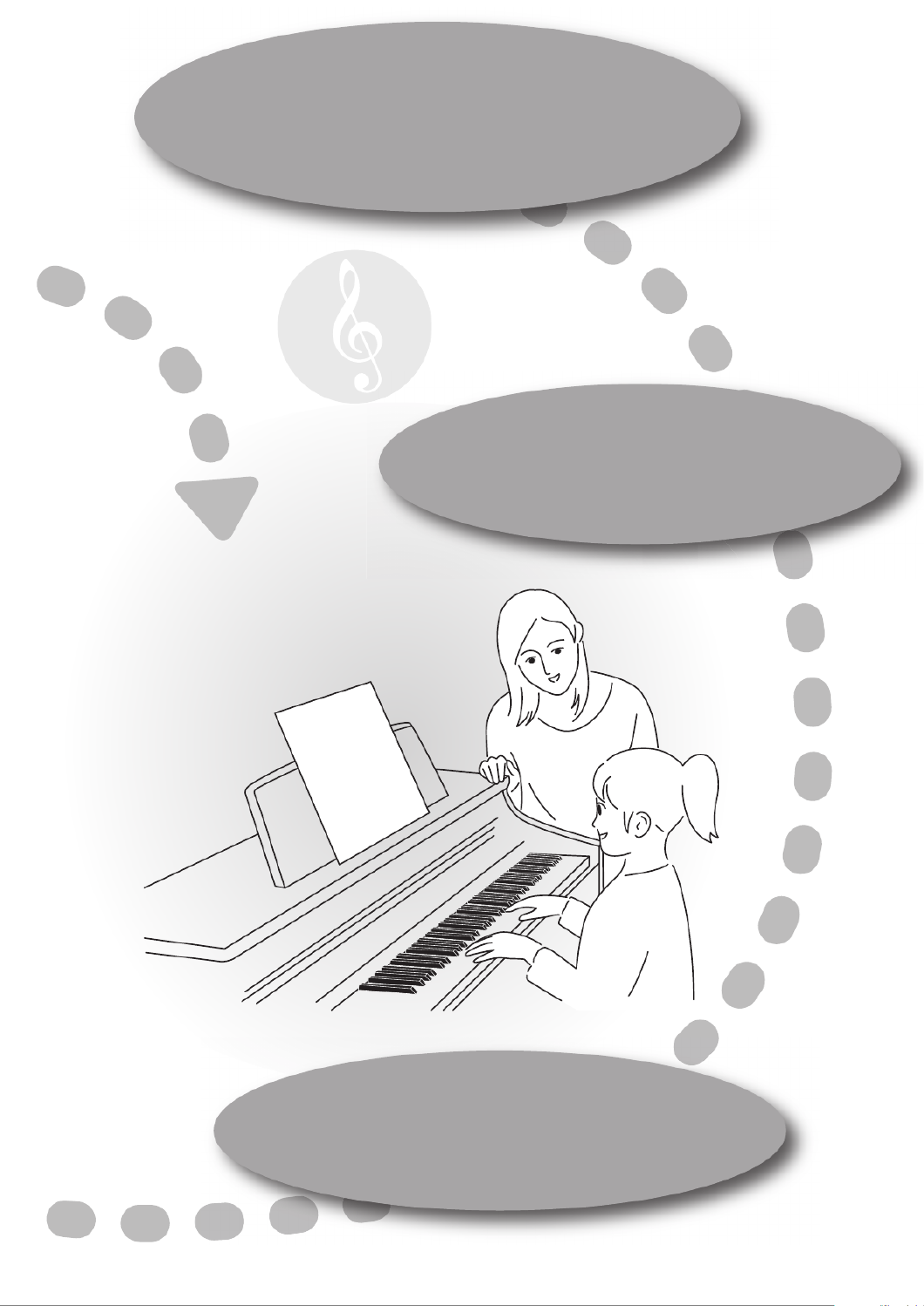
5
Play along with the song one hand at a time
Playing parts individually • • • p. 40
Slow down the tempo for difficult passages
Changing the song’s tempo • • • p. 42
Night-time or early morning lessons
Night-time or early morning lessons
Night-time or early morning lessons
Night-time or early morning lessons
Night-time or early morning lessons
Using the Headphones • • • p. 23
Using the Headphones • • • p. 23
Using the Headphones • • • p. 23
Using the Headphones • • • p. 23
Using the Headphones • • • p. 23
Play using different sounds
Play using different sounds
Play using different sounds
Play using different sounds
Play using different sounds
Performing with various sounds • • • p. 25
Performing with various sounds • • • p. 25
Performing with various sounds • • • p. 25
Performing with various sounds • • • p. 25
Performing with various sounds • • • p. 25
Night-time or early morning lessons
Using the Headphones • • • p. 23
Play using different sounds
Performing with various sounds • • • p. 25
Select and listen to the song you want to play!
Listening to songs • • • p. 39
Playing back songs on external media • • • p. 64
Now I can play it!
Now I can play it!
Now I can play it!
Now I can play it!
Now I can play it!

6
Contents
USING THE UNIT SAFELY..................... 8
IMPORTANT NOTES ........................... 11
Names of Things and What They Do
(HP305)............................................... 14
Names of Things and What They Do
(HP302)............................................... 16
Before You Play.................................. 18
Getting Ready to Play ..................................................... 18
Connecting the Pedal Cord (HP305)............ 18
Connecting the Pedal Cord (HP302)............ 18
Connecting the Power Cord (HP305).......... 18
Connecting the AC Adaptor (HP302) .......... 18
Setting up the Music Rest (HP305)............... 19
Setting up the Music Rest (HP302)............... 20
Opening/Closing the Lid.................................. 20
Turning the Power On/Off ............................................ 21
Turning the Power On ...................................... 21
Turning the Power Off ...................................... 21
Adjusting the Sound’s Volume.................................... 21
Using the Pedals ............................................................... 22
About the Adjuster ............................................22
Using the Headphones................................................... 23
Connecting the Headphones......................... 23
Using the Headphone Hook........................... 24
Performing ......................................... 25
Performing with Various Sounds................................ 25
Performing with the Metronome............................... 26
Changing the Metronome’s Tempo ............ 26
Changing the Metronome’s
Time Signature .................................................... 27
Adjusting the Metronome’s Volume ........... 28
Adding a Count-in to Synchronize Your
Performance (Count-in).................................... 28
Adding Reverberation to the Sound (Reverb)....... 29
Adjusting the Depth of the Reverb Effect.. 29
Adjusting the Keyboard Sensitivity (Key Touch)... 30
Performing with Two Layered Tones (Dual Play).. 31
Dividing the Keyboard for Two-person
Performance (Twin Piano)............................................. 32
Changing the Way in Which the Sound is
Heard (Twin Piano Mode)................................ 33
Playing Different Tones in the Left and Right Sides of
the Keyboard (Split Play) ............................................... 34
Changing the Tones of the Left and
Right Zones........................................................... 35
Changing the Keyboard’s Split Point .......... 36
Transposing the Keyboard (Transpose) ................... 37
Disabling the Buttons (Panel Lock)............................ 38
Listening to Songs ............................. 39
Playing Back Songs ..........................................................39
Playing Parts Individually...............................................40
Playing All Songs Consecutively (All Songs Play)..41
Adjusting the Volume of the Song Playback..........41
Changing the Song’s Tempo........................................42
Changing the Pitch of the Song
(Playback Transpose)......................................................42
Recording Your Performance ........... 43
Recording Your Keyboard Performance...................43
Erasing Your Recorded Performance.........................45
Saving Your Recorded Performance..........................46
Deleting a Saved Song....................................................48
Advanced Recording Methods ....................................50
Recording Each Hand Separately..................50
Recording a Performance You Play Along
with a Song............................................................53

7
Various Settings................................. 55
Basic Operation in Function Mode ............................ 55
Sounds Settings ................................................................ 57
Adjusting the Sound’s Brilliance
(Brilliance).............................................................. 57
Performing Settings ........................................................ 57
Specifying What the Key Transpose will
Affect (Transpose Mode).................................. 57
Changing the Pitch of the Tone in Octave
Steps (Octave Shift)............................................ 57
Adjusting the Dual Play Volume Balance
(Dual Balance) ...................................................... 58
Tuning Settings................................................................. 58
Matching the Pitch with Other Instruments
(Master Tuning)................................................... 58
Using a Piano’s Unique Tuning
(Stretch Tuning) ................................................. 58
Adjusting the Tuning (Temperament)........ 58
Specifying the Temperament Key................ 58
Piano Sound Settings...................................................... 59
Producing Sympathetic Resonance When
You Press the Damper Pedal
(Damper Resonance)......................................... 59
Producing the Resonance of the Strings
When the Keys Are Played
(String Resonance)............................................. 59
Playing Sounds When the Keys Are
Released (Key Off Resonance)........................ 59
Pedal Settings.................................................................... 59
Changing How the Pedal Effects Are Applied
(Damper Pedal Part) .......................................... 59
Changing How the Pedals Work
(Center/Left Pedal Function)......................... 59
Other Settings.................................................................... 60
Playing Back at a Fixed Tempo
(Tempo Mute) ...................................................... 60
Changing the Parts Assigned to the Track
Buttons During SMF Playback
(Track Assign)....................................................... 60
Using the Sound of a Specific Part as a “Guide”
(Mute Volume)..................................................... 60
Setting the Type of CD To be Played Back
(CD/Audio Type) ............................................................... 60
Storing Your Settings (Memory Backup) ................. 61
Restoring the Factory Settings (Factory Reset) ..... 61
Connecting to Other Devices............ 62
Connecting a Media.........................................................62
Installing the CD Drive ......................................62
Installing the Floppy Disk Drive.....................62
Connecting USB Memory.................................62
Initializing the Memory.....................................63
Changing the External Memory Setting
(External Memory Mode).................................63
Playing Back Songs on External Media .......64
Adjusting the Volume of an Audio File or
Music CD ................................................................65
Changing the Tempo of an Audio File or
Music CD ................................................................65
Changing the Playback Pitch of a Song
(Playback Transpose).........................................65
Minimizing the Sounds in the Center
(Center Cancel) ....................................................65
Switching VIMA TUNES Recommended Tones
(Recommended Tone) ......................................65
Saving Your Recorded Performance on
External Memory.................................................66
Deleting a Song from External Memory .....66
Connecting to Audio Equipment................................67
Having Audio from an External Device be
Sounded Through the HP305/HP302..........67
Connecting Speakers to the HP305/HP302
and Outputting Sounds....................................68
Connecting to MIDI Devices .........................................69
Connecting a MIDI Sequencer to the HP305/
HP302 ......................................................................69
Producing Sounds from a MIDI Sound
Module by Playing the HP305/HP302.........70
Preventing Doubled Notes When Connected
to a Sequencer (Local Control).......................71
MIDI Transmit Channel Settings
(MIDI Transmit Channel)...................................71
Sending Recorded Performance Data to a
MIDI Device (Composer MIDI Out)................71
Connecting a Computer.................................................72
Changing the USB Driver Settings (USB
Driver)......................................................................72
Using the V-LINK Function ............................................73
Specifying the V-LINK Transmit Channel....73
Appendices
Troubleshooting ...............................................................74
Error Messages...................................................................77
Tone List...............................................................................78
Internal Song List..............................................................81
Parameters Stored in Memory Backup .....................82
Music Files That the HP305/HP302 Can Use ...........83
MIDI Implementation Chart..........................................84
Main Specifications..........................................................85
Index......................................................................................87

8
USING THE UNIT SAFELY
• Do not open (or modify in any way) the unit or its AC
adaptor.
..................................................................................................................................
• Do not attempt to repair the unit, or replace parts
within it (except when this manual provides specific
instructions directing you to do so). Refer all servicing
to your retailer, the nearest Roland Service Center, or
an authorized Roland distributor, as listed on the
“Information” page.
..................................................................................................................................
• Never install the unit in any of the following locations.
• Subject to temperature extremes (e.g., direct
sunlight in an enclosed vehicle, near a heating
duct, on top of heat-generating equipment); or are
• Damp (e.g., baths, washrooms, on wet floors); or
are
• Exposed to steam or smoke; or are
• Subject to salt exposure; or are
• Humid; or are
• Exposed to rain; or are
• Dusty or sandy; or are
• Subject to high levels of vibration and shakiness.
..................................................................................................................................
• Make sure you always have the unit placed so it is
level and sure to remain stable. Never place it on
stands that could wobble, or on inclined surfaces.
..................................................................................................................................
HP305
• The unit should be connected to a power supply only
of the type described in the operating instructions, or
as marked on the rear panel of unit.
..................................................................................................................................
HP302
• Be sure to use only the AC adaptor supplied with the
unit. Also, make sure the line voltage at the
installation matches the input voltage specified on
the AC adaptor’s body. Other AC adaptors may use a
different polarity, or be designed for a different
voltage, so their use could result in damage,
malfunction, or electric shock.
..................................................................................................................................
• Use only the attached power-supply cord. Also, the
supplied power cord must not be used with any other
device.
..................................................................................................................................
• Do not excessively twist or bend the power cord, nor
place heavy objects on it. Doing so can damage the
cord, producing severed elements and short circuits.
Damaged cords are fire and shock hazards!
..................................................................................................................................
• This unit, either alone or in combination with an
amplifier and headphones or speakers, may be
capable of producing sound levels that could cause
permanent hearing loss. Do not operate for a long
period of time at a high volume level, or at a level that
is uncomfortable. If you experience any hearing loss
or ringing in the ears, you should immediately stop
using the unit, and consult an audiologist.
..................................................................................................................................
Used for instructions intended to alert the
user to the risk of injury or material
damage should the unit be used
improperly.
* Material damage refers to damage or
other adverse effects caused with
respect to the home and all its
furnishings, as well to domestic animals
or pets.
Used for instructions intended to alert the
user to the risk of death or severe injury
should the unit be used improperly.
The symbol alerts the user to things that must be
carried out. The specific thing that must be done is
indicated by the design contained within the circle. In the
case of the symbol at left, it means that the power-cord
plug must be unplugged from the outlet.
The symbol alerts the user to important instructions or
warnings.The specific meaning of the symbol is
determined by the design contained within the triangle. In
the case of the symbol at left, it is used for general
cautions, warnings, or alerts to danger.
The symbol alerts the user to items that must never be
carried out (are forbidden). The specific thing that must
not be done is indicated by the design contained within
the circle. In the case of the symbol at left, it means that
the unit must never be disassembled.
About WARNING and CAUTION Notices About the Symbols
ALWAYS OBSERVE THE FOLLOWING

9
USING THE UNIT SAFELY
• Do not allow any objects (e.g., flammable material,
coins, pins); or liquids of any kind (water, soft drinks,
etc.) to penetrate the unit.
..................................................................................................................................
• Immediately turn the power off, remove the power
cord from the outlet, and request servicing by your
retailer, the nearest Roland Service Center, or an
authorized Roland distributor, as listed on the
“Information” page when:
• The AC adaptor, the power-supply cord, or the
plug has been damaged; or
• If smoke or unusual odor occurs
• Objects have fallen into, or liquid has been spilled
onto the unit; or
• The unit has been exposed to rain (or otherwise
has become wet); or
• The unit does not appear to operate normally or
exhibits a marked change in performance.
..................................................................................................................................
• In households with small children, an adult should
provide supervision until the child is capable of
following all the rules essential for the safe operation
of the unit.
..................................................................................................................................
• Protect the unit from strong impact.
(Do not drop it!)
..................................................................................................................................
• Do not force the unit’s power-supply cord to share an
outlet with an unreasonable number of other devices.
Be especially careful when using extension cords—
the total power used by all devices you have
connected to the extension cord’s outlet must never
exceed the power rating (watts/amperes) for the
extension cord. Excessive loads can cause the
insulation on the cord to heat up and eventually melt
through.
..................................................................................................................................
• Before using the unit in a foreign country, consult
with your retailer, the nearest Roland Service Center,
or an authorized Roland distributor, as listed on the
“Information” page.
..................................................................................................................................
• DO NOT play a CD-ROM disc on a conventional audio
CD player. The resulting sound may be of a level that
could cause permanent hearing loss. Damage to
speakers or other system components may result.
..................................................................................................................................
• Do not put anything that contains water (e.g., flower
vases) on this unit. Also, avoid the use of insecticides,
perfumes, alcohol, nail polish, spray cans, etc., near
the unit. Swiftly wipe away any liquid that spills on
the unit using a dry, soft cloth.
..................................................................................................................................
• The unit and the AC adaptor should be located so
their location or position does not interfere with their
proper ventilation.
..................................................................................................................................
• Always grasp only the plug on the power-supply cord
and the AC adaptor when plugging into, or
unplugging from, an outlet or this unit.
..................................................................................................................................
• At regular intervals, you should unplug the power
plug and clean it by using a dry cloth to wipe all dust
and other accumulations away from its prongs. Also,
disconnect the power plug from the power outlet
whenever the unit is to remain unused for an
extended period of time. Any accumulation of dust
between the power plug and the power outlet can
result in poor insulation and lead to fire.
..................................................................................................................................
• Try to prevent cords and cables from becoming
entangled. Also, all cords and cables should be
placed so they are out of the reach of children.
..................................................................................................................................
• Never climb on top of, nor place heavy objects on the
unit.
..................................................................................................................................
• Never handle the power cord and the AC adaptor or
its plugs with wet hands when plugging into, or
unplugging from, an outlet or this unit.
..................................................................................................................................
• If you need to move the instrument, take note of the
precautions listed below. At least two persons are
required to safely lift and move the unit. It should be
handled carefully, all the while keeping it level. Make
sure to have a firm grip, to protect yourself from injury
and the instrument from damage.
• Check to make sure the screws securing the unit to
the stand have not become loose. Fasten them
again securely whenever you notice any loosening.
• Disconnect the power cord.
• Disconnect all cords coming from external devices.
• Raise the adjusters on the stand (p. 22).
• Close the lid.
• Remove the music stand (HP302).
• Fold down the music stand (HP305).
..................................................................................................................................
• Before cleaning the unit, turn off the power and
unplug the power cord from the outlet (p. 18).
..................................................................................................................................
• Whenever you suspect the possibility of lightning in
your area, pull the plug on the power cord out of the
outlet.
..................................................................................................................................

10
USING THE UNIT SAFELY
• Be careful when opening/closing the lid so you do
not get your fingers pinched (p. 20). Adult
supervision is recommended whenever small
children use the unit.
..................................................................................................................................
• When using the stool, please observe the following
points:
• Do not use the stool as a toy, or as a stepping
stool.
• Do not allow two or more persons to sit on the
stool.
• Do not adjust the height while sitting on the stool.
• Do not sit on the stool if the bolts holding the
stool legs are loose. (If the bolts are loose, immedi-
ately re-tighten them using the supplied tool.)
• Never insert your hand into the gap (the metal
height adjustment mechanism) under the seat lid.
Doing so may cause your hand to be pinched or
injured.
..................................................................................................................................
• Always keep the following small parts that may be
removed out of the reach of small children to avoid
accidental ingestion of these parts.
• Screws for assembling the stand you may remove
• Included wing nut for headphone hook
• Included ground terminal Screw (HP302)
• Included music rest attachment screws (HP302)
• Included stereo 1/4” plug adaptor (if a stereo 1/4”
plug adaptor is included with your headphones).
..................................................................................................................................
HP302
• The area around the DC In jack on the rear panel may
become hot, so take care to avoid burns.
..................................................................................................................................
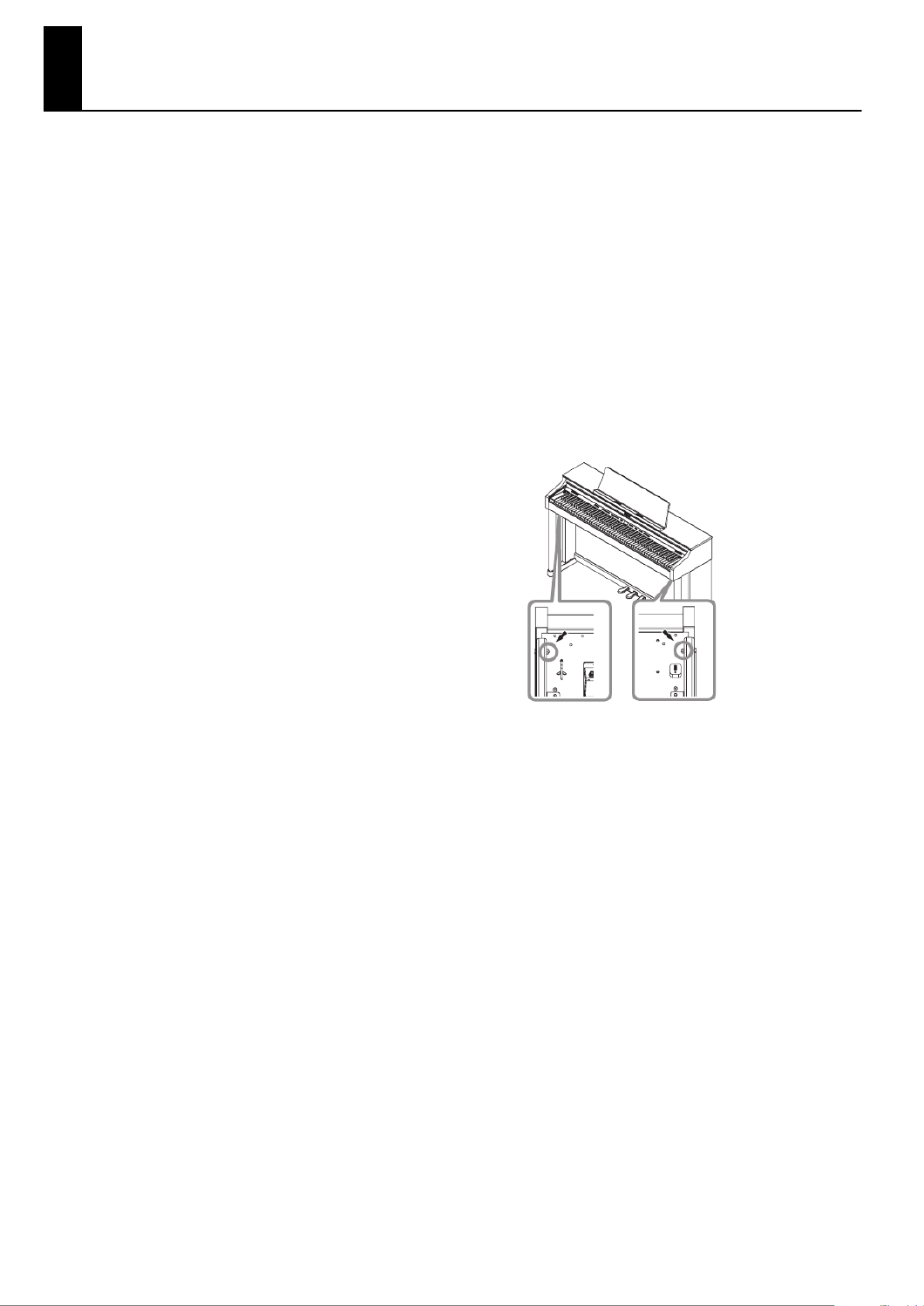
11
IMPORTANT NOTES
Power Supply
• Do not connect this unit to same electrical outlet that is being used
by an electrical appliance that is controlled by an inverter (such as a
refrigerator, washing machine, microwave oven, or air conditioner),
or that contains a motor. Depending on the way in which the
electrical appliance is used, power supply noise may cause this unit
to malfunction or may produce audible noise. If it is not practical to
use a separate electrical outlet, connect a power supply noise filter
between this unit and the electrical outlet.
• Before connecting this unit to other devices, turn off the power to all
units. This will help prevent malfunctions and/or damage to speakers
or other devices.
• Although the LCD and LEDs are switched off when the POWER switch
is switched off, this does not mean that the unit has been completely
disconnected from the source of power. If you need to turn off the
power completely, first turn off the POWER switch, then unplug the
power cord from the power outlet. For this reason, the outlet into
which you choose to connect the power cord’s plug should be one
that is within easy reach and readily accessible.
HP302
• The AC adaptor will begin to generate heat after long hours of
consecutive use. This is normal, and is not a cause for concern.
Placement
• Using the unit near power amplifiers (or other equipment containing
large power transformers) may induce hum. To alleviate the
problem, change the orientation of this unit; or move it farther away
from the source of interference.
• This device may interfere with radio and television reception. Do not
use this device in the vicinity of such receivers.
• Noise may be produced if wireless communications devices, such as
cell phones, are operated in the vicinity of this unit. Such noise could
occur when receiving or initiating a call, or while conversing. Should
you experience such problems, you should relocate such wireless
devices so they are at a greater distance from this unit, or switch
them off.
• Do not expose the unit to direct sunlight, place it near devices that
radiate heat, leave it inside an enclosed vehicle, or otherwise subject
it to temperature extremes. Also, do not allow lighting devices that
normally are used while their light source is very close to the unit
(such as a piano light), or powerful spotlights to shine upon the same
area of the unit for extended periods of time. Excessive heat can
deform or discolor the unit.
• When moved from one location to another where the temperature
and/or humidity is very different, water droplets (condensation) may
form inside the unit. Damage or malfunction may result if you
attempt to use the unit in this condition. Therefore, before using the
unit, you must allow it to stand for several hours, until the
condensation has completely evaporated.
• Do not allow rubber, vinyl, or similar materials to remain on the unit
for long periods of time. Such objects can discolor or otherwise
harmfully affect the finish.
• Do not allow objects to remain on top of the keyboard. This can be
the cause of malfunction, such as keys ceasing to produce sound.
• Do not paste stickers, decals, or the like to this instrument. Peeling
such matter off the instrument may damage the exterior finish.
Maintenance
• To clean the unit, use a dry, soft cloth; or one that is slightly
dampened. Try to wipe the entire surface using an equal amount of
strength, moving the cloth along with the grain of the wood.
Rubbing too hard in the same area can damage the finish.
• Never use benzine, thinners, alcohol or solvents of any kind, to avoid
the possibility of discoloration and/or deformation.
• The pedals of this unit are made of brass.
Brass eventually darkens as the result of the natural oxidization
process. If the brass becomes tarnished, polish it using commercially
available metal polisher.
• Since wood will expand and contract depending on how it is used
and the environment in which it is located, products made of wood
may experience a gradual loosening of the screws over time.
To ensure that your piano remains in safe, optimal condition, you
should regularly check the tightness of the screws in the locations
shown in the illustration. If you find that any screws are loose, use a
screwdriver to tighten them.
Maintenance (Polished-finish pianos)
• Since your piano has a polished finish that is as delicate as that found
on finely crafted wooden furniture, it needs careful, periodic care.
• For regular dusting, use a soft, clean cloth and/or a piano-use
feather duster. Be sure to wipe gently. Even tiny granules of grit
can damage the surface of the unit if you use too much pressure
when wiping.
• If the cabinet gets dirty, wipe it with a soft cloth that has been
soaked with water, then squeezed dry. Afterwards, wipe it again
with a soft dry cloth. Do not use any cleaners or detergents, since
they might deteriorate the surface of the cabinet, and produce
cracks. Do not use dusting cloths that contain chemicals.
• If the cabinet’s surface loses its luster, wipe it thoroughly with a
soft cloth dampened with a little of the piano polishing liquid.
• About piano polishing liquid
• Use polishing liquid as directed by the instructions for the
product.
• Use only polishing liquid that is intended for use on polished-
finish pianos. Using any other polishing liquid may cause
scratches, deformation, or discoloration. To purchase polishing
liquid, contact your nearby musical instrument dealer.
• Use the polishing liquid only on the polished surfaces of the
cabinet. Always wipe the surface with the grain using straight,
even strokes. Do not repeatedly wipe the same places using too
much pressure, since that might result in the loss of luster.
• Be sure to keep the polishing liquid out of the reach of small
children. If the polishing liquid is accidentally swallowed, first get
them to vomit, then take them to a doctor.

12
IMPORTANT NOTES
Repairs and Data
• Please be aware that all data contained in the unit’s memory may be
lost when the unit is sent for repairs. Important data should always
be backed up on a USB memory, or written down on paper (when
possible). During repairs, due care is taken to avoid the loss of data.
However, in certain cases (such as when circuitry related to memory
itself is out of order), we regret that it may not be possible to restore
the data, and Roland assumes no liability concerning such loss of
data.
Additional Precautions
• Please be aware that the contents of memory can be irretrievably lost
as a result of a malfunction, or the improper operation of the unit. To
protect yourself against the risk of loosing important data, we
recommend that you periodically save a backup copy of important
data you have stored in the unit’s memory on a USB memory.
• Unfortunately, it may be impossible to restore the contents of data
that was stored on an Internal Memory, a USB Memory or an external
memory once it has been lost. Roland Corporation assumes no
liability concerning such loss of data.
• Use a reasonable amount of care when using the unit’s buttons,
sliders, or other controls; and when using its jacks and connectors.
Rough handling can lead to malfunctions.
• When connecting / disconnecting all cables, grasp the connector
itself—never pull on the cable. This way you will avoid causing
shorts, or damage to the cable’s internal elements.
• To avoid disturbing your neighbors, try to keep the unit’s volume at
reasonable levels. You may prefer to use headphones, so you do not
need to be concerned about those around you (especially when it is
late at night).
• When you need to transport the unit, pack it in shock-absorbent
material. Transporting the unit without doing so can cause it to
become scratched or damaged, and could lead to malfunction.
• Do not apply undue force to the music stand while it is in use.
• Some connection cables contain resistors. Do not use cables that
incorporate resistors for connecting to this unit. The use of such
cables can cause the sound level to be extremely low, or impossible
to hear. For information on cable specifications, contact the
manufacturer of the cable.
• Before opening or closing the keyboard lid, always make sure that no
pets or other small animals are located on top of the instrument (in
particular, they should be kept away from the keyboard and its lid).
Otherwise, due to the structural design of this instrument, small pets
or other animals could end up getting trapped inside it. If such a
situation is encountered, you must immediately switch off the power
and disconnect the power cord from the outlet. You should then
consult with the retailer from whom the instrument was purchased,
or contact the nearest Roland Service Center.
• A small amount of heat will radiate from the unit during normal
operation.
Handling the Floppy Disk Drive
(Using Optional Floppy Disk Drive)
• Never attempt to remove a floppy disk from the drive while the drive
is operating (the indicator is lit); damage could result to both the disk
and the drive.
Handling Floppy Disks
• Floppy disks contain a plastic disk with a thin coating of magnetic
storage medium. Microscopic precision is required to enable storage
of large amounts of data on such a small surface area. To preserve
their integrity, please observe the following when handling floppy
disks:
• Never touch the magnetic medium inside the disk.
• Do not use or store floppy disks in dirty or dusty areas.
• Do not subject floppy disks to temperature extremes (e.g., direct
sunlight in an enclosed vehicle). Recommended temperature
range: 10 to 50 degrees C (50 to 122 degrees F).
• Do not expose floppy disks to strong magnetic fields, such as
those generated by loudspeakers.
• Floppy disks have a “write protect” tab which can protect the disk
from accidental erasure. It is recommended that the tab be kept in
the PROTECT position, and moved to the WRITE position only when
you wish to write new data onto the disk.
• The identification label should be firmly affixed to the disk. Should
the label come loose while the disk is in the drive, it may be difficult
to remove the disk.
• Store all disks in a safe place to avoid damaging them, and to protect
them from dust, dirt, and other hazards. By using a dirty or dust-
ridden disk, you risk damaging the disk, as well as causing the disk
drive to malfunction.
Handling Using USB memory
(Using Optional USB memory)
• Do not connect or disconnect USB memory while it is being read
from, or written to (i.e., while the USB memory access indicator will
blink).
• Carefully insert the USB memory all the way in—until it is firmly in
place.
• Never touch the External Memory connector. Also, avoid getting the
terminals dirty.
• USB memories are constructed using precision components; handle
the USB memories carefully, paying particular note to the following.
• To prevent damage to the USB memories from static electricity, be
sure to discharge any static electricity from your own body before
handling the USB memories.
• Do not touch or allow metal to come into contact with the contact
portion of the USB memories.
• Do not bend, drop, or subject USB memories to strong shock or
vibration.
• Do not keep USB memories in direct sunlight, in closed vehicles,
or other such locations.
• Do not allow USB memories to become wet.
• Do not disassemble or modify the USB memories.
Handling CD-ROMs
(Using Optional CD-ROMs)
• Avoid touching or scratching the shiny underside (encoded surface)
of the disc. Damaged or dirty CD-ROM discs may not be read
properly. Keep your discs clean using a commercially available CD
cleaner.
Rear side of the disk
Write
(can write new data onto disk)
Protect
(prevents writing to disk)
Write Protect Tab

13
IMPORTANT NOTES
* GS ( ) is a registered trademark of Roland Corporation.
* XGlite ( ) is a registered trademark of Yamaha Corporation.
* MMP (Moore Microprocessor Portfolio) refers to a patent portfolio
concerned with microprocessor architecture, which was developed
by Technology Properties Limited (TPL). Roland has licensed this
technology from the TPL Group.
* All product names mentioned in this document are trademarks or
registered trademarks of their respective owners.

14
Names of Things and What They Do (HP305)
[Volume] slider
Adjusts the overall volume of the HP305 (p. 21).
[Reverb] button
Adds reverberation similar to what you would hear
when performing in a concert hall (p. 29).
[Transpose] button
Transposes the keyboard and/or song.
• Transposing the keyboard (p. 37).
• Transposing the song playback (p. 42).
[Twin Piano] button
• Divides the keyboard into two separate sections,
allowing two people to perform in the same
registers (p. 32).
• Allows you to perform with a split keyboard
(p. 34).
[Key Touch] button
• Used to adjust the touch sensitivity of the
keyboard (p. 30).
• Additionally, if you hold down this button while
you press the [Twin Piano] button, you will enter
Function mode, where you can make settings for
the sounds and make changes in a variety of the
instrument’s functions (p. 55).
Tone buttons
Here you can select the sound you’ll hear when you
play the keyboard (p. 25).
[Display] button
• Switches the content of the display.
• Displays the song number, the metronome’s
tempo or time signature (p. 26).
Indicators
These indicate the content shown in the display.
• Song indicator: The display shows the song
number.
• Tempo indicator: The display shows the tempo.
• Beat indicator: The display shows the time
signature.
Display
This shows the tone number, song number, tempo,
time signature, and the value of various settings.
[–] ( ) [+] ( ) buttons
• Change the value of settings such as sounds or
functions.
• Select the sound to be played from the keyboard
(p. 25).
• Select a song (p. 39).
• Fast-forward/rewind a song (p. 39).
1 2 3 4 5 6
23
15
24
19 20 21 22
1
2
3
4
5
6
7
8
9
10

15
Names of Things and What They Do (HP305)
[Metronome] button
Turns the internal metronome on/off (p. 26).
[ ] (Play/Stop) button
• Stops/starts playback of an internal song or a
recorded performance (p. 39).
• Starts/stops recording of your performance
(p. 43).
[ ] (Rec) button
This lets you record your own performance into the
HP305 (p. 43).
Track buttons
• Allows you to play back your performance
separately for each hand (p. 40).
• Records your performance separately for each
hand (p. 50).
• Holding down the [Right] button will disable all
button operations (Panel Lock) (p. 38).
[Power] switch
Turns the power on/off (p. 21).
Output jacks (L/Mono, R)
You can connect an audio device or external
powered speakers here to reproduce the HP305’s
sound (p. 67).
Pedal connector
Connect the pedal cord of the dedicated stand to
this connector (p. 18).
AC In (AC Inlet)
Connect the included power cord here (p. 18).
Phones jacks
Here you can connect headphones (p. 23).
Input jacks (L/Mono, R)
Here you can connect an audio device or another
electronic musical instrument, and listen to the
connected device through the HP305’s speakers
(p. 67).
MIDI Out/In connectors
You can connect these to external MIDI devices to
transfer performance data (p. 69).
USB connector
You can connect this to your computer for
transferring performance data (p. 72).
Pedal
• These are used mainly when playing piano (p. 22).
• You can assign a variety of functions to the pedals
(p. 59).
External Memory connector
Here you can connect USB memory, a CD drive, or a
floppy disk drive, and use it to play or save songs
(p. 62).
7 8 9 10 11 12 13 14
16 17 18
11
12
13
14
15
16
17
18
19
20
21
22
23
24

16
Names of Things and What They Do (HP302)
[Volume] slider
Adjusts the overall volume of the HP302 (p. 21).
[Reverb] button
Adds reverberation similar to what you would hear
when performing in a concert hall (p. 29).
[Transpose] button
Transposes the keyboard and/or song.
• Transposing the keyboard (p. 37).
• Transposing the song playback (p. 42).
[Twin Piano] button
• Divides the keyboard into two separate sections,
allowing two people to perform in the same
registers (p. 32).
• Allows you to perform with a split keyboard
(p. 34).
[Key Touch] button
• Used to adjust the touch sensitivity of the
keyboard (p. 30).
• Additionally, if you hold down this button while
you press the [Twin Piano] button, you will enter
Function mode, where you can make settings for
the sounds and make changes in a variety of the
instrument’s functions (p. 55).
Tone buttons
Here you can select the sound you’ll hear when you
play the keyboard (p. 25).
[Display] button
• Switches the content of the display.
• Displays the song number, the metronome’s
tempo or time signature (p. 26).
Indicators
These indicate the content shown in the display.
• Song indicator: The display shows the song
number.
• Tempo indicator: The display shows the tempo.
• Beat indicator: The display shows the time
signature.
Display
This shows the sound number, song number, tempo,
time signature, and the value of various settings.
[–] ( ) [+]( ) button
• Change the value of settings such as sounds or
functions.
• Select the sound to be played from the keyboard
(p. 25).
• Select a song (p. 39).
• Fast-forward/rewind a song (p. 39)
1 2 3 4 5 6
23
24
25
15
1
2
3
4
5
6
7
8
9
10
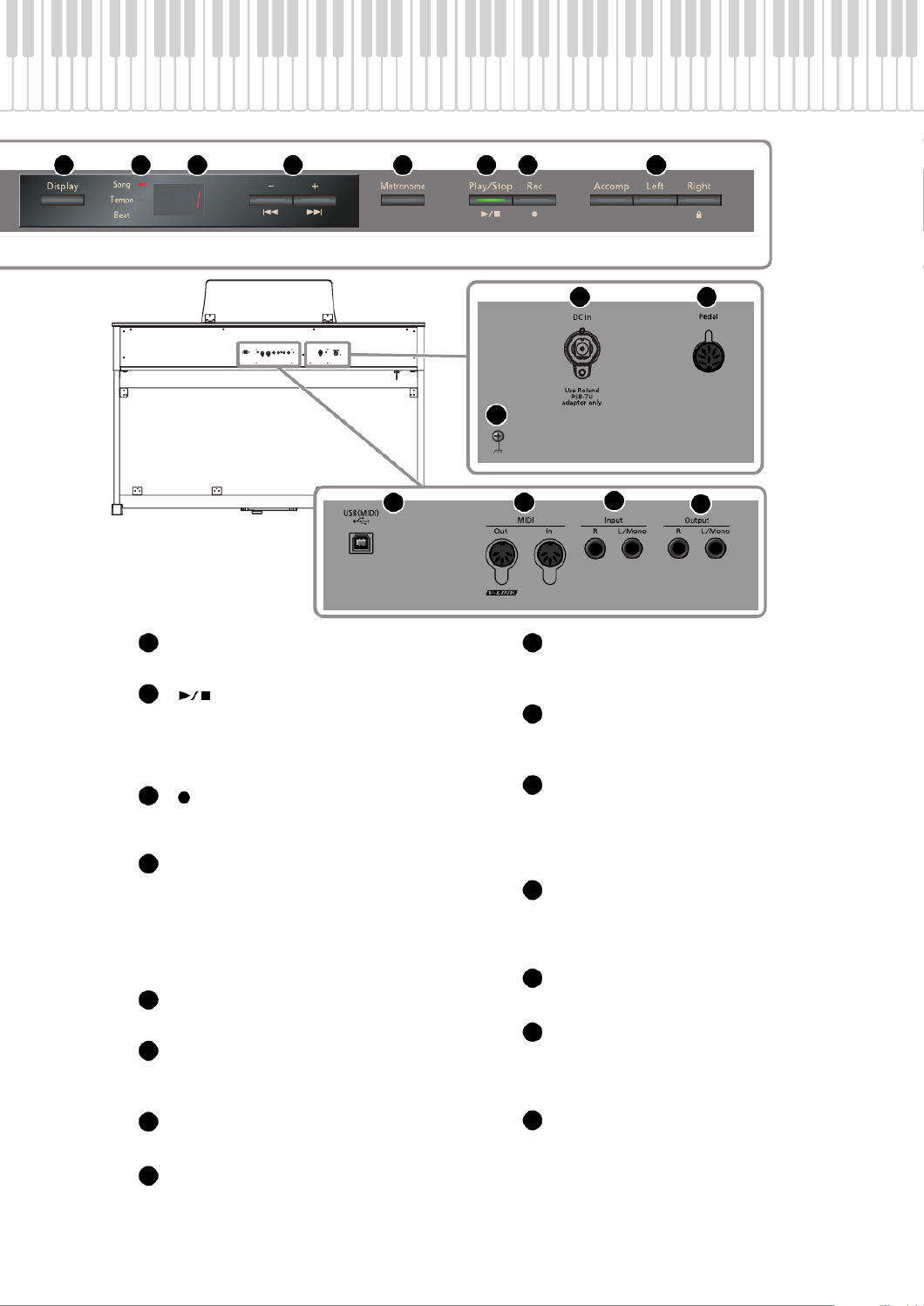
17
Names of Things and What They Do (HP302)
[Metronome] button
Turns the internal metronome on/off (p. 26).
[ ] (Play/Stop) button
• Stops/starts playback of an internal song or a
recorded performance (p. 39).
• Starts/stops recording of your performance
(p. 43).
[ ] (Rec) button
This lets you record your own performance into the
HP302 (p. 43).
Track buttons
• Allows you to play back your performance
separately for each hand (p. 40).
• Records your performance separately for each
hand (p. 50).
• Holding down the [Right] button will disable all
button operations (Panel Lock) (p. 38).
[Power] switch
Turns the power on/off (p. 21).
Ground terminal
For added safety, you can connect this screw to a
grounding rod or a grounded earth wire (p. 19).
DC In jack (DC Inlet)
Connect the supplied AC adaptor here (p. 18).
Pedal connector
Connect the pedal cord of the dedicated stand to
this connector (p. 18).
USB connector
You can connect this to your computer for
transferring performance data (p. 72).
MIDI Out/In connectors
You can connect these to external MIDI devices to
transfer performance data (p. 69).
Input jacks (L/Mono, R)
Here you can connect an audio device or another
electronic musical instrument, and listen to the
connected device through the HP302’s speakers
(p. 67).
Output jacks (L/Mono, R)
You can connect an audio device or external
powered speakers here to reproduce the HP302’s
sound (p. 67).
Phones jacks
Here you can connect headphones (p. 23).
Pedal
• These are used mainly when playing piano (p. 22).
• You can assign a variety of functions to the pedals
(p. 59).
External Memory connector
Here you can connect USB memory, a CD drive, or a
floppy disk drive, and use it to play or save songs
(p. 62).
7 8 9 10 11 12 13 14
19
16
17 18
20 21 22
11
12
13
14
15
16
17
18
19
20
21
22
23
24
25

18
Before You Play
Connecting the Pedal Cord (HP305)
Plug the pedal cord extending from the stand into the Pedal
connector located at the rear of the HP305’s bottom panel.
Connecting the Pedal Cord (HP302)
Plug the pedal cord extending from the stand into the Pedal
connector located at the rear of the HP302’s panel.
Connecting the Power Cord (HP305)
Check before you connect the power cord.
• Make sure that the [Power] switch is off (p. 21).
• Make sure that the [Volume] slider is minimized (p. 21).
1. Connect the included power cord to the AC Inlet
located at the rear of the bottom panel.
2. Plug the other end of the power cord into an AC
outlet.
You must use the power cord included with the HP305.
Connecting the AC Adaptor (HP302)
Check before you connect the AC Adaptor.
• Make sure that the [Power] switch is off (p. 21).
• Make sure that the [Volume] slider is minimized (p. 21).
1. Connect the supplied AC adaptor and power cord.
Place the AC adaptor so the side with the indicator (see
illustration) faces upwards and the side with textual
information faces downwards.
The indicator will light when you plug the AC adaptor
into an AC outlet.
Getting Ready to Play
Pedal connector
Pedal Cord
Pedal connector
Pedal cord
AC Inlet
Power cord
To AC Outlet
Indicator
AC Outlet
Power Cord
AC Adaptor

19
Before You Play
2. Connect the AC adaptor to the DC In jack on the
rear panel.
Take care not to pull the cord with excessive force, or
strain it. Doing so may damage or break the cord.
3. Plug the Power cord into a power outlet.
Be sure to use only the AC adaptor supplied with the
unit. Also, make sure the line voltage at the installation
matches the input voltage specified on the AC
adaptor’s body. Other AC adaptors may use a different
polarity, or be designed for a different voltage, so their
use could result in damage, malfunction, or electric
shock
* Depending on the circumstances of a particular setup, you
may experience a discomforting sensation, or perceive that
the surface feels gritty to the touch when you touch this
device, microphones connected to it, or the metal portions
of other objects, such as guitars. This is due to an
infinitesimal electrical charge, which is absolutely harmless.
However, if you are concerned about this, connect the
ground terminal (see figure) with an external ground. When
the unit is grounded, a slight hum may occur, depending on
the particulars of your installation. If you are unsure of the
connection method, contact the nearest Roland Service
Center, or an authorized Roland distributor, as listed on the
“Information” page.
Unsuitable places for connection
• Water pipes (may result in shock or electrocution)
• Gas pipes (may result in fire or explosion)
• Telephone-line ground or lightning rod (may be
dangerous in the event of lightning)
Setting up the Music Rest (HP305)
Raising the music rest
1. Gently raise the music rest.
2. Fold down the latches to secure the music rest.
Folding down the music rest
Raise the latches located on the back of the music rest, then
gently fold down the music rest.
Using the music holders
You can use the holders to hold pages in place.
When not using the holders, leave them folded down.
AC Adaptor cord
Ground terminal
1
2
22
Push

20
Before You Play
Setting up the Music Rest (HP302)
Attach the included music rest using the procedure
described below.
1. Insert the included music rest attachment screws
into the screw holes on top of the HP302, and
tighten the screws slightly.
2. Put the music rest between the screws and the
HP302’s body.
3. While supporting the music rest with one hand,
secure it in place by turning the screws.
When attaching the music rest, support it firmly with one
hand to make sure that you don’t drop it. Be careful, so you
don’t get your fingers pinched.
4. To remove the music rest, support it with one hand
while loosening the screws.
After removing the music rest, don’t forget to retighten the
screws.
Do not apply excessive force to the installed music rest.
Be sure to use the supplied screws for attaching the
music rest.
Before moving the piano, be sure to remove the music
rest to prevent accidents.
Be careful not to lose the screws used to fasten the
music rest, or allow small children to accidentally
swallow them.
Using the music holders
You can use the holders to hold pages in place.
When not using the holders, leave them folded down.
Opening/Closing the Lid
To open the lid, use both hands to lift it lightly, and slide it
away from yourself.
To close the lid, pull it gently toward yourself, and lower it
softly after it has been fully extended.
When opening and closing the lid, be careful not to let
your fingers get caught. If small children will be using
the HP305/HP302, adult supervision should be
provided.
If you need to move the piano, make sure the lid is
closed first to prevent accidents.
Using the lid to conceal the buttons and
display (Classic Position)
You can use the lid to conceal the buttons and the display.
This allows you to concentrate on performing without being
distracted by the buttons or the display.
Push
Lid

21
Before You Play
Once the connections have been completed (p. 18), turn on power to your various devices in the order specified. By turning on
devices in the wrong order, you risk causing malfunction and/or damage to speakers and other devices.
Turning the Power On
1. Move the [Volume] slider all the way to the left to
minimize the volume.
2. Press the [Power] switch.
The power will turn on, and [Piano] button and [Reverb]
button will light.
After a brief interval, you’ll be able to produce sounds
by playing the keyboard.
* This unit is equipped with a protection circuit. A brief
interval (a few seconds) after power up is required before
the unit will operate normally.
* Always make sure to have the volume level turned down
before switching on power. Even with the volume all the
way down, you may still hear some sound when the
power is switched on, but this is normal, and does not
indicate a malfunction.
3. Use the [Volume] slider to adjust the volume (p. 21).
Turning the Power Off
1. Move the [Volume] slider all the way to the left to
minimize the volume.
2. Press the [Power] switch.
The screen goes blank and the power is turned off.
If you need to turn off the power completely, first turn
off the [POWER] switch, then unplug the power cord
from the power outlet. Refer to “Connecting the Power
Cord (HP305)” (p. 18) or “Connecting the AC Adaptor
(HP302)” (p. 18).
Here’s how to adjust the volume of your keyboard playing or the playback volume of an internal song or USB memory song.
If headphones are connected, use the [Volume] slider to adjust the headphone volume.
1. Turn the [Volume] slider to adjust the overall volume.
Adjust the volume while you play the keyboard to produce sound.
Turning the knob toward the right will increase the volume, and turning it toward the left will decrease the volume.
Turning the Power On/Off
1
2
On
Off
Adjusting the Sound’s Volume
Max
Min

23
Before You Play
You can use headphones to enjoy the HP305/HP302 without disturbing those around you, such as at night.
Connecting the Headphones
The HP305/HP302 has two headphone jacks, two people can also use headphones simultaneously.
1. Plug the headphones into the Phone jack.
If headphones are connected, no sound will be output from the HP305/HP302’s speakers.
2. Use the HP305/HP302’s [Volume] slider to adjust the headphone volume (p. 21).
Using the Headphones
HP305 HP302

24
Before You Play
Using the Headphone Hook
Whenever you are not using the headphones, you can hang them on the headphone hook of the HP305/HP302.
Attaching the Headphone Hook
1. Press and twist the headphone hook included with the HP305/HP302 into the hole in the bottom left of the
HP305/HP302 (refer to the figure above).
2. Turn the headphone hook wing nut to secure the headphone hook.
Do not hang anything other than headphones on the headphone hook. Doing so may damage the instrument or the hook.
Cautions when Using Headphones
• To prevent damage to the cord’s internal conductors, avoid rough handling. When using headphones, mainly try to handle
either the plug or the headset.
• Your headphones may be damaged if the volume of a device is already turned up when you plug them in. Minimize the
volume before you plug in the headphones.
• Excessive input will not only damage your hearing, but may also strain the headphones. Please enjoy music at an appropriate
volume.
• Use headphones that have a stereo 1/4” phone plug.
HP305 HP302
Headphone hook
Wing nut
Wing nut Headphone hook

25
Performing
In addition to piano sounds, the HP305/HP302 lets you enjoy performing with many other sounds (over 300 types).
These sounds are called “Tones.” The Tones are divided into four groups, each of which is assigned to a different Tone
button.
Let’s start by performing with a piano tone.
When you turn on the power, the “Grand Piano1” Tone is selected.
fig.Panel
1. Press the [Piano] button.
The currently selected tone number is shown.
2. Press the [-] or [+] button.
A different tone is selected.
If you don’t perform any operation for a while, the indication in the display will change to
the following.
Performing with Various Sounds
2
1
About the tones you can select
* For some tones, there are keys that do not produce sound.
* For details on the tones, refer to “Tone List” (p. 78).
Button Description
[Piano] button Selects a variety of instruments, including grand pianos, honky-tonk pianos, and historical instruments.
[E. Piano] button Selects various electric piano sounds used in pop or rock, as well as the sound of instruments played using
mallets.
[Strings] button Selects the sounds of string instruments such as violins, as well as other instruments used in orchestras,
which are appropriate when used for Dual play with a piano sound.
[Others] button
Selects a variety of sounds such as organ, bass, and GM2 sounds (p. 83).
* If you select a tone number from 35 through 43, the keyboard will act as a drum set.
* If you’ve selected a tone to which the Rotary effect is applied, pressing the [Others] button will change the
modulation speed of the Rotary effect.

26
Performing
You can sound the metronome while you perform.
The HP305/HP302 contains a versatile metronome feature. You can change the metronome’s volume and time signature, or
change the way in which it divides the beats.
While the song plays, the metronome will sound at the tempo and time signature of the song.
fig.Panel
1. Press the [Metronome] button.
The [Metronome] button will blink, and the display will indicate “Tempo.”
The metronome will sound.
The [Metronome] button will blink red and green according to the currently selected time signature;
red indicates the strong beats, and green indicates the weak beats.
You can press the [Metronome] button once again to stop the metronome.
Changing the Metronome’s Tempo
fig.Panel
1. Press the [Metronome] button.
The metronome will sound.
2. Press the [-] or [+] button.
Correspondence between beat and tempo display
Performing with the Metronome
Beat 2/2 0/4, 2/4, 3/4, 4/4, 5/4,
6/4, 7/4 3/8 6/8, 9/8, 12/8
Tempo =5–250 =10–500 =20–999 =7–333
2 1

27
Performing
Changing the Metronome’s Time Signature
1. Press the [Metronome] button.
The metronome will sound.
2. Press the [Display] button.
The Beat indicator will light, and the display will indicate the time signature.
3. Press the [-] or [+] button.
If you specify “0/4” only the weak beats will sound.
If you record your performance, it will be recorded with the time signature you specify here.
When you play back a song, the metronome’s time signature will be set to the time signature of that song.
* You can’t change the metronome’s time signature while a song is playing.
Indicate Beat Indicate Beat
2/2 6/4
0/4
(Only weak beats will be sounded.) 7/4
2/4 3/8
3/4 6/8
4/4 9/8
5/4 12/8
3
21

28
Performing
Adjusting the Metronome’s Volume
fig.Panel
1. While holding down the [Metronome] button, press the [-] or [+] button.
The display will indicate the metronome’s volume.
If you set the metronome’s volume to “0” the metronome will not sound.
Adding a Count-in to Synchronize Your Performance (Count-in)
A series of sounds rhythmically played to indicate the tempo before a song starts is called a “count-in.”
If you sound a count-in, it will be easier for you to synchronize your own performance to the tempo of the playback.
fig.Panel
1. Press the [Metronome] button.
The metronome will sound.
2. Press the [ ] button.
A two-measure count sound will be produced before the song starts playing.
Metronome volume range 0–10
21
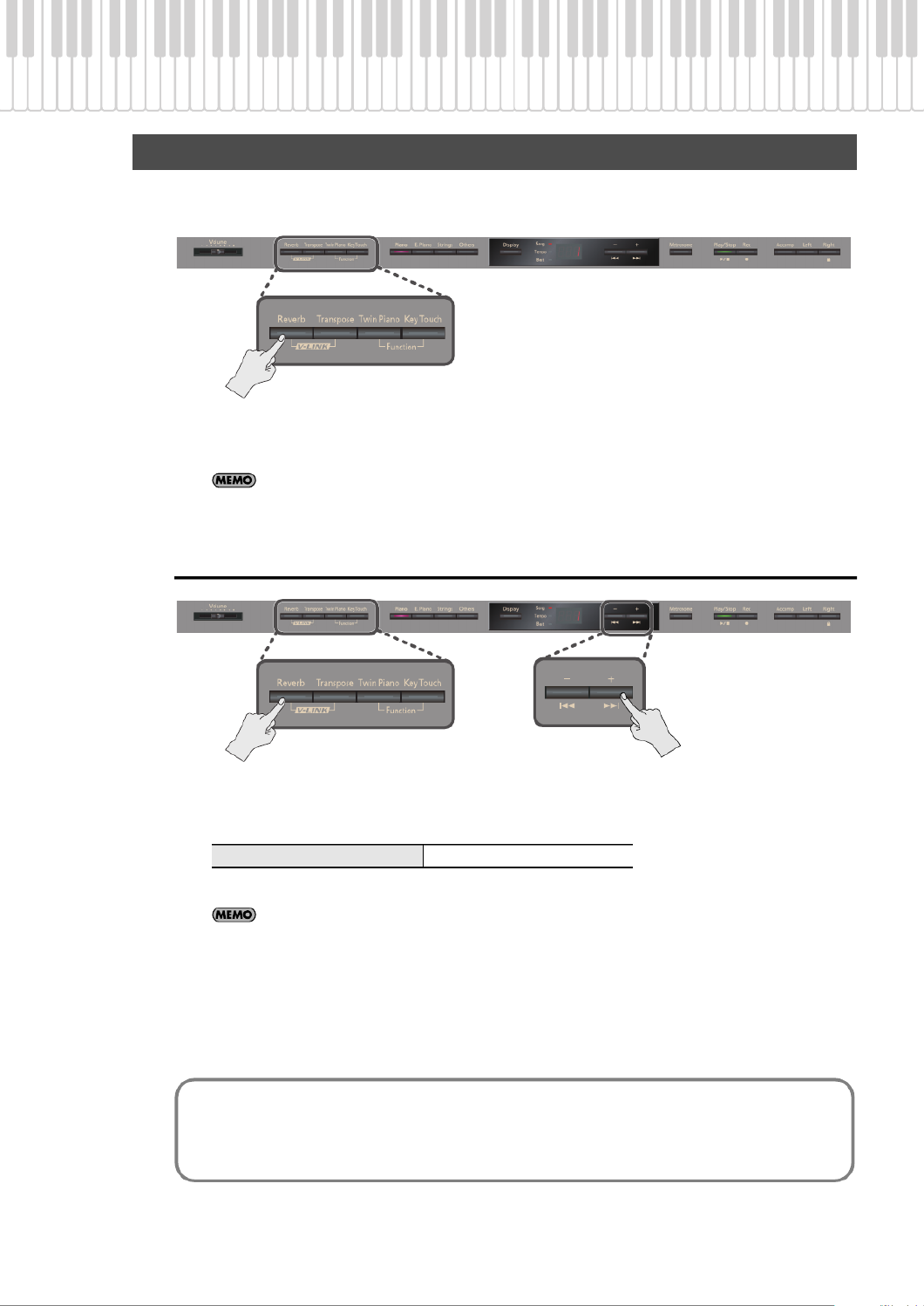
29
Performing
You can add a pleasant reverberation to the sounds you play from the keyboard, producing the impression that you are
performing in a concert hall. This effect is called “Reverb.”
fig.Panel
1. Press the [Reverb] button.
The [Reverb] button will light.
If you press the [Reverb] button once again, the button will go out and the reverb effect will be
eliminated.
Adjusting the Depth of the Reverb Effect
fig.Panel
1. While holding down the [Reverb] button, press the [-] or [+] button.
The display will indicate the depth of the reverb effect values.
Higher values apply deeper reverb.
The adjusted setting will return to its previous value when you turn off the power. If you wish, you
can have this setting be retained even while the power is turned off (p. 21).
* You can’t specify the depth of the reverb effect independently for each sound. Reverb is applied at the same depth for each
sound.
* The depth of the reverb effect for the song that’s playing will not change.
* The reverb effect is not applied if Twin Piano mode (p. 33) is set to Individual.
Adding Reverberation to the Sound (Reverb)
Reverb depth range 1 –10
What are Effects?
In addition to reverb, the HP305/HP302 provides a wide variety of other “effects” that can modify the sound in various
ways. An appropriate effect is selected for each different tone.
* Some tones do not have an effect.

30
Performing
You can change the touch sensitivity, or response of the keys. You can adjust the keyboard touch as appropriate for the
playing strength of the person who is performing.
fig.Panel
1. Press the [Key Touch] button so it’s flash.
2. Press the [-] or [+] button to select the keyboard touch.
3. Press the [Key Touch] button to return to selection of tones.
If a setting other than “-M-(Medium)“ is selected, the [Key Touch] button will be lit.
You can use the Memory Backup function to store this setting in internal memory (p. 61).
Adjusting the Keyboard Sensitivity (Key Touch)
Indicate Description
Fixed
The sound plays at one set volume, regardless of the force used to play the keys.
Extra Light
This setting produces the lightest keyboard touch.
Light You can achieve fortissimo (ff) play with a less forceful touch than “medium,” so the keyboard
feels lighter. This setting makes it easy to play, even for children.
Medium This sets the standard keyboard touch. You can play with the most natural touch. This is the
closest to the touch of an acoustic piano.
Heavy You have to finger the keyboard more forcefully than “medium” in order to play fortissimo (ff),
so the keyboard touch feels heavier. Dynamic fingering adds even more feeling to what you
play.
Extra Heavy
This setting produces the heaviest keyboard touch.
2
1

31
Performing
You can play two tones simultaneously from each note of the keyboard. This feature is called “Dual Play.”
As an example, here’s how to layer piano and strings tones.
fig.Panel
1. Hold down the [Piano] button and press the [Strings] button.
Both buttons will light.
When you play the keyboard, you’ll hear both the piano and the strings tones.
About the tones
When you press any tone button, Dual play will be cancelled; you’ll hear only the tone of the button
you pressed.
You can change the pitch of tone 2 in steps of an octave (p. 57).
When you press a damper pedal while using Dual play, the effect will apply to both tone 1 and tone
2, but you may change this so that the effect applies to only one tone (p. 59).
You can change the volume balance of the two tones (p. 58).
* Dual play is not available if Split play or Twin Piano are turned on.
* For some combinations of sounds, the effect is not applied to tone 2, and this may affect how the tone sounds.
Performing with Two Layered Tones (Dual Play)
Tone name Corresponding button How to select tones
Tone 1 Left tone button Press the [-] or [+] button.
Tone 2 Right tone button Hold down the Tone button for Tone 2 (the rightmost of the lit Tone
buttons), and press the [-] or [+] button.

32
Performing
You can divide the keyboard into left and right zones so that two people can play the same range of pitches, just as though
there were two pianos.
This function is called “Twin Piano.”
For example, you could use Twin Piano to allow a student to play along with their teacher.
fig.Panel
1. Press the [Twin Piano] button.
The [Twin Piano] button will light.
When you turn Twin Piano on, the keyboard, the pedals, and the tone will change to the following settings.
fig.Panel
When you press the [Twin Piano] button a number of times, the Twin Piano function will turn off
and the [Twin Piano] button will go out.
* Since some effects (p. 29) will no longer be applied if Twin Piano is turned on, this may change the sound of the tone.
Dividing the Keyboard for Two-person Performance (Twin Piano)
Twin Piano
Grand Piano 1 Grand Piano 1
The damper pedal
for the left area The damper pedal
for the right area
Conventional
keyboard
C4 C5 C6 C7 C8C3C2C1
divide point
C4 C5 C6C3C4 C5C3 C6

33
Performing
Changing the Way in Which the Sound is Heard (Twin Piano Mode)
fig.Panel
1. Hold down the [Twin Piano] button and press the [-] or [+] button.
The settings you change will return to their original values when you turn off the power.
If you wish, you can have this setting be remembered even while the power is turned off (p. 61).
Value Description
1
(Pair)
The sound of the right-hand keyboard zone will be heard more loudly from the right speaker than from the left speaker.
The sound of the left-hand keyboard zone will be heard more loudly from the left speaker than from the right speaker.
2
(Individual)
The sound of the right-hand keyboard zone will be heard only from the right speaker. The sound of the left-hand keyboard
zone will be heard only from the left speaker.
* The reverb effect will be turned off.
* For some tones, the sound may not be split between left and right.
For the HP305
* If you play in the left-hand keyboard zone, you won’t hear sound from the headphones that are connected to the right
Phones jack. Conversely, when you play in the right-hand keyboard zone, you won’t hear sound from the left headphones.
For the HP302
* If you play in the left-hand keyboard zone, the sound will not be heard in the headphones connected to the rear Phones
jack. Similarly, if you play in the right-hand keyboard zone, the sound will not be heard in the headphones connected to
the front Phones jack.
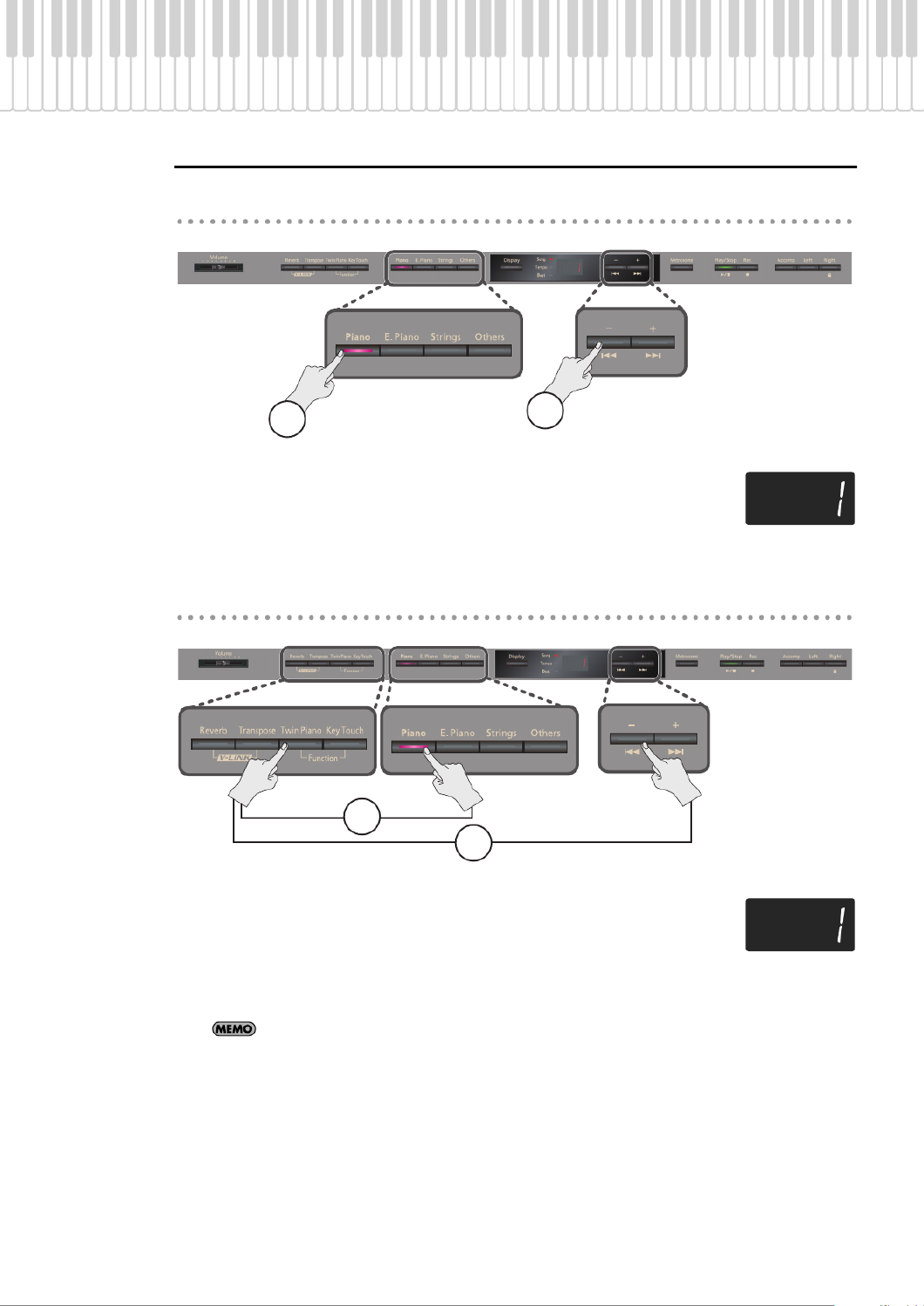
35
Performing
Changing the Tones of the Left and Right Zones
Changing the right-hand tone
fig.Panel
1. Press a tone button.
The number of the currently selected for the right-hand zone are shown.
2. Press the [-] or [+] button.
A different tone is selected.
Changing the left-hand tone
fig.Panel
1. Hold down the [Twin Piano] button and press a tone button.
The number of the tone currently selected for the left-hand zone are shown.
2. While holding down the [Twin Piano] button, press the [-] or [+] button.
A different tone is selected.
You can change the pitch of the left-hand sounds in steps of an octave (p. 57).
2
1
1
2

36
Performing
Changing the Keyboard’s Split Point
fig.Panel
1. Hold down the [Twin Piano] button and press the key that you want to be the new
split point.
The key you pressed becomes the new split point, and that key will be shown in the display.
When you release the [Twin Piano] button, the display will return to its previous indication.
The changed setting will revert to its original state when you turn off the power.
If you wish, you can have this setting be remembered even while the power is turned off (p. 61).
Factory default: F 3
The key belongs to the left-hand section
Split Point
Range in which you can specify the split point (B1–B6)
C1 B1 B6A0 C2 C3 C4 C5 C6 C7 C8
How the Split Point is shown
When indicating the key that is the split point, the display shows the note name followed by a
number that signifies the octave.
Display Note name Display Note name
C F
C G
D A
E A
E B
F B
Note name Octave

37
Performing
“Transpose” means to shift the pitches produced by the keyboard.
The Transpose function makes it easy to do the following.
• The pitch of your accompaniment can be adjusted to a singer’s vocal range without changing your
fingering (i.e., without changing the keys you play).
• A song written in a difficult key with numerous sharps ( ) or flats ( ) can be performed in a key that’s
easier for you to play.
1. Hold down the [Transpose] button and play the key that’s the tonic of the key into
which you want to transpose.
The current transposition setting is shown while you hold down the [Transpose] button.
You can also change the transposition setting by using the [-] or [+] buttons while holding down the
[Transpose] button.
If a setting other than 0 is selected, the [Transpose] button will be lit.
To return to the original value (0), hold down the [Transpose] button and press both of the [-] or [+]
buttons simultaneously.
You can use the [Transpose] button to turn the Transpose function on/off (if the transposition
setting is other than “0”).
The HP305/HP302 allows you to transpose both the keyboard and the song, or just the keyboard, or
just the song (p. 57). With the factory settings, the keyboard and the song will be transposed
together.
* If the Transpose Mode (p. 57) is set to “SnG” (the song playback), the Transpose function will not affect the pitches of the
keyboard.
Example: Use C major fingering to play a song written in E major
1. Hold down the [Transpose] button and press the E note (the tonic note for the key of E major).
Counting from C as a reference point, the tonic note for the key of E major is four chromatic steps higher, so the display
indicates “4.”
fig.Panel
The transposition value will return to “0” when you switch songs or turn off the power.
Transposing the Keyboard (Transpose)
Transposition range -6–0–5 (semitone units)
If you play
C E G
It will sound
E G B

38
Performing
The Panel Lock setting lets you disable all of the HP305/HP302’s buttons. In this state, the settings will not change even if
you inadvertently press a button while performing.
fig.Panel
1. Hold down the [Right] button for a while.
Panel Lock will be activated.
To cancel Panel Lock, once again hold down the [Right] button for a while.
Panel Lock will also be cancelled when you turn off the power.
* If you activate Panel Lock while a song is playing or being recorded, playback or recording will stop.
* You can’t activate Panel Lock while in Function mode (p. 55).
Disabling the Buttons (Panel Lock)

39
Listening to Songs
Here’s how to listen to the built-in songs. The HP305/HP302 provides 72 built-in piano songs.
You can also play back songs from a separately sold floppy disk drive, CD drive, or USB memory
(p. 64).
fig.Panel
1. Press the [Display] button a number of times so the Song indicator will light.
2. Press the [-] or [+] button to select a song.
3. Press the [ ] button.
When the song has played to its end, playback will stop.
To pause the playback, press the [ ] button once again.
The next time you press the [ ] button, playback will resume from where you paused.
For details on the names of the internal songs, refer to “Internal Song List” (p. 81).
Playing Back Songs
2 31
Fast-forward and rewind
Operation Button
To beginning of next song Press the [ ] button
To beginning of current song Press the [ ] button
Fast-forward the song Hold down the [ ] button while the song is playing
Rewind the song Hold down the [ ] button while the song is playing

40
Listening to Songs
The parts of an internal song can be selected and played individually. This allows you to practice playing the left or right-
hand part of a song while listening to the other hand played automatically.
fig.Panel
1. Play back a song (p. 39).
2. Press the track button for the part that you don’t want to be played.
The light for the button you pressed will go out, and the selected part will not be heard.
When you press the track button once again so it’s lit, the part will be heard again.
You can change the volume of the muted part (p. 60).
By playing back a song with the accompaniment part muted, you can skip the introduction.
The mute setting will be cancelled when you switch songs.
Playing Parts Individually
Performance parts and tracks
Each part is assigned to the track
buttons as shown in the illustration.
Muting
You can “mute” a specific part so that it
will not be heard.
* The [Accomp] button will not light if
you’ve selected a song that does not
contain an accompaniment.
Right-hand
part
Left-hand
part
Track button
Accompaniment part
2
Practicing the right-hand part by itself
1. Press the [Right] button.
The button will go out.
2. Press the [ ] button.
The HP305/HP302 will play the
left-hand part and
accompaniment part, allowing
you to practice the right-hand
part separately.
Right-hand
part
go out
Left-hand
part
HP305/HP302 will play
Accompaniment part

41
Listening to Songs
You can have the HP305/HP302 play all internal songs (or all songs in internal memory, or all songs in USB memory)
repeatedly in succession.
This function is called “All Songs Play.”
fig.Panel
1. Hold down the [Display] button and press the [ ] button.
All Songs Play will be selected, and the display will indicate “ALL.“
* The All Songs Play function will turn off when you stop playback or turn off the power.
You can adjust the volume at which the song plays.
This is helpful when you want to adjust the volume balance between your keyboard playing and the song playback; for example,
when you’re practicing along with a song.
fig.Panel
1. Hold down the [ ] button and press the [-] or [+] button.
The volume of song playback is shown while you hold down the [ ] button.
* The song playback volume is reset to “10” when you turn off the power.
Playing All Songs Consecutively (All Songs Play)
Adjusting the Volume of the Song Playback
Song volume range 0–10

42
Listening to Songs
You can change the tempo at which a song plays back.
When you’re practicing along with an internal song, this allows you to slow down the tempo of a difficult song in order to
play it more comfortably.
fig.Panel
1. Press the [Display] button a number of times so the Tempo indicator will light.
The Tempo indicator will light.
2. Press the [-] or [+] button.
The tempo will change.
If desired, you can make the song play back at a fixed tempo without allowing its tempo to change
(p. 60).
You can change the key of a song’s playback. This is called the “Playback Transpose” function.
ig.Panel
1. Play back the song (p. 39).
2. Hold down the [Transpose] button and press the [-] or [+] button.
The song’s key will change in semitone steps.
While you hold down the [Transpose] button, the Playback Transpose setting is displayed.
If the value is anything other than 0, the [Transpose] button will be lit.
The transposition setting will return to “0” when you select a different song.
If you hold down the [Transpose] button and press both of the [-] [+] buttons simultaneously,
the setting will return to its original value (0).
You can use the [Transpose] button to turn the Playback Transpose function on/off
(if the transposition setting is other than “0”).
The HP305/HP302 allows you to transpose both the keyboard and the song, or just the keyboard, or
just the song (p. 57). With the factory settings, the keyboard and the song will be transposed
together.
* The Playback Transpose function will not apply if “Transpose Mode” (p. 57) is set to “Kbd (Keyboard notes).”
Changing the Song’s Tempo
Changing the Pitch of the Song (Playback Transpose)
Transposition range -6–0–5 (semitone units)
2
1
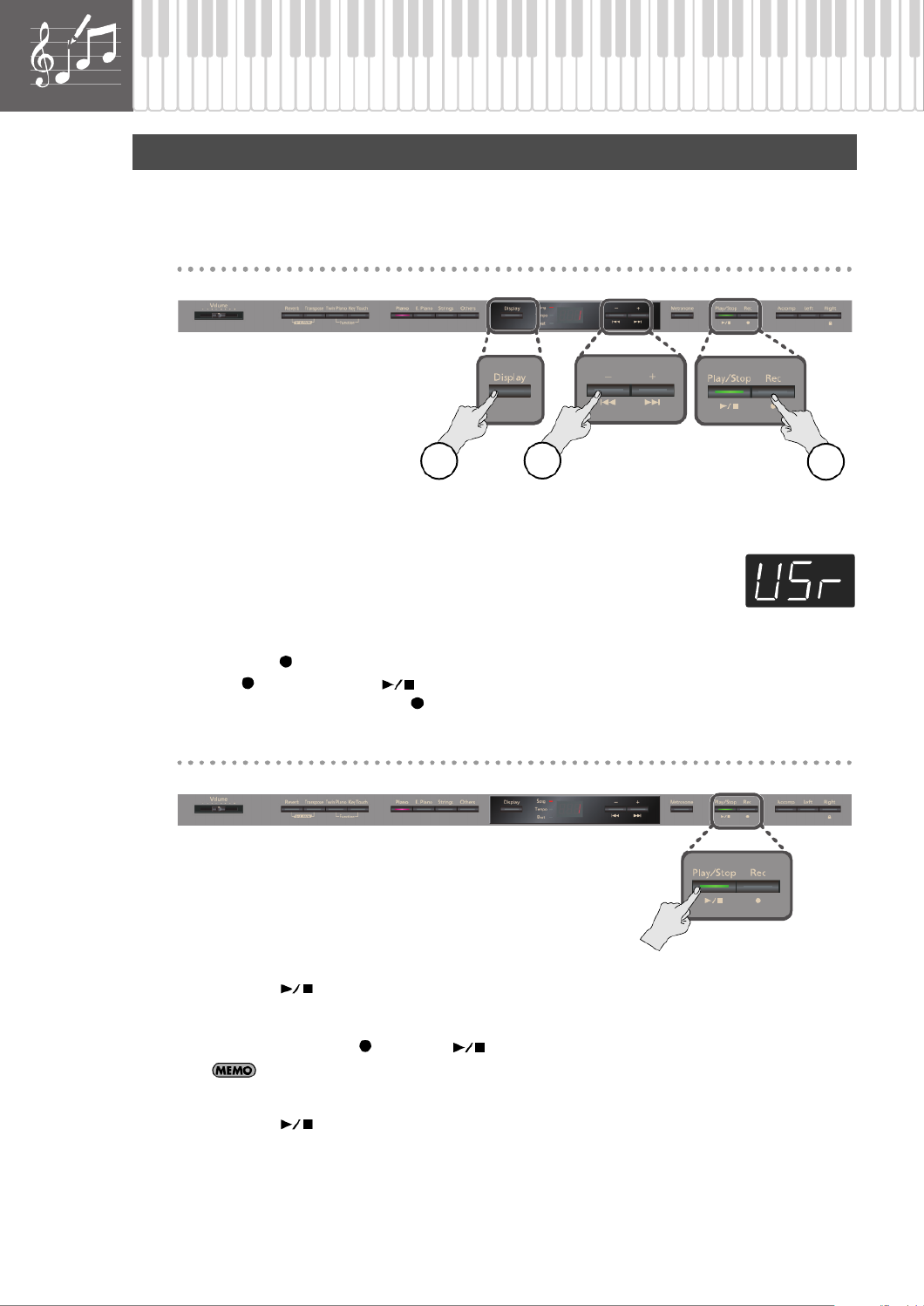
43
Recording Your Performance
It’s easy to record your own performances.
You can play back a recorded performance to check your playing, or perform along with a recorded performance.
Getting ready to record
fig.Panel
1. Press the [Display] button a number of times so the Song indicator will light.
2. Press the [-] button a number of times so the display will indicate “USr.”
3. Select the tone that you want to use for performing (p. 25).
If desired, sound the metronome (p. 26).
4. Press the [ ] button.
The [ ] button will light, the [ ] button will blink, and the HP305/HP302 will enter recording-standby mode.
If you decide not to record, press the [ ] button once again.
Starting/stopping recording
fig.Panel
1. Press the [ ] button or play the keyboard.
A two-measure count will be heard (the measure number will be shown as “-2” then “-1” in the display), and then
recording will start.
When recording starts, the [ ] button and [ ] button will light.
A count sound will not sound if you initiated recording by playing the keyboard.
2. Press the [ ] button.
Recording will stop.
Recording Your Keyboard Performance
2
14

44
Recording Your Performance
Listening to the recorded performance
fig.Panel
1. Press the [ ] button.
You will return to the beginning of the recorded performance.
2. Press the [ ] button.
The recorded performance will play.
Playback will stop when you press the [ ] button once again.
If you press the [ ] button while the metronome is sounding, there will be a two-measure
count (count-in) before playback begins.
The recorded performance will be lost when you turn off the power. If you want to keep your recorded
performance, you must save it to internal memory (p. 46) or to USB memory (p. 66).
You won’t be able to play back another song if there is an unsaved performance. You’ll need to either
delete (p. 45) or save (p. 46) your performance before playing another song.
12
If the following indication appears
The confirmation message shown at right will appear if you attempt to select another song
while the previously recorded song has not yet been saved.
Please save your recorded performance to internal memory (p. 46) or USB memory (p. 66).
• If you decide to erase your recorded performance, press the [ ] button.
• If you don’t want to erase your recorded performance, press the [ ] button.
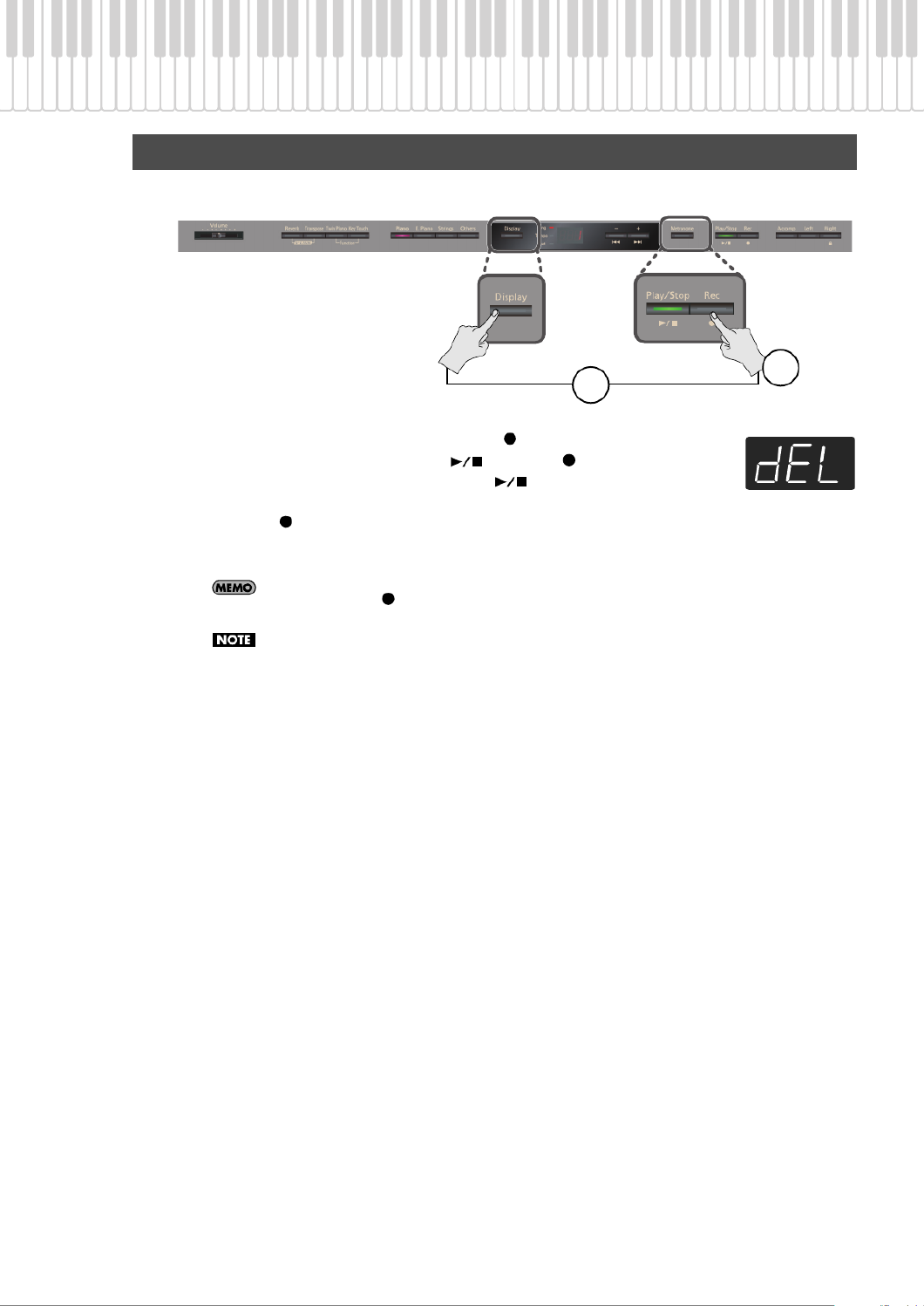
45
Recording Your Performance
Here’s how to erase your recorded performance.
fig.Panel
1. Hold down the [Display] button and press the [ ] button.
A confirmation message will appear and the [ ] button and [ ] button will blink.
If you decide not to erase the performance, press the [ ] button.
2. Press the [ ] button.
The recorded performance will be erased.
If you hold down the [ ] button while pressing a track button, the performance of only that track
will be erased.
A recorded performance will be erased when you turn off the power.
Erasing Your Recorded Performance
1
2
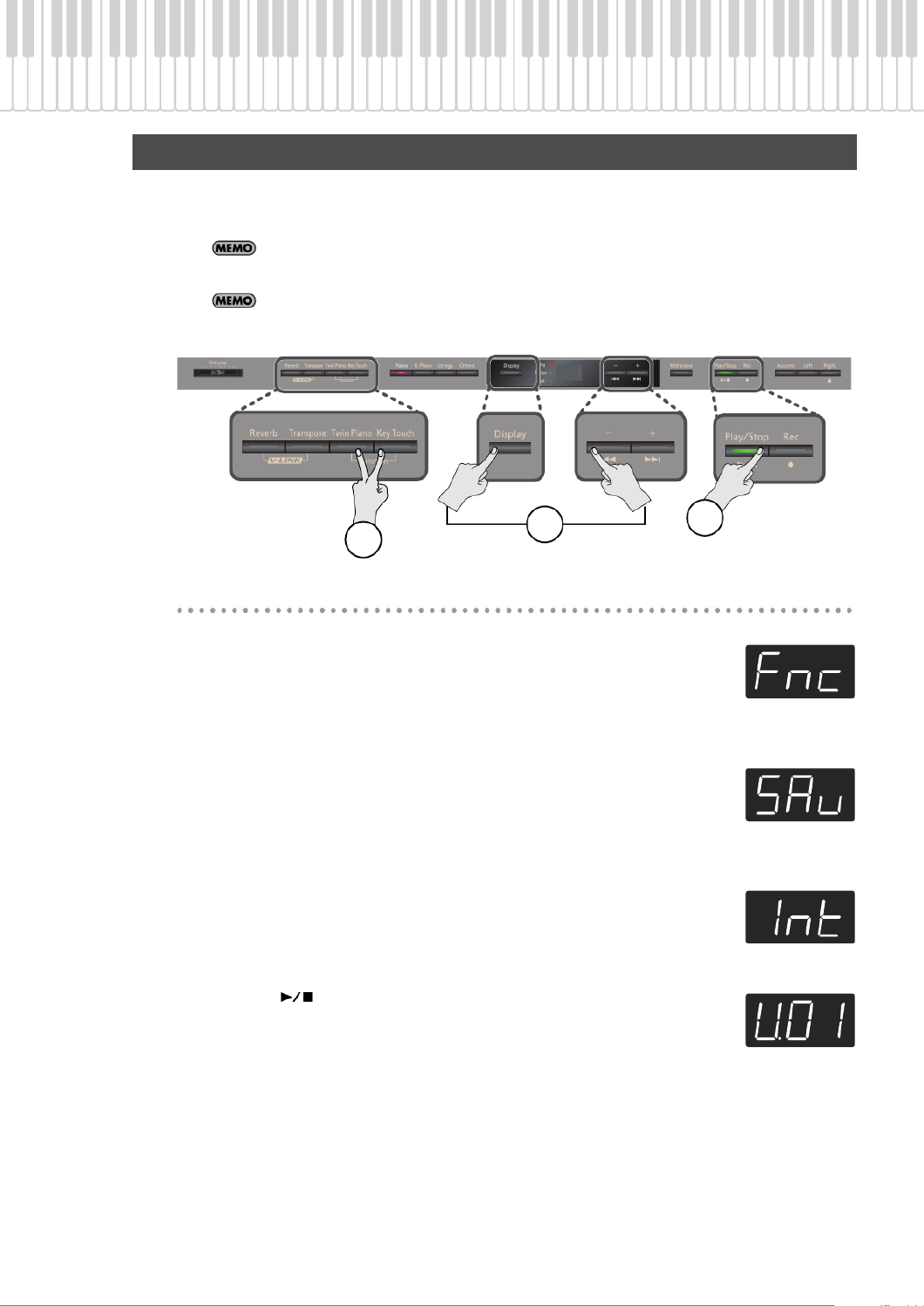
46
Recording Your Performance
If you’ve recorded a performance, your recorded performance will be lost if you turn off the HP305/HP302’s power before saving the
song. If you want to keep your recorded performance, it is convenient to save it in internal memory. Songs saved in internal memory
will not be lost when you turn off the power.
You can also save your recorded performances on USB memory (sold separately) or on a floppy disk
(sold separately) (p. 66).
If you want to save a song from internal (external) memory to external (internal) memory, select the
song that you want to save.
fig.Panel
Getting ready to save
1. Hold down the [Twin Piano] button and press the [Key Touch] button.
The display will indicate “Fnc,” and you’ll be in Function mode (p. 55).
2. Hold down the [Display] button and use the [-] buttons to make the display indicate
“SAv.”
3. When you take your finger off the [Display] button, the display will indicate “Int.”
If [Int] is not displayed, press the [-] button.
4. Press the [ ] button.
The screen will allow you to select the save-destination number.
Saving Your Recorded Performance
4
12

47
Recording Your Performance
Selecting the save destination for the song
fig.Panel
1. Press the [-] or [+] button to select the save destination.
If the dot in the lower right of the display is lit, a song has already been saved in that number.
Select a number at which no song has been saved.
If you want to erase an unwanted song and replace it with the newly saved song, select the
number of the unwanted song.
2. Press the [ ] button.
The display will indicate “Sur,” and the [ ] button and [ ] button will blink.
If you decide not to save the song, press the [ ] button.
3. Press the [ ] button.
The song will be saved.
Never turn off the power while the screen indicates “SAv.”
4. Press the [Twin Piano] button or the [Key Touch] button.
You will exit Function mode.
* You can’t select another song if the recorded performance has not yet been saved. Either erase your recorded
performance, or save it (p. 44).
1 2 3
4
Lit if a song
has been saved
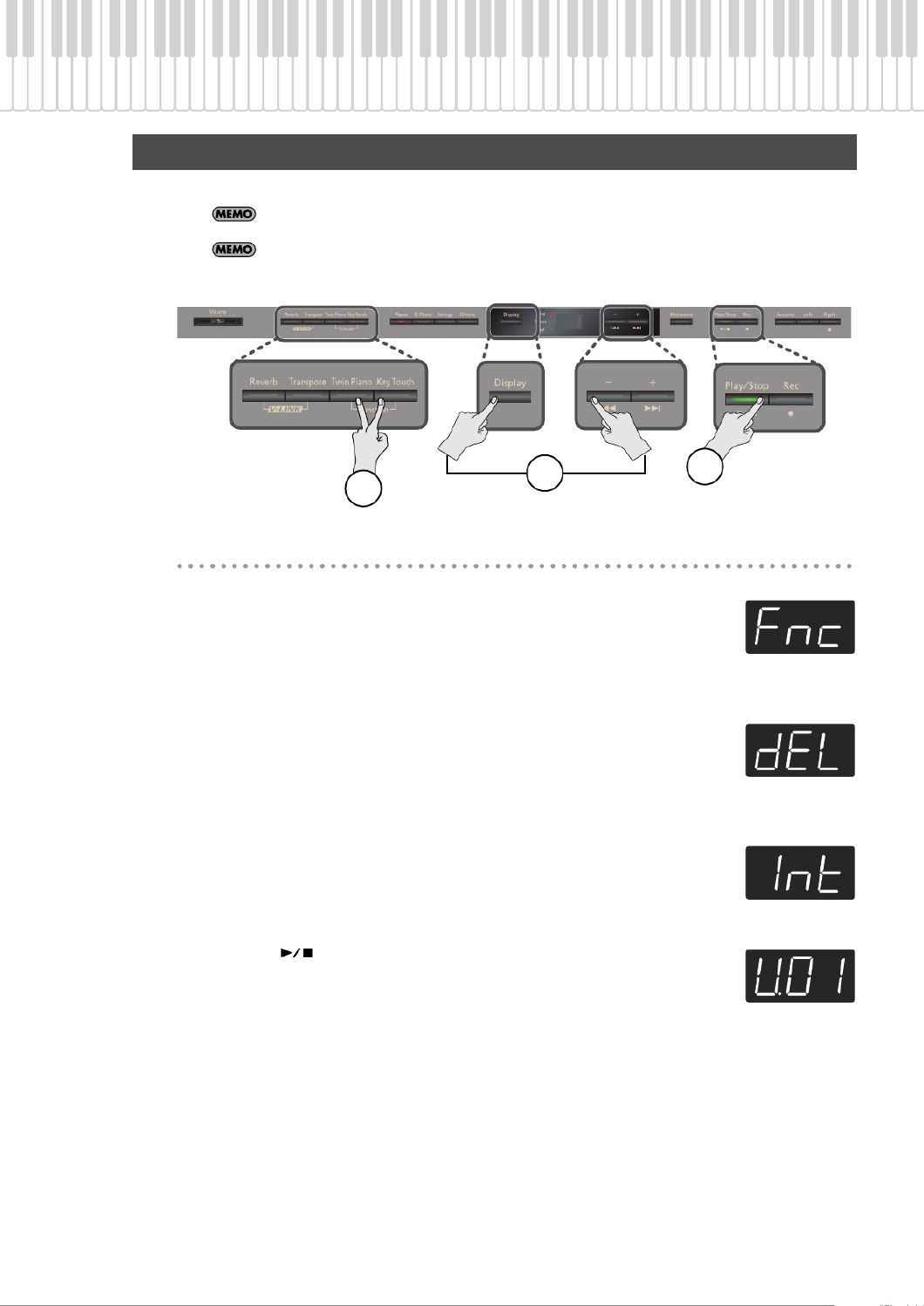
48
Recording Your Performance
Here’s how to delete a song that you saved to internal memory.
If you want to delete all the songs that are saved in internal memory, initialize the memory (p. 63).
You can also delete songs from USB memory (sold separately) or a floppy disk (sold separately)
(p. 66).
fig.Panel
Getting ready to delete
1. Hold down the [Twin Piano] button and press the [Key Touch] button.
The display will indicate “Fnc,” and you’ll be in Function mode (p. 55).
2. Hold down the [Display] button and use the [-] button to make the display indicate
“dEL.”
3. When you take your finger off the [Display] button, the display will indicate “Int.”
If [Int] is not displayed, press the [-] button.
4. Press the [ ] button.
The screen will allow you to select the song number to be deleted.
Deleting a Saved Song
4
12

49
Recording Your Performance
Choosing the song to delete
fig.Panel
1. Press the [-] or [+] button to select the song that you want to delete.
Deleting the song
fig.Panel
1. Press the [ ] button.
The display will indicate “Sur,” and the [ ] button and [ ] button will blink.
If you decide not to delete the song, press the [ ] button.
2. Press the [ ] button.
The selected song will be deleted.
3. Press the [Twin Piano] button or the [Key Touch] button.
You will exit Function mode.
Never turn off the power while the screen indicates “dEL.”
1
1 2
3

50
Recording Your Performance
Recording Each Hand Separately
You can separately record your left-hand performance to the [Left] button and your right-hand performance to the [Right] button.
You can also separately re-record each hand afterward.
Getting ready to record
fig.Panel
1. Press the [Display] button a number of times so the song indicator is lit.
The display will indicate the song number.
2. Press the [-] button a number of times so the display will indicate “USr.”
3. Press the [ ] button.
The [ ] button will light, the [ ] button and the button of the track to be recorded will blink,
and the HP305/HP302 will enter recording-standby mode.
If you decide not to record, press the [ ] button once again.
4. Press the button for any track that you don’t want to record, so it’s not lit.
Your performance can be recorded separately to the relevant track buttons.
Advanced Recording Methods
124
3
Recorded performances and the track buttons
The performances you record are assigned to the track buttons as follows.
Conventional performance (using the entire keyboard to play a single tone), Dual play
Twin Piano (p. 32), Split Play (p. 34)
Track button Recorded performance
Record with only a single button specified Your performance will be recorded on the specified track.
Record with multiple buttons specified
Your performance will be recorded on only one track
The priority order for recording will be: [Right] button [Left] button → → [Accomp]
button.
Track button
Recorded performance
Twin Piano Split Play
[Right] button Right Right-hand tone
[Left] button Left Left-hand tone

51
Recording Your Performance
Recording and stopping
fig.Panel
1. Press the [ ] button.
You’ll hear a two-measure count, and then recording will begin.
Alternatively, you can start recording by playing the keyboard instead of pressing the [ ] button. In this case,
there will be no count-in.
When recording begins, the [ ] button and [ ] button will light.
During the count, “-2” then “-1” will be shown as the measure number in the screen.
2. To stop recording, press the [ ] button.
Additional recording
fig.Panel
1. Press the [ ] button.
You’ll return to the beginning of the recorded performance.
2. Press the [ ] button.
The [ ] button will light, the [ ] button and the button of the track to be recorded will blink, and the
HP305/HP302 will enter recording-standby mode.
If you decide not to record, press the [ ] button once again.
3. Press the button of the track that you want to record, so it’s blinking.
If you decide not to record, press the [ ] button once again.
If you select a previously recorded track for recording, your new performance will be overwritten onto
that track, erasing the previously recorded performance.
14
5
3
2

52
Recording Your Performance
4. Press the [ ] button.
You’ll hear a two-measure count, and then recording will begin.
Alternatively, you can start recording by playing the keyboard instead of pressing the [ ] button. In this case,
there will be no count-in.
When recording begins, the [ ] button and [ ] button will light.
During the count, “-2” then “-1” will be shown as the measure number in the screen.
* If you record additional material without erasing the previously recorded performance, the song’s tempo and time signature
will remain as they were when first recorded.
5. To stop recording, press the [ ] button.
Listening to the recorded performance
fig.Panel
1. Press the [ ] button.
You’ll return to the beginning of the recorded performance.
2. Press the [ ] button.
The recorded performance will play back.
Press the [ ] button once again to stop playback.
Your recorded performance will be lost when you turn off the power. If you want to keep your recorded
performance, you must save it to internal memory (p. 46) or USB memory (p. 66).
You can’t play back another song if a recorded performance exists. Erase or save your recorded
performance, and then play back the desired song (p. 44).
By holding down one of the track buttons and pressing the [ ] button, you can erase the
performance of just that track. If you erase the performance from all tracks, the display will indicate
“USr.”
When you re-record
If you re-record from the beginning, the previously recorded performance will be erased as the new recording proceeds.
If you want to record an entire performance, erase the previously recorded performance first (p. 46).
1st Pass
2nd Pass
The first Performance is preserved
12

53
Recording Your Performance
Recording a Performance You Play Along with a Song
Here’s how you can record a performance that you play along with an internal song or a song from internal memory.
The part you select using the track buttons will be recorded, replacing the previous content of that part.
During recording, you won’t hear the sound of the track whose button you selected.
* You can’t record along with a song from a music CD, or with a song that consists of audio data.
Getting ready to perform
1. Select the song that you want to play back (p. 39).
2. Select the tone that you want perform (p. 25).
3. Specify the tempo for recording (p. 26).
* The tempo of your recorded performance will be the tempo of the song you selected for recording.
When you record a performance that you play along with a song, it will be recorded with the time signature of that
song.
Getting ready to record
fig.Panel
1. Press the [ ] button.
The [ ] button will light, the [ ] button will blink, and the HP305/HP302 will enter recording-standby mode.
If you decide to cancel recording, press the [ ] button once again.
2. Press the track button of the part that you want to record, so it’s blinking.
With this setting, you will be listening to the selected song while you record.
2
1
Recorded performances and the track buttons
The performances you record are assigned to the track buttons as follows.
Track button Performance part
[Right] button Right-hand part
[Left] button Left-hand part
[Accomp] button Other performances

54
Recording Your Performance
Recording and stopping
fig.Panel
1. Press the [ ] button.
You’ll hear a two-measure count, and then recording will begin.
Alternatively, you can start recording by playing the keyboard instead of pressing the [ ] button. In this case,
there will be no count-in.
When recording begins, the [ ] button and [ ] button will light.
During the count, “-2” then “-1” will be shown as the measure number in the screen.
2. Press the [ ] button.
Recording will stop.
Listening to the recorded performance
fig.Panel
1. Press the [ ] button.
You’ll return to the beginning of the recorded performance.
2. Press the [ ] button.
The recorded performance will play back.
Press the [ ] button once again to stop playback.
Your recorded performance will be lost when you turn off the power. If you don’t want to lose your
recorded performance, you must save it to internal memory (p. 46) or to USB memory (p. 66).
You can’t play back another song if a recorded performance exists. Erase or save your recorded
performance, and then play back the desired song (p. 44).
1
2
12
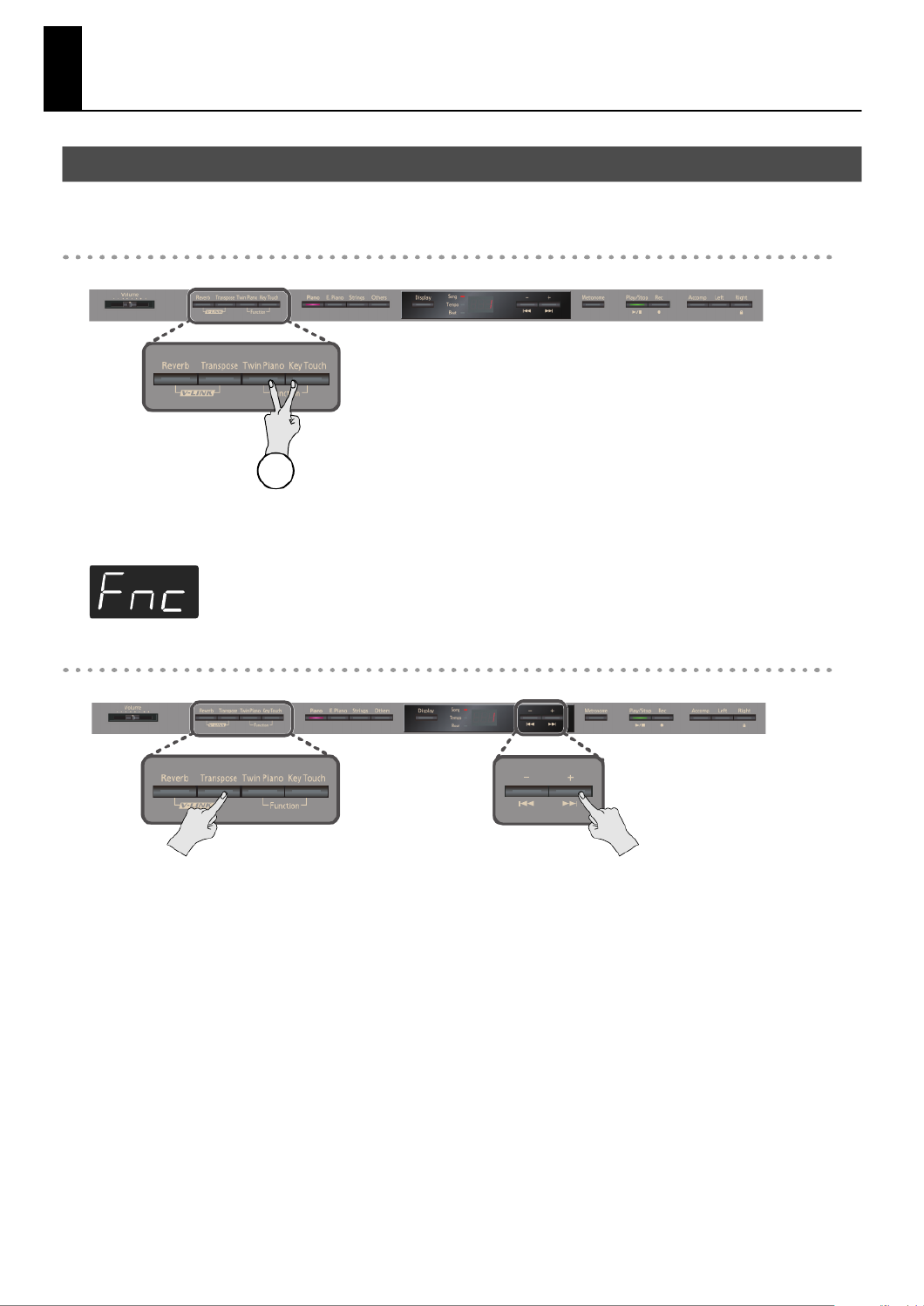
55
Various Settings
“Function mode” lets you make various settings for playback and recording.
Entering Function mode
fig.Panel
1. Hold down the [Twin Piano] button and press the [Key Touch] button.
The [Twin Piano] button and [Key Touch] button will light. The display will indicate “Fnc” and you’ll be in Function mode.
fig.Screen
Selecting the setting that you want to edit
fig.Panel
1. While holding down one of the blinking buttons, press the [-] or [+] button to select the setting that you want to edit.
The name of the setting is shown in the display while you hold down the button. When you release the button, the value of the setting will be
shown.
Basic Operation in Function Mode
1
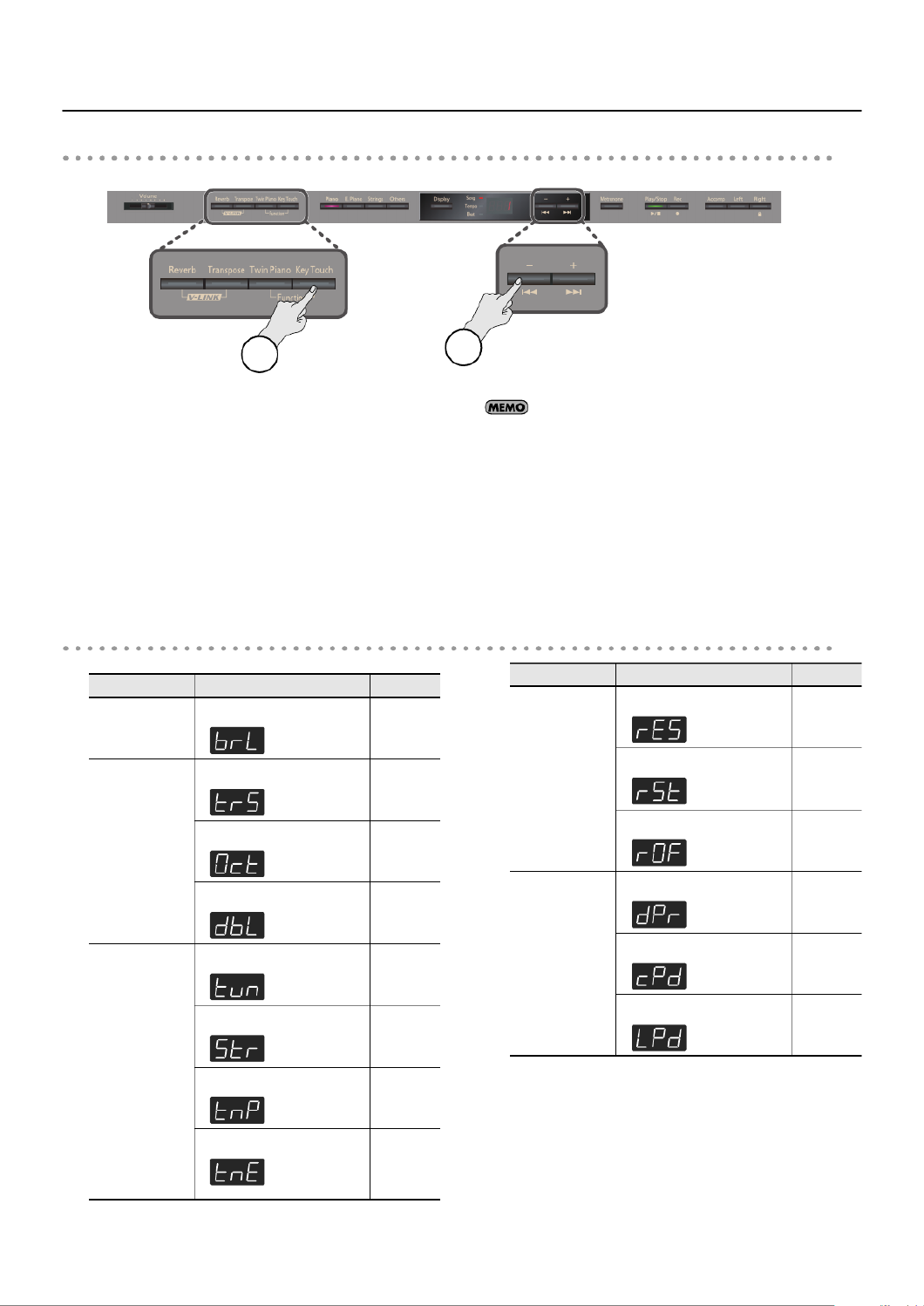
56
Various Settings
Editing a setting
fig.Panel
1. Press the [-] or [+] button to edit the setting.
By pressing the [-] [+] buttons simultaneously you can return the
setting to its factory-set value.
2. If you wish to change other settings, refer to step 1 under
“Selecting the setting that you want to edit,” and select
the setting you want to change.
3. Press the [Twin Piano] button or the [Key Touch] button
to exit Function mode.
The button indicators will return to their previous state.
The edited settings will revert to their original value when you
turn off the power. For some settings, you can specify that they
retain their edited state even when you turn off the power (p.
61).
For details on the settings that can be saved in this way, refer
to “Parameters Stored in Memory Backup” (p. 82).
Selecting the setting that you want to edit
31
Button Function Page
Reverb
Brilliance
p. 57
Transpose
Transpose Mode
p. 57
Octave Shift
p. 57
Dual Balance
p. 58
Piano
Master Tuning
p. 58
Stretch Tuning
p. 58
Temperament
p. 58
Temperament Key
p. 58
E. Piano
Damper Resonance
p. 59
String Resonance
p. 59
Key Off Resonance
p. 59
Strings
Damper Pedal Part
p. 59
Center Pedal Function
p. 59
Left Pedal Function
p. 59
Button Function Page

57
Various Settings
Here’s how to adjust the brilliance of your keyboard playing or the
playback brilliance of an internal song or USB memory song.
Increasing the value will make the sound brighter.
This setting specifies what the key transpose will affect.
You can use the key transpose to change the pitch of both the song
and the keyboard, the pitch of only the song, or the pitch of only the
keyboard.
You can change the pitch of the Tone 2 in Dual play (p. 31) and
Lower tone in Split play (p. 34) an octave at a time.
Altering the pitch in one-octave units in this way is called “Octave
Shift.”
For example, you can raise the pitch of the Lower Tone to the same
pitch of the Upper Tone in Split play.
Others
Tempo Mute
p. 60
Local Control
p. 71
MIDI Transmit Channel
p. 71
Composer MIDI Out
p. 71
V-LINK Transmit Channel
p. 73
Track Assign
p. 60
Recommended Tone
p. 65
Mute Volume
p. 60
CD/Audio Type
p. 60
Display
Save a Song
p. 46
Deleting a Song
p. 48
Initializing the Memory
p. 63
Accomp
USB Driver
p. 72
External Memory Mode
p. 63
Left
Memory Backup
p. 61
Right
Factory Reset
p. 61
Button Function Page Sounds Settings
Adjusting the Sound’s Brilliance (Brilliance)
Setting
-10 (Mellow)–10 (Bright)
Performing Settings
Specifying What the Key Transpose will
Affect (Transpose Mode)
Setting Description
Keyboard notes
Transpose (p. 37)
Song playback
Playback Transpose (p. 42)
Keyboard notes and song playback
Changing the Pitch of the Tone in Octave
Steps (Octave Shift)
Setting
-2 – 0 – +2

58
Various Settings
You can adjust the volume balance between the two tones (tone 1
and tone 2) used for Dual play.
When playing ensemble with other instruments and in other such
instances, you can match the standard pitch to another instrument.
The standard pitch generally refers to the pitch of the note that’s
played when you finger the middle A key. For a cleaner ensemble
sound while performing with one or more other instruments, ensure
that each instrument’s standard pitch is in tune with that of the
other instruments. This tuning of all the instruments to a standard
pitch is called “Tuning.”
When the instrument is shipped from the factory, this is set to
“440.0 Hz.”
Pianos are generally tuned so that the low range is flatter and the
high range is sharper than equal tempered pitches. This method of
tuning is unique to the piano, and is known as “stretched tuning.”
You can play classical music such as baroque pieces using their
original tuning.
Most modern songs are composed and played with the assumption
that equal temperament (the most common tuning in use today)
will be used, but when classical music was composed, there were a
wide variety of other tuning systems in existence. Playing a
composition with its original tuning lets you enjoy the sonorities of
the chords that the composer originally intended.
When playing with tuning other than equal temperament, you need
to specify the temperament key for tuning the song to be
performed (that is, the note that corresponds to C for a major key or
to A for a minor key). If you choose an equal temperament, there’s
no need to select a temperament key.
* When performing in ensemble with other instruments, be aware
that depending on the key, there may be some shifting of the pitch.
Tune the HP305/HP302 to the fundamental pitch of the other
instruments.
Adjusting the Dual Play Volume Balance
(Dual Balance)
Setting
9-1 (tone 1 is louder)–9-9 (same volume)–1-9 (tone 2 is louder)
Tuning Settings
Matching the Pitch with Other Instruments
(Master Tuning)
Setting Master tuning value
15.3–40.0–66.2 415.3 Hz – 440.0 Hz – 466.2 Hz
Using a Piano’s Unique Tuning
(Stretch Tuning)
Setting Description
On
This tuning curve expands the bass and treble ends
somewhat. It is suitable for performances such as
piano solos.
OFF
This is the standard tuning curve. This is suitable for
when using Dual play (p. 31) or when playing in an
ensemble with other instruments.
Volume of
Tone 1
Volume of
Tone 2
Adjusting the Tuning (Temperament)
Setting Temperament Qualities
1 Equal
In this tuning, each octave is divided into twelve
equal steps. Every interval produces about the
same amount of slight dissonance.
2 Just (Major)
This tuning eliminates ambiguities in the fifths
and thirds. It is unsuited to playing melodies and
cannot be transposed, but is capable of
beautiful sonorities.
3 Just (Minor)
The Just tunings differ from major and minor
keys. You can get the same effect with the minor
scale as with the major scale.
4 Arabic This tuning is suitable for the music of Arabia.
5 Kirnberger
This is an improvement of the Meantone and
Just tunings that provides a high degree of
freedom of modulation. Performances are
possible in all keys (
III).
6 Meantone This scale makes some compromises in just
intonation, enabling transposition to other keys.
7 Pythagorean
This tuning, devised by the philosopher
Pythagoras, eliminates dissonance in fourths
and fifths. Dissonance is produced by third-
interval chords, but melodies are euphonious.
8 Werckmeister
This temperament combines the Meantone and
Pythagorean tunings. Performances are
possible in all keys (first technique,
III).
Specifying the Temperament Key
Temperament Temperament key
Temperament Temperament key
Display
Key
C
C
C
C
d
D
E
E
F
F
F
F
G
G
A
A
b
B
b_
B
A_
A
E_
E

59
Various Settings
You can change the volume of the damper pedal resonance. On an
acoustic piano, depressing the damper pedal makes the notes you
play resonate with other strings, adding rich reverberations and
fatness to the sound. The damper pedal on the HP302/HP305
recreates this resonance (Damper Resonance) when depressed.
When you play the keys on an acoustic piano, the strings that are
already playing resonate as well. The function that reproduces this
effect is called “String Resonance.”
You can play the “key off” sound (the subtle sound produced when
the keys are released) obtained when playing an acoustic piano.
.
When you press the Damper pedal during Dual play or Split play, the
pedal effect is normally applied to both tones, but you can also
select the part to which the effect is to be applied.
When you turn on the power, the left pedal functions as the soft
pedal, and the center pedal functions as the sostenuto pedal (p. 22).
You can change the function of the pedal to a variety of other
operations.
* “Lyr (Layer)” and “Oct (Octave)” cannot be specified simultaneously
for the center and left pedals.
Piano Sound Settings
Producing Sympathetic Resonance When
You Press the Damper Pedal
(Damper Resonance)
Setting Description
OFF, 1–10
The resonance volume decreases as the value is
lowered, while raising the value increases the
volume of the Damper Resonance.
The Damper Resonance function is not active when
the value is set to “OFF.”
Producing the Resonance of the Strings
When the Keys Are Played
(String Resonance)
Setting Description
OFF, 1–10
The resonance level decreases as the value is
decreased, while increasing the value increases the
amount of resonance. The String Resonance
function is not active when the value is set to “OFF.”
Playing Sounds When the Keys Are
Released (Key Off Resonance)
Setting Description
OFF, 1–10
The volume of the Key Off sound decreases as
the value is lowered, while raising the value
increases the volume of the Key Off sound.
The Key Off Resonance function is not active
when the value is set to “OFF.”
Pedal Settings
Changing How the Pedal Effects Are
Applied (Damper Pedal Part)
Setting Description
Right & Left
All enabled
Right
Applied only to the Tone 1 (in dual mode)/Right-
hand Tone (in split mode)
Left
Applied only to the Tone 2 (in dual mode)/Left-hand
Tone (in split mode)
Changing How the Pedals Work
(Center/Left Pedal Function)
Function Description
Sostenuto
Sets function to Sostenuto pedal.
* Selectable only for the center pedal.
Soft pedal
Sets function to soft pedal.
* Selectable only for the left pedal.
Start/stop
The pedal will have the same function as the
[ ] button.
Layer Pressing the pedal will layer on Tone 2, used for Dual
play.
* The Layer function can be applied only when
using Dual play.
Octave Pressing the pedal will layer on a sound one octave
higher.
* The Octave function cannot be applied while
using Twin Piano, Dual play, or Split play.

60
Various Settings
Some of the internal songs have a tempo that varies during the
song.
If desired, you can make these songs play at a fixed tempo.
If Tempo Mute is turned on, the tempo indication in the screen will
be highlighted.
fig.d-EQ-Param.eps
Ordinarily, when playing back SMF music files for Roland Piano
Digital instruments (p. 83), the left-hand part is assigned to the [Left]
button, and the right-hand part is assigned to the [Right] button.
However, right-hand and left-hand part assignments in certain SMF
music files may differ.
If these are set to “Auto,” and as a result you are unable to use the
track buttons to control the left- and right-hand parts properly,
change the setting to “2/1 Part” or “3/4 Part.”
* This setting can be used for SMF format songs other than the
internal preset songs. It will not affect internal preset songs.
After changing this setting, try selecting the song once again.
If desired, you can specify that the sound of a track will play at a
reduced volume rather than going completely silent when you
press a track button and turn off its indicator.
This setting lets you play a specific part at a reduced volume and use
it as a “guide” for your playing.
When you turn off the power, the track mute volume will be reset to
“0.”
The HP305/HP302 may be unable to correctly recognize the type of
CD being used. In such instances, you can specify the type of CD
manually.
* Note that some commercial player piano CDs cannot be played back
on the HP305/HP302.
Other Settings
Playing Back at a Fixed Tempo
(Tempo Mute)
Setting Description
On Tempo changes recorded in the song will be ignored, and the
song will play at a fixed tempo.
OFF The song will play according to the tempo changes it
contains.
Changing the Parts Assigned to the Track
Buttons During SMF Playback (Track Assign)
Setting Description
The part assigned to each track will be determined
automatically, depending on the song file.
Assigns Part 1 to the [Right] button, Part 2 to the
[Left] button, and the remaining parts to the
[Accomp] button.
Assigns Part 4 to the [Right] button, Part 3 to the
[Left] button, and the remaining parts to the
[Accomp] button.
Lit if Tempo Mute is enabled
Using the Sound of a Specific Part as a
“Guide” (Mute Volume)
Setting Description
0 – 10 Increasing the value will make the sound louder.
Setting the Type of CD To be
Played Back (CD/Audio Type)
Setting Description
Auto
The CD type is detected automatically
Type A
General CDs for Player Piano contain audio and MIDI
data, and the data format may vary from one CD to
the next. If the CD’s data format does not match the
HP305/HP302’s settings, a “beep” will sound.
Certain general Piano player CDs may not be
playable on the HP305/HP302.
Type B
Stereo Commercial Audio CD
(CDs other than those designed for use with the
player piano)

61
Various Settings
The settings you edit in Function mode will return to their factory-
set values when you turn off the power, but the “Memory Backup”
function lets you store these settings so that they will not change
even when you turn off the power.
1. Enter Function mode, choose “buP” (p. 55).
fig.d-Backup2.epsfig.d-EQ-Param.eps
2. To save the settings, press the [ ] button.
A confirmation message will appear.
fig.d-EQ-Param.eps
If you decide to cancel, press the [ ] button.
3. To execute the operation, press the [ ] button.
When the memory backup has been completed, the display will
indicate “Fnc.”
fig.d-EQ-Param.eps
Never turn off the power while the settings are being saved.
For details on the items that are saved, refer to “Parameters
Stored in Memory Backup” (p. 82).
When you execute the “Factory Reset” function, the settings you’ve
edited in Function mode will be restored to their factory-set state.
Execute this function when you want the settings you saved using
the Memory Backup function to be restored to the state they were
in when you purchased the HP305/HP302.
When you execute “Factory Reset,” all stored settings will be
erased and returned to the factory settings.
This function will not erase the songs from internal memory or
external memory such as separately sold USB memory.
If you want to erase internal memory or external memory such
as USB memory, refer to “Initializing the Memory” (p. 63).
1. Enter Function mode, choose “Fct” (p. 55).
fig.d-EQ-Param.eps
2. To execute Factory Reset, press the [ ] button.
A confirmation message will appear.
fig.d-EQ-Param.eps
If you decide to cancel, press the [ ] button.
3. If you’re sure you want to execute, press the [ ]
button.
The factory reset will be executed.
When the Factory Reset has been completed, the following display
will appear.
fig.d-EQ-Param.eps
Never turn off the power while the Factory Reset is being
executed.
4. Turn the power off, and then on again (p. 21).
Storing Your Settings
(Memory Backup)
Restoring the Factory Settings
(Factory Reset)

62
Connecting to Other Devices
You will be able to accomplish the following once you've connected external media (CD drive, floppy disk drive, or USB memory).
* If you’re using new USB memory, you’ll need to initialize (format) it on the HP305/HP302. For details, refer to “Initializing the Memory” (p. 63).
Attach the CD drive as shown the figure, using the mounting holes
on the HP305/HP302’s bottom panel.
* For details on installation and connections, refer to the owner’s
manual of the CD drive.
fig.aaa
* Use a CD drive sold by Roland. We cannot guarantee operation if
any other CD drive is used.
Attach the floppy disk drive as shown the figure, using the
mounting holes on the HP305/HP302’s bottom panel.
* For details on installation and connections, refer to the owner’s
manual of the floppy disk drive.
fig.aaa
* For the purposes of the explanation here, certain portions of the
stand have been left out.
* Use a floppy disk drive sold by Roland. We cannot guarantee
operation if any other floppy disk drive is used.
Connect the USB memory to the External Memory connector as
shown the figure.
fig.aaaa
* Carefully insert the USB Memory all the way in—until it is firmly in
place.
* Use a USB memory sold by Roland. We cannot guarantee operation
if any other USB memory is used.
Connecting a Media
Device What you can do
CD drive Play back music CDs, SMF music files, and songs from a VIMA CD-ROM (VIMA TUNES sold by Roland)
Floppy disk drive Play back SMF music files, and save performance data
USB memory Play back SMF music files, save performance data, and play back audio files
Installing the CD Drive
Precautions Concerning Use of the CD
• You cannot play back CD-R/RW disks to which audio tracks
have been added or CDs containing both audio tracks and data
(CD Extra).
• The HP305/HP302 is capable of playing back only commercial
CDs that conform the official standards-those that carry the
“COMPACT DISC DIGITAL AUDIO” logo.
• The usability and sound quality of audio discs that incorporate
copyright protection technology and other non-standard CDs
cannot be guaranteed.
• For more detailed information on audio discs featuring
copyright protection technology and other non-standard CDs,
please consult the disc vendor.
• You cannot save songs and styles to CDs, and you cannot
delete songs or styles recorded to CDs. Furthermore, you
cannot format CDs.
Installing the Floppy Disk Drive
Connecting USB Memory

63
Connecting to Other Devices
Here’s how you can completely erase all songs that were saved in
internal memory, USB memory (sold separately), or a floppy disk
(sold separately).
Once an initialization is performed, all songs that have been
saved in memory will be erased. The erased data cannot be
recovered, so we recommend that you check the contents of
memory before you proceed.
If you’re using new USB memory (sold separately) or floppy
disk with the HP305/HP302 for the first time, you’ll need to
initialize (format) the USB memory or floppy disk before using
it. The HP305/HP302 can’t use USB memory or floppy disk that
has not been initialized.
If you want to initialize USB memory or a floppy disk, make the
following preparations before you proceed.
• Connect your USB memory to the external memory connector.
• Connect your floppy disk drive to the external memory
connector, and insert a disk in the drive.
1. Enter Function mode, choose “FMt.”
fig.aaaa
2. Press the [-] or [+] button to select the memory that you
want to initialize.
3. Press the [ ] button.
A confirmation message will appear.
fig.aaaa
If you press the [ ] button, you’ll return to the previous
screen without initializing.
4. Press the [ ] button.
Initialization will begin.
The entire contents of the selected memory will be erased.
Once the memory has been initialized, the following screen will
appear.
In some cases, when USB memory is connected to the external
memory connector, it may take longer for data to be loaded, or data
may fail to be loaded successfully. If this occurs, you may be able to
solve the problem by changing the external memory setting
1. Enter Function mode, choose “UMd.”
fig.aaaa
2. Press the [-] or [+] button to edit the setting.
3. If you change this setting, turn on the power once again.
This setting is remembered even when the power is turned off.
Initializing the Memory
Setting Description
Internal Memory
Internal memory
External Memory
USB memory, Floppy disk
Changing the External Memory Setting
(External Memory Mode)
Setting Description
Mode1
Mode2
Caution when Initializing the Memory
• Never turn off the power while “ FM
t” is shown in the display.
• If the screen indicates “E,” please refer to “Error Messages” (p.
77).
• Initializing the HP305/HP302’s internal memory will not
initialize settings other than the contents of internal memory. If
you want to return settings other than the contents of internal
memory to their factory-set condition, execute the Factory
Reset operation (p. 61).
• Don’t disconnect the USB memory until USB memory
initialization has been completed.
• While a floppy disk is being initialized, do not eject the disk
from the floppy disk drive or disconnect the cable of the disk
drive.

64
Connecting to Other Devices
You can play back songs from a CD, USB memory, or a floppy disk.
You can play back songs that are music data (p. 83) or audio files (p. 76).
1. Prepare the external media that contains the song you
want to play.
Insert the floppy disk into the floppy disk drive, or the CD into the
CD drive.
2. Press the [Display] button a number of times so the Song
indicator will light.
3. Select the song that you want to play back.
Refer to “Selecting a song” below.
4. Press the [ ] button.
For details on operations during playback, refer to step 3 of “Playing
Back Songs” (p. 39)
Playing Back Songs on External Media
Selecting a song
Button operations
Order in which memories are selected
Select a song that’s inside a folder
1. Press the [Display] button a number of times so the “Song” indicator is
lit.
2. Press the [-] button.
If there are folders, they are indicated as shown at the right.
3. Press the [ ] button.
The first song in the folder will be selected.
If the folder contains no songs, or if the first song is selected when you press the
[-]button, the right display will appear. Here you can press the [ ] button to
exit the folder.
* If a single folder contains more than 500 files or folders, some files or folders might
not be displayed.
Select a song
* Press the [-] or [+] button to select a song.
The song to be
newly recorded
Songs from CD, USB memory,
or floppy disk
* This cannot be selected if nothing
is connected to the external memory
connector.
Songs from internal memory
* This cannot be selected if there
are no songs.
Internal songs
Shown for audio files
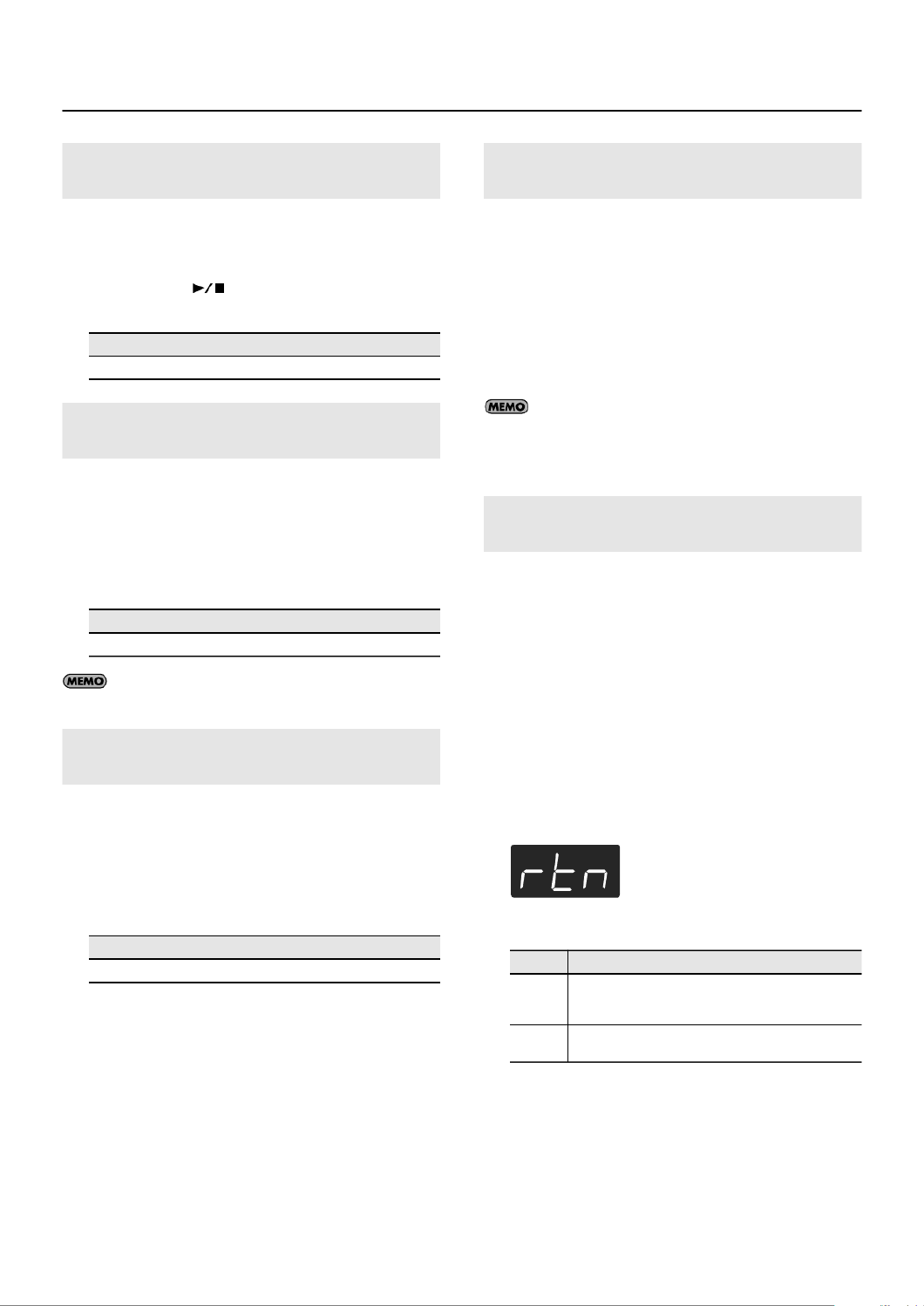
65
Connecting to Other Devices
You can adjust only the volume of an audio file or music CD.
1. Play back the audio file or music CD (p. 64).
2. Hold down the [ ] button and press the [-] or [+]
button.
You can change the tempo of an audio file or a song from a music
CD.
1. Press the [Display] button a number of times so the
“Song” and “Tempo“ indicator is lit.
2. Press the [-] or [+] button.
If you select a different song or turn off the power, the tempo
will revert to a setting of “100.”
You can also change the playback pitch for a music CD song or an
audio file (Playback Transpose; p. 42).
1. Play back the audio file or music CD (p. 64).
2. While holding down the [Transpose] button, press the [-]
or [+] button.
* If you’ve selected a music CD song or audio file, using Playback
Transpose may affect the tonal character.
Sounds on a music CD or audio file that are heard from the center
(typically the vocal or melody instrument) can be minimized in the
playback.
1. Play back the audio file or music CD (p. 64).
2. Press the [Right] button so its light is turned off.
The volume of the melody or vocal will decrease.
* For some songs, the sound heard from the center may not
disappear completely.
To turn off the Center Cancel function, press the [Right] button.
The Center Cancel function will also be turned off when you
select a different song.
* For some songs, using Center Cancel may affect the tonal character.
You can connect a commercially available USB CD drive to the
HP305/HP302, and play back separately sold CD-ROMs created for
the VIMA (VIMA TUNES p. 83).
Songs on VIMA CD-ROM (VIMA TUNES) are programmed with
“recommended tones” suitable for each song.
When you select a song from a VIMA CD-ROM (VIMA TUNES),
recommended tones will be assigned to the HP305/HP302’s
[E. Piano], [Strings], and [Others] tone buttons, and these three
tone buttons will blink. When you press a flashing Tone button, the
recommended tone is then selected, enabling you to perform the
selected song using a tone matched to that song as it plays back.
You can set the HP305/HP302 so that the recommended tones are
automatically assigned or not assigned.
1. Enter Function mode, choose “rtn” (p. 55).
2. Press the [-] or [+] button to switch “On” or “OFF.”
This is set to “On” at the factory.
Adjusting the Volume of an Audio File or
Music CD
Setting
0 – 10
Changing the Tempo of an Audio File or
Music CD
Setting
75 – 100 – 125 (%)
Changing the Playback Pitch of a Song
(Playback Transpose)
Setting
-6 – 0 – 5 (semitone units)
Minimizing the Sounds in the Center
(Center Cancel)
Switching VIMA TUNES Recommended
Tones (Recommended Tone)
Setting Description
On
When you select a song from a VIMA CD-ROM (VIMA TUNES),
recommended tones will automatically be assigned to the
HP305/HP302’s [E. Piano], [Strings], and [Others] tone buttons.
OFF The recommended tones are not used, and only the HP305/
HP302’s internal tones can be selected.

66
Connecting to Other Devices
Here’s how to save your recorded performance to USB memory or a
floppy disk.
Getting ready to save
1. Enter Function mode, choose “SAv”(p. 55).
Selecting the Save destination for the Song
1. Press the [-] or [+] button to choose “EXt“ (external
memory).
* If there is no song to save, the following screen will not appear.
fig.aaaa
2. Press the [ ] button.
A screen in which you can select the save-destination number will
appear
3. Press the [-] or [+] button to select the save destination.
Select a number at which no song has been saved.
If the dot in the lower right of the display is lit, a song has already
been saved in that number.
If you want to erase an unwanted song and replace it with the newly
saved song, select the number of the unwanted song.
Saving the Song
1. Press the [ ] button.
The display will indicate “Sur.”
If you decide not to save the song, press the [ ] button.
2. Press the [ ] button.
The song will be saved.
Never turn off the power while the display indicates “SAv”
* You can’t select another song if the recorded performance has not
been saved. Please save the recorded performance (p. 44).
Here’s how to delete a song that you saved on USB memory or a
floppy disk.
Getting ready to delete
1. Enter Function mode, choose “dEL”(p. 55).
Selecting the song to delete
1. Press the [-] or [+] button to choose “EXt“ (external
memory).
* If there is no song to delete, the following screen will not appear.
fig.aaaa
2. Press the [ ] button.
A screen in which you can select the delete-destination number will
appear
3. Press the [-] or [+] button to select the delete destination.
Deleting the song
1. Press the [ ] button.
The display will indicate “Sur.”
If you decide not to delete the song, press the [ ] button.
2. Press the [ ] button.
The selected song will be deleted.
Never turn off the power while the display indicates “dEL.”
* You can’t select another song if the recorded performance has not
been saved. Please save the recorded performance (p. 44).
Saving Your Recorded Performance on
External Memory
Lit if a song has been saved
Deleting a Song from External Memory
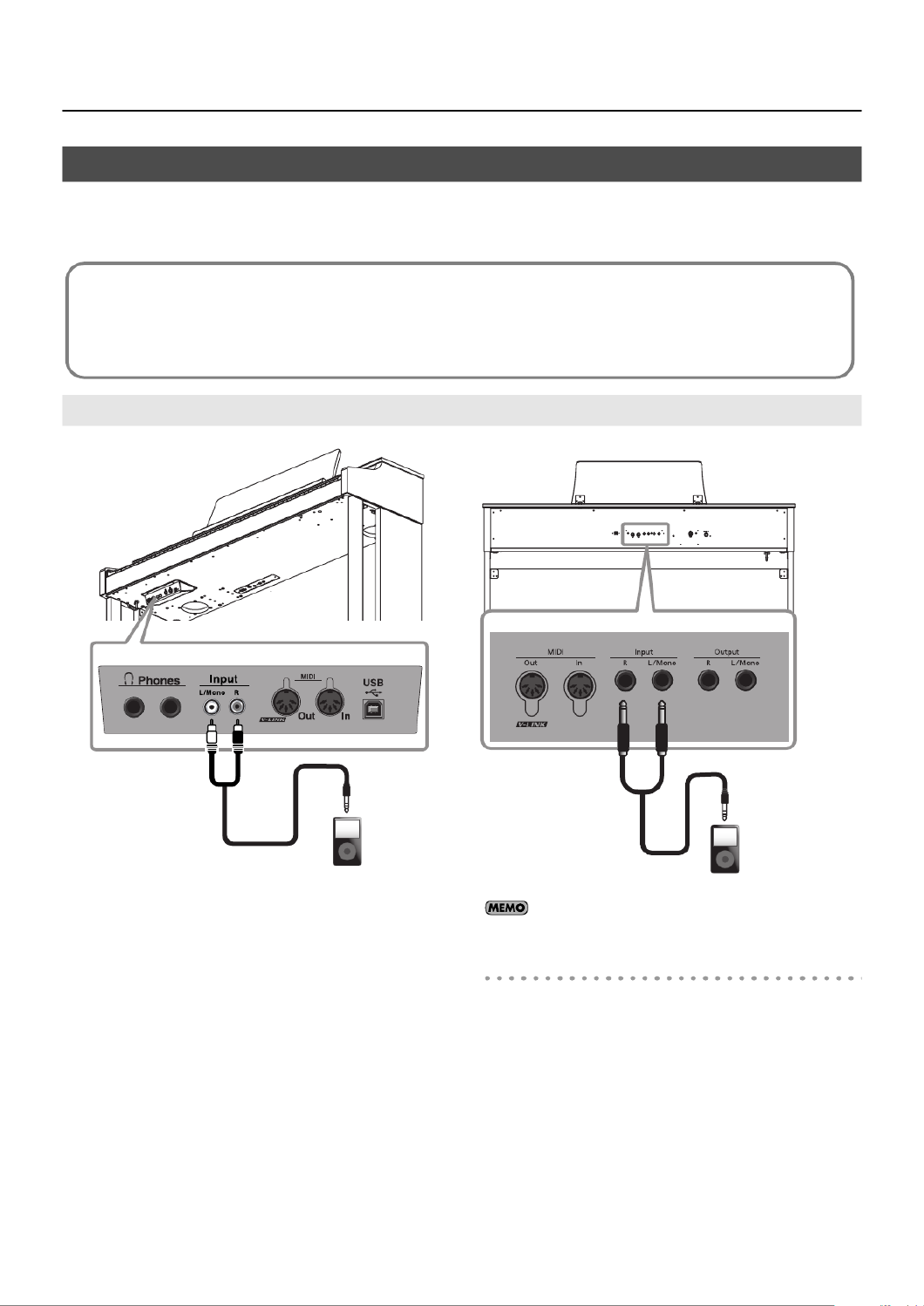
67
Connecting to Other Devices
If you connect the HP305/HP302 to powered speakers or to an audio system that has line input jacks, you’ll be able to hear the HP305/HP302’s sound
from your powered speakers or audio system. If you connect your digital audio player or other audio playback device to the HP305/HP302’s, you’ll be
able to hear its sound via the HP305/HP302. Use audio cables (sold separately) to make connections.
fig.aaaa
1. Turn the volume all the way down on the HP305/HP302
and on the audio device you’re about to connect.
2. Turn off the power to the HP305/HP302 and audio
device.
3. Use audio cables (sold separately) to make the
connection.
4. Switch on the connected audio device.
5. Switch on the HP305/HP302.
6. Adjust the volume level on the HP305/HP302 and the
connected audio device.
The sounds from the connected audio device are played by the
HP305/HP302.
Adjust the volume by using the controls of your audio device.
Turning Off the Power
1. Turn the volume all the way down on the HP305/HP302
and on the audio device you’re about to connect.
2. Turn off the HP305/HP302.
3. Turn off the connected audio device.
Connecting to Audio Equipment
Caution when making audio connections
To prevent malfunction and/or damage to speakers or other devices, always turn down the volume, and turn off the power on all devices before
making any connections.
When connection cables with resistors are used, the volume level of equipment connected to the inputs jacks may be low. If this happens, use
connection cables that do not contain resistors.
Having Audio from an External Device be Sounded Through the HP305/HP302.
Portable audio
player, etc. Portable audio
player, etc.
Input jacks
Input jacks
HP305 HP302
1/4” plug
RCA pin

69
Connecting to Other Devices
By connecting an external MIDI device and exchanging performance data, you can control one device from the other.
For instance, you can output sound from the other instrument or switch Tones on the other instrument.
fig.aaaa
* When the HP305/HP302 is connected to a MIDI sequencer, set it to
“Local Off.” Refer to “Preventing Doubled Notes When Connected to
a Sequencer (Local Control)” (p. 71).
Connecting to MIDI Devices
What’s MIDI?
MIDI, short for “Musical Instrument Digital Interface,” was developed as a universal standard for the exchange of performance data between
electronic instruments and computers.
The HP305/HP302 is equipped with MIDI connectors to let it exchange performance data with external devices. These connectors can be used to
connect the HP305/HP302 to an external device for even greater versatility.
Connecting a MIDI Sequencer to the HP305/HP302
OUT MIDI IN
MIDI Sequencer
MIDI cable
MIDI Out/In connectors
MIDI Out/In connectors
OUT MIDI IN
MIDI Sequencer
MIDI cable
HP305 HP302

70
Connecting to Other Devices
fig.aaaa
Making the Connection
1. Turn the volume all the way down on the HP305/HP302
and on the MIDI device.
2. Switch off the power to the HP305/HP302 and the MIDI
device.
3. Use a MIDI cables (sold separately) to connect the MIDI
connectors to each other.
4. Switch on the power to the HP305/HP302 and the
connected MIDI device.
5. Adjust the volume level on the HP305/HP302 and the
connected MIDI device.
6. You should also set the MIDI transmit channel as needed.
For details on the MIDI transmit channel, refer to “MIDI
Transmit Channel Settings (MIDI Transmit Channel)” (p. 71).
Producing Sounds from a MIDI Sound Module by Playing the HP305/HP302
THRU OUT
MIDI
IN
MIDI Sound Module
MIDI cable
MIDI Out connector
MIDI Out connector
THRU OUT
MIDI
IN
MIDI Sound Module
MIDI cable
HP305 HP302

71
Connecting to Other Devices
When you have a MIDI sequencer connected, set this parameter to
Local Off.
Since the Thru function of your sequencer will normally be turned
on, notes played on the keyboard or played back by the recorder
will be transmitted to the sound generator by the two routes (1) and
(2) shown in the illustration, causing notes
to be sounded in duplicate or to be cut off unnaturally. To prevent
this, the setting called “Local Off” is used to disconnect the route in
(1).
fig.aaaa
Local On:
The keyboard and recorder are connected to the internal sound
generator.
fig.aaaa
Local Off:
The keyboard and recorder are not connected to the internal sound
generator. No sound will be produced by the keyboard when it is
played.
fig.aaaa
1. Enter Function mode, choose “L. Ct”(p. 55).
2. Press the [-] or [+] button to switch “On” or “OFF.”
This setting specifies the MIDI channel on which the HP305/HP302
will transmit. MIDI uses sixteen “MIDI channels,” which are
numbered 1 through 16. By connecting MIDI devices and specifying
the appropriate MIDI channel for each device, you can play or select
sounds on those devices.
The HP305/HP302 will receive all sixteen channels (1–16).
1. Enter Function mode, choose “Ch” (p. 55).
2. Press the [-] or [+] button to edit the setting.
When set to “OFF,” none of the data describing what you play
on the keyboard will be transmitted.
When Composer MIDI Out is “On,” you can send performance data
recorded with the HP305/HP302 to a connected MIDI device or
computer.
1. Enter Function mode, choose “Out”(p. 55).
2. Press the [-] or [+] button to switch “On” or “OFF.”
Preventing Doubled Notes When
Connected to a Sequencer (Local Control)
(1)
MIDI
MIDI
MIDI
MIDI
(2)
IN
IN OUT
OUT
Sequencer
Memory
Sound
Generator
Each note played is sounded twice Soft Thru On
Local On
Local On
Sound is emitted
Sound Generator
Local Off
No sound produced
Sound Generator
Setting Description
On
The Local Control is set to On.
The keyboard and recorder are connected to the internal
sound generator.
OFF
The Local Control is set to Off.
The keyboard and recorder are not connected to the internal
sound generator. Playing the keyboard or playing back a song
will not produce sound.
MIDI Transmit Channel Settings
(MIDI Transmit Channel)
Setting (Channel)
OFF, 1–16
Sending Recorded Performance Data to a
MIDI Device (Composer MIDI Out)
Setting Description
On Performance data is transmitted.
OFF Performance data is not transmitted.

72
Connecting to Other Devices
The following become possible once you connect a USB cable (available separately) between the USB connector on the HP305’s left end of the bottom
panel or HP302’s rear panel and the USB connector of your computer.
• You can use the HP305/HP302 to play sounds from SMF music files played back with MIDI software.
• By exchanging MIDI data with sequencer software, you can save songs recorded with the HP305/HP302 to your computer, and enjoy a variety of
musical control and editing features.
fig.aaa
* Connect the HP305/HP302 to your computer as shown below.
Normally, you don’t need to install a driver in order to connect the HP305/HP302 to your computer. However, if some problem occurs, or if the
performance is poor, using the Roland original driver may solve the problem.
Specify the USB driver you want to use, and then install the driver.
1. Enter Function mode, choose “USb” (p. 55).
2. Press the [-] or [+] button to switch “GEn” or “OrG.”
If you change this setting, turn on the power once again.
This setting is remembered even when the power is turned off.
For details on downloading and installing the Roland original
driver, refer to the Roland website.
Connecting a Computer
USB connector
USB connector
USB cable
Computer
USB connector
USB connector
USB cable
Computer
HP305 HP302
Changing the USB Driver Settings (USB Driver)
Setting Description
Generic Choose this if you want to use the standard USB
driver that was included with your computer.
Normally, you should use this mode.
Original Choose this if you want to use a USB driver
downloaded from the Roland website.
Roland website
Here you can download the original driver, and view the
installation procedure and operating requirements.
Roland website: http://www.roland.com/

74
Troubleshooting
If you think there’s a problem, read this first.
Symptom Cause/Action Page
Power does not turn on Is the power cord connected correctly? p. 18
Pedal does not work, or is “stuck”
Is the pedal connected correctly?
Plug the cable firmly into the pedal connector. p. 18
If you disconnect the pedal cord from the HP305/HP302 while the power is on, the pedal effect may remain
“stuck” in the On condition.
You must power-off the HP305/HP302 before connecting or disconnecting the pedal cord.
—
Could you have changed how the pedal effect is applied?
If the right pedal part is set to Right, the pedal will apply only to the right tone; if it is set to Left, the pedal will
apply only to the left tone.
p. 59
Could Twin Piano be turned on?
If Twin Piano is on, the right pedal will affect only the right-hand keyboard zone and the left pedal will affect only
the left-hand keyboard zone.
p. 32
Could you have changed the function of the pedal?
If you’ve switched the function of the soft pedal or sostenuto pedal, these pedals will not operate as the soft
pedal or sostenuto pedal.
p. 59
Unable to read from/write to USB memory
Are you using (optional) Roland USB memory?
Reliable performance cannot be guaranteed if you use non-Roland USB memory products. —
If you are unable to read or write USB memory successfully, change the External Memory setting. p. 63
“Buzz” is heard from external devices Are the external devices connected to more than one AC power outlet?
If you connect external devices, be sure to connect them to the same AC outlet. —
Device connected to the Input jacks have
insufficient volume
Could you be using a connection cable that contains a resistor?
Use a connection cable that does not contain a resistor. —
No sound
No sound
Could the HP305/HP302’s volume or the volume of the connected equipment be turned down? p. 21
Could headphones be connected?
Could there be a plug inserted in a headphone jack?
The speakers will not produce sound if headphones or plug are connected to the headphone jacks.
p. 23
Has Local Control been set to “OFF”?
When Local Control is set to Off, no sound is produced by playing the keyboard. Set Local Control to On. p. 71
Could Twin Piano mode be set to “2(Individual)”?
If you connect headphones when Twin Piano is “on” and the mode setting is “2 (Individual),” you might not hear
any sound, depending on how the headphones are connected.
p. 33
No sound when you play back a song
Has Local Control been set to “OFF”?
When Local Control is set to Off, no sound is produced by playing the song. Set Local Control to On. p. 71
Could the song volume be set to “0”? p. 41
No sound from the leftmost notes of the
keyboard
Is V-LINK switched on?
When V-LINK is on, the lowest twelve notes of the keyboard are used to control the image, and will not produce
sound.
p. 73
No sound (when a MIDI device is connected)
Are all devices powered on? —
Are the MIDI cables connected correctly? p. 69
Do the MIDI channels of the HP305/HP302 and the connected device match? p. 70
Specyfikacje produktu
| Marka: | Roland |
| Kategoria: | Niesklasyfikowane |
| Model: | HP-302 |
Potrzebujesz pomocy?
Jeśli potrzebujesz pomocy z Roland HP-302, zadaj pytanie poniżej, a inni użytkownicy Ci odpowiedzą
Instrukcje Niesklasyfikowane Roland

29 Grudnia 2024

21 Grudnia 2024

21 Grudnia 2024

10 Grudnia 2024

10 Grudnia 2024

10 Grudnia 2024

10 Grudnia 2024

10 Grudnia 2024

10 Grudnia 2024

10 Grudnia 2024
Instrukcje Niesklasyfikowane
- Niesklasyfikowane Sony
- Niesklasyfikowane Bauknecht
- Niesklasyfikowane Yamaha
- Niesklasyfikowane Ikea
- Niesklasyfikowane Hoshizaki
- Niesklasyfikowane Samsung
- Niesklasyfikowane Tesy
- Niesklasyfikowane Kindercraft
- Niesklasyfikowane PeakTech
- Niesklasyfikowane Bertazzoni
- Niesklasyfikowane Electrolux
- Niesklasyfikowane Gamdias
- Niesklasyfikowane Tenda
- Niesklasyfikowane AEG
- Niesklasyfikowane Fellowes
- Niesklasyfikowane Balay
- Niesklasyfikowane Leica
- Niesklasyfikowane Beko
- Niesklasyfikowane Teka
- Niesklasyfikowane Sven
- Niesklasyfikowane ChamSys
- Niesklasyfikowane LG
- Niesklasyfikowane Worx
- Niesklasyfikowane Küppersbusch
- Niesklasyfikowane Smeg
- Niesklasyfikowane Motorola
- Niesklasyfikowane Götze & Jensen
- Niesklasyfikowane Dreame
- Niesklasyfikowane Beurer
- Niesklasyfikowane Peugeot
- Niesklasyfikowane Stabo
- Niesklasyfikowane Logitech
- Niesklasyfikowane Gram
- Niesklasyfikowane Sanitas
- Niesklasyfikowane Spektrum
- Niesklasyfikowane Caso
- Niesklasyfikowane Amica
- Niesklasyfikowane Xiaomi
- Niesklasyfikowane Gorenje
- Niesklasyfikowane Etna
- Niesklasyfikowane Joy-It
- Niesklasyfikowane LERAN
- Niesklasyfikowane Lego
- Niesklasyfikowane SHX
- Niesklasyfikowane President
- Niesklasyfikowane MyPhone
- Niesklasyfikowane Sharp
- Niesklasyfikowane BeamZ
- Niesklasyfikowane Huawei
- Niesklasyfikowane Supermicro
- Niesklasyfikowane TCL
- Niesklasyfikowane Braun
- Niesklasyfikowane Russell Hobbs
- Niesklasyfikowane Pioneer
- Niesklasyfikowane Statron
- Niesklasyfikowane Lenovo
- Niesklasyfikowane Tefal
- Niesklasyfikowane Honda
- Niesklasyfikowane TP-Link
- Niesklasyfikowane Voltcraft
- Niesklasyfikowane Milwaukee
- Niesklasyfikowane Philips
- Niesklasyfikowane Livoo
- Niesklasyfikowane Plantronics
- Niesklasyfikowane SilverCrest
- Niesklasyfikowane Endress
- Niesklasyfikowane Dometic
- Niesklasyfikowane Gigabyte
- Niesklasyfikowane Acer
- Niesklasyfikowane Realme
- Niesklasyfikowane Ultimate Speed
- Niesklasyfikowane Technics
- Niesklasyfikowane Stihl
- Niesklasyfikowane Bosch
- Niesklasyfikowane Yato
- Niesklasyfikowane Xblitz
- Niesklasyfikowane Dash
- Niesklasyfikowane Epson
- Niesklasyfikowane JBL
- Niesklasyfikowane Parkside
- Niesklasyfikowane Hikvision
- Niesklasyfikowane Candy
- Niesklasyfikowane GW Instek
- Niesklasyfikowane Maxi-Cosi
- Niesklasyfikowane Onkyo
- Niesklasyfikowane Volkswagen
- Niesklasyfikowane Whirlpool
- Niesklasyfikowane Grillmeister
- Niesklasyfikowane IPGARD
- Niesklasyfikowane Lionelo
- Niesklasyfikowane Fujitsu
- Niesklasyfikowane Ferroli
- Niesklasyfikowane Edision
- Niesklasyfikowane Global
- Niesklasyfikowane Thule
- Niesklasyfikowane Cramer
- Niesklasyfikowane Miele
- Niesklasyfikowane HyperX
- Niesklasyfikowane Stiga
- Niesklasyfikowane Easy Home
- Niesklasyfikowane Hacienda
- Niesklasyfikowane LC-Power
- Niesklasyfikowane Waterco
- Niesklasyfikowane Geemarc
- Niesklasyfikowane Nokia
- Niesklasyfikowane Scott
- Niesklasyfikowane Brentwood
- Niesklasyfikowane Nobo
- Niesklasyfikowane Midea
- Niesklasyfikowane Toolcraft
- Niesklasyfikowane Axkid
- Niesklasyfikowane KEF
- Niesklasyfikowane Festool
- Niesklasyfikowane Kärcher
- Niesklasyfikowane Bose
- Niesklasyfikowane Severin
- Niesklasyfikowane Hisense
- Niesklasyfikowane Berg
- Niesklasyfikowane Infiniton
- Niesklasyfikowane EZVIZ
- Niesklasyfikowane Conceptronic
- Niesklasyfikowane Singer
- Niesklasyfikowane Panasonic
- Niesklasyfikowane StarTech.com
- Niesklasyfikowane Promethean
- Niesklasyfikowane Bavaria By Einhell
- Niesklasyfikowane Theben
- Niesklasyfikowane Klipsch
- Niesklasyfikowane Muse
- Niesklasyfikowane Liebherr
- Niesklasyfikowane Canon
- Niesklasyfikowane Mio
- Niesklasyfikowane Crestron
- Niesklasyfikowane Withings
- Niesklasyfikowane Bestway
- Niesklasyfikowane Viewsonic
- Niesklasyfikowane Behringer
- Niesklasyfikowane Asus
- Niesklasyfikowane Nedis
- Niesklasyfikowane Stanley
- Niesklasyfikowane Nexa
- Niesklasyfikowane Jura
- Niesklasyfikowane AG Neovo
- Niesklasyfikowane Be Cool
- Niesklasyfikowane Allen & Heath
- Niesklasyfikowane Enphase
- Niesklasyfikowane Rossmax
- Niesklasyfikowane IK Multimedia
- Niesklasyfikowane Reolink
- Niesklasyfikowane American DJ
- Niesklasyfikowane Medion
- Niesklasyfikowane Boss
- Niesklasyfikowane Black & Decker
- Niesklasyfikowane OK
- Niesklasyfikowane Lenco
- Niesklasyfikowane TRENDnet
- Niesklasyfikowane Audioline
- Niesklasyfikowane Polar
- Niesklasyfikowane Max Pro
- Niesklasyfikowane Scheppach
- Niesklasyfikowane Fujifilm
- Niesklasyfikowane Proxxon
- Niesklasyfikowane Adler
- Niesklasyfikowane Bluetti
- Niesklasyfikowane BaByliss
- Niesklasyfikowane Marquant
- Niesklasyfikowane Subaru
- Niesklasyfikowane MSI
- Niesklasyfikowane Ford
- Niesklasyfikowane Hoover
- Niesklasyfikowane Toshiba
- Niesklasyfikowane Tesla
- Niesklasyfikowane Deditec
- Niesklasyfikowane Westinghouse
- Niesklasyfikowane D-Link
- Niesklasyfikowane Rinnai
- Niesklasyfikowane Majestic
- Niesklasyfikowane Hendi
- Niesklasyfikowane Quigg
- Niesklasyfikowane Jensen
- Niesklasyfikowane August
- Niesklasyfikowane Niceboy
- Niesklasyfikowane Maytag
- Niesklasyfikowane Hazet
- Niesklasyfikowane Bluebird
- Niesklasyfikowane Vertiv
- Niesklasyfikowane Yealink
- Niesklasyfikowane Domo
- Niesklasyfikowane Conair
- Niesklasyfikowane GE
- Niesklasyfikowane ILive
- Niesklasyfikowane Ardes
- Niesklasyfikowane Taurus
- Niesklasyfikowane VitalMaxx
- Niesklasyfikowane RIKON
- Niesklasyfikowane Ring
- Niesklasyfikowane Orbegozo
- Niesklasyfikowane Native Instruments
- Niesklasyfikowane Garmin
- Niesklasyfikowane Blaupunkt
- Niesklasyfikowane Profoon
- Niesklasyfikowane Brandt
- Niesklasyfikowane Vivax
- Niesklasyfikowane ATen
- Niesklasyfikowane IOptron
- Niesklasyfikowane Grizzly
- Niesklasyfikowane Siemens
- Niesklasyfikowane Teac
- Niesklasyfikowane Speed-Link
- Niesklasyfikowane Gardena
- Niesklasyfikowane Casio
- Niesklasyfikowane Iiyama
- Niesklasyfikowane Lincoln Electric
- Niesklasyfikowane BRITA
- Niesklasyfikowane Metra
- Niesklasyfikowane Thrustmaster
- Niesklasyfikowane Volvo
- Niesklasyfikowane Evolveo
- Niesklasyfikowane Stadler Form
- Niesklasyfikowane Ambiano
- Niesklasyfikowane DeWalt
- Niesklasyfikowane Bbf
- Niesklasyfikowane Danby
- Niesklasyfikowane Martin Logan
- Niesklasyfikowane Dual
- Niesklasyfikowane Einhell
- Niesklasyfikowane Grundig
- Niesklasyfikowane APC
- Niesklasyfikowane Hegel
- Niesklasyfikowane Alcatel
- Niesklasyfikowane Kiloview
- Niesklasyfikowane Suzuki
- Niesklasyfikowane Haier
- Niesklasyfikowane Sigma
- Niesklasyfikowane Homedics
- Niesklasyfikowane Remington
- Niesklasyfikowane Eberle
- Niesklasyfikowane HP
- Niesklasyfikowane KKT Kolbe
- Niesklasyfikowane Cylinda
- Niesklasyfikowane Teltonika
- Niesklasyfikowane S.M.S.L
- Niesklasyfikowane Genesis
- Niesklasyfikowane Jocel
- Niesklasyfikowane Soundmaster
- Niesklasyfikowane Prixton
- Niesklasyfikowane Hyundai
- Niesklasyfikowane Silverline
- Niesklasyfikowane Blomberg
- Niesklasyfikowane Bimar
- Niesklasyfikowane Line 6
- Niesklasyfikowane Rowenta
- Niesklasyfikowane Brother
- Niesklasyfikowane Mesko
- Niesklasyfikowane Master
- Niesklasyfikowane Husqvarna
- Niesklasyfikowane Honeywell
- Niesklasyfikowane DAP-Audio
- Niesklasyfikowane Creative
- Niesklasyfikowane Concept
- Niesklasyfikowane Joie
- Niesklasyfikowane Manhattan
- Niesklasyfikowane Chauvet
- Niesklasyfikowane Strong
- Niesklasyfikowane Cybex
- Niesklasyfikowane Microchip
- Niesklasyfikowane Honor
- Niesklasyfikowane Heritage Audio
- Niesklasyfikowane Fisher & Paykel
- Niesklasyfikowane Cotek
- Niesklasyfikowane Tripp Lite
- Niesklasyfikowane Shure
- Niesklasyfikowane EWON
- Niesklasyfikowane ECG
- Niesklasyfikowane IRobot
- Niesklasyfikowane Indesit
- Niesklasyfikowane Amazfit
- Niesklasyfikowane Steinel
- Niesklasyfikowane Makita
- Niesklasyfikowane Ilve
- Niesklasyfikowane Mikrotik
- Niesklasyfikowane Hecht
- Niesklasyfikowane Denon
- Niesklasyfikowane Akasa
- Niesklasyfikowane Unold
- Niesklasyfikowane Swann
- Niesklasyfikowane Krontaler
- Niesklasyfikowane Truma
- Niesklasyfikowane Kwikset
- Niesklasyfikowane Mercury
- Niesklasyfikowane Empress Effects
- Niesklasyfikowane Carel
- Niesklasyfikowane Petzl
- Niesklasyfikowane Nikon
- Niesklasyfikowane Shimano
- Niesklasyfikowane Viking
- Niesklasyfikowane Antari
- Niesklasyfikowane Medela
- Niesklasyfikowane Block
- Niesklasyfikowane Rapid
- Niesklasyfikowane Ozito
- Niesklasyfikowane Primus
- Niesklasyfikowane Kodak
- Niesklasyfikowane Phoenix Gold
- Niesklasyfikowane Nodor
- Niesklasyfikowane Forza
- Niesklasyfikowane CATA
- Niesklasyfikowane Testo
- Niesklasyfikowane HeiTech
- Niesklasyfikowane Audac
- Niesklasyfikowane Cisco
- Niesklasyfikowane Baby Brezza
- Niesklasyfikowane Primera
- Niesklasyfikowane SBS
- Niesklasyfikowane Draper
- Niesklasyfikowane Cambridge
- Niesklasyfikowane Aim TTi
- Niesklasyfikowane Fuxtec
- Niesklasyfikowane Smart
- Niesklasyfikowane ORNO
- Niesklasyfikowane Fiap
- Niesklasyfikowane Cooler Master
- Niesklasyfikowane Sanus
- Niesklasyfikowane TFA
- Niesklasyfikowane Dyson
- Niesklasyfikowane Chauvin Arnoux
- Niesklasyfikowane Broan
- Niesklasyfikowane Hotpoint
- Niesklasyfikowane Kenwood
- Niesklasyfikowane Scosche
- Niesklasyfikowane Icy Box
- Niesklasyfikowane Sungrow
- Niesklasyfikowane NuPrime
- Niesklasyfikowane Polk
- Niesklasyfikowane Hasbro
- Niesklasyfikowane V-Zug
- Niesklasyfikowane Moxa
- Niesklasyfikowane Deye
- Niesklasyfikowane Trisa
- Niesklasyfikowane DJI
- Niesklasyfikowane RYOBI
- Niesklasyfikowane Synology
- Niesklasyfikowane Godex
- Niesklasyfikowane Kugoo
- Niesklasyfikowane Alpine
- Niesklasyfikowane Wolf Garten
- Niesklasyfikowane Natec
- Niesklasyfikowane Knog
- Niesklasyfikowane Zenit
- Niesklasyfikowane Gembird
- Niesklasyfikowane Scala
- Niesklasyfikowane ZTE
- Niesklasyfikowane Godox
- Niesklasyfikowane Uni-T
- Niesklasyfikowane Røde
- Niesklasyfikowane Ariston Thermo
- Niesklasyfikowane Zelmer
- Niesklasyfikowane Vango
- Niesklasyfikowane Hammersmith
- Niesklasyfikowane Chicco
- Niesklasyfikowane Mestic
- Niesklasyfikowane My Wall
- Niesklasyfikowane Chamberlain
- Niesklasyfikowane Dynaudio
- Niesklasyfikowane Paradigm
- Niesklasyfikowane Paladin
- Niesklasyfikowane Spin Master
- Niesklasyfikowane Lindy
- Niesklasyfikowane Olivetti
- Niesklasyfikowane PKM
- Niesklasyfikowane Ninja
- Niesklasyfikowane Medisana
- Niesklasyfikowane MaxCom
- Niesklasyfikowane Minox
- Niesklasyfikowane Cuisinart
- Niesklasyfikowane Zebra
- Niesklasyfikowane Bang & Olufsen
- Niesklasyfikowane Wilfa
- Niesklasyfikowane DSC
- Niesklasyfikowane Deltaco
- Niesklasyfikowane Cobra
- Niesklasyfikowane Flex
- Niesklasyfikowane JVC
- Niesklasyfikowane ZyXEL
- Niesklasyfikowane Auriol
- Niesklasyfikowane Konig & Meyer
- Niesklasyfikowane Trust
- Niesklasyfikowane V7
- Niesklasyfikowane Thor
- Niesklasyfikowane LogiLink
- Niesklasyfikowane Amana
- Niesklasyfikowane Stokke
- Niesklasyfikowane Memphis Audio
- Niesklasyfikowane Intergas
- Niesklasyfikowane Sandisk
- Niesklasyfikowane Grohe
- Niesklasyfikowane Dell
- Niesklasyfikowane Dacor
- Niesklasyfikowane Polaris
- Niesklasyfikowane Fitbit
- Niesklasyfikowane Axor
- Niesklasyfikowane GLORIA
- Niesklasyfikowane Yard Force
- Niesklasyfikowane IFM
- Niesklasyfikowane Spelsberg
- Niesklasyfikowane Hotpoint Ariston
- Niesklasyfikowane Ctek
- Niesklasyfikowane Krups
- Niesklasyfikowane Datapath
- Niesklasyfikowane Furrion
- Niesklasyfikowane Bialetti
- Niesklasyfikowane Silk'n
- Niesklasyfikowane Bomann
- Niesklasyfikowane U-Line
- Niesklasyfikowane Linksys
- Niesklasyfikowane Clean Air Optima
- Niesklasyfikowane Moulinex
- Niesklasyfikowane Teesa
- Niesklasyfikowane Cleanmaxx
- Niesklasyfikowane Ursus Trotter
- Niesklasyfikowane Ultimate
- Niesklasyfikowane Aprilia
- Niesklasyfikowane PS Audio
- Niesklasyfikowane PowerXL
- Niesklasyfikowane Jamo
- Niesklasyfikowane DEDRA
- Niesklasyfikowane Corsair
- Niesklasyfikowane Emerio
- Niesklasyfikowane Owon
- Niesklasyfikowane Focusrite
- Niesklasyfikowane Wood's
- Niesklasyfikowane Baumr-AG
- Niesklasyfikowane Nuna
- Niesklasyfikowane Google
- Niesklasyfikowane Create
- Niesklasyfikowane Rega
- Niesklasyfikowane Intex
- Niesklasyfikowane Biltema
- Niesklasyfikowane Oricom
- Niesklasyfikowane B.E.G.
- Niesklasyfikowane Crane
- Niesklasyfikowane H.Koenig
- Niesklasyfikowane InAlto
- Niesklasyfikowane CMI
- Niesklasyfikowane Hilti
- Niesklasyfikowane Eastron
- Niesklasyfikowane Meireles
- Niesklasyfikowane Revitive
- Niesklasyfikowane Digitus
- Niesklasyfikowane Salewa
- Niesklasyfikowane Fimi
- Niesklasyfikowane Oppo
- Niesklasyfikowane Cateye
- Niesklasyfikowane Thinkware
- Niesklasyfikowane Alesis
- Niesklasyfikowane Lowrance
- Niesklasyfikowane Tanita
- Niesklasyfikowane Anybus
- Niesklasyfikowane Melissa
- Niesklasyfikowane TechniSat
- Niesklasyfikowane Auna
- Niesklasyfikowane Vimar
- Niesklasyfikowane Nubert
- Niesklasyfikowane V-TAC
- Niesklasyfikowane Dahua Technology
- Niesklasyfikowane Schneider
- Niesklasyfikowane Deutz
- Niesklasyfikowane SABO
- Niesklasyfikowane Ledlenser
- Niesklasyfikowane Beper
- Niesklasyfikowane Infomir
- Niesklasyfikowane Eurolite
- Niesklasyfikowane Kyocera
- Niesklasyfikowane LD Systems
- Niesklasyfikowane Techno Line
- Niesklasyfikowane SuperTooth
- Niesklasyfikowane Foppapedretti
- Niesklasyfikowane Foreo
- Niesklasyfikowane Daikin
- Niesklasyfikowane Kospel
- Niesklasyfikowane EVOline
- Niesklasyfikowane Kubota
- Niesklasyfikowane Thetford
- Niesklasyfikowane TrueLife
- Niesklasyfikowane Eufy
- Niesklasyfikowane Stirling
- Niesklasyfikowane Ricoh
- Niesklasyfikowane Krüger&Matz
- Niesklasyfikowane TOGU
- Niesklasyfikowane SMART Technologies
- Niesklasyfikowane Mad Dog
- Niesklasyfikowane NZXT
- Niesklasyfikowane Audioengine
- Niesklasyfikowane Hozelock
- Niesklasyfikowane Playmobil
- Niesklasyfikowane MPM
- Niesklasyfikowane OneConcept
- Niesklasyfikowane Recaro
- Niesklasyfikowane Hori
- Niesklasyfikowane CDA
- Niesklasyfikowane Emos
- Niesklasyfikowane Sabrent
- Niesklasyfikowane AVMATRIX
- Niesklasyfikowane IMC Toys
- Niesklasyfikowane Philco
- Niesklasyfikowane Neff
- Niesklasyfikowane Seiko
- Niesklasyfikowane Renkforce
- Niesklasyfikowane Rollei
- Niesklasyfikowane Corbero
- Niesklasyfikowane Morphy Richards
- Niesklasyfikowane Zanussi
- Niesklasyfikowane Sekonic
- Niesklasyfikowane Hensel
- Niesklasyfikowane Sonel
- Niesklasyfikowane Pure
- Niesklasyfikowane NightStick
- Niesklasyfikowane Ravanson
- Niesklasyfikowane Crivit
- Niesklasyfikowane Marshall
- Niesklasyfikowane Zenec
- Niesklasyfikowane Audiotec Fischer
- Niesklasyfikowane Osram
- Niesklasyfikowane BaseTech
- Niesklasyfikowane Thermex
- Niesklasyfikowane AXA
- Niesklasyfikowane Traxxas
- Niesklasyfikowane Viessmann
- Niesklasyfikowane Perel
- Niesklasyfikowane Janitza
- Niesklasyfikowane Wagner
- Niesklasyfikowane Salta
- Niesklasyfikowane Fagor
- Niesklasyfikowane Redmond
- Niesklasyfikowane Sena
- Niesklasyfikowane Koenic
- Niesklasyfikowane Graco
- Niesklasyfikowane Trotec
- Niesklasyfikowane Autel
- Niesklasyfikowane Somfy
- Niesklasyfikowane Everdure
- Niesklasyfikowane Uniden
- Niesklasyfikowane Adder
- Niesklasyfikowane Ansmann
- Niesklasyfikowane Clarion
- Niesklasyfikowane Wacom
- Niesklasyfikowane Omron
- Niesklasyfikowane Netgear
- Niesklasyfikowane Cellular Line
- Niesklasyfikowane Thomson
- Niesklasyfikowane DiO
- Niesklasyfikowane Pro-Ject
- Niesklasyfikowane Dremel
- Niesklasyfikowane Texas Instruments
- Niesklasyfikowane Lastolite
- Niesklasyfikowane AVM
- Niesklasyfikowane La Crosse Technology
- Niesklasyfikowane Growatt
- Niesklasyfikowane Velux
- Niesklasyfikowane Izzy
- Niesklasyfikowane Fresh 'n Rebel
- Niesklasyfikowane Little Tikes
- Niesklasyfikowane Chipolino
- Niesklasyfikowane Velleman
- Niesklasyfikowane Ferguson
- Niesklasyfikowane BT
- Niesklasyfikowane Meec Tools
- Niesklasyfikowane Fusion
- Niesklasyfikowane BOYA
- Niesklasyfikowane WMF
- Niesklasyfikowane Korg
- Niesklasyfikowane ProfiCook
- Niesklasyfikowane Homematic IP
- Niesklasyfikowane Neumann
- Niesklasyfikowane DataVideo
- Niesklasyfikowane AL-KO
- Niesklasyfikowane One For All
- Niesklasyfikowane Klarstein
- Niesklasyfikowane BEEM
- Niesklasyfikowane Wharfedale
- Niesklasyfikowane Safety 1st
- Niesklasyfikowane Polti
- Niesklasyfikowane Totolink
- Niesklasyfikowane Victor Technology
- Niesklasyfikowane Danfoss
- Niesklasyfikowane JYSK
- Niesklasyfikowane Coyote
- Niesklasyfikowane Intertechno
- Niesklasyfikowane Magnat
- Niesklasyfikowane Black Box
- Niesklasyfikowane Lowepro
- Niesklasyfikowane Güde
- Niesklasyfikowane Arendo
- Niesklasyfikowane Revamp
- Niesklasyfikowane DreamGEAR
- Niesklasyfikowane Witt
- Niesklasyfikowane Victron Energy
- Niesklasyfikowane Delta Dore
- Niesklasyfikowane E-ast
- Niesklasyfikowane Hobby
- Niesklasyfikowane Manta
- Niesklasyfikowane Pyle
- Niesklasyfikowane CTA Digital
- Niesklasyfikowane Segway
- Niesklasyfikowane Gem Toys
- Niesklasyfikowane Texas
- Niesklasyfikowane Apple
- Niesklasyfikowane ELAC
- Niesklasyfikowane Lancom
- Niesklasyfikowane Adviti
- Niesklasyfikowane Crimson
- Niesklasyfikowane Dymo
- Niesklasyfikowane ATIKA
- Niesklasyfikowane Hauck
- Niesklasyfikowane Bikemate
- Niesklasyfikowane Zoom
- Niesklasyfikowane Iogear
- Niesklasyfikowane Cardo
- Niesklasyfikowane Panduit
- Niesklasyfikowane Intellinet
- Niesklasyfikowane Datalogic
- Niesklasyfikowane NGS
- Niesklasyfikowane CRUX
- Niesklasyfikowane Vaillant
- Niesklasyfikowane Beautifly
- Niesklasyfikowane Newline
- Niesklasyfikowane Bavaria
- Niesklasyfikowane Devolo
- Niesklasyfikowane Juwel
- Niesklasyfikowane Biostar
- Niesklasyfikowane Cecotec
- Niesklasyfikowane Artusi
- Niesklasyfikowane Vileda
- Niesklasyfikowane Dirt Devil
- Niesklasyfikowane Midland
- Niesklasyfikowane Marantz
- Niesklasyfikowane KitchenAid
- Niesklasyfikowane MARTOR
- Niesklasyfikowane AFK
- Niesklasyfikowane Waeco
- Niesklasyfikowane AOC
- Niesklasyfikowane Cougar
- Niesklasyfikowane Monster
- Niesklasyfikowane Sennheiser
- Niesklasyfikowane JANDY
- Niesklasyfikowane Esoteric
- Niesklasyfikowane Roidmi
- Niesklasyfikowane Jabra
- Niesklasyfikowane Chord
- Niesklasyfikowane Zipper
- Niesklasyfikowane Vivotek
- Niesklasyfikowane Eta
- Niesklasyfikowane Mount-It!
- Niesklasyfikowane Kingston
- Niesklasyfikowane Camry
- Niesklasyfikowane Vtech
- Niesklasyfikowane Steba
- Niesklasyfikowane Werma
- Niesklasyfikowane Perixx
- Niesklasyfikowane Peerless-AV
- Niesklasyfikowane Speco Technologies
- Niesklasyfikowane Medeli
- Niesklasyfikowane Suunto
- Niesklasyfikowane Showtec
- Niesklasyfikowane Weber
- Niesklasyfikowane Heckler Design
- Niesklasyfikowane Lenoxx
- Niesklasyfikowane Keurig
- Niesklasyfikowane Grundfos
- Niesklasyfikowane Bowers & Wilkins
- Niesklasyfikowane Samson
- Niesklasyfikowane EtiamPro
- Niesklasyfikowane EA Elektro Automatik
- Niesklasyfikowane Tineco
- Niesklasyfikowane Imperial
- Niesklasyfikowane Emporia
- Niesklasyfikowane Helios
- Niesklasyfikowane Scarlett
- Niesklasyfikowane SodaStream
- Niesklasyfikowane Microlife
- Niesklasyfikowane PreSonus
- Niesklasyfikowane Mercusys
- Niesklasyfikowane Koss
- Niesklasyfikowane Monitor Audio
- Niesklasyfikowane Audio Pro
- Niesklasyfikowane I-TEC
- Niesklasyfikowane Weston
- Niesklasyfikowane ARRI
- Niesklasyfikowane ResMed
- Niesklasyfikowane Blackstar
- Niesklasyfikowane NACON
- Niesklasyfikowane Gossen Metrawatt
- Niesklasyfikowane Sôlt
- Niesklasyfikowane Mafell
- Niesklasyfikowane Eden
- Niesklasyfikowane Fosi Audio
- Niesklasyfikowane TC Electronic
- Niesklasyfikowane GUTFELS
- Niesklasyfikowane Shelly
- Niesklasyfikowane Revox
- Niesklasyfikowane Fluke
- Niesklasyfikowane Nevir
- Niesklasyfikowane Kindermann
- Niesklasyfikowane Megger
- Niesklasyfikowane Ewent
- Niesklasyfikowane HyperIce
- Niesklasyfikowane Olympus
- Niesklasyfikowane Navitel
- Niesklasyfikowane Greisinger
- Niesklasyfikowane Draytek
- Niesklasyfikowane TriStar
- Niesklasyfikowane Ibiza Sound
- Niesklasyfikowane MTD
- Niesklasyfikowane Oliveri
- Niesklasyfikowane Vonyx
- Niesklasyfikowane Musical Fidelity
- Niesklasyfikowane Master Lock
- Niesklasyfikowane Numatic
- Niesklasyfikowane Bogen
- Niesklasyfikowane Landmann
- Niesklasyfikowane Pulsar
- Niesklasyfikowane PATLITE
- Niesklasyfikowane Exquisit
- Niesklasyfikowane Bartscher
- Niesklasyfikowane Phanteks
- Niesklasyfikowane First Austria
- Niesklasyfikowane Alto
- Niesklasyfikowane Hestan
- Niesklasyfikowane Fiskars
- Niesklasyfikowane Gastroback
- Niesklasyfikowane GYS
- Niesklasyfikowane Mitsubishi
- Niesklasyfikowane Privileg
- Niesklasyfikowane Avaya
- Niesklasyfikowane Edimax
- Niesklasyfikowane Naim
- Niesklasyfikowane Razer
- Niesklasyfikowane Grothe
- Niesklasyfikowane Dimplex
- Niesklasyfikowane Falmec
- Niesklasyfikowane National Geographic
- Niesklasyfikowane Florabest
- Niesklasyfikowane Harvia
- Niesklasyfikowane Baxi
- Niesklasyfikowane BeSafe
- Niesklasyfikowane ADATA
- Niesklasyfikowane Kidde
- Niesklasyfikowane Chief
- Niesklasyfikowane 4ms
- Niesklasyfikowane Peavey
- Niesklasyfikowane IVT
- Niesklasyfikowane GoClever
- Niesklasyfikowane Sunding
- Niesklasyfikowane Baby Lock
- Niesklasyfikowane Dehner
- Niesklasyfikowane Bryton
- Niesklasyfikowane Weidmüller
- Niesklasyfikowane BENNING
- Niesklasyfikowane ION
- Niesklasyfikowane Camille Bauer
- Niesklasyfikowane Huion
- Niesklasyfikowane Arçelik
- Niesklasyfikowane ART
- Niesklasyfikowane First Alert
- Niesklasyfikowane Hanseatic
- Niesklasyfikowane Assa Abloy
- Niesklasyfikowane NAD
- Niesklasyfikowane Solo
- Niesklasyfikowane Continental Edison
- Niesklasyfikowane RCF
- Niesklasyfikowane Topmove
- Niesklasyfikowane Delta
- Niesklasyfikowane Kerbl
- Niesklasyfikowane Bifinett
- Niesklasyfikowane SEH
- Niesklasyfikowane Zhiyun
- Niesklasyfikowane Gree
- Niesklasyfikowane Fluval
- Niesklasyfikowane Bissell
- Niesklasyfikowane AirLive
- Niesklasyfikowane Harman Kardon
- Niesklasyfikowane Rolls
- Niesklasyfikowane Audio-Technica
- Niesklasyfikowane Maginon
- Niesklasyfikowane EnGenius
- Niesklasyfikowane SPC
- Niesklasyfikowane Atag
- Niesklasyfikowane Babymoov
- Niesklasyfikowane Rosieres
- Niesklasyfikowane Franke
- Niesklasyfikowane Planet
- Niesklasyfikowane Intermec
- Niesklasyfikowane Dahle
- Niesklasyfikowane XGIMI
- Niesklasyfikowane Adidas
- Niesklasyfikowane GoGen
- Niesklasyfikowane Intenso
- Niesklasyfikowane DCG
- Niesklasyfikowane Accu-Chek
- Niesklasyfikowane Genie
- Niesklasyfikowane TC Helicon
- Niesklasyfikowane RCBS
- Niesklasyfikowane Peg Perego
- Niesklasyfikowane NEC
- Niesklasyfikowane Rexel
- Niesklasyfikowane Brandson
- Niesklasyfikowane Soundcraft
- Niesklasyfikowane Beautiful
- Niesklasyfikowane Metrix
- Niesklasyfikowane Parrot
- Niesklasyfikowane Antec
- Niesklasyfikowane Vornado
- Niesklasyfikowane Polaroid
- Niesklasyfikowane Rocktrail
- Niesklasyfikowane Prestigio
- Niesklasyfikowane Blustream
- Niesklasyfikowane Aiwa
- Niesklasyfikowane G3 Ferrari
- Niesklasyfikowane Ooni
- Niesklasyfikowane JL Audio
- Niesklasyfikowane LevelOne
- Niesklasyfikowane Omega Altise
- Niesklasyfikowane Konica Minolta
- Niesklasyfikowane Bugaboo
- Niesklasyfikowane AKAI
- Niesklasyfikowane Tunturi
- Niesklasyfikowane Razor
- Niesklasyfikowane Digi
- Niesklasyfikowane JLab
- Niesklasyfikowane OSEE
- Niesklasyfikowane Maglite
- Niesklasyfikowane Mobicool
- Niesklasyfikowane Axis
- Niesklasyfikowane Sanyo
- Niesklasyfikowane ICOM
- Niesklasyfikowane Vivolink
- Niesklasyfikowane Life Fitness
- Niesklasyfikowane Red Digital Cinema
- Niesklasyfikowane Westfalia
- Niesklasyfikowane Hamilton Beach
- Niesklasyfikowane Majority
- Niesklasyfikowane Elvid
- Niesklasyfikowane Hayward
- Niesklasyfikowane Neumärker
- Niesklasyfikowane REL Acoustics
- Niesklasyfikowane Flaem
- Niesklasyfikowane Gourmetmaxx
- Niesklasyfikowane Rigol
- Niesklasyfikowane Bixolon
- Niesklasyfikowane Ergotools Pattfield
- Niesklasyfikowane Hoymiles
- Niesklasyfikowane Teufel
- Niesklasyfikowane Novy
- Niesklasyfikowane Suevia
- Niesklasyfikowane Remko
- Niesklasyfikowane Hartke
- Niesklasyfikowane Clatronic
- Niesklasyfikowane BabyBjörn
- Niesklasyfikowane Healthy Choice
- Niesklasyfikowane Tronic
- Niesklasyfikowane Klark Teknik
- Niesklasyfikowane Dali
- Niesklasyfikowane Vision
- Niesklasyfikowane Telefunken
- Niesklasyfikowane NEO Tools
- Niesklasyfikowane Oregon Scientific
- Niesklasyfikowane Lorex
- Niesklasyfikowane Eventide
- Niesklasyfikowane Optoma
- Niesklasyfikowane Melitta
- Niesklasyfikowane Rommer
- Niesklasyfikowane Proel
- Niesklasyfikowane Calor
- Niesklasyfikowane Inventum
- Niesklasyfikowane SVAN
- Niesklasyfikowane Ariete
- Niesklasyfikowane Flame
- Niesklasyfikowane Hifonics
- Niesklasyfikowane Vogel's
- Niesklasyfikowane Heidemann
- Niesklasyfikowane Fuzzix
- Niesklasyfikowane Focal
- Niesklasyfikowane OnePlus
- Niesklasyfikowane Tepro
- Niesklasyfikowane Bernina
- Niesklasyfikowane Asrock
- Niesklasyfikowane LiftMaster
- Niesklasyfikowane Taga Harmony
- Niesklasyfikowane Graef
- Niesklasyfikowane Viper
- Niesklasyfikowane Napoleon
- Niesklasyfikowane Audix
- Niesklasyfikowane Milesight
- Niesklasyfikowane DBX
- Niesklasyfikowane Princess
- Niesklasyfikowane Baby Jogger
- Niesklasyfikowane Kicker
- Niesklasyfikowane Amazon
- Niesklasyfikowane Carson
- Niesklasyfikowane Doepfer
- Niesklasyfikowane TDE Instruments
- Niesklasyfikowane Innoliving
- Niesklasyfikowane Aluratek
- Niesklasyfikowane Abus
- Niesklasyfikowane Thorens
- Niesklasyfikowane Bresser
- Niesklasyfikowane Sunbeam
- Niesklasyfikowane Rocstor
- Niesklasyfikowane Reebok
- Niesklasyfikowane Omnitronic
- Niesklasyfikowane Livarno Lux
- Niesklasyfikowane Solac
- Niesklasyfikowane Valco Baby
- Niesklasyfikowane Elro
- Niesklasyfikowane Olympia
- Niesklasyfikowane Jay-Tech
- Niesklasyfikowane Novis
- Niesklasyfikowane Hama
- Niesklasyfikowane Mackie
- Niesklasyfikowane Juki
- Niesklasyfikowane Shokz
- Niesklasyfikowane Microsoft
- Niesklasyfikowane Marmitek
- Niesklasyfikowane Busch + Müller
- Niesklasyfikowane Eltako
- Niesklasyfikowane Heller
- Niesklasyfikowane Palmer
- Niesklasyfikowane Sanitaire
- Niesklasyfikowane FiiO
- Niesklasyfikowane SkyRC
- Niesklasyfikowane Waring Commercial
- Niesklasyfikowane Corel
- Niesklasyfikowane SE Electronics
- Niesklasyfikowane Ubiquiti Networks
- Niesklasyfikowane Western Digital
- Niesklasyfikowane Princeton Tec
- Niesklasyfikowane Lindell Audio
- Niesklasyfikowane Verbatim
- Niesklasyfikowane Baby Annabell
- Niesklasyfikowane Caple
- Niesklasyfikowane Taylor
- Niesklasyfikowane Duronic
- Niesklasyfikowane ModeCom
- Niesklasyfikowane Nivona
- Niesklasyfikowane Smoby
- Niesklasyfikowane Smart-AVI
- Niesklasyfikowane Maximum
- Niesklasyfikowane Omega
- Niesklasyfikowane Axagon
- Niesklasyfikowane MXL
- Niesklasyfikowane Cameo
- Niesklasyfikowane Christopeit
- Niesklasyfikowane Comfee
- Niesklasyfikowane Medel
- Niesklasyfikowane Fein
- Niesklasyfikowane Mattel
- Niesklasyfikowane Jumbo
- Niesklasyfikowane Barco
- Niesklasyfikowane Goobay
- Niesklasyfikowane Sagemcom
- Niesklasyfikowane Optex
- Niesklasyfikowane GoPro
- Niesklasyfikowane Bush
- Niesklasyfikowane Siméo
- Niesklasyfikowane ThinkFun
- Niesklasyfikowane Schwaiger
- Niesklasyfikowane New Pol
- Niesklasyfikowane Promise Technology
- Niesklasyfikowane Sharkoon
- Niesklasyfikowane Eheim
- Niesklasyfikowane Watson
- Niesklasyfikowane Saramonic
- Niesklasyfikowane Oase
- Niesklasyfikowane Pro-User
- Niesklasyfikowane Mean Well
- Niesklasyfikowane Gravity
- Niesklasyfikowane Kenmore
- Niesklasyfikowane Kaiser
- Niesklasyfikowane Equip
- Niesklasyfikowane Loewe
- Niesklasyfikowane DeepCool
- Niesklasyfikowane Bluesound
- Niesklasyfikowane Zephyr
- Niesklasyfikowane Michelin
- Niesklasyfikowane Boso
- Niesklasyfikowane Kemo
- Niesklasyfikowane Breville
- Niesklasyfikowane Swift
- Niesklasyfikowane Terraillon
- Niesklasyfikowane Sera
- Niesklasyfikowane Allibert
- Niesklasyfikowane Aerotec
- Niesklasyfikowane GA.MA
- Niesklasyfikowane Juniper
- Niesklasyfikowane Deaf Bonce
- Niesklasyfikowane Sangean
- Niesklasyfikowane BORA
- Niesklasyfikowane Cudy
- Niesklasyfikowane VOX
- Niesklasyfikowane QNAP
- Niesklasyfikowane Ferm
- Niesklasyfikowane COLBOR
- Niesklasyfikowane Insignia
- Niesklasyfikowane AVer
- Niesklasyfikowane AYA
- Niesklasyfikowane Pelgrim
- Niesklasyfikowane Walrus Audio
- Niesklasyfikowane Ambient Weather
- Niesklasyfikowane Veripart
- Niesklasyfikowane Apricorn
- Niesklasyfikowane Esperanza
- Niesklasyfikowane Playtive
- Niesklasyfikowane Arris
- Niesklasyfikowane SVS
- Niesklasyfikowane Navman
- Niesklasyfikowane Chenbro Micom
- Niesklasyfikowane HTC
- Niesklasyfikowane Gabor
- Niesklasyfikowane ZKTeco
- Niesklasyfikowane Netis
- Niesklasyfikowane Frilec
- Niesklasyfikowane Akuvox
- Niesklasyfikowane Benavent
- Niesklasyfikowane Jane
- Niesklasyfikowane Hager
- Niesklasyfikowane Extech
- Niesklasyfikowane NANO Modules
- Niesklasyfikowane Elation
- Niesklasyfikowane GVM
- Niesklasyfikowane Ravensburger
- Niesklasyfikowane TomTom
- Niesklasyfikowane Shark
- Niesklasyfikowane TSC
- Niesklasyfikowane True
- Niesklasyfikowane 3M
- Niesklasyfikowane ECS
- Niesklasyfikowane Franklin
- Niesklasyfikowane Magivaac
- Niesklasyfikowane Victrola
- Niesklasyfikowane Nilfisk
- Niesklasyfikowane Tower
- Niesklasyfikowane XPG
- Niesklasyfikowane Elta
- Niesklasyfikowane Orima
- Niesklasyfikowane Yukon
- Niesklasyfikowane Mac Audio
- Niesklasyfikowane Vakoss
- Niesklasyfikowane Infinity
- Niesklasyfikowane Pentair
- Niesklasyfikowane McIntosh
- Niesklasyfikowane Advance Acoustic
- Niesklasyfikowane Solis
- Niesklasyfikowane Revel
- Niesklasyfikowane Junkers
- Niesklasyfikowane Denver
- Niesklasyfikowane Harley Benton
- Niesklasyfikowane Anker
- Niesklasyfikowane Testboy
- Niesklasyfikowane Pentax
- Niesklasyfikowane Bushnell
- Niesklasyfikowane Horizon Fitness
- Niesklasyfikowane Berger & Schröter
- Niesklasyfikowane Allnet
- Niesklasyfikowane Kernau
- Niesklasyfikowane Veritas
- Niesklasyfikowane Dynacord
- Niesklasyfikowane Aspes
- Niesklasyfikowane Albrecht
- Niesklasyfikowane Marshall Electronics
- Niesklasyfikowane Orion
- Niesklasyfikowane Ashly
- Niesklasyfikowane DCS
- Niesklasyfikowane Hitachi
- Niesklasyfikowane Postium
- Niesklasyfikowane Weller
- Niesklasyfikowane Herkules
- Niesklasyfikowane Blumfeldt
- Niesklasyfikowane Futurelight
- Niesklasyfikowane Yale
- Niesklasyfikowane JIMMY
- Niesklasyfikowane FED
- Niesklasyfikowane InfaSecure
- Niesklasyfikowane Fender
- Niesklasyfikowane Winix
- Niesklasyfikowane Hertz
- Niesklasyfikowane Em-Trak
- Niesklasyfikowane Nitecore
- Niesklasyfikowane InLine
- Niesklasyfikowane Inter-M
- Niesklasyfikowane Kali Audio
- Niesklasyfikowane Rapoo
- Niesklasyfikowane Tracer
- Niesklasyfikowane Salton
- Niesklasyfikowane Ventura
- Niesklasyfikowane Polisport
- Niesklasyfikowane Stabila
- Niesklasyfikowane IStarUSA
- Niesklasyfikowane Joby
- Niesklasyfikowane Technika
- Niesklasyfikowane Emerson
- Niesklasyfikowane Enhance
- Niesklasyfikowane Seiki
- Niesklasyfikowane SereneLife
- Niesklasyfikowane JennAir
- Niesklasyfikowane Kyoritsu
- Niesklasyfikowane Pfaff
- Niesklasyfikowane Craftsman
- Niesklasyfikowane Silverstone
- Niesklasyfikowane Mooer
- Niesklasyfikowane Ernitec
- Niesklasyfikowane AKG
- Niesklasyfikowane Vemer
- Niesklasyfikowane Frigidaire
- Niesklasyfikowane CyberPower
- Niesklasyfikowane Azden
- Niesklasyfikowane Galanz
- Niesklasyfikowane FeiyuTech
- Niesklasyfikowane AVerMedia
- Niesklasyfikowane Roccat
- Niesklasyfikowane Olight
- Niesklasyfikowane Barazza
- Niesklasyfikowane Busch-Jaeger
- Niesklasyfikowane Magnus
- Niesklasyfikowane EcoFlow
- Niesklasyfikowane RCA
- Niesklasyfikowane Klein Tools
- Niesklasyfikowane OWC
- Niesklasyfikowane MEE Audio
- Niesklasyfikowane Black Diamond
- Niesklasyfikowane AJA
- Niesklasyfikowane Electro Harmonix
- Niesklasyfikowane KRK
- Niesklasyfikowane MBM
- Niesklasyfikowane Scotsman
- Niesklasyfikowane Genius
- Niesklasyfikowane Marvel
- Niesklasyfikowane Media-Tech
- Niesklasyfikowane Levenhuk
- Niesklasyfikowane Atlas Sound
- Niesklasyfikowane IOTAVX
- Niesklasyfikowane Fieldmann
- Niesklasyfikowane Summit
- Niesklasyfikowane Homelite
- Niesklasyfikowane Gemini
- Niesklasyfikowane BenQ
- Niesklasyfikowane Trevi
- Niesklasyfikowane Technaxx
- Niesklasyfikowane Atlona
- Niesklasyfikowane Elektrobock
- Niesklasyfikowane Thermaltake
- Niesklasyfikowane Amer
- Niesklasyfikowane Hunter
- Niesklasyfikowane Fibaro
- Niesklasyfikowane FSR
- Niesklasyfikowane Sirius
- Niesklasyfikowane Simrad
- Niesklasyfikowane Salus
- Niesklasyfikowane ENTES
- Niesklasyfikowane Tams Elektronik
- Niesklasyfikowane Nintendo
- Niesklasyfikowane Lexibook
- Niesklasyfikowane Soundskins
- Niesklasyfikowane Ridgid
- Niesklasyfikowane Foster
- Niesklasyfikowane Hammond
- Niesklasyfikowane Minn Kota
- Niesklasyfikowane Shindaiwa
- Niesklasyfikowane GPX
- Niesklasyfikowane Gefen
- Niesklasyfikowane Hansgrohe
- Niesklasyfikowane Lanaform
- Niesklasyfikowane Gardenline
- Niesklasyfikowane Martin
- Niesklasyfikowane Hanwha
- Niesklasyfikowane Rommelsbacher
- Niesklasyfikowane American International
- Niesklasyfikowane Ixxat
- Niesklasyfikowane Overmax
- Niesklasyfikowane SEADA
- Niesklasyfikowane Vivanco
- Niesklasyfikowane EQ-3
- Niesklasyfikowane Inkbird
- Niesklasyfikowane Fishman
- Niesklasyfikowane Leifheit
- Niesklasyfikowane Eurochron
- Niesklasyfikowane Radial Engineering
- Niesklasyfikowane PowerPlus
- Niesklasyfikowane Fulgor Milano
- Niesklasyfikowane Quantum
- Niesklasyfikowane MDT
- Niesklasyfikowane Kelvinator
- Niesklasyfikowane Bebe Confort
- Niesklasyfikowane Grandstream
- Niesklasyfikowane Alpha Tools
- Niesklasyfikowane Arturia
- Niesklasyfikowane Lectrosonics
- Niesklasyfikowane Gaggenau
- Niesklasyfikowane Asaklitt
- Niesklasyfikowane Sencor
- Niesklasyfikowane Emko
- Niesklasyfikowane BDI
- Niesklasyfikowane Definitive Technology
- Niesklasyfikowane Ground Zero
- Niesklasyfikowane Noxon
- Niesklasyfikowane Polsen
- Niesklasyfikowane Vonroc
- Niesklasyfikowane Mistral
- Niesklasyfikowane Elica
- Niesklasyfikowane Eversolo
- Niesklasyfikowane Tamron
- Niesklasyfikowane Spear & Jackson
- Niesklasyfikowane Raymarine
- Niesklasyfikowane Powerfix
- Niesklasyfikowane HiKOKI
- Niesklasyfikowane Workzone
- Niesklasyfikowane Insta360
- Niesklasyfikowane Evenflo
- Niesklasyfikowane McCulloch
- Niesklasyfikowane Tempo
- Niesklasyfikowane Nabo
- Niesklasyfikowane EasyMaxx
- Niesklasyfikowane Stinger
- Niesklasyfikowane Dreadbox
- Niesklasyfikowane PowerBass
- Niesklasyfikowane Elo
- Niesklasyfikowane Avanti
- Niesklasyfikowane BABY Born
- Niesklasyfikowane Seaward
- Niesklasyfikowane Revlon
- Niesklasyfikowane Power Dynamics
- Niesklasyfikowane Blackmagic Design
- Niesklasyfikowane AEA
- Niesklasyfikowane Asko
- Niesklasyfikowane Kanto
- Niesklasyfikowane Ikan
- Niesklasyfikowane Alecto
- Niesklasyfikowane Vacmaster
- Niesklasyfikowane Kathrein
- Niesklasyfikowane Kalorik
- Niesklasyfikowane Avidsen
- Niesklasyfikowane Binatone
- Niesklasyfikowane Rockford Fosgate
- Niesklasyfikowane Domyos
- Niesklasyfikowane DOD
- Niesklasyfikowane Suntec
- Niesklasyfikowane Steinberg
- Niesklasyfikowane Impact
- Niesklasyfikowane Be Quiet!
- Niesklasyfikowane Microboards
- Niesklasyfikowane JUNG
- Niesklasyfikowane Xtorm
- Niesklasyfikowane Eaton
- Niesklasyfikowane Carrier
- Niesklasyfikowane Burg Wächter
- Niesklasyfikowane Hammer
- Niesklasyfikowane Nextbase
- Niesklasyfikowane Lund
- Niesklasyfikowane Honey-Can-Do
- Niesklasyfikowane Foscam
- Niesklasyfikowane Lumens
- Niesklasyfikowane Eizo
- Niesklasyfikowane Senal
- Niesklasyfikowane TOA
- Niesklasyfikowane Newland
- Niesklasyfikowane Byron
- Niesklasyfikowane Monacor
- Niesklasyfikowane Esatto
- Niesklasyfikowane Aputure
- Niesklasyfikowane HQ Power
- Niesklasyfikowane Signature
- Niesklasyfikowane Ferplast
- Niesklasyfikowane Daewoo
- Niesklasyfikowane ADE
- Niesklasyfikowane Hotone
- Niesklasyfikowane Cosori
- Niesklasyfikowane X-Sense
- Niesklasyfikowane Neutrik
- Niesklasyfikowane Tannoy
- Niesklasyfikowane Livington
- Niesklasyfikowane Electro-Voice
- Niesklasyfikowane Anthem
- Niesklasyfikowane Dörr
- Niesklasyfikowane Consul
- Niesklasyfikowane Tascam
- Niesklasyfikowane Etekcity
- Niesklasyfikowane RME
- Niesklasyfikowane Metz
- Niesklasyfikowane Laser
- Niesklasyfikowane Wiha
- Niesklasyfikowane M-e
- Niesklasyfikowane Lervia
- Niesklasyfikowane WAGAN
- Niesklasyfikowane Kunft
- Niesklasyfikowane Robinhood
- Niesklasyfikowane Tetra
- Niesklasyfikowane Grunkel
- Niesklasyfikowane SLV
- Niesklasyfikowane H-Tronic
- Niesklasyfikowane Sonnet
- Niesklasyfikowane Novation
- Niesklasyfikowane Silver Cross
- Niesklasyfikowane Vicoustic
- Niesklasyfikowane Zibro
- Niesklasyfikowane Alphatronics
- Niesklasyfikowane Havis
- Niesklasyfikowane Becken
- Niesklasyfikowane JAYS
- Niesklasyfikowane AudioControl
- Niesklasyfikowane Karma
- Niesklasyfikowane Scandomestic
- Niesklasyfikowane NOCO
- Niesklasyfikowane EVE
- Niesklasyfikowane OKAY
- Niesklasyfikowane API Audio
- Niesklasyfikowane Bahr
- Niesklasyfikowane Socket Mobile
- Niesklasyfikowane Smartwares
- Niesklasyfikowane Elgato
- Niesklasyfikowane Traeger
- Niesklasyfikowane Magmatic
- Niesklasyfikowane Porter-Cable
- Niesklasyfikowane Noctua
- Niesklasyfikowane Masport
- Niesklasyfikowane Metabo
- Niesklasyfikowane GVision
- Niesklasyfikowane ProfiCare
- Niesklasyfikowane Audiolab
- Niesklasyfikowane Bretford
- Niesklasyfikowane Galcon
- Niesklasyfikowane Guzzanti
- Niesklasyfikowane Vocopro
- Niesklasyfikowane Technical Pro
- Niesklasyfikowane Adj
- Niesklasyfikowane CM Storm
- Niesklasyfikowane Mauser
- Niesklasyfikowane MEPROLIGHT
- Niesklasyfikowane Lagrange
- Niesklasyfikowane Lamax
- Niesklasyfikowane Absco
- Niesklasyfikowane Bestgreen
- Niesklasyfikowane WiiM
- Niesklasyfikowane AkYtec
- Niesklasyfikowane Wachendorff
- Niesklasyfikowane SPL
- Niesklasyfikowane SureFire
- Niesklasyfikowane ISi
- Niesklasyfikowane Cyrus
- Niesklasyfikowane Gold Note
- Niesklasyfikowane SolaX Power
- Niesklasyfikowane Ketron
- Niesklasyfikowane ETC
- Niesklasyfikowane EZ Dupe
- Niesklasyfikowane IBEAM
- Niesklasyfikowane Terratec
- Niesklasyfikowane Gastronoma
- Niesklasyfikowane Pinolino
- Niesklasyfikowane Transcend
- Niesklasyfikowane Edilkamin
- Niesklasyfikowane Axxess
- Niesklasyfikowane Dualit
- Niesklasyfikowane Kern
- Niesklasyfikowane Crunch
- Niesklasyfikowane Wilson
- Niesklasyfikowane Goki
- Niesklasyfikowane Zoofari
- Niesklasyfikowane EGO
- Niesklasyfikowane WilTec
- Niesklasyfikowane Toro
- Niesklasyfikowane AstralPool
- Niesklasyfikowane ABC Design
- Niesklasyfikowane Müller
- Niesklasyfikowane Cotech
- Niesklasyfikowane Gre
- Niesklasyfikowane Britax
- Niesklasyfikowane Humminbird
- Niesklasyfikowane Dataflex
- Niesklasyfikowane Dormakaba
- Niesklasyfikowane Stairville
- Niesklasyfikowane Snom
- Niesklasyfikowane Elmo
- Niesklasyfikowane Vitek
- Niesklasyfikowane Skil
- Niesklasyfikowane Xvive
- Niesklasyfikowane Geneva
- Niesklasyfikowane Miomare
- Niesklasyfikowane Alfatron
- Niesklasyfikowane Anton/Bauer
- Niesklasyfikowane Sound Devices
- Niesklasyfikowane Eurom
- Niesklasyfikowane Beha-Amprobe
- Niesklasyfikowane Sebo
- Niesklasyfikowane Enermax
- Niesklasyfikowane Clas Ohlson
- Niesklasyfikowane Savio
- Niesklasyfikowane TechBite
- Niesklasyfikowane RADEMACHER
- Niesklasyfikowane Blackburn
- Niesklasyfikowane Salicru
- Niesklasyfikowane Laserliner
- Niesklasyfikowane Zotac
- Niesklasyfikowane Cocraft
- Niesklasyfikowane Lupine
- Niesklasyfikowane Reflexion
- Niesklasyfikowane Megasat
- Niesklasyfikowane Kopp
- Niesklasyfikowane Hikmicro
- Niesklasyfikowane Maytronics
- Niesklasyfikowane Crosley
- Niesklasyfikowane TensCare
- Niesklasyfikowane Varta
- Niesklasyfikowane Nutrichef
- Niesklasyfikowane Constructa
- Niesklasyfikowane Proline
- Niesklasyfikowane Atomos
- Niesklasyfikowane Adventuridge
- Niesklasyfikowane Casa Deco
- Niesklasyfikowane EXIT
- Niesklasyfikowane HK Audio
- Niesklasyfikowane Euromaid
- Niesklasyfikowane Reloop
- Niesklasyfikowane Primewire
- Niesklasyfikowane Swissvoice
- Niesklasyfikowane Lorelli
- Niesklasyfikowane Cherry
- Niesklasyfikowane Greenworks
- Niesklasyfikowane Rittal
- Niesklasyfikowane BSS Audio
- Niesklasyfikowane Newstar
- Niesklasyfikowane Oreck
- Niesklasyfikowane Timbersled
- Niesklasyfikowane I.safe Mobile
- Niesklasyfikowane Artsound
- Niesklasyfikowane Chandler
- Niesklasyfikowane Flama
- Niesklasyfikowane Sevenoak
- Niesklasyfikowane Vivitar
- Niesklasyfikowane Areca
- Niesklasyfikowane Belkin
- Niesklasyfikowane SWIT
- Niesklasyfikowane Zeiss
- Niesklasyfikowane Bebob
- Niesklasyfikowane Morley
- Niesklasyfikowane Generac
- Niesklasyfikowane Kramer
- Niesklasyfikowane Gen Energy
- Niesklasyfikowane Lian Li
- Niesklasyfikowane Kahayan
- Niesklasyfikowane Profoto
- Niesklasyfikowane Wimberley
- Niesklasyfikowane Kopul
- Niesklasyfikowane Analog Way
- Niesklasyfikowane BZBGear
- Niesklasyfikowane K&M
- Niesklasyfikowane RGBlink
- Niesklasyfikowane Glide Gear
- Niesklasyfikowane Hosa
- Niesklasyfikowane Vortex
- Niesklasyfikowane Cranborne Audio
- Niesklasyfikowane SmallRig
- Niesklasyfikowane ToughTested
- Niesklasyfikowane Arkon
- Niesklasyfikowane Trijicon
- Niesklasyfikowane Xcellon
- Niesklasyfikowane Murideo
- Niesklasyfikowane Intellijel
- Niesklasyfikowane CEDAR
- Niesklasyfikowane Rupert Neve Designs
- Niesklasyfikowane Pawa
- Niesklasyfikowane Erica Synths
- Niesklasyfikowane Key Digital
- Niesklasyfikowane Robus
- Niesklasyfikowane Ideal
- Niesklasyfikowane Apantac
- Niesklasyfikowane AMX
- Niesklasyfikowane Rosco
- Niesklasyfikowane Scancool
- Niesklasyfikowane JILONG
- Niesklasyfikowane OBH Nordica
- Niesklasyfikowane AENO
- Niesklasyfikowane ABB
- Niesklasyfikowane SRS
- Niesklasyfikowane Thermador
- Niesklasyfikowane Wolfcraft
- Niesklasyfikowane Budda
- Niesklasyfikowane Soler & Palau
- Niesklasyfikowane Goodis
- Niesklasyfikowane Bestron
- Niesklasyfikowane Eura
- Niesklasyfikowane Optimum
- Niesklasyfikowane Atosa
- Niesklasyfikowane HiLook
- Niesklasyfikowane Rotel
- Niesklasyfikowane Lexmark
- Niesklasyfikowane Atlas
- Niesklasyfikowane Profile
- Niesklasyfikowane Sensiplast
- Niesklasyfikowane Swan
- Niesklasyfikowane Brondi
- Niesklasyfikowane Fysic
- Niesklasyfikowane Wiko
- Niesklasyfikowane A.O. Smith
- Niesklasyfikowane Dangerous Music
- Niesklasyfikowane Lumantek
- Niesklasyfikowane Kluge
- Niesklasyfikowane Aduro
- Niesklasyfikowane Alpina
- Niesklasyfikowane Airlux
- Niesklasyfikowane Aligator
- Niesklasyfikowane Ambrogio
- Niesklasyfikowane Allied Telesis
- Niesklasyfikowane Alienware
- Niesklasyfikowane Amfra
- Niesklasyfikowane Alcon
- Niesklasyfikowane A4tech
- Niesklasyfikowane Ampeg
- Niesklasyfikowane Amplicom
- Niesklasyfikowane Amprobe
- Niesklasyfikowane Archos
- Niesklasyfikowane Argon
- Niesklasyfikowane American Audio
- Niesklasyfikowane Aquapur
- Niesklasyfikowane Devialet
- Niesklasyfikowane KDK
- Niesklasyfikowane IFi Audio
- Niesklasyfikowane Crosscall
- Niesklasyfikowane Cabasse
- Niesklasyfikowane Amiko
- Niesklasyfikowane Aeris
- Niesklasyfikowane Ascom
- Niesklasyfikowane Alpen Kreuzer
- Niesklasyfikowane ACME
- Niesklasyfikowane Reflecta
- Niesklasyfikowane Argus
- Niesklasyfikowane ATN
- Niesklasyfikowane Ziggo
- Niesklasyfikowane Intermatic
- Niesklasyfikowane Flamingo
- Niesklasyfikowane Toolland
- Niesklasyfikowane Brennenstuhl
- Niesklasyfikowane MJX
- Niesklasyfikowane Hirschmann
- Niesklasyfikowane Kruidvat
- Niesklasyfikowane Audison
- Niesklasyfikowane Proteca
- Niesklasyfikowane Toorx
- Niesklasyfikowane Body Solid
- Niesklasyfikowane Tryton
- Niesklasyfikowane Oceanic
- Niesklasyfikowane Korona
- Niesklasyfikowane Saturn
- Niesklasyfikowane Tiger
- Niesklasyfikowane Progress
- Niesklasyfikowane Meradiso
- Niesklasyfikowane BH Fitness
- Niesklasyfikowane Tevion
- Niesklasyfikowane GPO
- Niesklasyfikowane Lucide
- Niesklasyfikowane Parisot
- Niesklasyfikowane Caliber
- Niesklasyfikowane Bellini
- Niesklasyfikowane Eminent
- Niesklasyfikowane Pressalit
- Niesklasyfikowane Oster
- Niesklasyfikowane Kichler
- Niesklasyfikowane VAX
- Niesklasyfikowane Vestel
- Niesklasyfikowane Sinbo
- Niesklasyfikowane Jata
- Niesklasyfikowane VirtuFit
- Niesklasyfikowane Fritel
- Niesklasyfikowane Ordex
- Niesklasyfikowane Itho
- Niesklasyfikowane Targus
- Niesklasyfikowane Q-CONNECT
- Niesklasyfikowane Sicce
- Niesklasyfikowane Outwell
- Niesklasyfikowane Sitecom
- Niesklasyfikowane United Office
- Niesklasyfikowane Monogram
- Niesklasyfikowane Maxdata
- Niesklasyfikowane Hard Head
- Niesklasyfikowane Exibel
- Niesklasyfikowane Logik
- Niesklasyfikowane Easy Camp
- Niesklasyfikowane Energy Sistem
- Niesklasyfikowane Orbit
- Niesklasyfikowane Auto Joe
- Niesklasyfikowane Fortinet
- Niesklasyfikowane Youin
- Niesklasyfikowane Telestar
- Niesklasyfikowane Valore
- Niesklasyfikowane Accucold
- Niesklasyfikowane Sun Joe
- Niesklasyfikowane Perfecta
- Niesklasyfikowane Doro
- Niesklasyfikowane Sagem
- Niesklasyfikowane Cricut
- Niesklasyfikowane Hähnel
- Niesklasyfikowane EWT
- Niesklasyfikowane Enduro
- Niesklasyfikowane Aukey
- Niesklasyfikowane Ernesto
- Niesklasyfikowane KlikaanKlikuit
- Niesklasyfikowane Easypix
- Niesklasyfikowane Ei Electronics
- Niesklasyfikowane Simplified MFG
- Niesklasyfikowane Mellerware
- Niesklasyfikowane Silva
- Niesklasyfikowane Tacklife
- Niesklasyfikowane Energenie
- Niesklasyfikowane Heinner
- Niesklasyfikowane Termozeta
- Niesklasyfikowane Bella
- Niesklasyfikowane Palson
- Niesklasyfikowane Eldom
- Niesklasyfikowane Valeton
- Niesklasyfikowane Jocca
- Niesklasyfikowane Nilox
- Niesklasyfikowane Tiptop Audio
- Niesklasyfikowane Sonos
- Niesklasyfikowane Summit Audio
- Niesklasyfikowane SKS
- Niesklasyfikowane Musway
- Niesklasyfikowane Kensington
- Niesklasyfikowane Nautilus
- Niesklasyfikowane Cresta
- Niesklasyfikowane Maxxmee
- Niesklasyfikowane Brigmton
- Niesklasyfikowane Sunstech
- Niesklasyfikowane Smith & Wesson
- Niesklasyfikowane Reich
- Niesklasyfikowane Defy
- Niesklasyfikowane Stiebel Eltron
- Niesklasyfikowane DeLock
- Niesklasyfikowane Avalon
- Niesklasyfikowane Plant Craft
- Niesklasyfikowane Dubatti
- Niesklasyfikowane Bionaire
- Niesklasyfikowane Sylvania
- Niesklasyfikowane Campomatic
- Niesklasyfikowane Patton
- Niesklasyfikowane Igloo
- Niesklasyfikowane Senco
- Niesklasyfikowane Tork
- Niesklasyfikowane Techly
- Niesklasyfikowane Vaude
- Niesklasyfikowane GlobalTronics
- Niesklasyfikowane Sunny
- Niesklasyfikowane Inglesina
- Niesklasyfikowane BBB
- Niesklasyfikowane BlueBuilt
- Niesklasyfikowane Gazelle
- Niesklasyfikowane Nibe
- Niesklasyfikowane Damixa
- Niesklasyfikowane Da-Lite
- Niesklasyfikowane Trebs
- Niesklasyfikowane Ednet
- Niesklasyfikowane Luxor
- Niesklasyfikowane Bowflex
- Niesklasyfikowane Visage
- Niesklasyfikowane Celestron
- Niesklasyfikowane CaterCool
- Niesklasyfikowane Matrox
- Niesklasyfikowane Rangemaster
- Niesklasyfikowane Maktec
- Niesklasyfikowane Connect IT
- Niesklasyfikowane Steren
- Niesklasyfikowane Eico
- Niesklasyfikowane Hansa
- Niesklasyfikowane Nero
- Niesklasyfikowane Kubo
- Niesklasyfikowane Exagerate
- Niesklasyfikowane Air King
- Niesklasyfikowane Tanaka
- Niesklasyfikowane Gossen
- Niesklasyfikowane Elba
- Niesklasyfikowane Flir
- Niesklasyfikowane Paidi
- Niesklasyfikowane KiddyGuard
- Niesklasyfikowane Livarno
- Niesklasyfikowane Soehnle
- Niesklasyfikowane Barkan
- Niesklasyfikowane Coby
- Niesklasyfikowane Royal Sovereign
- Niesklasyfikowane King
- Niesklasyfikowane Maxwell
- Niesklasyfikowane AcuRite
- Niesklasyfikowane Envivo
- Niesklasyfikowane Gustavsberg
- Niesklasyfikowane Galaxy Audio
- Niesklasyfikowane ESYLUX
- Niesklasyfikowane Ventus
- Niesklasyfikowane Melinera
- Niesklasyfikowane TOTO
- Niesklasyfikowane Fisher Price
- Niesklasyfikowane Technoline
- Niesklasyfikowane Osann
- Niesklasyfikowane Lindam
- Niesklasyfikowane Goliath
- Niesklasyfikowane Yamato
- Niesklasyfikowane Vivo
- Niesklasyfikowane Dorma
- Niesklasyfikowane Belgacom
- Niesklasyfikowane SEB
- Niesklasyfikowane Pelican
- Niesklasyfikowane Malmbergs
- Niesklasyfikowane Phoenix
- Niesklasyfikowane AV:link
- Niesklasyfikowane Power Craft
- Niesklasyfikowane Otolift
- Niesklasyfikowane GBC
- Niesklasyfikowane Prenatal
- Niesklasyfikowane Champion
- Niesklasyfikowane Tvilum
- Niesklasyfikowane Heylo
- Niesklasyfikowane TacTic
- Niesklasyfikowane Nolte
- Niesklasyfikowane G3
- Niesklasyfikowane Peach
- Niesklasyfikowane Trixie
- Niesklasyfikowane Finnlo
- Niesklasyfikowane Lescha
- Niesklasyfikowane Capital Sports
- Niesklasyfikowane Buffalo
- Niesklasyfikowane Vello
- Niesklasyfikowane Jenn-Air
- Niesklasyfikowane R-Vent
- Niesklasyfikowane Woood
- Niesklasyfikowane Audiovox
- Niesklasyfikowane Carpigiani
- Niesklasyfikowane Renegade
- Niesklasyfikowane Davis
- Niesklasyfikowane ICU
- Niesklasyfikowane Daitsu
- Niesklasyfikowane Edesa
- Niesklasyfikowane Farberware
- Niesklasyfikowane Ufesa
- Niesklasyfikowane CasaFan
- Niesklasyfikowane Milectric
- Niesklasyfikowane Vicks
- Niesklasyfikowane Yaesu
- Niesklasyfikowane Walkstool
- Niesklasyfikowane Macally
- Niesklasyfikowane Apogee
- Niesklasyfikowane Arlo
- Niesklasyfikowane Nest
- Niesklasyfikowane Kwantum
- Niesklasyfikowane Olimpia Splendid
- Niesklasyfikowane Safescan
- Niesklasyfikowane Pyle Pro
- Niesklasyfikowane Wehkamp
- Niesklasyfikowane Svedbergs
- Niesklasyfikowane Osprey
- Niesklasyfikowane Bunn
- Niesklasyfikowane Ninebot
- Niesklasyfikowane Siedle
- Niesklasyfikowane Cilio
- Niesklasyfikowane LaCie
- Niesklasyfikowane Itho-Daalderop
- Niesklasyfikowane Maul
- Niesklasyfikowane BabyOno
- Niesklasyfikowane Karibu
- Niesklasyfikowane Pericles
- Niesklasyfikowane Troy-Bilt
- Niesklasyfikowane Laica
- Niesklasyfikowane Rusta
- Niesklasyfikowane Samac
- Niesklasyfikowane Brevi
- Niesklasyfikowane SMA
- Niesklasyfikowane Autotek
- Niesklasyfikowane Hive
- Niesklasyfikowane Brabantia
- Niesklasyfikowane AS - Schwabe
- Niesklasyfikowane Fissler
- Niesklasyfikowane Kayoba
- Niesklasyfikowane Wamsler
- Niesklasyfikowane MB Quart
- Niesklasyfikowane Valcom
- Niesklasyfikowane Switel
- Niesklasyfikowane Bopita
- Niesklasyfikowane FireAngel
- Niesklasyfikowane Duux
- Niesklasyfikowane Chacon
- Niesklasyfikowane Astro
- Niesklasyfikowane Imetec
- Niesklasyfikowane InFocus
- Niesklasyfikowane Bigben
- Niesklasyfikowane Topcraft
- Niesklasyfikowane Kraftwerk
- Niesklasyfikowane Naish
- Niesklasyfikowane Festo
- Niesklasyfikowane Massive
- Niesklasyfikowane Barska
- Niesklasyfikowane Weihrauch Sport
- Niesklasyfikowane Blaze
- Niesklasyfikowane Hombli
- Niesklasyfikowane Martha Stewart
- Niesklasyfikowane Milan
- Niesklasyfikowane Lümme
- Niesklasyfikowane Springfree
- Niesklasyfikowane Ansco
- Niesklasyfikowane Glem Gas
- Niesklasyfikowane Goodram
- Niesklasyfikowane MADE
- Niesklasyfikowane Noma
- Niesklasyfikowane IDance
- Niesklasyfikowane Habitat
- Niesklasyfikowane Body Sculpture
- Niesklasyfikowane Maxview
- Niesklasyfikowane Yongnuo
- Niesklasyfikowane Gamma
- Niesklasyfikowane Proctor Silex
- Niesklasyfikowane Elite
- Niesklasyfikowane Zodiac
- Niesklasyfikowane BOHLT
- Niesklasyfikowane Handicare
- Niesklasyfikowane Simplecom
- Niesklasyfikowane Primo
- Niesklasyfikowane Rocketfish
- Niesklasyfikowane Alba
- Niesklasyfikowane Baninni
- Niesklasyfikowane Naxa
- Niesklasyfikowane Nemef
- Niesklasyfikowane Atlantic
- Niesklasyfikowane RugGear
- Niesklasyfikowane Umidigi
- Niesklasyfikowane Saro
- Niesklasyfikowane Millenium
- Niesklasyfikowane Vogue
- Niesklasyfikowane Grixx
- Niesklasyfikowane Topeak
- Niesklasyfikowane SuperFish
- Niesklasyfikowane Luvion
- Niesklasyfikowane Aqua Joe
- Niesklasyfikowane Innovaphone
- Niesklasyfikowane Intel
- Niesklasyfikowane Mamiya
- Niesklasyfikowane Zuiver
- Niesklasyfikowane Fantec
- Niesklasyfikowane Konig
- Niesklasyfikowane Valueline
- Niesklasyfikowane Active Era
- Niesklasyfikowane Trigano
- Niesklasyfikowane Sweex
- Niesklasyfikowane Busch And Müller
- Niesklasyfikowane Ices
- Niesklasyfikowane Vizio
- Niesklasyfikowane Schuberth
- Niesklasyfikowane Cello
- Niesklasyfikowane RDL
- Niesklasyfikowane Austrian Audio
- Niesklasyfikowane Eberspacher
- Niesklasyfikowane Kress
- Niesklasyfikowane Zehnder
- Niesklasyfikowane Laurastar
- Niesklasyfikowane Mx Onda
- Niesklasyfikowane Wacker Neuson
- Niesklasyfikowane Nûby
- Niesklasyfikowane Xterra
- Niesklasyfikowane Fredenstein
- Niesklasyfikowane Dolmar
- Niesklasyfikowane Invacare
- Niesklasyfikowane Nanni
- Niesklasyfikowane Fuji
- Niesklasyfikowane Swissonic
- Niesklasyfikowane Schütte
- Niesklasyfikowane BRIO
- Niesklasyfikowane Aruba
- Niesklasyfikowane RGV
- Niesklasyfikowane Elkay
- Niesklasyfikowane IHealth
- Niesklasyfikowane Hapro
- Niesklasyfikowane Tamiya
- Niesklasyfikowane Logicom
- Niesklasyfikowane Alfen
- Niesklasyfikowane Sound Machines
- Niesklasyfikowane Team
- Niesklasyfikowane Nikkei
- Niesklasyfikowane Petsafe
- Niesklasyfikowane Nelson
- Niesklasyfikowane TranzX
- Niesklasyfikowane Aviom
- Niesklasyfikowane UPM
- Niesklasyfikowane Happy Plugs
- Niesklasyfikowane Duro
- Niesklasyfikowane T'nB
- Niesklasyfikowane Ematic
- Niesklasyfikowane Finder
- Niesklasyfikowane Levoit
- Niesklasyfikowane Palm
- Niesklasyfikowane QSC
- Niesklasyfikowane Phonak
- Niesklasyfikowane Faber
- Niesklasyfikowane Cardiostrong
- Niesklasyfikowane Hartan
- Niesklasyfikowane Hamax
- Niesklasyfikowane Xavax
- Niesklasyfikowane Emmaljunga
- Niesklasyfikowane Fantini Cosmi
- Niesklasyfikowane X4-Tech
- Niesklasyfikowane ZAZU
- Niesklasyfikowane Countryman
- Niesklasyfikowane Minolta
- Niesklasyfikowane Aerial
- Niesklasyfikowane Victor
- Niesklasyfikowane Zagg
- Niesklasyfikowane ESI
- Niesklasyfikowane Edgestar
- Niesklasyfikowane Orbis
- Niesklasyfikowane ACE
- Niesklasyfikowane Maxicool
- Niesklasyfikowane For_Q
- Niesklasyfikowane Avocor
- Niesklasyfikowane Lanzar
- Niesklasyfikowane DoorBird
- Niesklasyfikowane FoodSaver
- Niesklasyfikowane Vroomshoop
- Niesklasyfikowane McGregor
- Niesklasyfikowane Rain Bird
- Niesklasyfikowane Leitz
- Niesklasyfikowane Nvidia
- Niesklasyfikowane Irritrol
- Niesklasyfikowane Boneco
- Niesklasyfikowane Basbau
- Niesklasyfikowane CaterChef
- Niesklasyfikowane Echowell
- Niesklasyfikowane Kasda
- Niesklasyfikowane Patching Panda
- Niesklasyfikowane NEP
- Niesklasyfikowane Veho
- Niesklasyfikowane Kambrook
- Niesklasyfikowane Nevadent
- Niesklasyfikowane Plum
- Niesklasyfikowane Grasslin
- Niesklasyfikowane Puky
- Niesklasyfikowane GFI System
- Niesklasyfikowane Roadstar
- Niesklasyfikowane Humax
- Niesklasyfikowane Vaddio
- Niesklasyfikowane Berner
- Niesklasyfikowane Swarovski Optik
- Niesklasyfikowane Gira
- Niesklasyfikowane Sachtler
- Niesklasyfikowane Seagate
- Niesklasyfikowane Golden Age Project
- Niesklasyfikowane Britax-Romer
- Niesklasyfikowane Technicolor
- Niesklasyfikowane Bravilor Bonamat
- Niesklasyfikowane Blue
- Niesklasyfikowane Efbe-schott
- Niesklasyfikowane Brinsea
- Niesklasyfikowane Genexis
- Niesklasyfikowane Genelec
- Niesklasyfikowane Maxxter
- Niesklasyfikowane Inspire
- Niesklasyfikowane Apart
- Niesklasyfikowane Venta
- Niesklasyfikowane Anchor Audio
- Niesklasyfikowane 4moms
- Niesklasyfikowane Wolf
- Niesklasyfikowane Dantherm
- Niesklasyfikowane Interlogix
- Niesklasyfikowane Projecta
- Niesklasyfikowane Dnt
- Niesklasyfikowane Lyman
- Niesklasyfikowane Genaray
- Niesklasyfikowane Balance
- Niesklasyfikowane Qualcast
- Niesklasyfikowane Cablexpert
- Niesklasyfikowane Iomega
- Niesklasyfikowane Phil And Teds
- Niesklasyfikowane Tornado
- Niesklasyfikowane Stelton
- Niesklasyfikowane Mr Handsfree
- Niesklasyfikowane Pattfield
- Niesklasyfikowane Joovy
- Niesklasyfikowane Bodum
- Niesklasyfikowane Saitek
- Niesklasyfikowane DAS Audio
- Niesklasyfikowane Vestfrost
- Niesklasyfikowane Leen Bakker
- Niesklasyfikowane OSO
- Niesklasyfikowane Roxio
- Niesklasyfikowane Fito
- Niesklasyfikowane Jotul
- Niesklasyfikowane Shoprider
- Niesklasyfikowane WHALE
- Niesklasyfikowane Shuttle
- Niesklasyfikowane Furuno
- Niesklasyfikowane HQ
- Niesklasyfikowane Max
- Niesklasyfikowane Clage
- Niesklasyfikowane Vorago
- Niesklasyfikowane GMB Gaming
- Niesklasyfikowane Cre8audio
- Niesklasyfikowane Nanlite
- Niesklasyfikowane Kupper
- Niesklasyfikowane Ledger
- Niesklasyfikowane Koenig
- Niesklasyfikowane Contour
- Niesklasyfikowane BakkerElkhuizen
- Niesklasyfikowane Lupilu
- Niesklasyfikowane Outdoorchef
- Niesklasyfikowane Boyo
- Niesklasyfikowane IKRA
- Niesklasyfikowane Turmix
- Niesklasyfikowane Fakir
- Niesklasyfikowane IOttie
- Niesklasyfikowane Verizon
- Niesklasyfikowane Trio Lighting
- Niesklasyfikowane Integra
- Niesklasyfikowane Upo
- Niesklasyfikowane Vitamix
- Niesklasyfikowane Cadel
- Niesklasyfikowane Ipevo
- Niesklasyfikowane Miggo
- Niesklasyfikowane Urrea
- Niesklasyfikowane Iget
- Niesklasyfikowane Emtec
- Niesklasyfikowane Ranex
- Niesklasyfikowane Russound
- Niesklasyfikowane Truper
- Niesklasyfikowane ISDT
- Niesklasyfikowane Debel
- Niesklasyfikowane Abac
- Niesklasyfikowane Stannah
- Niesklasyfikowane Comelit
- Niesklasyfikowane Slik
- Niesklasyfikowane Celly
- Niesklasyfikowane Skan Holz
- Niesklasyfikowane Comica
- Niesklasyfikowane Tommee Tippee
- Niesklasyfikowane Globo
- Niesklasyfikowane EverFocus
- Niesklasyfikowane Audient
- Niesklasyfikowane Adesso
- Niesklasyfikowane Infantino
- Niesklasyfikowane C3
- Niesklasyfikowane EMSA
- Niesklasyfikowane Eurospec
- Niesklasyfikowane Waldbeck
- Niesklasyfikowane Natuzzi
- Niesklasyfikowane Satel
- Niesklasyfikowane Bazooka
- Niesklasyfikowane K&K Sound
- Niesklasyfikowane Dutchbone
- Niesklasyfikowane Fanvil
- Niesklasyfikowane Noise Engineering
- Niesklasyfikowane PAC
- Niesklasyfikowane Beretta
- Niesklasyfikowane Wentronic
- Niesklasyfikowane Peerless
- Niesklasyfikowane Xtreme
- Niesklasyfikowane RAVPower
- Niesklasyfikowane Hooker
- Niesklasyfikowane IHome
- Niesklasyfikowane Luxman
- Niesklasyfikowane Gitzo
- Niesklasyfikowane M-Audio
- Niesklasyfikowane SeaLife
- Niesklasyfikowane Nesco
- Niesklasyfikowane Wago
- Niesklasyfikowane AIC
- Niesklasyfikowane Concept2
- Niesklasyfikowane Brydge
- Niesklasyfikowane Selec
- Niesklasyfikowane Aiphone
- Niesklasyfikowane Tivoli Audio
- Niesklasyfikowane JETI
- Niesklasyfikowane Waves
- Niesklasyfikowane EQ3
- Niesklasyfikowane Karlik
- Niesklasyfikowane Comark
- Niesklasyfikowane Coline
- Niesklasyfikowane N8WERK
- Niesklasyfikowane Petri
- Niesklasyfikowane Calex
- Niesklasyfikowane REV
- Niesklasyfikowane Skullcandy
- Niesklasyfikowane Dymond
- Niesklasyfikowane 4smarts
- Niesklasyfikowane Learning Resources
- Niesklasyfikowane Xaoc
- Niesklasyfikowane SVAT
- Niesklasyfikowane Qute
- Niesklasyfikowane BabyGO
- Niesklasyfikowane Schwinn
- Niesklasyfikowane Friedland
- Niesklasyfikowane Proaim
- Niesklasyfikowane Megableu
- Niesklasyfikowane Nexxt
- Niesklasyfikowane Coleman
- Niesklasyfikowane Magic Care
- Niesklasyfikowane Raclet
- Niesklasyfikowane Weishaupt
- Niesklasyfikowane Glock
- Niesklasyfikowane Linn
- Niesklasyfikowane Iluv
- Niesklasyfikowane Monoprice
- Niesklasyfikowane Echo
- Niesklasyfikowane Croozer
- Niesklasyfikowane TELEX
- Niesklasyfikowane Dynamic
- Niesklasyfikowane Sauter
- Niesklasyfikowane Eve Audio
- Niesklasyfikowane Café
- Niesklasyfikowane Adam Hall
- Niesklasyfikowane Murr Elektronik
- Niesklasyfikowane Baja Mobility
- Niesklasyfikowane Yorkville
- Niesklasyfikowane Neewer
- Niesklasyfikowane Meross
- Niesklasyfikowane Könner & Söhnen
- Niesklasyfikowane Klavis
- Niesklasyfikowane Manitowoc
- Niesklasyfikowane Aconatic
- Niesklasyfikowane Advance
- Niesklasyfikowane Artecta
- Niesklasyfikowane NordicTrack
- Niesklasyfikowane Eliminator Lighting
- Niesklasyfikowane Buzz Rack
- Niesklasyfikowane CAME-TV
- Niesklasyfikowane ColorKey
- Niesklasyfikowane ChyTV
- Niesklasyfikowane Holosun
- Niesklasyfikowane Panamax
- Niesklasyfikowane Sonifex
- Niesklasyfikowane TV One
- Niesklasyfikowane Vertex
- Niesklasyfikowane Home Easy
- Niesklasyfikowane Basil
- Niesklasyfikowane Munchkin
- Niesklasyfikowane Nxg
- Niesklasyfikowane AGM
- Niesklasyfikowane Ambient Recording
- Niesklasyfikowane Bruder Mannesmann
- Niesklasyfikowane Autodesk
- Niesklasyfikowane Diana
- Niesklasyfikowane Tandberg Data
- Niesklasyfikowane Fostex
- Niesklasyfikowane Viridian
- Niesklasyfikowane Plustek
- Niesklasyfikowane Prowise
- Niesklasyfikowane Mousetrapper
- Niesklasyfikowane SKROSS
- Niesklasyfikowane Sikkens
- Niesklasyfikowane DEXP
- Niesklasyfikowane Burris
- Niesklasyfikowane GolfBuddy
- Niesklasyfikowane Lynx
- Niesklasyfikowane Vantec
- Niesklasyfikowane FBT
- Niesklasyfikowane Tiptel
- Niesklasyfikowane Thermor
- Niesklasyfikowane NodOn
- Niesklasyfikowane Edge
- Niesklasyfikowane Endorphin.es
- Niesklasyfikowane Crofton
- Niesklasyfikowane MIPRO
- Niesklasyfikowane Bravilor
- Niesklasyfikowane Bracketron
- Niesklasyfikowane Solid State Logic
- Niesklasyfikowane Pointer
- Niesklasyfikowane XYZprinting
- Niesklasyfikowane Computherm
- Niesklasyfikowane ICE Watch
- Niesklasyfikowane Carmen
- Niesklasyfikowane MTM
- Niesklasyfikowane De Buyer
- Niesklasyfikowane Metapace
- Niesklasyfikowane Exo-Terra
- Niesklasyfikowane Neets
- Niesklasyfikowane OutNowTech
- Niesklasyfikowane NAV-TV
- Niesklasyfikowane Wooden Camera
- Niesklasyfikowane Maclaren
- Niesklasyfikowane AdHoc
- Niesklasyfikowane AudioQuest
- Niesklasyfikowane Powerblade
- Niesklasyfikowane HiFi ROSE
- Niesklasyfikowane Hayter
- Niesklasyfikowane Gianni Ferrari
- Niesklasyfikowane OSD Audio
- Niesklasyfikowane WMD
- Niesklasyfikowane Simpark
- Niesklasyfikowane Beafon
- Niesklasyfikowane Maruyama
- Niesklasyfikowane 3B
- Niesklasyfikowane Ergotron
- Niesklasyfikowane Zepter
- Niesklasyfikowane Giordani
- Niesklasyfikowane Black Lion Audio
- Niesklasyfikowane Cowon
- Niesklasyfikowane Soundstream
- Niesklasyfikowane Cruz
- Niesklasyfikowane Khind
- Niesklasyfikowane Crayola
- Niesklasyfikowane Fischer
- Niesklasyfikowane Xoro
- Niesklasyfikowane Maze
- Niesklasyfikowane CTOUCH
- Niesklasyfikowane Adastra
- Niesklasyfikowane Meister Craft
- Niesklasyfikowane Meade
- Niesklasyfikowane Unify
- Niesklasyfikowane Yeastar
- Niesklasyfikowane Laserworld
- Niesklasyfikowane Billow
- Niesklasyfikowane Chuango
- Niesklasyfikowane Kelty
- Niesklasyfikowane West Elm
- Niesklasyfikowane Keter
- Niesklasyfikowane Ozone
- Niesklasyfikowane Clearblue
- Niesklasyfikowane Garden Lights
- Niesklasyfikowane ETiger
- Niesklasyfikowane Bison
- Niesklasyfikowane Jabsco
- Niesklasyfikowane Foxconn
- Niesklasyfikowane Icy Dock
- Niesklasyfikowane Wasco
- Niesklasyfikowane Make Noise
- Niesklasyfikowane Telstra
- Niesklasyfikowane TeachLogic
- Niesklasyfikowane Sole Fitness
- Niesklasyfikowane Lumag
- Niesklasyfikowane Charge Amps
- Niesklasyfikowane Berker
- Niesklasyfikowane Eufab
- Niesklasyfikowane Manfrotto
- Niesklasyfikowane Crucial
- Niesklasyfikowane Premier
- Niesklasyfikowane Aeon Labs
- Niesklasyfikowane Ibm
- Niesklasyfikowane Unilux
- Niesklasyfikowane Citronic
- Niesklasyfikowane Pontec
- Niesklasyfikowane TEF
- Niesklasyfikowane Maxell
- Niesklasyfikowane Cosatto
- Niesklasyfikowane Weasy
- Niesklasyfikowane Datacard
- Niesklasyfikowane Nordea
- Niesklasyfikowane Life Gear
- Niesklasyfikowane ZYCOO
- Niesklasyfikowane Macrom
- Niesklasyfikowane Kontakt Chemie
- Niesklasyfikowane Purell
- Niesklasyfikowane Riccar
- Niesklasyfikowane BabyHome
- Niesklasyfikowane Contax
- Niesklasyfikowane OpenVox
- Niesklasyfikowane Atdec
- Niesklasyfikowane Batavia
- Niesklasyfikowane Klarfit
- Niesklasyfikowane Marklin
- Niesklasyfikowane Bruynzeel
- Niesklasyfikowane MSpa
- Niesklasyfikowane View Quest
- Niesklasyfikowane Drayton
- Niesklasyfikowane Titanwolf
- Niesklasyfikowane Uplink
- Niesklasyfikowane Mybeo
- Niesklasyfikowane CSL
- Niesklasyfikowane Bearware
- Niesklasyfikowane Perfect Christmas
- Niesklasyfikowane Core SWX
- Niesklasyfikowane Formuler
- Niesklasyfikowane Oertli
- Niesklasyfikowane UX
- Niesklasyfikowane Moog
- Niesklasyfikowane Nerf
- Niesklasyfikowane KidKraft
- Niesklasyfikowane Metrel
- Niesklasyfikowane Multimetrix
- Niesklasyfikowane Solid
- Niesklasyfikowane Morris
- Niesklasyfikowane 8BitDo
- Niesklasyfikowane Ruger
- Niesklasyfikowane Hubelino
- Niesklasyfikowane Gerni
- Niesklasyfikowane Jupio
- Niesklasyfikowane PCE
- Niesklasyfikowane MedFolio
- Niesklasyfikowane Warm Audio
- Niesklasyfikowane Blaser
- Niesklasyfikowane Heatit
- Niesklasyfikowane ProForm
- Niesklasyfikowane UTEPO
- Niesklasyfikowane Purpleline
- Niesklasyfikowane Think Tank
- Niesklasyfikowane Portech
- Niesklasyfikowane Lec
- Niesklasyfikowane Geomag
- Niesklasyfikowane LTC
- Niesklasyfikowane Koala
- Niesklasyfikowane Drawmer
- Niesklasyfikowane Audeze
- Niesklasyfikowane Blue Sky
- Niesklasyfikowane Dunlop
- Niesklasyfikowane Valeo
- Niesklasyfikowane Velbus
- Niesklasyfikowane Babyzen
- Niesklasyfikowane Woonexpress
- Niesklasyfikowane IQAir
- Niesklasyfikowane Sanus Systems
- Niesklasyfikowane BabyDan
- Niesklasyfikowane Tormatic
- Niesklasyfikowane After Later Audio
- Niesklasyfikowane Aqara
- Niesklasyfikowane 2hp
- Niesklasyfikowane Energizer
- Niesklasyfikowane IXS
- Niesklasyfikowane Samlex
- Niesklasyfikowane Navionics
- Niesklasyfikowane Zalman
- Niesklasyfikowane Turbo Air
- Niesklasyfikowane Zega
- Niesklasyfikowane Leatherman
- Niesklasyfikowane CreativeWorKs
- Niesklasyfikowane Horizon
- Niesklasyfikowane Ultimate Support
- Niesklasyfikowane Rösle
- Niesklasyfikowane Interphone
- Niesklasyfikowane Prince
- Niesklasyfikowane AXI
- Niesklasyfikowane Inter-Tech
- Niesklasyfikowane Thomann
- Niesklasyfikowane Holzmann
- Niesklasyfikowane EMG
- Niesklasyfikowane James
- Niesklasyfikowane Bicker Elektronik
- Niesklasyfikowane Iadea
- Niesklasyfikowane Blizzard
- Niesklasyfikowane Nimble
- Niesklasyfikowane SIIG
- Niesklasyfikowane Reginox
- Niesklasyfikowane BIOS Medical
- Niesklasyfikowane Advantech
- Niesklasyfikowane PSSO
- Niesklasyfikowane Wise
- Niesklasyfikowane SIG Sauer
- Niesklasyfikowane Merkel
- Niesklasyfikowane Biohort
- Niesklasyfikowane Crest Audio
- Niesklasyfikowane Globe
- Niesklasyfikowane Rossi
- Niesklasyfikowane Hercules
- Niesklasyfikowane Grace Design
- Niesklasyfikowane Contour Design
- Niesklasyfikowane Propellerhead
- Niesklasyfikowane Nanuk
- Niesklasyfikowane Digital Watchdog
- Niesklasyfikowane Riviera And Bar
- Niesklasyfikowane Apelson
- Niesklasyfikowane Kreiling
- Niesklasyfikowane Xantech
- Niesklasyfikowane Scanstrut
- Niesklasyfikowane Marker
- Niesklasyfikowane Kohler
- Niesklasyfikowane Safco
- Niesklasyfikowane Xunzel
- Niesklasyfikowane Oklahoma Sound
- Niesklasyfikowane Thames & Kosmos
- Niesklasyfikowane Betso
- Niesklasyfikowane Fortia
- Niesklasyfikowane Moen
- Niesklasyfikowane Babysense
- Niesklasyfikowane Namco Bandai Games
- Niesklasyfikowane Sealy
- Niesklasyfikowane Wet Sounds
- Niesklasyfikowane CRU
- Niesklasyfikowane Avantone Pro
- Niesklasyfikowane Umarex
- Niesklasyfikowane Televés
- Niesklasyfikowane AbleNet
- Niesklasyfikowane Exalux
- Niesklasyfikowane IBasso
- Niesklasyfikowane Gtech
- Niesklasyfikowane Leap Frog
- Niesklasyfikowane Sightmark
- Niesklasyfikowane Eissound
- Niesklasyfikowane Ganz
- Niesklasyfikowane Hughes & Kettner
- Niesklasyfikowane Manley
- Niesklasyfikowane Micro Matic
- Niesklasyfikowane Thermomate
- Niesklasyfikowane Steiner
- Niesklasyfikowane Graphite
- Niesklasyfikowane Gosund
- Niesklasyfikowane HMS Premium
- Niesklasyfikowane TVLogic
- Niesklasyfikowane Gamber-Johnson
- Niesklasyfikowane Acard
- Niesklasyfikowane Burigotto
- Niesklasyfikowane T.I.P.
- Niesklasyfikowane Gra-Vue
- Niesklasyfikowane BASSBOSS
- Niesklasyfikowane Doffler
- Niesklasyfikowane On-Stage
- Niesklasyfikowane SurgeX
- Niesklasyfikowane MuxLab
- Niesklasyfikowane Sencys
- Niesklasyfikowane Norton Clipper
- Niesklasyfikowane Extron
- Niesklasyfikowane Avocent
- Niesklasyfikowane Geze
- Niesklasyfikowane RTS
- Niesklasyfikowane Ontech
- Niesklasyfikowane HyperJuice
- Niesklasyfikowane Swingline
- Niesklasyfikowane RaySafe
- Niesklasyfikowane Di4
- Niesklasyfikowane Hohner
- Niesklasyfikowane Ocean Matrix
- Niesklasyfikowane MAK
- Niesklasyfikowane Dobot
- Niesklasyfikowane Ocean Way Audio
- Niesklasyfikowane Nearity
- Niesklasyfikowane Comprehensive
- Niesklasyfikowane Sanli
- Niesklasyfikowane Husky
- Niesklasyfikowane Philos
- Niesklasyfikowane Legamaster
- Niesklasyfikowane Siemon
- Niesklasyfikowane Block & Block
- Niesklasyfikowane Brondell
- Niesklasyfikowane NutriBullet
- Niesklasyfikowane Four Hands
- Niesklasyfikowane Oben
- Niesklasyfikowane ASA
- Niesklasyfikowane Thronmax
- Niesklasyfikowane Botex
- Niesklasyfikowane Maxsa
- Niesklasyfikowane Tripp
- Niesklasyfikowane TRIUS
- Niesklasyfikowane Ankarsrum
- Niesklasyfikowane Etymotic
- Niesklasyfikowane Fine Dine
- Niesklasyfikowane ClearOne
- Niesklasyfikowane Superrollo
- Niesklasyfikowane Goldtouch
- Niesklasyfikowane Gamewright
- Niesklasyfikowane Braun Phototechnik
- Niesklasyfikowane Black Decker
- Niesklasyfikowane SXT
- Niesklasyfikowane Essenza
- Niesklasyfikowane Seecode
- Niesklasyfikowane Thomas
- Niesklasyfikowane Rugged Geek
- Niesklasyfikowane Dave Smith
- Niesklasyfikowane Skymaster
- Niesklasyfikowane Gardol
- Niesklasyfikowane Helix
- Niesklasyfikowane TFA Dostmann
- Niesklasyfikowane Durable
- Niesklasyfikowane Zenza Bronica
- Niesklasyfikowane Spypoint
- Niesklasyfikowane Suprema
- Niesklasyfikowane Ziehl
- Niesklasyfikowane VAIS
- Niesklasyfikowane Perma
- Niesklasyfikowane Scandes
- Niesklasyfikowane Testec
- Niesklasyfikowane Quadro
- Niesklasyfikowane Enovate
- Niesklasyfikowane Lofrans
- Niesklasyfikowane Winegard
- Niesklasyfikowane Pigtronix
- Niesklasyfikowane ProTeam
- Niesklasyfikowane Wagner SprayTech
- Niesklasyfikowane Libec
- Niesklasyfikowane Pardini
- Niesklasyfikowane KWC
- Niesklasyfikowane Soul
- Niesklasyfikowane Laney
- Niesklasyfikowane Compex
- Niesklasyfikowane Theragun
- Niesklasyfikowane Weil
- Niesklasyfikowane Plantiflor
- Niesklasyfikowane LAS
- Niesklasyfikowane Rosseto
- Niesklasyfikowane Redrock Micro
- Niesklasyfikowane Motu
- Niesklasyfikowane Kata
- Niesklasyfikowane Minix
- Niesklasyfikowane Lazer
- Niesklasyfikowane EarthQuaker Devices
- Niesklasyfikowane The Grainfather
- Niesklasyfikowane Kessler
- Niesklasyfikowane Emga
- Niesklasyfikowane Briggs & Stratton
- Niesklasyfikowane USAopoly
- Niesklasyfikowane Gami
- Niesklasyfikowane Igloohome
- Niesklasyfikowane Rothenberger
- Niesklasyfikowane Creamsource
- Niesklasyfikowane Kenko
- Niesklasyfikowane Zennio
- Niesklasyfikowane Vixen
- Niesklasyfikowane B-tech
- Niesklasyfikowane Praktica
- Niesklasyfikowane Elinchrom
- Niesklasyfikowane Boori
- Niesklasyfikowane CamRanger
- Niesklasyfikowane Hasselblad
- Niesklasyfikowane Madrix
- Niesklasyfikowane Q Acoustics
- Niesklasyfikowane Spacedec
- Niesklasyfikowane Auray
- Niesklasyfikowane Bontempi
- Niesklasyfikowane Furman
- Niesklasyfikowane Summer Infant
- Niesklasyfikowane Cooper & Quint
- Niesklasyfikowane Deltex
- Niesklasyfikowane Adax
- Niesklasyfikowane Xplora
- Niesklasyfikowane Eonon
- Niesklasyfikowane Calligaris .com
- Niesklasyfikowane SMC
- Niesklasyfikowane Ibico
- Niesklasyfikowane OXO Good Grips
- Niesklasyfikowane Exit Toys
- Niesklasyfikowane Triton
- Niesklasyfikowane Profizelt24
- Niesklasyfikowane Helios Preisser
- Niesklasyfikowane YSI
- Niesklasyfikowane Yeyian
- Niesklasyfikowane Paulmann
- Niesklasyfikowane Nitek
- Niesklasyfikowane Snoes
- Niesklasyfikowane Alpatronix
- Niesklasyfikowane Labelmate
- Niesklasyfikowane Martin Audio
- Niesklasyfikowane Schertler
- Niesklasyfikowane Teradek
- Niesklasyfikowane Sissel
- Niesklasyfikowane Kunath
- Niesklasyfikowane Penclic
- Niesklasyfikowane SolarEdge
- Niesklasyfikowane GOgroove
- Niesklasyfikowane ViewCast
- Niesklasyfikowane Crown
- Niesklasyfikowane Kogan
- Niesklasyfikowane Tennsco
- Niesklasyfikowane FireKing
- Niesklasyfikowane RAM Mounts
- Niesklasyfikowane Novus
- Niesklasyfikowane Getac
- Niesklasyfikowane Arebos
- Niesklasyfikowane Kreg
- Niesklasyfikowane Bentley
- Niesklasyfikowane Morningstar
- Niesklasyfikowane DMax
- Niesklasyfikowane Backyard Discovery
- Niesklasyfikowane Minuteman
- Niesklasyfikowane Ortofon
- Niesklasyfikowane RéVive
- Niesklasyfikowane Mega
- Niesklasyfikowane Star Micronics
- Niesklasyfikowane Woodland Scenics
- Niesklasyfikowane Chapin
- Niesklasyfikowane Morel
- Niesklasyfikowane J. Rockett Audio Designs
- Niesklasyfikowane Pancontrol
- Niesklasyfikowane Satisfyer
- Niesklasyfikowane Hämmerli
- Niesklasyfikowane Verto
- Niesklasyfikowane Soma
- Niesklasyfikowane Posiflex
- Niesklasyfikowane Little Giant
- Niesklasyfikowane Point 65
- Niesklasyfikowane ReTrak
- Niesklasyfikowane Avantree
- Niesklasyfikowane LYYT
- Niesklasyfikowane Old Blood Noise
- Niesklasyfikowane Vulcan
- Niesklasyfikowane CradlePoint
- Niesklasyfikowane GAO
- Niesklasyfikowane Rovo Kids
- Niesklasyfikowane Catalyst
- Niesklasyfikowane Dension
- Niesklasyfikowane Antelope Audio
- Niesklasyfikowane Brinno
- Niesklasyfikowane Venom
- Niesklasyfikowane CE Labs
- Niesklasyfikowane Legrand
- Niesklasyfikowane Z CAM
- Niesklasyfikowane Digium
- Niesklasyfikowane Giardino
- Niesklasyfikowane Mulex
- Niesklasyfikowane Socomec
- Niesklasyfikowane System Sensor
- Niesklasyfikowane San Jamar
- Niesklasyfikowane IPort
- Niesklasyfikowane X-Rite
- Niesklasyfikowane Wetelux
- Niesklasyfikowane Talkaphone
- Niesklasyfikowane Merax
- Niesklasyfikowane GermGuardian
- Niesklasyfikowane R-Go Tools
- Niesklasyfikowane Urbanista
- Niesklasyfikowane Sagitter
- Niesklasyfikowane Rainbow
- Niesklasyfikowane Duracell
- Niesklasyfikowane Riello
- Niesklasyfikowane Gagato
- Niesklasyfikowane General
- Niesklasyfikowane ECTIVE
- Niesklasyfikowane Gymform
- Niesklasyfikowane Ebro
- Niesklasyfikowane Tzumi
- Niesklasyfikowane BERTSCHAT
- Niesklasyfikowane Schumacher
- Niesklasyfikowane Michael Todd Beauty
- Niesklasyfikowane Cygnett
- Niesklasyfikowane Germania
- Niesklasyfikowane Victorio
- Niesklasyfikowane Platinum
- Niesklasyfikowane Trimble
- Niesklasyfikowane Sensei
- Niesklasyfikowane Playtive Junior
- Niesklasyfikowane Parklands
- Niesklasyfikowane Avid
- Niesklasyfikowane Vipack
- Niesklasyfikowane EKO
- Niesklasyfikowane BIG
- Niesklasyfikowane Emeril Lagasse
- Niesklasyfikowane POGS
- Niesklasyfikowane Graflex
- Niesklasyfikowane Coolaroo
- Niesklasyfikowane Wurth
- Niesklasyfikowane Mebus
- Niesklasyfikowane Gioteck
- Niesklasyfikowane Kenton
- Niesklasyfikowane Cypress
- Niesklasyfikowane Foliatec
- Niesklasyfikowane Silhouette
- Niesklasyfikowane South Shore
- Niesklasyfikowane Discovery
- Niesklasyfikowane T4E
- Niesklasyfikowane Speck
- Niesklasyfikowane Generation
- Niesklasyfikowane Iseki
- Niesklasyfikowane MOZA
- Niesklasyfikowane Ecler
- Niesklasyfikowane Turbosound
- Niesklasyfikowane Phase One
- Niesklasyfikowane Röhm
- Niesklasyfikowane ADDAC System
- Niesklasyfikowane Roadinger
- Niesklasyfikowane Ulanzi
- Niesklasyfikowane Anova
- Niesklasyfikowane Viscount
- Niesklasyfikowane Hurricane
- Niesklasyfikowane DAB
- Niesklasyfikowane Anex
- Niesklasyfikowane Majella
- Niesklasyfikowane GMB Audio
- Niesklasyfikowane Ashdown Engineering
- Niesklasyfikowane Century
- Niesklasyfikowane Unger
- Niesklasyfikowane Anthro
- Niesklasyfikowane Inverto
- Niesklasyfikowane Special-T
- Niesklasyfikowane Ygnis
- Niesklasyfikowane Esotec
- Niesklasyfikowane True & Tidy
- Niesklasyfikowane NovaStar
- Niesklasyfikowane Petkit
- Niesklasyfikowane Icon
- Niesklasyfikowane Kitchen Brains
- Niesklasyfikowane Challenge Xtreme
- Niesklasyfikowane Best
- Niesklasyfikowane Flycam
- Niesklasyfikowane NetAlly
- Niesklasyfikowane Triax
- Niesklasyfikowane XS Power
- Niesklasyfikowane Peltor
- Niesklasyfikowane JAR Systems
- Niesklasyfikowane Moleskine
- Niesklasyfikowane Bytecc
- Niesklasyfikowane Strex
- Niesklasyfikowane Xlyne
- Niesklasyfikowane Premier Mounts
- Niesklasyfikowane One Stop Systems
- Niesklasyfikowane Cool Maker
- Niesklasyfikowane Neo
- Niesklasyfikowane Mtx Audio
- Niesklasyfikowane DoughXpress
- Niesklasyfikowane Aquatic AV
- Niesklasyfikowane Parasound
- Niesklasyfikowane MSR
- Niesklasyfikowane Cabstone
- Niesklasyfikowane SPT
- Niesklasyfikowane DB Technologies
- Niesklasyfikowane Promate
- Niesklasyfikowane Tru Components
- Niesklasyfikowane Step2
- Niesklasyfikowane Crystal Quest
- Niesklasyfikowane Pit Boss
- Niesklasyfikowane Needit
- Niesklasyfikowane MiPow
- Niesklasyfikowane GoldenEar Technology
- Niesklasyfikowane Colt
- Niesklasyfikowane Elite Screens
- Niesklasyfikowane Ultron
- Niesklasyfikowane Choice
- Niesklasyfikowane Roswell
- Niesklasyfikowane King Craft
- Niesklasyfikowane FOX ESS
- Niesklasyfikowane Airman
- Niesklasyfikowane Cascade Audio Engineering
- Niesklasyfikowane B-Speech
- Niesklasyfikowane Vanish
- Niesklasyfikowane Nostalgia
- Niesklasyfikowane Grosfillex
- Niesklasyfikowane Solplanet
- Niesklasyfikowane Beemoo
- Niesklasyfikowane Hollyland
- Niesklasyfikowane Platinet
- Niesklasyfikowane Santos
- Niesklasyfikowane Evoc
- Niesklasyfikowane Versare
- Niesklasyfikowane Alutruss
- Niesklasyfikowane Tractive
- Niesklasyfikowane SpeakerCraft
- Niesklasyfikowane Celexon
- Niesklasyfikowane Epcom
- Niesklasyfikowane ZeeVee
- Niesklasyfikowane Siku
- Niesklasyfikowane Viatek
- Niesklasyfikowane Simplicity
- Niesklasyfikowane Doomoo
- Niesklasyfikowane MBZ
- Niesklasyfikowane Davey
- Niesklasyfikowane Mettler
- Niesklasyfikowane Metalux
- Niesklasyfikowane Potenza
- Niesklasyfikowane LOQED
- Niesklasyfikowane Hatco
- Niesklasyfikowane KONFTEL
- Niesklasyfikowane Canicom
- Niesklasyfikowane Mitsai
- Niesklasyfikowane Selfsat
- Niesklasyfikowane Leef
- Niesklasyfikowane Tusa
- Niesklasyfikowane Hovicon
- Niesklasyfikowane Starlyf
- Niesklasyfikowane Point Source Audio
- Niesklasyfikowane American BioTech Supply
- Niesklasyfikowane Noris
- Niesklasyfikowane Schmidt & Bender
- Niesklasyfikowane Mesa Boogie
- Niesklasyfikowane Improv
- Niesklasyfikowane LandRoller
- Niesklasyfikowane Wegman
- Niesklasyfikowane Lockncharge
- Niesklasyfikowane Merlin
- Niesklasyfikowane Standard Horizon
- Niesklasyfikowane Goal Zero
- Niesklasyfikowane HealthPostures
- Niesklasyfikowane CYP
- Niesklasyfikowane Heaven Fresh
- Niesklasyfikowane Lutec
- Niesklasyfikowane Champion Sports
- Niesklasyfikowane Molotow
- Niesklasyfikowane Herlag
- Niesklasyfikowane Dux
- Niesklasyfikowane JMAZ Lighting
- Niesklasyfikowane Hortus
- Niesklasyfikowane FALLER
- Niesklasyfikowane Miditech
- Niesklasyfikowane TTM
- Niesklasyfikowane Paw Patrol
- Niesklasyfikowane LELO
- Niesklasyfikowane Mermade
- Niesklasyfikowane MXR
- Niesklasyfikowane SKLZ
- Niesklasyfikowane Herma
- Niesklasyfikowane BWT
- Niesklasyfikowane Syrp
- Niesklasyfikowane Ugolini
- Niesklasyfikowane Cosina
- Niesklasyfikowane Heckler & Koch
- Niesklasyfikowane Whistler
- Niesklasyfikowane Twisper
- Niesklasyfikowane J5create
- Niesklasyfikowane Hushmat
- Niesklasyfikowane Xigmatek
- Niesklasyfikowane Tema
- Niesklasyfikowane ALM
- Niesklasyfikowane Topaz
- Niesklasyfikowane Toddy
- Niesklasyfikowane Aicon
- Niesklasyfikowane Astell&Kern
- Niesklasyfikowane Fun Generation
- Niesklasyfikowane Berkel
- Niesklasyfikowane Glorious
- Niesklasyfikowane Ciarra
- Niesklasyfikowane Bellari
- Niesklasyfikowane Beghelli
- Niesklasyfikowane Hugo Muller
- Niesklasyfikowane Vinci
- Niesklasyfikowane Jordan
- Niesklasyfikowane Duromax
- Niesklasyfikowane DataComm
- Niesklasyfikowane Powercube
- Niesklasyfikowane Kasp
- Niesklasyfikowane Dimavery
- Niesklasyfikowane WestBend
- Niesklasyfikowane Mr Coffee
- Niesklasyfikowane Sherlock
- Niesklasyfikowane SEA-PRO
- Niesklasyfikowane Omiindustriies
- Niesklasyfikowane Weltevree
- Niesklasyfikowane Phoenix Contact
- Niesklasyfikowane AMS Neve
- Niesklasyfikowane LVSUN
- Niesklasyfikowane Aston Microphones
- Niesklasyfikowane Netsys
- Niesklasyfikowane Alfi
- Niesklasyfikowane Polarlite
- Niesklasyfikowane Companion
- Niesklasyfikowane Mr. Beams
- Niesklasyfikowane Morphor
- Niesklasyfikowane Lapp
- Niesklasyfikowane XO
- Niesklasyfikowane PcDuino
- Niesklasyfikowane LECO
- Niesklasyfikowane Maretron
- Niesklasyfikowane Razorri
- Niesklasyfikowane Fetch
- Niesklasyfikowane Zoetis
- Niesklasyfikowane Prem-i-air
- Niesklasyfikowane NWS
- Niesklasyfikowane GAM
- Niesklasyfikowane EXO
- Niesklasyfikowane Altman
- Niesklasyfikowane FoxFury
- Niesklasyfikowane Eller
- Niesklasyfikowane Grimm Audio
- Niesklasyfikowane A-NeuVideo
- Niesklasyfikowane Best Service
- Niesklasyfikowane Arylic
- Niesklasyfikowane Aguilar
- Niesklasyfikowane Alogic
- Niesklasyfikowane Scale Computing
- Niesklasyfikowane Broil King
- Niesklasyfikowane Naturn Living
- Niesklasyfikowane Aeotec
- Niesklasyfikowane Catlink
- Niesklasyfikowane FitterFirst
- Niesklasyfikowane Raveland
- Niesklasyfikowane Mr. Heater
- Niesklasyfikowane Welltech
- Niesklasyfikowane Trumeter
- Niesklasyfikowane Seidio
- Niesklasyfikowane Sincreative
- Niesklasyfikowane JDC
- Niesklasyfikowane Hidrate
- Niesklasyfikowane Sonicware
- Niesklasyfikowane Nexibo
- Niesklasyfikowane Jolin
- Niesklasyfikowane MoTip
- Niesklasyfikowane Stenda
- Niesklasyfikowane Pro-Lift
- Niesklasyfikowane HIOAZO
- Niesklasyfikowane Malstrom
- Niesklasyfikowane Laserluchs
- Niesklasyfikowane Powersoft
- Niesklasyfikowane Casetastic
- Niesklasyfikowane UClear
- Niesklasyfikowane BikeLogger
- Niesklasyfikowane Tor Rey
- Niesklasyfikowane Momo Design
- Niesklasyfikowane Esdec
- Niesklasyfikowane Ruark Audio
- Niesklasyfikowane AJH Synth
- Niesklasyfikowane LifeStraw
- Niesklasyfikowane Magnavox
- Niesklasyfikowane Toolit
- Niesklasyfikowane Egnater
- Niesklasyfikowane DutchOne
- Niesklasyfikowane Feitian
- Niesklasyfikowane Ergie
- Niesklasyfikowane Reltech
- Niesklasyfikowane Armcross
- Niesklasyfikowane Focus Electrics
- Niesklasyfikowane Huntleigh
- Niesklasyfikowane Beeletix
- Niesklasyfikowane Claypaky
- Niesklasyfikowane EOTech
- Niesklasyfikowane Gehmann
- Niesklasyfikowane Batronix
- Niesklasyfikowane Franzis
- Niesklasyfikowane Gridbyt
- Niesklasyfikowane LONQ
- Niesklasyfikowane Wonky Monkey
- Niesklasyfikowane Dresden Elektronik
- Niesklasyfikowane Atmel
- Niesklasyfikowane Flavour Blaster
- Niesklasyfikowane SmartAVI
- Niesklasyfikowane EPH Elektronik
- Niesklasyfikowane InfiRay
- Niesklasyfikowane Markbass
- Niesklasyfikowane IMG Stage Line
- Niesklasyfikowane IMAC
- Niesklasyfikowane Metz Connect
- Niesklasyfikowane MGL Avionics
- Niesklasyfikowane Eikon
- Niesklasyfikowane Casablanca
- Niesklasyfikowane Nemco
- Niesklasyfikowane Wireless Solution
- Niesklasyfikowane Beverage-Air
- Niesklasyfikowane Sparco
- Niesklasyfikowane Barber Tech
- Niesklasyfikowane Estella
- Niesklasyfikowane EarFun
- Niesklasyfikowane Minkels
- Niesklasyfikowane Kipor
- Niesklasyfikowane Lenmar
- Niesklasyfikowane Arduino
- Niesklasyfikowane Ave Six
- Niesklasyfikowane Bestar
- Niesklasyfikowane Pelco
- Niesklasyfikowane Gardigo
- Niesklasyfikowane Highpoint
- Niesklasyfikowane Puls Dimension
- Niesklasyfikowane Studiologic
- Niesklasyfikowane Fischer Amps
- Niesklasyfikowane CHINT
- Niesklasyfikowane Sirus
- Niesklasyfikowane Digitech
- Niesklasyfikowane Leviton
- Niesklasyfikowane Gretsch
- Niesklasyfikowane Pentacon
- Niesklasyfikowane Winia
- Niesklasyfikowane Bolsey
- Niesklasyfikowane Louis Tellier
- Niesklasyfikowane Baracuda
- Niesklasyfikowane Kstar
- Niesklasyfikowane Air Guard
- Niesklasyfikowane MediaMatrix
- Niesklasyfikowane ESX
- Niesklasyfikowane Tuur
- Niesklasyfikowane ONE Smart Control
- Niesklasyfikowane OBSBOT
- Niesklasyfikowane InSinkErator
- Niesklasyfikowane AREXX
- Niesklasyfikowane Elite Force
- Niesklasyfikowane DEHN
- Niesklasyfikowane Piko
- Niesklasyfikowane Lifan
- Niesklasyfikowane Jomox
- Niesklasyfikowane Pentatech
- Niesklasyfikowane Burley
- Niesklasyfikowane Lexicon
- Niesklasyfikowane Icarus Blue
- Niesklasyfikowane Command
- Niesklasyfikowane IRIS
- Niesklasyfikowane Neno
- Niesklasyfikowane Starburst
- Niesklasyfikowane Fluance
- Niesklasyfikowane PCE Instruments
- Niesklasyfikowane Garden Place
- Niesklasyfikowane Moldex
- Niesklasyfikowane MaximaVida
- Niesklasyfikowane Firefriend
- Niesklasyfikowane LightZone
- Niesklasyfikowane Bliss Outdoors
- Niesklasyfikowane Fontiso
- Niesklasyfikowane Varytec
- Niesklasyfikowane Altra
- Niesklasyfikowane Omnilux
- Niesklasyfikowane Quartet
- Niesklasyfikowane Shadow
- Niesklasyfikowane IP-COM
- Niesklasyfikowane Comtek
- Niesklasyfikowane Digital Juice
- Niesklasyfikowane Eschenbach
- Niesklasyfikowane ASM
- Niesklasyfikowane Elektron
- Niesklasyfikowane Ltech
- Niesklasyfikowane RetroSound
- Niesklasyfikowane Caroline
- Niesklasyfikowane Zomo
- Niesklasyfikowane VAIS Technology
- Niesklasyfikowane Buchla & TipTop Audio
- Niesklasyfikowane Pyramid
- Niesklasyfikowane Maico
- Niesklasyfikowane On-Q
- Niesklasyfikowane SetonixSynth
- Niesklasyfikowane Horex
- Niesklasyfikowane Inno-Hit
- Niesklasyfikowane Sime
- Niesklasyfikowane AvaValley
- Niesklasyfikowane INTIMINA
- Niesklasyfikowane FCC BBQ
- Niesklasyfikowane Auto XS
- Niesklasyfikowane Toomax
- Niesklasyfikowane Aqua Marina
- Niesklasyfikowane Hameg
- Niesklasyfikowane Greemotion
- Niesklasyfikowane Winter Modular
- Niesklasyfikowane Synamodec
- Niesklasyfikowane Grotime
- Niesklasyfikowane Pico Macom
- Niesklasyfikowane RadonTec
- Niesklasyfikowane Katrin
- Niesklasyfikowane Kendau
- Niesklasyfikowane NUX
- Niesklasyfikowane Coxreels
- Niesklasyfikowane Overade
- Niesklasyfikowane Liemke
- Niesklasyfikowane Copco
- Niesklasyfikowane Vanson
- Niesklasyfikowane Canyon
- Niesklasyfikowane Carcomm
- Niesklasyfikowane Style Me Up
- Niesklasyfikowane Swedish Posture
- Niesklasyfikowane Melnor
- Niesklasyfikowane CDVI
- Niesklasyfikowane Excalibur
- Niesklasyfikowane Holman
- Niesklasyfikowane HomePilot
- Niesklasyfikowane Leaptel
- Niesklasyfikowane Lifenaxx
- Niesklasyfikowane Powertec
- Niesklasyfikowane Waterbird
- Niesklasyfikowane Dreambaby
- Niesklasyfikowane AOpen
- Niesklasyfikowane Angler
- Niesklasyfikowane GP
- Niesklasyfikowane Akrobat
- Niesklasyfikowane Selleys
- Niesklasyfikowane WindFall
- Niesklasyfikowane Ameristep
- Niesklasyfikowane KM-fit
- Niesklasyfikowane X Rocker
- Niesklasyfikowane Mircom
- Niesklasyfikowane ESUN
- Niesklasyfikowane Durex
- Niesklasyfikowane ZWO
- Niesklasyfikowane AeroCool
- Niesklasyfikowane Vantage Point
- Niesklasyfikowane Jokari
- Niesklasyfikowane Engel
- Niesklasyfikowane BeeSecure
- Niesklasyfikowane MantelMount
- Niesklasyfikowane Unicol
- Niesklasyfikowane Fisher Paykel
- Niesklasyfikowane Lasita Maja
- Niesklasyfikowane Meccano
- Niesklasyfikowane Parallels
- Niesklasyfikowane Oatey
- Niesklasyfikowane QUIO
- Niesklasyfikowane Fisher
- Niesklasyfikowane Gretsch Guitars
- Niesklasyfikowane Banoch
- Niesklasyfikowane XP-PEN
- Niesklasyfikowane Atmotube
- Niesklasyfikowane Sun Pumps
- Niesklasyfikowane Electrify
- Niesklasyfikowane Leatt
- Niesklasyfikowane Bleep Labs
- Niesklasyfikowane FontaFit
- Niesklasyfikowane Gossmann
- Niesklasyfikowane Comatec
- Niesklasyfikowane Jonard Tools
- Niesklasyfikowane WEG
- Niesklasyfikowane Atech Flash Technology
- Niesklasyfikowane AutoParkTime
- Niesklasyfikowane Hudora
- Niesklasyfikowane Facal
- Niesklasyfikowane Planet Audio
- Niesklasyfikowane Datacolor
- Niesklasyfikowane Silicon Power
- Niesklasyfikowane JAXY
- Niesklasyfikowane WARN
- Niesklasyfikowane Aarke
- Niesklasyfikowane TikkTokk
- Niesklasyfikowane Roco
- Niesklasyfikowane Flexson
- Niesklasyfikowane Camec
- Niesklasyfikowane Wibrain
- Niesklasyfikowane Rolly Toys
- Niesklasyfikowane CAD Audio
- Niesklasyfikowane Altrad
- Niesklasyfikowane Black Hydra
- Niesklasyfikowane Level Mount
- Niesklasyfikowane Teenage Engineering
- Niesklasyfikowane Elipson
- Niesklasyfikowane STANDIVARIUS
- Niesklasyfikowane CommScope
- Niesklasyfikowane Orange
- Niesklasyfikowane Extralife Instruments
- Niesklasyfikowane Genki Instruments
- Niesklasyfikowane Industrial Music Electronics
- Niesklasyfikowane Mauser Sitzkultur
- Niesklasyfikowane Accezz
- Niesklasyfikowane A4 Tech
- Niesklasyfikowane Full Boar
- Niesklasyfikowane Zedar
- Niesklasyfikowane Yli Electronic
- Niesklasyfikowane Dals
- Niesklasyfikowane Bulman
- Niesklasyfikowane TOOLMATE
- Niesklasyfikowane SleepPro
- Niesklasyfikowane Muama
- Niesklasyfikowane Lepu Medical
- Niesklasyfikowane Michigan
- Niesklasyfikowane Beringer
- Niesklasyfikowane Phonic
- Niesklasyfikowane ZCover
- Niesklasyfikowane Vasagle
- Niesklasyfikowane Aquatica
- Niesklasyfikowane Girmi
- Niesklasyfikowane Goaliath
- Niesklasyfikowane 909 Outdoor
- Niesklasyfikowane Viomi
- Niesklasyfikowane Better Life
- Niesklasyfikowane Dayclocks
- Niesklasyfikowane Phidgets
- Niesklasyfikowane TK Audio
- Niesklasyfikowane Hawk-Woods
- Niesklasyfikowane Novo
- Niesklasyfikowane Commercial Chef
- Niesklasyfikowane Dexibell
- Niesklasyfikowane IsoAcoustics
- Niesklasyfikowane Memphis
- Niesklasyfikowane Clifford
- Niesklasyfikowane Cambo
- Niesklasyfikowane Hedbox
- Niesklasyfikowane Lansinoh
- Niesklasyfikowane Maclean
- Niesklasyfikowane 9.solutions
- Niesklasyfikowane WEN
- Niesklasyfikowane Trace Elliot
- Niesklasyfikowane Lockwood
- Niesklasyfikowane Nexera
- Niesklasyfikowane Goodway
- Niesklasyfikowane BlueDri
- Niesklasyfikowane Seenergy
- Niesklasyfikowane Meinl
- Niesklasyfikowane Analogis
- Niesklasyfikowane BBQ Premium
- Niesklasyfikowane Stäubli
- Niesklasyfikowane RAB
- Niesklasyfikowane Schabus
- Niesklasyfikowane Eoslift
- Niesklasyfikowane Bron-Coucke
- Niesklasyfikowane Steelton
- Niesklasyfikowane FeinTech
- Niesklasyfikowane Masterbuilt
- Niesklasyfikowane T-Rex
- Niesklasyfikowane Koolatron
- Niesklasyfikowane Euro Cuisine
- Niesklasyfikowane GFM
- Niesklasyfikowane Tot Tutors
- Niesklasyfikowane X4 Life
- Niesklasyfikowane Tonar
- Niesklasyfikowane Peterson
- Niesklasyfikowane CFH
- Niesklasyfikowane Emeril Everyday
- Niesklasyfikowane Rockboard
- Niesklasyfikowane Nivian
- Niesklasyfikowane L.R.Baggs
- Niesklasyfikowane Millennia
- Niesklasyfikowane Vermona Modular
- Niesklasyfikowane Adventure Kings
- Niesklasyfikowane Drive Medical
- Niesklasyfikowane Hitron
- Niesklasyfikowane Bliss Hammocks
- Niesklasyfikowane Singular Sound
- Niesklasyfikowane Maneco Labs
- Niesklasyfikowane BISWIND
- Niesklasyfikowane ABE Arnhold
- Niesklasyfikowane Mermade Hair
- Niesklasyfikowane Hover-1
- Niesklasyfikowane VCM
- Niesklasyfikowane BodyCraft
- Niesklasyfikowane Auer Signal
- Niesklasyfikowane BrightSign
- Niesklasyfikowane Mamas & Papas
- Niesklasyfikowane Manduca
- Niesklasyfikowane HELGI
- Niesklasyfikowane Forge Adour
- Niesklasyfikowane Darkglass
- Niesklasyfikowane Paasche
- Niesklasyfikowane Vistus
- Niesklasyfikowane GMW
- Niesklasyfikowane AER
- Niesklasyfikowane Dynavox
- Niesklasyfikowane Columbus
- Niesklasyfikowane IWH
- Niesklasyfikowane Code Mercenaries
- Niesklasyfikowane Diamex
- Niesklasyfikowane Sunset
- Niesklasyfikowane Avital
- Niesklasyfikowane Ondis24
- Niesklasyfikowane D'Addario
- Niesklasyfikowane BBE
- Niesklasyfikowane Warwick
- Niesklasyfikowane MyAVR
- Niesklasyfikowane EBS
- Niesklasyfikowane WEICON
- Niesklasyfikowane Rotronic
- Niesklasyfikowane Edsyn
- Niesklasyfikowane Urban Glide
- Niesklasyfikowane EISL
- Niesklasyfikowane RCS
- Niesklasyfikowane Nicai Systems
- Niesklasyfikowane IDENTsmart
- Niesklasyfikowane Sharper Image
- Niesklasyfikowane Revier Manager
- Niesklasyfikowane Homak
- Niesklasyfikowane Tycon Systems
- Niesklasyfikowane Selve
- Niesklasyfikowane Lumel
- Niesklasyfikowane Digigram
- Niesklasyfikowane Paingone
- Niesklasyfikowane Plugwise
- Niesklasyfikowane Martens
- Niesklasyfikowane Palmako
- Niesklasyfikowane Desview
- Niesklasyfikowane ActiveJet
- Niesklasyfikowane Global Water
- Niesklasyfikowane Allsee
- Niesklasyfikowane Softing
- Niesklasyfikowane Pulse ShowerSpas
- Niesklasyfikowane GFB
- Niesklasyfikowane Sonicsmith
- Niesklasyfikowane Toraiz
- Niesklasyfikowane Ergodyne
- Niesklasyfikowane Maturmeat
- Niesklasyfikowane D-Jix
- Niesklasyfikowane Orbsmart
- Niesklasyfikowane Eowave
- Niesklasyfikowane Imperia
- Niesklasyfikowane Nature2
- Niesklasyfikowane Baby Trend
- Niesklasyfikowane AMERRY
- Niesklasyfikowane Walther
- Niesklasyfikowane ShelterLogic
- Niesklasyfikowane Varad
- Niesklasyfikowane Dr. Browns
- Niesklasyfikowane KMA Machines
- Niesklasyfikowane Elcom
- Niesklasyfikowane Source Audio
- Niesklasyfikowane AtomoSynth
- Niesklasyfikowane Innr
- Niesklasyfikowane Benidub
- Niesklasyfikowane Protector
- Niesklasyfikowane Winston
- Niesklasyfikowane Solidsteel
- Niesklasyfikowane Dracast
- Niesklasyfikowane Dream
- Niesklasyfikowane Malouf
- Niesklasyfikowane Roba
- Niesklasyfikowane Ravelli
- Niesklasyfikowane Piet Boon
- Niesklasyfikowane PureTools
- Niesklasyfikowane JML
- Niesklasyfikowane Reber
- Niesklasyfikowane SiriusXM
- Niesklasyfikowane Earthwise
- Niesklasyfikowane DoubleSight
- Niesklasyfikowane Raya
- Niesklasyfikowane Artex
- Niesklasyfikowane Bobrick
- Niesklasyfikowane Verbos Electronics
- Niesklasyfikowane Ark
- Niesklasyfikowane DLO
- Niesklasyfikowane ENS
- Niesklasyfikowane Listen
- Niesklasyfikowane Oscium
- Niesklasyfikowane Benchmark USA
- Niesklasyfikowane Python
- Niesklasyfikowane Littelfuse
- Niesklasyfikowane Game Factor
- Niesklasyfikowane NComputing
- Niesklasyfikowane Mode Machines
- Niesklasyfikowane Legends
- Niesklasyfikowane AS Synthesizers
- Niesklasyfikowane Itechworld
- Niesklasyfikowane Nexcom
- Niesklasyfikowane SatKing
- Niesklasyfikowane Fulltone
- Niesklasyfikowane Advantix
- Niesklasyfikowane Wampler
- Niesklasyfikowane VAEMI
- Niesklasyfikowane Narva
- Niesklasyfikowane DOK
- Niesklasyfikowane OzCharge
- Niesklasyfikowane MIYO
- Niesklasyfikowane Cioks
- Niesklasyfikowane Neopower
- Niesklasyfikowane AvMap
- Niesklasyfikowane Arlec
- Niesklasyfikowane Sanwa
- Niesklasyfikowane REDARC
- Niesklasyfikowane Guardian
- Niesklasyfikowane Radio Flyer
- Niesklasyfikowane Gaslock
- Niesklasyfikowane Gaffgun
- Niesklasyfikowane AquaMAX
- Niesklasyfikowane DigitSole
- Niesklasyfikowane Portsmith
- Niesklasyfikowane Rome
- Niesklasyfikowane DW
- Niesklasyfikowane BEA
- Niesklasyfikowane Disty
- Niesklasyfikowane OXI Instruments
- Niesklasyfikowane AvaTime
- Niesklasyfikowane Xhose
- Niesklasyfikowane MYVU
- Niesklasyfikowane Kopykake
- Niesklasyfikowane Konstant Lab
- Niesklasyfikowane Turbo Scrub
- Niesklasyfikowane Tenderfoot Electronics
- Niesklasyfikowane Kask
- Niesklasyfikowane Callpod
- Niesklasyfikowane Dorman
- Niesklasyfikowane 2box
- Niesklasyfikowane Enlight
- Niesklasyfikowane Franken
- Niesklasyfikowane RUBI
- Niesklasyfikowane Europa Leisure
- Niesklasyfikowane GAMO
- Niesklasyfikowane Musser
- Niesklasyfikowane Edge Products
- Niesklasyfikowane IClever
- Niesklasyfikowane HN-Power
- Niesklasyfikowane BIONIK
- Niesklasyfikowane King Canopy
- Niesklasyfikowane HeadRush
- Niesklasyfikowane Flover
- Niesklasyfikowane Milestone Systems
- Niesklasyfikowane Micsig
- Niesklasyfikowane Dodow
- Niesklasyfikowane Spring
- Niesklasyfikowane Red Panda
- Niesklasyfikowane OJ ELECTRONICS
- Niesklasyfikowane Aquasure
- Niesklasyfikowane Banana Pi
- Niesklasyfikowane Ilford
- Niesklasyfikowane Crazy Tube Circuits
- Niesklasyfikowane J.P. Instruments
- Niesklasyfikowane Proclip
- Niesklasyfikowane SainSmart
- Niesklasyfikowane Kaona
- Niesklasyfikowane DPW Design
- Niesklasyfikowane SinuPulse
- Niesklasyfikowane The T.bone
- Niesklasyfikowane DIEZEL
- Niesklasyfikowane VMB
- Niesklasyfikowane Z.Vex
- Niesklasyfikowane Seymour Duncan
- Niesklasyfikowane BluGuitar
- Niesklasyfikowane Lehle
- Niesklasyfikowane Bricasti Design
- Niesklasyfikowane T.akustik
- Niesklasyfikowane Dwarf Connection
- Niesklasyfikowane JL Cooper
- Niesklasyfikowane StrikeMaster
- Niesklasyfikowane ProUser
- Niesklasyfikowane Bēm Wireless
- Niesklasyfikowane Aqua-Vu
- Niesklasyfikowane Millecroquettes
- Niesklasyfikowane GR Bass
- Niesklasyfikowane Sure-Fi
- Niesklasyfikowane Copernicus
- Niesklasyfikowane Gumdrop
- Niesklasyfikowane Tellur
- Niesklasyfikowane Woox
- Niesklasyfikowane Gallien-Krueger
- Niesklasyfikowane Jetway
- Niesklasyfikowane Texsport
- Niesklasyfikowane SSV Works
- Niesklasyfikowane Terre
- Niesklasyfikowane Sanitec
- Niesklasyfikowane Pangea Audio
- Niesklasyfikowane Hogue
- Niesklasyfikowane ATP
- Niesklasyfikowane Pfannenberg
- Niesklasyfikowane Scytek
- Niesklasyfikowane MotorScrubber
- Niesklasyfikowane Krone
- Niesklasyfikowane Kraftmax
- Niesklasyfikowane Steelplay
- Niesklasyfikowane PCTV Systems
- Niesklasyfikowane Cooper Lighting
- Niesklasyfikowane Code Corporation
- Niesklasyfikowane Now TV
- Niesklasyfikowane Best Fitness
- Niesklasyfikowane Voodoo Lab
- Niesklasyfikowane Strymon
- Niesklasyfikowane Insect Lore
- Niesklasyfikowane Faytech
- Niesklasyfikowane Chrome-Q
- Niesklasyfikowane Tektronix
- Niesklasyfikowane Kitronik
- Niesklasyfikowane Trasman
- Niesklasyfikowane Hamlet
- Niesklasyfikowane SumUp
- Niesklasyfikowane Microlab
- Niesklasyfikowane Rotolight
- Niesklasyfikowane Mr Gardener
- Niesklasyfikowane Lumu
- Niesklasyfikowane WAYDOO
- Niesklasyfikowane Fimer
- Niesklasyfikowane ASIWO
- Niesklasyfikowane Lexar
- Niesklasyfikowane Vent-Axia
- Niesklasyfikowane Firefield
- Niesklasyfikowane E-Power
- Niesklasyfikowane RectorSeal
- Niesklasyfikowane Kaiser Nienhaus
- Niesklasyfikowane Freeplay
- Niesklasyfikowane Roller Grill
- Niesklasyfikowane Zaor
- Niesklasyfikowane Cleco
- Niesklasyfikowane AVTech
- Niesklasyfikowane Bugera
- Niesklasyfikowane Handy Lux
- Niesklasyfikowane Rossum Electro-Music
- Niesklasyfikowane Panta
- Niesklasyfikowane Pentel
- Niesklasyfikowane Wallas
- Niesklasyfikowane Gima
- Niesklasyfikowane MagnaPool
- Niesklasyfikowane Aquadon
- Niesklasyfikowane Raidsonic
- Niesklasyfikowane Approx
- Niesklasyfikowane Gamesir
- Niesklasyfikowane Neunaber
- Niesklasyfikowane DPM
- Niesklasyfikowane VOREL
- Niesklasyfikowane DayStar Filters
- Niesklasyfikowane Flexispot
- Niesklasyfikowane OP/TECH
- Niesklasyfikowane Cinderella
- Niesklasyfikowane Bauhn
- Niesklasyfikowane Aspen
- Niesklasyfikowane Cottons
- Niesklasyfikowane Frequency Central
- Niesklasyfikowane Sacrament
- Niesklasyfikowane The Box
- Niesklasyfikowane AudioThing
- Niesklasyfikowane Cambium Networks
- Niesklasyfikowane Trident
- Niesklasyfikowane Schoeps
- Niesklasyfikowane HPI Racing
- Niesklasyfikowane Favini
- Niesklasyfikowane Dnipro
- Niesklasyfikowane IFootage
- Niesklasyfikowane Sonuus
- Niesklasyfikowane Jonsered
- Niesklasyfikowane Saint Algue
- Niesklasyfikowane Cactus
- Niesklasyfikowane Oecolux
- Niesklasyfikowane SoundLAB
- Niesklasyfikowane ACL
- Niesklasyfikowane Mars Gaming
- Niesklasyfikowane Radiant
- Niesklasyfikowane G.Skill
- Niesklasyfikowane Edbak
- Niesklasyfikowane DMT
- Niesklasyfikowane Integral LED
- Niesklasyfikowane Integral
- Niesklasyfikowane Roline
- Niesklasyfikowane Virax
- Niesklasyfikowane MSW
- Niesklasyfikowane Gill
- Niesklasyfikowane AMC
- Niesklasyfikowane Triangle
- Niesklasyfikowane Tumbleweed
- Niesklasyfikowane Sunpentown
- Niesklasyfikowane Hamstra
- Niesklasyfikowane PVI
- Niesklasyfikowane Avenview
- Niesklasyfikowane Grendel
- Niesklasyfikowane Coravin
- Niesklasyfikowane O&O Software
- Niesklasyfikowane Wasp
- Niesklasyfikowane Chef's Choice
- Niesklasyfikowane Warmup
- Niesklasyfikowane Brastemp
- Niesklasyfikowane Wavtech
- Niesklasyfikowane Satco
- Niesklasyfikowane AMT
- Niesklasyfikowane Royal Catering
- Niesklasyfikowane Artrom
- Niesklasyfikowane Lowell
- Niesklasyfikowane Adonit
- Niesklasyfikowane ANDYCINE
- Niesklasyfikowane AmpliVox
- Niesklasyfikowane Pippi
- Niesklasyfikowane Casalux
- Niesklasyfikowane CyberData Systems
- Niesklasyfikowane Omnitron Systems
- Niesklasyfikowane Stewart Systems
- Niesklasyfikowane SwitchBot
- Niesklasyfikowane Qubino
- Niesklasyfikowane Eurosound
- Niesklasyfikowane Williams Sound
- Niesklasyfikowane ICC
- Niesklasyfikowane Magewell
- Niesklasyfikowane Globalo
- Niesklasyfikowane SoundTube
- Niesklasyfikowane Therabody
- Niesklasyfikowane Infortrend
- Niesklasyfikowane STI
- Niesklasyfikowane Rug Doctor
- Niesklasyfikowane Raspberry Pi
- Niesklasyfikowane Bals
- Niesklasyfikowane Balt
- Niesklasyfikowane AJ.BA
- Niesklasyfikowane ESKA
- Niesklasyfikowane Lascar Electronics
- Niesklasyfikowane Sport-Tronic
- Niesklasyfikowane Alga
- Niesklasyfikowane WesAudio
- Niesklasyfikowane Hamron
- Niesklasyfikowane Robust
- Niesklasyfikowane Quik Lok
- Niesklasyfikowane Tsakalis AudioWorks
- Niesklasyfikowane MagTek
- Niesklasyfikowane Jupiter
- Niesklasyfikowane Sony Optiarc
- Niesklasyfikowane Colortone
- Niesklasyfikowane Super Rod
- Niesklasyfikowane Carnielli
- Niesklasyfikowane Luminex
- Niesklasyfikowane Epiphan
- Niesklasyfikowane Deltaco Gaming
- Niesklasyfikowane P3 International
- Niesklasyfikowane Idec
- Niesklasyfikowane Beckmann & Egle
- Niesklasyfikowane Seek Thermal
- Niesklasyfikowane VintageView
- Niesklasyfikowane Alfresco
- Niesklasyfikowane Bintec-elmeg
- Niesklasyfikowane Crane Song
- Niesklasyfikowane W'eau
- Niesklasyfikowane Belena
- Niesklasyfikowane Fanox
- Niesklasyfikowane Crouzet
- Niesklasyfikowane Megarevo
- Niesklasyfikowane Tech 21
- Niesklasyfikowane Petmate
- Niesklasyfikowane BlendMount
- Niesklasyfikowane Perlick
- Niesklasyfikowane Sedona
- Niesklasyfikowane Tecnoinox
- Niesklasyfikowane CaterRacks
- Niesklasyfikowane Besco
- Niesklasyfikowane Prologue
- Niesklasyfikowane Nanoleaf
- Niesklasyfikowane Mach Power
- Niesklasyfikowane Soltection
- Niesklasyfikowane Kool-It
- Niesklasyfikowane Cool Head
- Niesklasyfikowane KeepOut
- Niesklasyfikowane LawnMaster
- Niesklasyfikowane Deltronic
- Niesklasyfikowane Eligent
- Niesklasyfikowane Meris
- Niesklasyfikowane Procare
- Niesklasyfikowane AmerBox
- Niesklasyfikowane Qu-Bit
- Niesklasyfikowane Blue Lantern
- Niesklasyfikowane DivKid
- Niesklasyfikowane Uniross
- Niesklasyfikowane FaseLunare
- Niesklasyfikowane (Recovery)
- Niesklasyfikowane Twinkly
- Niesklasyfikowane Squarp Instruments
- Niesklasyfikowane EtherWAN
- Niesklasyfikowane Econ Connect
- Niesklasyfikowane META
- Niesklasyfikowane Shimbol
- Niesklasyfikowane GC Audio
- Niesklasyfikowane Einhell Bavaria
- Niesklasyfikowane Motrona
- Niesklasyfikowane Thalheimer
- Niesklasyfikowane FeiYu-Tech
- Niesklasyfikowane Aida
- Niesklasyfikowane VisionTek
- Niesklasyfikowane Accsoon
- Niesklasyfikowane Losi
- Niesklasyfikowane Bessey
- Niesklasyfikowane A3
- Niesklasyfikowane Serge
- Niesklasyfikowane Gladiator
- Niesklasyfikowane Mobli
- Niesklasyfikowane G-Technology
- Niesklasyfikowane Caroma
- Niesklasyfikowane Sungale
- Niesklasyfikowane Befaco
- Niesklasyfikowane Waltec
- Niesklasyfikowane Eartec
- Niesklasyfikowane Portkeys
- Niesklasyfikowane Westcott
- Niesklasyfikowane EXSYS
- Niesklasyfikowane Digiquest
- Niesklasyfikowane Gewiss
- Niesklasyfikowane Hagor
- Niesklasyfikowane Glyph
- Niesklasyfikowane Seco-Larm
- Niesklasyfikowane Massoth
- Niesklasyfikowane Envitec
- Niesklasyfikowane Mimo Monitors
- Niesklasyfikowane Alula
- Niesklasyfikowane Blebox
- Niesklasyfikowane VS Sassoon
- Niesklasyfikowane Redsbaby
- Niesklasyfikowane Bright Spark
- Niesklasyfikowane Algo
- Niesklasyfikowane Peloton
- Niesklasyfikowane Gentrax
- Niesklasyfikowane Brocade
- Niesklasyfikowane Insteon
- Niesklasyfikowane Altronix
- Niesklasyfikowane Warner Bros
- Niesklasyfikowane Vinotemp
- Niesklasyfikowane Silent Knight
- Niesklasyfikowane Mosconi
- Niesklasyfikowane CGV
- Niesklasyfikowane My Arcade
- Niesklasyfikowane Tescoma
- Niesklasyfikowane RF Elements
- Niesklasyfikowane ALC
- Niesklasyfikowane Holland Electronics
- Niesklasyfikowane Arista
- Niesklasyfikowane Triumph Sports
- Niesklasyfikowane Gasmate
- Niesklasyfikowane Crelando
- Niesklasyfikowane Novo Nordisk
- Niesklasyfikowane Seville Classics
- Niesklasyfikowane TechLogix Networx
- Niesklasyfikowane Thermalright
- Niesklasyfikowane Bxterra
- Niesklasyfikowane Bea-fon
- Niesklasyfikowane Babylonia
- Niesklasyfikowane HeartSine
- Niesklasyfikowane Bullet
- Niesklasyfikowane Morrison
- Niesklasyfikowane Ordo
- Niesklasyfikowane Alphacool
- Niesklasyfikowane Asetek
- Niesklasyfikowane AZZA
- Niesklasyfikowane Audibax
- Niesklasyfikowane TechN
- Niesklasyfikowane Davita
- Niesklasyfikowane Giga Copper
- Niesklasyfikowane Elsner
- Niesklasyfikowane Séura
- Niesklasyfikowane Cube Controls
- Niesklasyfikowane Meridian
- Niesklasyfikowane Donexon
- Niesklasyfikowane Linq
- Niesklasyfikowane Wortmann AG
- Niesklasyfikowane DiGiGrid
- Niesklasyfikowane Sanofi
- Niesklasyfikowane Mitzu
- Niesklasyfikowane Avteq
- Niesklasyfikowane Fizzics
- Niesklasyfikowane XFX
- Niesklasyfikowane Leynew
- Niesklasyfikowane Lauten Audio
- Niesklasyfikowane Cropico
- Niesklasyfikowane Sunwoda
- Niesklasyfikowane Schleich
- Niesklasyfikowane Unitech
- Niesklasyfikowane FXLab
- Niesklasyfikowane Middle Atlantic
- Niesklasyfikowane Kincrome
- Niesklasyfikowane Brockhaus HEUER
- Niesklasyfikowane Reishunger
- Niesklasyfikowane Ergotec
- Niesklasyfikowane Dupla
- Niesklasyfikowane APSystems
- Niesklasyfikowane IODD
- Niesklasyfikowane BYD
- Niesklasyfikowane Aqua Medic
- Niesklasyfikowane Pylontech
- Niesklasyfikowane Fire Sense
- Niesklasyfikowane Grüniq
- Niesklasyfikowane Goodwe
- Niesklasyfikowane Moki
- Niesklasyfikowane Enertex
- Niesklasyfikowane Ovation
- Niesklasyfikowane Enviroswim
- Niesklasyfikowane Dobar
- Niesklasyfikowane Vevor
- Niesklasyfikowane Ovente
- Niesklasyfikowane PowerColor
- Niesklasyfikowane ISpring
- Niesklasyfikowane WeFix
- Niesklasyfikowane BCA
- Niesklasyfikowane Saki
- Niesklasyfikowane Smart365
- Niesklasyfikowane ChargeHub
- Niesklasyfikowane Eldat
- Niesklasyfikowane SoundSwitch
- Niesklasyfikowane Dostmann Electronic
- Niesklasyfikowane JBC
- Niesklasyfikowane DV Mark
- Niesklasyfikowane MOON
- Niesklasyfikowane Cuggl
- Niesklasyfikowane HABAU
- Niesklasyfikowane CVW
- Niesklasyfikowane Earbreeze
- Niesklasyfikowane Möhlenhoff
- Niesklasyfikowane Taqua
- Niesklasyfikowane Brainstorm
- Niesklasyfikowane Colonial Elegance
- Niesklasyfikowane Overtone Labs
- Niesklasyfikowane Bühnen
- Niesklasyfikowane Blukac
- Niesklasyfikowane BendixKing
- Niesklasyfikowane Tube-Tech
- Niesklasyfikowane TCW Technologies
- Niesklasyfikowane UNITEK
- Niesklasyfikowane CoolerMaster
- Niesklasyfikowane Rexing
- Niesklasyfikowane The T.mix
- Niesklasyfikowane Regula-Werk King
- Niesklasyfikowane MIDI Solutions
- Niesklasyfikowane Positive Grid
- Niesklasyfikowane Amgrow
- Niesklasyfikowane Xaphoon
- Niesklasyfikowane Winchester
- Niesklasyfikowane Lampa
- Niesklasyfikowane Sinus Live
- Niesklasyfikowane Sureguard
- Niesklasyfikowane QuickCool
- Niesklasyfikowane Smit Visual
- Niesklasyfikowane NZR
- Niesklasyfikowane Toparc
- Niesklasyfikowane Oro-Med
- Niesklasyfikowane Hex
- Niesklasyfikowane Baby Cakes
- Niesklasyfikowane Deflecto
- Niesklasyfikowane ELMEKO
- Niesklasyfikowane Tesseract Modular
- Niesklasyfikowane Sport Dog
- Niesklasyfikowane Nowsonic
- Niesklasyfikowane On Air
- Niesklasyfikowane Acoustic Solutions
- Niesklasyfikowane Hubble Connected
- Niesklasyfikowane ELTA Music
- Niesklasyfikowane Dragonshock
- Niesklasyfikowane We-Vibe
- Niesklasyfikowane Electronics International
- Niesklasyfikowane Lamar
- Niesklasyfikowane Atlantis Land
- Niesklasyfikowane White Lightning
- Niesklasyfikowane GEV
- Niesklasyfikowane Frient
- Niesklasyfikowane Kaiser Fototechnik
- Niesklasyfikowane Vishay
- Niesklasyfikowane Rooboost
- Niesklasyfikowane Bitspower
- Niesklasyfikowane Comar
- Niesklasyfikowane Freedor
- Niesklasyfikowane Start International
- Niesklasyfikowane AXITEC
- Niesklasyfikowane Lingg & Janke
- Niesklasyfikowane Auralex
- Niesklasyfikowane Pieps
- Niesklasyfikowane Innovative
- Niesklasyfikowane Lynx Technik
- Niesklasyfikowane Yuede
- Niesklasyfikowane ClimeMET
- Niesklasyfikowane Pliant Technologies
- Niesklasyfikowane Prompter People
- Niesklasyfikowane Astropet
- Niesklasyfikowane Canopia
- Niesklasyfikowane Wabeco
- Niesklasyfikowane Swingline GBC
- Niesklasyfikowane Staudte-Hirsch
- Niesklasyfikowane Universal Remote Control
- Niesklasyfikowane Lantronix
- Niesklasyfikowane Kino Flo
- Niesklasyfikowane Aqua Computer
- Niesklasyfikowane HEDD
- Niesklasyfikowane Vinpower Digital
- Niesklasyfikowane Lindemann
- Niesklasyfikowane Silent Angel
- Niesklasyfikowane Club 3D
- Niesklasyfikowane Sprolink
- Niesklasyfikowane Thermionic Culture
- Niesklasyfikowane Watercool
- Niesklasyfikowane Moultrie
- Niesklasyfikowane Skaarhoj
- Niesklasyfikowane Whitestone
- Niesklasyfikowane BMB
- Niesklasyfikowane Cloud
- Niesklasyfikowane Sandia Aerospace
- Niesklasyfikowane EK Water Blocks
- Niesklasyfikowane Lamptron
- Niesklasyfikowane Gudsen
- Niesklasyfikowane Zendure
- Niesklasyfikowane Envertech
- Niesklasyfikowane Prism Sound
- Niesklasyfikowane MoFi
- Niesklasyfikowane ID-Tech
- Niesklasyfikowane FSP/Fortron
- Niesklasyfikowane IDIS
- Niesklasyfikowane Fixpoint
- Niesklasyfikowane Enerdrive
- Niesklasyfikowane Respironics
- Niesklasyfikowane TESLA Electronics
- Niesklasyfikowane Intesis
- Niesklasyfikowane Nethix
- Niesklasyfikowane Pluto
- Niesklasyfikowane Laine
- Niesklasyfikowane 3Doodler
- Niesklasyfikowane Middle Atlantic Products
- Niesklasyfikowane Doepke
- Niesklasyfikowane Loctite
- Niesklasyfikowane Antelope
- Niesklasyfikowane Astera
- Niesklasyfikowane Polyend
- Niesklasyfikowane Sabco
- Niesklasyfikowane Sensative
- Niesklasyfikowane Plasma Cloud
- Niesklasyfikowane Flo
- Niesklasyfikowane Sheeran Looper
- Niesklasyfikowane Applico
- Niesklasyfikowane Jungle Gym
- Niesklasyfikowane Smart Media
- Niesklasyfikowane Code
- Niesklasyfikowane Mivar
- Niesklasyfikowane The Joy Factory
- Niesklasyfikowane Veber
- Niesklasyfikowane Edwards
- Niesklasyfikowane Grand Effects
- Niesklasyfikowane SunPower
- Niesklasyfikowane Westland
- Niesklasyfikowane Black Line
- Niesklasyfikowane Enbrighten
- Niesklasyfikowane Albert Heijn
- Niesklasyfikowane Yphix
- Niesklasyfikowane TAURUS Titanium
- Niesklasyfikowane Magliner
- Niesklasyfikowane Comfortisse
- Niesklasyfikowane Cayin
- Niesklasyfikowane Videotel Digital
- Niesklasyfikowane Zylight
- Niesklasyfikowane Smith-Victor
- Niesklasyfikowane HuddleCamHD
- Niesklasyfikowane MooreCo
- Niesklasyfikowane BIOS Living
- Niesklasyfikowane Connection
- Niesklasyfikowane Blind Spot
- Niesklasyfikowane Badiona
- Niesklasyfikowane VMV
- Niesklasyfikowane Telmax
- Niesklasyfikowane Exelpet
- Niesklasyfikowane Aplic
- Niesklasyfikowane Imarflex
- Niesklasyfikowane Tempmate
- Niesklasyfikowane Stalco
- Niesklasyfikowane Carlsbro
- Niesklasyfikowane Ventev
- Niesklasyfikowane Mobotix
- Niesklasyfikowane Steelbody
- Niesklasyfikowane PureLink
- Niesklasyfikowane UNYKAch
- Niesklasyfikowane VAVA
- Niesklasyfikowane Mammut
- Niesklasyfikowane Modbap Modular
- Niesklasyfikowane Bluestork
- Niesklasyfikowane INOGENI
- Niesklasyfikowane Carry-on
- Niesklasyfikowane AddLiving
- Niesklasyfikowane IOIO
- Niesklasyfikowane Nimbus
- Niesklasyfikowane Coca-Cola
- Niesklasyfikowane City Theatrical
- Niesklasyfikowane Acros
- Niesklasyfikowane Redback Technologies
- Niesklasyfikowane Vent-A-Hood
- Niesklasyfikowane GoXtreme
- Niesklasyfikowane Bome
- Niesklasyfikowane One Control
- Niesklasyfikowane EQ Acoustics
- Niesklasyfikowane AV Tool
- Niesklasyfikowane Aquael
- Niesklasyfikowane NEXTO DI
- Niesklasyfikowane Thermarest
- Niesklasyfikowane Fortinge
- Niesklasyfikowane RF-Links
- Niesklasyfikowane LiveU
- Niesklasyfikowane Austral
- Niesklasyfikowane Luxul
- Niesklasyfikowane Cherub
- Niesklasyfikowane ProLights
- Niesklasyfikowane Xinfrared
- Niesklasyfikowane Brizo
- Niesklasyfikowane Europalms
- Niesklasyfikowane DuroStar
- Niesklasyfikowane Waterstone
- Niesklasyfikowane Huslog
- Niesklasyfikowane Mr Steam
- Niesklasyfikowane DVDO
- Niesklasyfikowane A-Designs
- Niesklasyfikowane Henry Engineering
- Niesklasyfikowane Primacoustic
- Niesklasyfikowane HomeCraft
- Niesklasyfikowane Heusinkveld
- Niesklasyfikowane EnOcean
- Niesklasyfikowane Storcube
- Niesklasyfikowane Varia
- Niesklasyfikowane Gurari
- Niesklasyfikowane Fezz
- Niesklasyfikowane ASI
- Niesklasyfikowane Lexivon
- Niesklasyfikowane Swiss Eye
- Niesklasyfikowane Cane Creek
- Niesklasyfikowane EPEVER
- Niesklasyfikowane KED
- Niesklasyfikowane Caberg
- Niesklasyfikowane Exped
- Niesklasyfikowane Lawn Star
- Niesklasyfikowane Edouard Rousseau
- Niesklasyfikowane GameDay
- Niesklasyfikowane Sparkle
- Niesklasyfikowane Söll
- Niesklasyfikowane X-Lite
- Niesklasyfikowane AXESS
- Niesklasyfikowane Glemm
- Niesklasyfikowane Ridem
- Niesklasyfikowane StarIink
- Niesklasyfikowane Noyafa
- Niesklasyfikowane Envertec
- Niesklasyfikowane Nordic Winter
- Niesklasyfikowane Volcano
- Niesklasyfikowane Wire Technologies
- Niesklasyfikowane Taco Tuesday
- Niesklasyfikowane CEEM
- Niesklasyfikowane IMM Photonics
- Niesklasyfikowane Field Optics
- Niesklasyfikowane Robern
- Niesklasyfikowane Signature Hardware
- Niesklasyfikowane GRAUGEAR
- Niesklasyfikowane Sure Petcare
- Niesklasyfikowane Sortimo
- Niesklasyfikowane Livall
- Niesklasyfikowane Beaphar
- Niesklasyfikowane Catit
- Niesklasyfikowane WarmlyYours
- Niesklasyfikowane Mebby
- Niesklasyfikowane TONI&GUY
- Niesklasyfikowane Balam Rush
- Niesklasyfikowane Roesle
- Niesklasyfikowane Oreg
- Niesklasyfikowane Karran
- Niesklasyfikowane OOONO
- Niesklasyfikowane CaviLock
- Niesklasyfikowane Origin Storage
- Niesklasyfikowane Kostal
- Niesklasyfikowane Stamos
- Niesklasyfikowane Ulsonix
- Niesklasyfikowane Stamony
- Niesklasyfikowane Uniprodo
- Niesklasyfikowane Triplett
- Niesklasyfikowane RC Allen
- Niesklasyfikowane Bulgin
- Niesklasyfikowane Pure 100
- Niesklasyfikowane STANDARD
- Niesklasyfikowane BigBlue
- Niesklasyfikowane Plastkon
- Niesklasyfikowane Tele Vue
- Niesklasyfikowane Wiesenfield
- Niesklasyfikowane Ferrofish
- Niesklasyfikowane Luxli
- Niesklasyfikowane Blonder Tongue
- Niesklasyfikowane Crystal Video
- Niesklasyfikowane HPRC
- Niesklasyfikowane Platypus
- Niesklasyfikowane Petite Chérie
- Niesklasyfikowane Njoy
- Niesklasyfikowane Studio Titan
- Niesklasyfikowane AstrHori
- Niesklasyfikowane Icron
- Niesklasyfikowane Pyrex
- Niesklasyfikowane ProFlo
- Niesklasyfikowane Trezor
- Niesklasyfikowane Yamazen
- Niesklasyfikowane Really Right Stuff
- Niesklasyfikowane Decimator
- Niesklasyfikowane Chimera
- Niesklasyfikowane ButtKicker
- Niesklasyfikowane Tilta
- Niesklasyfikowane PAG
- Niesklasyfikowane NeoMounts
- Niesklasyfikowane Western Co.
- Niesklasyfikowane Ruggard
- Niesklasyfikowane DiversiTech
- Niesklasyfikowane Violectric
- Niesklasyfikowane Aalberg Audio
- Niesklasyfikowane OM SYSTEM
- Niesklasyfikowane PoLabs
- Niesklasyfikowane Bolin Technology
- Niesklasyfikowane Taiji
- Niesklasyfikowane Total Chef
- Niesklasyfikowane Evooch
- Niesklasyfikowane Total
- Niesklasyfikowane Kolcraft
- Niesklasyfikowane Fellow
- Niesklasyfikowane Digi-Pas
- Niesklasyfikowane Klauke
- Niesklasyfikowane Axler
- Niesklasyfikowane Pfister
- Niesklasyfikowane Symmons
- Niesklasyfikowane Gerber
- Niesklasyfikowane Royale
- Niesklasyfikowane Venicci
- Niesklasyfikowane Das Keyboard
- Niesklasyfikowane Schaffner
- Niesklasyfikowane Vitec
- Niesklasyfikowane Nicols
- Niesklasyfikowane Matterport
- Niesklasyfikowane Physa
- Niesklasyfikowane ARNOLD Lichttechnik
- Niesklasyfikowane Moomin
- Niesklasyfikowane Belulu
- Niesklasyfikowane Jedo
- Niesklasyfikowane Bayco
- Niesklasyfikowane Dinstar
- Niesklasyfikowane Noordi
- Niesklasyfikowane Corona
- Niesklasyfikowane Coors Light
- Niesklasyfikowane Arco
- Niesklasyfikowane KoolScapes
- Niesklasyfikowane Netter Vibration
- Niesklasyfikowane Califone
- Niesklasyfikowane Dynon Avionics
- Niesklasyfikowane Uvex
- Niesklasyfikowane UAvionix
- Niesklasyfikowane LARQ
- Niesklasyfikowane ORCA
- Niesklasyfikowane YA-MAN
- Niesklasyfikowane CRAFT + MAIN
- Niesklasyfikowane V-Tone
- Niesklasyfikowane Hellberg
- Niesklasyfikowane Stelzner
- Niesklasyfikowane LightKeeper Pro
- Niesklasyfikowane Cressi
- Niesklasyfikowane Singercon
- Niesklasyfikowane BMAX
- Niesklasyfikowane Pivo
- Niesklasyfikowane Sharkbite
- Niesklasyfikowane CatSynth
- Niesklasyfikowane Lantus
- Niesklasyfikowane Pitsos
- Niesklasyfikowane Lively
- Niesklasyfikowane Ember
- Niesklasyfikowane ACOPower
- Niesklasyfikowane Sifflus
- Niesklasyfikowane GeoBox
- Niesklasyfikowane Cosi Home
- Niesklasyfikowane Clean Paper
- Niesklasyfikowane URC
- Niesklasyfikowane Advanced Network Devices
- Niesklasyfikowane Telycam
- Niesklasyfikowane SafeMi
- Niesklasyfikowane XTRARM
- Niesklasyfikowane Rock N Roller
Najnowsze instrukcje dla Niesklasyfikowane

29 Stycznia 2025

29 Stycznia 2025

29 Stycznia 2025

29 Stycznia 2025

29 Stycznia 2025

29 Stycznia 2025

29 Stycznia 2025

29 Stycznia 2025

29 Stycznia 2025

29 Stycznia 2025