Instrukcja obsługi Prestigio SmartKids
Przeczytaj poniżej 📖 instrukcję obsługi w języku polskim dla Prestigio SmartKids (34 stron) w kategorii tabletka. Ta instrukcja była pomocna dla 4 osób i została oceniona przez 2 użytkowników na średnio 4.5 gwiazdek
Strona 1/34

SMART KIDS
PMT31 97_W
Tablet PC
User Manual
Version 1.0
www.prestigio.com
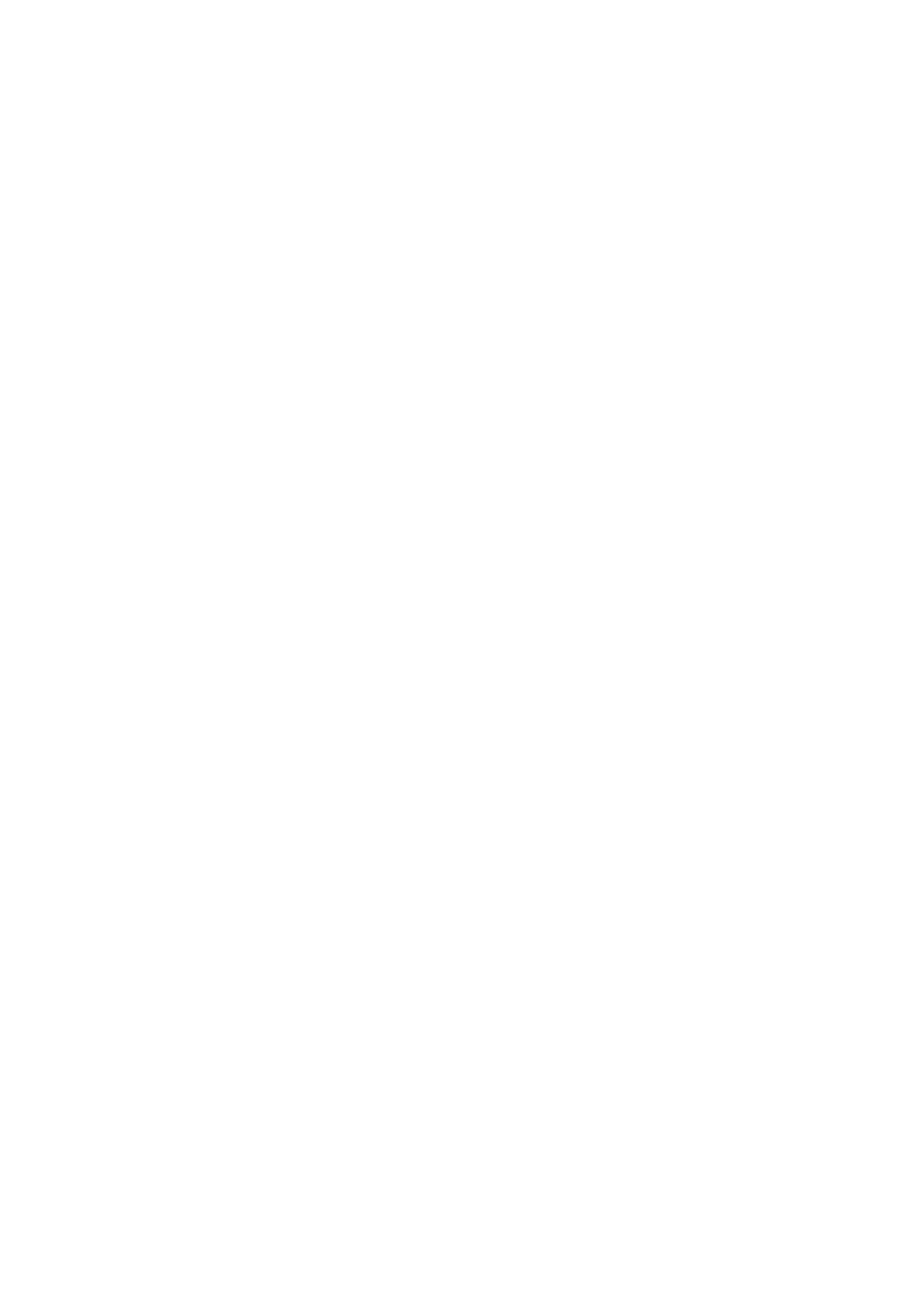
Common Information
Dear Customer,
Thank choosing you for Prestigio MultiPad Tablet PC. to Before starting use the tablet, please
read this manual carefully to discover all its features. this and Please save manual refer to it in
the future if you have questions safety information,concerning your device. This manual contains
technical specifications of Prestigio MultiPad Tablet PC, preinstalled software basic features, setup
and which other useful information, will help you your to improve the use of device, Android
operating and system applications.
Disclaimer
As Prestigio products constantly are updated and improved, your device’s software may have a
slightly appearance different or modified functionality than presented in this User Manual. We
make every effort to ensure that the information and procedures this in user manual are accurate
and complete. No liability can and will be accepted for any errors or omissions. Prestigio reserves
the to any right make changes without to any further notice products herein.
Important Safety Instructions
Your for MultiPad manufactured and Prestigio Tablet PC is designed themobile usage. Please read
following instructions helps carefully. It you your your to use without and device safety issues keep
Tablet PC in working condition: good
1. Do not place objects the on top of MultiPad as may objects scratch the screen.
2. MultiPad should kept be away from extreme changes of temperature.
3. Protect it from direct sunlight or heat sources.
4. Protect the device from moisture and dusty from environment or smoky as it can harm the
tablet.
5. Keep your MultiPad away from with contact active chemicals.
6. Do not the MultiPad place on an uneven or unstable surface. the Fall of device can cause
damage to the LCD screen which is not covered with warranty.
7. Do the MultiPad to not expose strong or magnetic electrical field.
8. Protect your MultiPad from hits and extreme pressure.
9. Operation Temperature: MultiPad environments with This should only be used in ambient
temperatures between 0°C (32°F) and 45°C (113°F).
10. Do not into insert MultiPad devices or items not matching to standard sockets on it.
11. Do MultiPad not use in the - rain it NOT a is waterproof device. Protect the Multipad from dust,
dirt and high humidity.
12. Do not use Your MultiPad during driving.
13. Use manufacturer only approved chargers. Using non- original chargers may cause damage of
the device and to be harmful your health.
14. The MultiPad and the adapter may produce some heat during normal operation or charging.
Avoid to the placing it soft surfaces, other and conditions which places may prevent normal
dispersion of the heat, causing device overheating. Do not on the MultiPad leave your lap or other
part the of body to prevent heat discomfort or injury from exposure.
15. Disconnect the MultiPad from an electrical outlet after it is charged.
16. Do not use a pen or sharp object any to tap the screen. Clean the touch with a screen soft
cloth. If needed, dampen the cloth slightly before cleaning. Never use abrasives or cleaning
solutions.
17. NOTDO the MultiPad, disassemble only a Prestigio certified service technician should perform
repair.
18. Always power off the MultiPad to install or remove external devices that does not support hot-
plug.
19. offYour MultiPad take-must be switched off during airplane and landing.
Warranty Information
Warranty information could be found at www.prestigio.com/use. MultiPad Tablet PC life
cycle is 2 years.
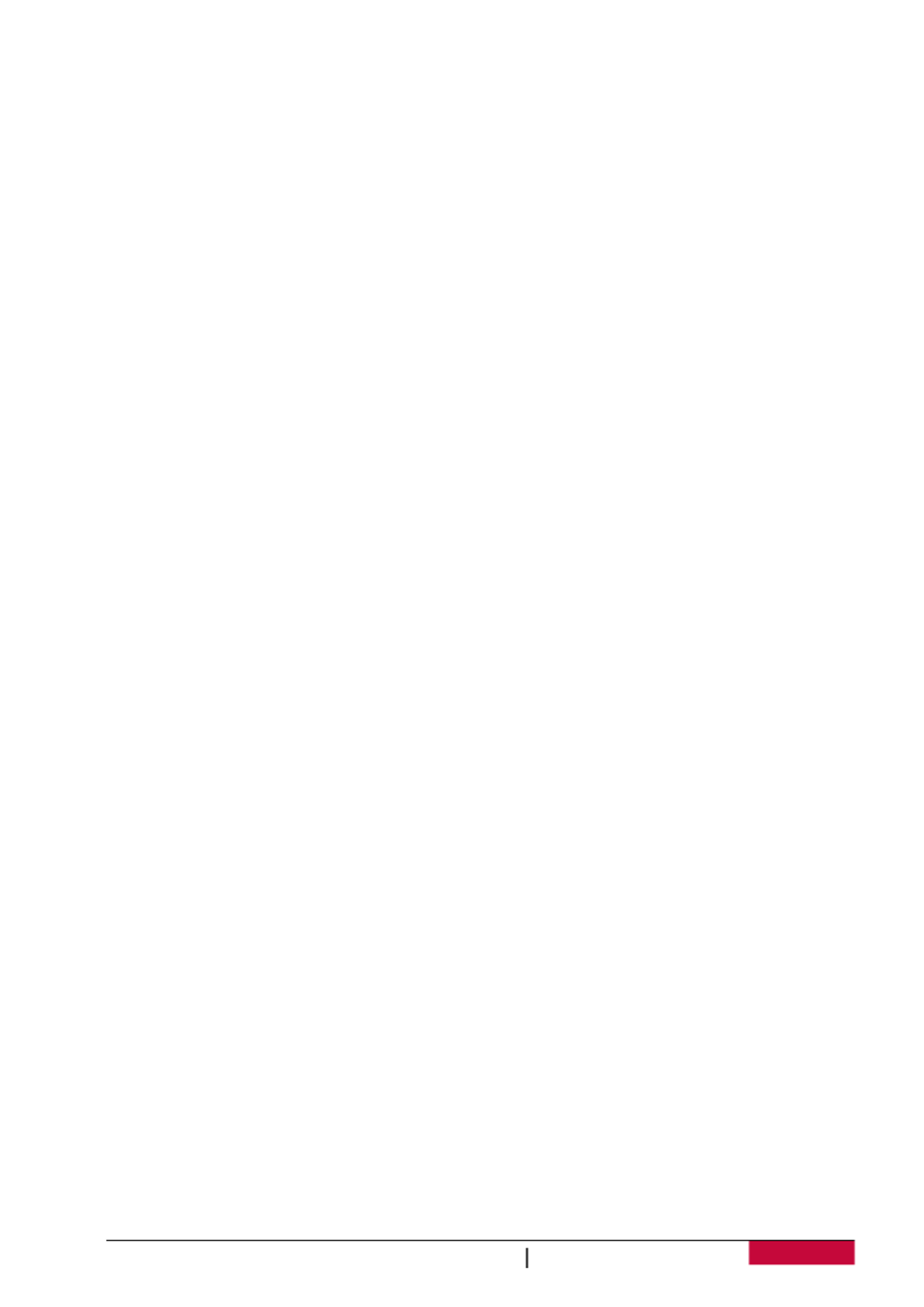
User Manual
Smart Kids PMT31 97_W
1
|
Contents
1.
Unboxing
.............................................................................................................................. 3
Inside your package ................................................................................................................... 3
Your a tablet at glance............................................................................................................... 3
Buttons 3......................................................................................................................................
2.
Getting started
2.................................................................................................................
Insert a memory card 2................................................................................................................
Charge the battery ..................................................................................................................... 3
Optimise your y batter performance ............................................................................................... 3
Power on your tablet................................................................................................................. 3
Home screen .............................................................................................................................. 3
Personalise your wallpaper............................................................................................................. 6
Add an app icon to screen Home .................................................................................................... 6
Remove screen an item on Home ................................................................................................... 6
List menu 6...................................................................................................................................
3. Basics ................................................................................................................................. 7
Finger tips .................................................................................................................................. 7
Tap .................................................................................................................................................. 7
Tap hold and ................................................................................................................................... 7
Swipe 7..............................................................................................................................................
Zoom in........................................................................................................................................... 7
Slide or scroll................................................................................................................................... 7
Zoom 7out ........................................................................................................................................
Flick ................................................................................................................................................. 8
Notifications panel ..................................................................................................................... 8
Quick settings ............................................................................................................................ 8
Connect to your PC ......................................................................................................................... 9
Load files from your PC ................................................................................................................... 9
Lock and unlock the screen 9.......................................................................................................
Auto lock ......................................................................................................................................... 9
Set screen lock pattern ................................................................................................................. 10
Unlock your tablet ........................................................................................................................ 10
Enter text ................................................................................................................................. 10
Change inputthe method............................................................................................................. 10
Use the Prestigio keyboard........................................................................................................... 10
System upgrade ....................................................................................................................... 10
4. Web & network
.................................................................................................................. 11
Connect Internet to the ........................................................................................................... 11
Wi-Fi .............................................................................................................................................. 11
Web browse............................................................................................................................. 12
Browse a web page....................................................................................................................... 12
Add bookmarks ............................................................................................................................. 12
Download files .............................................................................................................................. 12
5. Gm ............................................................................................................................... 13ail
View Inbox ............................................................................................................ your Gmail 13
6. Camera
............................................................................................................................. 14
Your a camera at galance ........................................................................................................ 14
Take a photo............................................................................................................................ 15
Take of a photo yourself.......................................................................................................... 15
Record a video......................................................................................................................... 15
Specyfikacje produktu
| Marka: | Prestigio |
| Kategoria: | tabletka |
| Model: | SmartKids |
Potrzebujesz pomocy?
Jeśli potrzebujesz pomocy z Prestigio SmartKids, zadaj pytanie poniżej, a inni użytkownicy Ci odpowiedzą
Instrukcje tabletka Prestigio

4 Października 2024

4 Października 2024

4 Października 2024

4 Października 2024

4 Października 2024

1 Października 2024

1 Października 2024

1 Października 2024

1 Października 2024

1 Października 2024
Instrukcje tabletka
- tabletka Sony
- tabletka Samsung
- tabletka LG
- tabletka Motorola
- tabletka Logitech
- tabletka Xiaomi
- tabletka Huawei
- tabletka TCL
- tabletka Lenovo
- tabletka Philips
- tabletka SilverCrest
- tabletka Gigabyte
- tabletka Acer
- tabletka Realme
- tabletka Gigaset
- tabletka Fujitsu
- tabletka Nokia
- tabletka Hisense
- tabletka Panasonic
- tabletka Viewsonic
- tabletka Asus
- tabletka Medion
- tabletka Lenco
- tabletka MSI
- tabletka Toshiba
- tabletka Tesla
- tabletka Majestic
- tabletka Bluebird
- tabletka Blaupunkt
- tabletka Salora
- tabletka Iiyama
- tabletka Evolveo
- tabletka Grundig
- tabletka Alcatel
- tabletka Haier
- tabletka HP
- tabletka Hyundai
- tabletka Honeywell
- tabletka Creative
- tabletka Honor
- tabletka ECG
- tabletka ZTE
- tabletka Olivetti
- tabletka Zebra
- tabletka Dell
- tabletka Google
- tabletka IRiver
- tabletka TechniSat
- tabletka Krüger&Matz
- tabletka Wacom
- tabletka Thomson
- tabletka Ferguson
- tabletka Manta
- tabletka Pyle
- tabletka Apple
- tabletka AOC
- tabletka Vtech
- tabletka Nevir
- tabletka Navitel
- tabletka Razer
- tabletka GoClever
- tabletka Huion
- tabletka SPC
- tabletka Kobo
- tabletka GoGen
- tabletka Intenso
- tabletka Polaroid
- tabletka Aiwa
- tabletka AKAI
- tabletka Digiland
- tabletka Telefunken
- tabletka Oregon Scientific
- tabletka Control4
- tabletka OnePlus
- tabletka Amazon
- tabletka Aluratek
- tabletka Microsoft
- tabletka PocketBook
- tabletka ModeCom
- tabletka Bush
- tabletka Insignia
- tabletka ECS
- tabletka CAT
- tabletka Denver
- tabletka Orion
- tabletka RCA
- tabletka Media-Tech
- tabletka Gemini
- tabletka Trevi
- tabletka Lexibook
- tabletka Overmax
- tabletka Micromax
- tabletka Sencor
- tabletka Tesco
- tabletka Odys
- tabletka Binatone
- tabletka Newland
- tabletka Allview
- tabletka Laser
- tabletka Best Buy
- tabletka Adj
- tabletka Cyrus
- tabletka Terratec
- tabletka TechBite
- tabletka Logic
- tabletka I.safe Mobile
- tabletka Vivitar
- tabletka TrekStor
- tabletka Xiron
- tabletka Yarvik
- tabletka Archos
- tabletka Proscan
- tabletka Sonim
- tabletka Energy Sistem
- tabletka Doro
- tabletka Lava
- tabletka Easypix
- tabletka Konrow
- tabletka Cresta
- tabletka Brigmton
- tabletka Sunstech
- tabletka Sylvania
- tabletka Blackberry
- tabletka Audiosonic
- tabletka Exagerate
- tabletka Coby
- tabletka Bigben Interactive
- tabletka Wolder
- tabletka Audiovox
- tabletka Disgo
- tabletka Vodafone
- tabletka Pantech
- tabletka Naxa
- tabletka RugGear
- tabletka Ricatech
- tabletka Hema
- tabletka Arnova
- tabletka Mpman
- tabletka Vizio
- tabletka Cello
- tabletka Logicom
- tabletka Ematic
- tabletka Hannspree
- tabletka Zagg
- tabletka Ingo
- tabletka Plum
- tabletka Difrnce
- tabletka Vorago
- tabletka Iget
- tabletka Nextbook
- tabletka Memup
- tabletka Engel Axil
- tabletka BQ
- tabletka Butler
- tabletka Rand McNally
- tabletka Dragon Touch
- tabletka Primux
- tabletka DEXP
- tabletka Eken
- tabletka Tom-tec
- tabletka Mediacom
- tabletka Xoro
- tabletka Billow
- tabletka Empire
- tabletka Woxter
- tabletka Maxell
- tabletka Packard Bell
- tabletka Advantech
- tabletka Kurio
- tabletka Linx
- tabletka Leap Frog
- tabletka Pentagram
- tabletka I-onik
- tabletka Empire Electronix
- tabletka Kogan
- tabletka Getac
- tabletka Vulcan
- tabletka Motion
- tabletka Storex
- tabletka Skytex
- tabletka Leotec
- tabletka Electrovaya
- tabletka Durabook
- tabletka Mymaga
- tabletka Vinci
- tabletka Vizmo
- tabletka General Dynamics Itronix
- tabletka Xplore
- tabletka Lark
- tabletka Bookeen
- tabletka Elements
- tabletka I-Joy
- tabletka Hamlet
- tabletka Approx
- tabletka Bauhn
- tabletka ADS-TEC
- tabletka Nabi
- tabletka Barnes And Noble
- tabletka Sungale
- tabletka Aqprox
- tabletka Unitech
- tabletka Fossibot
Najnowsze instrukcje dla tabletka

12 Marca 2025

25 Lutego 2025

25 Lutego 2025

25 Lutego 2025

25 Lutego 2025

25 Lutego 2025

25 Lutego 2025

25 Lutego 2025

25 Lutego 2025

25 Lutego 2025