Instrukcja obsługi Prestigio MultiPad Rider 7.0
Przeczytaj poniżej 📖 instrukcję obsługi w języku polskim dla Prestigio MultiPad Rider 7.0 (104 stron) w kategorii tabletka. Ta instrukcja była pomocna dla 15 osób i została oceniona przez 2 użytkowników na średnio 4.5 gwiazdek
Strona 1/104

EN
Quick Start Guide
Prestigio MultiPad
Inside your package
• PrestigioMultiPad • Travelcharger
• USBcable • OTGcable
• Quickstartguide • Warrantycard
• Legalandsafetynotices
Your tablet at a glance
7
8
9
5
1 2 3 4
6
1Headsetjack 6Touchscreen
2Microphone 7Powerbutton
3Memorycardslot 8Volumebutton
4MicroUSBport 9Speaker
5Frontcamera
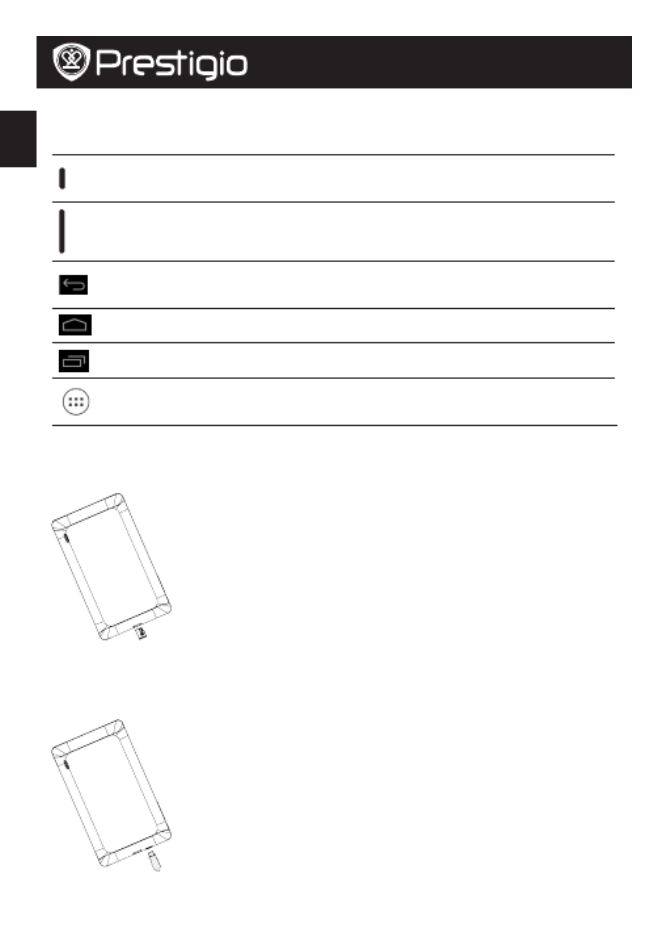
EN
Quick Start Guide
Prestigio MultiPad
Buttons
Button Definition Function
Power • Pressandholdtopoweronoroffyourtablet.
• Presstolockorunlockthescreendisplay.
Volume • Presstoadjustthevolume.
Back • Taptoreturntothepreviousscreen.
• Taptohidetheonscreenkeyboardwhenitisopened.
Home • Taptoreturnto omescreen.H
Recentapp • Taptoopenthelistofrecentapps.
Listmenu • Taptoopenthelistmenu.
Getting started
1.Insertamemorycard.
2.Pressandholdthepowerkeytoturnonyourtablet.
Charging your tablet
ConnectyourtablettoapoweroutletbyusingtheincludedUSBcableandtravelcharger.
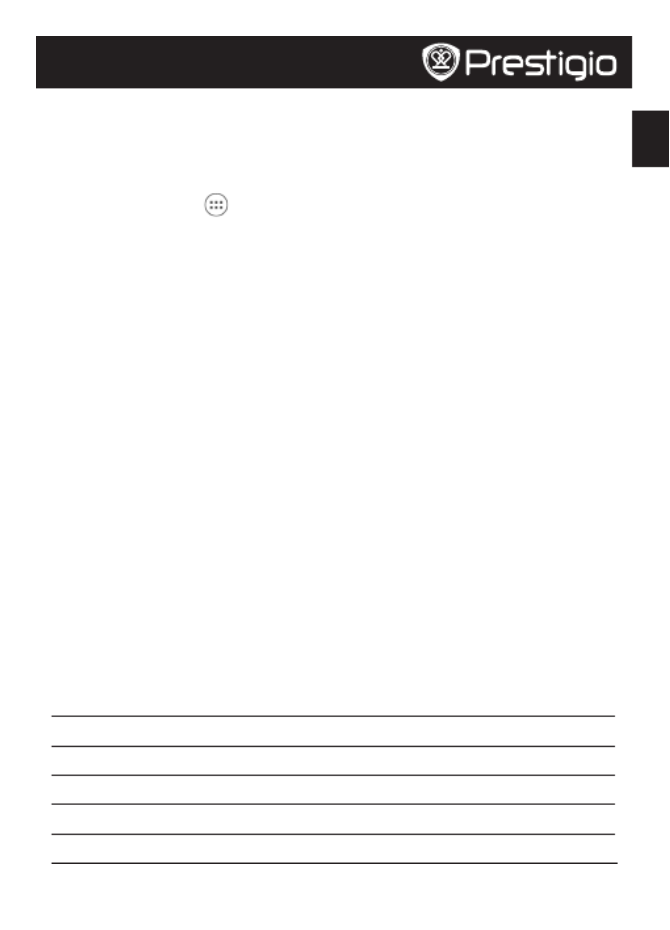
EN
Quick Start Guide
Prestigio MultiPad
Home screen
YourHomescreenisthestartingpointtoaccessallyourtablet’sfeatures.Homescreencan
havemultiplepanels.Toviewotherpanels,swipeleftorright.
Add an app icon to Home screen
OntheHomescreen,tap toopenthelistmenu,tapandholdanapplicationicon,andthen
dragitintoapanelpreview.
Set wallpaper
1.TapandholdtheblankareaontheHomescreen.
2.Selectoneofthefollowing: , or .Gallery Live wallpapers Wallpapers
3.Selectanimageandtap .Or,selectanimage,resizeitbydraggingtheframe,Set wallpaper
andthentap .OK
Use your apps
Open an app
• OntheHomescreenorlistmenu,tapanappicontoopenit.
Connect to the Internet
ConnecttotheInternetviaaWi-Finetwork(ifavailable),ora3GDongleconnectedwithOTG
cable.
Connect to a wireless network
ConnectthedevicetoaWi-FinetworktousetheInternetorsharemediafileswithother
devices.TouseWi-Fi,youneedaccesstoawirelesspointorhotspot.
1.OntheHomescreenorlistmenu,tap ,andthentap toturniton.Settings Wi-Fi
2.DetectedWi-FinetworkswillbelistedintheWi-Finetworkssection.
3.TapthedesiredWi-Finetworkyouwanttoconnectto.
Ifyouselectasecurenetwork,youwillbeaskedtoenterthenetworkkeyorpassword.
Technical specifications
Item Specification
Processor DualCoreARMCortexA9
Memory 8GBFlash+1GBDDR3,microSDslotsupportsupto32GB
Frequency 1.0GHz
GPU Mali400MP,400Mhz
Display 7”ratio16:9TN,capacitivemulti-touchpanel(supportsupto5points)
Specyfikacje produktu
| Marka: | Prestigio |
| Kategoria: | tabletka |
| Model: | MultiPad Rider 7.0 |
Potrzebujesz pomocy?
Jeśli potrzebujesz pomocy z Prestigio MultiPad Rider 7.0, zadaj pytanie poniżej, a inni użytkownicy Ci odpowiedzą
Instrukcje tabletka Prestigio

4 Października 2024

4 Października 2024

4 Października 2024

4 Października 2024

4 Października 2024

1 Października 2024

1 Października 2024

1 Października 2024

1 Października 2024

1 Października 2024
Instrukcje tabletka
- tabletka Sony
- tabletka Samsung
- tabletka LG
- tabletka Motorola
- tabletka Logitech
- tabletka Xiaomi
- tabletka Huawei
- tabletka TCL
- tabletka Lenovo
- tabletka Philips
- tabletka SilverCrest
- tabletka Gigabyte
- tabletka Acer
- tabletka Realme
- tabletka Gigaset
- tabletka Fujitsu
- tabletka Nokia
- tabletka Hisense
- tabletka Panasonic
- tabletka Viewsonic
- tabletka Asus
- tabletka Medion
- tabletka Lenco
- tabletka MSI
- tabletka Toshiba
- tabletka Tesla
- tabletka Majestic
- tabletka Bluebird
- tabletka Blaupunkt
- tabletka Salora
- tabletka Iiyama
- tabletka Evolveo
- tabletka Grundig
- tabletka Alcatel
- tabletka Haier
- tabletka HP
- tabletka Hyundai
- tabletka Honeywell
- tabletka Creative
- tabletka Honor
- tabletka ECG
- tabletka ZTE
- tabletka Olivetti
- tabletka Zebra
- tabletka Dell
- tabletka Google
- tabletka IRiver
- tabletka TechniSat
- tabletka Krüger&Matz
- tabletka Wacom
- tabletka Thomson
- tabletka Ferguson
- tabletka Manta
- tabletka Pyle
- tabletka Apple
- tabletka AOC
- tabletka Vtech
- tabletka Nevir
- tabletka Navitel
- tabletka Razer
- tabletka GoClever
- tabletka Huion
- tabletka SPC
- tabletka Kobo
- tabletka GoGen
- tabletka Intenso
- tabletka Polaroid
- tabletka Aiwa
- tabletka AKAI
- tabletka Digiland
- tabletka Telefunken
- tabletka Oregon Scientific
- tabletka Control4
- tabletka OnePlus
- tabletka Amazon
- tabletka Aluratek
- tabletka Microsoft
- tabletka PocketBook
- tabletka ModeCom
- tabletka Bush
- tabletka Insignia
- tabletka ECS
- tabletka CAT
- tabletka Denver
- tabletka Orion
- tabletka RCA
- tabletka Media-Tech
- tabletka Gemini
- tabletka Trevi
- tabletka Lexibook
- tabletka Overmax
- tabletka Micromax
- tabletka Sencor
- tabletka Tesco
- tabletka Odys
- tabletka Binatone
- tabletka Newland
- tabletka Allview
- tabletka Laser
- tabletka Best Buy
- tabletka Adj
- tabletka Cyrus
- tabletka Terratec
- tabletka TechBite
- tabletka Logic
- tabletka I.safe Mobile
- tabletka Vivitar
- tabletka TrekStor
- tabletka Xiron
- tabletka Yarvik
- tabletka Archos
- tabletka Proscan
- tabletka Sonim
- tabletka Energy Sistem
- tabletka Doro
- tabletka Lava
- tabletka Easypix
- tabletka Konrow
- tabletka Cresta
- tabletka Brigmton
- tabletka Sunstech
- tabletka Sylvania
- tabletka Blackberry
- tabletka Audiosonic
- tabletka Exagerate
- tabletka Coby
- tabletka Bigben Interactive
- tabletka Wolder
- tabletka Audiovox
- tabletka Disgo
- tabletka Vodafone
- tabletka Pantech
- tabletka Naxa
- tabletka RugGear
- tabletka Ricatech
- tabletka Hema
- tabletka Arnova
- tabletka Mpman
- tabletka Vizio
- tabletka Cello
- tabletka Logicom
- tabletka Ematic
- tabletka Hannspree
- tabletka Zagg
- tabletka Ingo
- tabletka Plum
- tabletka Difrnce
- tabletka Vorago
- tabletka Iget
- tabletka Nextbook
- tabletka Memup
- tabletka Engel Axil
- tabletka BQ
- tabletka Butler
- tabletka Rand McNally
- tabletka Dragon Touch
- tabletka Primux
- tabletka DEXP
- tabletka Eken
- tabletka Tom-tec
- tabletka Mediacom
- tabletka Xoro
- tabletka Billow
- tabletka Empire
- tabletka Woxter
- tabletka Maxell
- tabletka Packard Bell
- tabletka Advantech
- tabletka Kurio
- tabletka Linx
- tabletka Leap Frog
- tabletka Pentagram
- tabletka I-onik
- tabletka Empire Electronix
- tabletka Kogan
- tabletka Getac
- tabletka Vulcan
- tabletka Motion
- tabletka Storex
- tabletka Skytex
- tabletka Leotec
- tabletka Electrovaya
- tabletka Durabook
- tabletka Mymaga
- tabletka Vinci
- tabletka Vizmo
- tabletka General Dynamics Itronix
- tabletka Xplore
- tabletka Lark
- tabletka Bookeen
- tabletka Elements
- tabletka I-Joy
- tabletka Hamlet
- tabletka Approx
- tabletka Bauhn
- tabletka ADS-TEC
- tabletka Nabi
- tabletka Barnes And Noble
- tabletka Sungale
- tabletka Aqprox
- tabletka Unitech
- tabletka Fossibot
Najnowsze instrukcje dla tabletka

12 Marca 2025

25 Lutego 2025

25 Lutego 2025

25 Lutego 2025

25 Lutego 2025

25 Lutego 2025

25 Lutego 2025

25 Lutego 2025

25 Lutego 2025

25 Lutego 2025