Instrukcja obsługi Plustek OpticBook 4600
Przeczytaj poniżej 📖 instrukcję obsługi w języku polskim dla Plustek OpticBook 4600 (29 stron) w kategorii skaner. Ta instrukcja była pomocna dla 7 osób i została oceniona przez 2 użytkowników na średnio 4.5 gwiazdek
Strona 1/29
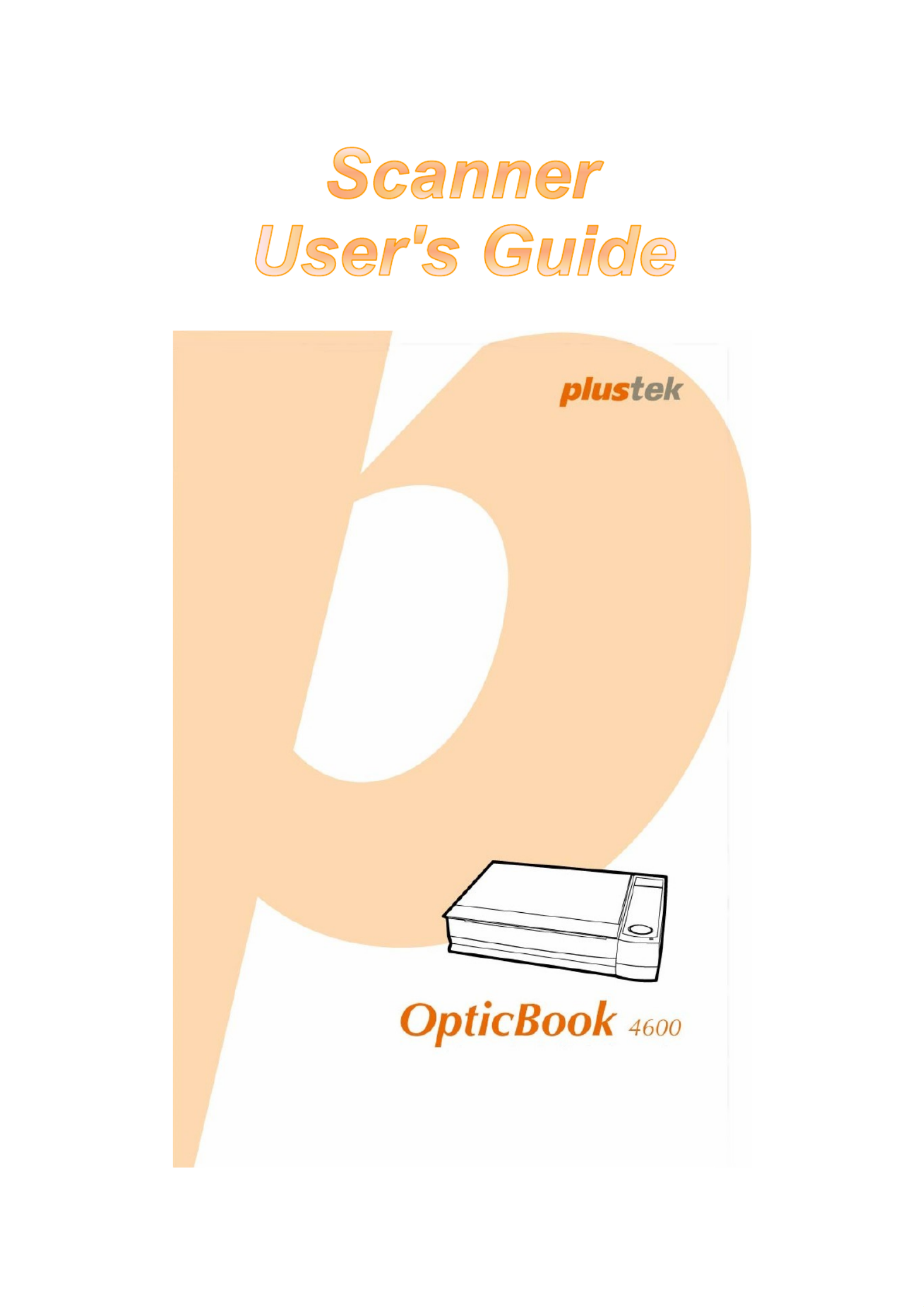
Installation
Usage & Maintenance

Trademarks
© 200 Plustek Inc. All rights are reserved. No portion of this document may be 9
reproduced without permission. All trademarks and brand names mentioned in this
publication are property of their respective owners.
Liability
While all efforts have been made to ensure the accuracy of all contents in this manual,
we assume no liability for errors or omissions or by statements of any kind in this manual,
whether such errors are omissions or statements resulting from negligence, accidents, or
any other cause. The contents of this manual are subject to change without notice.
Copyright
The scanning of certain documents, for example checks, bank notes, I.D. cards,
government bonds, or public documents, may be prohibited by law and/or subject to
criminal prosecution. We recommend you to be responsible and respectful of the
copyrights laws when you are scanning books, magazines, journals and other materials.
Environmental Information
The product is designed and produced to achieve sustainable environmental
improvement. We strive to produce products in compliance with global environmental
standards. Please consult your local authorities for proper disposal.
The product packaging is recyclable.
Attention for recycling (For EU country only)
Protect your environment! This product should not be thrown into the household waste
container. Please give it to the free collecting center in your community.
Screen Examples in This Manual
The screen shots in this guide were made with Windows XP. If you are using Windows
2000/ Vista, your screen will look somewhat different but functions the same.
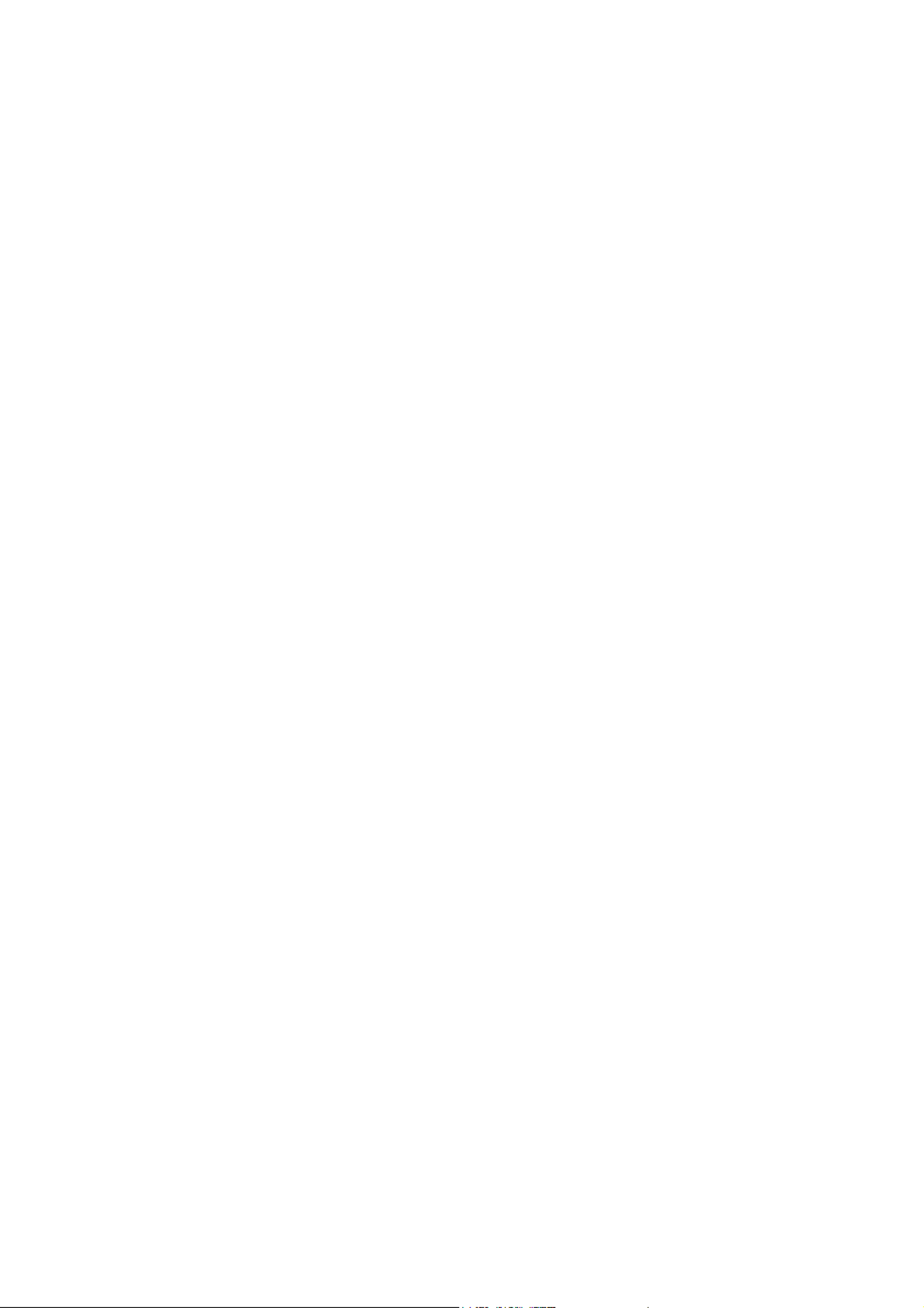
Table of Contents
INTRODUCTION .....................................................................................................1
How to Use This Guide............................................................................................... 1
Conventions of This Guide ......................................................................................... 1
A Note about Icons ..................................................................................................... 2
Safety Precautions...................................................................................................... 2
Minimum System Requirements ................................................................................. 3
Box Contents .............................................................................................................. 4
The Scanner’s Features ............................................................................................. 4
CHAPTER I. INSTALLING THE SCANNER .....................................................................6
Software Installation Requirements ............................................................................ 6
Hardware Requirements............................................................................................. 6
Installing and Setting up the Scanner ......................................................................... 7
Step 1. Unlock your scanner ................................................................................................ 7
Step 2. Connecting the scanner to Your Computer ............................................................. 7
Step 3. Installing the software .............................................................................................. 8
Step 4. Testing the Scanner............................................................................................... 10
Software Setup Troubleshooting .............................................................................. 11
Installing Additional Software.................................................................................... 11
CHAPTER II. USAGE AND MAINTENANCE ................................................................. 12
Operating the Scanner.............................................................................................. 12
Preparation ............................................................................................................... 12
Scan the Image(s) .................................................................................................... 13
Scanning via TWAIN Interface ........................................................................................... 14
Scanning from the Scanner’s Panel or On-screen DocAction's Execute Menu................. 16
Scanner Connection ................................................................................................. 17
Aligning the Scanner................................................................................................. 17
Power Save .............................................................................................................. 18
Scanner Lock............................................................................................................ 19
Usage & Maintenance Tips....................................................................................... 20
APPENDIX A: SPECIFICATIONS ............................................................................. 22
A S WPPENDIX B: CUSTOMER ERVICE AND ARRANTY ................................................ 23
Statement of Limited Warranty ................................................................................. 23
FCC Radio Frequency Statement............................................................................. 24
C PONTACTING LUSTEK ....................................................................................... 26
i
Specyfikacje produktu
| Marka: | Plustek |
| Kategoria: | skaner |
| Model: | OpticBook 4600 |
Potrzebujesz pomocy?
Jeśli potrzebujesz pomocy z Plustek OpticBook 4600, zadaj pytanie poniżej, a inni użytkownicy Ci odpowiedzą
Instrukcje skaner Plustek

28 Stycznia 2025

12 Stycznia 2025

11 Stycznia 2025

11 Stycznia 2025

29 Grudnia 2024

7 Października 2024

23 Września 2024

17 Września 2024

17 Września 2024

17 Września 2024
Instrukcje skaner
- skaner Braun
- skaner Voltcraft
- skaner SilverCrest
- skaner Epson
- skaner Fujitsu
- skaner Panasonic
- skaner Canon
- skaner Nedis
- skaner Medion
- skaner Lenco
- skaner HP
- skaner Brother
- skaner Honeywell
- skaner Nikon
- skaner Kodak
- skaner Xerox
- skaner Zebra
- skaner Cobra
- skaner Trust
- skaner AgfaPhoto
- skaner Eurolite
- skaner Ricoh
- skaner Renkforce
- skaner Rollei
- skaner Uniden
- skaner Dymo
- skaner Panduit
- skaner Visioneer
- skaner ION
- skaner Maginon
- skaner Antec
- skaner Konica Minolta
- skaner Jay-Tech
- skaner Creality
- skaner Albrecht
- skaner AVerMedia
- skaner Genius
- skaner Technaxx
- skaner Martin
- skaner Blackmagic Design
- skaner Newland
- skaner Elmo
- skaner Avision
- skaner Lexmark
- skaner Agfa
- skaner Reflecta
- skaner Tevion
- skaner Targus
- skaner Sagem
- skaner Easypix
- skaner Kensington
- skaner GlobalTronics
- skaner Steren
- skaner Konig
- skaner Minolta
- skaner Veho
- skaner Dnt
- skaner Hella
- skaner Ipevo
- skaner Rittz
- skaner Jobo
- skaner Zolid
- skaner Traveler
- skaner Mustek
- skaner Neat
- skaner RadioShack
- skaner ICarsoft
- skaner Kenko
- skaner Kogan
- skaner Yupiteru
- skaner Vupoint Solutions
- skaner DTRONIC
- skaner Ross-Tech
- skaner DENSO
- skaner Perfect Choice
- skaner IRIS
- skaner Soundsation
- skaner CDVI
- skaner Scan Dimension
- skaner Dyka
- skaner Matter And Form
- skaner Pacific Image
- skaner Doxie
- skaner CZUR
- skaner Cartrend
- skaner 3DMAKERPRO
- skaner Ambir
- skaner Microtek
Najnowsze instrukcje dla skaner

29 Marca 2025

22 Lutego 2025

19 Lutego 2025

16 Stycznia 2025

22 Grudnia 2024

14 Grudnia 2024

14 Grudnia 2024

12 Grudnia 2024

12 Grudnia 2024

6 Grudnia 2024