Instrukcja obsługi Plustek eScan A350
Przeczytaj poniżej 📖 instrukcję obsługi w języku polskim dla Plustek eScan A350 (3 stron) w kategorii skaner. Ta instrukcja była pomocna dla 14 osób i została oceniona przez 2 użytkowników na średnio 4.5 gwiazdek
Strona 1/3

Install the Network Twain Finder on Windows PC
If you want to use the TWAIN interface of the eScan, you have to install the Network
Twain Finder on your Windows PC.
Attention
1. The Network Twain Finder program is only available on
Windows PC.
2. The eScan Version should be 1.1.7 or higher.
3. The eScan and your Windows PC must be on the same
segment of the network.
eScan preparation
1. Tap on System Settings from the Main Menu to enter the System Settings
interface.
2. Tap on General tab on the lower-left to enter the General Settings page. Activate
the TWAIN function and the floating TWAIN button appears.
1

On your Windows PC
1. Download the Network_Twain_Finder.zip from our official website.
2. Unzip the file and install the Network Twain Finder program on your Windows PC.
Follow the on-screen instructions to complete the installation.
3. Click the Network Scanner icon on the system tray.
4. Double-click on the desired network scanner, and the check mark appears on the
right. Now the network scanner is connected with your Windows PC.
2
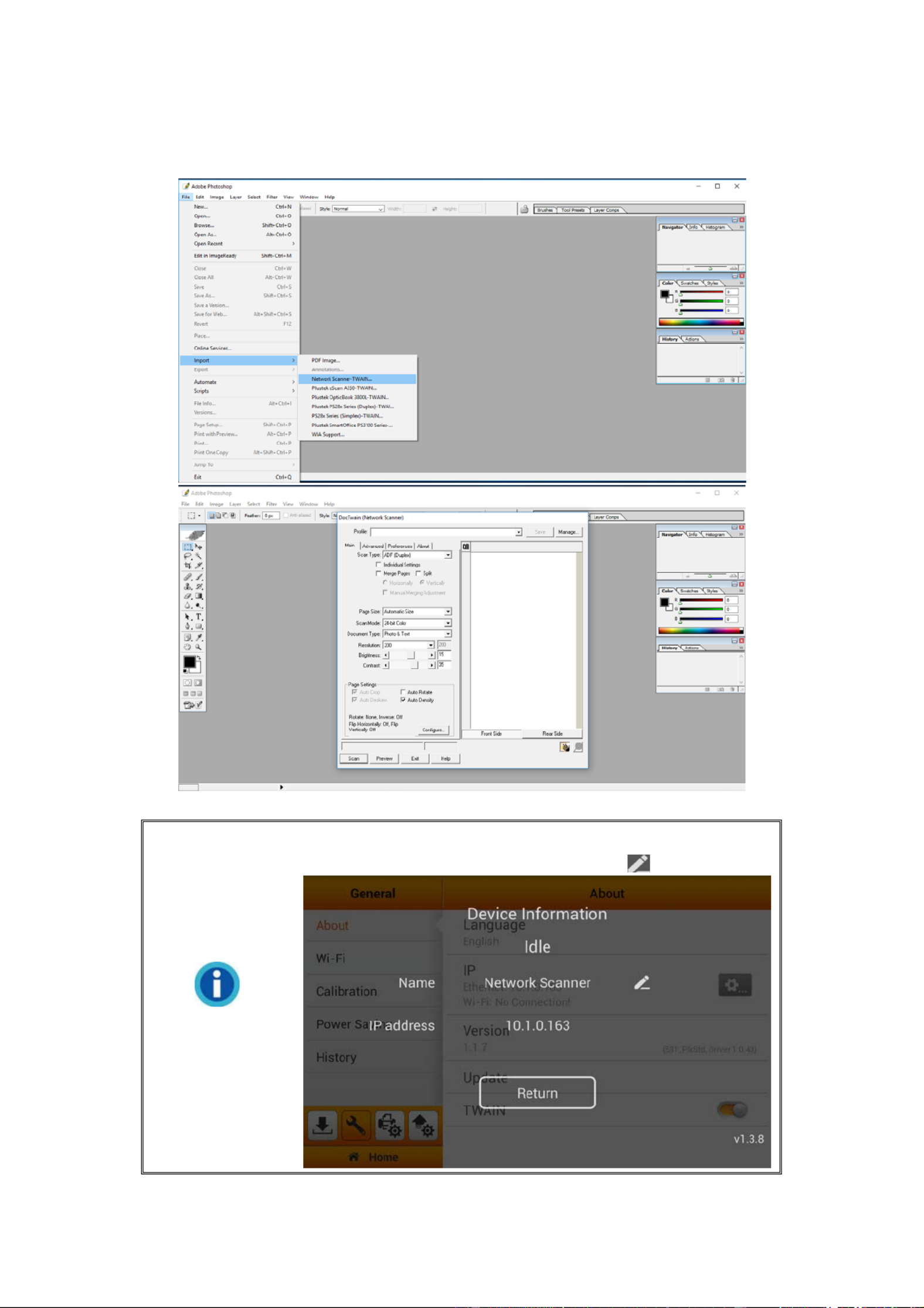
5. Use TWAIN compatible program to do your scanning projects. For example, select
File > Import > Network Scanner-TWAIN in Adobe Photoshop to display TWAIN
interface.
Information
If you have more than one eScan network scanner, you may
modify the device Name by tapping on the button.
3
Specyfikacje produktu
| Marka: | Plustek |
| Kategoria: | skaner |
| Model: | eScan A350 |
Potrzebujesz pomocy?
Jeśli potrzebujesz pomocy z Plustek eScan A350, zadaj pytanie poniżej, a inni użytkownicy Ci odpowiedzą
Instrukcje skaner Plustek

28 Stycznia 2025

12 Stycznia 2025

11 Stycznia 2025

11 Stycznia 2025

29 Grudnia 2024

7 Października 2024

23 Września 2024

17 Września 2024

17 Września 2024

17 Września 2024
Instrukcje skaner
- skaner Braun
- skaner Voltcraft
- skaner SilverCrest
- skaner Epson
- skaner Fujitsu
- skaner Panasonic
- skaner Canon
- skaner Nedis
- skaner Medion
- skaner Lenco
- skaner HP
- skaner Brother
- skaner Honeywell
- skaner Nikon
- skaner Kodak
- skaner Xerox
- skaner Zebra
- skaner Cobra
- skaner Trust
- skaner AgfaPhoto
- skaner Eurolite
- skaner Ricoh
- skaner Renkforce
- skaner Rollei
- skaner Uniden
- skaner Dymo
- skaner Panduit
- skaner Visioneer
- skaner ION
- skaner Maginon
- skaner Antec
- skaner Konica Minolta
- skaner Jay-Tech
- skaner Creality
- skaner Albrecht
- skaner AVerMedia
- skaner Genius
- skaner Technaxx
- skaner Martin
- skaner Blackmagic Design
- skaner Newland
- skaner Elmo
- skaner Avision
- skaner Lexmark
- skaner Agfa
- skaner Reflecta
- skaner Tevion
- skaner Targus
- skaner Sagem
- skaner Easypix
- skaner Kensington
- skaner GlobalTronics
- skaner Steren
- skaner Konig
- skaner Minolta
- skaner Veho
- skaner Dnt
- skaner Hella
- skaner Ipevo
- skaner Rittz
- skaner Jobo
- skaner Zolid
- skaner Traveler
- skaner Mustek
- skaner Neat
- skaner RadioShack
- skaner ICarsoft
- skaner Kenko
- skaner Kogan
- skaner Yupiteru
- skaner Vupoint Solutions
- skaner DTRONIC
- skaner Ross-Tech
- skaner DENSO
- skaner Perfect Choice
- skaner IRIS
- skaner Soundsation
- skaner CDVI
- skaner Scan Dimension
- skaner Dyka
- skaner Matter And Form
- skaner Pacific Image
- skaner Doxie
- skaner CZUR
- skaner Cartrend
- skaner 3DMAKERPRO
- skaner Ambir
- skaner Microtek
Najnowsze instrukcje dla skaner

29 Marca 2025

22 Lutego 2025

19 Lutego 2025

16 Stycznia 2025

22 Grudnia 2024

14 Grudnia 2024

14 Grudnia 2024

12 Grudnia 2024

12 Grudnia 2024

6 Grudnia 2024