Instrukcja obsługi Planet GSW-1820HP
Planet
przełącznik
GSW-1820HP
Przeczytaj poniżej 📖 instrukcję obsługi w języku polskim dla Planet GSW-1820HP (4 stron) w kategorii przełącznik. Ta instrukcja była pomocna dla 13 osób i została oceniona przez 2 użytkowników na średnio 4.5 gwiazdek
Strona 1/4

- 1 -
- 2 -
- 3 -
- 4 -
- 5 -
- 6 -
- 7 -
- 8 -
1. Package Contents
Thank you for purchasing PLANET 16-/24-Port 10/100/1000T 802.3at
PoE+ Ethernet Switches, GSW-1820HP and GSW-2620HP. “802.3at
PoE+ Switches” mentioned in this Guide refers to the GSW-1820HP
and GSW-2620HP.
Open the box of the 802.3at PoE+ Switches and carefully unpack it. The
box should contain the following items:
The 802.3at PoE+ Switch x 1 User’s Manual x 1 Power Cord x 1
SFP Dust Cap
x 2 Screws x 8 Rack-mounting
Brackets x 2
Rubber Feet
x 4
If any of these pieces are missing or damaged, please contact your
dealer immediately; if possible, retain the carton including the original
packing material, and use them again to repack the product in case
there is a need to return it to us for repair.
For GSW-2620HP:
- Ports 1 to 22 will isolate respectively.
- Ports 1 to 22 can only communicate with ports 23~24
(uplink ports) and SFP ports 25~26
Extend mode: Ports 1 to 8 have a data rate of 10Mbps; the
farthest transmission distance up to 250 meters and all ports
can communicate with each other.
The DIP switch can isolate ports to prevent broadcast storm and
defend DHCP spoong
Automatic address learning and address aging
Supports Energy-Ecient Ethernet (EEE) function (IEEE 802.3az)
Hardware
19-inch rack-mount size, 1U height
LED indicators for system power, per port PoE ready and PoE
activity, speed, Link/Act
Ethernet Link Energy-saving technology
- Link down power saving
- Intelligent scale power based on cable length
3.ProductSpecications
Model GSW-1820HP GSW-2620HP
Hardware Specications
10/100/1000BASE-T
Copper Ports
16 auto-MDI/MDI-X
ports
24 auto-MDI/MDI-X
ports
802.3af/802.3at
PoE+ Injector Ports 16 24
1000BASE-X SFP
Ports 2 2
Per 10/100/1000BASE-T Port
LED Color Function
1000
LNK/ACT Green
Lights to indicate the link through that port
is successfully established at 1000Mbps.
Blinks to indicate that the Switch is actively
sending or receiving data over that port.
10/100
LNK/ACT Amber
Lights to indicate the link through that port
is successfully established at 10/100Mbps.
Blinks to indicate that the Switch is actively
sending or receiving data over that port.
PoE in
Use Amber Lights to indicate the port is providing 54V
DC in-line power.
Per 1000BASE-X SFP Interface
LED Color Function
1000
LNK/ACT Green
Lights to indicate the link through that port
is successfully established at 1000Mbps.
Blinks to indicate that the Switch is actively
sending or receiving data over that port.
4.3 Multiple Functions of DIP Switch
The front panel of the 802.3at PoE+ Switch provides one DIP switch for
Standard VLA Extend, N and mode selections. The detailed descriptions
are shown in the following table.
Power over Ethernet
PoE Standard IEEE 802.3at Power over Ethernet Plus/PSE
PoE Power Supply
Type
End-span:
1/2 (+), 3/6 (-)
End-span:
1/2 (+), 3/6 (-)
PoE Power Output
Per port 54V DC, 300mA. max. 15.4 watts
(IEEE 802.3af)
Per port 54V DC, 600mA. max. 30 watts
(IEEE 802.3at)
PoE Power Budget 240 watts
Number of PDs,
7 watts 16 24
Number of PDs,
15.4 watts 15 15
Number of PDs,
30 watts 8 8
Standards Conformance
Regulatory
Compliance FCC Part 15 Class A, CE
Standards
Compliance
IEEE 802.3 10BASE-T
IEEE 802.3u 100BASE-TX
IEEE 802.3ab Gigabit 1000BASE-T
IEEE 802.3z Gigabit SX/LX
IEEE 802.3x ow control and back pressure
IEEE 802.3af Power over Ethernet
IEEE 802.3at Power over Ethernet Plus
IEEE 802.3az Energy-Ecient Ethernet
Environment
Operating Temperature: 0 ~ 50 degrees C
Relative Humidity: 5 ~ 95% (non-condensing)
Storage Temperature: -10 ~ 70 degrees C
Relative Humidity: 5 ~ 95% (non-condensing)
2. Product Features
Physical Port
16-/24-port 10/100/1000BASE-T Gigabit RJ45 copper
2 1000BASE-X SFP slots
Power over Ethernet
Complies with IEEE 802.3af/at Power over Ethernet end-span PSE
Up to 16/24 ports of IEEE 802.3af / 802.3at devices powered
Supports PoE power up to 30 watts for each PoE port, all power
up to 240W PoE budget.
Each port supports 54V DC power to PoE powered device
Auto detects powered device (PD)
Circuit protection prevents power interference between ports
Remote power feeding up to 100m in standard mode with 250m in
extend mode
Switching
Hardware-based 10/100/1000Mbps auto-negotiation and auto MDI/
MDI-X
Supports IEEE 802.3x ow control for Full-duplex Mode and back-
pressure for Half-duplex Mode
Integrates address look-up engine, supporting 8K absolute MAC
addresses
9K jumbo frame supports all speeds (10/100/1000Mbps)
IEEE 802.1Q VLAN transparency
Hardware-based DIP switch for and Standard, VLAN Extend
mode selection;
VLAN mode:
For GSW-1820HP:
- Ports 1 to 14 will isolate respectively.
- Ports 1 to 14 can only communicate with ports 15~16
(uplink ports) and SFP ports 17~18.
DIP Switch
Selectable operation mode
Standard
VLAN
Extend
Dimensions
(W x D x H) 440 x 208 x 44 mm (1U height)
Enclosure Metal
Weight 2.55kg 2.79kg
Power Requirements 100~240V AC,
50/60Hz, 3A max.
100~240V AC,
50/60Hz, 3A max.
Power Consumption/
Dissipation
Max. 275 watts/938
BTU
Max. 282 watts/962
BTU
Thermal Fan 2
LED
System:
Power (Green)
10/100/1000T RJ45 Interfaces
1000 LNK/ACT (Green),
10/100 LNK/ACT (Amber),
PoE (Amber)
1000X SFP Interfaces
1000 LNK/ACT (Green)
Switching Specications
Switch Architecture Store-and-Forward
Switch Fabric 36Gbps/non-blocking 52Gbps/non-blocking
Switch
Throughput@64bytes 26.8Mpps 38.7Mpps
MAC Address Table 8K entries
Jumbo Frame 9216 bytes
Flow Control IEEE 802.3x pause frame for full duplex;
back pressure for half duplex
4. Hardware Introduction
4.1 Front Panel
The Front Panel of the 802.3at PoE+ Switch consists of 16/24 auto-
sensing 10/100/1000Mbps Ethernet RJ45 ports. The LED Indicators are
also located on the front panel of the 802.3at PoE+ Switch.
1 3 5 7 9 13 1511
162
PWR
4 6 8 10 12 14
17
18
PoE -i n-U s e
ACTLNK1000
ACTLNK10/100
PoE-in-Use ACTLNK1000
Stand ard
Ext end
VLAN
17 18
10 12 14 16
9 13 1511
2468
1357
Figure 4-1: GSW-1820HP Switch Front Panel
1 3 5 7 9 13 15 17 19 21 2311
2
PWR
4 6 8 10 12 14 16 18 20 22 24
25
26
PoE -i n-Us e
ACTLNK1000
ACTLNK10/100
PoE-in-Use
ACTLNK1000
Standa rd
Ext end
VLAN
25
18 20 22 24
17 19 21 23
10 12 14 16
9 13 1511
2468
1357
26
Figure 4-2: GSW-2620HP Switch Front Panel
4.2 LED Indicators
System
LED Color Function
PWR Green Lights to indicate the Switch has power.
DIP Switch Mode Function
Standard
VLAN
Extend
This mode makes the 802.3at PoE+ Switch
operate as a general switch and all PoE
ports operate at 10/100/1000Mbps auto-
negotiation. All ports can communicate with
one another.
Standard
VLAN
Extend
This mode makes the 802.3at PoE+ Switch
operate as a switch andVLAN isolation
For GSW-1820HP:
1. Ports 1 to 14 will isolate respectively.
2. Ports 1 to 14 can only communicate with
ports 15~16 (uplink ports) and SFP ports
17~18.
For GSW-2620HP:
1. Ports 1 to 22 will isolate respectivelyy.
2. Ports 1 to 22 can only communicate with
ports 23~24 (uplink ports) and SFP ports
25~26.
Standard
VLAN
Extend
This mode makes the 802.3at PoE+ Switch
operate as a Long Reach PoE switch and
1. Ports 1 to 8 support farthest transmission
distance of up to 250 meters
2. Ports 1 to 8 have a data rate of 10Mbps
3. All ports can communicate with one
another.
Note
Please adjust the DIP switch before powering on the
802.3at PoE+ Switch.

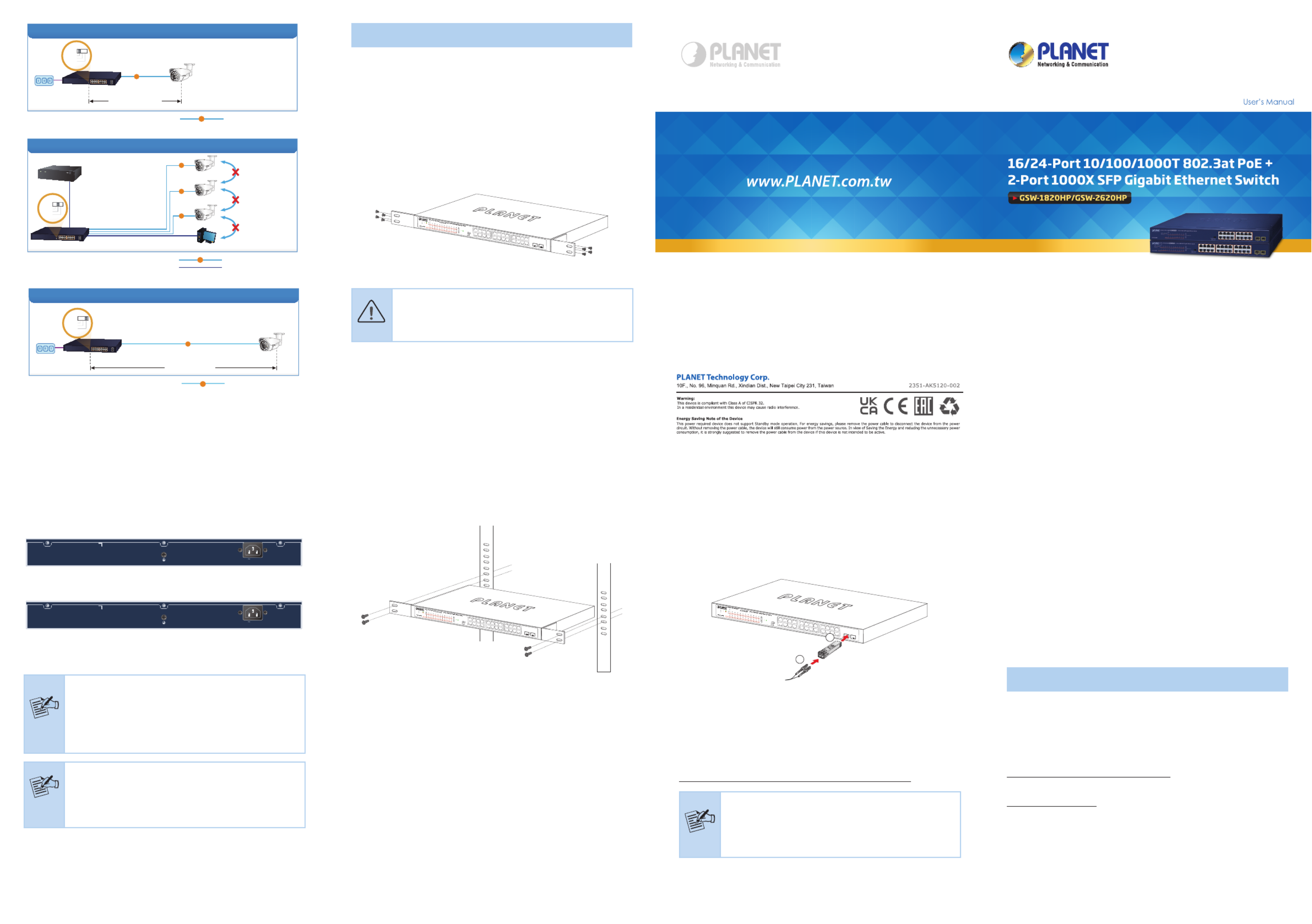
- 9 -
- 10 -
- 11 -
- 12 - - 13 - - 14 -
Standard Mode (default)
Power
PoE IP Camera
PoE
100 meters (328 feet)
PoE
100BASE-TX UTP with PoE
GSW-1820HP
Standard
VLAN
Extend
VLAN Isolation Mode
NVR
PC
Ports 1 to 14
Access Denied
PoE
PoE
PoE
PoE
100BASE-TX UTP with PoE
GSW-1820HP
IP Camera
IP Camera
IP Camera
Ports 15~16 and SFP Ports 17~18
to Ports 1~14 Access Permitted
1000BASE-T UTP
Standard
VLAN
Extend
Extend Mode
Ports 1 to 8
Power
250 meters (820 feet)
PoE
PoE
10BASE-T UTP with PoE
PoE IP Camera
GSW-1820HP
Standard
VLAN
Extend
5. Hardware Installation
5.1 Rack Mounting
To install the 802.3at PoE+ Switch in a 19-inch standard rack, follow the
instructions described below.
Step 1: Place your 802.3at PoE+ Switch on a hard at surface, with
the front panel positioned towards your front side.
Step 2: Attach a rack-mount bracket to each side of the 802.3at PoE+
Switch with supplied screws attached to the package. Figure
5-1 shows how to attach brackets to one side of the 802.3at
PoE+ Switch.
1 3 5 7 9 11 13 15 17 19 21 23
2
PWR
4 6 8 10 12 14 16 18 20 22 24
25
26
PoE-in-Use
ACTLNK1000
ACTLNK10/100
PoE-in-Us e
ACTLNK1000
Standard
Extend
VLAN
25
18 20 22 2 4
17 19 21 2 3
10 12 14 1 6
9 11 13 15
2 4 6 8
1 3 5 7
26
Figure 5-1: Attaching the Brackets to the 802.3at PoE+ Switch.
Caution
You must use the screws supplied with the mounting
brackets. Damage caused to the parts by using incorrect
screws would invalidate the warranty.
Step 3: Secure the brackets tightly.
Step 4: Follow the same steps to attach the second bracket to the
opposite side.
4.4 Rear Panel
The rear panel of the 802.3at PoE+ Switch indicates an AC power
socket, which accepts input power from 100 to 240V AC, 50-60Hz, 3A.
100-240V , 50/60Hz, 3A max.
Figure 4-3: GSW-1820HP Switch Rear Panel
100-240V , 50/60Hz, 3A max.
Figure 4-4: GSW-2620HP Switch Rear Panel
AC Power Receptacle
Power
Notice
The device is a power-required device, which means
it will not work till it is powered. If your networks
should be active all the time, please consider using UPS
(Uninterrupted Power Supply) for your device. It will
prevent you from network data loss or network downtime.
Power
Notice
In some areas, installing a surge suppression device may
also help to protect your 802.3at PoE+ Switch from being
damaged by unregulated surge or current to the 802.3at
PoE+ Switch or the power adapter.
Step 5: After the brackets are attached to the 802.3at PoE+ Switch,
use suitable screws to securely attach the brackets to the
rack, as shown in Figure 5-2.
1 3 5 7 9 11 13 15 17 19 21 23
2
PWR
4 6 8 10 12 14 16 18 20 22 24
25
26
PoE-in-Use
ACTLNK1000
ACTLNK10/100
PoE-in-Use
ACTLNK1000
Standard
Extend
VLAN
25
18 20 22 24
17 19 21 23
10 12 14 16
9 11 13 1 5
2468
1357
26
Figure 5-2: Mounting the 802.3at PoE+ Switch in a Rack
Step 6: Connect your 802.3at PoE+ Switch to 802.3af/802.3at
complied PDs and other network devices.
A. Connect one end of a standard network cable to the
10/100/1000BASE-T RJ45 ports on the front panel of the 802.3at
PoE+ Switch.
B. Connect the other end of the cable to the network devices such as
printer servers, workstations or routers, etc.
Step 7: Supply power to the 802.3at PoE+ Switch.
A. Connect one end of the power cable to the 802.3at PoE+ Switch.
B. Connect the power plug of the power cable to a standard wall
outlet.
When the 802.3at PoE+ Switch receives power, the power LED should
remain solid Green.
5.2 Installing the SFP Transceiver
The sections describe how to insert an SFP transceiver into an SFP slot
of the 802.3at PoE+ Switch.
The SFP transceivers are hot-pluggable and hot-swappable. You can plug
in and out the transceiver to/from any SFP port without having to power
down the 802.3at PoE+ Switch, as Figure 5-3 shows.
1 3 5 7 9 11 13 15 1 7 19 2 1 2 3
2
PWR
4 6 8 10 12 14 16 1 8 20 22 24
25
26
PoE-in-Us e
ACTLNK1000
ACTLNK10/100
PoE-in-Use ACTLNK1000
Standard
Extend
VLAN
25
18 24
17 19 21 23
10 12 14 16
9 11 13 15
2 4 6 8
1 3 5 7
26
MGB-Series
SFP Transceiver
LC Fiber Cable
1
2
Figure 5-3: Plug In the SFP Transceiver
Approved PLANET SFP Transceivers
PLANET 802.3at PoE+ Switch supports both single mode and multi-
mode SFP transceivers. The website link of approved PLANET SFP
transceivers is shown below:
http://www.planet.com.tw/en/product/product.php?id=11027
Note
It is recommended to use PLANET SFP on the 802.3at
PoE+ Switch. If you insert an SFP transceiver that is not
supported, the 802.3at PoE+ Switch will not recognize it.
1. Before we connect the 802.3at PoE+ Switch to the other network
device, we have to make sure both sides of the SFP transceivers are
with the same media type, for example, 1000BASE-SX to 1000BASE-
SX; 1000BASE-LX to 1000BASE-LX.
2. Check whether the ber-optic cable type matches with the SFP trans-
ceiver requirement.
To connect to 1000BASE-SX SFP transceiver, please use the
multi-mode ber cable with one side being the male duplex LC
connector type.
To connect to 1000BASE-LX SFP transceiver, please use the
single-mode ber cable with one side being the male duplex LC
connector type.
Customer Support
Thank you for purchasing PLANET products. You can browse our online
FAQ resource on PLANET Web site rst to check if it could solve your
issue. If you need more support information, please contact PLANET
support team.
PLANET online FAQs:
https://www.planet.com.tw/en/support/faq
Support team mail address
support@planet.com.tw
Copyright © PLANET Technology Corp. 2022
Contents are subject to revision without prior notice.
PLANET is a registered trademark of PLANET Technology Corp.
All other trademarks belong to their respective owners.
Specyfikacje produktu
| Marka: | Planet |
| Kategoria: | przełącznik |
| Model: | GSW-1820HP |
Potrzebujesz pomocy?
Jeśli potrzebujesz pomocy z Planet GSW-1820HP, zadaj pytanie poniżej, a inni użytkownicy Ci odpowiedzą
Instrukcje przełącznik Planet

5 Października 2024

5 Października 2024

5 Października 2024

3 Października 2024

3 Października 2024

3 Października 2024

3 Października 2024

3 Października 2024

3 Października 2024

3 Października 2024
Instrukcje przełącznik
- przełącznik Yamaha
- przełącznik Ikea
- przełącznik Tenda
- przełącznik Worx
- przełącznik Huawei
- przełącznik TP-Link
- przełącznik Philips
- przełącznik Plantronics
- przełącznik SilverCrest
- przełącznik Bosch
- przełącznik Hikvision
- przełącznik IPGARD
- przełącznik Toolcraft
- przełącznik Panasonic
- przełącznik StarTech.com
- przełącznik Theben
- przełącznik Crestron
- przełącznik Behringer
- przełącznik Asus
- przełącznik Nedis
- przełącznik Nexa
- przełącznik Boss
- przełącznik TRENDnet
- przełącznik Tesla
- przełącznik D-Link
- przełącznik ATen
- przełącznik Metra
- przełącznik APC
- przełącznik Alcatel
- przełącznik Eberle
- przełącznik HP
- przełącznik Honeywell
- przełącznik Manhattan
- przełącznik Tripp Lite
- przełącznik Mikrotik
- przełącznik Mercury
- przełącznik Shimano
- przełącznik Audac
- przełącznik Cisco
- przełącznik ORNO
- przełącznik Alpine
- przełącznik Chamberlain
- przełącznik Paladin
- przełącznik Lindy
- przełącznik ZyXEL
- przełącznik LogiLink
- przełącznik IFM
- przełącznik Linksys
- przełącznik Digitus
- przełącznik Vimar
- przełącznik Dahua Technology
- przełącznik Schneider
- przełącznik Renkforce
- przełącznik BaseTech
- przełącznik Perel
- przełącznik Trotec
- przełącznik Adder
- przełącznik Ansmann
- przełącznik Netgear
- przełącznik Velleman
- przełącznik Homematic IP
- przełącznik DataVideo
- przełącznik One For All
- przełącznik Totolink
- przełącznik Intertechno
- przełącznik Black Box
- przełącznik Victron Energy
- przełącznik Delta Dore
- przełącznik Pyle
- przełącznik Lancom
- przełącznik Adviti
- przełącznik Iogear
- przełącznik Intellinet
- przełącznik Setti+
- przełącznik Jabra
- przełącznik Vivotek
- przełącznik PreSonus
- przełącznik Mercusys
- przełącznik Shelly
- przełącznik Edimax
- przełącznik AirLive
- przełącznik EnGenius
- przełącznik SPC
- przełącznik Brilliant
- przełącznik Blustream
- przełącznik LevelOne
- przełącznik Vivolink
- przełącznik Suevia
- przełącznik Abus
- przełącznik Omnitronic
- przełącznik Elro
- przełącznik Hama
- przełącznik Marmitek
- przełącznik Ubiquiti Networks
- przełącznik Smart-AVI
- przełącznik Goobay
- przełącznik Kaiser
- przełącznik Equip
- przełącznik Kemo
- przełącznik Juniper
- przełącznik Cudy
- przełącznik QNAP
- przełącznik Micro Connect
- przełącznik Hager
- przełącznik Extech
- przełącznik Elation
- przełącznik Rex
- przełącznik Emerson
- przełącznik Ernitec
- przełącznik Vemer
- przełącznik CyberPower
- przełącznik Electro Harmonix
- przełącznik Atlona
- przełącznik Elektrobock
- przełącznik Fibaro
- przełącznik Gefen
- przełącznik SEADA
- przełącznik Vivanco
- przełącznik Grandstream
- przełącznik Powerfix
- przełącznik Alecto
- przełącznik Vacmaster
- przełącznik Kathrein
- przełącznik JUNG
- przełącznik Eaton
- przełącznik Monacor
- przełącznik H-Tronic
- przełącznik EVE
- przełącznik Smartwares
- przełącznik Sygonix
- przełącznik Cotech
- przełącznik Dormakaba
- przełącznik Alfatron
- przełącznik Clas Ohlson
- przełącznik Kopp
- przełącznik Speaka
- przełącznik Belkin
- przełącznik Generac
- przełącznik Kramer
- przełącznik KanexPro
- przełącznik BZBGear
- przełącznik RGBlink
- przełącznik Raritan
- przełącznik AMX
- przełącznik Sonance
- przełącznik Profile
- przełącznik Intermatic
- przełącznik Flamingo
- przełącznik Brennenstuhl
- przełącznik Eminent
- przełącznik KlikaanKlikuit
- przełącznik Ei Electronics
- przełącznik Sylvania
- przełącznik Tork
- przełącznik Techly
- przełącznik Matrox
- przełącznik Steren
- przełącznik AV:link
- przełącznik Buffalo
- przełącznik Audiovox
- przełącznik Merten
- przełącznik Chacon
- przełącznik Konig
- przełącznik UPM
- przełącznik Finder
- przełącznik Fantini Cosmi
- przełącznik DoorBird
- przełącznik Grasslin
- przełącznik Gira
- przełącznik WHALE
- przełącznik PAC
- przełącznik Wentronic
- przełącznik Wago
- przełącznik Lanberg
- przełącznik Monoprice
- przełącznik Nous
- przełącznik Tiptel
- przełącznik OSD Audio
- przełącznik Unify
- przełącznik Berker
- przełącznik Aeon Labs
- przełącznik Provision ISR
- przełącznik CSL
- przełącznik PCE
- przełącznik SIIG
- przełącznik Advantech
- przełącznik Merlin Gerin
- przełącznik Intelix
- przełącznik Extron
- przełącznik Avocent
- przełącznik Heitronic
- przełącznik Ebode
- przełącznik Robbe
- przełącznik ICasa
- przełącznik B-tech
- przełącznik GAO
- przełącznik Legrand
- przełącznik Kraus & Naimer
- przełącznik Noble
- przełącznik Ecler
- przełącznik Inverto
- przełącznik Triax
- przełącznik Rule
- przełącznik CYP
- przełącznik Phoenix Contact
- przełącznik Seuthe
- przełącznik Maclean Energy
- przełącznik SmartAVI
- przełącznik Leviton
- przełącznik DEHN
- przełącznik SEC24
- przełącznik Cooking Performance Group
- przełącznik Flic
- przełącznik HELGI
- przełącznik IB Connect
- przełącznik Liberty
- przełącznik PureTools
- przełącznik SunBriteTV
- przełącznik Hamlet
- przełącznik Noark
- przełącznik Cambium Networks
- przełącznik 2USB
- przełącznik Roline
- przełącznik KVM-TEC
- przełącznik STI
- przełącznik Epiphan
- przełącznik Ebara
- przełącznik Mach Power
- przełącznik Axing
- przełącznik ConnectPro
- przełącznik Atlantis Land
- przełącznik GEV
- przełącznik Pizzato Elettrica
- przełącznik Baco
- przełącznik Doepke
- przełącznik Comet
- przełącznik PureLink
- przełącznik INOGENI
- przełącznik Luxul
Najnowsze instrukcje dla przełącznik

9 Kwietnia 2025

9 Kwietnia 2025

7 Kwietnia 2025

5 Kwietnia 2025

4 Kwietnia 2025

4 Kwietnia 2025

4 Kwietnia 2025

3 Kwietnia 2025

3 Kwietnia 2025

2 Kwietnia 2025