Instrukcja obsługi Pioneer MVH-X185UI
Pioneer
Radia samochodowe
MVH-X185UI
Przeczytaj poniżej 📖 instrukcję obsługi w języku polskim dla Pioneer MVH-X185UI (112 stron) w kategorii Radia samochodowe. Ta instrukcja była pomocna dla 12 osób i została oceniona przez 2 użytkowników na średnio 4.5 gwiazdek
Strona 1/112

English
DIGITAL MEDIA RECEIVER
MVH-X385BT
MVH-X185UI
MVH-285BT
Owner’s Manual
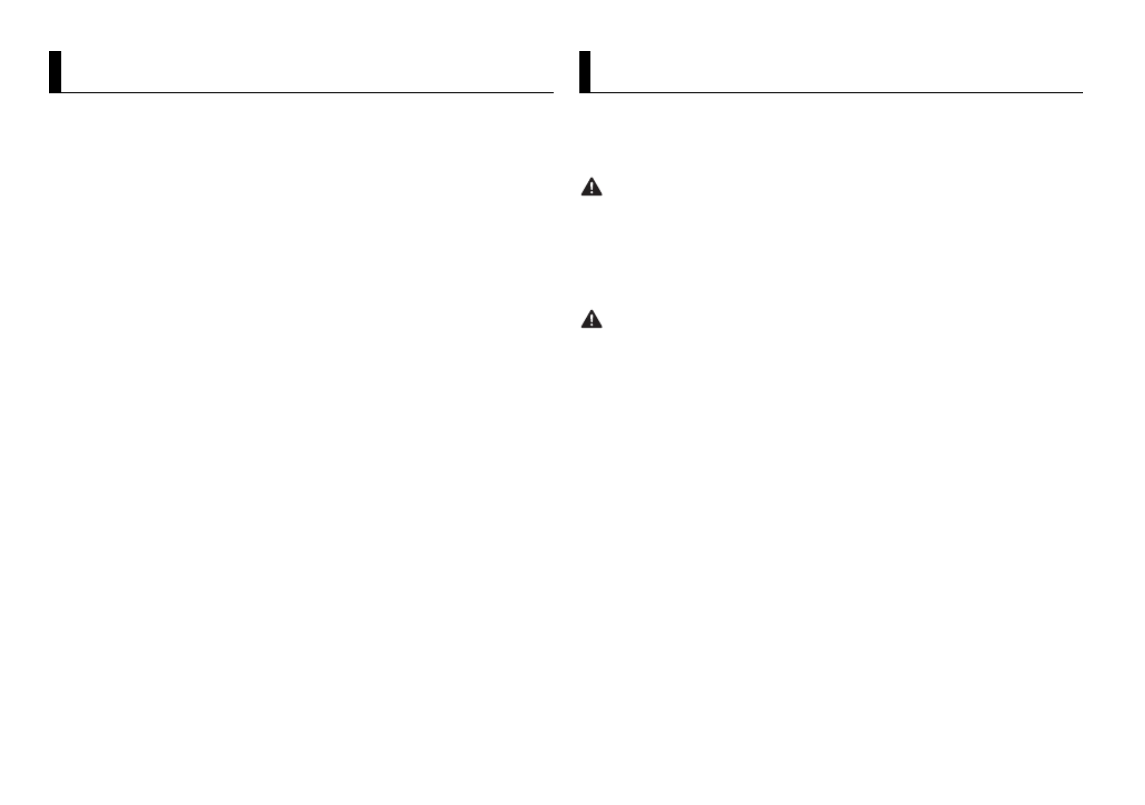
2En
Before You Start ......................................................................... 2
Getting Started .......................................................................... 3
Radio ............................................................................................ 6
USB/iPod/AUX ............................................................................ 7
Bluetooth..................................................................................... 9
App Mode.................................................................................. 13
Pandora®.................................................................................... 14
Car Remote Mode.................................................................... 15
Settings...................................................................................... 16
FUNCTION settings ............................................................... 16
AUDIO settings....................................................................... 17
SYSTEM settings .................................................................... 18
ILLUMINATION settings........................................................ 19
MIXTRAX settings.................................................................. 19
Connections/Installation........................................................ 20
Additional Information........................................................... 23
About this manual:
•In the following instructions, a USB memory or USB audio player are referred
to as “USB device”.
•In this manual, iPod and iPhone are referred to as “iPod”.
Table of Contents
Thank you for purchasing this PIONEER product
To ensure proper use, please read through this manual before using this product. It is
especially important that you read and observe WARNINGs and CAUTIONs in this manual.
Please keep the manual in a safe and accessible place for future reference.
WARNING
• Do not attempt to install or service this product by yourself. Installation or servicing
of this product by persons without training and experience in electronic equipment
and automotive accessories may be dangerous and could expose you to the risk of
electric shock, injury or other hazards.
•Do not attempt to operate the unit while driving. Make sure to pull off the road and park
your vehicle in a safe location before attempting to use the controls on the device.
CAUTION
•Do not allow this unit to come into contact with moisture and/or liquids. Electrical shock
could result. Also, damage to this unit, smoke, and overheating could result from contact
with liquids.
•Always keep the volume low enough to hear outside sounds.
If you experience problems
Should this unit fail to work properly, please contact your dealer or nearest authorized
PIONEER Service Station.
Before You Start

3En
English
MVH-X385BT/X185UI
* The button indications vary depending on the unit.
MVH-285BT
Getting Started
Basic operation
SRC (source)/OFF
Detach button
Display windowM.C. (multi-control) dial
BAND/
*
DISP (display)/DISP OFF
*
SRC (source)/OFF
Detach button
Display window
M.C. (multi-control) dial
/DIMMER Display button/DISP OFF*BAND
* This button is referred to as DISP in the manual.
Remote Control
NOTE
Remote control is not supplied for MVH-285BT.
* MVH-X185UI has different indications for these buttons.
Frequently used operations
The available buttons vary depending on the unit.
Purpose Operation
Head Unit Remote Control
Turn on the power* Press SR C/OFF to turn
on the power.
Press and hold SRC/OFF
to turn off the power.
Press SRC to turn on the
power.
Press and hold SRC to
turn off the power.
Adjust the volume Turn the M.C. dial. Press VOLUME .+ or –
Press MUTE to mute the
unit. Press again to
unmute.
Select a source Press SRC/ OFF
repeatedly.
Press SRC repeatedly.
/
SRC (source)
VOLUME +/–
MUTE
DISP (display)
* *
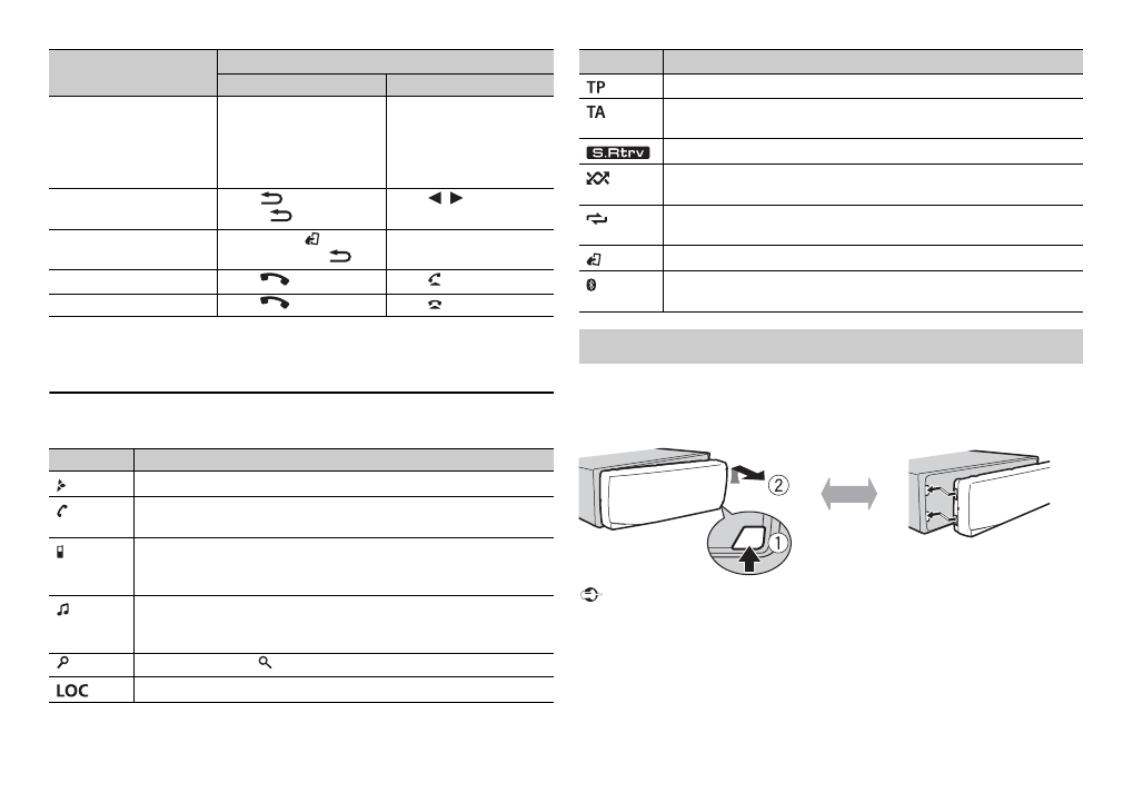
4En
* When this unit’s blue/white lead is connected to the vehicle’s auto-antenna relay control
terminal, the vehicle’s antenna extends when this unit’s source is turned on. To retract the
antenna, turn the source off.
Display indication
The following indication may vary depending on the unit.
Change the display
information
Press DISP/ DISP OFF
repeatedly.
Press and hold DISP/
DISP OFF to turn off the
display information.
Press DISP repeatedly.
Return to the previous
display/list
Press /DIMMER or
BAND/ .
Press / to select the
next/previous folder.
Return to the normal
display from the menu
Press BAND/ , or press
and hold BAND/ . –
Answering a call Press Press . .
Ending a call Press Press . .
Indication Description
Appears when a lower tier of the menu or folder exists.
Appears when the automatic answering function is set (page .12)
(Only for Bluetooth-compatible models.)
Appears when a Bluetooth telephone is connected to this unit by
HFP (Hands Free Profile) (page 9) and flashes while the telephone
is on hold. (Only for Bluetooth-compatible models.)
Appears when a Bluetooth audio player is connected to this unit
by A2DP (Advanced Audio Distribution Profile) (page .9)
(Only for Bluetooth-compatible models.)
Appears when the button is pressed.
.Appears when the local seek tuning function is set (page 16)
Purpose Operation
Head Unit Remote Control
Detach the front panel to prevent theft. Remove any cables and devices
attached to the front panel and turn off the unit before detaching it.
Important
•Avoid subjecting the front panel to excessive shock.
•Keep the front panel out of direct sunlight and high temperatures.
•Always store the detached front panel in a protective case or bag.
Appears when a traffic program is received.
Appears when the TA (traffic announcements) function is set
(page .16)
Appears when the sound retriever function is set (page .17)
Appears when random/shuffle play is set (except when BT AUDIO
is selected as the source).
Appears when repeat play is set (except when BT AUDIO is
selected as the source).
Appears when the iPod control function is set (page .9)
Appears when a Bluetooth connection is made (page .9)
(Only for Bluetooth-compatible models.)
Detaching the front panel
Indication Description
Detach Attach
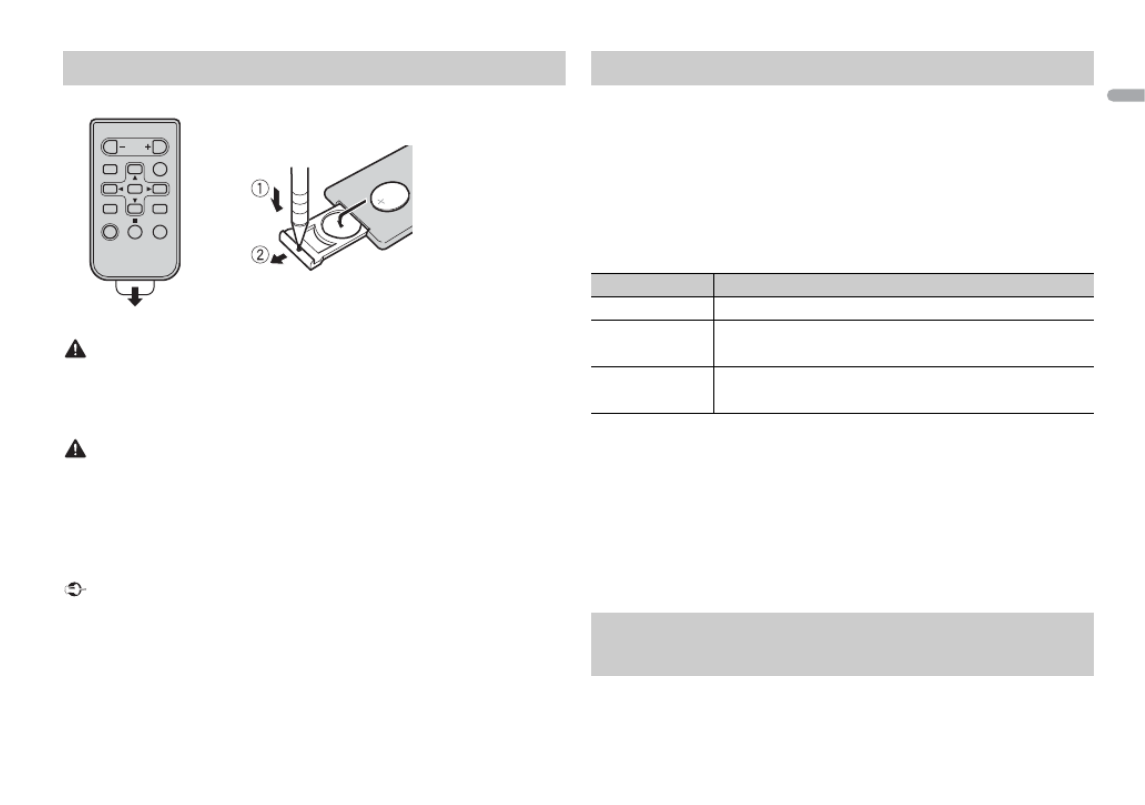
5En
English
Remove the insulation sheet before use.
WARNING
•Keep the battery out of the reach of children. Should the battery be swallowed, consult a
doctor immediately.
•Do not expose the battery or remote control to excessive heat such as direct sunlight or
fire.
CAUTION
•There is a potential danger of explosion if the battery is incorrectly replaced. When
replacing the battery, replace it with the same type.
•Do not handle or store the battery with metallic tools or objects.
•If the battery leaks, remove the battery and wipe the remote control completely clean.
Then install a new battery.
•When disposing of used batteries, please comply with governmental regulations or
environmental public institutions’ rules that apply in your country/area.
Important
•Do not store the remote control in high temperatures or direct sunlight.
•Do not let the remote control fall onto the floor, where it may become jammed under the
brake or accelerator pedal.
Preparing the remote control
How to replace the battery
Insert the CR2025 (3 V) battery with the plus (+) and
minus (–) poles orientated properly.
When you turn the ignition switch to ON after installation, [SET UP :YES]
appears in the display.
1Press the M.C. dial.
The setup menu disappears after 30 seconds of no operation. If you prefer
not to set at this time, turn the M.C. dial to select [NO], then press to
confirm.
2Turn the M.C. dial to select the options, then press to confirm.
To proceed to the next menu option, you need to confirm your selection.
3[QUIT :YES] appears when all the settings have been made.
To return to the first item of the setup menu, turn the M.C. dial to select
[QUIT :NO], then press to confirm.
4Press the M.C. dial to confirm the settings.
NOTES
•You can cancel the menu setting by pressing SRC/OFF.
•These settings can be made at any time from the SYSTEM settings (page 18) and INITIAL
settings (page .6)
1Press the M.C. dial to display the main menu.
Setup menu
Menu Item Description
CLOCK SET Set the clock.
FM STEP Select the FM tuning step from 100 kHz or 50 kHz.
[100], [50]
AM STEP Select the AM tuning step from 10 kHz or 9 kHz.
[10], [9]
Canceling the demonstration display (DEMO
OFF)
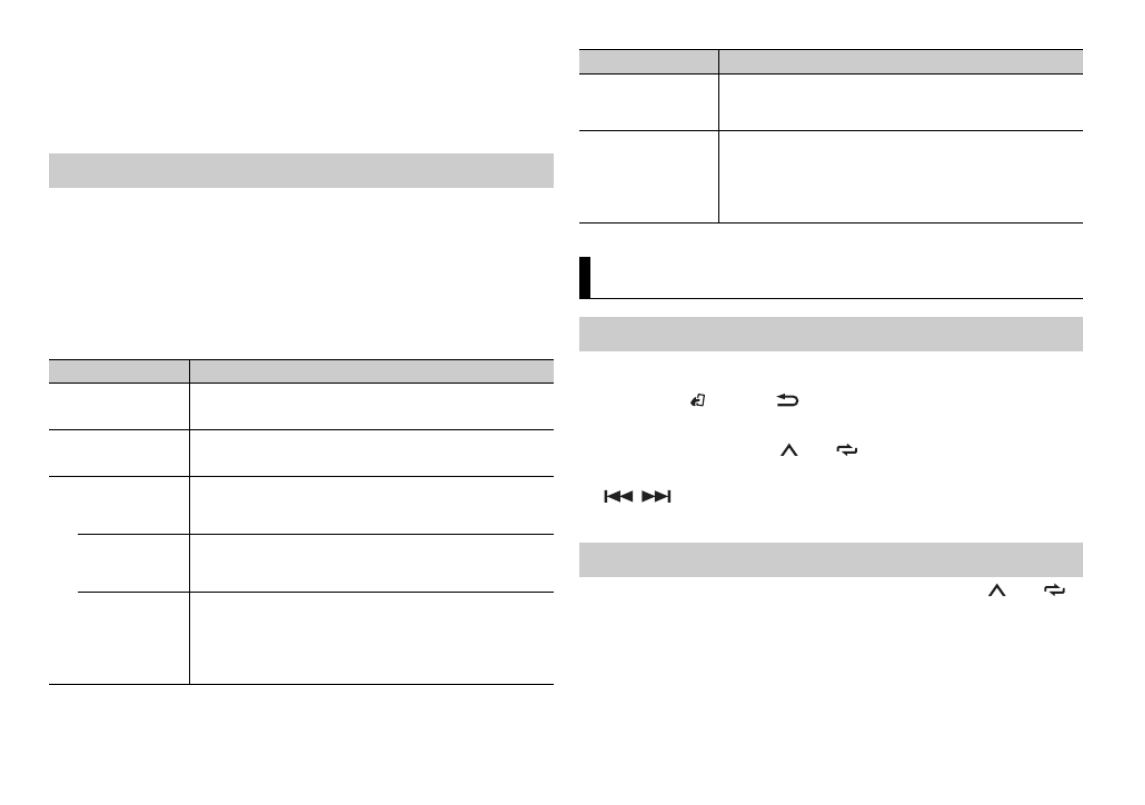
6En
2Turn the M.C. dial to select [SYSTEM], then press to confirm.
3Turn the M.C. dial to select [DEMO OFF], then press to confirm.
4Turn the M.C. dial to select [YES], then press to confirm.
1Press and hold SRC/OFF until the unit turns off.
2Press the M.C. dial to display the main menu.
3Turn the M.C. dial to select [INITIAL], then press to confirm.
4Turn the M.C. dial to select an option, then press to confirm.
NOTE
The options vary depending on the unit.
INITIAL settings
Menu Item Description
FM STEP Select the FM tuning step from 100 kHz or 50 kHz.
[100], [50]
AM STEP Select the AM tuning step from 10 kHz or 9 kHz.
[10], [9]
SP-P/O MODE Select when there is a full-range speaker connected to
the rear speaker output leads and there is a subwoofer
connected to the RCA output.
[REAR/SUB.W]
[SUB.W/SUB.W] Select when there is a passive subwoofer connected
directly to the rear speaker output leads and there is a
subwoofer connected to the RCA output.
[REAR/REAR] Select when there are full-range speakers connected to
the rear speaker output leads and RCA output. If there is
a full-range speaker connected to the rear speaker
output leads, and the RCA output is not used, you may
select either [REAR/SUB.W] or [REAR/REAR].
1Press SRC/OFF to select [RADIO].
2Press BAND/ / or BAND to select the band from [FM1], [FM2],
[FM3], [AM], [SW1] or [SW2].
3Press a number button (1 6/ to / ).
TIP
The / buttons can be also used to select a preset station when [SEEK] is set to
[PCH] in the FUNCTION settings (page .16)
The six strongest stations are stored on the number buttons (1 6/ to / ).
1After selecting the band, press the M.C. dial to display the main menu.
2Turn the M.C. dial to select [FUNCTION], then press to confirm.
3Turn the M.C. dial to select [BSM], then press to confirm.
S/W UPDATE Select to update the unit to the latest Bluetooth
software. For details on Bluetooth software and
updating, visit our website.
SYSTEM RESET Select [YES] to initialize the unit settings. The unit will be
restarted automatically.
(Some of the settings will be retained even after
resetting the unit, such as Bluetooth pairing information,
etc.)
[YES], [CANCEL]
Radio
Receiving preset stations
Best stations memory (BSM)
Menu Item Description

7En
English
To seek a station manually
1After selecting the band, press / to select a station.
Press and hold / then release to seek an available station.
Scanning stops when the unit receives a station. To cancel seek tuning,
press / .
NOTE
[SEEK] needs to be set to [MAN] in the FUNCTION settings (page .16)
To store stations manually
1While receiving the station you want to store, press and hold one of the
number buttons (1 6/ to / ) until it stops flashing.
The unit searches for a station by PTY (program type) information.
1Press during FM reception.
2Turn the M.C. dial to select a program type from [NEWS/INFO],
[POPULAR], [CLASSICS] or [OTHERS].
3Press the M.C. dial.
The unit begins to search for a station. When it is found, its program service
name is displayed.
NOTES
•To cancel the search, press the M.C. dial.
•The program of some stations may differ from that indicated by the transmitted PTY.
•If no station is broadcasting the type of program you searched for, [NOT FOUND] is
displayed for about two seconds and then the tuner returns to the original station.
PTY list
For more details about PTY list, visit the following site:
http://www.pioneer.eu/eur/products/25/121/tech/CarAudio/PTY.html
Using PTY functions
NOTE
iPod function is not available for MVH-285BT.
Disconnect headphones from the device before connecting it to the unit.
NOTE
The arrangement of the buttons varies depending on the unit.
USB devices (including Android)/iPod
1Open the USB port cover.
2Plug in the USB device/iPod using an appropriate cable.
NOTE
To automatically switch to [USB] source when a USB device/iPod is connected to the unit,
set [USB AUTO] to [ON] in the SYSTEM settings (page .18)
USB/iPod/AUX
Playing back
AUX input jack (3.5 mm stereo jack)
USB port
SRC (source)/OFF
M.C. (multi-control) dial
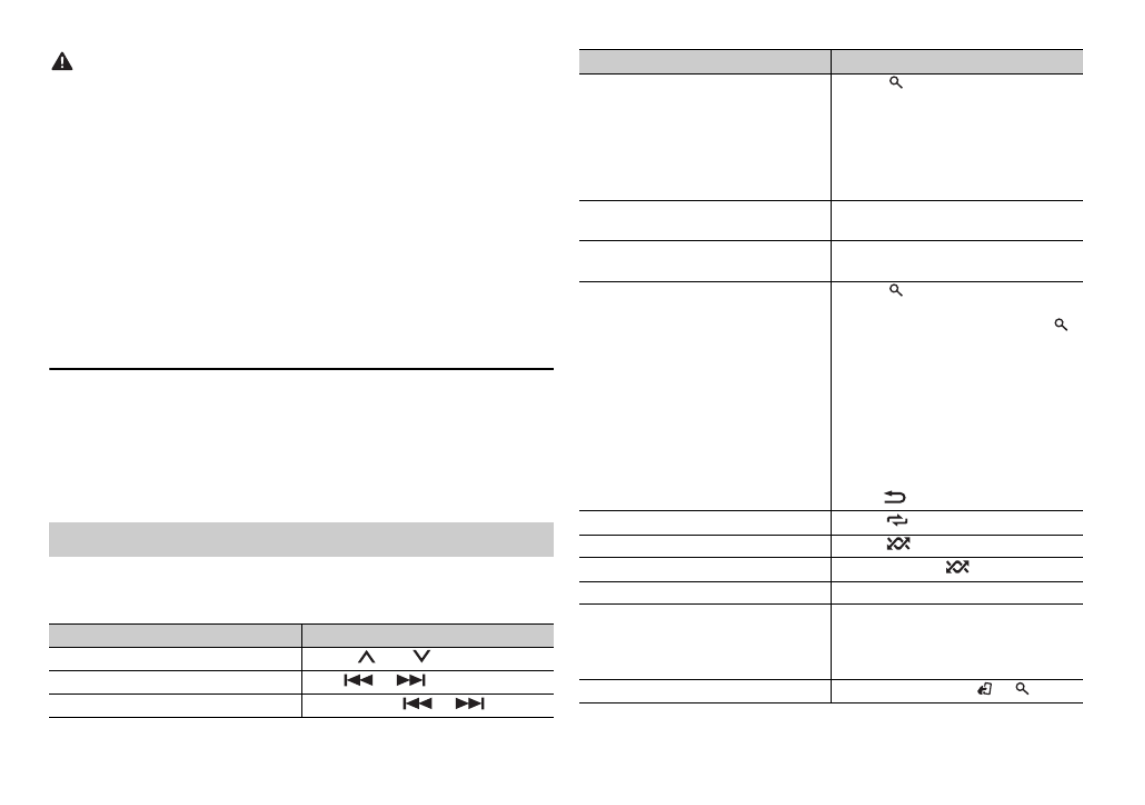
8En
CAUTION
Use an optional Pioneer USB cable (CD-U50E) to connect the USB device as any device
connected directly to the unit will protrude out from the unit, which could be dangerous.
Before removing the device, stop playback.
AOA connections
For details on AOA connection, see page .15
MTP connection
A device installed with Android OS 4.0 or later can be connected to the unit via MTP, using
the cable supplied with the device. However, depending on the connected device and the
numbers of the files in the device, audio files/songs may not be able to be played back via
MTP. Note that MTP connection is not compatible with WAV file formats, and cannot be
used with the MIXTRAX function.
NOTE
If you use an MTP connection, [ANDROID WIRED] needs to be set to [MEMORY] in the
SYSTEM settings (page .19)
AUX
1Insert the stereo mini plug into the AUX input jack.
2Press SRC/OFF to select [AUX] as the source.
NOTE
If [AUX] is set to [OFF] in the SYSTEM settings, [AUX] cannot be selected as a source
(page .18)
You can make various adjustments in the FUNCTION settings (page .16)
Note that the following operations do not work for an AUX device. To operate
an AUX device, use the device itself.
Operations
Purpose Operation
Select a folder/album*1 Press 1 2/ or / .
Select a track/song (chapter) Press or .
Fast forward or reverse Press and hold or .
Search for a file from a list 1Press to display the list.
2Turn the M.C. dial to select the
desired file (folder) name or
category, then press to confirm.
3Turn the M.C. dial to select the
desired file, then press to confirm.
Playback starts.
View a list of the files in the selected
folder/category*1
Press the M.C. dial when a folder/
category is selected.
Play a song in the selected folder/
category*1
Press and hold the M.C. dial when a
folder/category is selected.
Alphabetical search (iPod only) 1Press to display the list.
2Turn the M.C. dial to select the
desired category list, then press
to enter the alphabetical search
mode.
(Turning the M.C. dial twice also
enters the alphabetical search
mode.)
3Turn the M.C. dial to select a letter,
then press to display the
alphabetical list.
To cancel alphabetical search, press
BAND/ .
Repeat play Press 6/ .
Random/shuffle play Press 5/ .
Shuffle all play (iPod only) Press and hold 5/ .
Pause/resume playback Press 4/PAUSE.
Sound retriever*2 Press 3/S.Rtrv.
[1]: Effective for low compression rates
[2]: Effective for high compression
rates
Return to root folder (USB only)*1 Press and hold BAND/ . or
Purpose Operation

9En
English
*1 Compressed audio files only
*2 When there is no 3/S.Rtrv. button on the unit, the sound retriever function can be set by
the FUNCTION settings.
Link play mode
You can access songs based on the artist, album, or genre currently playing.
1While listening to a song, press and hold to enter the link play mode.
2Turn the M.C. dial to select the mode ([ARTIST], [ALBUM], [GENRE]), then
press to confirm.
The selected song/album will be played after the currently playing song.
NOTE
The selected song/album may be canceled if you use functions other than those from the
link play mode (e.g. fast forward and reverse).
iPod control
You can control the unit via a connected iPod.
The following iPod models are not compatible with this function.
– iPod nano 1st generation, iPod with video
1Press BAND/ during playback, then select the control mode.
[CTRL iPod]: The unit’s iPod function can be operated from the connected
iPod.
[CTRL AUDIO]: The unit’s iPod function can only be operated by the
buttons on the unit or supplied remote control. In this mode, the connected
iPod cannot be turned on or off.
NOTES
•Pressing iPod can also switch the control mode (only for MVH-X185UI).
Change drives in USB device
(Devices that support the USB mass
storage device class protocol only)
Press BAND/ / . or BAND
Useful functions for iPod
Purpose Operation •Switching the control mode to [CTRL iPod] pauses song playback. Use the connected iPod
to resume playback.
•The following operations are still accessible from the unit, even if the control mode is set
to [CTRL iPod].
– Pause, fast forward/reverse, song/chapter selection
•The volume can only be adjusted from the unit.
(Not available for MVH-285BT)
The MIXTRAX function creates a non-stop mix of your music library. For details
on MIXTRAX settings, see page .19
NOTES
•This function is not compatible with an Android device connected via MTP.
•When USB is selected as a source and the MIXTRAX function is in use, the sound retriever
function is disabled.
•Depending on the file/song, sound effects may not be available.
1Press 3/MIX to turn MIXTRAX on/off.
(Only for MVH-X385BT/285BT)
Important
If three or more Bluetooth devices (e.g. a phone and separate audio player) are connected,
they may not work properly.
1Turn on the Bluetooth function of the device.
2Press to display the phone menu.
3Turn the M.C. dial to select [BT SETTING], then press to confirm.
4Turn the M.C. dial to select [ADD DEVICE], then press to confirm.
About MIXTRAX (USB/iPod only)
Bluetooth
Bluetooth connection

10 En
The unit starts to search for available devices, then displays them in the
device list.
•To cancel searching, press the M.C. dial.
•If the desired device is not in the list, select [RE-SEARCH].
•If there is no device available, [NOT FOUND] appears in the display.
5Turn the M.C. dial to select a device from the device list, then press to
confirm.
Press and hold the M.C. dial to switch the displayed device information
between the Bluetooth device address and device name.
6Select [Pioneer BT Unit] shown in the device display.
7Make sure the same 6-digit number appears on this unit and the device,
then select “Yes” on the device.
NOTES
•[DEVICE FULL] appears if the unit has already been paired with three other devices. In this
case, delete one of the paired devices. See [DEL DEVICE] or [GUEST MODE] in the
Bluetooth settings (page .10)
•Depending on the device, the PIN code is required in step 7. In this case, input [0000].
TIP
The Bluetooth connection can be also made by detecting the unit from the Bluetooth
device. To do so, [VISIBLE] in the Bluetooth settings needs to be set to [ON]. For details on a
Bluetooth device operations, refer to the operating instructions supplied with the
Bluetooth device.
Bluetooth settings
Menu Item Description
DEVICELIST Display the list of paired Bluetooth devices. “*” appears
on the device name when the Bluetooth connection is
established.
DEL DEVICE Delete the device information.
[DELETE YES],
[DELETE NO]
* [A.PAIRING] is not available for MVH-285BT.
First, make a Bluetooth connection with the Bluetooth telephone (page 9). Up
to two Bluetooth telephones can be connected simultaneously.
ADD DEVICE Register a new device.
A.CONN Select [ON] to connect to a Bluetooth device
automatically.
[ON], [OFF]
VISIBLE Select [ON] so that a Bluetooth device can detect the
unit when the unit is connected via Bluetooth to another
device.
[ON], [OFF]
PIN CODE Change the PIN code.
1Press the M.C. dial to display the setting mode.
2Turn the M.C. dial to select a number.
3Press the M.C. dial to move the cursor to the next
position.
4Af ter inputting the PIN code, press and hold the M.C.
dial.
After inputting the PIN code, pressing the M.C. dial
returns you to the PIN code input display, and you can
change the PIN code.
DEV. INFO Switch the device information on the display between
the device name and Bluetooth device address.
GUEST MODE Select [ON] to move to the [DEL DEVICE] screen
automatically when the unit has already been paired
with three devices.
[ON], [OFF]
A.PAIRING* Select [ON] to pair the unit and iPhone automatically
when an iPhone is connected to the unit via USB. (This
function may not be available depending on the version
of iOS you are using.)
[ON], [OFF]
Bluetooth telephone
Menu Item Description

12 En
Phone menu
Menu Item Description
RECENTS Display the missed call history.
[MISSED]
[DIALLED] Display the dialed call history.
[RECEIVED] Display the received call history.
PHONE BOOK*1 Display the contacts which have been transferred from
your phone. Set [VISIBLE] in the Bluetooth settings to
[ON] to browse the contacts via this unit.
PRESET 1-6 Recall the preset phone numbers. You can also recall the
preset phone numbers by pressing one of the number
buttons (1 6/ to / ).
A.ANSR*2 Select [ON] to answer an incoming call automatically.
[ON], [OFF]
R.TONE Select [ON] if the ring tone does not come out from the
car speakers. Depending on the connected phone, this
function may not work.
[ON], [OFF]
PB INVT Invert the order of names in the phone book (name
view).
PB A.SYNC Select whether or not to transfer the contacts from your
phone automatically when your phone is connected to
the unit.
•When connected for the first time, the contacts from
your phone are transferred automatically, regardless of
the [PB A.SYNC] setting.
•If you switch from [ON] to [OFF], the auto
synchronization will be performed on the next
connection.
•During the auto synchronization, you cannot cancel
the synchronization, even if you select [OFF].
[ON], [OFF]
BT SETTING You can adjust various settings for Bluetooth
connections. For details on Bluetooth settings, see
page .10
*1 The contacts on your phone will normally be transferred automatically when the phone
is connected. If they are not, use your phone to transfer the contacts.
*2 If two phones are connected, this function does not work on incoming calls that are
received while one of the phones is being used for a call.
Important
•Depending on the Bluetooth audio player connected to this unit, the available operations
will be limited to the following two levels:
– A2DP (Advanced Audio Distribution Profile) can only play back songs on your audio
player.
– AVRCP (Audio/Video Remote Control Profile) can perform functions such as playback,
pause, select song, etc.
•The sound of the Bluetooth audio player will be muted when the phone is in use.
•When the Bluetooth audio player is in use, you cannot connect to a Bluetooth telephone
automatically.
•Depending on the type of Bluetooth audio player you have connected to this unit,
operation and information displayed may vary based on availability and functionality.
1Make a Bluetooth connection with the Bluetooth audio player.
2Press SRC/OFF to select [BT AUDIO] as the source.
3Press BAND/ / or BAND to start playback.
Basic operations
You can make various adjustments in the FUNCTION settings (page .16)
Bluetooth audio
Purpose Operation
Fast forward or reverse Press and hold or .
Select a track Press or .
Repeat play* Press 6/ .
Random play* Press 5/ .
Pause/resume playback Press 4/PAUSE.

13En
English
* Depending on the connected device, these operations may not be available.
(APP mode for iPhone is not available for MVH-285BT.)
You can enjoy listening to an application on an iPhone/Android device via the
unit. In some cases, you can control an application by using the unit.
For details on compatible devices, visit our website.
Important
Use of third party apps may involve or require the provision of personally identifiable
information, whether through the creation of a user account or otherwise, and for certain
applications, the provision of geolocation data.
ALL THIRD PARTY APPS ARE THE SOLE RESPONSIBILITY OF THE PROVIDERS, INCLUDING
WITHOUT LIMITATION COLLECTION AND SECURITY OF USER DATA AND PRIVACY
PRACTICES. BY ACCESSING THIRD PARTY APPS, YOU AGREE TO REVIEW THE TERMS OF
SERVICE AND PRIVACY POLICIES OF THE PROVIDERS. IF YOU DO NOT AGREE WITH THE
TERMS OR POLICIES OF ANY PROVIDER OR DO NOT CONSENT TO THE USE OF
GEOLOCATION DATA WHERE APPLICABLE, DO NOT USE THAT THIRD PARTY APP.
For iPhone users
This function is compatible with iPhones and iPod touches installed with iOS 5.0 or later.
For Android device users
This function is compatible with devices that have Android OS 2.3 or later installed and also
support Bluetooth SPP (Serial Port Profile) and A2DP (Advance Audio Distribution Profile).
Search for a file from a list 1Press to display a list.
2Turn the M.C. dial to select the
desired folder name, then press to
confirm.
3Turn the M.C. dial to select the
desired file, then press to confirm.
Playback starts.
App Mode
Purpose Operation
NOTE
PIONEER IS NOT LIABLE FOR ANY THIRD PARTY APPS OR CONTENT, INCLUDING WITHOUT
LIMITATION THEIR ACCURACY OR COMPLETENESS. THE CONTENT AND FUNCTIONALITY OF
SUCH APPS ARE THE SOLE RESPONSIBILITY OF THE APP PROVIDER.
The Bluetooth connection is available for MVH-X385BT/285BT.
1Connect this unit with the mobile device.
•iPhone via USB (page 7)
•Android device via Bluetooth (page 9)
For MVH-285BT, proceed to step 6.
2Press the M.C. dial to display the main menu.
3Turn the M.C. dial to select [SYSTEM], then press to confirm.
4Turn the M.C. dial to select [APP CONN.SET], then press to confirm.
5Turn the M.C. dial to select one of the below.
•Select [WIRED] for iPhone.
•Select [BLUETOOTH] for an Android device.
6Press SRC/OFF to select [APP].
7Operate the mobile device to start up the application.
Basic operations
You can make various adjustments in the FUNCTION settings (page .16)
Playback of an application via the unit
Purpose Operation
Select a track Press or .
Fast forward or reverse Press and hold or .
Pause/resume playback Press BAND/ or BAND/ .
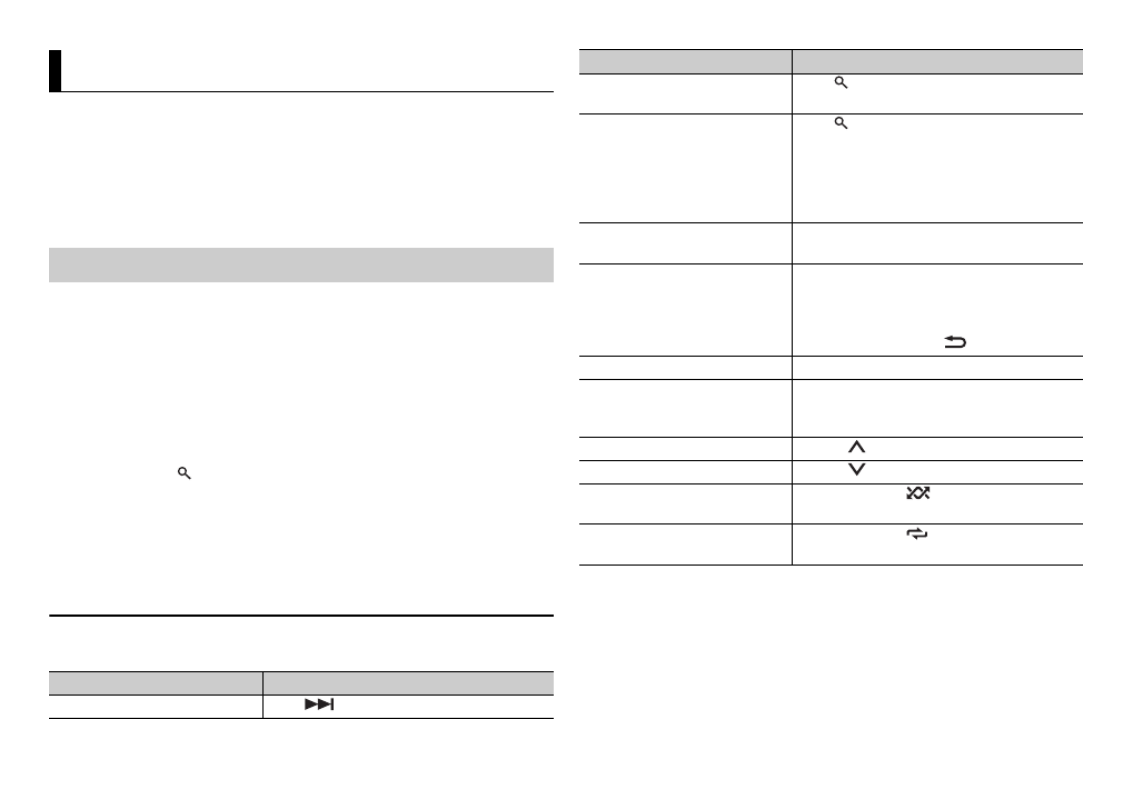
14 En
(Not available for MVH-285BT)
(Only for Australia and New Zealand models)
Pandora internet radio is a music service not affiliated with Pioneer. More
information is available at http://www.pandora.com.
The Pandora mobile application is available for iPhone and Android phones.
Please visit www.pandora.com/everywhere/mobile for the latest compatibility
information.
Update the firmware of the Pandora application to the latest version before
use.
The Bluetooth connection is available for MVH-X385BT.
1Connect this unit with the mobile device.
•iPhone via USB (page 7)
•Android device via Bluetooth (page 9)
If you choose a USB connection, proceed to step 5.
2Press SRC/OFF to select [PANDORA].
3Press and hold to display [APP CONN.SET].
4Turn the M.C. dial to select [BLUETOOTH].
5Press SRC/OFF to select [PANDORA].
6Launch the Pandora application on the mobile device and start
playback.
Basic operations
You can make various adjustments in the FUNCTION settings (page 16).
Pandora®
Listening to Pandora
Purpose Operation
Skip a track Press .
*1 This function is disabled when the MIXTRAX function is on.
*2 When there is no 3 S.Rtrv/ button on the unit, the sound retriever function can be set by
the FUNCTION settings.
NOTE
Some functions of Pandora may not be operated from the unit.
Switch between Shuffle and the
station
Press (list), then turn the M.C. dial to
select the Shuffle or the desired station.
Change the sort order Press (list), then select one of the
following.
[ABC]: Sort the items in the list
alphabetically.
[DATE]: Sort the items in the list in order of
the dates on which the items were created.
Play When Shuffle or the station is selected, press
the M.C. dial.
Delete a station 1When the station is selected, press and
hold the M.C. dial.
[DELETE YES] appears.
2Press the M.C. dial.
To cancel, press BAND/ in step 1.
Pause/resume playback Press 4/PAUSE.
Sound retriever*1*2 Press 3/S.Rtrv.
[1]: Effective for low compression rates
[2]: Effective for high compression rates
Thumbs Up Press 1/ .
Thumbs Down Press 2/ .
Create a new station based on
the track currently being played
Press and hold 5/ .
Create a new station based on
the artist currently being played
Press and hold 6/ .
Purpose Operation

15En
English
(Car remote mode is not available for MVH-285BT.)
You can operate the unit from a car remote application installed on an iPhone/
Android device. In some cases, you can control aspects of the application, such
as source selection, pause, etc., by using the unit.
For details on what operations are available on the application, see the
application’s help section.
WARNING
Do not attempt to operate the application while driving. Make sure to pull off the road and
park your vehicle in a safe location before attempting to use the controls on the application.
For iPhone users
This function is compatible with iPhones and iPod touches installed with iOS
8.0 or later.
For Android device users
This function is compatible with devices that have Android OS 4.1 or later
installed and also support Bluetooth SPP (Serial Port Profile) and AOA (Android
Open Accessory) 2.0.
The Bluetooth connection is available for MVH-X385BT.
1Connect this unit with the mobile device.
•iPhone/Android device via USB (page 7)
•Android device via Bluetooth (page 9)
2Press the M.C. dial to display the main menu.
3Turn the M.C. dial to select [SYSTEM], then press to confirm.
4Turn the M.C. dial to select [APP CONN.SET], then press to confirm.
5Turn the M.C. dial to select one of the below.
•Select [WIRED] for a device connected via USB.
•Select [BLUETOOTH] for an Android device connected via Bluetooth.
Car Remote Mode
Making the car remote connection
Proceed to step 9 if you select the USB connection for iPhone or the
Bluetooth connection.
6Press BAND/ to display the previous menu list.
7Turn the M.C. dial to select [ANDROID WIRED], then press to confirm.
8Turn the M.C. dial to select [APP CONTROL] for an Android device
connected via USB.
If [ON] is selected in [P.APP AUTO ON] (page 19), the car remote application
on the Android device starts automatically, and all the steps are finished.
NOTE
If the car remote application has not been installed on your Android device yet, a
message that prompts you to install the application will appear on your Android
device. Select [OFF] in [P.APP AUTO ON] to clear the message (page .19)
9Press SRC/OFF to select any source.
10 Press and hold the M.C. dial.
The car remote application on the mobile device starts.
1Press SRC/OFF to select [ANDROID].
Basic operations
Listening to music on Android
Purpose Operation
Select a track Press or .
Fast forward or reverse Press and hold or .
Pause/resume playback Press 4/PAUSE.
Sound retriever* Press 3/S.Rtrv.
[1]: Effective for low compression rates
[2]: Effective for high compression
rates

16 En
* When there is no 3 S.Rtrv/ button on the unit, the sound retriever function can be set by
the FUNCTION settings.
You can adjust various settings in the main menu.
1Press the M.C. dial to display the main menu.
2Turn the M.C. dial to select one of the categories below, then press to
confirm.
•FUNCTION settings (page 16)
•AUDIO settings (page 17)
•SYSTEM settings (page 18)
•ILLUMINATION settings (page 19)
•MIXTRAX settings (page 19)
3Turn the M.C. dial to select the options, then press to confirm.
NOTES
•The Bluetooth-related menu items in the following tables are not available for MVH-
X185UI.
•iPod-related menu items in the following tables are not available for MVH-285BT.
The menu items vary according to the source.
Settings
FUNCTION settings
Menu Item Description
BSM
Store the six strongest stations on the
number buttons (1 6/ to / )
automatically.
REGIONAL
[ON], [OFF] Limit the reception to the specific regional
programs when AF (alternative frequencies
search) is selected. (Available only when
FM band is selected.)
LOCAL
FM: [OFF], [LV1], [LV2], [LV3],
[LV4]
AM/SW: [OFF], [LV1], [LV2]
Restrict the tuning station according to the
signal strength.
TA
[ON], [OFF] Receive current traffic information if
available. (Available only when FM band is
selected.)
AF
[ON], [OFF] Allow the unit to retune to a different
frequency providing the same station.
(Available only when FM band is selected.)
NEWS
[ON], [OFF] Interrupt the currently selected source with
news programs. (Available only when FM
band is selected.)
ALARM
[ON], [OFF] Interrupt the currently selected source with
emergency announcements. Select [OFF]
to disable this function.
SEEK
[MAN], [PCH] Assign or buttons to seek the
stations one by one (manual tuning) or
select a station from the preset channels.
Menu Item Description

17En
English
SEL DEVICE
Connect a Bluetooth device in the list.
S.RTRV
[1] (effective for low
compression rates),
[2] (effective for high
compression rates),
[OFF]
Enhance compressed audio and restore
rich sound. (Not available when USB is
selected as a source and the MIXTRAX
function is set to on.)
AUDIO BOOK
[FASTER], [NORMAL],
[SLOWER]
Change the playback speed. (Not available
when [CTRL iPod] is selected in the control
mode.)
BOOKMARK
Store the track information currently being
played in your Pandora account.
NEW STATION
[FROM TRACK], [FROM
ARTIST]
Create a new station based on the track or
artist currently being played.
PAUSE
Pause or resume playback.
PLAY
Start playback.
STOP
Stop playback.
Menu Item Description
USB
iPod
iPod
AUDIO settings
Menu Item Description
FADER*1
Adjust the front and rear speaker balance.
BALANCE
Adjust the left and right speaker balance.
EQ SETTING
[SUPER BASS], [POWERFUL],
[NATURAL], [VOCAL],
[CUSTOM1], [CUSTOM2],
[FLAT]
Select an equalizer band and
level for further customizing.
Equalizer band: [80HZ],
[250HZ], [800HZ], [2.5KHZ],
[8KHZ]
Equalizer level: [+ 6] to [–6]
Select or customize the equalizer curve.
[CUSTOM1] can be set separately for each
source. However, each of the below
combinations are set to the same setting
automatically.
•USB, iPod, PANDORA (iPhone), ANDROID,
and APP (iPhone)
•BT AUDIO, PANDORA (Android),
ANDROID, and APP (Android)
[CUSTOM2] is a shared setting used for all
sources.
LOUDNESS
[OFF], [LOW], [MID], [HI] Compensate for clear sound at low volume.
SUB.W*2
[NOR], [REV], [OFF] Select the subwoofer phase.
SUB.W CTRL*2*3
Cut-off frequency: [50H
Z],
[63HZ], [80HZ], [100HZ],
[125HZ], [160HZ], [200HZ]
Output level: [–24] to [+6]
Slope level: [–12], [–24]
Only frequencies lower than those in the
selected range are output from the
subwoofer.
BASS BOOST
[0] to [+6] Select the bass boost level.

18 En
*1 Not available when [SUB.W/SUB.W] is selected in [SP-P/O MODE] in the INITIAL settings
(page .6)
*2 Not available when [REAR/REAR] is selected in [SP-P/O MODE] in the INITIAL settings
(page .6)
*3 Not available when [OFF] is selected in [SUB.W].
You can also access to these menus when the unit is turned off.
HPF SETTING
Cut-off frequency: [OFF],
[50HZ], [63HZ], [80HZ],
[100HZ], [125HZ], [160HZ],
[200HZ]
Slope level: [–12], [–24]
Only frequencies higher than the high-pass
filter (HPF) cutoff are output from the
speakers.
SLA
[+4] to [–4] Adjust the volume level for each source
except FM.
Each of the below combinations are set to
the same setting automatically.
•USB, iPod, PANDORA (iPhone), ANDROID,
and APP (iPhone)
•BT AUDIO, PANDORA (Android),
ANDROID, and APP (Android)
SYSTEM settings
Menu Item Description
CLOCK SET
Set the clock (page .5)
12H/24H
[12H], [24H] Select the time notation.
Menu Item Description
AUTO PI
[ON], [OFF] Search for a different station with the same
programming, even if using a preset
station.
AUX
[ON], [OFF] Set to [ON] when using an auxiliary device
connected to the unit.
USB AUTO
[ON], [OFF] Select [ON] to automatically switch to
[USB] source when a USB device/iPod is
connected to the unit.
Select [OFF] when a USB device/iPod is
being connected to the unit just for
charging.
BT AUDIO
[ON], [OFF] Set the Bluetooth signal on/off.
APP (Only for MVH-285BT)
[ON], [OFF] Set the Bluetooth APP mode on/off.
PANDORA (Not available for MVH-285BT)
[ON], [OFF] Set to [ON] when using the Pandora
function.
BT MEM CLEAR
[YES], [CANCEL] Clear the Bluetooth device data (device list,
PIN code, call history, phone book, preset
phone numbers) stored in the unit.
[CLEARED] appears when data is
successfully deleted.
BT VERSION
Displays the system version of the unit and
the Bluetooth module.
Menu Item Description

19En
English
*1 Depending on your car, this function may not work properly. In this case, contact your
dealer or an authorized PIONEER Service Station.
*2 Please use a commercially available wiring harness for each car model when [PRESET]
mode is engaged, and use a commercially available adapter when in [PIONEER].
APP CONN.SET (Only for MVH-X385BT)
[WIRED], [BLUETOOTH] Select the appropriate connection method
according to your device.
ANDROID WIRED (Only for MVH-X385BT/X185UI)
[MEMORY], [APP CONTROL] Select the appropriate connection method
for an Android device.
P.APP AUTO O N (Only for MVH-X385BT/X185UI)
[ON], [OFF]
Select [ON] to automatically launch the car
remote application when an Android device
is connected to the unit via AOA. (Not
available when [MEMORY] is selected in
[ANDROID WIRED].)
S.REMOTE*1*2
[OFF], [PIONEER], [PRESET] Select [PIONEER] or [PRESET] according to
your wired remote control.
ILLUMINATION settings
Menu Item Description
DIM SETTING
[SYNC CLOCK], [MANUAL] Change the display brightness.
BRIGHTNESS
[1] to [10] Change the display brightness.
The available setting ranges differ
depending on [DIM SETTING].
Menu Item Description
(Not available for MVH-285BT)
MIXTRAX settings
Menu Item Description
SHORT MODE
[1.0 MIN], [1.5 MIN], [2.0 MIN],
[2.5 MIN], [3.0 MIN], [OFF]
Select the length of the playback time.
MIX PATTERN
[SOUND LEVEL] Change the MIXTRAX special effects
according to the audio level.
The mix pattern changes according to
the sound level.
[LOW PASS] The mix pattern changes according to
the bass level.
[RANDOM] The mix pattern changes randomly
according to the sound level mode and
low pass mode.
DISP FX
[ON], [OFF] Set the MIXTRAX special effects on/off.
CUT IN FX
[ON], [OFF] Turn the MIXTRAX sound effects on/off
while manually changing the tracks.

20 En
WARNING
•Use speakers over 50 W (output
value) and between 4 Ω to 8 Ω
(impedance value). Do not use 1 Ω to
3 Ω speakers for this unit.
•The black cable is ground. When
installing this unit or power amp
(sold separately), make sure to
connect the ground wire first. Ensure
that the ground wire is properly
connected to metal parts of the car’s
body. The ground wire of the power
amp and the one of this unit or any
other device must be connected to
the car separately with different
screws. If the screw for the ground
wire loosens or falls out, it could
result in fire, generation of smoke or
malfunction.
Important
•When installing this unit in a vehicle
without an ACC (accessory) position
on the ignition switch, failure to
connect the red cable to the terminal
that detects operation of the ignition
key may result in battery drain.
•Use this unit with a 12-volt battery
and negative grounding only. Failure
to do so may result in a fire or
malfunction.
•To prevent a short-circuit,
overheating or malfunction, be sure
to follow the directions below.
– Disconnect the negative terminal
of the battery before installation.
– Secure the wiring with cable
clamps or adhesive tape. Wrap
adhesive tape around wiring that
comes into contact with metal
parts to protect the wiring.
– Place all cables away from moving
parts, such as the shift lever and
seat rails.
– Place all cables away from hot
places, such as near the heater
outlet.
– Do not connect the yellow cable to
the battery by passing it through
Connections/Installation
Connections
Ground wire POWER AMP
Other devices
(Another electronic
device in the car)
Metal parts of
car’s body
*1 Not supplied for this unit
ACC position No ACC position
the hole to the engine
compartment.
– Cover any disconnected cable
connectors with insulating tape.
–Do not shorten any cables.
–Never cut the insulation of the
power cable of this unit in order to
share the power with other devices.
The current capacity of the cable is
limited.
–Use a fuse of the rating prescribed.
–Never wire the negative speaker
cable directly to ground.
–Never band together negative
cables of multiple speakers.
•When this unit is on, control signals
are sent through the blue/white
cable. Connect this cable to the
system remote control of an external
power amp or the vehicle’s auto-
antenna relay control terminal (max.
300mA 12 V DC). If the vehicle is
equipped with a glass antenna,
connect it to the antenna booster
power supply terminal.
•Never connect the blue/white cable
to the power terminal of an external
power amp. Also, never connect it to
the power terminal of the auto
antenna. Doing so may result in
battery drain or a malfunction.
This unit
Microphone (4 m) (Only for MVH-
X385BT/285BT)
Rear output or subwoofer output
Antenna input
Power cord input
Fuse (10 A)
Wired remote input
Hard-wired remote control adapter
can be connected (sold separately).
Microphone input (Only for MVH-
X385BT/285BT)
Power cord
Perform these connections when not
connecting a rear speaker lead to a
subwoofer.
Specyfikacje produktu
| Marka: | Pioneer |
| Kategoria: | Radia samochodowe |
| Model: | MVH-X185UI |
Potrzebujesz pomocy?
Jeśli potrzebujesz pomocy z Pioneer MVH-X185UI, zadaj pytanie poniżej, a inni użytkownicy Ci odpowiedzą
Instrukcje Radia samochodowe Pioneer

5 Stycznia 2025

3 Stycznia 2025

7 Grudnia 2024

9 Października 2024

9 Października 2024

9 Października 2024

9 Października 2024

9 Października 2024

9 Października 2024

9 Października 2024
Instrukcje Radia samochodowe
- Radia samochodowe Sony
- Radia samochodowe AEG
- Radia samochodowe LG
- Radia samochodowe Fiat
- Radia samochodowe Philips
- Radia samochodowe SilverCrest
- Radia samochodowe Xblitz
- Radia samochodowe JBL
- Radia samochodowe Scott
- Radia samochodowe Opel
- Radia samochodowe Conceptronic
- Radia samochodowe Panasonic
- Radia samochodowe Norauto
- Radia samochodowe Muse
- Radia samochodowe Nedis
- Radia samochodowe Medion
- Radia samochodowe Boss
- Radia samochodowe Lenco
- Radia samochodowe Peiying
- Radia samochodowe Marquant
- Radia samochodowe Ford
- Radia samochodowe Majestic
- Radia samochodowe Jensen
- Radia samochodowe Mini
- Radia samochodowe Skoda
- Radia samochodowe Blaupunkt
- Radia samochodowe Volvo
- Radia samochodowe Dual
- Radia samochodowe Grundig
- Radia samochodowe Hyundai
- Radia samochodowe BLOW
- Radia samochodowe ECG
- Radia samochodowe Smart
- Radia samochodowe Kenwood
- Radia samochodowe Alpine
- Radia samochodowe JVC
- Radia samochodowe Becker
- Radia samochodowe Ultimate
- Radia samochodowe Mercedes-Benz
- Radia samochodowe Biltema
- Radia samochodowe Auna
- Radia samochodowe Krüger&Matz
- Radia samochodowe OneConcept
- Radia samochodowe Renkforce
- Radia samochodowe Pure
- Radia samochodowe Zenec
- Radia samochodowe Clarion
- Radia samochodowe Fusion
- Radia samochodowe Magnat
- Radia samochodowe Manta
- Radia samochodowe Pyle
- Radia samochodowe VDO
- Radia samochodowe Harman Kardon
- Radia samochodowe Audio-Technica
- Radia samochodowe Maginon
- Radia samochodowe SPC
- Radia samochodowe Parrot
- Radia samochodowe Aiwa
- Radia samochodowe AKAI
- Radia samochodowe Sanyo
- Radia samochodowe Clatronic
- Radia samochodowe Telefunken
- Radia samochodowe Hifonics
- Radia samochodowe Kicker
- Radia samochodowe Deaf Bonce
- Radia samochodowe Elta
- Radia samochodowe Mac Audio
- Radia samochodowe McIntosh
- Radia samochodowe Denver
- Radia samochodowe Orion
- Radia samochodowe Hertz
- Radia samochodowe Trevi
- Radia samochodowe Technaxx
- Radia samochodowe Overmax
- Radia samochodowe Sencor
- Radia samochodowe Ground Zero
- Radia samochodowe Stinger
- Radia samochodowe Rockford Fosgate
- Radia samochodowe Nextbase
- Radia samochodowe Daewoo
- Radia samochodowe Kunft
- Radia samochodowe Crunch
- Radia samochodowe REVO
- Radia samochodowe Varta
- Radia samochodowe Audison
- Radia samochodowe Tevion
- Radia samochodowe Caliber
- Radia samochodowe Telestar
- Radia samochodowe Brigmton
- Radia samochodowe Xomax
- Radia samochodowe Audiosonic
- Radia samochodowe Vieta
- Radia samochodowe Audiovox
- Radia samochodowe MB Quart
- Radia samochodowe Tokai
- Radia samochodowe Naxa
- Radia samochodowe Boston Acoustics
- Radia samochodowe Farenheit
- Radia samochodowe Adcom
- Radia samochodowe Nikkei
- Radia samochodowe Autovision
- Radia samochodowe Lanzar
- Radia samochodowe Roadstar
- Radia samochodowe MT Logic
- Radia samochodowe Shuttle
- Radia samochodowe Axton
- Radia samochodowe Soundstream
- Radia samochodowe DLS
- Radia samochodowe VDO Dayton
- Radia samochodowe Macrom
- Radia samochodowe Watssound
- Radia samochodowe Tamashi
- Radia samochodowe Emphaser
- Radia samochodowe Scion
- Radia samochodowe Sendai
- Radia samochodowe Phonocar
- Radia samochodowe US Blaster
- Radia samochodowe Eltax
- Radia samochodowe RTO
- Radia samochodowe Sevic
- Radia samochodowe Cartronix
- Radia samochodowe Dension
- Radia samochodowe Spectron
- Radia samochodowe Mtx Audio
- Radia samochodowe Multilaser
- Radia samochodowe Raveland
- Radia samochodowe ESX
- Radia samochodowe RetroSound
- Radia samochodowe Lark
- Radia samochodowe Planet Audio
- Radia samochodowe VW
- Radia samochodowe Rodek
- Radia samochodowe Eclipse
- Radia samochodowe Voxx
- Radia samochodowe SoundMAX
- Radia samochodowe Impulse
- Radia samochodowe Twister
- Radia samochodowe Mystery
Najnowsze instrukcje dla Radia samochodowe

16 Stycznia 2025

16 Stycznia 2025

16 Stycznia 2025

16 Stycznia 2025

16 Stycznia 2025

15 Stycznia 2025

14 Stycznia 2025

14 Stycznia 2025

14 Stycznia 2025

13 Stycznia 2025