Instrukcja obsługi Panasonic Viera TX-PF50S20
Przeczytaj poniżej 📖 instrukcję obsługi w języku polskim dla Panasonic Viera TX-PF50S20 (68 stron) w kategorii telewizor. Ta instrukcja była pomocna dla 4 osób i została oceniona przez 2 użytkowników na średnio 4.5 gwiazdek
Strona 1/68

TQB0E0968U-1
Model No.
TX-PF42S20
TX-PF46S20
TX-PF50S20
Operating Instructions
Plasma Television
English
Thank you for purchasing this Panasonic product.
Please read these instructions carefully before operating this product and retain them for future reference.
The images shown in this manual are for illustrative purposes only.
Please refer to Pan European Guarantee Card if you need to contact your local Panasonic dealer
for assistance.
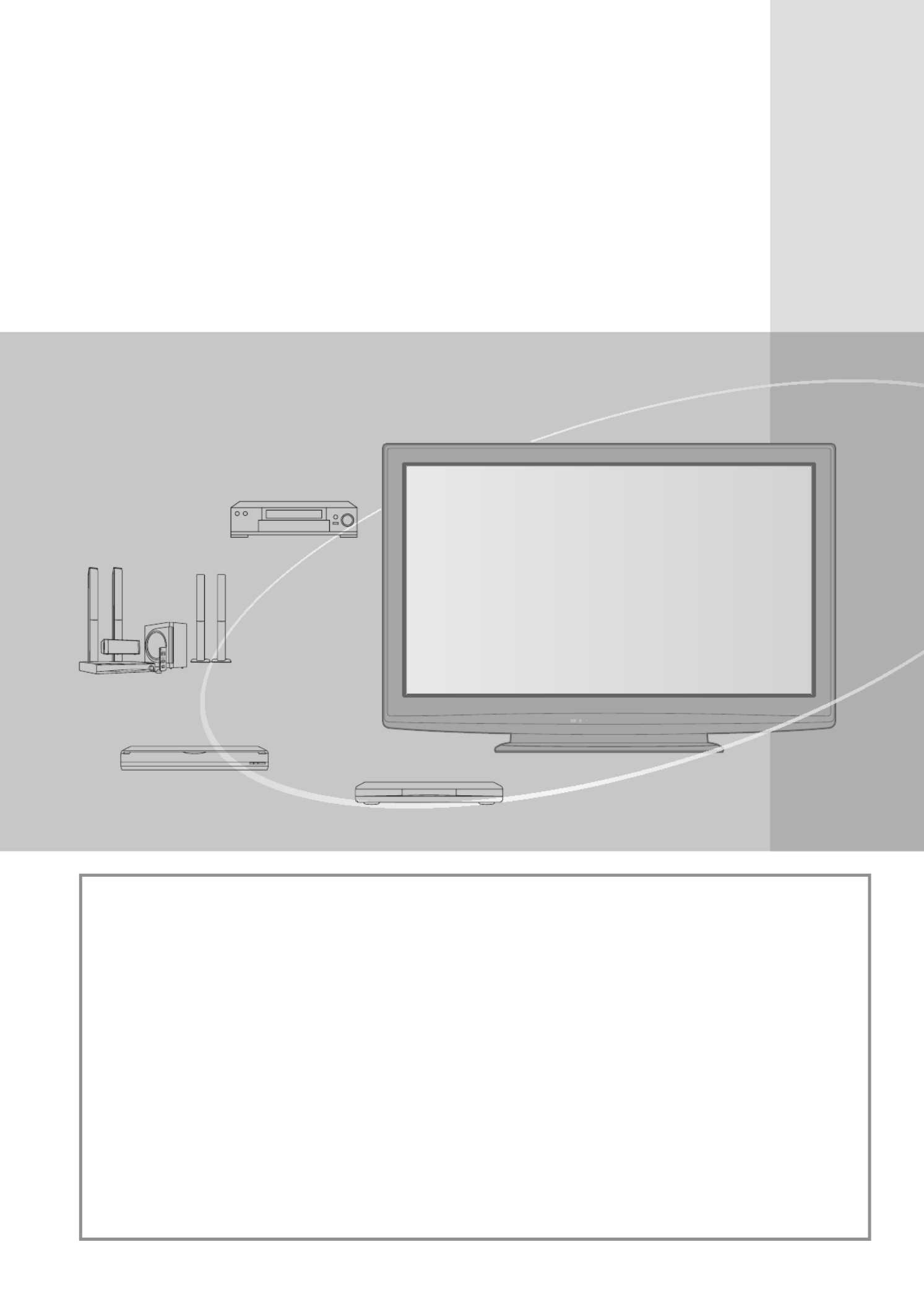
2
Experience an amazing level of
multimedia excitement
Notice for DVB functions
This TV is designed to meet the standards (current as of August, 2009) of DVB-T
(MPEG2 and MPEG4-AVC(H.264)) digital terrestrial services and DVB-C (MPEG2 and
MPEG4-AVC(H.264)) digital cable services.
Consult your local dealer for availability of DVB-T services in your area.
Consult your cable service provider for availability of DVB-C services with this TV.
This TV may not work correctly with the signal which does not meet the standards of DVB-T
●
or DVB-C.
Not all the features are available depending on the country, area, broadcaster and service
●
provider.
Not all CI modules work properly with this TV. Consult your service provider about the
●
available CI module.
This TV may not work correctly with CI module that is not approved by the service provider.
●
Additional fees may be charged depending on the service provider.●
The compatibility with future DVB services is not guaranteed.●
Check the latest information on the available services at the following website. (English only)
●
http://panasonic.jp/support/global/cs/
Amplifier with
Speaker system
VCR
DVD Player
DVD Recorder
Enjoy rich multimedia
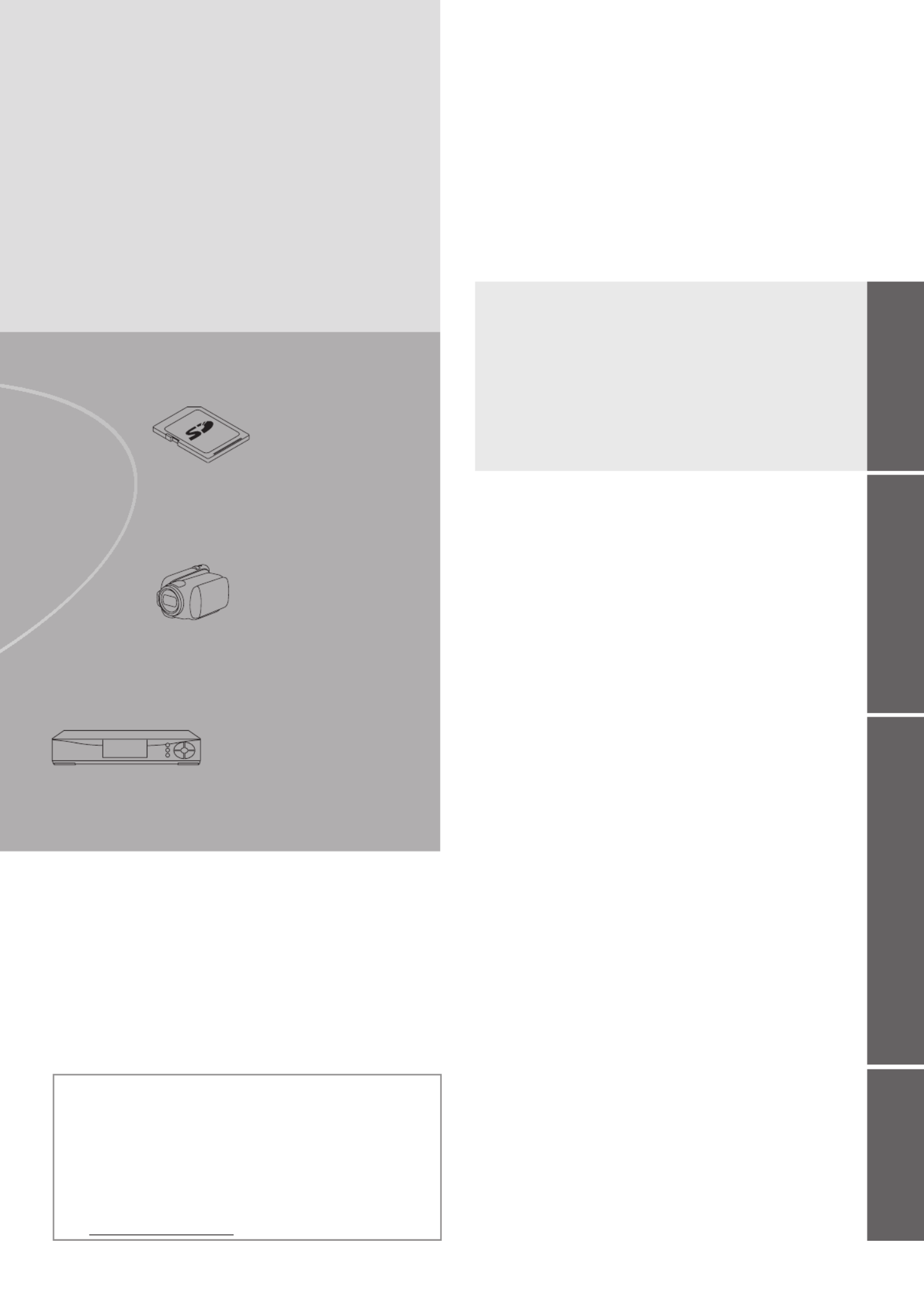
Basic AdvancedQuick Start Guide
3
Contents
Be Sure to Read
Safety Precautions (Warning / Caution)
● ················· 4
Notes
● ······································································ 5
Maintenance
● ··························································· 5
Quick Start Guide
Accessories / Options
● ······························· 6
Identifying Controls
● ··································· 8
Basic Connection
● ···································· 10
Auto Setup
● ·············································· 12
Quick Start Guide
Enjoy your TV!
Basic Features
Watching TV
● ························································· 14
Using TV Guide
● ···················································· 18
Viewing Teletext
● ···················································· 20
Watching External inputs
● ······································ 22
How to Use VIERA TOOLS
● ·································· 24
How to Use Menu Functions
● ································ 25
Basic
Advanced Features
Retuning from Setup Menu
● ·································· 32
Tuning and Editing Channels (DVB)
● ····················· 34
Tuning and Editing Channels (Analogue)
● ············· 36
Timer Programming
● ·············································· 38
Child Lock
● ····························································· 40
Input Labels
● ·························································· 42
Using Common Interface
● ······································ 43
Shipping Condition
● ··············································· 44
Updating the TV Software
● ···································· 45
Using Media Player
● ·············································· 46
Link Functions
● ····················································· 50
(Q-Link / VIERA Link)
External Equipment
● ·············································· 58
Advanced
FAQs, etc.
Technical Information
● ··········································· 60
FAQs
● ···································································· 64
Licence
● ································································· 66
Specifications
● ······················································· 67
FAQs, etc.
This product is licensed under the AVC patent portfolio
license for the personal and non-commercial use of a
consumer to (i) encode video in compliance with the AVC
Standard (“AVC Video”) and/or (ii) decode AVC Video that
was encoded by a consumer engaged in a personal and
non-commercial activity and/or was obtained from a video
provider licensed to provide AVC Video. No license is
granted or shall be implied for any other use.
Additional information may be obtained from MPEG LA, LLC.
See http://www.mpegla.com.
Camcorder
Set top box
SD Card

4
Safety Precautions
Warning
Handling the mains plug and lead
Insert the mains plug fully into the socket outlet. (If the mains plug is loose, it could generate heat and cause ●
fire.)
Ensure that the mains plug is easily accessible.
●
Ensure the earth pin on the mains plug is securely connected to prevent electrical shock. ●
An apparatus with CLASS I construction shall be connected to a mains socket outlet with a protective •
earthing connection.
Do not touch the mains plug with a wet hand. (This may cause electrical shock.)
●
Do not use any mains lead other than that provided with this TV. (This may cause fire or electrical shock.) ●
Do not damage the mains lead. (A damaged lead may cause fire or electrical shock.) ●
Do not move the TV with the lead plugged in the socket outlet.•
Do not place a heavy object on the lead or place the lead near a high-temperature object.•
Do not twist the lead, bend it excessively, or stretch it.•
Do not pull on the lead. Hold onto the mains plug body when disconnecting lead.•
Do not use a damaged mains plug or socket outlet.•
If you find any
abnormality,
remove the mains plug
immediately!
AC 220-240 V
50 / 60 Hz
Power source
This TV is designed to operate on AC 220-240 V, ●
50 / 60 Hz.
Do not remove covers and
NEVER modify the TV yourself
Do not remove the rear cover as live parts are ●
accessible when it is removed. There are no user
serviceable parts inside. (High-voltage components
may cause serious electrical shock.)
Have the TV checked, adjusted, or repaired at your ●
local Panasonic dealer.
Do not expose to rain or
excessive moisture
To prevent damage which might result in electric ●
shock or fire, do not expose this TV to rain or
excessive moisture. This TV must not be exposed
to dripping or splashing water and objects filled with
liquid, such as vases, must not be placed on top of
or above the TV.
Do not expose to direct sunlight
and other sources of heat
Avoid exposing the TV to direct sunlight and other ●
sources of heat.
To prevent the spread of
fire, keep candles or other
open flames away from
this product at all times
Do not insert foreign objects
into the TV
Do not allow any objects to drop into the TV through ●
the air vents. (Fire or electrical shock may result.)
Do not place the TV on sloped
or unstable surfaces
The TV may fall off or tip over. ●
Use only the dedicated
pedestals / mounting equipment
Using an unapproved pedestal or other fixtures may ●
make the TV unstable, risking injury. Be sure to ask
your local Panasonic dealer to perform setup.
Use approved pedestals (p. 7) / wall-hanging ●
brackets (p. 6).
Do not allow children to handle
SD Card
As with any small object, SD Cards can be ●
swallowed by young children. Please remove
SD Card immediately after use and store out of
reach of children.

5
Caution
When cleaning the TV, remove the ■
mains plug
Cleaning an energized TV may cause electrical shock. ●
When the TV is not going to be used for a ■
long period of time, remove the mains plug
This TV will still consume some power even in the Off mode, as
●
long as the mains plug is still connected to a live socket outlet.
Transport only in upright position ■
Transporting the TV with its display panel facing upward or ●
downward may cause damage to the internal circuitry.
Allow sufficient space around the TV for ■
radiated heat
Minimum distance
10
10
10 7
(cm)
When using the pedestal, ●
keep the space between
the bottom of the TV and
the surface where the TV
is set.
In case of using ●
Wall-hanging bracket,
follow the manual of it.
Do not block the rear air vents ■
Blocked ventilation by newspapers, table ●
cloths, curtains, etc. may cause overheating,
fire or electrical shock.
Do not expose your ears to excessive
■
volume from the headphones
Irreversible damage can be caused. ●
Do not apply strong force or ■
impact to the display panel
This may cause damage resulting in injury. ●
The TV is heavy. Handle the TV by 2
■
or more people. Support as shown to
avoid injury by the TV tipping or falling.
Notes
Do not display a still picture for a
long time
This causes the image to remain on the plasma screen
(“image retention”).
This is not considered a malfunction and is not covered
by the warranty.
Typical still images
Channel number and other logos ●
Image displayed in 4:3 mode ●
Video game ●
Computer image ●
To prevent image retention, contrast is lowered
automatically after a few minutes if no signals are sent
or no operations are performed. (p. 64)
Auto power standby function ■
The TV will automatically go to Standby mode in ●
the following conditions:
no signal is received and no operation is •
performed for 30 minutes in Analogue TV mode
“Off Timer” is active in the Setup Menu (p. 17)•
no operation is performed for the period •
selected in “Auto Standby” (p. 31)
This function does not affect Timer Programming. ●
Keep the TV away from these types ■
of equipment
Electronic equipment ●
In particular, do not place video equipment near
the TV. (Electromagnetic interference may distort
images / sound.)
Equipment with an infrared sensor ●
This TV also emits infrared rays. (This may affect
operation of other equipment.)
Maintenance
First, remove the mains plug from the socket outlet.
Display panel, Cabinet, Pedestal
Regular care:
Gently wipe the surface of the display panel, cabinet, or pedestal by using a soft cloth to clean the dirt or
fingerprints.
For stubborn dirt:
Dampen a soft cloth with clean water or diluted neutral detergent (1 part detergent to 100 parts water). Then wring
the cloth and wipe the surface. Finally, wipe away all the moisture.
Caution
Do not use a hard cloth or rub the surface too hard. This may cause scratches on the surface. ●
Take care not to subject the TV’s surfaces to water or detergent. A liquid inside the TV could lead to product failure.
●
Take care not to subject the surfaces to insect repellent, solvent, thinner or other volatile substances. This may ●
degrade surface quality or cause peeling of the paint.
The surface of the display panel is specially treated and may be easily damaged. Take care not to tap or scratch ●
the surface with your fingernail or other hard objects.
Do not allow the cabinet and pedestal to make contact with a rubber or PVC substance for a long time. This may ●
degrade surface quality.
Mains plug
Wipe the mains plug with a dry cloth at regular intervals. Moisture and dust may lead to fire or electrical shock.
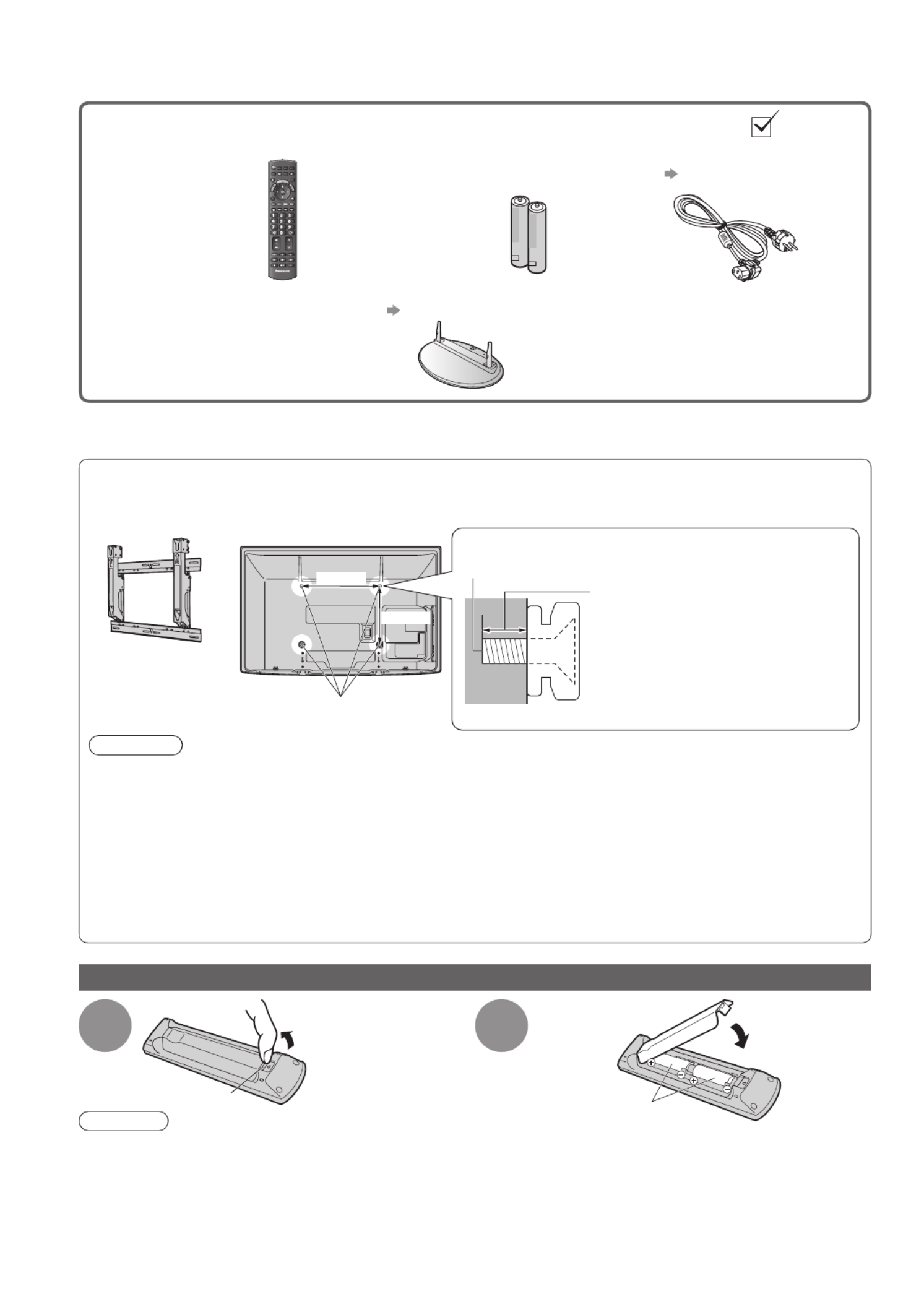
6
Accessories / Options
This product contains possibly dangerous parts (such as plastic bags), that can be breathed in or swallowed by ●
young children accidentally. Keep these parts out of reach of young children.
Standard accessories Check that you have the accessories and items shown
Remote Control □
N2QAYB000487●
TV
TV AV
jkl
ghi
mno
tuvpqrs
wxyz
abc def
Batteries for the □
Remote Control (2)
R6 ●
Mains Lead □
p. 11
Operating Instructions □
Pan European Guarantee Card □
Pedestal □
p. 7
Optional accessories
Wall-hanging bracket
Please contact your nearest Panasonic dealer to purchase the recommended
wall-hanging bracket. For additional details, please refer to the wall-hanging
bracket installation manual.
(View from the side)
Rear of the TV
Holes for wall-hanging
bracket installation
400 mm
Depth of screw:
minimum 15 mm, maximum 30 mm
300 mm
Screw for fixing the TV onto the wall-hanging bracket
(not supplied with the TV)
TY-WK4P1RW●
Warning
Using other wall-hanging brackets, or installing a wall-hanging bracket by yourself have the risk of personal ●
injury and product damage. In order to maintain the unit’s performance and safety, be absolutely sure to ask
your dealer or a licenced contractor to secure the wall-hanging brackets. Any damage caused by installing
without a qualified installer will void your warranty.
Carefully read the instructions accompanying optional accessories, and be absolutely sure to take steps to ●
prevent the TV from falling off.
Handle the TV carefully during installation since subjecting it to impact or other forces may cause product ●
damage.
Take care when fixing wall brackets to the wall. Always ensure that there are no electrical cables or pipes in ●
the wall before hanging bracket.
To prevent fall and injury, remove the TV from its fixed wall position when it is no longer in use.●
Installing / removing remote’s batteries
1Pull
open
Hook
2
Note the correct
polarity (+ or -)
Close
Caution
Incorrect installation may cause battery leakage and corrosion, resulting in damage to the remote control.●
Do not mix old and new batteries.●
Do not mix different battery types (such as alkaline and manganese batteries).●
Do not use rechargeable (Ni-Cd) batteries.●
Do not burn or breakup batteries.●
Batteries must not be exposed to excessive heat such as sunshine, fire or the like.
Do not disassemble or modify the remote control.●

Accessories / Options ●
Quick Start Guide
7
Attaching the pedestal
Warning
Do not disassemble or modify the pedestal.
Otherwise the TV may fall over and become damaged, and personal injury may result. ●
Caution
Do not use any other TV and displays.
Otherwise the TV may fall over and become damaged, and personal injury may result. ●
Do not use the pedestal if it becomes warped or physically damaged.
If you use the pedestal while it is physically damaged, personal injury may result. Contact your nearest Panasonic ●
dealer immediately.
During set-up, make sure that all screws are securely tightened.
If insufficient care is taken to ensure screws are properly tightened during assembly, the pedestal will not be ●
strong enough to support the TV, and it might fall over and become damaged, and personal injury may result.
Ensure that the TV does not fall over.
If the TV is knocked or children climb onto the pedestal with the TV installed, the TV may fall over and personal ●
injury may result.
Two or more people are required to install and remove the TV.
If two or more people are not present, the TV may be dropped, and personal injury may result. ●
Assembly
screw (4)
(silver)
Assembly
screw (4)
(black)
Pole (2)
R : TBLA3689 (TX-PF42S20) ●
TBLA3679
(TX-PF46S20, TX-PF50S20)
L : TBLA3690 (TX-PF42S20) ●
TBLA3680
(TX-PF46S20, TX-PF50S20)
Base
TBLX0138●
(TX-PF42S20)
TBLX0139●
( TX-PF46S20,
TX-PF50S20)
M5 × 18 M5 × 30 RL
Assembling the pedestal■
Use the assembly screws to fasten the left and right
poles to the base securely.
Make sure that the screws are securely tightened.●
Forcing the assembly screws the wrong way will strip ●
the threads.
“L” or “R” mark is stamped on the bottom of the pole.●
A
R
D
L
-
-
Front
Securing the TV■
Use the assembly screws to fasten securely.
Make sure that the screws are securely tightened.●
Carry out the work on a horizontal and level surface.●B
D
View from the bottom
Hole for pedestal installation
Arrow mark

TV
EXIT
DIRECT TV REC
OPTION
RETURN
TEXT
PROGRAMME
STTL
INDEX HOLD
MENU
N
ASPECT
INPUT
TV AV
REC
SD CARD
LAST VIEW
jkl
ghi
mno
tuvpqrs
wxyz
abc def
8
Remote Control
Cursor buttons
Makes selections and adjustments●
Standby On / Off switch
Switches TV On or Off standby●
Sound Mute
Switches sound mute On or Off●
Aspect (p. 16)
Changes aspect ratio from Aspect Selection
●
list
Also possible by pressing this button
●
repeatedly until you reach the desired aspect
Channel Up / Down
Selects channel in sequence●
Connected equipment operations
(p. 23 and p. 56)
Teletext (p. 20)
Switches to teletext mode
●
OK
Confirms selections and choices●
Press after selecting channel positions ●
to quickly change channel
Displays the Channel List
●
Volume Up / Down
Channel / Programme Information (p. 15)
Displays channel and programme
●
information
Index (p. 21)
Returns to the teletext index page
●
(teletext mode)
Coloured buttons
Used for the selection, navigation and ●
operation of various functions
Exit
Returns to the normal viewing screen●
Numeric buttons
Changes channel and teletext pages●
Sets characters●
When in Standby mode, switches TV On ●
(Press for about 1 second)
VIERA Link Menu (p. 54)
Accesses VIERA Link Menu
●TV Guide (p. 18)
Displays TV Guide
●
Option Menu (p. 17)
Easy setting for viewing and
●
sound options
Main Menu (p. 25)
Press to access Picture, Sound and
●
Setup Menus
Subtitles (p. 16)
Displays subtitles
●
Input mode selection
TV - switches DVB-C / DVB-T / Analogue ●
mode (p. 14)
AV - switches to AV input mode from Input
●
Selection list (p. 22)
Media Player (p. 46)
Switches to SD Card viewing mode
●
(VIERA IMAGE VIEWER)
Return
Returns to the previous menu / page●
Hold
Freeze / unfreeze picture (p. 15)●
Holds the current teletext page (teletext ●
mode) (p. 20)
Normalise (p. 25)
Resets picture and sound settings to their
●
default levels
Direct TV Recording (p. 52 and p. 54)
Records programme immediately in
●
DVD Recorder / VCR with Q-Link or
VIERA Link connection
Last view (p. 17)
Switches to previously viewed channel or
●
input mode
VIERA TOOLS (p. 24)
Displays some special feature icons and
●
accesses easily
Identifying Controls

Identifying Controls ●
Quick Start Guide
Common
Interface
HDMI 3
AV 3
F
TV
V
L
R
AV
9
TV
SD Card slot (p. 46)
CI slot (p. 43)
HDMI3 terminal (p. 59)
AV3 terminals (p. 59)
Headphones jack (p. 59)
Remote control signal receiver
Do not place any objects between the TV remote control signal ●
receiver and remote control.
Function select
Volume / Contrast / Brightness / Colour / Sharpness / ●
Tint (NTSC signal) / Bass (“Music” or “Speech” mode in the
Sound Menu) / Treble (“Music” or “Speech” mode in the
Sound Menu) / Balance / Auto Setup (p. 32 and p. 33)
Power and Timer LED
Standby: red●
On: green
Timer Programming On: orange
Timer Programming or
Direct TV Recording is in progress: orange (flash)
Standby with Timer Programming On or
Direct TV Recording: red with orange flash
When using the remote control, indicates the TV
●
has received a command.
Mains power On / Off switch
Switch On to turn on the TV or turn the TV to Standby mode by the remote control ●
Increases or decreases the channel position by one.
When a function is already displayed, press to increase or decrease
the selected function.
When in Standby mode, switches TV On (Press for about 1 second).
Changes the input mode
C.A.T.S. (Contrast Automatic Tracking System) sensor
Senses brightness to adjust picture quality when “Eco Mode” ●
in the Picture Menu is set to “On” (p. 26)
Using the On Screen Displays
Many features available on this TV can be accessed via the On Screen Display menu.
How to use remote control
■
Move the cursor / select the menu item Move the cursor / adjust levels / select from
a range of options
Access the menu / store settings after
adjustments have been made or options
have been set
RETURN
Return to the previous menu
MENU
Open the main menu
EXIT
Exit the menu system and return to the
normal viewing screen
ON SCREEN HELP Instructions box - Operation guide■
Example (Sound Menu):
Select
EXIT
Change
RETURN
Page up
Page down
Sound Menu 1/2
Mode Music
Bass
Treble
Balance
Headphone Volume
OffSurround
Volume Correction
Speaker Distance to Wall Over 30cm
MPX Stereo
0
11
0
0
0
Operation guide will help you.

HDMI 1
AV 2AV 1
COMPONENT
AUDIO
IN
AUDIO
OUT
DIGITAL
AUDIO OUT
RGB
S VIDEO
VIDEO
RGB
VIDEO
PB
Y
PR
L
R
L
R
HDMI 2
(ARC)
HDMI 1
AV 2AV 1
COMPONENT
AUDIO
IN
AUDIO
OUT
DIGITAL
AUDIO OUT
RGB
S VIDEO
VIDEO
RGB
VIDEO
Y
HDMI 2
(ARC)
PB
PR
L
R
L
R
RF OUT
RF IN
10
Basic Connection
Cable Cable
External equipment and cables shown are not supplied with this TV.
Please ensure that the unit is disconnected from the mains socket before attaching or disconnecting any leads.
When disconnecting the mains lead, be absolutely sure to disconnect the mains plug at the socket outlet first.
Example 1
Connecting aerial
Example 2
Connecting DVD Recorder / VCR
TV only TV, DVD Recorder or VCR
Note
Connect to the TV’s AV1 / AV2 for a DVD Recorder / VCR supporting Q-Link (p. 52).●
For HDMI-compatible equipment, possible to connect to HDMI terminals (HDMI1 / HDMI2 / HDMI3) by using ●
HDMI cable (p. 58).
Q-Link connection
● p. 50
VIERA Link connection
● p. 50 and p. 51
Please also read the manual of the equipment being connected.●
Mains lead
(supplied)
Mains lead
(supplied)
Fully wired
SCART cable
DVD Recorder or VCR
RF cable
Terrestrial
aerial
Terrestrial
aerial
Rear of the TV Rear of the TV
RF cable
AC 220-240 V
50 / 60 Hz
AC 220-240 V
50 / 60 Hz
RF cable

Basic Connection ●
Quick Start Guide
HDMI 1
AV 2AV 1
COMPONENT
AUDIO
IN
AUDIO
OUT
DIGITAL
AUDIO OUT
RGB
S VIDEO
VIDEO
RGB
VIDEO
Y
HDMI 2
(ARC)
PB
PR
L
R
L
R
RF OUT
RF IN
11
Cable
Example 3
Connecting DVD Recorder / VCR and Set top box
TV, DVD Recorder / VCR and Set top box
DVD Recorder or VCR
Terrestrial
aerial
Mains lead
(supplied)
Rear of the TV
Set top box
AC 220-240 V
50 / 60 Hz
RF cable
Fully wired
SCART cable
Fully wired
SCART cable
Fully wired HDMI
compliant cable
To remove from the TV:●
Push until both side
tabs click
Press both tabs and pull on
mains connector to release
tabs
Make sure that
the mains lead is
securely fixed.
RF cable

DIRECT TV REC
ASPECT
N
INPUT
TV AV
OPTION
TEXT STTL
INDEX HOLD
PROGRAMME
RETURN
TV
jkl
ghi
mno
tuvpqrs
wxyz
abc def
12
Auto Setup
Search and store TV channels automatically.
These steps are not necessary if the setup has been completed by your local dealer.●
Please complete connections (p. 10 and p. 11) and settings (if necessary) of the connected equipment before ●
starting Auto Setup. For details of settings for the connected equipment, read the manual of the equipment.
1Plug the TV into mains socket and switch On
(Takes a few seconds to be displayed)
2Select the language
Menüsprache
Deutsch Dansk Polski Srpski
English Svenska eštinačHrvatski
Français Norsk Magyar Slovenščina
Italiano Suomi Sloven Latviešučina
Español Türkçe Български eesti keel
Português
Nederlands
Еλληνικά RomânǎLietuvių
select
set
3Select your country
Country
Germany Denmark Poland
Austria Sweden Czech
France Norway Hungary
Italy Finland Slovakia
Spain Luxembourg Slovenia
Portugal
Switzerland
Malta
Andorra
Belgium Estonia
Netherlands Lithuania
Turkey
Greece
Others
select
set
Depending on the country you select, you ●
may be required to select the Region. In
this case, select your region.
4Select the mode you want to tune
D
A
D
HD
TV Signal Selection
DVB-C
DVB-T
Analogue
Start Auto Setup
DVB-T support for HD services
select
tune / skip tuning
: tune (the mode will be tuned and
searched for the available channels)
: skip tuning
“DVB-C” may not appear depending on the ●
country you select (p. 67).
5Select “Start Auto Setup”
D
A
D
HD
TV Signal Selection
DVB-C
DVB-T
Analogue
Start Auto Setup
DVB-T support for HD services
select
access
Auto Setup starts Auto Setup will start to search for TV ●
channels and store them.
The stored channels and sorted channel
order vary depending on the country, area,
broadcasting system and conditions of
signal reception.
If tuning has failed, check the connection ●
of the RF cable, and then, follow the on
screen instructions.

Auto Setup ●
Quick Start Guide
13
Sending Preset Data
Please wait!
0% 100%
Remote control unavailable
If Q-Link, VIERA Link or similar technology (p. 52 and p. 53) ●
compatible recorder is connected, channel, language, country / region
settings are automatically downloaded to the recorder.
If downloading has failed, you can download later by the menu item.●
“Download” (p. 28)
6Select “Home”
Please select your viewing environment.
Home Shop
set
select
Select “Home” ●
viewing environment
to use in your home
environment.
“Shop” viewing environment ■
(for shop display only)
“Shop” viewing environment is the
demonstration mode to explain main
features of this TV.
Select “Home” viewing environment to
use in your home environment.
You can return to viewing environment ●
selection screen at the stage of Shop
confirmation screen and Automatic Demo
Off / On selection screen.
Return to viewing environment
selection screen
Shop
You have selected shop mode
RETURN
Automatic Demo
Off On
Select “Home”
Please select your viewing environment.
Home Shop select
set
Auto Setup is complete
To change viewing environment later on, ●
you will need to initialise all settings by
accessing Shipping Condition.
“Shipping Condition” (p. 44)
Auto Setup is now complete and
your TV is ready for viewing.
To check channel list at-a-glance ●
“Using TV Guide” (p. 18)
To edit or hide (skip) channels
●
“Tuning and Editing Channels” (p. 34 - 37)
Auto Setup varies depending on the country you select.
DVB-C Network Settings
●
Enter the Home Frequency and
Network ID specified by your cable
provider.
And then, select “Start Auto Setup”.
enter the frequency and network ID
jkl
ghi
mno
tuvpqrs
wxyz
abc def
Depending on the country you select, “Auto” is
displayed and you do not have to enter them.
In this case, Home Frequency and Network ID
will be set automatically.
select “Start Auto Setup”
access
DVB-C Network Settings
Frequency
Network ID 41001
Start Auto Setup
362 MHz
DVB-C Auto Setup●DVB-T Auto Setup●Analogue Auto Setup●
Progress
No.
0% 100%
1 CBBC Channel
2 BBC Radio Wales
3 E4
Type Quality
Free TV 10
Free TV 10
Free TV 10
Channel Name
DVB-C Auto Setup
Searching
This will take about 3 minutes.
Free TV: 3 Pay TV: 0 Radio: 0
DVB-T Auto Setup
CH Channel Name Type Quality
Searching
This will take about 3 minutes.
Free TV: 4
Progress CH 5 69
62 CBBC Channel Free TV 10
62 BBC Radio Wales Free TV 10
62 E4 Free TV 10
62 Cartoon Nwk Free TV 10
Pay TV: 0 Radio: 0
Analogue Auto Setup
CH Channel Name
Searching
This will take about 3 minutes.
Analogue: 2
CH 2 H: 21 4199
CH 29
Scan
CH 33 BBC1
Depending on the country you select, the channel selection screen
will be displayed after DVB-T Auto Setup if multiple channels have
the same logical channel number. Select your preferred channel or
exit the screen for automatic selections.
Note
If tuning has failed or to retune all channels ● “Auto Setup” (p. 32 and p. 33)
To add the available TV mode later
● “Add TV Signal” (p. 29)
To initialise all settings ● “Shipping Condition” (p. 44)
If you turned the TV Off during Standby mode last time, the TV will be in Standby mode when you turn the TV On
●
with Mains power On / Off switch.

DIRECT TV REC
N
AV
TEXT
INDEX
PROGRAMME
RETURN
TV
EXIT
INPUT
TV
OPTION
STTL
HOLD
MENU
ASPECT
jkl
ghi
mno
tuvpqrs
wxyz
abc def
LAST VIEW
14
Watching TV
Select a channel using Information banner ■(p. 15)
Possible to confirm the channel name and programme before changing channels.
Display Information banner if it is
not displayed
While the banner is displayed,
select the channel
select channel
watch
Possible to set display timeout in ●
“Banner Display Timeout” (p. 30).
Select a channel using TV Guide ■(p. 18)
Possible to confirm the TV Guide (EPG) before changing channels.
Display
TV Guide
Select the current
programme or channel
Select “View”
(DVB mode)
select
access
View
Das Erste
19:30- 20:00
Timer Programming
To use Timer Programming ● p. 19
select
watch
The postcode entry or update maybe required ●
depending on the country you select (p. 12).
Follow the message's instructions.
Volume
1Turn power on
(Press for about 1 second)
Mains power On / Off switch should be On. (p. 9)●
2Select the mode
TV Selection
DVB-C
DVB-T
Analogue
TV
access
select
The selectable modes vary depending on the stored channels (p. 12).●
If “TV Selection” menu is not displayed, press the TV button to switch the ●
mode.
1 BBC ONE WALES
20:35
Coronation Street
20:00 - 20:55
Now For info press
Change category
All DVB-T Channels
Information banner appears whenever you select a
channel
For details ● p. 15
Also possible to select the mode pressing the TV button repeatedly on the ●
remote control or side panel of the TV. (p. 9)
3Select a channel
up
down or jkl
ghi
mno
tuvpqrs
wxyz
abc def
To select a more than two-digit channel ●
position number, e.g. 399
def
wxyz
wxyz
To select from the Channel List■
All DVB-T Channels Sorting 123...
6
7
8
1
2
3
4
Cartoon Nwk
BBC Radio Wales
BBC Radio Cymru
BBC ONE Wales
BBC THREE
BBCi
CBBC Channel
watch
select channel
To change the category ● red
To sort channel names in alphabetical order ● blue
Note
To watch pay-TV ●
“Using Common Interface”
(p. 43)

16
Watching TV
Display subtitles
Display / hide subtitles (if available)
To change the language for DVB (if available)●
“Preferred Subtitles” (p. 30)
STTL
Note
If you press the STTL button in Analogue mode, it switches to teletext service and calls up a favourite page ●
(p. 21). Press the EXIT button to return to TV mode.
Aspect
Change the aspect ratio (image size)
ASPECT
Enjoy viewing the image at its optimum size and aspect.
Normally programmes have the Aspect Control Signal (Widescreen signal, etc.), and the TV will choose the
aspect ratio automatically according to the Aspect Control Signal (p. 60).
If you would like to change the aspect ratio manually■
Display Aspect Selection list While the list is displayed, select the mode
ASPECT
Select
Change EXIT
RETURN
Aspect Selection
Auto
16:9
14:9
Just
4:3
4:3 Full
Zoom1
Zoom2
Zoom3
Aspect Selection list
store
select
To change the mode using the ASPECT button only ●
ASPECT
(Press repeatedly until you reach the desired mode)
Auto
The best ratio is chosen and the image expanded to fill the screen.
For details p. 60
16:9 4:3 Full
Directly displays the image at 16:9
without distortion (anamorphic).
Displays a 4:3 image enlarged
horizontally to fit the screen.
HD signal only
●
14:9 Zoom1
Displays the image at the standard 14:9
without distortion.
Displays a 16:9 letterbox or 4:3 image
without distortion.
Just Zoom2
Displays a 4:3 image full-screen.
Stretching is only noticeable at the left and
right edges.
Displays a 16:9 letterbox (anamorphic)
image full-screen without distortion.
4:3 Zoom3
Displays the image at the standard 4:3
without distortion.
Displays a 2.35:1 letterbox (anamorphic)
image full-screen without distortion.
At 16:9, displays the image at its maximum
(with slight enlargement).
Note
Aspect is fixed to “16:9” when “Viewing Mode” is set to “Game” in the Picture Menu.●
Not available in teletext service.●
Aspect mode can be memorized separately for SD (Standard definition) and HD (High definition) signals.●
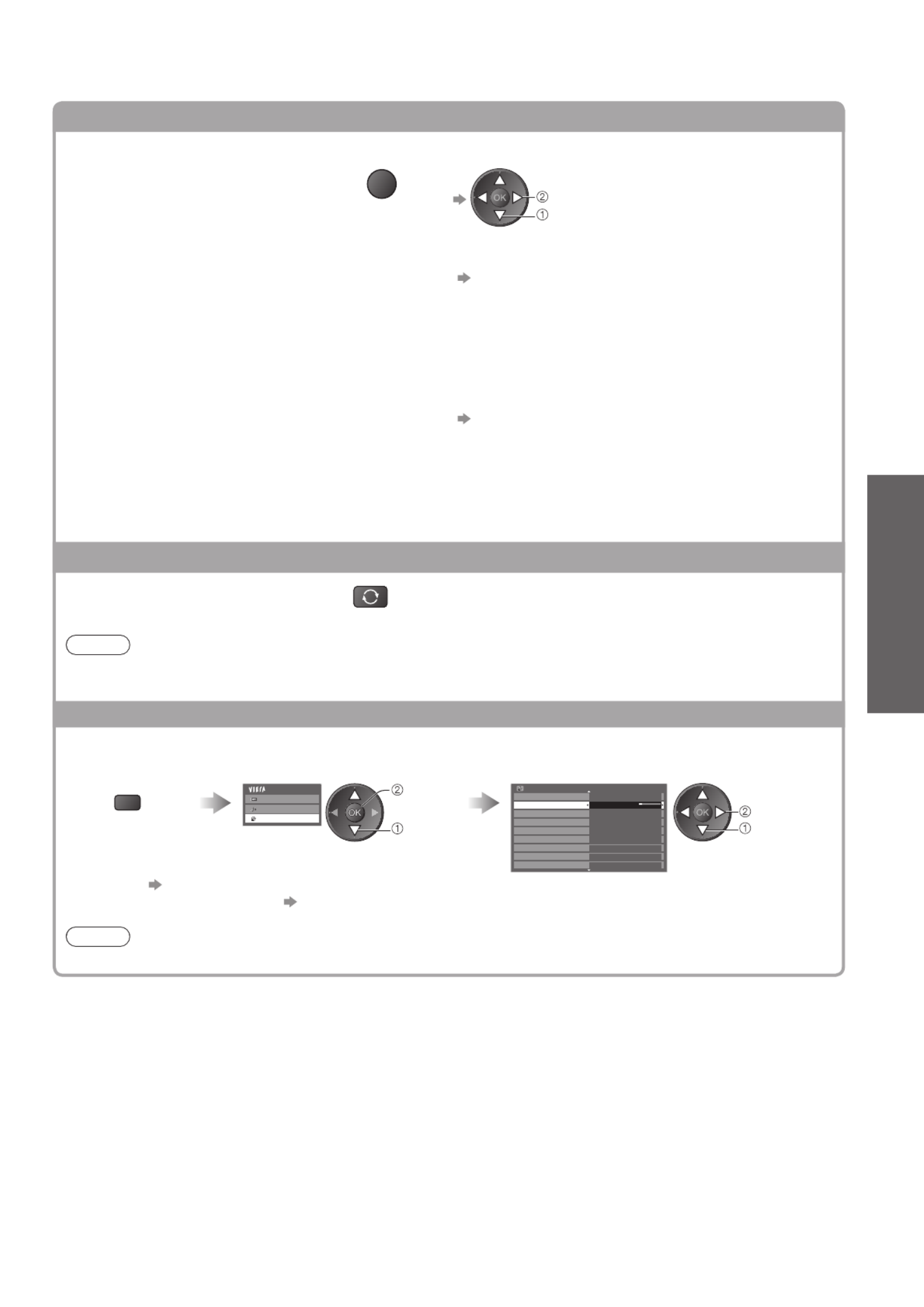
Watching TV ●
Basic
17
Display the selectable settings for the current programme
Check or change the current
programme status instantly
OPTION
To change ●
change
select
Multi Video (DVB mode)
Allows you to select the image (if available)
Multi Audio (DVB mode)
Allows you to select between alternative language for
sound tracks (if available)
Dual Audio (DVB mode)
Allows you to select stereo / monaural (if available)
Sub Channel (DVB mode)
Allows you to select the multifeed programme - sub
channel (if available)
Subtitle Language (DVB mode)
Allows you to select the language in which subtitles
should appear (if available)
Teletext Character Set
Sets the teletext language
Setup Menu (p. 30)
Teletext Language (DVB mode)
Allows you to select between alternative language for
teletext (if available)
MPX (Analogue mode)
Selects multiplex sound mode (if available)
Sound Menu (p. 27)
Volume Correction
Adjusts volume of individual channel or input mode
Last view
Switch to previously viewed
channel or input mode easily
LAST VIEW
Press again to return to the present view.●
Note
Switching channel is not available while Timer Programming or Direct TV Recording is in progress.●
Watching less than 10 sec. is not regarded as the previously viewed channel or input mode.●
Off Timer
Turn the TV to Standby mode automatically after a fixed period
Display the menu Select “Setup” Select “Off Timer” and set the time
MENU
Main Menu
Picture
Sound
Setup
access
select
Setup Menu 1/2
Off Timer Off
Link Settings
Child Lock
DVB-T Tuning Menu
Language
Display Settings
Common Interface
System Menu
Timer Programming
set
select
To cancel ● Set to “Off” or turn the TV off.
To display the remaining time● Information banner (p. 15)
Note
When the remaining time is within 3 minutes, the remaining time will flash on the screen.●

EXIT
OPTION
RETURN
INPUT
TV
18
Using TV Guide
TV Guide - Electronic Programme Guide (EPG) provides an on screen listing of the programmes
currently broadcast and the forthcoming broadcasts over the next seven days (depending on the
broadcasters).
This function varies depending on the country you select (p. 12).●
The postcode entry or update may be required to use the GUIDE Plus+ system depending on the country you ●
select. “View advertisement” (p. 19)
DVB-T and Analogue channels are displayed on the same TV Guide screen. ●
Analogue channels will be listed after DVB-T channels but there will be no programme listings. “D” means DVB-T
channel and “A” means Analogue channel.
When this TV is turned on for the first time, or the TV is switched off for more than a week, it may take some time ●
before the TV Guide is completely shown.
1Select the mode
p. 14
TV
2View TV Guide
To change the layout (Landscape / Portrait) ●
view “Landscape” to see many channels
view “Portrait” to see one channel at a time
Time:
Wed 28.10.2009
10:46
TV Guide: Landscape
Timer Programming
Select channel
Select programme
RETURN
Page up
Page down
Wed 28.10.2009
1 BBC ONE
20:00 - 20:30 DIY SOS : We open in the Battersbys
-24 hours +24 hours Prog.Type Category
EXIT
BBC ONE Das Erste DIY SOS The Bill Red Cap
19:30 20:00 20:30 21:00
BBC THREE
Hot Wars Holiday Program
E4 Emmerdal. Coronation Street The Bill
BBC FOUR 10 O’ clock News BBC Pepsi Char. Good bye
BBC 2W Panorama Spring watch Coast
BBCi I’m A Celebrity Pop Idol News
BBC Radi
1
7
14
70
72
105
719
D
D
D
D
D
D
DRugby 15 To 1 The Bill
Info
Change display mode
Select Advert
GUIDE
OPTION
All Types All Channels
Current date and time
Programme
Landscape (Displays by channel)
TV Guide
time
Channel position and name
Advertisement
TV Guide date
Example:
Select programme
Select channel
RETURN
Page up
Page down
+24 hours Prog.Type Category
EXIT
D 1 BBC ONE D
7 BBC THREE
D 14 E4 D 70 BBC FOUR
19:30-20:00
20:00-20:30
20:30-21:00
21:00-22:00
22:00-23:00
23:00-23:30
23:30-00:00
Das Erste
DIY SOS
The Bill
Red Cap
Live junction
POP 100
Rugby
Wed 28.10.2009
Wed 28.10.2009
10:46
TV Guide: Portrait
Info
Change display mode
Select Advert
Timer Programming
GUIDE
OPTION
All Types All Channels
Portrait (Displays by time)
Example:
D: DVB-T
A: Analogue
To watch the programme■
Select the current
programme or channel
Select “View”
(DVB mode)
select
access View
Das Erste
19:30- 20:00
Timer Programming
To use Timer Programming ● p. 19
select
watch
To the previous day ■
(DVB mode)
red
To the next day ■
(DVB mode)
green
To view a ■
channel list of the
selected type
(DVB mode)
yellow
All Type s
Movie
News
.
.
.
.
.
.
Pro g . Ty p e
All Typ e s
(Type list)
select type
view
To view a ■
channel list of the
selected category
blue
To list favourite channels ● p. 35
All C hannels
Free T V
All D VB- T C hannels
All Analogue Channels
HDTV
Free R adio
Pay R adio
Favouri t e s1
Favouri t e s2
Favouri t e s3
Favouri t e s4
Categor y
All C hannels
Pay T V
Only Analogue channels are listed
(Category list)
select category
view
To return to TV ■
EXIT
Depending on ■
the country you
select, you can
select the TV
Guide type
“Default Guide” in
“Display Settings”
(p. 30)
If you select “Channel
List”, the channel
list will appear when
the GUIDE button is
pressed.
All DVB-T Channels Sorting 123...
6
7
8
1
2
3
4
Cartoon Nwk
BBC Radio Wales
BBC Radio Cymru
BBC ONE Wales
BBC THREE
BBCi
CBBC Channel
(Channel list)
select
channel
watch

Using TV Guide ●
Basic
19
View details of the programme (DVB mode)
Select the programme View details Wed 28.10.2009
10:46
Timer Programming RETURN
EXIT
Wed 28.10.2009
DIY SOS
BBC ONE
20:00 - 20:30, 30 min.
TV Guide: Landscape
Return to list
Details
Press again to return ●
to TV Guide.
select
Timer Programming (DVB mode)
Timer Programming is a timer to remind watching or record the programme to the external recorder.
Select the
forthcoming
programme
select
set
Select the function
(Reminder or Ext Rec.)
LED
LED will turn to orange if ●
Timer Programming is set.
(Orange LED will flash if Timer
Programming is in progress.)
Timer Programming Wed 28.10.2009 10:46
1D BBC O N E
< T I M E R>
Wed 28. 10.20 09 20 :0 0 20 :3 0
Dat e Sta rt E nd
-- - --/-- --:-- --:--
--/-- --:-- --:--
-- - --/-- --:-- --:--
-- - --/-- --:-- --:--
--/-- --:-- --:--
( 3 0 m in . )
( --- min.)
(--- min.)
(--- min.)
(--- min.)
---
Ex t R e c.
---
---
---
---
Cha n ne l Na m eFu n cti o n No .
(Timer Programming screen)
Ext Rec. : to record the programme to the recorder
When the start time comes, the channel will be switched automatically and
the video and audio signals will be output. 2 mins. before the starting time,
a reminder message appears if you are watching TV.
Reminder : to remind watching the programme
When you are watching TV, a reminder message appears 2 mins. before
the start time. Press the OK button to switch to the programmed channel.
select
store
To check / change / cancel a Timer Programming event■ “Timer Programming” (p. 39)
To return to TV Guide ■
RETURN
If you select the current programme■
A confirmation screen whether you wish to watch or record it will appear.
Select “Timer Programming” and set “Ext Rec.” to record from the time you finish the timer programming
event setting.
View
Das Erste
19:30- 20:00
Timer Programming select
access
Note
This function is not available in Analogue mode.●
Timer Programming only works reliably if correct time information is received via the signal from the ●
broadcaster or service provider.
No other channel can be selected while Ext Rec. of Timer Programming is in progress.●
When recording programmes, be sure to make the proper settings on the recorder connected to the TV.●
If a compatible recorder with Q-Link, VIERA Link or similar technologies is connected to the TV (p. 52 and
p. 53) and the “Link Settings” (p. 28) are completed, no setting of the recorder is required. Also read the
manual of the recorder.
View advertisement
Depending on the country you select, this TV supports the GUIDE Plus+ system in DVB-T or
Analogue mode
The postcode entry or update is required. Follow the on screen instructions.
Also possible to setup manually from the Setup Menu ●
“Update” / “Postcode” in “GUIDE Plus+ Settings” (p. 31)
Enter your postcode when using this function for the first time. If you enter an incorrect postcode for your
●
area, or no postcode is entered, advertisements may not be displayed correctly.
Display advertisement information
OPTION
To display the latest advertisement ●
“Update” in “GUIDE Plus+ Settings” (p. 31)
To change advertisements■
To return to TV Guide■
OPTION
or
RETURN
Note
To update the information continuously, the TV must be left in Standby mode at night.●
Other useful functions
■
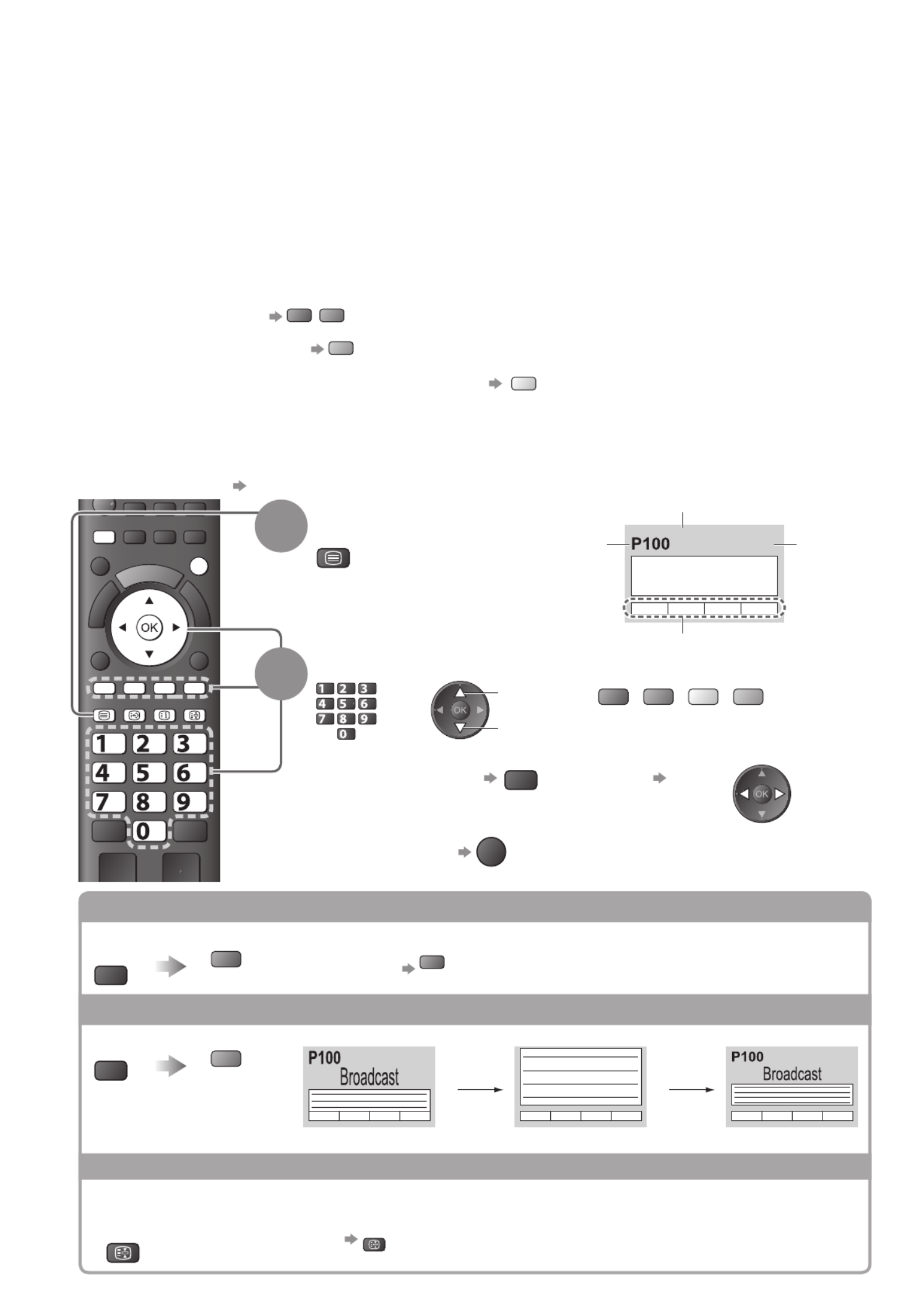
DIRECT TV REC
ASPECT
OPTION
RETURN
N
INPUT
TV AV
EXIT
TEXT STTL
INDEX HOLD
MENU
jkl
ghi
mno
tuvpqrs
wxyz
abc def
20
Viewing Teletext
Teletext services are the text information provided by the broadcasters.
The features may vary depending on the broadcasters.
What is FLOF (FASTEXT) mode?
In FLOF mode, four differently coloured subjects are situated at the bottom of the screen. To access more
information about one of these subjects, press the appropriately coloured button. This facility enables fast access to
information on the subjects shown.
What is TOP mode? (in case of TOP text broadcasting)
TOP is a particular improvement of the standard teletext service that results in an easier search and effective guide.
Fast overview of the teletext information available●
Easy to use step-by-step selection of the topical subject●
Page status information at the bottom of the screen●
Available page up / down red green
To select among subject blocks blue
To select next subject within the subject block
(After the last subject, it moves to the next subject block.) yellow
What is List mode?
In List mode, four differently coloured page numbers are situated at the bottom of the screen. Each of these
numbers can be altered and stored in the TV’s memory. (“Store frequently viewed pages”, p. 21)
To change mode■ “Teletext” in the Setup Menu (p. 30)
1Switch to Teletext << 01 02 03 04 05 06 07 >>
TELETEXT
INFORMATION
17:51 28 Feb
Time / date
Sub page number
Colour bar
Current
page
number
TEXT
Displays the ●
index page
(content varies
depending on the
broadcasters)
2Select the page
jkl
ghi
mno
tuvpqrs
wxyz
abc def
or
up
down or
(Corresponds to the colour bar)
red green yellow blue
To adjust contrast ■
MENU
(press three times)
As the blue bar is displayed
To return to TV ■
EXIT
Reveal hidden data
Reveal hidden words e.g. quiz page answers
MENU
red To rehide ● red
FULL / TOP / BOTTOM
(TOP) (BOTTOM) Normal (FULL)
MENU
green
(Expand the TOP half) (Expand the BOTTOM half)
HOLD
Stop automatic updating
(If you wish to hold the current page without updating)
HOLD
To resume ●
HOLD

Viewing Teletext ●
Basic
21
INDEX
Return to the main index page
INDEX
Call up a favourite page
View a favourite page stored
STTL
Call up the page stored on the blue button (List mode).●
Factory setting is “P103”.●
View in multi window
Watch TV and Teletext in two windows at once
MENU
(press twice) Select Picture and text On or Off
Operations can be made only in Teletext screen.●
Store frequently viewed pages
Store frequently viewed pages in the colour bar (List mode only)
As page is
displayed Corresponding
coloured button
press
and
hold
The number changes to white.
To change stored pages■
Coloured button
you want to
change
Enter new page number
press
and
hold
jkl
ghi
mno
tuvpqrs
wxyz
abc def
View sub page
View sub page (Only when teletext is more than one page)
Appears at top of
the screen
To view specific sub page■
MENU
blue
Enter the
4-digit number
example: P6
mno
Sub pages: ●
The number of sub pages varies depending on the broadcasters (up to 79 pages).
It may take some time for searching, during which time you can watch TV.
Watch TV while waiting for update
View the TV picture while searching for a teletext page
Teletext automatically updates itself when new information becomes available.
Changes to TV screen temporarily View the updated page
MENU
yellow
P108 Appears when
updating is
completed yellow
(You cannot change the channel.)
The news page provides a function that indicates arrival of latest news (“News Flash”).●
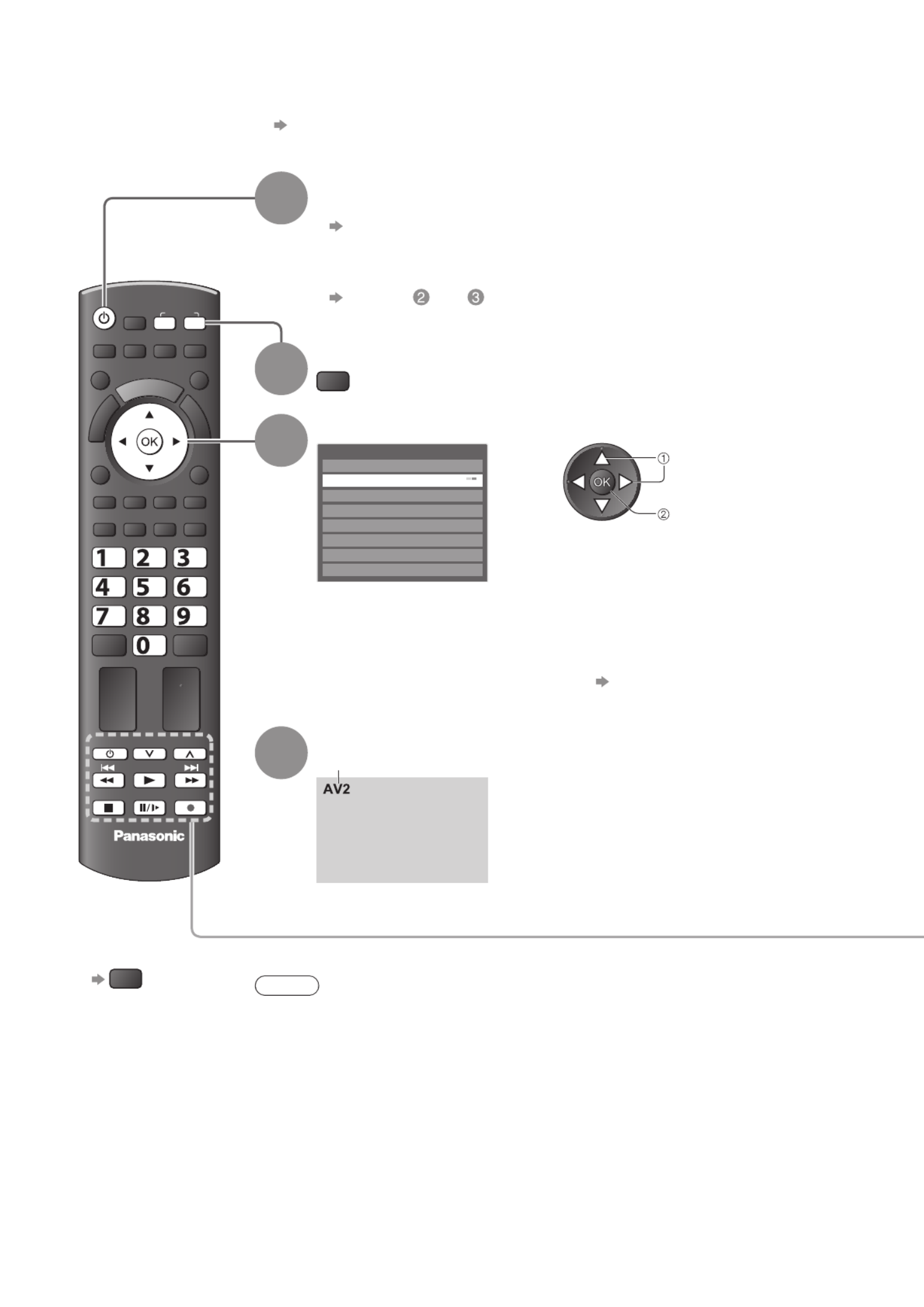
EXIT
DIRECT TV REC
ASPECT
OPTION
RETURN
TEXT STTL
INDEX HOLD
MENU
N
TV
PROGRAMME
INPUT
TV AV
PROGRAMME
REC
jkl
ghi
mno
tuvpqrs
wxyz
abc def
22
Connect the external equipment (VCRs, DVD equipment, etc.) and you can watch through the input.
To connect the equipment ● p. 10, 11 and p. 58
The Remote Control is capable of operating some functions of selected external equipment.
Watching External inputs
1Turn the TV on
When connecting with SCART as example 2 or 3 ■(p. 10 and p. 11)
Receives input signals automatically when playback starts
Input signals are automatically identified by the SCART (pin 8) terminal.●
This function is also available for HDMI connections (p. 58).●
If input mode is not switched automatically■
Perform and
Check the setup of the equipment.●
2Display the Input select menu
AV
3Select the input mode connected to the equipment
Input Selection
AV1
AV2/S
AV3
COMPONENT
HDMI1
HDMI2
HDMI3
TV
select
watch
You can also select the input using the AV button on the remote control or the ●
side panel of the TV.
Press the button repeatedly until the desired input is selected.
In order to switch between AV2 and AV2S, move the indicator by pressing left ●
and right cursor button.
You can label or skip each input mode ● “Input Labels” (p. 42)
Skipped inputs will not be displayed when the AV button is pressed.
4View
Displays the selected mode
Note
If the external equipment has an aspect adjustment function, set to “16:9”.●
For details, see the manual of the equipment or ask your local dealer.●
To return to TV ■
TV

Watching External inputs ●
Basic
23
Operating the equipment with the TV remote control
The equipment connected to the TV can be directly operated with the below buttons of this TV
remote control.
Standby
Set to Standby mode / Turn on
Play
Playback videocassette / DVD
Stop
Stop the operations
Rewind / Skip / Search
VCR: Rewind, view the picture rapidly in reverse
DVD: Skip to the previous track or title
Press and hold to search backward
Fast-forward / Skip / Search
VCR: Fast-forward, view the picture rapidly forward
DVD: Skip to the next track or title
Press and hold to search forward
Pause
Pause / Resume
DVD: Press and hold to play at slow speed
PROGRAMME
Channel Up / Down
Select channel
REC
Record
Start recording
How to change the code for the type of the equipment
■
Each type of the Panasonic equipment has its own remote control code.
Please change the code according to the equipment you want to operate.
If you operate the connected equipment in VIERA Link (p. 56), select the code “73”.
Press and hold during the following operations
Enter the appropriate code,
see table below
jkl
ghi
mno
tuvpqrs
wxyz
abc def
Press
Type of the equipment Code
DVD Recorder, DVD Player 70 (default)
Player theatre, Blu-ray Disc theatre 71
VCR 72
The equipment using in VIERA Link
“VIERA Link Control” (p. 56) 73
Note
Confirm if the remote control works correctly after changing the code.●
The codes may be reset to default values if batteries are replaced.●
Some operations may not be possible on some equipment models.●

DIRECT TV REC
ASPECT
OPTION
RETURN
TEXT
PROGRAMME
STTL
INDEX HOLD
N
INPUT
TV AV
MENU
TV
EXIT
24
How to Use VIERA TOOLS
You can access some special features easily by using the VIERA TOOLS function.
To return to TV
■
EXIT
or
V
I
E
R
A
T
O
O
L
S
1Display icons of the feature
V
I
E
R
A
T
O
O
L
S
2Select a feature
VIERA Link Control
access
select
3Follow the operations of each feature
VIERA Link Control● “VIERA Link Control” (p. 56)
When two or more compatible equipment are connected, a selection screen
will be displayed.
Please select the correct description and access.
Pause Live TV● “Pause Live TV” (p. 55)
Photo● “Photo mode” (p. 46)
Video● “Video mode” (p. 48)
Note
If the selected feature is not available, the demonstration to explain how to use it ●
can be displayed. Press the OK button to view the demonstration after selecting the
unavailable feature.
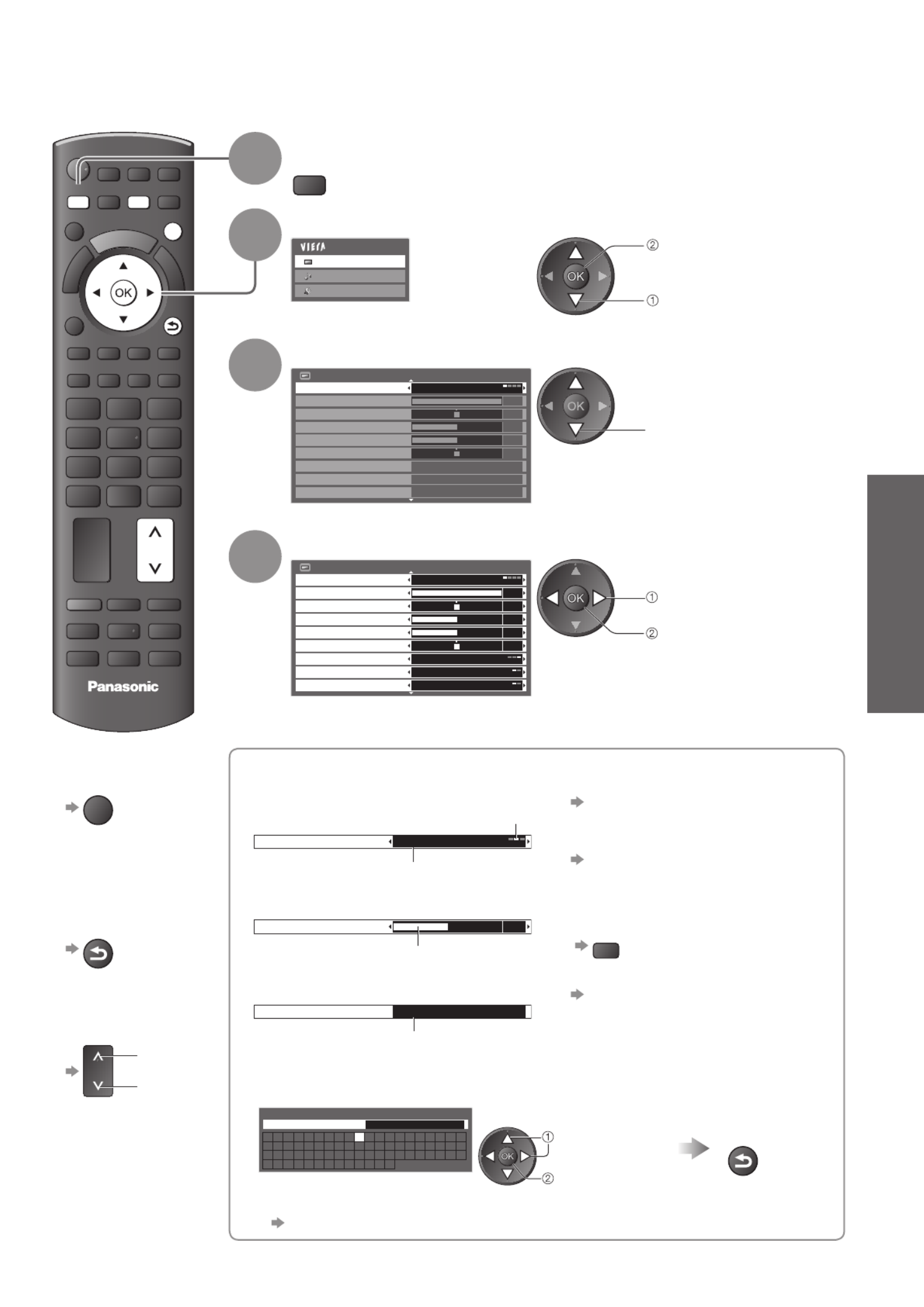
How to Use Menu Functions ●
How to Use VIERA TOOLS ●
Basic
DIRECT TV REC
ASPECT
OPTION
TEXT
PROGRAMME
STTL
INDEX HOLD
INPUT
TV AV
REC
TV
EXIT
RETURN
N
MENU
25
How to Use Menu Functions
Various menus allow you to make settings for the picture, sound, and other functions.
1Display the menu
MENU
Displays the functions that can be set ●
(varies according to the input signal)
2Select the menu
Main Menu
Picture
Sound
Setup
(example: Picture Menu)
access
select
3Select the item
Picture Menu 1/2
Viewing Mode Dynamic
Contrast
Brightness
Colour
Sharpness
Tint
Colour Balance
Vivid Colour
Eco Mode
Warm
Off
Off
0
5
30
0
60
(example: Picture Menu)
select
4Adjust or select
Picture Menu 1/2
Viewing Mode Dynamic
Contrast
Brightness
Colour
Sharpness
Tint
Colour Balance
Vivid Colour
Warm
Off
0
5
30
0
60
OffEco Mode
(example: Picture Menu)
change
store or access
( Required by
some functions)
To return to TV ■
at any time
EXIT
To return to ■
the previous
screen
RETURN
To change ■
menu pages
up
down
Choose from among ■
alternatives
To reset the settings
■
To reset the picture settings only●
“Reset to Defaults” in the
Picture Menu (p. 26)
To reset the sound settings only●
“Reset to Defaults” in the
Sound Menu (p. 27)
To reset the picture and sound ●
settings together
N
(
Also volume level and
aspect mode are reset
)
To initialise all settings●
“Shipping Condition” in the
Setup Menu (p. 31)
Colour Balance Normal
Changed
Number and positions of alternatives
Adjust using the slide bar■
Sharpness 5
Moved
Go to the next screen■
Child Lock Access
Displays the next screen
Enter characters by free input menu■
You can enter names or numbers freely for some items.
User input
Name
A B C D E F G H I J K L M N
U V W X Y Z 0 1 2 3 4 5 6
a b c d e f g h i j k l m n
u v w x y z ( ) + - . * _
O P Q R S T
7 8 9 ! : #
o p q r s t
Set characters one by one Store
set
select
RETURN
You can set characters by using numeric buttons.●
“Characters table for numeric buttons” (p. 62)

26
How to Use Menu Functions
Menu list■
Menu
Item Adjustments / Configurations (alternatives)
Picture
Viewing Mode
Basic picture mode (Dynamic / Normal / Cinema / True Cinema / Game)
In each Viewing Mode and input, Contrast, Brightness, Colour, Sharpness, Tint, Colour
Balance, Vivid Colour, Eco Mode, P-NR and 3D-COMB can be adjusted and stored to
suit your particular viewing requirement.
Set for each input signal.
●
Dynamic : Provides enhanced picture contrast and sharpness when viewing in a
bright room.
Normal : Recommended for viewing under normal ambient room lighting
conditions.
Cinema : For watching movies in a darkened room with the improved performance
of contrast, black and colour reproduction
True Cinema :
Precisely reproduces the original quality of the image without any revision.
Game : Fast response signal specifically to provide suitable images for playing
games
Not valid on TV mode
●
A continuous record of time spent using Game mode can be displayed ●
in the top right of the screen.
“Playing Time Display” (p. 30)
Contrast, Brightness,
Colour, Sharpness
Increases or decreases the levels of these options according to your personal preference
Tint
With an NTSC signal source connected to the TV, the picture hue can be adjusted to
suit your taste
For NTSC signal reception only
●
Colour Balance Allows you to set the overall colour tone of the picture (Cool / Normal / Warm)
Vivid Colour Automatically adjusts colours to vivid ones (Off / On)
Eco Mode
Automatic Brightness Control function
Adjusts picture settings automatically dependent on ambient lighting conditions
(Off / On)
P-NR
Picture Noise Reduction
Automatically reduces unwanted picture noise and flicker noise in the contoured parts of
a picture (Off / Min / Mid / Max)
3D-COMB
Makes still or slow moving pictures look more vivid (Off / On)
Occasionally, whilst viewing still or slow moving pictures, colour patterning may be seen.
●
Set to “On” to display sharper and more accurate colours.
For PAL or NTSC signal reception only
●
Not valid on RGB, S-Video, Component, HDMI and SD Card●
Panel
Turns the screen off when you select “Off” (Off / On)
The sound is active even if the screen turns off.
●
Press any buttons to turn the screen on.●
This function is effective in reducing power consumption when listening to a sound ●
without watching the TV screen.
Reset to Defaults Press the OK button to reset the present Picture Viewing Mode to the default settings
Specyfikacje produktu
| Marka: | Panasonic |
| Kategoria: | telewizor |
| Model: | Viera TX-PF50S20 |
Potrzebujesz pomocy?
Jeśli potrzebujesz pomocy z Panasonic Viera TX-PF50S20, zadaj pytanie poniżej, a inni użytkownicy Ci odpowiedzą
Instrukcje telewizor Panasonic

21 Września 2024

21 Września 2024

21 Września 2024

21 Września 2024

21 Września 2024

21 Września 2024

21 Września 2024

21 Września 2024

21 Września 2024

21 Września 2024
Instrukcje telewizor
- telewizor Sony
- telewizor Samsung
- telewizor LG
- telewizor Sharp
- telewizor TCL
- telewizor Pioneer
- telewizor Lenovo
- telewizor Philips
- telewizor SilverCrest
- telewizor Fujitsu
- telewizor Nokia
- telewizor Hisense
- telewizor Infiniton
- telewizor Viewsonic
- telewizor AG Neovo
- telewizor Medion
- telewizor OK
- telewizor Lenco
- telewizor Toshiba
- telewizor Tesla
- telewizor Westinghouse
- telewizor Majestic
- telewizor Jensen
- telewizor Blaupunkt
- telewizor Brandt
- telewizor Vivax
- telewizor Salora
- telewizor Teac
- telewizor Grundig
- telewizor Haier
- telewizor Soundmaster
- telewizor Hyundai
- telewizor Strong
- telewizor ECG
- telewizor Matsui
- telewizor Oyster
- telewizor Bang & Olufsen
- telewizor JVC
- telewizor Furrion
- telewizor Funai
- telewizor Oppo
- telewizor TechniSat
- telewizor Krüger&Matz
- telewizor Philco
- telewizor CHiQ
- telewizor Uniden
- telewizor Thomson
- telewizor Velleman
- telewizor Ferguson
- telewizor Manta
- telewizor Pyle
- telewizor AOC
- telewizor Peerless-AV
- telewizor Nevir
- telewizor OKI
- telewizor Mitsubishi
- telewizor Arçelik
- telewizor Continental Edison
- telewizor GoGen
- telewizor NEC
- telewizor Polaroid
- telewizor Aiwa
- telewizor AKAI
- telewizor Sanyo
- telewizor Telefunken
- telewizor Jay-Tech
- telewizor Bush
- telewizor Loewe
- telewizor VOX
- telewizor Insignia
- telewizor AYA
- telewizor Element
- telewizor Denver
- telewizor Hitachi
- telewizor Technika
- telewizor Emerson
- telewizor Seiki
- telewizor Sencor
- telewizor Odys
- telewizor Daewoo
- telewizor Metz
- telewizor Kunft
- telewizor Grunkel
- telewizor Alphatronics
- telewizor XD Enjoy
- telewizor RevolutionHD
- telewizor FFalcon
- telewizor QBell Technology
- telewizor Planar
- telewizor Dyon
- telewizor Reflexion
- telewizor Megasat
- telewizor Sogo
- telewizor Proline
- telewizor Schaub Lorenz
- telewizor Newstar
- telewizor Finlux
- telewizor Palsonic
- telewizor Logik
- telewizor Luxor
- telewizor Mitchell & Brown
- telewizor Aconatic
- telewizor Voxicon
- telewizor Orava
- telewizor SYLVOX
- telewizor Doffler
- telewizor Kogan
- telewizor SunBriteTV
Najnowsze instrukcje dla telewizor

25 Października 2024

25 Października 2024

25 Października 2024

25 Października 2024

25 Października 2024

23 Października 2024

23 Października 2024

23 Października 2024

23 Października 2024

20 Października 2024