Instrukcja obsługi Panasonic TH-L32XM6A
Przeczytaj poniżej 📖 instrukcję obsługi w języku polskim dla Panasonic TH-L32XM6A (24 stron) w kategorii telewizor. Ta instrukcja była pomocna dla 6 osób i została oceniona przez 2 użytkowników na średnio 4.5 gwiazdek
Strona 1/24

Model No.
Australia New Zealand
TH-L32XM6A TH-L32XM6Z
TH-L39EM6A TH-L39EM6Z
TH-L50EM6A TH-L50EM6Z
Operating Instructions
LED TV
English
Thank you for purchasing this Panasonic product.
Please read these instructions carefully before operating
this product and retain them for future reference.
The images shown in this manual are for illustrative
purposes only.
Some illustrations are presented as conceptual images
and may be different from the actual products.
Illustrations shown may be different between models
and countries.
Transport only in upright position
CGN
TQB4GC1036-1
XM_EM6AZ.indd 1
XM_EM6AZ.indd 1
XM_EM6AZ.indd 1
XM_EM6AZ.indd 1XM_EM6AZ.indd 1 2/1/2013 2:13:52 PM
2/1/2013 2:13:52 PM
2/1/2013 2:13:52 PM
2/1/2013 2:13:52 PM2/1/2013 2:13:52 PM

2
Manufactured under
license from Dolby
Laboratories. Dolby and
the double-D symbol
are trademarks of Dolby
Laboratories.
Manufactured under license under U.S. Patent
Nos: 5,956,674; 5,974,380; 6,487,535 & other U.S.
and worldwide patents issued & pending. DTS,
the Symbol, & DTS and the Symbol together are
registered trademarks & DTS 2.0+Digital Out is a
trademark of DTS, Inc. Product includes software.
© DTS, Inc. All Rights Reserved.
HDMI, the HDMI Logo, and High-Definition
Multimedia Interface are trademarks or registered
trademarks of HDMI Licensing LLC in the United
States and other countries.
HDAVI Control™ is a trademark of Panasonic
Corporation.
Panasonic does not guarantee operation and
performance of peripheral devices made by other
manufacturers; and we disclaim any liability or
damage arising from operation and/or performance
from usage of such other maker’s peripheral devices.
This product is licensed under the AVC patent
portfolio license for the personal and non-commercial
use of a consumer to (i) encode video in compliance
with the AVC Standard (“AVC Video”) and/or (ii)
decode AVC Video that was encoded by a consumer
engaged in a personal and non-commercial activity
and/or was obtained from a video provider licensed to
provide AVC Video. No license is granted or shall be
implied for any other use.
Additional information may be obtained from MPEG
LA, LLC.
See http://www.mpegla.com.
This product incorporates the following software:
(1) the software developed independently by or for
Panasonic Corporation,
(2) the software owned by third party and licensed to
Panasonic Corporation,
(3) open sourced software
The software categorized as (3) is distributed in
the hope that it will be useful, but WITHOUT ANY
WARRANTY, without even the implied warranty
of MERCHANTABILITY or FITNESS FOR A
PARTICULAR PURPOSE. Please refer to the
detailed terms and conditions thereof shown in the
“Software License” menu on this product.
●Even if no special notation has been made of company
or product trademarks, these trademarks have been
fully respected.
S
T
in
■
●
●
●
●
●
●
●
■
●
●
●
●
●
●
Contents
Safety Precautions······································3
Setting Up the TV········································4
Connecting the TV ······································6
Initial Setup················································7
Operating the TV ········································8
Watching External Inputs ·····························9
Using TV Guide / Freeview Guide ·················9
Using VIERA TOOLS ································· 10
Using Media Player ···································10
Using the Menu Functions ························· 12
Link Functions (VIERA Link) ······················ 17
Additional Information······························· 19
Troubleshooting ······································· 21
Maintenance ············································ 21
Specifications ·········································· 22
Warranty (Australia) ·································· 23
Warranty (New Zealand) ···························· 24
XM_EM6AZ.indd 2
XM_EM6AZ.indd 2
XM_EM6AZ.indd 2
XM_EM6AZ.indd 2XM_EM6AZ.indd 2 2/1/2013 2:13:52 PM
2/1/2013 2:13:52 PM
2/1/2013 2:13:52 PM
2/1/2013 2:13:52 PM2/1/2013 2:13:52 PM
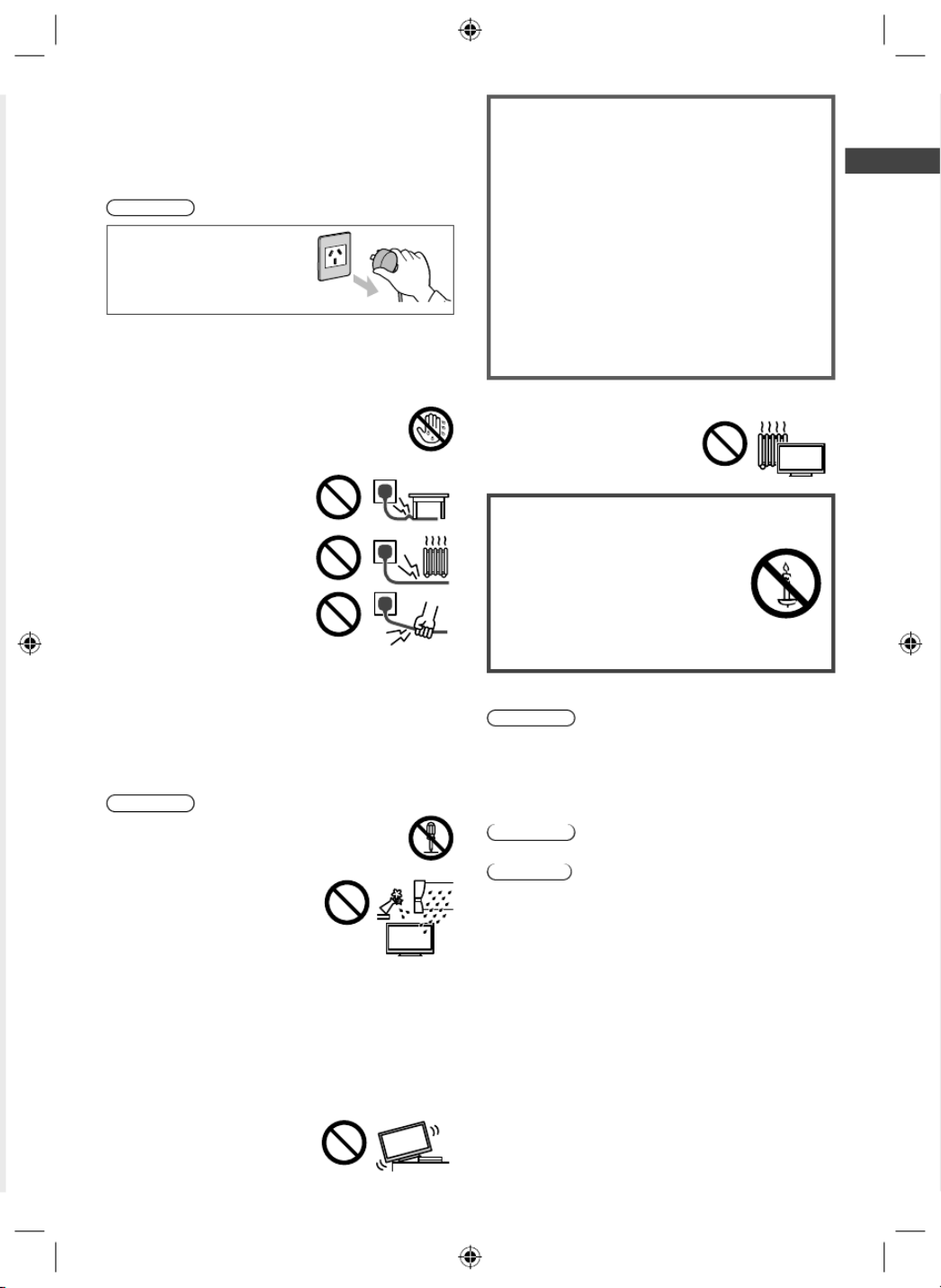
Safety Precautions
3
Safety Precautions
To help avoid risk of electrical shock, fire, damage or
injury, please follow the warnings and cautions below:
■Mains plug and lead
Warning
If you detect anything
unusual, immediately
remove the mains plug.
●Mains plug types vary
between countries.
●This TV is designed to operate on AC 220 - 240 V,
50/60 Hz
●Insert the mains plug fully into the socket outlet.
●Ensure that the mains plug is easily accessible.
●Disconnect the mains plug when cleaning the TV.
●Do not touch the mains plug with wet hands.
●Do not damage the mains lead.
• Do not place a heavy object
on the lead.
• Do not place the lead near a
high temperature object.
• Do not pull on the lead. Hold
onto the mains plug body
when disconnecting the plug.
• Do not move the TV with the lead plugged into a
socket outlet.
• Do not twist the lead, bend it excessively or stretch it.
• Do not use a damaged mains plug or socket outlet.
• Ensure the TV does not crush the mains lead.
●Do not use any mains lead other than that provided
with this TV.
■Take care
Warning
●Do not remove covers and never modify
the TV yourself as live parts are accessible
when they are removed. There are no user
serviceable parts inside.
●Do not expose the TV to rain
or excessive moisture. This TV
must not be exposed to dripping
or splashing water and objects
filled with liquid, such as vases,
must not be placed on top of or
above the TV.
●Do not insert foreign objects into the TV through the
air vents.
●Do not use an unapproved pedestal / mounting
equipment. Be sure to ask your local Panasonic dealer
to perform the setup or installation of approved wall-
hanging brackets.
●Do not apply strong force or impact to the display
panel.
●Do not place the TV on sloped
or unstable surfaces, and
ensure that the TV does not
hang over the edge of the base.
Important information
If the TV is not positioned in a sufficiently stable
location, it can be potentially hazardous due to
falling. Many injuries, particularly to children, can be
avoided by taking simple precautions such as:
●Using cabinets or stands recommended by the
manufacturer of the TV.
●Only using furniture that can safely support the TV.
●Ensuring the TV is not overhanging the edge of the
supporting furniture.
●Not placing the TV on tall furniture (for example,
cupboards or bookcases) without anchoring both
the furniture and the TV to a suitable support.
●Not standing the TV on cloth or other materials
placed between the TV and supporting furniture.
●Educating children about the dangers of climbing on
furniture to reach the TV or its controls.
●This TV is designed for indoor use.
●This TV is designed for table-top use.
●Do not expose the TV to direct
sunlight and other sources of
heat.
To prevent the
spread of fire, keep
candles or other
open flames away
from this product at
all times
■Dangerous part / Small object
Warning
●This product contains possibly dangerous parts such
as plastic bags, that can be breathed in or swallowed
by young children accidentally. Keep these parts out of
reach of young children.
■Pedestal
Warning
●Do not disassemble or modify the pedestal.
Caution
●Do not use any pedestal other than the one provided
with this TV.
●Do not use the pedestal if it becomes warped or
physically damaged. If this occurs, contact your
nearest Panasonic dealer immediately.
●During setup, make sure that all screws are securely
tightened.
●Ensure that the TV does not suffer any impact during
installation of the pedestal.
●Ensure that children do not climb onto the pedestal.
●Install or remove the TV from the pedestal with at least
two people.
●Install or remove the TV by the specified procedure.
XM_EM6AZ.indd 3
XM_EM6AZ.indd 3
XM_EM6AZ.indd 3
XM_EM6AZ.indd 3XM_EM6AZ.indd 3 2/1/2013 2:13:52 PM
2/1/2013 2:13:52 PM
2/1/2013 2:13:52 PM
2/1/2013 2:13:52 PM2/1/2013 2:13:52 PM

Safety Precautions | Setting Up the TV
4
■Ventilation
Caution
Allow sufficient space around the TV in order to help
prevent excessive heat, which could lead to early failure
of some electronic components.
Minimum distance (cm)
10
10
10 10
●Ventilation should not be
impeded by covering the
ventilation openings with
items such as newspapers,
tablecloths and curtains.
●Whether you are using a pedestal or not, always
ensure the vents at the bottom of the TV are not
blocked and there is sufficient space to enable
adequate ventilation.
■Moving the TV
Caution
Before moving the TV, disconnect all cables.
●Move the TV with at least two
people. Support as shown to
avoid injury by the TV tipping
or falling.
■When not in use for a long time
Caution
This TV will still consume some power even in the Off
mode, as long as the mains plug is still connected to a
live socket outlet.
●Remove the mains plug from the wall socket when the
TV is not in use for a prolonged period of time.
■Battery for the Remote Control
Caution
●Incorrect installation may cause battery leakage,
corrosion and explosion.
●Replace only with the same or equivalent type.
●Do not mix old and new batteries.
●Do not mix different battery types (such as alkaline and
manganese batteries).
●Do not use rechargeable batteries (Ni-Cd, etc.).
●Do not burn or break up batteries.
●Do not expose batteries to excessive heat such as
sunshine, fire or the like.
●Make sure you dispose of batteries correctly.
Setting Up the TV
Standard accessories
Accessories may not be placed all together. Take care
not to throw them away unintentionally.
Operating Instructions with Warranty
statement
Remote Control
●N2QAYB000817
Batteries (R6) × 2
(p. 5)
Mains Lead
(p. 6)
Pedestal
●Assembly screws
(M5 × 16) × 4
–32” & 39 class: (M4 × 12) × 4
–50” class: (M4 × 15) × 4
●Bracket
●Base
Fall-prevention parts
●Screw
●Wood screw
●Band
Attaching the pedestal
1 Assemble the pedestal
Front
2
It
a
●
B
w
T
1
2
3
N
p
XM_EM6AZ.indd 4
XM_EM6AZ.indd 4
XM_EM6AZ.indd 4
XM_EM6AZ.indd 4XM_EM6AZ.indd 4 2/1/2013 2:13:52 PM
2/1/2013 2:13:52 PM
2/1/2013 2:13:52 PM
2/1/2013 2:13:52 PM2/1/2013 2:13:52 PM
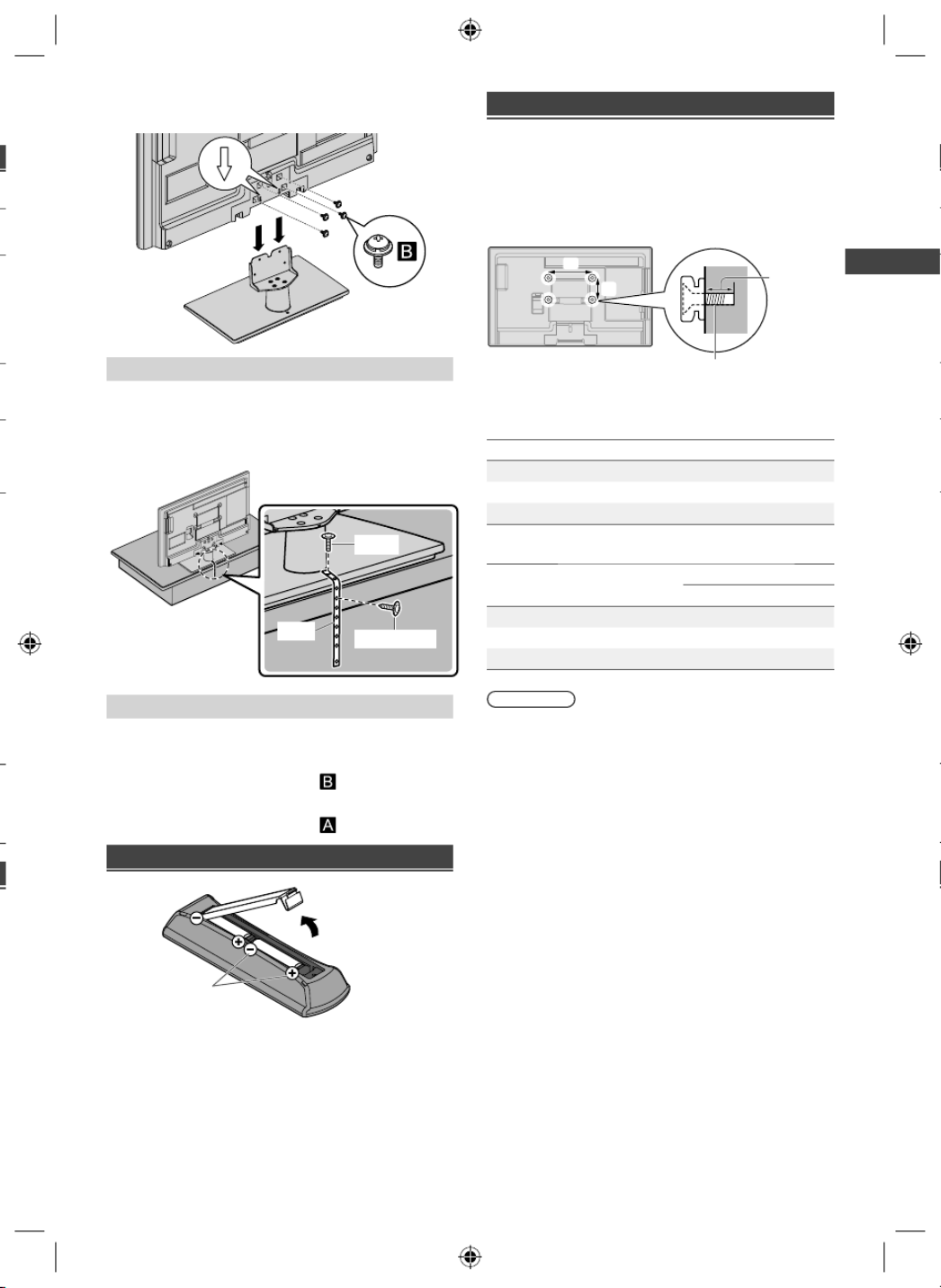
Setting Up the TV
5
2 Attach the TV to the pedestal
Carry out the work on a horizontal and level surface.
Preventing the TV from falling over
It is recommended to secure the pedestal to a furniture
as shown to prevent the TV from falling over.
●This information is designed to reduce the risk of
injuries caused by the TV falling over. However, no
measure can guarantee protection in all cases.
Screw
Wood screw
Band
Removing the pedestal from the TV
Be sure to remove the pedestal in the following way
when using the wall-hanging bracket or repacking the
TV.
1 Remove the assembly screws from the TV.
2 Pull out the pedestal from the TV.
3 Remove the assembly screws from the bracket.
Inserting remote’s batteries
Note the correct
polarity (+ or -)
Press the hook and
lift the cover
Wall mounting the TV (optional)
Choosing to wall mount the TV shall be done at the
owner’s risk and expense. Always use a qualified
installer to perform a TV wall bracket installation.
Incorrect installation may cause TV to fall, resulting in
personal injury and product damage that is not covered
by warranty.
a
b
Rear of the TV
Screw for fixing the TV onto the
wall-hanging bracket (not supplied)
Depth of
screw
(View from the side)
■Holes for wall-hanging bracket installation
Models a b
TH-L32XM6A/Z 200 mm 100 mm
TH-L39EM6A/Z 200 mm 200 mm
TH-L50EM6A/Z 400 mm 400 mm
■Screw specification
Models Type Depth of screw
Minimum Maximum
TH-L32XM6A/Z M6 23 mm 24 mm
TH-L39EM6A/Z M6 19 mm 20 mm
TH-L50EM6A/Z M6 21 mm 23 mm
Warning
●When optional accessories such as wall brackets etc.
are used, always read and follow the manufacturer
installation and usage instructions.
●Do not mount the unit directly below ceiling lights (such
as spotlights or halogen lights) which typically give
off high heat. Doing so may warp or damage plastic
cabinet parts.
●When installing wall brackets you must ensure the wall
bracket is not electrically grounded to metal wall studs.
Always ensure that there are no electrical cables,
pipes etc. in the wall before you begin the wall bracket
installation.
●To prevent fall and injury, remove the TV from its fixed
wall position when it is no longer in use.
XM_EM6AZ.indd 5
XM_EM6AZ.indd 5
XM_EM6AZ.indd 5
XM_EM6AZ.indd 5XM_EM6AZ.indd 5 2/1/2013 2:13:53 PM
2/1/2013 2:13:53 PM
2/1/2013 2:13:53 PM
2/1/2013 2:13:53 PM2/1/2013 2:13:53 PM
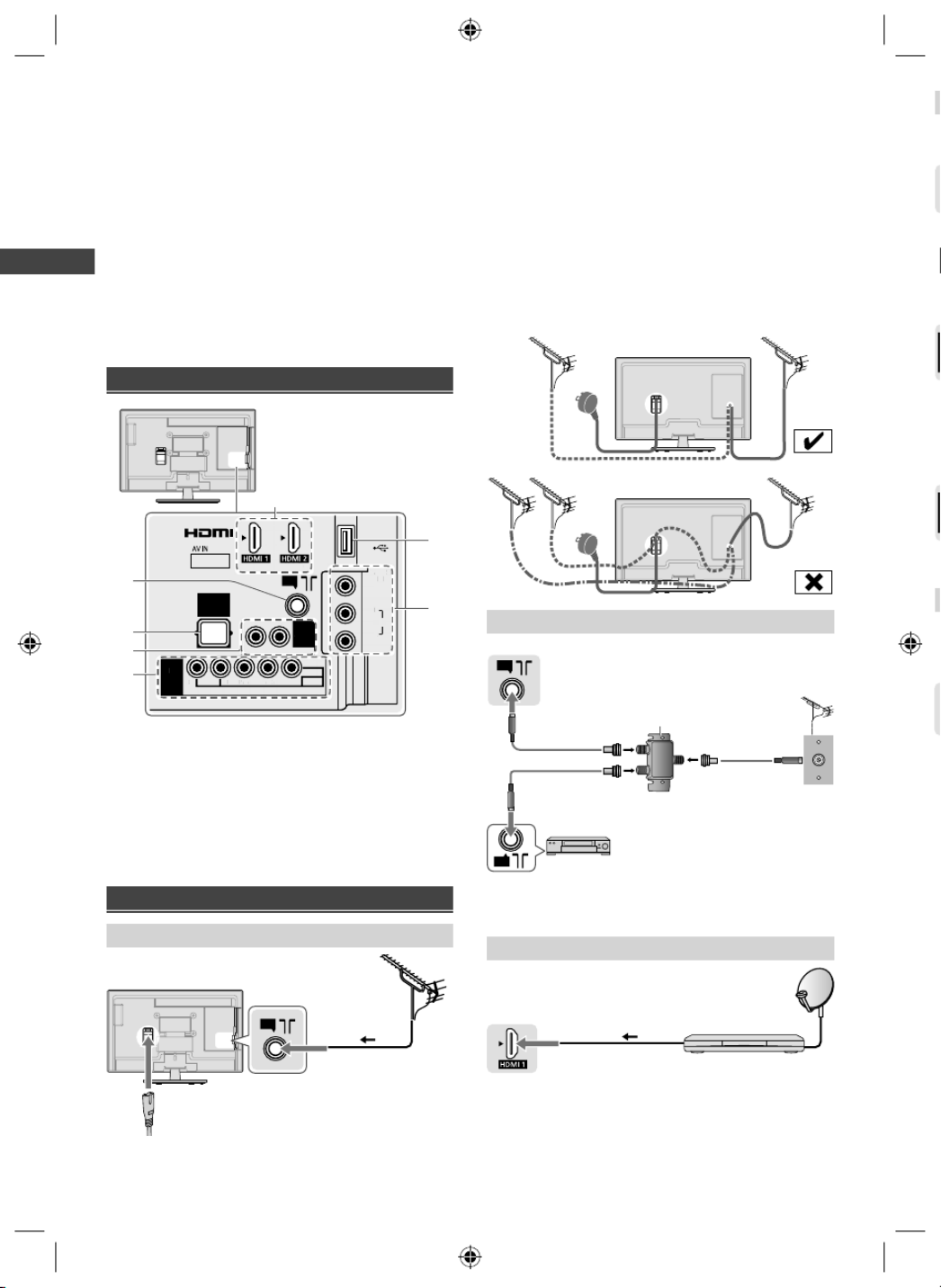
Connecting the TV
6
Connecting the TV
●Please ensure the TV is disconnected from the mains
socket / power point before attaching or disconnecting
any RF / AV leads.
●External equipment and cables are for illustratives
purposes only and not supplied with this TV.
●Check the type of terminals and cable plugs are
correct when connecting.
●When using an HDMI cable, use the fully wired one.
●Keep the TV away from electronic equipment (video
equipment, etc.) or equipment with an infrared sensor.
Otherwise, distortion of image / sound may occur or
operation of other equipment may be interfered.
●Also read the manual of the equipment being
connected.
Terminals
ANALOG AUDIO
via AV1
DIGITAL
AUDIO
OUT
ANT
USB
2
1
3
5
6
7
4
AV2
IN
VIDEO
OO
L
AU
DI
O
R
AV
1
IN
AUDI
O
VIDEO
COMPON
ENT
R
L
P
R
/
C
R
P
B
/C
B
Y
/
VIDE
O
(ARC)
AUDI
O
OUT
R
L
1Aerial terminal
2DIGITAL AUDIO OUT
3AUDIO OUT
4AV1 IN
5AV2 IN
6USB port
7HDMI 1 - 2
Connections
Aerial and mains lead
ANT
RF cable
Mains lead
(supplied)
Aerial
●To minimise DTV impulse noise pickup, please ensure
there is separation between mains lead and RF cable.
●Do not place the RF cable under the TV.
●An aerial, correct cable (75 coaxial) and correct Ω
terminating plug are required to obtain optimum quality
picture and sound.
●If a communal aerial system is used, you may require
the correct connection cable and plug between the wall
aerial socket and the TV.
●Your local Television Service Centre or dealer may be
able to assist you in obtaining the correct aerial system
for your particular area and the accessories required.
●Any matters regarding aerial installation, upgrading
of existing systems or accessories required, and
the costs incurred, are the responsibility of you, the
customer.
●If the aerial is placed in the wrong location, interference
might happen.
DTV Recorder / PVR / VCR
ANT
ANT
TV
DTV Recorder / PVR / VCR
Out In
“F” type Antenna Splitter
Antenna Socket
Wall Plate
RG6Q Fly Lead RG6Q Fly Lead
RG6Q Fly Lead
●To maintain optimum antenna signal quality, use an “F”
type TV signal splitter (as illustrated) when connecting
two or more devices to the same antenna socket.
Set top box
TV Set top box
HDMI cable
Satellite dish
■
T
●
■
T
■
T
●
T
●
●
XM_EM6AZ.indd 6
XM_EM6AZ.indd 6
XM_EM6AZ.indd 6
XM_EM6AZ.indd 6XM_EM6AZ.indd 6 2/1/2013 2:13:54 PM
2/1/2013 2:13:54 PM
2/1/2013 2:13:54 PM
2/1/2013 2:13:54 PM2/1/2013 2:13:54 PM
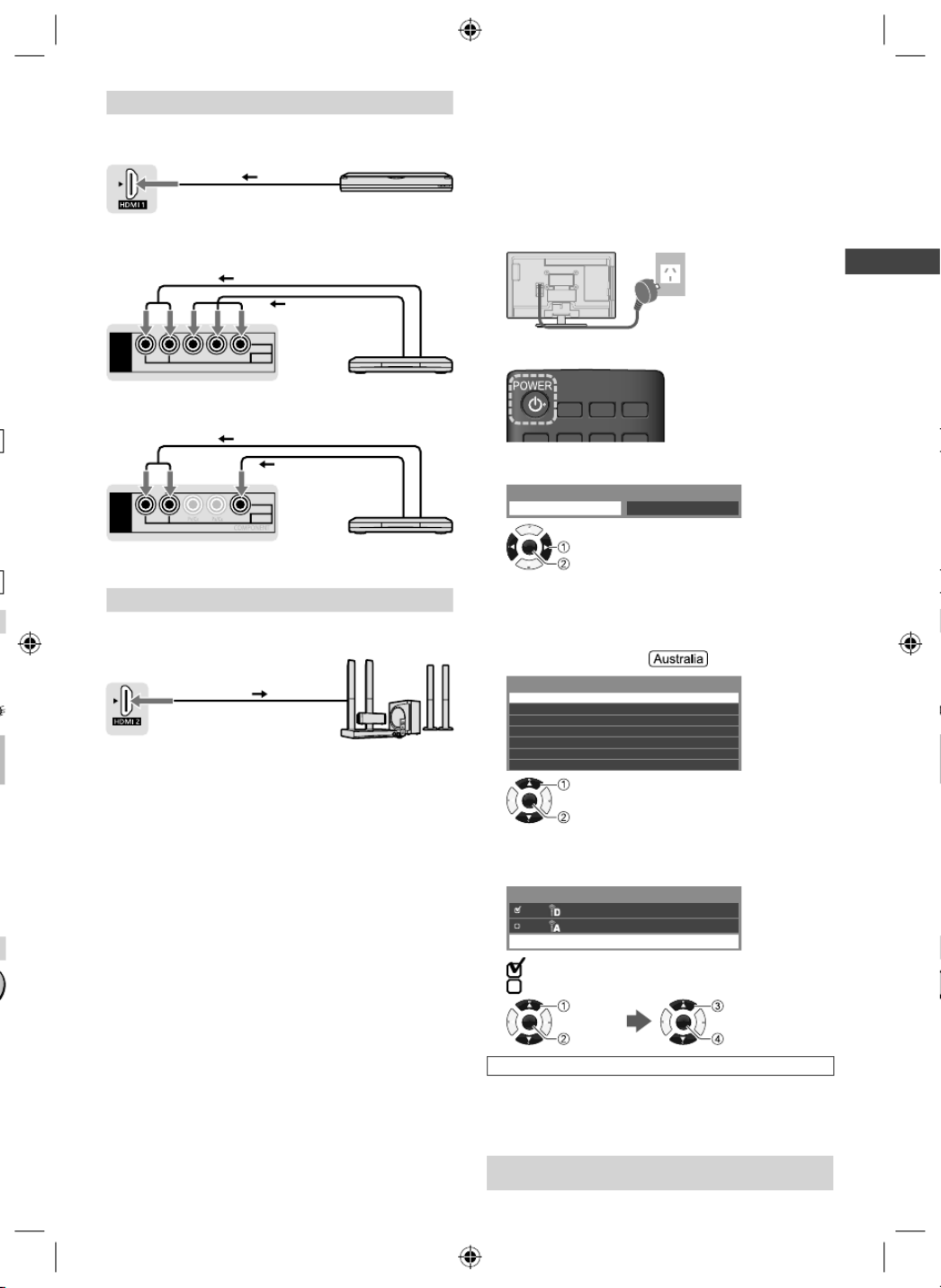
Connecting the TV | Initial Setup
7
y
ll
m
e
et
e
”
AV / Game equipment
■ Using HDMI terminal
TV
HDMI cable Equipment
●You can also make similar connection via HDMI 2.
■Using COMPONENT terminals
AV1
IN
AUDIO
VIDEO
COMPONENT
R L
P
R
/C
R
P
B
/C
B
Y/VIDEO
Equipment
Audio cable
Component
video cable
TV
■Using COMPOSITE terminals
AV1
IN
AUDIO
VIDEO
R L
Y/VIDEO
Equipment
Audio cable
Video cable
TV
●You can also make similar connections via AV2 IN.
Speaker system
(ARC)
HDMI cable
Amplifier with
speaker system
TV
●Use HDMI 2 for connecting an amplifier that has ARC
(Audio Return Channel) function.
As for an amplifier without ARC function, use DIGITAL
AUDIO OUT or AUDIO OUT.
●To enjoy the sound from the external equipment in
multi-channel sound (e.g. Dolby Digital 5.1ch), connect
the equipment to the amplifier. For the connections,
read the manuals of the equipment and amplifier.
Initial Setup
When you first turn on the TV, a series of steps will pop-
up to guide you to setup your TV.
●These steps are not necessary if the setup has been
completed by your local dealer.
1 Plug the mains plug into the socket
outlet
AC 220 - 240 V,
50/60 Hz
2 Turn on the TV with the remote control
3 Select [Home]
Please select your viewing environment.
Home Shop
OK
Confirm
Select
●[Shop] is for shop display.
●To change the viewing environment later on, you
need to initialise all settings by accessing [Shipping
Condition] (p. 15).
4 Select your area
New South Wales / Australian Capital Territory
Victoria
Queensland
South Australia
Western Australia
Northern Territory
Tasmania
Select State / Territory
OK
Confirm
Select
5 Tick the mode to tune, then start Auto
Tuning
TV Signal Selection
Digital TV
Analogue TV
Start Auto Tuning
: tune (search for the available channels)
: skip tuning
OK
Tick
Select
OK
Confirm
Select [Start
Auto Tuning]
Auto Tuning starts
●Auto Tuning searches and stores TV channels.
The stored channels and sorted channel order vary
depending on the area, broadcasting system and
conditions of signal reception.
Setup is now complete and your TV is ready for
viewing.
XM_EM6AZ.indd 7
XM_EM6AZ.indd 7
XM_EM6AZ.indd 7
XM_EM6AZ.indd 7XM_EM6AZ.indd 7 2/1/2013 2:13:54 PM
2/1/2013 2:13:54 PM
2/1/2013 2:13:54 PM
2/1/2013 2:13:54 PM2/1/2013 2:13:54 PM

Operating the TV
8
W
th
to
E
A
R
●
●
●
W
I
1
2
●
●
Operating the TV
Using the remote control
MENU
VIERA
TOOLS
TEXT STTL GUIDE
CH
EXIT
POWER
INFO
RETURN
OPTION
INPUT
R G Y B
ASPECT
MUTE
STILL
LAST VIEW
VOL
OK
1 13
14
15
16
17
18
19
20
21
3
2
4
5
6
7
8
9
10
11
12
1Switches the TV On / Standby
2VIERA TOOLS (p. 10)
3Displays [Main Menu] (p. 12)
4This button is not used for this model
Switches to teletext mode
5 Displays Information banner
6OK
●Confirms selections.
●Press after selecting channel positions to quickly
change channel.
●Displays the Channel List.
7Displays [Option Menu]
●Shortcuts to settings for some picture / sound
items.
●Follow the operation guide to select / change the
settings.
8Coloured buttons
●Performs multiple operations which correspond
to the operation guide displayed on the menu
screen.
9Volume Up / Down
10 Sound Mute On / Off
11 Numeric buttons
●Changes channel.
●Changes channel / teletext pages.
●Sets characters.
●When in Standby mode, switches TV On.
12 Freezes / unfreezes picture
13 Input mode selection
●TV - switches Digital TV / Analogue TV.
●AV - displays [Input Selection] screen (p. 9) or
press repeatedly to select the AV input mode.
14 TV Guide (p. 9)
Freeview Guide (p. 9)
15 Displays subtitles
Displays favourite page in teletext mode
16 Exits to the TV viewing screen
17 Cursor buttons
●Makes selections or adjustments.
18 Returns to the previous menu / page
19 ASPECT
●Displays the screen. Follow [Aspect Selection]
the operation guide to select the mode. [16:9] /
[14:9] / [Just] / [4:3] / [Zoom] / [4:3 Full] /
[Sidecut Just] / [Sidecut Zoom] (p. 19)
●You can also press the button repeatedly to select
the mode.
20 Channel Up / Down
21 Returns to the last viewed channel
Using the TV controls
CH
INPUT
/
HOLD
for
MENU
VOL
OK
/1
2
3
4
Indicators on the TV
5 6 7
1Displays [Input Selection] screen
●When [Input Selection] screen is displayed, select
the mode using buttons .2
OK
●Confirms selection while in the menu system.
Displays [Main Menu] when press and hold for
3 seconds
2Channel Up / Down
Cursor Up / Down
●Makes selections or adjustments when in the
menu system.
3Volume Up / Down
Cursor Left / Right
●Makes selections or adjustments when in the
menu system.
●When pressing , , buttons, the control panel guide 123
appears on the right side of the screen for 3 seconds
to highlight the pressed button.
4Mains power On / Off switch
●Use to switch the mains power.
5Remote control signal receiver
6Ambient sensor
●Senses brightness to adjust picture quality when
[Ambient Sensor] in the Picture Menu is set to
[On]. (p. 12)
7Power LED
●Red: Standby
Green: On
●The LED blinks when the TV receives a
command from the remote control.
XM_EM6AZ.indd 8
XM_EM6AZ.indd 8
XM_EM6AZ.indd 8
XM_EM6AZ.indd 8XM_EM6AZ.indd 8 2/1/2013 2:13:55 PM
2/1/2013 2:13:55 PM
2/1/2013 2:13:55 PM
2/1/2013 2:13:55 PM2/1/2013 2:13:55 PM
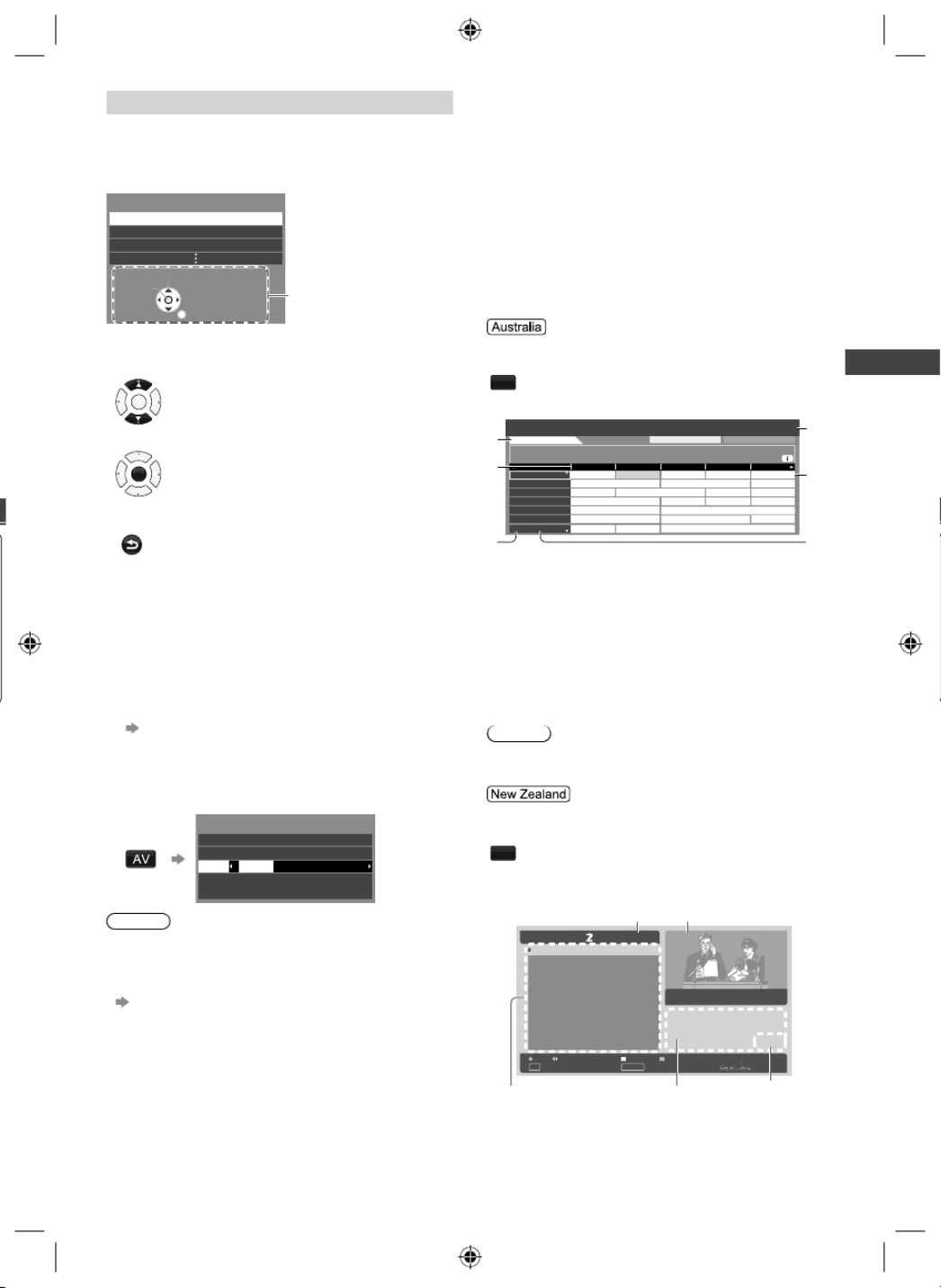
Operating the TV | Watching External Inputs | Using TV Guide / Freeview Guide
9
About operation guide
When operating the TV with the remote control, follow
the operation guide available at the bottom of the screen
to perform the operation you want.
Example: [Aspect Selection]
Aspect Selection
16:9
14:9
Just
Select
RETURN
Change Operation guide
Referring to the operation guide:
●To select the mode
OK
●To change to the selected mode
OK
●To return to the previous menu
RETURN
Watching External
Inputs
1 Connect the external equipment
(p. 6 - 7)
2 Display the [Input Selection] menu,
then select the input of the connected
equipment
Input Selection
HDMI1
HDMI2
AV1
AV2
AV1 VIDEO COMPONENT
TV
Note
●To switch between [COMPONENT] and [VIDEO] in
[AV1], move the indicator by pressing left or right
cursor button.
●You can label or skip each input mode
[Input Labels] (p. 14)
Skipped inputs will not be displayed when the AV
button is pressed.
Using TV Guide /
Freeview Guide
The TV Guide / Freeview Guide - Electronic Programme
Guide (EPG), shows a list of the current broadcasts
and forthcoming broadcasts over the next seven days
(depending on the broadcasters).
●When this TV is turned on for the first time, or switched
off for more than a week, it may take some time before
the TV Guide / Freeview Guide is completely shown.
●Digital TV mode only.
Display the TV Guide
GUIDE
(Press again to change the layout)
Example:
East ender DIY SOS The Bill
11:00am 11:30am 12:00pm 12:30 pm 1:00 pm
The Bill
Red Cap
Good bye NEWS
Hot Wars Holiday Program
Pepsi Char.
Emerald
10 O’ clock News BBC
Business NewsMarket News
Drama 2Drama 1
Drama
Live junction
Sports
Live
Topics NewsShopping
11:30 am - 12:00 pm DIY SOS : We open in the Battersbys
11 Home
World
Jade
Pearl
Sapphire
Ruby
Gold
Home
16
81
84
100
101
102
11D
D
D
D
D
D
D
Coronation Street
2011 10:27 amWed 26 Oct
Wed 26 Oct 2011 All Types All Channels
TV Guide: Landscape
Time:
3
1
2
4
5 6
1Current date and time
2TV Guide date
3TV Guide time
4Programme
5[D]: Digital TV; [A]: Analogue TV
6Channel position and name
Follow the operation guide to operate the TV
Guide.
Note
●There is no programme listings for Analogue channels.
Display the Freeview Guide
GUIDE
(Each press will toggle the screen between the
Freeview Guide Listing and What’s on Now /
Next)
Example: Freeview Guide Listing
Watch TV
Prog
OK Now/Next
EPG/Guide
20:30 Lost
Wed 6 Apr
Next WeekChnl Next Day
21:30 Dirty Sexy Money
22:30 The Knights Of
Prosperity
22:55 Entourage
23:30 Reality Bites:
Bodyshock - Half Ton... Sayid confronts Ben's spy on the
freighter, and Ben urges daughter
Alex to flee Locke's camp in order
to survive an impending attack.
TV ONE, 20:00
Current channel’s
programme listing
Current day & date Current programme
Parental rating
& captioning
information
Description
Follow the operation guide to operate the
Freeview Guide.
e.
ct
t
XM_EM6AZ.indd 9
XM_EM6AZ.indd 9
XM_EM6AZ.indd 9
XM_EM6AZ.indd 9XM_EM6AZ.indd 9 2/1/2013 2:13:55 PM
2/1/2013 2:13:55 PM
2/1/2013 2:13:55 PM
2/1/2013 2:13:55 PM2/1/2013 2:13:55 PM

Using VIERA TOOLS | Using Media Player
10
Using VIERA TOOLS
You can access some special features easily by using
the VIERA TOOLS function.
Display the icon of the features, then
select the icon you want
VIERA
TOOLS
VIERA Link
VIDEO MUSIC
ECO NAVI
HOTO
Using Media Player
Media Player allows you to enjoy photo, music or video
recorded on a USB Flash Memory.
●During the operation, audio signal is output from
AUDIO OUT, DIGITAL AUDIO OUT and HDMI 2 (ARC
function) terminals. To use HDMI 2 with ARC function,
connect an amplifier that has ARC function and set to
use theatre speakers (p. 18).
●The picture may not appear correctly on this TV
depending on the digital cameras used.
●Display may take some time when there are many files
and folders in the USB Flash Memory.
●Partly degraded files might be displayed at a reduced
resolution.
●The folder and file names may be different depending
on the digital camera used.
1 Insert the USB Flash Memory
U
SB
TV
●Insert or remove
straightly and
completely.
2 Display [VIERA TOOLS]
VIERA
TOOLS
Photo
VIDEO MUSIC
ECO NAVI
VIERA LINK
3 Select the mode
OK
Access
Select
[Photo]: Displays the thumbnail of all photos in the
USB Flash Memory.
[Video]: Displays the thumbnail of video titles in the
USB Flash Memory.
[Music]: Displays the thumbnail of music folders in
the USB Flash Memory.
[Contents Select]
Switching between modes
When you are in the thumbnail view of any mode,
you can change to the other mode by accessing the
[Contents Select] screen.
B
Photo mode
Select RETURN
Slideshow View Select Drive Select Contents Select
InfoView
Option Menu
USB
Media Player Photo All photos
Operation guide
: Error display
Follow the operation guide to perform
available operations in Photo mode.
To display / hide the operation guide during
[View] and [Slideshow]
INFO
[View]
Enters Single view mode to view photo one at a time
[Slideshow]
Lets you view all photos in the slideshow mode
[View Select]
Lets you toggle between thumbnail view and folder view
●To sort by folder, recorded date or recorded month
1 Display the view selection in the thumbnail view
G
2 Select the sort type
[Folder view]: Displays the thumbnail grouped by
folder.
• The files which are not in a folder will be collected to
the folder named “/”.
[Sort by Date] [Sort by Month]: / Displays the
thumbnail grouped by the same date or month.
• The group of the photos without a recorded date is
shown as [Unknown].
[Option Menu]
■[Change Size]
Changes the size of photos on a thumbnail screen
■[Slideshow Settings]
–[Frame]: Selects the frame type of the slideshow
[Off] / [Multi] / [Collage] / [Drift (+ calendar)] / [Drift] /
[Gallery (+ calendar)] / [Gallery] / [Cinema]
–[Colour Effect]: Selects the colour effect of photos
on Single view and Slideshow [Off] / [Sepia] / [Gray
scale]
• This function is not available when [Frame] is set to
[Drift], [Gallery] or [Cinema].
–[Transition Effect]: Effect for photo switching during
slideshow [Off] / [Fade] / [Dissolve] / [Motion] /
[Random]
–[Auto Makeup]: Automatically detects the face in
the photo and improves luminance and contrast
[On] / [Off]
●
●
F
a
T
in
P
●
XM_EM6AZ.indd 10
XM_EM6AZ.indd 10
XM_EM6AZ.indd 10
XM_EM6AZ.indd 10XM_EM6AZ.indd 10 2/1/2013 2:13:56 PM
2/1/2013 2:13:56 PM
2/1/2013 2:13:56 PM
2/1/2013 2:13:56 PM2/1/2013 2:13:56 PM
Specyfikacje produktu
| Marka: | Panasonic |
| Kategoria: | telewizor |
| Model: | TH-L32XM6A |
Potrzebujesz pomocy?
Jeśli potrzebujesz pomocy z Panasonic TH-L32XM6A, zadaj pytanie poniżej, a inni użytkownicy Ci odpowiedzą
Instrukcje telewizor Panasonic

21 Września 2024

21 Września 2024

21 Września 2024

21 Września 2024

21 Września 2024

21 Września 2024

21 Września 2024

21 Września 2024

21 Września 2024

21 Września 2024
Instrukcje telewizor
- telewizor Sony
- telewizor Samsung
- telewizor LG
- telewizor Sharp
- telewizor TCL
- telewizor Pioneer
- telewizor Lenovo
- telewizor Philips
- telewizor SilverCrest
- telewizor Fujitsu
- telewizor Nokia
- telewizor Hisense
- telewizor Infiniton
- telewizor Viewsonic
- telewizor AG Neovo
- telewizor Medion
- telewizor OK
- telewizor Lenco
- telewizor Toshiba
- telewizor Tesla
- telewizor Westinghouse
- telewizor Majestic
- telewizor Jensen
- telewizor Blaupunkt
- telewizor Brandt
- telewizor Vivax
- telewizor Salora
- telewizor Teac
- telewizor Grundig
- telewizor Haier
- telewizor Soundmaster
- telewizor Hyundai
- telewizor Strong
- telewizor ECG
- telewizor Matsui
- telewizor Oyster
- telewizor Bang & Olufsen
- telewizor JVC
- telewizor Furrion
- telewizor Funai
- telewizor Oppo
- telewizor TechniSat
- telewizor Krüger&Matz
- telewizor Philco
- telewizor CHiQ
- telewizor Uniden
- telewizor Thomson
- telewizor Velleman
- telewizor Ferguson
- telewizor Manta
- telewizor Pyle
- telewizor AOC
- telewizor Peerless-AV
- telewizor Nevir
- telewizor OKI
- telewizor Mitsubishi
- telewizor Arçelik
- telewizor Continental Edison
- telewizor GoGen
- telewizor NEC
- telewizor Polaroid
- telewizor Aiwa
- telewizor AKAI
- telewizor Sanyo
- telewizor Telefunken
- telewizor Jay-Tech
- telewizor Bush
- telewizor Loewe
- telewizor VOX
- telewizor Insignia
- telewizor AYA
- telewizor Element
- telewizor Denver
- telewizor Hitachi
- telewizor Technika
- telewizor Emerson
- telewizor Seiki
- telewizor Sencor
- telewizor Odys
- telewizor Daewoo
- telewizor Metz
- telewizor Kunft
- telewizor Grunkel
- telewizor Alphatronics
- telewizor XD Enjoy
- telewizor RevolutionHD
- telewizor FFalcon
- telewizor QBell Technology
- telewizor Planar
- telewizor Dyon
- telewizor Reflexion
- telewizor Megasat
- telewizor Sogo
- telewizor Proline
- telewizor Schaub Lorenz
- telewizor Newstar
- telewizor Finlux
- telewizor Palsonic
- telewizor Logik
- telewizor Luxor
- telewizor Mitchell & Brown
- telewizor Aconatic
- telewizor Voxicon
- telewizor Orava
- telewizor SYLVOX
- telewizor Doffler
- telewizor Kogan
- telewizor SunBriteTV
Najnowsze instrukcje dla telewizor

25 Października 2024

25 Października 2024

25 Października 2024

25 Października 2024

25 Października 2024

23 Października 2024

23 Października 2024

23 Października 2024

23 Października 2024

20 Października 2024