Instrukcja obsługi Panasonic KX-TG7743
Panasonic
Telefony bezprzewodowe DECT
KX-TG7743
Przeczytaj poniżej 📖 instrukcję obsługi w języku polskim dla Panasonic KX-TG7743 (88 stron) w kategorii Telefony bezprzewodowe DECT. Ta instrukcja była pomocna dla 10 osób i została oceniona przez 2 użytkowników na średnio 4.5 gwiazdek
Strona 1/88
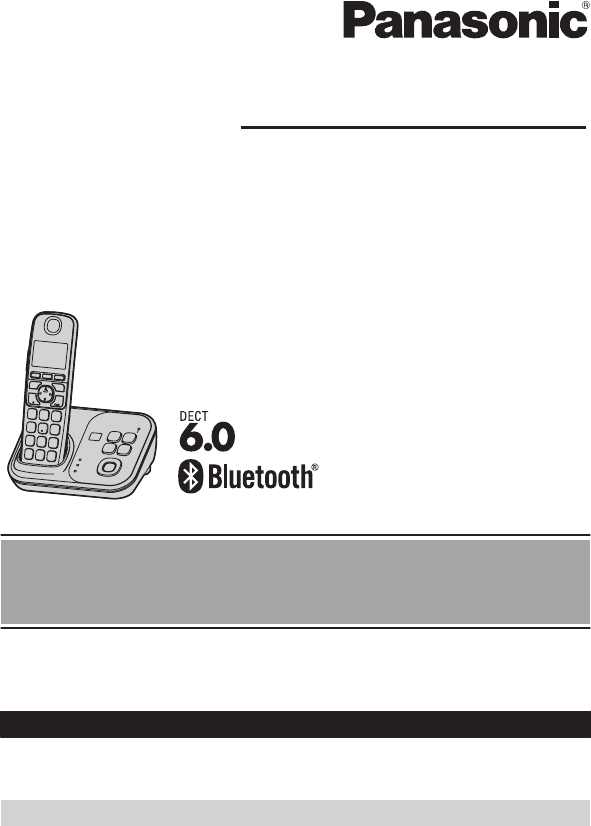
Operating Instructions
Model shown is KX-TG7731.
Link-to-Cell Cellular Convergence Solution
Model No. KX-TG7731
KX-TG7732
KX-TG7733
KX-TG254SK
KX-TG294SK
KX-TG7741
KX-TG7742
KX-TG7743
KX-TG263SK
KX-TG273SK
KX-TG7745
Before initial use, see “Getting Started”
on page 11.
Thank you for purchasing a Panasonic product.
Please read these operating instructions before using the unit and save them for
future reference.
Consulte “Guía Rápida Española”, página 73.
For assistance, visit our Web site: http://www.panasonic.com/help for customers
in the U.S.A. or Puerto Rico.
Please register your product: http://www.panasonic.com/prodreg

Introduction
Model composition .......................................3
Accessory information ..................................4
Important Information
For your safety .............................................7
Important safety instructions ........................8
For best performance ...................................8
Other information .........................................9
Specifications .............................................10
Getting Started
Setting up ...................................................11
Note when setting up .................................12
Intelligent eco mode ...................................13
Controls ......................................................13
Belt clip .......................................................15
Display/Indicators .......................................15
Initial settings .............................................17
Link to Cell
Link to cell feature ......................................18
Registering a cellular phone .......................18
Link to cell settings .....................................19
Making/Answering Calls Using
the Handset
Making cellular calls ...................................22
Making landline calls ..................................22
Answering calls ..........................................23
Useful features during a call .......................23
Making/Answering Calls Using
the Base Unit
Making cellular calls ...................................27
Making landline calls ..................................27
Answering calls ..........................................27
Useful features during a call .......................28
Shared Phonebook
Shared phonebook .....................................30
Programming
Programmable settings ..............................33
Special programming .................................40
Registering a unit .......................................42
Caller ID Service
Using Caller ID service ...............................43
Caller list ....................................................44
Using Bluetooth Devices
Copying phonebook from a cellular phone
(phonebook transfer) ..................................46
Using a Bluetooth wireless headset (optional)
for landline calls .........................................47
Answering System for Landline
Answering system for landline ...................49
Turning the answering system on/
off ...............................................................49
Greeting message ......................................50
Listening to messages using the base
unit .............................................................50
Listening to messages using the
handset ......................................................50
Remote operation .......................................51
Answering system settings .........................53
Voice Mail Service for Landline
Voice mail service for landline ....................55
Intercom/Locator
Intercom .....................................................57
Handset locator ..........................................57
Transferring calls, conference calls ............58
Useful Information
Wall mounting ............................................59
Error messages ..........................................61
Troubleshooting .........................................62
FCC and other information .........................70
Guía Rápida Española
Guía Rápida Española ...............................73
Appendix
Customer services .....................................82
Warranty (For United States and Puerto
Rico) ...........................................................83
Index
Index...........................................................85
2
Table of Contents
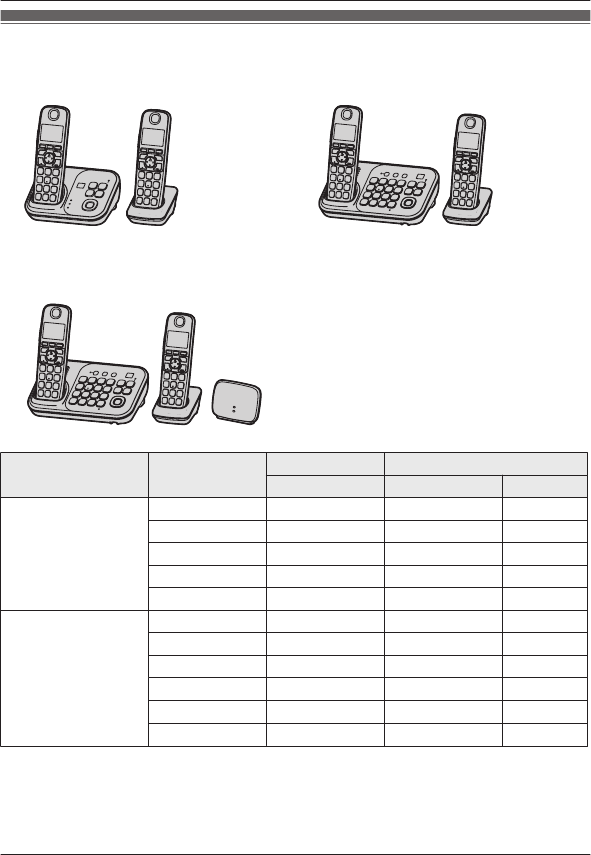
Model composition
nKX-TG7731 series nKX-TG7741 series
RModel shown is KX-TG7732. RModel shown is KX-TG7742.
nKX-TG273SK
Series Model No. Base unit Handset
Part No. Part No. Quantity
KX-TG7731 series KX-TG7731 KX-TG7731 KX-TGA470 1
KX-TG7732 KX-TG7731 KX-TGA470 2
KX-TG7733 KX-TG7731 KX-TGA470 3
KX-TG254SK KX-TG7731 KX-TGA470 4
KX-TG294SK KX-TG7731 KX-TGA470 4
KX-TG7741 series KX-TG7741 KX-TG7741 KX-TGA470 1
KX-TG7742 KX-TG7741 KX-TGA470 2
KX-TG7743 KX-TG7741 KX-TGA470 3
KX-TG263SK KX-TG7741 KX-TGA470 3
KX-TG273SK*1 KX-TG7741 KX-TGA470 3
KX-TG7745 KX-TG7741 KX-TGA470 5
*1 A range extender (KX-TGA405) is supplied in this model. By installing this unit, you can
extend the range of your phone system to include areas where reception was previously not
available. Read the installation guide for the range extender.
For assistance, please visit http://www.panasonic.com/help 3
Introduction
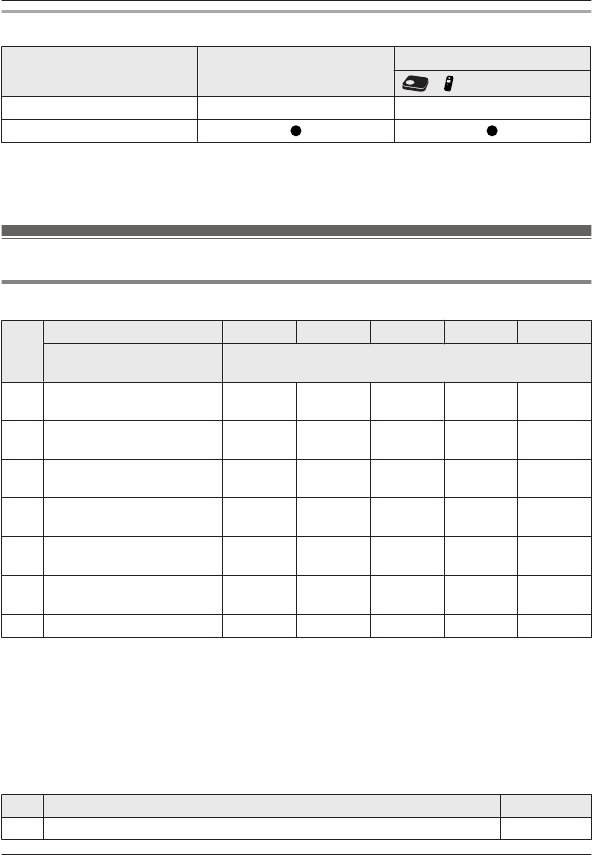
Feature differences
Series Base unit keypad/sp-phone Intercom*1
«*2
KX-TG7731 series – –
KX-TG7741 series
*1 Single handset models: Intercom calls can be made between handsets by purchasing and
registering one or more optional handsets (page 5).
*2 Intercom calls can be made between the base unit and handset.
Accessory information
Supplied accessories
No.
Supplied handset qty. 1 unit*1 2 units*2 3 units*3 4 units*4 5 units*5
Accessory item/
Order number Accessory quantity
AAC adaptor/
PNLV226Z
1 2 3 4 5
BTelephone line cord/
PQJA10075Z
1 1 1 1 1
CWall mounting adaptor/
PNKL1001Y1
1 1 1 1 1
DRechargeable batteries/
HHR-4DPA
2 4 6 8 10
EHandset cover*6/
PNYNTGA470BR
1 2 3 4 5
FBelt clip/
PNKE1132Z1
1 2 3 4 5
GCharger*7 – 1 2 3 4
*1 KX-TG7731/KX-TG7741
*2 KX-TG7732/KX-TG7742
*3 KX-TG7733/KX-TG7743/KX-TG263SK/KX-TG273SK
*4 KX-TG254SK/KX-TG294SK
*5 KX-TG7745
*6 The handset cover comes attached to the handset.
*7 PNLC1029ZS: Silver, PNLC1029ZM: Metallic gray
n For KX-TG273SK
No. Accessory item/Order number Quantity
HRange extender/KX-TGA405 1
4For assistance, please visit http://www.panasonic.com/help
Introduction

No. Accessory item/Order number Quantity
IAC adaptor for range extender/PQLV219Y 1
AI B C D E F
G H
Additional/replacement accessories
Please contact your nearest Panasonic dealer for sales information (page 82).
Accessory item Order number
Rechargeable
batteries
HHR-4DPA*1
RTo order, please call 1-800-332-5368 or visit
http://www.panasonic.com/batterystore
Battery type:
– Nickel metal hydride (Ni-MH)
– 2 x AAA (R03) size for each handset
Headset KX-TCA60, KX-TCA93, KX-TCA400, KX-TCA430
T-adaptor KX-J66
Range extender KX-TGA405*2
*1 Replacement batteries may have a different capacity from that of the supplied batteries.
*2 By installing this unit, you can extend the range of your phone system to include areas
where reception was previously not available. This product can be purchased online. Please
visit our Web site:
http://www.panasonic.com/RangeExtender
Expanding your phone system
Handset (optional): KX-TGA470
You can expand your phone system by
registering optional handsets (6 max.) to a
single base unit.
ROptional handsets may be a different color
from that of the supplied handsets.
For assistance, please visit http://www.panasonic.com/help 5
Introduction

Bluetooth® devices
You can expand your phone system by registering the following units to a single base unit.
Your Bluetooth cellular phone*1: 2 max.
(for cellular calls: page 18)
Your Bluetooth headset*1: 1 max.
(for a wireless hands-free conversation: page 47)
*1 Your cellular phone and headset must be Bluetooth wireless technology compatible. For
more details and the list of compatible cellular phones, please visit our Web site:
http://www.panasonic.com/link2cell
6For assistance, please visit http://www.panasonic.com/help
Introduction
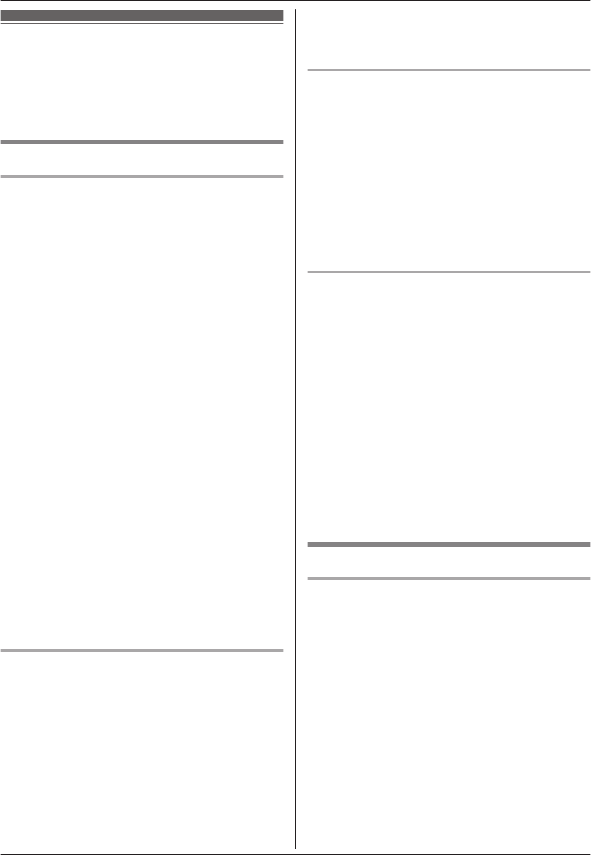
For your safety
To prevent severe injury and loss of life/
property, read this section carefully before
using the product to ensure proper and safe
operation of your product.
WARNING
Power connection
RUse only the power source marked on the
product.
RDo not overload power outlets and
extension cords. This can result in the risk
of fire or electric shock.
RCompletely insert the AC adaptor/power
plug into the power outlet. Failure to do so
may cause electric shock and/or excessive
heat resulting in a fire.
RRegularly remove any dust, etc. from the
AC adaptor/power plug by pulling it from
the power outlet, then wiping with a dry
cloth. Accumulated dust may cause an
insulation defect from moisture, etc.
resulting in a fire.
RUnplug the product from power outlets if it
emits smoke, an abnormal smell, or makes
an unusual noise. These conditions can
cause fire or electric shock. Confirm that
smoke has stopped emitting and contact
the Panasonic Call Center at
1-800-211-PANA (1-800-211-7262).
RUnplug from power outlets and never touch
the inside of the product if its casing has
been broken open.
RNever touch the plug with wet hands.
Danger of electric shock exists.
Installation
RTo prevent the risk of fire or electrical
shock, do not expose the product to rain or
any type of moisture.
RDo not place or use this product near
automatically controlled devices such as
automatic doors and fire alarms. Radio
waves emitted from this product may cause
such devices to malfunction resulting in an
accident.
RDo not allow the AC adaptor or telephone
line cord to be excessively pulled, bent or
placed under heavy objects.
Operating safeguards
RUnplug the product from power outlets
before cleaning. Do not use liquid or
aerosol cleaners.
RDo not disassemble the product.
RDo not spill liquids (detergents, cleansers,
etc.) onto the telephone line cord plug, or
allow it to become wet at all. This may
cause a fire. If the telephone line cord plug
becomes wet, immediately pull it from the
telephone wall jack, and do not use.
Medical
RConsult the manufacturer of any personal
medical devices, such as pacemakers or
hearing aids, to determine if they are
adequately shielded from external RF
(radio frequency) energy. (The product
operates in the frequency range of
1.92 GHz to 1.93 GHz, and the RF
transmission power is 115 mW (max.).)
RDo not use the product in health care
facilities if any regulations posted in the
area instruct you not to do so. Hospitals or
health care facilities may be using
equipment that could be sensitive to
external RF energy.
CAUTION
Installation and location
RNever install telephone wiring during an
electrical storm.
RNever install telephone line jacks in wet
locations unless the jack is specifically
designed for wet locations.
RNever touch uninsulated telephone wires or
terminals unless the telephone line has
been disconnected at the network interface.
RUse caution when installing or modifying
telephone lines.
RThe AC adaptor is used as the main
disconnect device. Ensure that the AC
outlet is installed near the product and is
easily accessible.
RThis product is unable to make calls when:
For assistance, please visit http://www.panasonic.com/help 7
Important Information
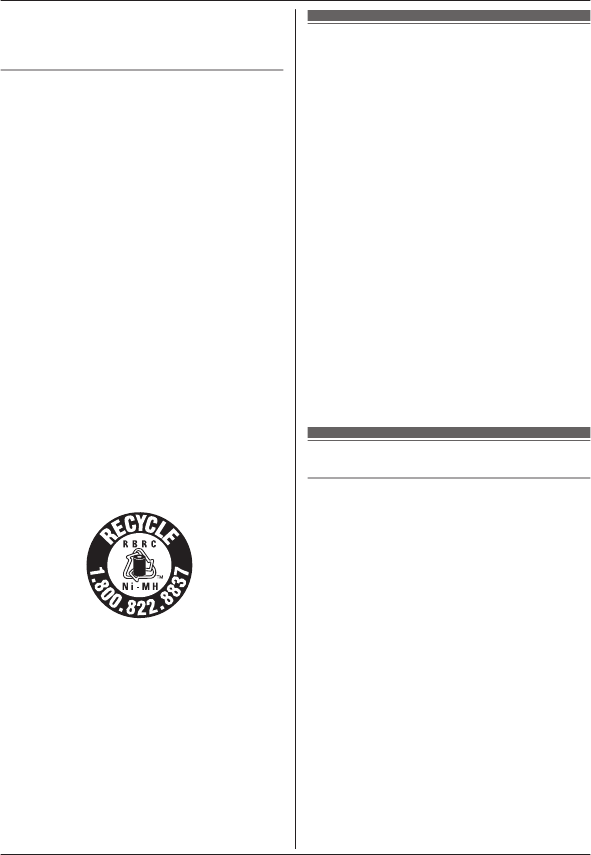
– the handset batteries need recharging or
have failed.
– there is a power failure.
Battery
RWe recommend using the batteries noted
on page 5. USE ONLY rechargeable
Ni-MH batteries AAA (R03) size.
RDo not mix old and new batteries.
RDo not open or mutilate the batteries.
Released electrolyte from the batteries is
corrosive and may cause burns or injury to
the eyes or skin. The electrolyte is toxic and
may be harmful if swallowed.
RExercise care when handling the batteries.
Do not allow conductive materials such as
rings, bracelets, or keys to touch the
batteries, otherwise a short circuit may
cause the batteries and/or the conductive
material to overheat and cause burns.
RCharge the batteries provided with or
identified for use with this product only, in
accordance with the instructions and
limitations specified in this manual.
ROnly use a compatible base unit (or
charger) to charge the batteries. Do not
tamper with the base unit (or charger).
Failure to follow these instructions may
cause the batteries to swell or explode.
Attention:
A nickel metal hydride battery that is
recyclable powers the product you have
purchased.
Please call 1-800-8-BATTERY
(1-800-822-8837) for information on how to
recycle this battery.
Important safety
instructions
When using your product, basic safety
precautions should always be followed to
reduce the risk of fire, electric shock, and
injury to persons, including the following:
1. Do not use this product near water for
example, near a bathtub, washbowl,
kitchen sink, or laundry tub, in a wet
basement or near a swimming pool.
2. Avoid using a telephone (other than a
cordless type) during an electrical storm.
There may be a remote risk of electric
shock from lightning.
3. Do not use the telephone to report a gas
leak in the vicinity of the leak.
4. Use only the power cord and batteries
indicated in this manual. Do not dispose of
batteries in a fire. They may explode.
Check with local codes for possible special
disposal instructions.
SAVE THESE INSTRUCTIONS
For best performance
Base unit location/avoiding noise
The base unit and other compatible Panasonic
units use radio waves to communicate with
each other.
RFor maximum coverage and noise-free
communications, place your base unit:
– at a convenient, high, and central
location with no obstructions between
the handset and base unit in an indoor
environment.
– away from electronic appliances such as
TVs, radios, personal computers,
wireless devices, or other phones.
– facing away from radio frequency
transmitters, such as external antennas
of mobile phone cell stations. (Avoid
putting the base unit on a bay window or
near a window.)
RCoverage and voice quality depends on the
local environmental conditions.
8For assistance, please visit http://www.panasonic.com/help
Important Information

RIf the reception for a base unit location is
not satisfactory, move the base unit to
another location for better reception.
Environment
RKeep the product away from electrical noise
generating devices, such as fluorescent
lamps and motors.
RThe product should be kept free from
excessive smoke, dust, high temperature,
and vibration.
RThe product should not be exposed to
direct sunlight.
RDo not place heavy objects on top of the
product.
RWhen you leave the product unused for a
long period of time, unplug the product from
the power outlet.
RThe product should be kept away from heat
sources such as heaters, kitchen stoves,
etc. It should not be placed in rooms where
the temperature is less than 0 °C (32 °F) or
greater than 40 °C (104 °F). Damp
basements should also be avoided.
RThe maximum calling distance may be
shortened when the product is used in the
following places: Near obstacles such as
hills, tunnels, underground, near metal
objects such as wire fences, etc.
ROperating the product near electrical
appliances may cause interference. Move
away from the electrical appliances.
Routine care
RWipe the outer surface of the product
with a soft moist cloth.
RDo not use benzine, thinner, or any
abrasive powder.
Other information
CAUTION: Risk of explosion if battery is
replaced by an incorrect type. Dispose of used
batteries according to the instructions.
Notice for product disposal, transfer,
or return
RThis product can store your private/
confidential information. To protect your
privacy/confidentiality, we recommend that
you erase information such as phonebook
or caller list entries from the memory before
you dispose of, transfer, or return the
product.
Notice
ENERGY STAR
As an ENERGY STAR® Partner, Panasonic
has determined that this product meets the
ENERGY STAR guidelines for energy
efficiency. ENERGY STAR is a U.S.
registered mark.
For assistance, please visit http://www.panasonic.com/help 9
Important Information

Specifications
RStandard:
DECT 6.0 (Digital Enhanced Cordless
Telecommunications 6.0)
Bluetooth wireless technology 2.0
RFrequency range:
1.92 GHz to 1.93 GHz (DECT)
2.402 GHz to 2.48 GHz (Bluetooth)
RRF transmission power:
115 mW (max.)
RPower source:
120 V AC, 60 Hz
RPower consumption:
Base unit:
Standby: Approx. 1.2 W
Maximum: Approx. 4.5 W
Charger:
Standby: Approx. 0.1 W
Maximum: Approx. 2.0 W
ROperating conditions:
0 °C – 40 °C (32 °F – 104 °F), 20 % – 80 %
relative air humidity (dry)
Note:
RDesign and specifications are subject to
change without notice.
RThe illustrations in these instructions may
vary slightly from the actual product.
10 For assistance, please visit http://www.panasonic.com/help
Important Information
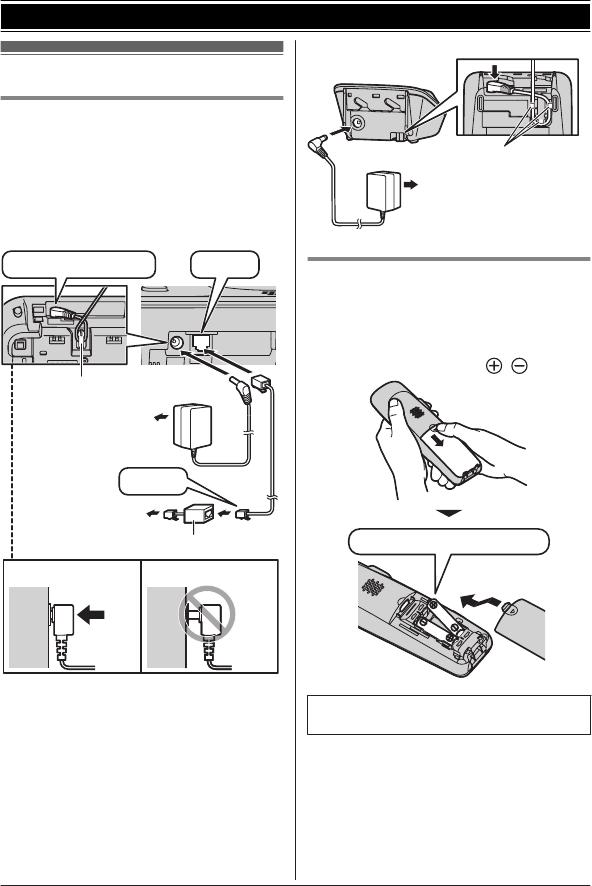
Setting up
Connections
RUse only the supplied Panasonic AC
adaptor PNLV226.
RIf you do not connect the telephone line
cord and use only cellular lines, set the
cellular line only mode to use this unit more
conveniently (page 20).
nBase unit
Correct Incorrect
To power outlet
Press plug firmly.
Hook
“Click”
To single-line
telephone jack
(RJ11C) DSL/ADSL filter*
“Click”
*DSL/ADSL filter (not supplied) is required if
you have DSL/ADSL service.
nCharger
To power outlet
Hooks
Battery installation
RUSE ONLY Ni-MH batteries AAA (R03)
size.
RDo NOT use Alkaline/Manganese/Ni-Cd
batteries.
RConfirm correct polarities ( , ).
Rechargeable Ni-MH ONLY
RWhen the date and time setting is
displayed, see page 17.
For assistance, please visit http://www.panasonic.com/help 11
Getting Started

Intelligent eco mode
This feature automatically reduces handset
power consumption by suppressing handset
transmission power when the handset is close
to the base unit.
RWhen this feature is activated, is
displayed. However, during a cellular call,
is not displayed even though this
feature is activated.
REco mode is turned off when the clarity
booster is activated (page 24).
Controls
Base unit
n KX-TG7731 series (page 3)
ABEDC
FGHIJ K L
Charge contacts
Speaker
HEADSET indicator
Message counter
MERASEN
CELL 1 indicator
CELL 2 indicator
MnN (STOP)
MjN/MkN (VOL.: Volume up/down)
M N/M N (Repeat/Skip)
M N (PLAY)
Message indicator
MLOCATORN
MANSWER ON/OFFN
ANSWER ON/OFF indicator
For assistance, please visit http://www.panasonic.com/help 13
Getting Started

Dial keypad (*: TONE)
Receiver
Display
MCALL WAITN MFLASHN
MOFFN
Microphone
Charge contacts
nControl type
Soft keys
The handset features 3 soft keys. By
pressing a soft key, you can select the
feature shown directly above it on the
display.
Navigator key
–MDN, MCN, MFN, or MEN: Scroll through
various lists and items.
– (Volume: MDN or MCN): Adjust the
receiver or speaker volume while talking.
–MFN CID (Caller ID): View the caller list.
–MEN REDIAL: View the redial list.
Belt clip
n To attach n To remove
Display/Indicators
Handset display items
Item Meaning
Within base unit range
Out of base unit range
The landline is in use.
RWhen flashing:
The call is put on hold.
RWhen flashing rapidly: An
incoming call is now being
received.
A cellular line is in use.
RWhen flashing:
The cellular call is put on
hold.
RWhen flashing rapidly:
A cellular call is being
received.
1
A cellular phone is
connected.*1 Ready to make/
receive cellular calls.
RWhen turned off:
A cellular phone is not
connected to the base unit
(page 20).
– The cellular line is selected
for the ringer setting.
– A cellular call is being
received on that line.
Eco mode is on.*2 (page 13)
Equalizer is set. (page 24)
Speakerphone is on.
(page 22)
Ringer volume is off.*3
(page 35, 37)
Silent mode is on. (page 40)
Call sharing mode is off.
(page 38)
Alarm is on. (page 40)
Handset number
Battery level
For assistance, please visit http://www.panasonic.com/help 15
Getting Started

Item Meaning
Blocked call (page 41)
Clarity booster is on.*2
(page 24)
In use Answering system is being
used by another handset or
the base unit.
Cell1 in
use
Someone is using the cellular
line.
Cell2 in
use
Line in
use
Someone is using the landline.
*1 Corresponding cellular line(s) is indicated
next to the item.
*2 During a cellular call, the item is not
displayed even though the feature is
activated.
*3 Corresponding lines (1, 2: cellular line, L:
landline) are indicated next to the item. If
all lines are turned off, no line is indicated.
Base unit display item
Item Meaning
“Greeting only” is selected
as the caller’s recording time.
In this case, the answering
system answers calls with a
greeting message and caller
messages are not recorded.
(page 53)
CELL 1/CELL 2 indicators on the
base unit
The CELL 1/CELL 2 indicators show each
cellular line status.
Status Meaning
Green
(On)
A cellular phone is connected.
Ready to make/receive
cellular calls.
Green
(Flashing)
– The cellular line is in use.
– Phonebook entries are
being copied from a
cellular phone (page 46).
Status Meaning
Green
(Flashing
rapidly)
A cellular call is being
received.
Amber
(On)
A cellular phone is not
connected to the base unit
(page 20).
Amber
(Flashing
rapidly)
The base unit is searching for
the registered cellular phone.
Red
(Flashing)
– The base unit is registering
a cellular phone.
– A cellular call is put on hold.
Light off A cellular phone is not
registered to the base unit.
HEADSET indicator on the base unit
The HEADSET indicator shows the Bluetooth
headset status.
Status Meaning
Green
(On)
A Bluetooth headset is
connected to the base unit.
Ready to use it.
Green
(Flashing)
A Bluetooth headset is in use.
Green
(Flashing
rapidly)
A landline call is being
received.
Amber
(On)
The Bluetooth headset is not
connected to the base unit.
Amber
(Flashing
rapidly)
The base unit is searching for
the registered Bluetooth
headset.
Red
(Flashing)
– The base unit is registering
a headset.
– Mute is turned on.
Light off A Bluetooth headset is not
registered to the base unit.
16 For assistance, please visit http://www.panasonic.com/help
Getting Started

Initial settings
nDirect command code:
Programmable settings can be accessed by
pressing MMENUN, # and then the
corresponding code on the dial keypad
(page 33).
Example: Press MMENUN#101.
n Symbol meaning:
Symbol Meaning
Example:
MbN: “Off”
Press MCN or MDN to select
the words in quotations.
Date and time
Important:
RWhen you install the batteries for the first
time, the handset may prompt you to set
date and time. First press MSELECTN, then
proceed to step 2.
1MMENUN#101
2Enter the current month, date, and year
by selecting 2 digits for each.
Example: July 15, 2012
07 15 12
3MOKN
4Enter the current hour and minute
(12-hour clock format) by selecting 2
digits for each.
Example: 9:30
09 30
5MAM/PMN: Select “AM” or “PM”.
6MSAVEN a MOFFN
Note:
RWhen English is selected as the display
language, 12-hour clock format is used.
When Spanish is selected, 24-hour clock
format is used.
RThe date and time may be incorrect after a
power failure. In this case, set the date and
time again.
Display language
You can select either “English” or
“Español” as the display language. The
default setting is “English”.
1MMENUN#110
2MbN: Select the desired setting. a
MSAVEN
3MOFFN
Voice guidance language
You can select either “English” or
“Español” as the voice guidance language
of the answering system. The default setting is
“English”.
1MMENUN#112
2MbN: Select the desired setting. a
MSAVEN
3MOFFN
Dialing mode
If you cannot make calls, change this setting
according to your telephone line service. The
default setting is “Tone”.
“Tone”: For tone dial service.
“Pulse”: For rotary/pulse dial service.
1MMENUN#120
2MbN: Select the desired setting.
3MSAVEN a MOFFN
For assistance, please visit http://www.panasonic.com/help 17
Getting Started
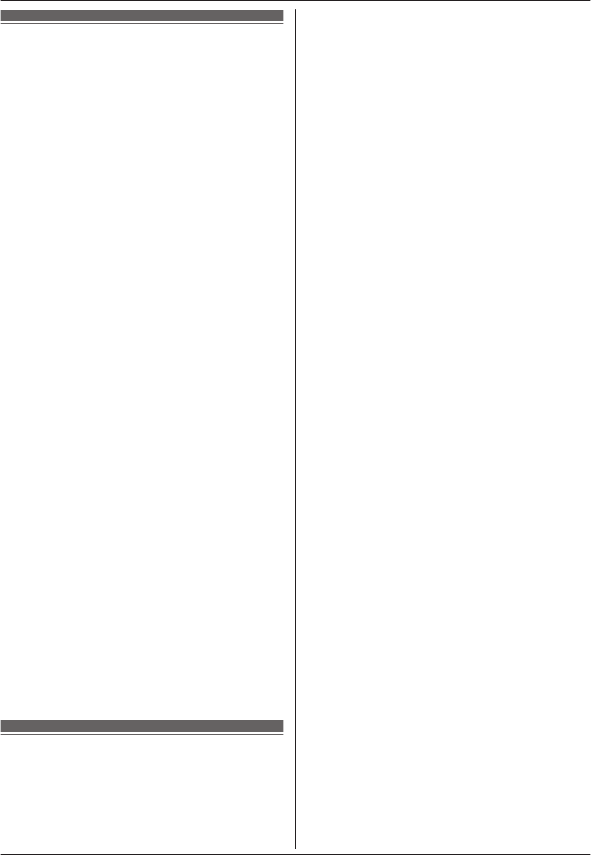
Link to cell feature
To use this feature, you must first register and
connect your cellular phones to the base unit
(page 18).
Your cellular phones must have Bluetooth
wireless technology that is compatible with this
product.
This feature allows you to:
– make or answer cellular calls using your
home phone (handset or base unit) with
better reception.
– maximize the benefits of cellular services
(such as free night and weekend calls, or
cellular to cellular call plans) by utilizing
unused peak minutes with your home
phone.
– conserve the battery power of your cellular
phone while the unit is on a cellular call.
(We recommend charging your cellular
phone during the cellular call as your
cellular phone battery is being consumed.)
Important:
RUp to 2 cellular phones can be registered.
However, only one Bluetooth device
(cellular phone or headset) can be
connected to the base unit at a time.
RLocate your cellular phone near the base
unit. If the cellular phone is too close to the
base unit during a cellular call, you may
hear noise. For best performance, we
recommend placing the cellular phone
between 0.6 m to 3 m (2 feet to 10 feet)
away from the base unit.
Trademarks
RThe Bluetooth® word mark and logos are
owned by the Bluetooth SIG, Inc. and any
use of such marks by Panasonic
Corporation is under license. All other
trademarks identified herein are the
property of their respective owners.
Registering a cellular
phone
Important:
RFor more details and the list of compatible
cellular phones, please visit our Web site:
http://www.panasonic.com/link2cell
RBefore registering a Bluetooth enabled
cellular phone to the base unit:
– we recommend you change the PIN
(page 21).
– make sure that no Bluetooth device such
as a Bluetooth headset is connected to
your cellular phone.
1Handset:
MMENUN
For CELL 1: #6241
For CELL 2: #6242
RAfter the CELL 1 or CELL 2 indicator
on the base unit starts flashing red, the
rest of the procedure must be
completed within 5 minutes.
2Your cellular phone:
While the CELL 1 or CELL 2 indicator is
flashing red, follow the instructions of your
cellular phone to enter the registration
mode.
RDepending on your cellular phone, it
may ask you to enter the base unit PIN
(default: “0000”).
3Handset:
Wait until a long beep sounds.
RIt may take more than 10 seconds to
complete registration.
RWhen the CELL 1 or CELL 2 indicator
lights green, the cellular phone is
connected to the base unit. You are
ready to make cellular calls.
4To select which unit receives calls for the
cellular line, press MOKN then continue
from step 3, “Selecting which unit
receives cellular calls”, page 19.
RIf not required, go to step 5.
5MOFFN
Note:
RMake sure that your cellular phone is set to
connect to this product automatically. Refer
to your cellular phone’s operating
instructions.
RMake sure you cancel your cellular phone’s
current registration if you want to register it
to the other line (page 21).
18 For assistance, please visit http://www.panasonic.com/help
Link to Cell

Link to cell settings
Selecting which unit receives
cellular calls
You can select which unit rings and receives
calls for a cellular line. When “All” is
selected, all handsets and the base unit ring.
1MMENUN
2For CELL 1: #6271
For CELL 2: #6272
3MbN: Select the desired handset or “All”.
4MSAVEN a MOFFN
Note:
RWhen you select a specific handset to
receive calls for a cellular line:
– other handsets cannot answer the calls.
– the base unit can answer the calls even
though it does not ring. However, you
can make the base unit ring by adjusting
the base unit ringer volume (page 35).
(KX-TG7741 series: page 3)
RWhen you change the setting to “All”, the
base unit ringer volume also returns to the
lowest level even if the ringer volume has
been changed.
Ring as cell mode
Once this feature is turned on, the handset
and base unit ring using the same ringer tone
as your cellular phone.
The following settings are available:
–“Off”: Turn this feature off to use the
ringer tones of the handset and base unit.
Caller information is announced depending
on the Talking Caller ID setting (page 37).
–“On (with Talking CID)”
(default): The handset and base unit use
your cellular phone’s ringer tone. Caller
information is announced even if the
Talking Caller ID is turned off.
–“On (without Talking CID)”: The
handset and base unit use your cellular
phone’s ringer tone. Caller information is
not announced even if the Talking Caller ID
is turned on.
Important:
RTo use this feature, your cellular phone
must support Bluetooth in-band ringtone.
Refer to your cellular phone’s operating
instructions.
1MMENUN
2For CELL 1: #6141
For CELL 2: #6142
3MbN: Select the desired setting.
4MSAVEN a MOFFN
Note:
RThe units use the preset ringer tones
(page 37) instead of your cellular phone’s
ringer tone when a cellular call is being
received if:
– your cellular phone is in silent mode
(depending on your cellular phone).
– the base unit is in use.
– 2 handsets are sharing a landline call.
RIf your cellular phone is in silent mode with
“On (with Talking CID)” set, the unit
announces caller information even when
Talking Caller ID is turned off (page 37).
To use the handset ringer tone
instead of your cellular phone’s
ringer tone
Select “Off” in step 3, “Ring as cell mode”,
page 19.
To change the handset ringer tone for a
cellular line, see page 35.
Auto connection to the cellular
phone
After registration, your cellular phone is
connected to the base unit. If you move the
cellular phone out of base unit range, the
cellular phone is disconnected from the base
unit. This feature allows the base unit to try to
reconnect the cellular phone at regular
intervals when it returns within base unit
range. You can set the interval. The default
setting is “1 min”.
For assistance, please visit http://www.panasonic.com/help 19
Link to Cell

Important:
RWhen you are using a cellular line or a
Bluetooth headset, the base unit loses its
connection from other Bluetooth devices
(cellular phone or headset). To
automatically resume the connection to
cellular phones, leave the auto connection
on.
RSome cellular phones lose connection after
usage, please check the specification of
your cellular phone for more details.
1MMENUN#632
2MbN: Select the desired setting.
3MSAVEN a MOFFN
Note:
RSome cellular phone may ask you if you
accept the connection requirement from the
base unit. In that case, select “Off” in step
2. Check the specification of your cellular
phone.
Connecting/disconnecting the
cellular phone manually
When you make or answer calls with your
cellular phone, we recommend disconnecting
it from the base unit, otherwise received audio
may not be heard on your cellular phone.
You can also manually reconnect the cellular
phone to the base unit without waiting for the
auto connection feature to resume the
connection.
1MMENUN
2To connect/disconnect:
For CELL 1: #6251
For CELL 2: #6252
RA long beep sounds.
3MOFFN
Cellular line only mode (If you do
not use the landline)
If you do not use the landline, we recommend
setting the unit to the cellular line only mode.
1MMENUN#157
2To turn on:
MbN: “On” a MSELECTN a
MbN: “Yes” a MSELECTN
To turn off:
MbN: “Off” a MSELECTN
Note:
ROnce you set this mode, you can use the
following buttons to make cellular calls:
– for the handset, press MN or M N
instead of MCELLN (page 22).
– for the base unit, press MSP-PHONEN
instead of the line button (MCELL 1N or
MCELL 2N) set for the cellular line
selection (page 20, 27).
(KX-TG7741 series: page 3)
ROnce you set this mode, the following
features cannot be used:
– Landline features (page 38)
– Answering system (page 49)
Messages cannot be received.
– Voice mail features (page 55)
RAfter this mode is turned on or off, the base
unit reboots.
– Bluetooth connections from cellular
phones or headset are disconnected. If
the auto connection is turned on
(page 19), the cellular phones are
reconnected.
– will be displayed on the handset
momentarily. The handset can be used
once is displayed.
When you use the landline again
Before connecting the telephone line to the
base unit, select “Off” in step 2, “Cellular line
only mode (If you do not use the landline)”,
page 20.
Cellular line selection
This feature determines which cellular line is
selected to make cellular calls when:
– you press MCELLN on the handset.
– you press MN or M N on the handset
while the cellular line only mode is turned
on.
– you press MSP-PHONEN on the base unit
while the cellular line only mode is turned
on. (KX-TG7741 series: page 3)
20 For assistance, please visit http://www.panasonic.com/help
Link to Cell

The following settings are available:
–“Manual” (handset only: default): You can
select the desired cellular line when making
a call.
– “Cellular phone 1” (base unit default): CELL
1 is selected.
– “Cellular phone 2”: CELL 2 is selected.
1MMENUN
2For handset: #634
For base unit*1: #*634
3MbN: Select the desired setting.
4MSAVEN a MOFFN
*1 KX-TG7741 series: page 3
Storing your area code (for
dialing only a 7-digit phone
number to make a local call)
You need to add your area code when making
cellular calls to a phone number in your area.
Once you store your area code, it is
automatically added to the beginning of the
7-digit phone number when making cellular
calls.
1MMENUN#633
2Enter the 3-digit area code.
RTo correct a digit, press MCLEARN.
3MSAVEN a MOFFN
Changing the Bluetooth PIN
(Personal Identification Number)
The PIN is used to register cellular phones to
the base unit. The default PIN is “0000”. To
prevent unauthorized access to this product,
we recommend that you change the PIN, and
keep it confidential.
Important:
RPlease make note of your new PIN. The
unit does not reveal the PIN to you. If you
forget your PIN, see page 68.
1MMENUN#619
2Enter the new 4-digit PIN. a MOKN
3Enter the new 4-digit PIN again. a
MSAVEN
4MOFFN
Changing the PIN for the second time
Follow step 1, “Changing the Bluetooth PIN
(Personal Identification Number)”, page 21.
Enter the current 4-digit PIN, then continue
from step 2.
Deregistering Bluetooth devices
A handset can cancel the registration of
another Bluetooth device (cellular phone or
headset) that is stored to the base unit.
1MMENUN#134
2MbN: Select the desired device. a
MSELECTN
R indicates a cellular phone, and
indicates a headset.
3MbN: “Yes” a MSELECTN
RWhen the cellular phone is
deregistered, the CELL 1 or CELL 2
indicator is turned off.
RWhen the headset is deregistered, the
HEADSET indicator is turned off.
4MOFFN
For assistance, please visit http://www.panasonic.com/help 21
Link to Cell

Making cellular calls
Important:
ROnly 1 cellular line can be used at a time.
RBefore making calls, confirm that the CELL
1 or CELL 2 indicator lights green (page 16).
1Lift the handset and dial the phone
number.
RTo correct a digit, press MCLEARN.
2MCELLN
RThe unit starts dialing when:
– only 1 cellular phone is registered.
– a specific line is set to make cellular
calls (page 20).
Go to step 4.
3MbN: Select the desired cellular phone. a
MSELECTN
4When you finish talking, press MOFFN or
place the handset on the base unit or
charger.
Note:
RTo switch to the speaker, press MN.
To switch back to the receiver, press M N/
M N.
Adjusting the receiver or speaker
volume
Press MjN or MkN repeatedly while talking.
Note:
RThere are 5 volume levels (1 to 5) for the
receiver. When you change the receiver
volume to level 5 (maximum level), the
volume returns to level 4 (default) after you
hang up.
Making a cellular call using the redial
list
The last 5 phone numbers dialed are stored in
the redial list (each 48 digits max.).
1MEN REDIAL
2MbN: Select the desired phone number.
3MCELLN
RThe unit starts dialing when:
– only 1 cellular phone is registered.
– a specific line is set to make cellular
calls (page 20).
4MbN: Select the desired cellular phone. a
MSELECTN
Erasing a number in the redial list
1M N REDIAL
2MbN: Select the desired phone number.
a MERASEN
3MbN: “Yes” a MSELECTN
4MOFFN
Making landline calls
1Lift the handset and dial the phone
number.
RTo correct a digit, press MCLEARN.
2M N
3When you finish talking, press MOFFN or
place the handset on the base unit or
charger.
Using the speakerphone
1Dial the phone number and press M N.
RSpeak alternately with the other party.
2When you finish talking, press MOFFN.
Note:
RFor best performance, use the
speakerphone in a quiet environment.
RTo switch back to the receiver, press MN/
M N.
Making a call using the redial list
1MEN REDIAL
2MbN: Select the desired phone number.
3MN
Pause (for PBX/long distance service
users)
A pause is sometimes required when making
calls using a PBX or long distance service.
When storing a calling card access number
22 For assistance, please visit http://www.panasonic.com/help
Making/Answering Calls Using the Handset

and/or PIN in the phonebook, a pause is also
needed (page 32).
Example: If you need to dial the line access
number “9” when making outside calls with a
PBX:
19 a MPAUSEN
2Dial the phone number. a MN
Note:
RA 3.5 second pause is inserted each time
MPAUSEN is pressed.
Answering calls
When a call is being received, the ringer
indicator flashes rapidly.
1Lift the handset and press M N or M N
when the unit rings.
RTo answer a cellular call, you can also
press MCELLN.
RYou can also answer the call by
pressing any dial key from 0 to 9,
*, or #. (Any key answer feature)
2When you finish talking, press MOFFN or
place the handset on the base unit or
charger.
Auto talk
You can answer calls simply by lifting the
handset off the base unit or charger. You do
not need to press M N. To turn this feature
on, see page 38.
Adjusting the handset ringer volume
nWhile the handset is ringing for an
incoming call:
Press MjN or MkN repeatedly to select the
desired volume.
nProgramming the volume beforehand:
1To change the cellular line ringer
volume:
For CELL 1: MMENUN#6281
For CELL 2: MMENUN#6282
To change the landline ringer
volume:
MMENUN#160
2MbN: Select the desired volume.
3MSAVEN a MOFFN
Temporary handset ringer off
While the handset is ringing for a call, you can
turn the ringer off temporarily by pressing M N.
Useful features during a
call
Hold
This feature allows you to put an outside call
on hold.
1Press MMENUN during an outside call.
2MbN: “Hold” a MSELECTN
3To release hold on the cellular line:
Press MCELLN.
RAnother handset user can take the call:
MCELLN*1 a MSELECTN
*1 The call is taken when:
– only 1 cellular phone is
registered.
– the line is set to make cellular
calls (page 20).
RThe base unit user can take the call by
pressing MCELL 1N or MCELL 2N.
(KX-TG7741 series: page 3)
To release hold on the landline:
Press M N.
RAnother handset user can take the call
by pressing MN.
RThe base unit user can take the call by
pressing MSP-PHONEN.
(KX-TG7741 series: page 3)
Note:
RIf a call is kept on hold for more than 9
minutes, an alarm tone starts to sound and
the ringer indicator flashes rapidly. After 1
additional minute on hold, the call is
disconnected.
RIf another phone is connected to the same
line, you can also take the call by lifting its
handset.
For assistance, please visit http://www.panasonic.com/help 23
Making/Answering Calls Using the Handset

Mute
While mute is turned on, you can hear the
other party, but the other party cannot hear
you.
1Press MMUTEN during conversation.
R MMUTEN flashes.
2To return to the conversation, press
MMUTEN again.
Note:
R MMUTEN is a soft key visible on the handset
display during a call.
Flash for landline calls
MFLASHN allows you to use the special
features of your host PBX such as transferring
an extension call, or accessing optional
telephone services.
Note:
RTo change the flash time, see page 38.
For call waiting or Call Waiting
Caller ID service users
To use call waiting or Call Waiting Caller ID,
you must first subscribe with your service
provider/telephone company.
This feature allows you to receive calls while
you are already talking on the phone. If you
receive a call while on the phone, you will hear
a call waiting tone.
If you subscribe to both Caller ID and Call
Waiting with Caller ID services, the 2nd
caller’s information is displayed after you hear
the call waiting tone on the handset.
1Press MCALL WAITN to answer the 2nd
call.
2To switch between calls, press MCALL
WAITN.
Note:
RPlease contact your service provider/
telephone company for details and
availability of this service in your area.
Temporary tone dialing for
landline calls (for rotary/pulse
service users)
You can temporarily switch the dialing mode
to tone when you need to access touch-tone
services (for example, answering services,
telephone banking services, etc.).
Press * (TONE) before entering access
numbers which require tone dialing.
Handset clarity booster
This feature can improve sound clarity when
the handset is used in an area where there
may be interference. During an outside call,
this feature is turned on automatically when
necessary.
RWhen this feature is turned on, is
displayed. However, during a cellular call,
is not displayed even though the
feature is activated.
Handset equalizer
This feature clarifies the voice of the person
you are talking to, producing a more
natural-sounding voice that is easier to hear
and understand.
1Press MMENUN while talking.
2MbN: “Equalizer” a MSELECTN
3MbN: Select the desired setting.
4Press MOKN to exit.
Note:
RWhen this feature is activated, is
displayed while talking.
RDepending on the condition and quality of
your telephone line, this feature may
emphasize existing line noise. If it becomes
difficult to hear, turn this feature off.
RThis feature is not available while using the
speakerphone.
Call share
You can join an existing outside call.
24 For assistance, please visit http://www.panasonic.com/help
Making/Answering Calls Using the Handset
Specyfikacje produktu
| Marka: | Panasonic |
| Kategoria: | Telefony bezprzewodowe DECT |
| Model: | KX-TG7743 |
Potrzebujesz pomocy?
Jeśli potrzebujesz pomocy z Panasonic KX-TG7743, zadaj pytanie poniżej, a inni użytkownicy Ci odpowiedzą
Instrukcje Telefony bezprzewodowe DECT Panasonic

17 Stycznia 2025

4 Lipca 2024

4 Lipca 2024

4 Lipca 2024

4 Lipca 2024

4 Lipca 2024

4 Lipca 2024

4 Lipca 2024

4 Lipca 2024

4 Lipca 2024
Instrukcje Telefony bezprzewodowe DECT
- Telefony bezprzewodowe DECT AEG
- Telefony bezprzewodowe DECT Motorola
- Telefony bezprzewodowe DECT SilverCrest
- Telefony bezprzewodowe DECT Gigaset
- Telefony bezprzewodowe DECT Geemarc
- Telefony bezprzewodowe DECT Medion
- Telefony bezprzewodowe DECT Audioline
- Telefony bezprzewodowe DECT Profoon
- Telefony bezprzewodowe DECT Siemens
- Telefony bezprzewodowe DECT Grundig
- Telefony bezprzewodowe DECT Alcatel
- Telefony bezprzewodowe DECT Brother
- Telefony bezprzewodowe DECT Linksys
- Telefony bezprzewodowe DECT Uniden
- Telefony bezprzewodowe DECT Thomson
- Telefony bezprzewodowe DECT AVM
- Telefony bezprzewodowe DECT BT
- Telefony bezprzewodowe DECT Emporia
- Telefony bezprzewodowe DECT Olympia
- Telefony bezprzewodowe DECT Sagemcom
- Telefony bezprzewodowe DECT Topcom
- Telefony bezprzewodowe DECT Binatone
- Telefony bezprzewodowe DECT KPN
- Telefony bezprzewodowe DECT Swissvoice
- Telefony bezprzewodowe DECT Fysic
- Telefony bezprzewodowe DECT Aastra
- Telefony bezprzewodowe DECT Alcon
- Telefony bezprzewodowe DECT Amplicomms
- Telefony bezprzewodowe DECT AGFEO
- Telefony bezprzewodowe DECT Archos
- Telefony bezprzewodowe DECT Ascom
- Telefony bezprzewodowe DECT Proximus
- Telefony bezprzewodowe DECT Sitecom
- Telefony bezprzewodowe DECT Doro
- Telefony bezprzewodowe DECT Sagem
- Telefony bezprzewodowe DECT Swatch
- Telefony bezprzewodowe DECT Jacob Jensen
- Telefony bezprzewodowe DECT Auerswald
- Telefony bezprzewodowe DECT Switel
- Telefony bezprzewodowe DECT Esscom
- Telefony bezprzewodowe DECT Sweex
- Telefony bezprzewodowe DECT Hagenuk
- Telefony bezprzewodowe DECT Logicom
- Telefony bezprzewodowe DECT Peaq
- Telefony bezprzewodowe DECT Phonak
- Telefony bezprzewodowe DECT Lifetec
- Telefony bezprzewodowe DECT MT Logic
- Telefony bezprzewodowe DECT Mitel
- Telefony bezprzewodowe DECT Ranex
- Telefony bezprzewodowe DECT ITT
- Telefony bezprzewodowe DECT Tiptel
- Telefony bezprzewodowe DECT Telstra
- Telefony bezprzewodowe DECT Premier
- Telefony bezprzewodowe DECT DeTeWe
- Telefony bezprzewodowe DECT Multi Care Systems
- Telefony bezprzewodowe DECT US Robotics
- Telefony bezprzewodowe DECT Novero
- Telefony bezprzewodowe DECT Startel
- Telefony bezprzewodowe DECT Nortel
- Telefony bezprzewodowe DECT AT-T
- Telefony bezprzewodowe DECT Philips-NEC
- Telefony bezprzewodowe DECT Eurostar
- Telefony bezprzewodowe DECT Auro
- Telefony bezprzewodowe DECT Bang Olufsen
- Telefony bezprzewodowe DECT Telekom
- Telefony bezprzewodowe DECT PhonicEar
- Telefony bezprzewodowe DECT Futiro
- Telefony bezprzewodowe DECT Ericsson
- Telefony bezprzewodowe DECT RTX
- Telefony bezprzewodowe DECT T-com
- Telefony bezprzewodowe DECT Orchid
- Telefony bezprzewodowe DECT IDECT
Najnowsze instrukcje dla Telefony bezprzewodowe DECT

17 Stycznia 2025

16 Stycznia 2025

16 Stycznia 2025

16 Stycznia 2025

16 Stycznia 2025

16 Stycznia 2025

15 Stycznia 2025

15 Stycznia 2025

15 Stycznia 2025

12 Stycznia 2025