Instrukcja obsługi Oppo Reno 7 Z 5G
Przeczytaj poniżej 📖 instrukcję obsługi w języku polskim dla Oppo Reno 7 Z 5G (127 stron) w kategorii telefon. Ta instrukcja była pomocna dla 15 osób i została oceniona przez 2 użytkowników na średnio 4.5 gwiazdek
Strona 1/127

ColorOS 12 User Manual
Welcome to ColorOS 12
This user manual provides you with everything you need to know about ColorOS 12.
ColorOS 12 uses smart technologies to deliver an easy and smooth experience. A new
streamlined design makes every scenario simple while ensuring your security.
(Features vary slightly depending on the model and country. Please refer to the actual features
of your device.)
Get started
Set up your SIM cards
You can insert two SIM cards into your OPPO phone if it supports dual SIM dual standby
(DSDS).
You can set the default number to be used for making calls or choose a number when making
a call. Similarly, you can choose which SIM card is to be used for mobile data.
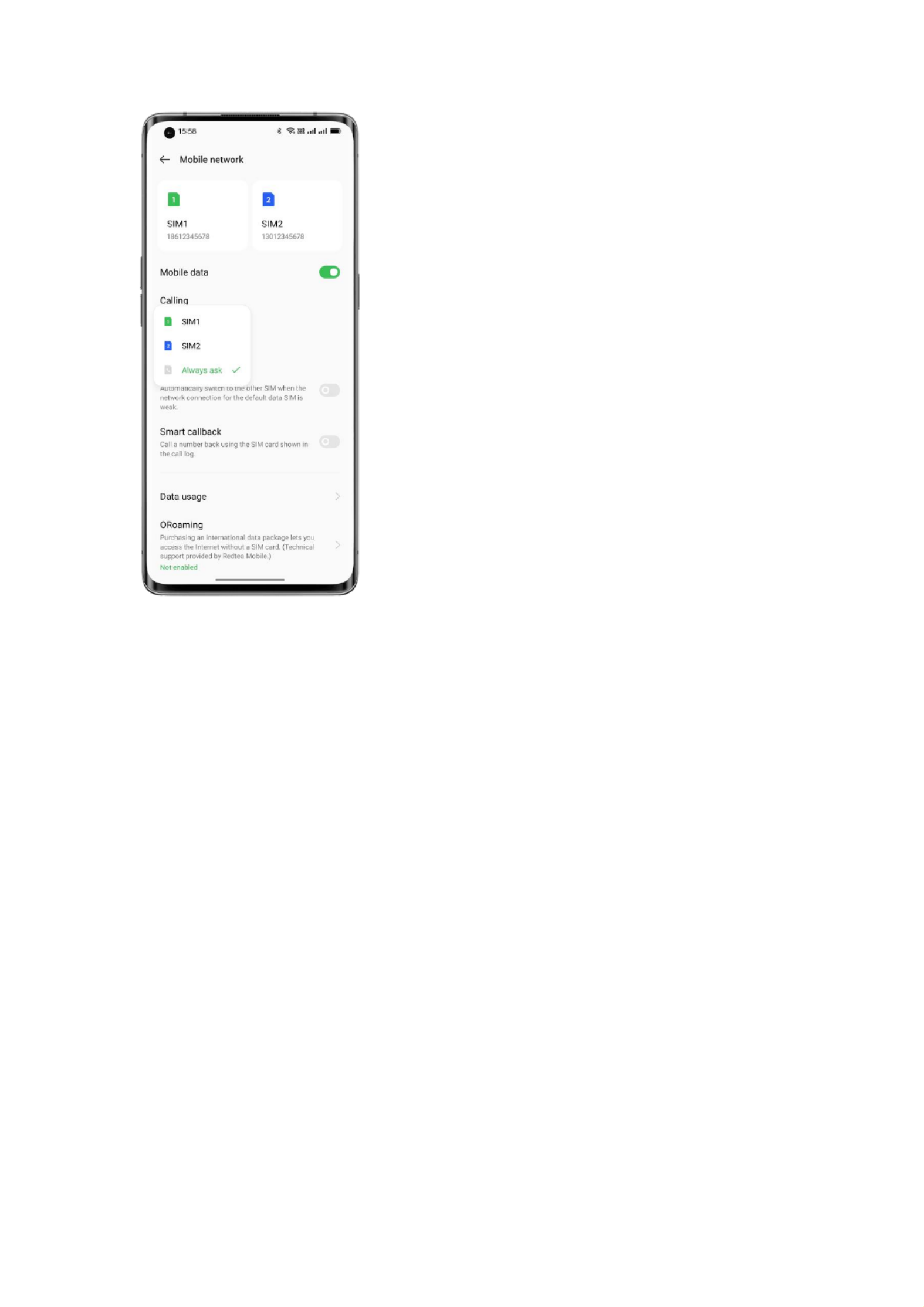
Use the secondary data SIM for mobile data during calls
If you use the primary SIM card for Internet access, this feature lets you use your secondary
SIM card's data temporarily while you are on a VoLTE call using your secondary SIM card.
This ensures an uninterrupted network connection during the call. When the call ends, it will
switch back to the primary SIM card.
Path: Settings - Mobile network - Advanced settings - Use mobile data during calls.

Manage mobile data
Allow your apps to use Wi-Fi, mobile data, or both for Internet access, or do not allow apps to
connect to a network. You can also check the total mobile data usage of your system and apps.
Path: Settings - Mobile network - Data usage - Network access.
Quickly connect to a Wi-Fi network
Set up Wi-Fi network connections
• Connect to a Wi-Fi network without a password:
Simply tap the Wi-Fi network.
• Connect to a Wi-Fi network with a password:
Tap the Wi-Fi network and enter the password.
• Connect to a Wi-Fi network with authentication:
Tap the Wi-Fi network and sign in or complete the authentication steps.
• Add a network:
If you do not nd the network you want to connect to in the network list, tap "Add network"
and enter the network name and password.
Once your device successfully connects to a Wi-Fi network, it will automatically connect to the
Wi-Fi network whenever the network is available, without needing you to enter the password
again. If you do not want to connect to a Wi-Fi network automatically, tap the icon to the right
of the Wi-Fi network and remove it. Check and manage saved networks in "Advanced settings".
Specyfikacje produktu
| Marka: | Oppo |
| Kategoria: | telefon |
| Model: | Reno 7 Z 5G |
Potrzebujesz pomocy?
Jeśli potrzebujesz pomocy z Oppo Reno 7 Z 5G, zadaj pytanie poniżej, a inni użytkownicy Ci odpowiedzą
Instrukcje telefon Oppo

13 Września 2024

9 Września 2024

3 Września 2024

2 Września 2024

1 Września 2024

30 Sierpnia 2024

30 Sierpnia 2024

29 Sierpnia 2024

29 Sierpnia 2024

28 Sierpnia 2024
Instrukcje telefon
- telefon Sony
- telefon Yamaha
- telefon Samsung
- telefon Gamdias
- telefon AEG
- telefon LG
- telefon Motorola
- telefon Logitech
- telefon Xiaomi
- telefon MyPhone
- telefon Huawei
- telefon TCL
- telefon Pioneer
- telefon Lenovo
- telefon Philips
- telefon Plantronics
- telefon SilverCrest
- telefon Acer
- telefon Realme
- telefon Xblitz
- telefon Gigaset
- telefon JBL
- telefon Roland
- telefon Geemarc
- telefon Nokia
- telefon Infiniton
- telefon Panasonic
- telefon Crestron
- telefon Asus
- telefon Medion
- telefon TRENDnet
- telefon Audioline
- telefon Marquant
- telefon Toshiba
- telefon D-Link
- telefon Alcatel-Lucent
- telefon Yealink
- telefon GE
- telefon Blaupunkt
- telefon Profoon
- telefon Siemens
- telefon Evolveo
- telefon Grundig
- telefon Alcatel
- telefon Honor
- telefon Mikrotik
- telefon Viking
- telefon Cisco
- telefon Scosche
- telefon ZTE
- telefon Lindy
- telefon MaxCom
- telefon Bang & Olufsen
- telefon Flex
- telefon ZyXEL
- telefon Trust
- telefon Linksys
- telefon Oricom
- telefon Dartel
- telefon Vimar
- telefon Kyocera
- telefon Krüger&Matz
- telefon Renkforce
- telefon Marshall
- telefon Uniden
- telefon Netgear
- telefon Thomson
- telefon AVM
- telefon BT
- telefon Pyle
- telefon CTA Digital
- telefon Apple
- telefon Sennheiser
- telefon Jabra
- telefon Vtech
- telefon Emporia
- telefon Draytek
- telefon TriStar
- telefon Bogen
- telefon Avaya
- telefon AirLive
- telefon Audio-Technica
- telefon EnGenius
- telefon SPC
- telefon Planet
- telefon NEC
- telefon Parrot
- telefon Prestigio
- telefon LevelOne
- telefon Telefunken
- telefon Oregon Scientific
- telefon OnePlus
- telefon Olympia
- telefon Hama
- telefon Mackie
- telefon Microsoft
- telefon Marmitek
- telefon Ubiquiti Networks
- telefon MXL
- telefon Sagemcom
- telefon Loewe
- telefon Clarity
- telefon HTC
- telefon Akuvox
- telefon CAT
- telefon Denver
- telefon Anker
- telefon Hitachi
- telefon Cortelco
- telefon AVerMedia
- telefon RCA
- telefon Trevi
- telefon Lexibook
- telefon Overmax
- telefon Topcom
- telefon Grandstream
- telefon Sencor
- telefon Tador
- telefon Binatone
- telefon Allview
- telefon Oukitel
- telefon XD Enjoy
- telefon Snom
- telefon Crosley
- telefon Tecdesk
- telefon KPN
- telefon Swissvoice
- telefon Fenton
- telefon Lewitt
- telefon Fysic
- telefon Wiko
- telefon Aastra
- telefon Amplicomms
- telefon AGFEO
- telefon Airis
- telefon Amplicom
- telefon Archos
- telefon Crosscall
- telefon Ascom
- telefon Proximus
- telefon BeeWi
- telefon GPO
- telefon Sitecom
- telefon Logik
- telefon Fortinet
- telefon Doro
- telefon Sagem
- telefon Sunstech
- telefon Sylvania
- telefon Patton
- telefon Jacob Jensen
- telefon Nordmende
- telefon Blackberry
- telefon Steren
- telefon Envivo
- telefon Belgacom
- telefon Auerswald
- telefon ArtDio
- telefon Teledex
- telefon Valcom
- telefon Switel
- telefon Chacon
- telefon RugGear
- telefon Innovaphone
- telefon AT&T
- telefon Sweex
- telefon Hagenuk
- telefon Essentiel B
- telefon Logicom
- telefon Peaq
- telefon MT Logic
- telefon Mitel
- telefon Ranex
- telefon T-Mobile
- telefon Fanvil
- telefon Spectralink
- telefon Gigaset Pro
- telefon Vogtec
- telefon VXi
- telefon Tiptel
- telefon Unify
- telefon Yeastar
- telefon Edenwood
- telefon Telstra
- telefon JPL
- telefon Premier
- telefon OpenVox
- telefon CSL
- telefon Liam&Daan
- telefon HUMANTECHNIK
- telefon Polycom
- telefon Dnake
- telefon Primare
- telefon Neat
- telefon Syco
- telefon Edge-Core
- telefon ClearOne
- telefon SMC
- telefon Pixel
- telefon Legrand
- telefon Digium
- telefon Davolink
- telefon KONFTEL
- telefon Mitsai
- telefon POCO
- telefon Clear Sounds
- telefon ALLO
- telefon On-Q
- telefon Canyon
- telefon Tecno
- telefon Olitech
- telefon Dopod
- telefon Hamlet
- telefon Sedna
- telefon Cubot
- telefon AudioCodes
- telefon 3Com
- telefon British Telecom
- telefon CyberData Systems
- telefon Bintec-elmeg
- telefon Wantec
- telefon Algo
- telefon Future Call
- telefon 4family
- telefon Ooma
- telefon FlyingVoice
- telefon HMD
- telefon EMeet
- telefon Cyber Acoustics
Najnowsze instrukcje dla telefon

3 Kwietnia 2025

30 Marca 2025

29 Marca 2025

18 Marca 2025

5 Marca 2025

5 Marca 2025

5 Marca 2025

5 Marca 2025

1 Marca 2025

1 Marca 2025