Instrukcja obsługi Oppo Ace 2
Przeczytaj poniżej 📖 instrukcję obsługi w języku polskim dla Oppo Ace 2 (101 stron) w kategorii telefon. Ta instrukcja była pomocna dla 7 osób i została oceniona przez 2 użytkowników na średnio 4.5 gwiazdek
Strona 1/101
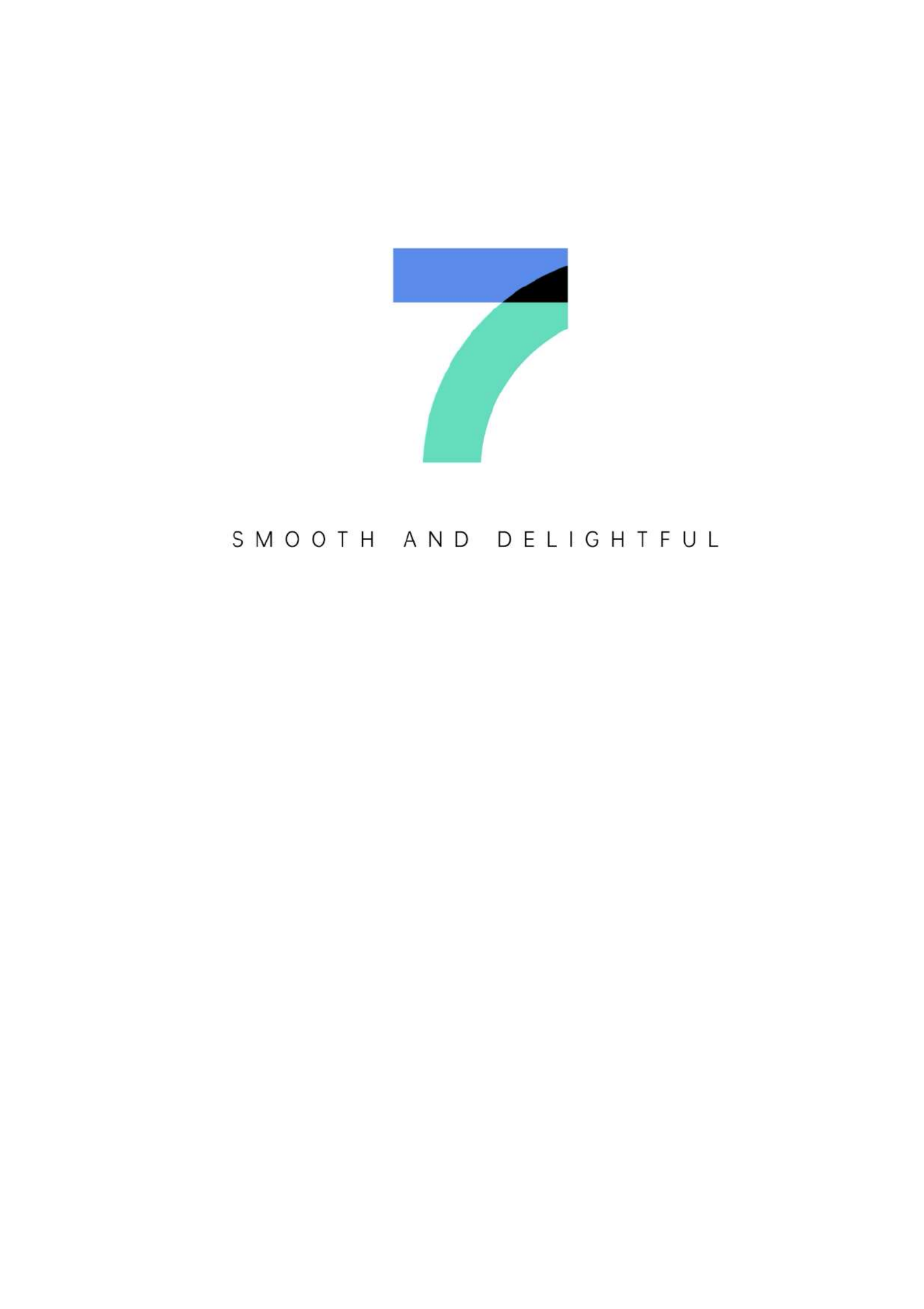
ColorO
ColorO
ColorO
ColorOColorOS 7.1
S 7.1
S 7.1
S 7.1S 7.1 Us
Us
Us
Us User Guide
er Guide
er Guide
er Guideer Guide
Here is everything you need to know about ColorOS 7.1
The demonstrated contents (including but not limited to
UI, wallpapers) are only references. The features may
vary by different models and regions. Please refer to the
actual product.

Contents
Communication and Network ........................................................................................ 19
SIM Card Settings ................................................................................................................. 19
Wi-Fi ............................................................................................................................................. 19
Wi-Fi Connection .................................................................................................. 20
Enhance Internet Experience ......................................................................... 21
Dual- -Fi Speed-Wi Up .......................................................................................... 21
Apps Using Wi-Fi and Mobile Data ............................................................. 22
Other Wireless Connections ........................................................................................... 23
VPN .............................................................................................................................. 23
Tethering .................................................................................................................. 23
NFC .............................................................................................................................. 25
Wireless Transport .............................................................................................. 25
Wake the Phone .................................................................................................................... 26
Press Power Button............................................................................................. 26
Use Raise to Wake .............................................................................................. 26
Unlock the Phone .................................................................................................................. 27
Passcode .................................................................................................................. 27
Fingerprint ............................................................................................................... 28
Enroll Face ............................................................................................................... 29
Navigation Keys .................................................................................................................... 30
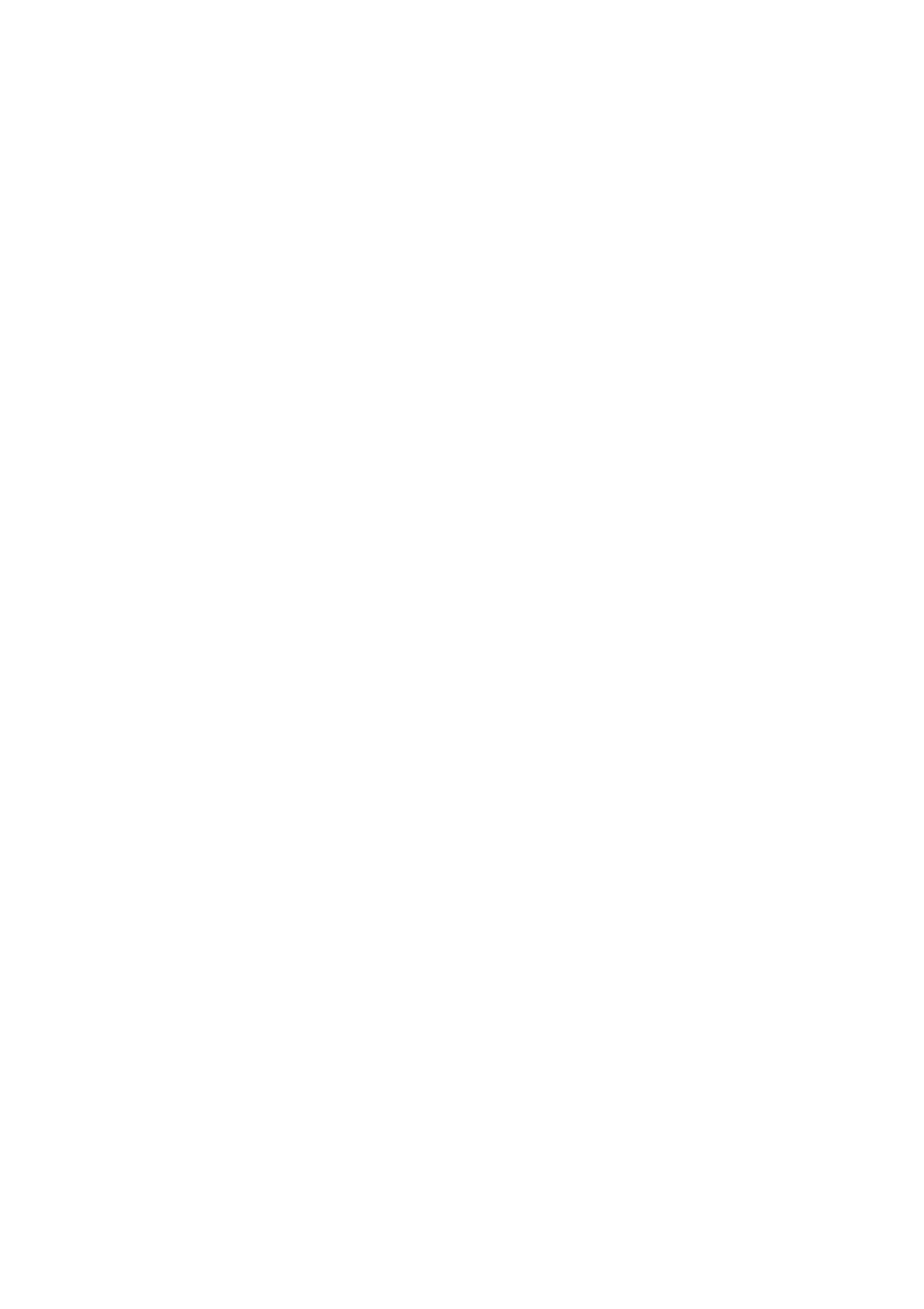
Swipe Gestures from Both Sides ................................................................. 30
Virtual Keys ............................................................................................................. 32
Swipe-Up Gestures ............................................................................................. 33
Adjust and Control the Volume ..................................................................................... 35
Volume Control Buttons ................................................................................... 35
Customize the Ringtones ................................................................................. 37
Silent Mode ............................................................................................................. 37
More Options for Ringtone Customization ............................................. 38
Dolby Atmos ........................................................................................................... 39
Adjust Screen Brightness ................................................................................................. 40
Screen Color Temperature Adjustment ..................................................................... 40
Switch on Eye-Protection Mode .................................................................................... 41
Eye Care .................................................................................................................................... 41
Low-Brightness Flicker-Free Eye Care ....................................................................... 41
Dark Mode, Delivering a Comfortable Experience All Day Long .................. 42
Enabling Dark Mode ........................................................................................... 42
Setting Dark Mode to Start at a Specific Time ...................................... 43
Changing the Wallpaper as Desired ........................................................................... 43
Changing the Wallpaper .................................................................................. 44
Choosing a Photo from Photos as the Wallpaper ............................... 45
Auto-lock Clock ...................................................................................................................... 46
Auto Screen Off .................................................................................................... 46
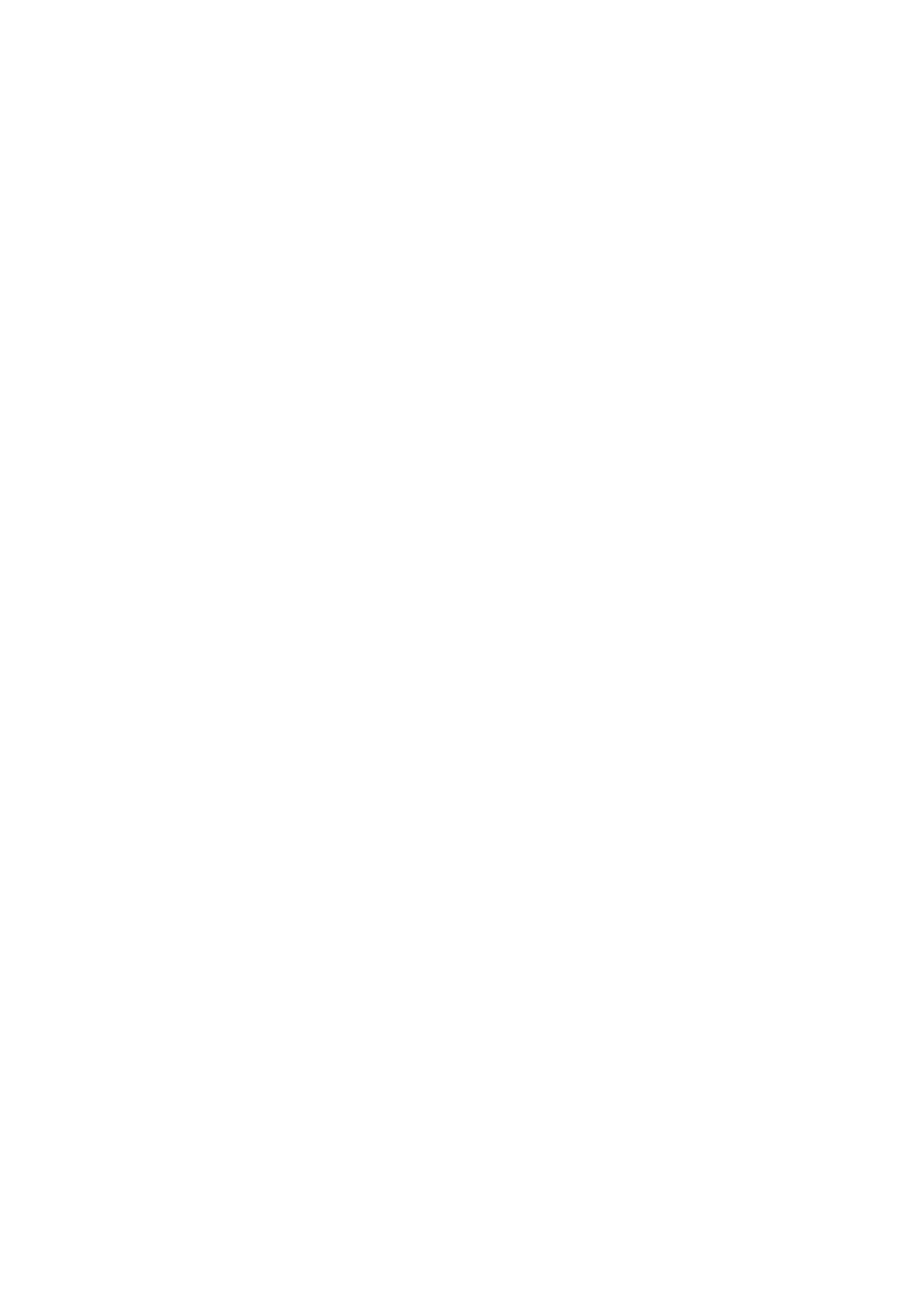
Auto Rotate ............................................................................................................. 47
Full-Screen Display .............................................................................................. 47
Airplane Mode ........................................................................................................................ 48
Data Manager ........................................................................................................................ 48
Mobile Data Usage.............................................................................................. 48
Data Saving ............................................................................................................ 49
Contacts .................................................................................................................................... 50
Create New Contacts Manually ................................................................... 50
Import Contacts .................................................................................................... 51
Name Cards Scan ................................................................................................ 51
Manage Contacts ................................................................................................ 52
All Call Logs ............................................................................................................. 53
My Groups ............................................................................................................... 53
Do Not Disturb ........................................................................................................................ 54
Turn on "Do Not Disturb" ................................................................................. 55
Customize "Do Not Disturb" ........................................................................... 56
Allowed Content ................................................................................................... 56
Convenient Features .......................................................................................................... 57
Search Settings ..................................................................................................................... 57
Font ............................................................................................................................. 58
Convenience Aid ................................................................................................................... 58
Awake Google Assistant .................................................................................. 59

Assistive Ball .......................................................................................................... 59
Screen-off Gestures ............................................................................................ 61
Smart Sidebar ......................................................................................................................... 62
Quick tools ............................................................................................................... 63
Quick Apps .............................................................................................................. 63
Screenshot ............................................................................................................................... 64
Button Screenshot ............................................................................................... 64
3-Finger Screenshot ........................................................................................... 65
Assistive Ball Screenshot ................................................................................. 65
Smart Sidebar Screenshot .............................................................................. 65
Long Screenshot................................................................................................... 65
Sharing a Screenshot ......................................................................................... 66
Split-Screen .............................................................................................................................. 66
Split-Screen Adjustment ................................................................................... 67
Adjust Spl -Screen Locationit .......................................................................... 68
Exit Split-Screen .................................................................................................... 68
App Cloner ................................................................................................................................ 69
Power Saver ............................................................................................................................ 70
Save Power ............................................................................................................. 71
Smart Power Saver ............................................................................................. 71
Power Usage .......................................................................................................... 71
Power Saver Options.......................................................................................... 72
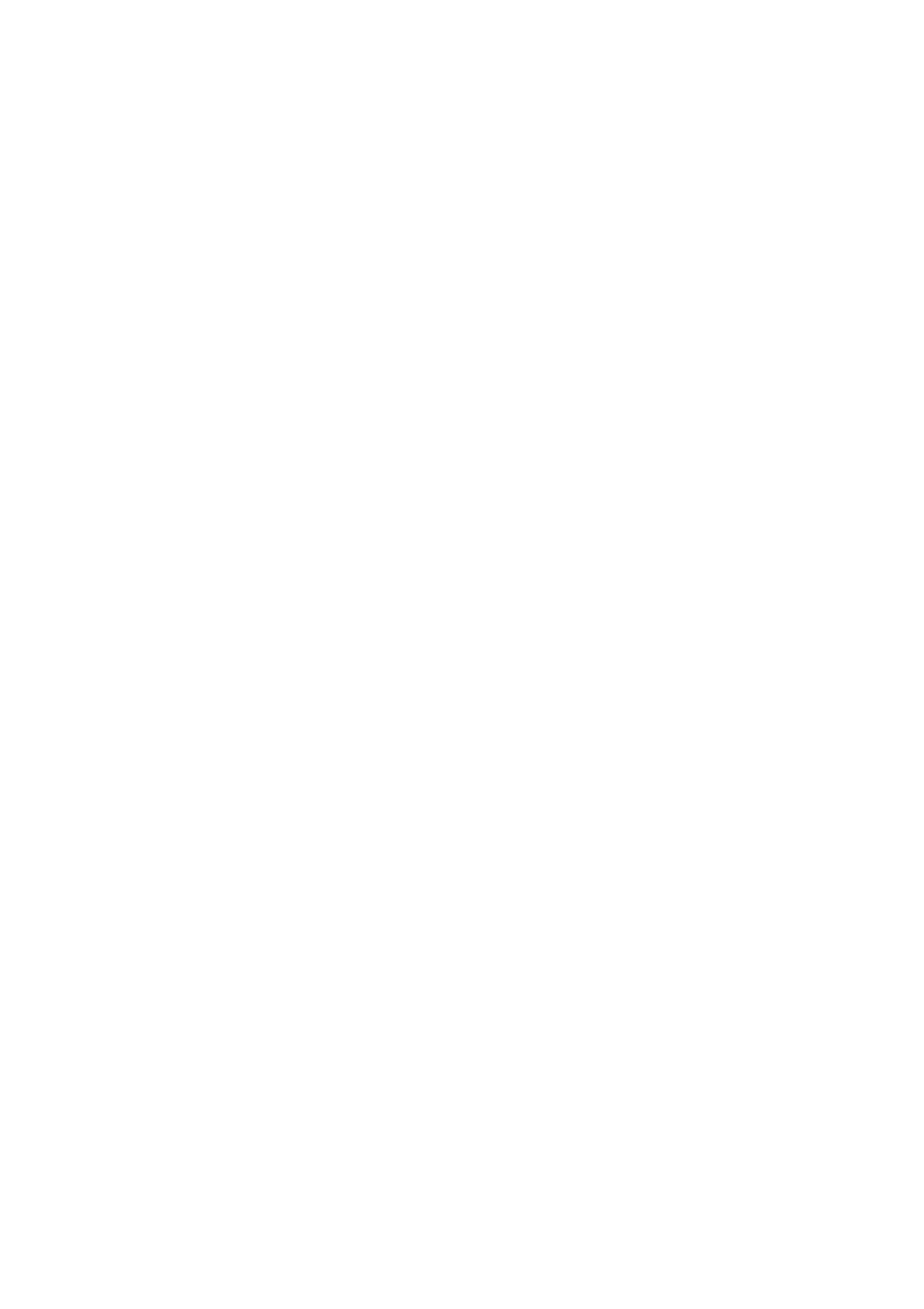
High Performance Mode .................................................................................. 72
Control Center ........................................................................................................................ 73
Change or Rearrange Icons ............................................................................ 73
Quick Actions ......................................................................................................... 74
Notification Bar ...................................................................................................................... 76
See Recent and Earlier Notifications .......................................................... 77
Remind Me Later .................................................................................................. 77
Set Notification Preference ............................................................................. 77
Status Bar ................................................................................................................................. 79
App Shortcuts ......................................................................................................................... 80
Create App Shortcuts ........................................................................................ 80
Keyboards and Input Methods ...................................................................................... 81
Customize Keyboard Settings ....................................................................... 82
Type Emojis and Stickers ................................................................................. 82
Voice Typing ........................................................................................................... 83
Autofill Service ....................................................................................................... 83
OPPO Share ............................................................................................................................. 84
Find inner peace with OPPO Relax .............................................................................. 85
Breathing .................................................................................................................. 86
Music .......................................................................................................................... 86
Ambient Sounds ................................................................................................... 87
Search Settings, Data, and Files ................................................................................... 87

Multiple users, one phone ................................................................................................ 88
Accessibility ............................................................................................................................. 89
TalkBack ................................................................................................................... 90
Accessibility Menu ............................................................................................... 91
Select to Speak ..................................................................................................... 92
Switch Access ........................................................................................................ 93
Text- -Speech (TTS) Outputto ......................................................................... 94
Accessibility Shortcuts ...................................................................................... 95
Subtitles .................................................................................................................... 95
Clean Storage ......................................................................................................................... 95
Back Up Your Phone............................................................................................................ 98
Use HeyTap Cloud ............................................................................................... 98
Manual Syncing ................................................................................................. 100
Charge the Battery ........................................................................................................... 102
Restart or Turn Off Your Phone .................................................................................. 103
Print right from your smartphone ............................................................................. 104
Print documents ................................................................................................ 104
Print photos .......................................................................................................... 106
Manage all your emails in one place ....................................................................... 107
Sign in to your email account ..................................................................... 108
Manage accounts and emails .................................................................... 108
Take photos ......................................................................................................... 110

Enhance photos ................................................................................................. 111
Privacy and Security ........................................................................................................ 112
Manage the Information and Permission.............................................................. 112
Personal Information Protection ............................................................... 112
Manage App Permissions ............................................................................. 113
Emergency SOS .................................................................................................................. 114
Turn On Emergency SOS: .............................................................................. 114
Emergency Numbers:...................................................................................... 114
Initiate an SOS Emergency Call ................................................................. 115
Send SOS Message .......................................................................................... 115
Privacy Password .............................................................................................................. 116
Set Privacy Passcode ...................................................................................... 116
Modify Privacy Password .............................................................................. 117
Reset Privacy Passcode ................................................................................. 117
Turn off Privacy Passcode ............................................................................ 117
App Lock ................................................................................................................................. 118
Turn on App Lock .............................................................................................. 118
Access Encrypted Apps ................................................................................. 119
Turn off App Lock .............................................................................................. 120
Hide Home Screen Icons ............................................................................... 120
Access-Hidden Apps........................................................................................ 121
Payment Protection .......................................................................................................... 121

Harassment and Fraud Prevention .......................................................................... 122
Block Calls ............................................................................................................. 122
Block Messages ................................................................................................. 123
Blacklist .................................................................................................................. 124
Whitelist ................................................................................................................. 124
Kid Space ............................................................................................................................... 125
Private Safe .......................................................................................................................... 126
Add Files ................................................................................................................ 126
Access to Private Files .................................................................................... 127
Add Private Safe to Desktop ....................................................................... 127
Tools & Applications ......................................................................................................... 128
Application Basis ............................................................................................................... 128
Download and Install Apps .......................................................................... 128
Move and Organize Apps ............................................................................. 130
Delete Apps .......................................................................................................... 131
Clock ......................................................................................................................................... 132
Alarm Clock .......................................................................................................... 132
Set Vibration of a Specific Alarm .............................................................. 133
Weather-Adaptive Alarm .............................................................................. 134
World Clock .......................................................................................................... 135
Stopwatch ............................................................................................................ 138
Timer ........................................................................................................................ 139

Weather .................................................................................................................................. 141
Authorization to Acquire Location Information ................................. 141
View Current Weather and Weather Forecast .................................. 141
View Weather in Multi-Cities ...................................................................... 142
Calculator .............................................................................................................................. 143
Numeric Calculation ........................................................................................ 143
Online Exchange Rate Conversion ........................................................... 144
More Unit Conversion ..................................................................................... 144
Compass ................................................................................................................................ 145
Calibrate Compass ........................................................................................... 145
View the Direction of Where Your Phone is Pointing at ................ 146
Phone Calls ........................................................................................................................... 147
Make a Call ........................................................................................................... 147
Manage Incoming Calls ................................................................................. 148
Multi-Operations During a Call ................................................................... 150
Call Recording ..................................................................................................... 151
Identification of Unknown Numbers ....................................................... 153
Messages ............................................................................................................................... 153
Send and Receive SMS................................................................................... 153
Send Pictures, Videos, and Audios ........................................................... 155
Delete and Block Messages ........................................................................ 157
Browser ................................................................................................................................... 157

Browse the Web ................................................................................................ 157
Browse Tabs ........................................................................................................ 159
Search ..................................................................................................................... 160
AD Blocking .......................................................................................................... 161
Private Browsing ............................................................................................... 161
File Manager ........................................................................................................................ 162
Quick File Sorting .............................................................................................. 162
Folder Manager .................................................................................................. 163
Set as Private ...................................................................................................... 164
Phone Manager .................................................................................................................. 165
Examine and Optimize ................................................................................... 165
Clear Up Storage ............................................................................................... 166
Privacy Permissions ......................................................................................... 167
Virus Scan ............................................................................................................. 168
Payment Protection ......................................................................................... 168
Theme Store ......................................................................................................................... 171
Purchase / Download Resources .............................................................. 171
Set the Theme .................................................................................................... 172
Set Wallpaper ..................................................................................................... 173
App Market ........................................................................................................................... 174
Banner .................................................................................................................... 174
Games ..................................................................................................................... 175

Apps ......................................................................................................................... 175
Top ............................................................................................................................ 175
My Information ................................................................................................... 176
Music Party ........................................................................................................................... 176
Create a Party ..................................................................................................... 176
Join a Party .......................................................................................................... 177
Recorder ................................................................................................................................. 178
Standard Recording ......................................................................................... 178
Meeting/Interview Recording ...................................................................... 179
Audio Manager................................................................................................... 179
Mark Recording .................................................................................................. 180
Screen Recording ............................................................................................................... 180
Start Screen Recording .................................................................................. 180
Screen Recording Settings ........................................................................... 181
One-Handed Mode............................................................................................................ 182
Focus Mode .......................................................................................................................... 183
Entering Focus Mode ...................................................................................... 183
Setting the Focus Period ............................................................................... 183
Selecting the Focus Atmosphere .............................................................. 183
Customizing Focus Schemes ...................................................................... 184
Viewing Focus Statistics ............................................................................... 184
Incoming Call Alerts ......................................................................................... 185

Screen-Off Timer ............................................................................................... 186
Smart Driving ....................................................................................................................... 186
Driving Mode ....................................................................................................... 186
Riding Mode ......................................................................................................... 188
Clone Phone ......................................................................................................................... 190
ORoaming .............................................................................................................................. 192
Smart Assistant .................................................................................................................. 194
Smart Convenience Services ....................................................................................... 194
Search ..................................................................................................................... 194
Permanent Services ......................................................................................... 195
Quick Functions ................................................................................................. 195
Smart Scenario Services ............................................................................... 196
Manage Smart Assistant Cards ................................................................ 196
Make your Shots Outstanding .................................................................................... 197
Learn How to Capture the Best Shots .................................................................... 197
Take Photos .......................................................................................................................... 197
Adjust Brightness .............................................................................................. 198
Zoom in or out .................................................................................................... 198
Turn the Flash on/off ....................................................................................... 198
Portrait mode ....................................................................................................................... 199
AI Beautification ................................................................................................................. 199
Night Mode ........................................................................................................................... 200
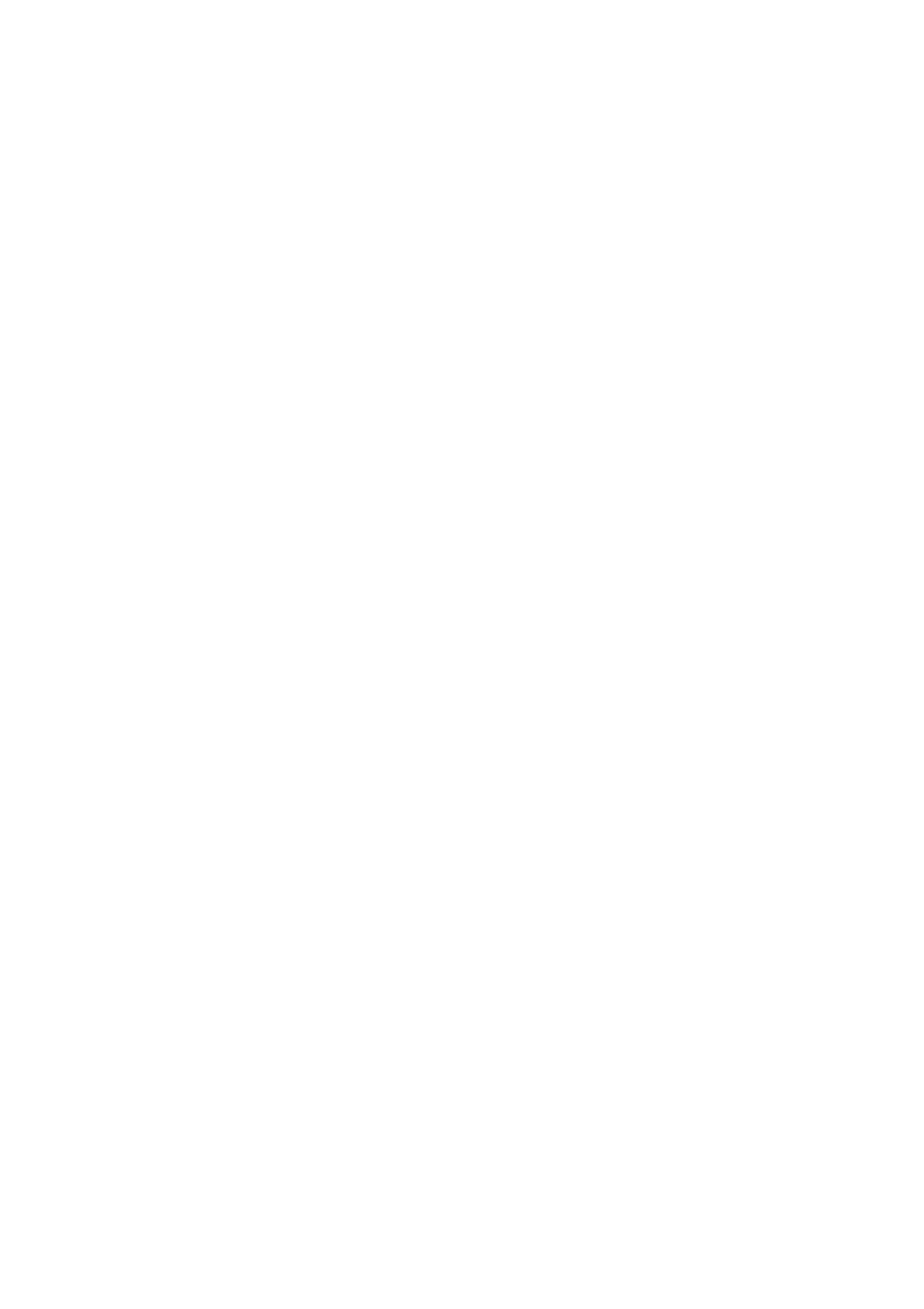
Dazzle Color Mode ............................................................................................................ 202
Expert Mode ......................................................................................................................... 203
Take Photos with Filters ................................................................................................. 204
Take a Panorama Photo ................................................................................................. 205
HDR ........................................................................................................................................... 206
Watermark ............................................................................................................................ 207
Gesture to Take Photo .................................................................................................... 208
Shoot Video .......................................................................................................................... 208
Video Bokeh.......................................................................................................................... 209
SLO-MO Video ..................................................................................................................... 210
TIME-LAPSE Video ............................................................................................................. 210
Editing a Video .................................................................................................................... 211
Trim a Video ......................................................................................................... 211
Speed Changing ................................................................................................ 211
Camera Settings ................................................................................................................ 213
Photos ...................................................................................................................................... 214
Photos ..................................................................................................................... 214
Optimize Storage .............................................................................................. 218
Search Photos ..................................................................................................... 219
Using Soloop to Create Vlogs ...................................................................................... 220
Game Experience ............................................................................................................... 230
Hyper Boost .......................................................................................................................... 230

Game Space ......................................................................................................................... 230
Hide Games Icons on Home Screen ................................................................. 231
Game Mode Settings ............................................................................................... 231
Smart Dual-Channel Network Optimization ................................................ 232
Locking Brightness During Gaming .................................................................. 233
Game Assistant .......................................................................................................... 233
Flip the Switch .................................................................................................... 233
Blocking Calls and Notifications ................................................................ 234
Answer Calls in Banner Notice ................................................................... 234
Decline Incoming Calls ................................................................................... 234
Screen Capture .................................................................................................. 234
Floating Window Chat .................................................................................... 235
Capturing Game Moments ........................................................................... 235
Restart, Update, Back Up, Restore & HeyTap Cloud ....................................... 235
Restart ..................................................................................................................................... 236
Power on/off ........................................................................................................ 236
Restart the Phone ............................................................................................. 236
Software Updates ............................................................................................................. 236
OTA Online Update .......................................................................................... 237
Local Update ....................................................................................................... 237
Back up ................................................................................................................................... 237
Back Up to Phone Storage ........................................................................... 238

Back Up to HeyTap Cloud ............................................................................. 238
Restore .................................................................................................................................... 239
Restore Phone .................................................................................................... 239
Restore Data ....................................................................................................... 240
App Optimization ............................................................................................................... 240
App Cleaner ......................................................................................................... 240
Smart System Management ....................................................................... 241
Smart Memory Compression ...................................................................... 241
HeyTap Cloud ...................................................................................................................... 241
Activate HeyTap Cloud .................................................................................. 242
Manage Cloud Storage .................................................................................. 243
Purchase More Cloud Storage .................................................................... 243
Contacts Time Machine ................................................................................. 244
Support & Service .............................................................................................................. 244
Contact OPPO Sup
Contact OPPO Sup
Contact OPPO Sup
Contact OPPO SupContact OPPO Support
port
port
portport ................................................................................................... 244
Self Service
Self Service
Self Service
Self ServiceSelf Service ........................................................................................................................... 245
Get Help and Explor
Get Help and Explor
Get Help and Explor
Get Help and ExplorGet Help and Explore
e
e
ee ....................................................................................................... 245
Get More Informa
Get More Informa
Get More Informa
Get More InformaGet More Information
tion
tion
tiontion ...................................................................................................... 245


19
Comm
Comm
Comm
CommCommunicat
unicat
unicat
unicatunication and
ion and
ion and
ion and ion and
Network
Network
Network
NetworkNetwork
SIM Card Settings
SIM Card Settings
SIM Card Settings
SIM Card SettingsSIM Card Settings
If your OPPO smartphone supports Dual SIM, the card tray one is for
Nano-SIM. The card tray two supports both Nano-SIM and MicroSD Card.
In Dual SIM mode, you can set a default SIM card for dialing, or manually
select one when dialing. You can also set a SIM card for cellular
networks.
You can rename two SIM cards and modify the network settings
Wi
Wi
Wi
WiWi-
-
-
--Fi
Fi
Fi
FiFi

20
Wi
Wi
Wi
WiWi-Fi Connection
-Fi Connection
-Fi Connection
-Fi Connection-Fi Connection
Go to [ ] [
Settings
Settings
Settings
SettingsSettings > Wi
Wi
Wi
WiWi-
-
-
--Fi
Fi
Fi
FiFi], enable Wi-Fi.
Detected Wi-Fi networks will be displayed.
Wi
Wi
Wi
WiWi-Fi Without Passw
-Fi Without Passw
-Fi Without Passw
-Fi Without Passw-Fi Without Password
ord
ord
ord ord
Tap the network directly
Password-Required
Password-Required
Password-Required
Password-Required Password-Required Wi-
Wi-
Wi-
Wi-Wi-
Fi
Fi
Fi
FiFi
Tap the network and enter the password if
required.
Manually Add a Network
Manually Add a Network
Manually Add a Network
Manually Add a Network Manually Add a Network
If you cannot find the network you want
connect, enter both the network name and
password after you the option tap
"Manually Add a Network".
Once the device is successfully connected to a network, whenever
the network is available, the device will connect to the network
without having to re-enter the password.
If you do not want to connect to a network automatically, tap to
remove the connected network.
You can view the "Saved Networks" in "Advanced Settings".

22
Turn on Dual-Wi-Fi Mode
Go to ] > [
[Settings
[Settings
[Settings
[Settings[Settings Wi
Wi
Wi
WiWi-
-
-
-- Smart Speed-
Smart Speed-
Smart Speed-
Smart Speed-Smart Speed-
Fi
Fi
Fi
FiFi] > [ Up
Up
Up
UpUp] > Enable [Dual-
Dual-
Dual-
Dual-Dual- -Fi
-Fi
-Fi
-Fi -Fi
Wi
Wi
Wi
WiWi
Speed-
Speed-
Speed-
Speed-Speed-Up
Up
Up
UpUp].
2 Wi-Fi hot spots: One is 2.4 Ghz, the other is 5 Ghz. No
mutual disturbance lies between them and each hot spot can
receive and send data independently.
2 hot spots can be named either the same or differently.
2 hot spots can share the same router or be supported by
different routers.
(Only some phones
Only some phones
Only some phones
Only some phones Only some phones support this featur
support this featur
support this featur
support this featursupport this feature
e
e
ee)
Apps Using Wi-Fi and M
Apps Using Wi-Fi and M
Apps Using Wi-Fi and M
Apps Using Wi-Fi and MApps Using Wi-Fi and Mobile Data
obile Data
obile Data
obile Dataobile Data
You can customize network permission settings for each app in
"Wi-Fi and Mobile Data", "Wi-Fi" or "Close". You can also view the
total traffic used by each app.
Go to [ ] > [
Settings
Settings
Settings
SettingsSettings SIM Card & Cellular Da
SIM Card & Cellular Da
SIM Card & Cellular Da
SIM Card & Cellular DaSIM Card & Cellular Data
ta
ta
tata Data Usage
Data Usage
Data Usage
Data UsageData Usage Network
Network
Network
Network Network ] > [ ] [>
Permissions
Permissions
Permissions
PermissionsPermissions].
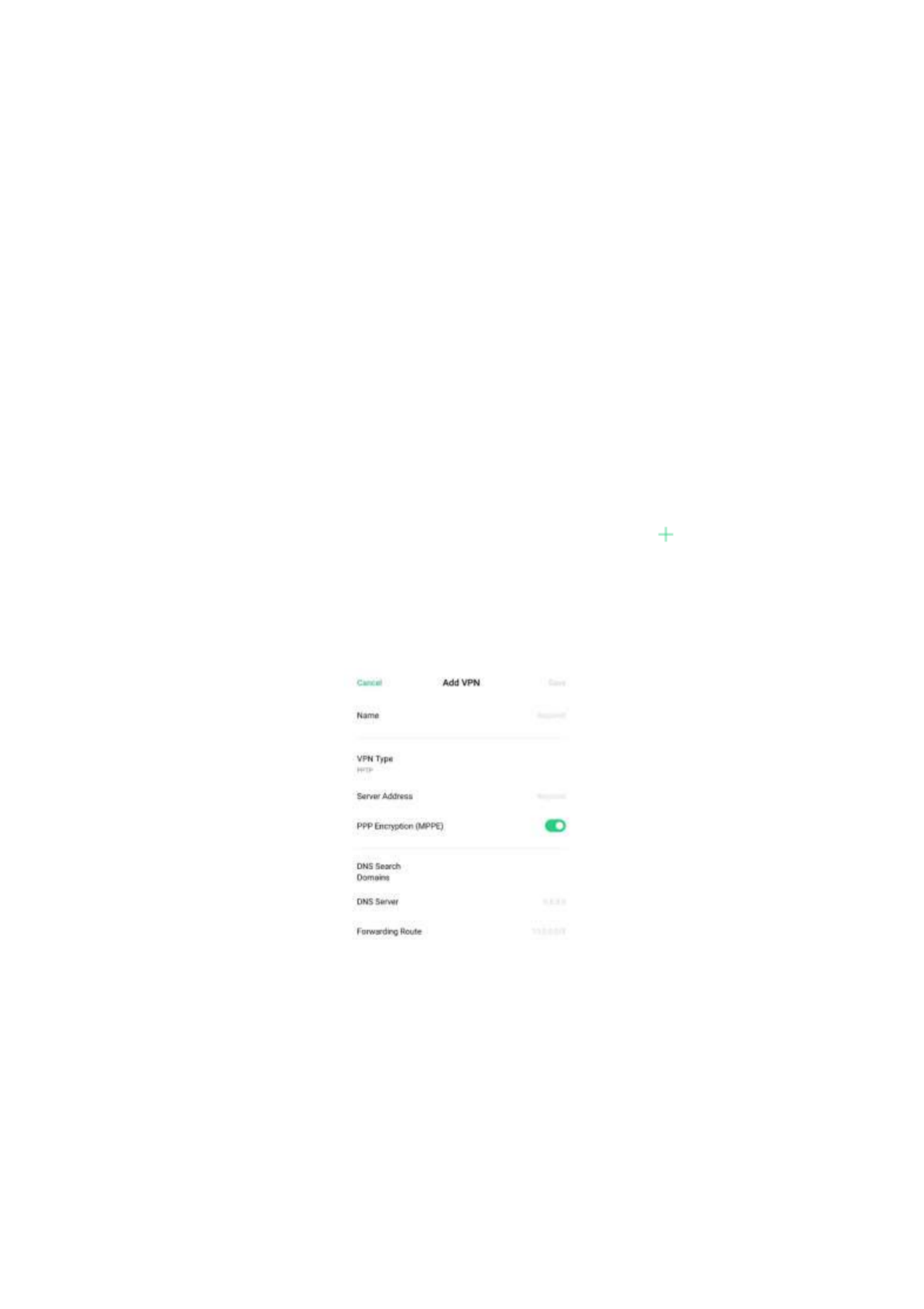
23
Other Wireless Connections
Other Wireless Connections
Other Wireless Connections
Other Wireless ConnectionsOther Wireless Connections
VPN
VPN
VPN
VPN VPN
VPN or Virtual Private Network, allows you to create a secure connection
to another network over the Internet which extends a private network
across a public network.
Add VPN
Add VPN
Add VPN
Add VPNAdd VPN
Go to [ ] > [
Settings
Settings
Settings
SettingsSettings Other Wireless Conne
Other Wireless Conne
Other Wireless Conne
Other Wireless ConneOther Wireless Connections
ctions
ctions
ctionsctions VPN
VPN
VPN
VPNVPN] > [ ] . Enter the >
name, VPN type, server address and more information to add a VPN.
Tethering
Tethering
Tethering
TetheringTethering
You can share your network in the following four ways.

24
Personal Hotspot
Personal Hotspot
Personal Hotspot
Personal HotspotPersonal Hotspot
When enabled, your Internet connection
can be detected and shared by surrounding
devices.
Go to [ ] > [
Settings
Settings
Settings
SettingsSettings Other Wireless
Other Wireless
Other Wireless
Other Wireless Other Wireless
Connections
Connections
Connections
ConnectionsConnections Personal Hotspot
Personal Hotspot
Personal Hotspot
Personal HotspotPersonal Hotspot] > [ ].
Enter "Personal Hotspot Settings" to set the
name and password for your personal
hotspot.
You can also set blacklist, maximum
connected devices, and data restriction in
"Connection Management".
Wi
Wi
Wi
WiWi-Fi Tethering
-Fi Tethering
-Fi Tethering
-Fi Tethering-Fi Tethering
When Wi-Fi Tethering is on, your Wi-Fi
network will be shared.
Go to ] > [
[Settings
[Settings
[Settings
[Settings[Settings Ot
Ot
Ot
OtOther Wireless
her Wireless
her Wireless
her Wireless her Wireless
Connections
Connections
Connections
ConnectionsConnections -F
-F
-F
-F-Fi Tethering
i Tethering
i Tethering
i Tetheringi Tethering] > [Wi
Wi
Wi
WiWi ].
Enter "Wi-Fi Tethering Settings" to set the
name and password for your hotspot.
When "Visible to Other Devices" is turned
off, you can manually add networks to
connect to the hotsp ot
Up to 10 devices can connect to your
hotspot at the same time. Wi-Fi Tethering
cannot be used simultaneously with OPPO
Share, Wi-Fi Direct, Multi-screen Interaction,
and other functions.
USB Tethering
USB Tethering
USB Tethering
USB TetheringUSB Tethering
Connect your phone to the computer with a
data cable. Go to [ ] > [
Settings
Settings
Settings
SettingsSettings Other
Other
Other
Other Other
Wireless Connections
Wireless Connections
Wireless Connections
Wireless ConnectionsWireless Connections] > [USB Tethering
USB Tethering
USB Tethering
USB TetheringUSB Tethering],
the computer will automatically recognize
and share your Internet connection.
When the pairing is done. Go to [ ] >
Settings
Settings
Settings
SettingsSettings
[Other Wireless Connection
Other Wireless Connection
Other Wireless Connection
Other Wireless ConnectionOther Wireless Connections
s
s
ss Bluetooth
Bluetooth
Bluetooth
Bluetooth Bluetooth ] > [
Tethering
Tethering
Tethering
TetheringTethering].

25
To turn off Bluetooth Tethering. Go to
[ ] > [
Settings
Settings
Settings
SettingsSettings Other
Other
Other
OtherOther Wireless Connections
Wireless Connections
Wireless Connections
Wireless Connections Wireless Connections] >
[ ]. Or, you can tap
Bluetooth Tethering
Bluetooth Tethering
Bluetooth Tethering
Bluetooth TetheringBluetooth Tethering
"Unpair" to disconnect Bluetooth and stop
sharing your Internet connection.
NFC
NFC
NFC
NFC NFC
Go to [ ] > [
Settings
Settings
Settings
SettingsSettings Other Wireless
Other Wireless
Other Wireless
Other Wireless Other Wireless
Connections
Connections
Connections
ConnectionsConnections NFC
NFC
NFC
NFCNFC] > [ ] to enable.
When "NFC" is on, the phone is allowed to
exchange data with any device in close
proximity.
You can also use "Touch & Pay" and
"Android Beam". Your phone is allowed to
make a payment or transfer data via NFC.
Wirele
Wirele
Wirele
WireleWireless Transpo
ss Transpo
ss Transpo
ss Transposs Transport
rt
rt
rt rt
Wi
Wi
Wi
WiWi-Fi Direct
-Fi Direct
-Fi Direct
-Fi Direct-Fi Direct
Through "Wi-Fi Direct", you can transfer data
swiftly to peer devices when connecting to the
same wireless network.
Screencast
Screencast
Screencast
ScreencastScreencast
Go to [ ] > [
Settings
Settings
Settings
SettingsSettings Other Wireless
Other Wireless
Other Wireless
Other Wireless Other Wireless
Connections
Connections
Connections
ConnectionsConnections Screenc
Screenc
Screenc
ScreencScreencast
ast
ast
astast] > [ ] to enable.
Your phone's display can be paired in real
time with a display device after enabling
wireless display on the display device.
DLNA
DLNA
DLNA
DLNADLNA
When "DLNA" is enabled, the phone will
automatically search for the DLNA device in the
same Wi-Fi wireless network, and then project
the phone screen to the target device.

26
Wake the Phone
Wake the Phone
Wake the Phone
Wake the PhoneWake the Phone
There are multiple ways to wake your phone.
Press Po
Press Po
Press Po
Press PoPress Power But
wer But
wer But
wer Butwer Button
ton
ton
ton ton
Press the Power Button on the right side to wake the phone.
Use Ra
Use Ra
Use Ra
Use RaUse Raise to Wak
ise to Wak
ise to Wak
ise to Wakise to Wake
e
e
e e

27
Enable Raise to Turn On Screen". When you raise your phone to look at "
it, it will automatically wake the locked screen.
Go to [ ] > [
Settings
Settings
Settings
SettingsSettings Convenience Aid
Convenience Aid
Convenience Aid
Convenience AidConvenience Aid] > [ ], enable
Gesture & Motions
Gesture & Motions
Gesture & Motions
Gesture & MotionsGesture & Motions
[Raise to Wake
Raise to Wake
Raise to Wake
Raise to WakeRaise to Wake].
Unlock the Phone
Unlock the Phone
Unlock the Phone
Unlock the PhoneUnlock the Phone
For safety & privacy, you can set many ways to unlock your phone,
including passcode, fingerprint, and facial recognition. You can use
more than one method to unlock your phone.
Passcode
Passcode
Passcode
PasscodePasscode
You can set a 6-digit numeric code to unlock your phone. After waking
the phone, slide the phone and enter the passcode.
Go to [ ] > [
Settings
Settings
Settings
SettingsSettings Fingerprint, Face & Pass
Fingerprint, Face & Pass
Fingerprint, Face & Pass
Fingerprint, Face & PassFingerprint, Face & Password
word
word
wordword Lock Screen
Lock Screen
Lock Screen
Lock Screen Lock Screen ] > [
Password
Password
Password
PasswordPassword].
Your lock screen password is used to unlock your phone. If you forget it,
you must reset it by restoring your phone to factory defaults, which will
erase all data on your phone.

28
Finger
Finger
Finger
FingerFingerprint
print
print
print print
Follow the onscreen instructions the first time you set up your
fingerprint passcode. You can add up to five different fingerprints.
Go to [ ] > [
Settings
Settings
Settings
SettingsSettings Fingerprint, Face & Pass
Fingerprint, Face & Pass
Fingerprint, Face & Pass
Fingerprint, Face & PassFingerprint, Face & Password
word
word
wordword Fingerprint
Fingerprint
Fingerprint
FingerprintFingerprint Add a
Add a
Add a
Add aAdd a
] > [ ] > [
Fingerprint
Fingerprint
Fingerprint
FingerprintFingerprint].
Tap "Animation Style", you can choose the animation style of fingerprint
you like.
If you want to show Fingerprint Icon when scr -off, tap "Screen-Off een
Unlock" to set it.
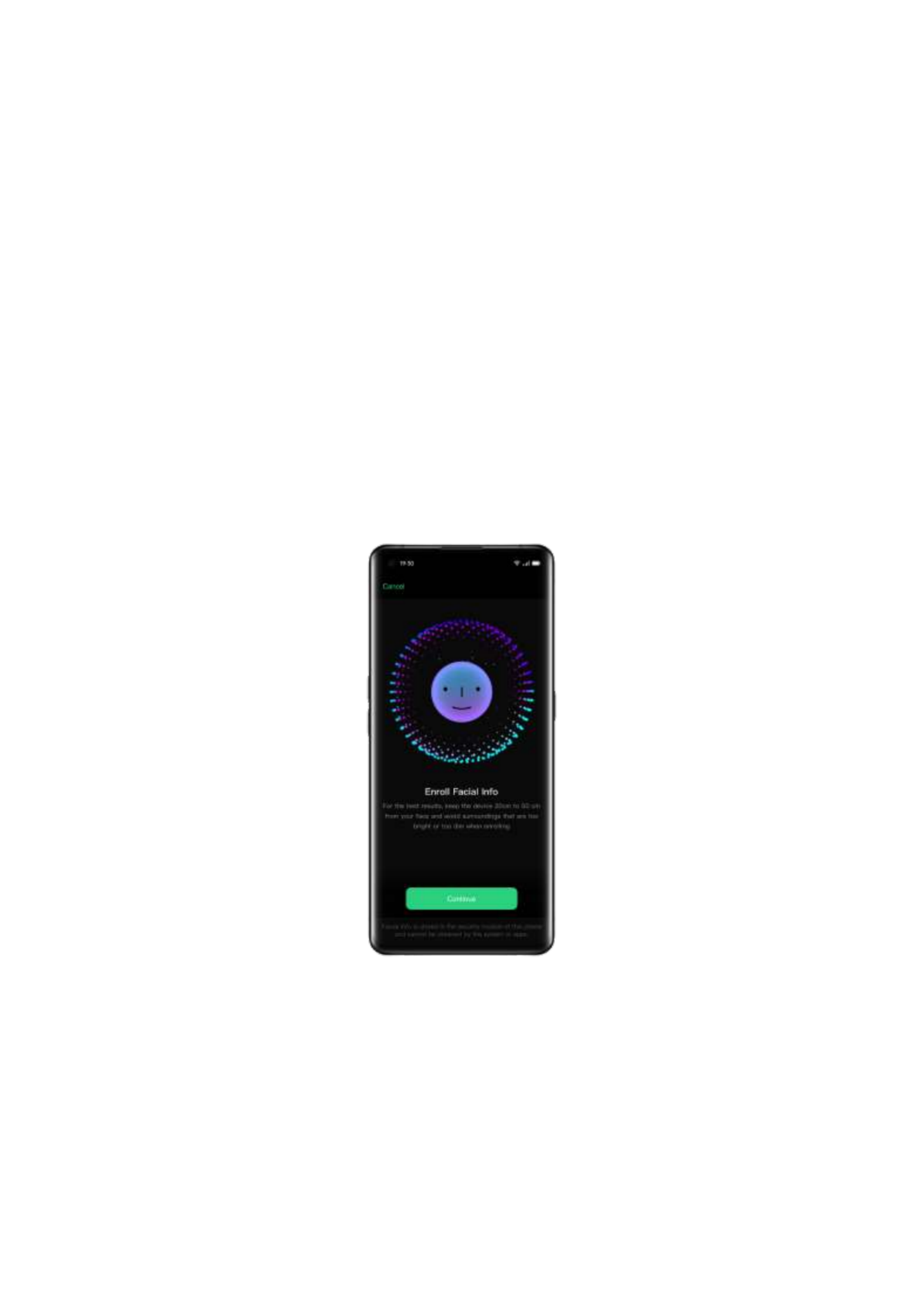
29
Enroll Fa
Enroll Fa
Enroll Fa
Enroll FaEnroll Face
ce
ce
ce ce
You can also unlock your phone within only 0.08 seconds with a simple
glance at the phone.
To use Face enrollment, you should set up the facial-recognizing
passcode on your phone.
Go to [ ] > [
Settings
Settings
Settings
SettingsSettings Fingerprint, Face & Pass
Fingerprint, Face & Pass
Fingerprint, Face & Pass
Fingerprint, Face & PassFingerprint, Face & Password
word
word
wordword Add Face
Add Face
Add Face
Add FaceAdd Face Enr
Enr
Enr
EnrEnroll
oll
oll
oll oll ] > [ ] > [
Face
Face
Face
FaceFace].
Note
Note
Note
NoteNote:
Remember to follow the onscreen instructions by enrolling your face
to acquire the best results.
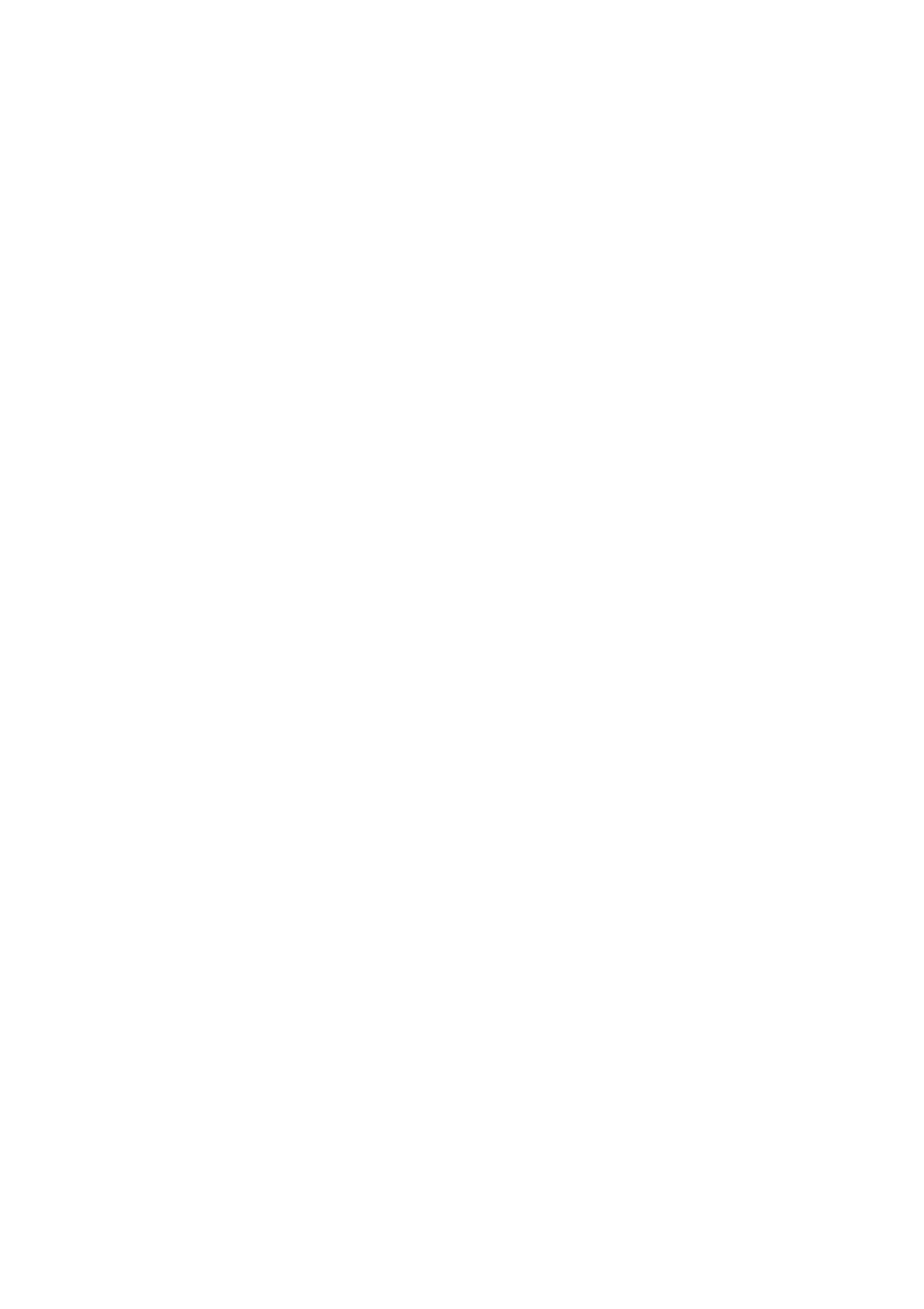
30
Look straight to the screen.
Keep the phone 20-50 cm away from your face and position your
entire face in the circle until the enrollment is finished.
Avoid exposing your face to the bright or dim environment.
You are advised to turn on Raise to Turn on Screen, to better identify
your face.
There are two ways to unlock while using face enrollment:
1. Swipe up to unlock
2. Wait for the automatic unlock if the screen light is on.
Tip: You can further protect personal security if you set your phone as
inaccessible to be unlocked when your eyes are closed.
Navigation Keys
Navigation Keys
Navigation Keys
Navigation Keys Navigation Keys
Tap [ ] > [
Settings
Settings
Settings
SettingsSettings Co
Co
Co
CoConvenience Aid
nvenience Aid
nvenience Aid
nvenience Aidnvenience Aid Na
Na
Na
NaNavigation Keys
vigation Keys
vigation Keys
vigation Keysvigation Keys] > [ ], there are three
types of navigational gestures, including Swipe Gestures from Both
Sides, Virtual Keys, and Swipe-Up gestures.
Swipe G
Swipe G
Swipe G
Swipe GSwipe Gestures fro
estures fro
estures fro
estures froestures from Both Sid
m Both Sid
m Both Sid
m Both Sidm Both Sides
es
es
es es
Back
Swipe inward from the bottom left or the bottom right of the screen.
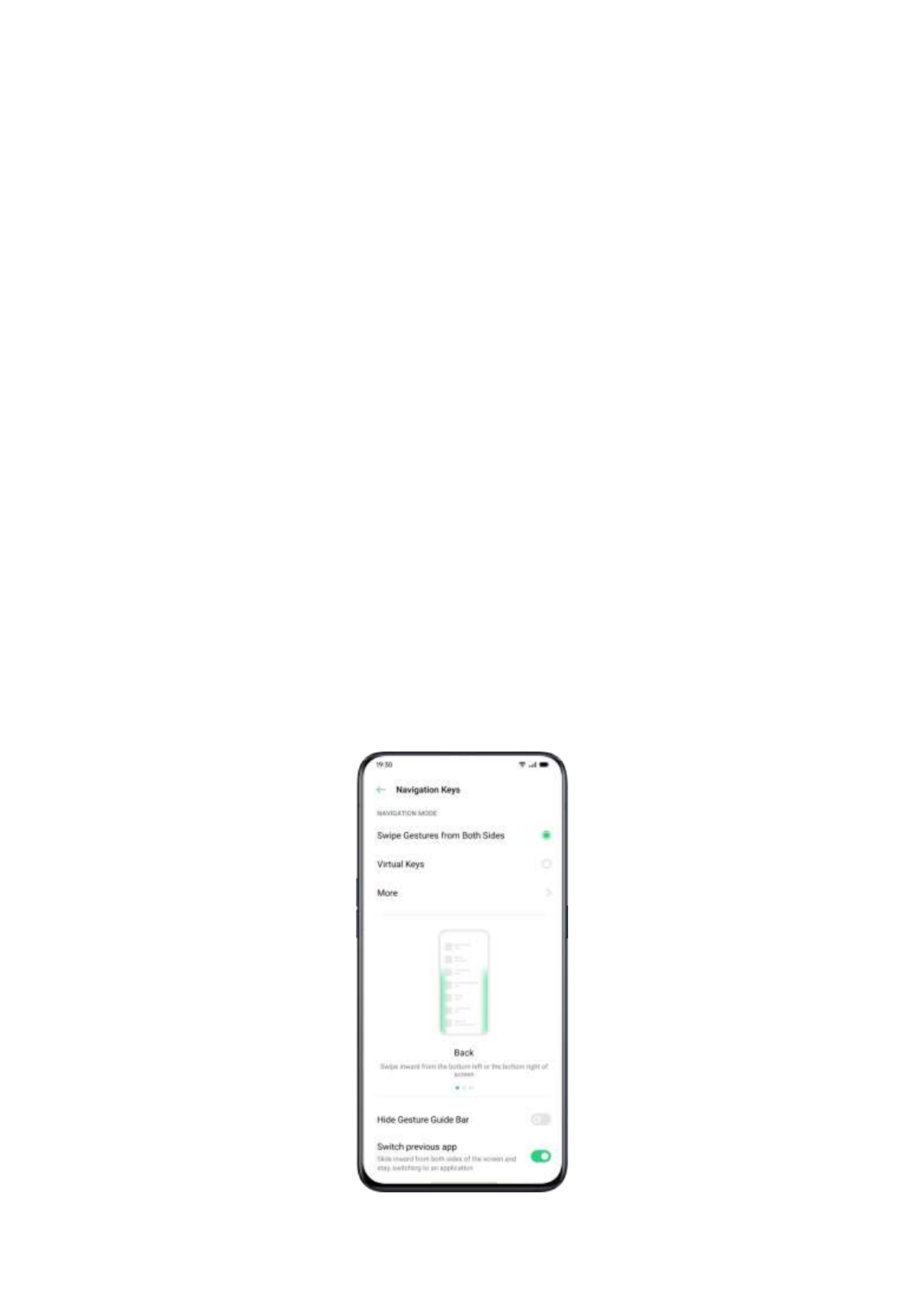
31
Back to Home screen
Swipe upward from the bottom of the screen.
View Recent Tasks
Swipe upward from the bottom of the screen and then hold.
Switch to Previous App
Swipe inward from the bottom left or the bottom right of the screen and
then hold.
You can also enable "Mistouch Prevention for Swipe Gestures from Both
Sides". When using the full screen in landscape mode, gestures need 2
swipes to take effect.
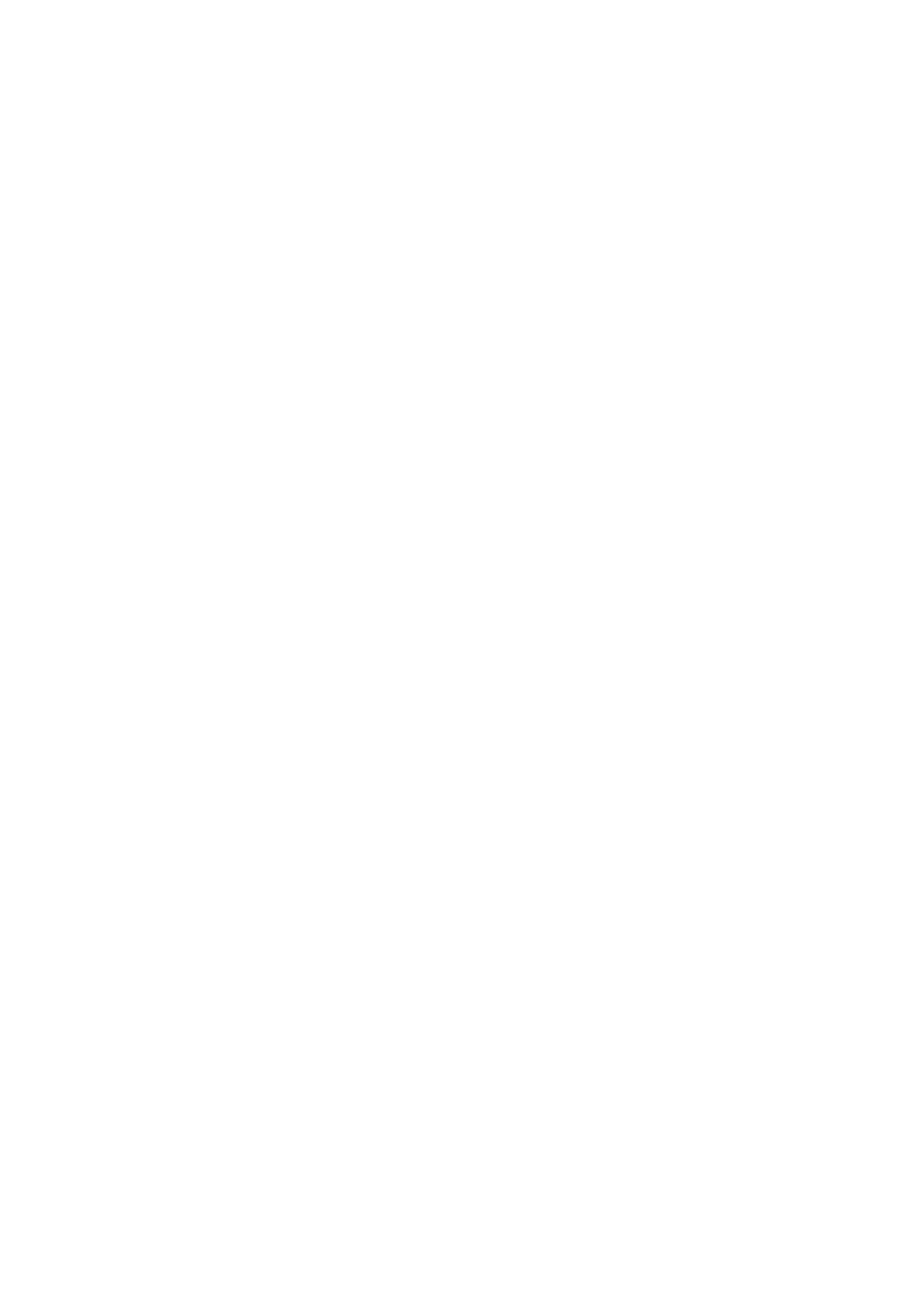
32
Virtua
Virtua
Virtua
VirtuaVirtual Keys
l Keys
l Keys
l Keys l Keys
Virtual Keys show up at the bottom of the screen once enabled. You can
also customize the layout, or choose to hide Virtual Keys according to
your daily usage habits.
Android Navigation Keys consist of navigation shortcuts. Switch
between different pages by easily swiping, dragging or tapping.
Multi-Tasks: Swipe the middle button up
Switch Between Apps: Slide the middle button left or right.
Go to the Home screen: Tap the middle button.
Awake Google Assistant: Press and hold the middle button.
Back to Previous Page: Tap the back button.
Go to [ ] > [ ] > [ ]
Settings
Settings
Settings
SettingsSettings Convenience Aid
Convenience Aid
Convenience Aid
Convenience AidConvenience Aid Virtual Keys
Virtual Keys
Virtual Keys
Virtual KeysVirtual Keys .

33
Swipe-
Swipe-
Swipe-
Swipe-Swipe-Up Gesture
Up Gesture
Up Gesture
Up GestureUp Gestures
s
s
s s
Tap "More", you can enable "Swipe-up" Gestures". With the help of
Swipe-Up Gestures, it will be easier to operate your phone with a larger
display and more immersive user experience.
Swipe up to:
Return to the previous page
Go to the Home screen
View recent tasks
You can also customize different gestures, such as:

34
Simple gestures. Swipe up from the middle bottom to get to the
Home screen, and swipe up from the middle bottom and pause 1
second to view recent tasks.
Back on the right. Swipe up from the left bottom to view recent
tasks, swipe up from the middle bottom to get to the Home screen,
and swipe up from the right bottom to return to the upper page.
Back on the left. Swipe up from the left bottom to return to the
upper page, swipe up from the middle bottom to get to the Home
screen, and swipe up from the right bottom to view recent tasks.

36
Tap on the bottom to personalize volume for media, ringer, and
alarm. For example, you can turn off the volume for media and ringer
and turn on the alarm before sleep, in order to ensure the best quality
during your rest.

37
Custo
Custo
Custo
CustoCustomize the
mize the
mize the
mize the mize the Ringtones
Ringtones
Ringtones
Ringtones Ringtones
ColorOS 7.1 enables the user to customize ringtones. You can set
different ringtones to identify incoming calls, messages, and calendar
notifications. You may also customize the ringtones by importing alert
files on your phone or from online sources.
Go to [ ] > [ ]
Settings
Settings
Settings
SettingsSettings Sound & Vibration
Sound & Vibration
Sound & Vibration
Sound & VibrationSound & Vibration .
Silent
Silent
Silent
Silent Silent Mode
Mode
Mode
Mode Mode
You can turn on the silent mode if you're not hearing or seeing incoming
calls and alerts when you expect.

38
How to turn on the silent mode:
Swipe down the screen from atop, go to Control Center, and tap
"Mute".
Tap on the volume button on the side of the phone, Tap at the
lower-left area of the volume button.
More
More
More
More More Options fo
Options fo
Options fo
Options foOptions for Rington
r Rington
r Rington
r Ringtonr Ringtone
e
e
e e Custom
Custom
Custom
CustomCustomization
ization
ization
ization ization
To provide better operational feedback, ColorOS 7.1 offers four
personalized ringtones settings.
Go to [ ] > [
Settings
Settings
Settings
SettingsSettings Sound & Vibra
Sound & Vibra
Sound & Vibra
Sound & VibraSound & Vibration
tion
tion
tiontion System Feedback
System Feedback
System Feedback
System FeedbackSystem Feedback] > [ ].
Dial-Pad Tone
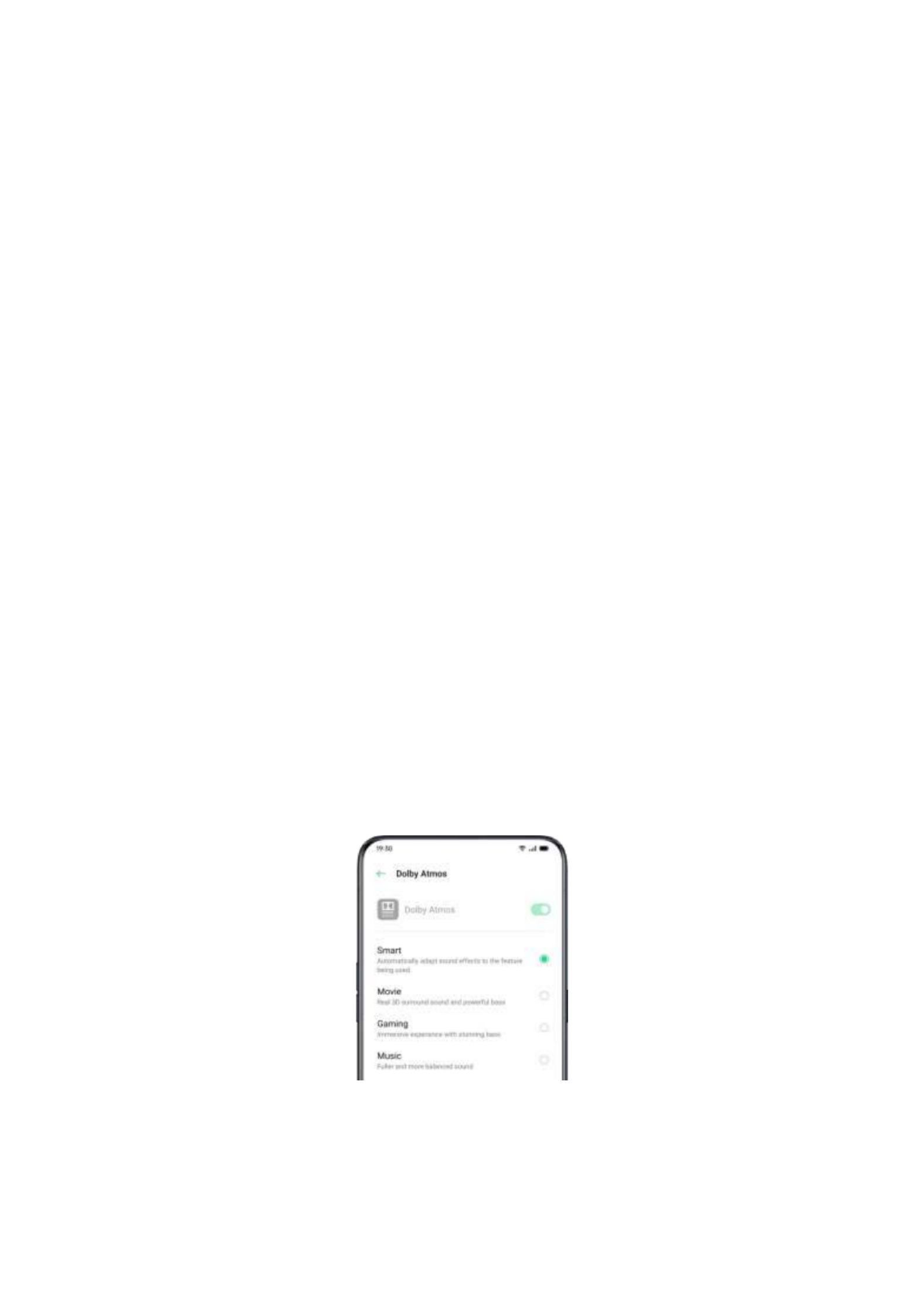
39
Touch Sounds
Lock Screen Tone
Vibrate on Touch
Screenshot Sound
Fingerprint Animation Sound
Deletion Sound
Dolby A
Dolby A
Dolby A
Dolby ADolby Atmos
tmos
tmos
tmos tmos
Dolby Atmos is activated by default, you can choose to turn it off when
your device is connected to an earphone.
Besides Smart mode, there are Movie, Gaming and Music modes for you
to choose according to scenarios.
Go to [ ] > [ ] > [ ].
Settings
Settings
Settings
SettingsSettings Sound & Vibration
Sound & Vibration
Sound & Vibration
Sound & VibrationSound & Vibration Dolby Atmos
Dolby Atmos
Dolby Atmos
Dolby AtmosDolby Atmos

41
Go to [ ] > [ ], set screen tone by dragging
Settings
Settings
Settings
SettingsSettings Display & Brightness
Display & Brightness
Display & Brightness
Display & BrightnessDisplay & Brightness
the slider.
Switch on Eye-Protection Mode
Switch on Eye-Protection Mode
Switch on Eye-Protection Mode
Switch on Eye-Protection Mode Switch on Eye-Protection Mode
ColorOS 7.1 makes it easier when you use the phone at night or under
dimming light. You can turn on the eyes-protective mode to reduce eye
strain and fatigue when exposing to digital display for a long time.
There are two types of eyes-protective mode.
Eye Care
Eye Care
Eye Care
Eye Care Eye Care
The Eye Care mode could help reduce the blue
light emitted from the display to prevent eye
fatigue.
You can adjust the screen color temperature
from cool to warm. You also can set the
schedule time.
Low-Brightness
Low-Brightness
Low-Brightness
Low-Brightness Low-Brightness
Flicker-Free Eye
Flicker-Free Eye
Flicker-Free Eye
Flicker-Free Eye Flicker-Free Eye
Care
Care
Care
CareCare
When Low-Brightness Flicker-Free Eye Care is
turned on, eye fatigue will be much relieved as
it is in the minimum brightness in dimly-lit
environments. But the image noise may be
slightly increased if you turn on the none-
stroboscopic dim light mode.

42
Go to [ ] > [
Settings
Settings
Settings
SettingsSettings Display & Brightness
Display & Brightness
Display & Brightness
Display & BrightnessDisplay & Brightness] >
[Low-Brightness Flicker-Free E
Low-Brightness Flicker-Free E
Low-Brightness Flicker-Free E
Low-Brightness Flicker-Free ELow-Brightness Flicker-Free Eye Care
ye Care
ye Care
ye Careye Care].
Dark Mo
Dark Mo
Dark Mo
Dark MoDark Mode, Delive
de, Delive
de, Delive
de, Delivede, Delivering a
ring a
ring a
ring a ring a
Comfort
Comfort
Comfort
ComfortComfortable Expe
able Expe
able Expe
able Expeable Experience Al
rience Al
rience Al
rience Alrience All Day
l Day
l Day
l Day l Day
Long
Long
Long
LongLong
With automatic backlighting, your eyes will be comfortable no
matter whether it is strong or dark, noon or night. In addition, we
have also upgraded the color structure to improve the dark
contrast, so that the page is well-defined, patchwork, and the key
information is more prominent. In the dark mode, the power
consumption of the screen is effectively reduced, and the power
of the mobile phone is also comfortable.
Enabling Dark Mode
Enabling Dark Mode
Enabling Dark Mode
Enabling Dark ModeEnabling Dark Mode
You can enable dark mode in two ways:
1. Choose [ > [ enable [
Settings]
Settings]
Settings]
Settings]Settings] Display & Brightness]
Display & Brightness]
Display & Brightness]
Display & Brightness]Display & Brightness] Dark Mode]
Dark Mode]
Dark Mode]
Dark Mode]Dark Mode].
2. Go to the Control Cen
Control Cen
Control Cen
Control CenControl Center
ter
ter
terter Dark Mode
Dark Mode
Dark Mode
Dark ModeDark Mode, and enable .
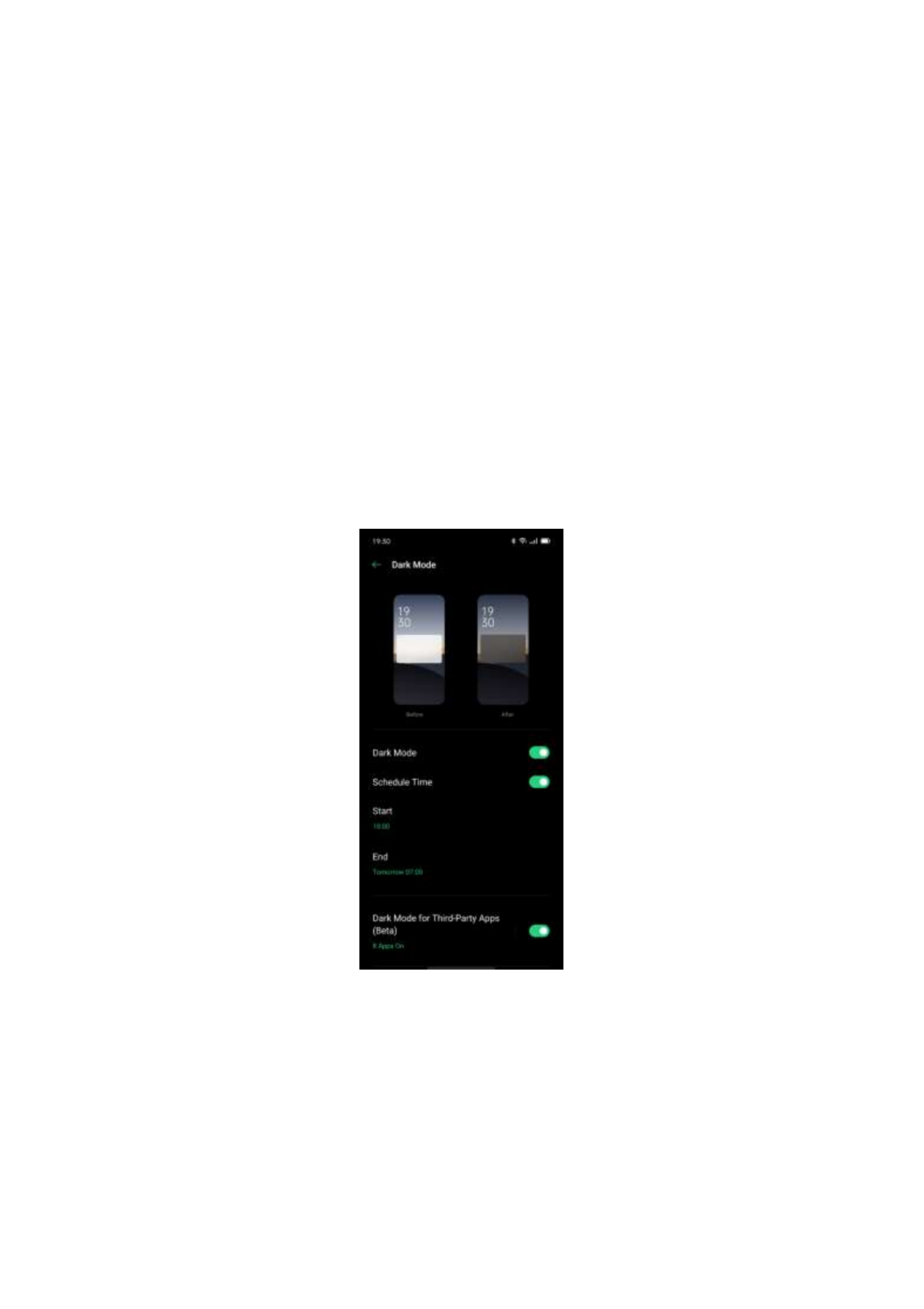
43
Setting Dark Mode to
Setting Dark Mode to
Setting Dark Mode to
Setting Dark Mode toSetting Dark Mode to Start at a Spec
Start at a Spec
Start at a Spec
Start at a Spec Start at a Specific
ific
ific
ific ific
Time
Time
Time
TimeTime
After dark mode has been enabled, you can choose to always use dark
mode or set a start time as desired.
Choose [ > [ ] [
Settings]
Settings]
Settings]
Settings]Settings] Display & Brightness
Display & Brightness
Display & Brightness
Display & BrightnessDisplay & Brightness > Dar
Dar
Dar
DarDark Mode
k Mode
k Mode
k Modek Mode]
enable [ ], and set the start and end times.
Schedule Time
Schedule Time
Schedule Time
Schedule TimeSchedule Time
Changin
Changin
Changin
ChanginChanging the
g the
g the
g theg the Wallpape
Wallpape
Wallpape
Wallpape Wallpaper as Des
r as Des
r as Des
r as Desr as Desired
ired
ired
iredired
Specyfikacje produktu
| Marka: | Oppo |
| Kategoria: | telefon |
| Model: | Ace 2 |
Potrzebujesz pomocy?
Jeśli potrzebujesz pomocy z Oppo Ace 2, zadaj pytanie poniżej, a inni użytkownicy Ci odpowiedzą
Instrukcje telefon Oppo

13 Września 2024

9 Września 2024

3 Września 2024

2 Września 2024

1 Września 2024

30 Sierpnia 2024

30 Sierpnia 2024

29 Sierpnia 2024

29 Sierpnia 2024

28 Sierpnia 2024
Instrukcje telefon
- telefon Sony
- telefon Yamaha
- telefon Samsung
- telefon Gamdias
- telefon AEG
- telefon LG
- telefon Motorola
- telefon Logitech
- telefon Xiaomi
- telefon MyPhone
- telefon Huawei
- telefon TCL
- telefon Pioneer
- telefon Lenovo
- telefon Philips
- telefon Plantronics
- telefon SilverCrest
- telefon Acer
- telefon Realme
- telefon Xblitz
- telefon Gigaset
- telefon JBL
- telefon Roland
- telefon Geemarc
- telefon Nokia
- telefon Infiniton
- telefon Panasonic
- telefon Crestron
- telefon Asus
- telefon Medion
- telefon TRENDnet
- telefon Audioline
- telefon Marquant
- telefon Toshiba
- telefon D-Link
- telefon Alcatel-Lucent
- telefon Yealink
- telefon GE
- telefon Blaupunkt
- telefon Profoon
- telefon Siemens
- telefon Evolveo
- telefon Grundig
- telefon Alcatel
- telefon Honor
- telefon Mikrotik
- telefon Viking
- telefon Cisco
- telefon Scosche
- telefon ZTE
- telefon Lindy
- telefon MaxCom
- telefon Bang & Olufsen
- telefon Flex
- telefon ZyXEL
- telefon Trust
- telefon Linksys
- telefon Oricom
- telefon Dartel
- telefon Vimar
- telefon Kyocera
- telefon Krüger&Matz
- telefon Renkforce
- telefon Marshall
- telefon Uniden
- telefon Netgear
- telefon Thomson
- telefon AVM
- telefon BT
- telefon Pyle
- telefon CTA Digital
- telefon Apple
- telefon Sennheiser
- telefon Jabra
- telefon Vtech
- telefon Emporia
- telefon Draytek
- telefon TriStar
- telefon Bogen
- telefon Avaya
- telefon AirLive
- telefon Audio-Technica
- telefon EnGenius
- telefon SPC
- telefon Planet
- telefon NEC
- telefon Parrot
- telefon Prestigio
- telefon LevelOne
- telefon Telefunken
- telefon Oregon Scientific
- telefon OnePlus
- telefon Olympia
- telefon Hama
- telefon Mackie
- telefon Microsoft
- telefon Marmitek
- telefon Ubiquiti Networks
- telefon MXL
- telefon Sagemcom
- telefon Loewe
- telefon Clarity
- telefon HTC
- telefon Akuvox
- telefon CAT
- telefon Denver
- telefon Anker
- telefon Hitachi
- telefon Cortelco
- telefon AVerMedia
- telefon RCA
- telefon Trevi
- telefon Lexibook
- telefon Overmax
- telefon Topcom
- telefon Grandstream
- telefon Sencor
- telefon Tador
- telefon Binatone
- telefon Allview
- telefon Oukitel
- telefon XD Enjoy
- telefon Snom
- telefon Crosley
- telefon Tecdesk
- telefon KPN
- telefon Swissvoice
- telefon Fenton
- telefon Lewitt
- telefon Fysic
- telefon Wiko
- telefon Aastra
- telefon Amplicomms
- telefon AGFEO
- telefon Airis
- telefon Amplicom
- telefon Archos
- telefon Crosscall
- telefon Ascom
- telefon Proximus
- telefon BeeWi
- telefon GPO
- telefon Sitecom
- telefon Logik
- telefon Fortinet
- telefon Doro
- telefon Sagem
- telefon Sunstech
- telefon Sylvania
- telefon Patton
- telefon Jacob Jensen
- telefon Nordmende
- telefon Blackberry
- telefon Steren
- telefon Envivo
- telefon Belgacom
- telefon Auerswald
- telefon ArtDio
- telefon Teledex
- telefon Valcom
- telefon Switel
- telefon Chacon
- telefon RugGear
- telefon Innovaphone
- telefon AT&T
- telefon Sweex
- telefon Hagenuk
- telefon Essentiel B
- telefon Logicom
- telefon Peaq
- telefon MT Logic
- telefon Mitel
- telefon Ranex
- telefon T-Mobile
- telefon Fanvil
- telefon Spectralink
- telefon Gigaset Pro
- telefon Vogtec
- telefon VXi
- telefon Tiptel
- telefon Unify
- telefon Yeastar
- telefon Edenwood
- telefon Telstra
- telefon JPL
- telefon Premier
- telefon OpenVox
- telefon CSL
- telefon Liam&Daan
- telefon HUMANTECHNIK
- telefon Polycom
- telefon Dnake
- telefon Primare
- telefon Neat
- telefon Syco
- telefon Edge-Core
- telefon ClearOne
- telefon SMC
- telefon Pixel
- telefon Legrand
- telefon Digium
- telefon Davolink
- telefon KONFTEL
- telefon Mitsai
- telefon POCO
- telefon Clear Sounds
- telefon ALLO
- telefon On-Q
- telefon Canyon
- telefon Tecno
- telefon Olitech
- telefon Dopod
- telefon Hamlet
- telefon Sedna
- telefon Cubot
- telefon AudioCodes
- telefon 3Com
- telefon British Telecom
- telefon CyberData Systems
- telefon Bintec-elmeg
- telefon Wantec
- telefon Algo
- telefon Future Call
- telefon 4family
- telefon Ooma
- telefon FlyingVoice
- telefon HMD
- telefon EMeet
- telefon Cyber Acoustics
Najnowsze instrukcje dla telefon

3 Kwietnia 2025

30 Marca 2025

29 Marca 2025

18 Marca 2025

5 Marca 2025

5 Marca 2025

5 Marca 2025

5 Marca 2025

1 Marca 2025

1 Marca 2025