Instrukcja obsługi OKI B6500N
Przeczytaj poniżej 📖 instrukcję obsługi w języku polskim dla OKI B6500N (137 stron) w kategorii drukarka. Ta instrukcja była pomocna dla 6 osób i została oceniona przez 2 użytkowników na średnio 4.5 gwiazdek
Strona 1/137

59386901_cvr.jpg

B6500 User’s Guide
2
Copyright Information
Copyright © 2006 by Oki Data. All Rights Reserved
Document Information ________________________________
B6500 User’s Guide
P/N 59386901, Revision 1.0
August, 2006
Disclaimer__________________________________________
Every effort has been made to ensure that the information in this document is
complete, accurate, and up-to-date. The manufacturer assumes no responsibility
for the results of errors beyond its control. The manufacturer also cannot guarantee
that changes in software and equipment made by other manufacturers and referred
to in this guide will not affect the applicability of the information in it. Mention of
software products manufactured by other companies does not necessarily
constitute endorsement by the manufacturer .
While all reasonable efforts have been made to make this document as accurate and
helpful as possible, we make no warranty of any kind, expressed or implied, as to
the accuracy or completeness of the information contained herein.
The most up-to-date drivers and manuals are available from the web site:
http://www.okiprintingsolutions.com
Trademark Information _______________________________
Oki and Microline are registered trademarks of Oki Electric Industry Company Ltd.
Apple, Macintosh and Mac OS are registered trademarks of Apple Computers Inc.
ENERGY STAR is a trademark of the United States Environmental Protection
Agency.
Hewlett-Packard, HP, and LaserJet are registered trademarks of Hewlett-Packard
Company.
Microsoft, MS-DOS and Windows are either registered trademarks or trademarks of
Microsoft Corporation in the United States and/or other countries.
Other product names and brand names are registered trademarks or trademarks of
their proprietors.
Regulatory Information _______________________________
As an ENERGY STAR® Program Participant, the manufacturer has
determined that this product meets the ENERGY STAR guidelines
for energy efficiency. ENE_crt_b_p.jpg
This product complies with the requirements of the Council
Directives 89/336/EEC (EMC), 73/23/EEC (LVD) and 1999/5/EC
(R&TTE), as amended where applicable, on the approximation of
the laws of the member states relating to Electromagnetic
Compatibility, Low Voltage and Radio & Telecommunications
Terminal Equipment. CE.jpg

B6500 User’s Guide> 3
Adobe, the Adobe logo, PostScript, PostScript 3 and the PostScript logo are
trademarks of Adobe Systems Incorporated. Microsoft, Windows, Windows
NT, Windows Server are either registered trademarks or trademarks of
Microsoft Corporation in the United States and/or other countries.
Permission has been obtained from Microsoft Corporation for use of software
screen shots. PCL, HP, HP-GL, HP-GL/2 and HP-UX are registered trademarks
of Hewlett-Packard Corporation. Netware is a registered trademark of Novel,
Inc., in the United States and other countries. Macintosh, MacOS, AppleTalk,
EtherTalk and TrueType are trademarks of Apple Computer, Inc., registered
in the U.S. and other countries. Intel and Pentium are trademarks or
registered trademarks of Intel Corporation or its subsidiaries in the United
States and other countries. UNIX is a registered trademark of the Open
Group in the United States and other countries. Solaris, SunOS and NIS
(Network Information Services) are trademarks or registered trademarks of
Sun Microsystems, Inc. in the United States and other countries. All product/
brand names are trademarks or registered trademarks of the respective
holders.
Data Loss in Hard Disk/Compact Flash Disk
Saved data may be lost if the hard disk/compact flash in the machine breaks down
due to external shocks or if the power is accidentally cut off in a manner not following
the methods listed in manuals or other documentation. OKI is not responsible for such
data loss and any consequence caused by such data loss.
Damage related to computer virus
OKI is not responsible for any breakdown of machines due to infection of computer
virus.
Important
This manual is copyrighted with all rights reserved. Under the copyright laws, this
manual may not be copied or modified in whole or part, without the written consent
of the publisher.
Parts of this manual are subject to change without prior notice.
We welcome any comments on ambiguities, errors, omissions, or missing pages.
Never attempt any procedure on the machine that is not specifically described in this
manual. Unauthorized operation can cause faults or accidents. OKI is not liable for any
problems resulting from unauthorized operation of the equipment.

B6500 User’s Guide> 4
Preface
Thank you for choosing this printer. This is a guide on operating this
printer and the important points to note. To understand the features
fully and to use the printer correctly and effectively, please read this
guide before using it.
Keep this guide handy for a quick reference on using the printer.
This guide is written with the assumption that you are familiar with
the basic knowledge and way of operating your computer
environment and the network environment.
In this manual, safety instructions are described with the following
symbol:
Always read and follow these instructions before performing the
required procedure.
This product is a “Class I Laser System” that does not emit
dangerous laser beam. Operate the machine according to the
instructions in the manual. Do not carry out any operation not
mentioned in the manual. Otherwise, it may lead to unforeseen
accident or machine breakdown.
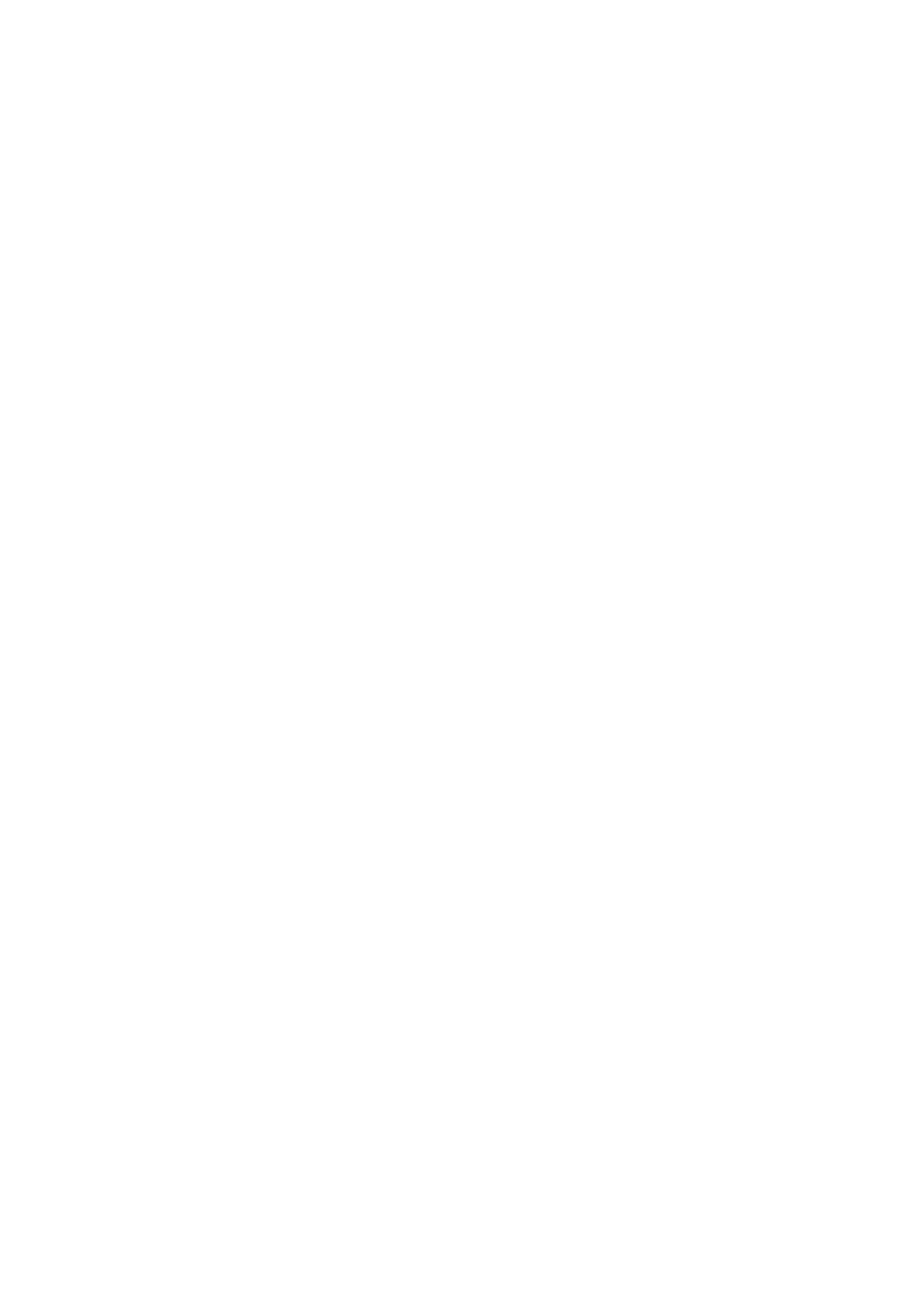
B6500 User’s Guide> 5
Conventions
1. In this guide, “computer” refers to both the personal
computer and workstation.
2. The following headers are used in this guide:
Important Indicates important information which you
should read.
Note Indicates additional information on operations or
features.
Refer to Indicates reference sources.
3. The following conventions are used in this guide:
Refer to “xxx”The cross-reference is within this guide.
Refer to YYYThe cross-reference is not within this guide.
[ ] Indicates items displayed on the computer and
the printer control panel. Also indicates the title
of printed reports/lists from the printer.
< > Indicates items such as hard buttons and
indicators on the keyboard and printer.

B6500 User’s Guide> 6
International Energy Star Program
Objective
To protect the global environment and conserve energy sources, the
International Energy Star Program encourages the following product
features. OKI confirms this printer satisfies the requirements for this
program.
Low Power Mode Feature
This product has a power-saving feature, which switches the
machine to the low power mode automatically if the machine is on
and not operated for a certain period of time. In this mode the
machine stops power to the fuser and saves power consumption.
The default low power mode start time is set at 5 minutes.
You can set the low power mode start time between 5 and 60
minutes in 1 minute intervals.
NOTE
The sleep mode feature in this machine saves further power
consumption than the low power mode.
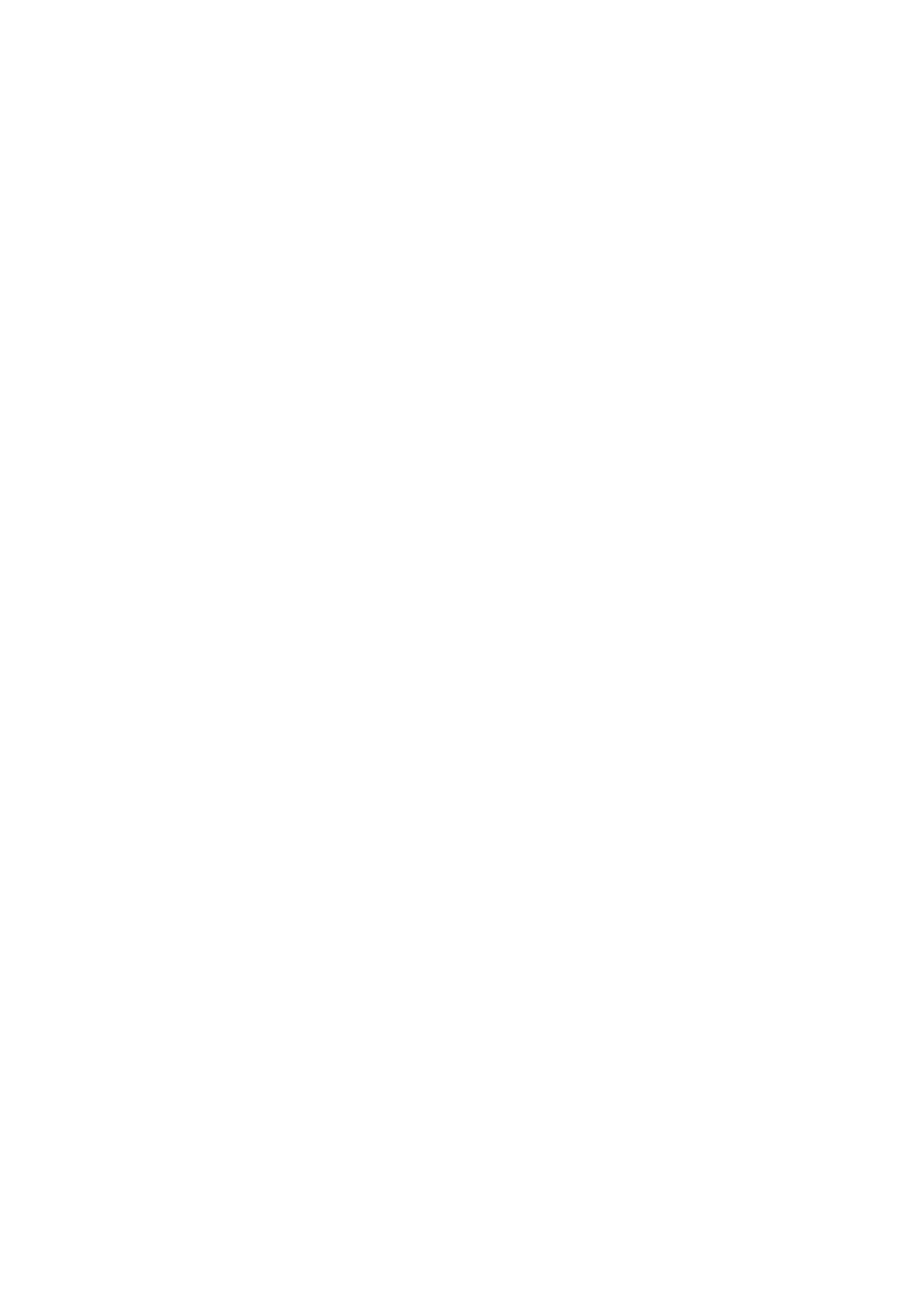
B6500 User’s Guide> 7
Illegal Copies and Printouts
Copying or printing certain documents may be illegal in your
country. Penalties of fines or imprisonment may be imposed on
those found guilty. The following are examples of items that may be
illegal to copy or print in your country.
•Currency
•Banknotes and checks
•Bank and government bonds and securities
•Passports and identification cards
•Copyright material or trademarks without the consent of the
owner
•Postage stamps and other negotiable instruments
This list is not inclusive and no liability is assumed for either its
completeness or accuracy. In case of doubt, contact your legal
counsel.

B6500 User’s Guide> 8
Contents
Preface . . . . . . . . . . . . . . . . . . . . . . . . . . . . . . . . . . 4
Conventions . . . . . . . . . . . . . . . . . . . . . . . . . . . . . . 5
International Energy Star Program Objective . . . . 6
Low Power Mode Feature . . . . . . . . . . . . . . . . . . . . 6
Illegal Copies and Printouts . . . . . . . . . . . . . . . . . . 7
Basic Operations . . . . . . . . . . . . . . . . . . . . . . . . . . 10
Main Components and Their Functions . . . . . . . . . 10
Control Panel . . . . . . . . . . . . . . . . . . . . . . . . . . . 13
Display . . . . . . . . . . . . . . . . . . . . . . . . . . . . . . . 14
Switching On and Off the Power . . . . . . . . . . . . . . 15
Switching On the Power. . . . . . . . . . . . . . . . . . . . 15
Switching Off the Power . . . . . . . . . . . . . . . . . . . 15
Power Saver Modes. . . . . . . . . . . . . . . . . . . . . . . 16
Cancelling/Checking Printing . . . . . . . . . . . . . . . . 16
Displaying Optional Accessory Configuration
and Paper Tray Settings . . . . . . . . . . . . . . . . . . 17
Printing . . . . . . . . . . . . . . . . . . . . . . . . . . . . . . . . . 19
Printing From the Computer. . . . . . . . . . . . . . . . . 19
Printing on Envelopes . . . . . . . . . . . . . . . . . . . . . 20
Printing on Transparencies. . . . . . . . . . . . . . . . . . 21
Printing on Custom Size Paper/Long Paper . . . . . . 23
Print Confidential Document - Secure Print . . . . . . 26
Proof Print - Print After Checking Printing Result . . 28
Print at a Specified Time - Timed Job . . . . . . . . . . 30
Direct Printing of PDF Files. . . . . . . . . . . . . . . . . . 32
Printing via Electronic Mail - E-mail Printing . . . . . . 33
About Paper . . . . . . . . . . . . . . . . . . . . . . . . . . . . . 37
About Paper . . . . . . . . . . . . . . . . . . . . . . . . . . . . 37
Loading Paper . . . . . . . . . . . . . . . . . . . . . . . . . . 41
Setting Custom Paper Sizes . . . . . . . . . . . . . . . . . 44
Setting Paper Types . . . . . . . . . . . . . . . . . . . . . . 45
Settings on the Control Panel . . . . . . . . . . . . . . . . 47
About this Chapter . . . . . . . . . . . . . . . . . . . . . . . 47
Control Panel Features . . . . . . . . . . . . . . . . . . . . 47
Print Jobs Menu . . . . . . . . . . . . . . . . . . . . . . . . . 52
Information Menu . . . . . . . . . . . . . . . . . . . . . . . . 54
Print Menu . . . . . . . . . . . . . . . . . . . . . . . . . . . . . 56
Media Menu . . . . . . . . . . . . . . . . . . . . . . . . . . . . 59
Sys Config Menu. . . . . . . . . . . . . . . . . . . . . . . . . 64

B6500 User’s Guide> 9
PCL Emulation . . . . . . . . . . . . . . . . . . . . . . . . . . 66
FX Emulation . . . . . . . . . . . . . . . . . . . . . . . . . . . 68
Parallel Menu . . . . . . . . . . . . . . . . . . . . . . . . . . . 70
Serial Menu . . . . . . . . . . . . . . . . . . . . . . . . . . . . 71
USB Menu . . . . . . . . . . . . . . . . . . . . . . . . . . . . . 74
Network Menu . . . . . . . . . . . . . . . . . . . . . . . . . . 75
Sys Adjust Menu. . . . . . . . . . . . . . . . . . . . . . . . . 78
Date/Time Menu. . . . . . . . . . . . . . . . . . . . . . . . . 82
Maintenance Menu . . . . . . . . . . . . . . . . . . . . . . . 84
Usage Menu . . . . . . . . . . . . . . . . . . . . . . . . . . . . 85
Flash Menu . . . . . . . . . . . . . . . . . . . . . . . . . . . . 86
Disk Menu . . . . . . . . . . . . . . . . . . . . . . . . . . . . . 88
Comp FLASH Menu . . . . . . . . . . . . . . . . . . . . . . . 90
Job Accounting . . . . . . . . . . . . . . . . . . . . . . . . . . 92
Spooling . . . . . . . . . . . . . . . . . . . . . . . . . . . . . . 93
Troubleshooting . . . . . . . . . . . . . . . . . . . . . . . . . . 95
When Paper Jams . . . . . . . . . . . . . . . . . . . . . . . . 95
When Problems Occur . . . . . . . . . . . . . . . . . . . . . 99
When the Print Quality is Poor . . . . . . . . . . . . . . 105
Message List . . . . . . . . . . . . . . . . . . . . . . . . . . 109
Network Related Troubles . . . . . . . . . . . . . . . . . 113
Mail Related Troubles . . . . . . . . . . . . . . . . . . . . 118
Daily Care . . . . . . . . . . . . . . . . . . . . . . . . . . . . . . 119
Replacing the Drum/Toner Cartridge . . . . . . . . . . 119
Printing Reports/Lists . . . . . . . . . . . . . . . . . . . . 122
Checking/Managing the Printer Status
on the Computer. . . . . . . . . . . . . . . . . . . . . . . 124
Checking Printer Status via E-mail . . . . . . . . . . . 127
Checking Printed Pages . . . . . . . . . . . . . . . . . . . 130
Cleaning the Printer . . . . . . . . . . . . . . . . . . . . . 131
When Moving the Printer . . . . . . . . . . . . . . . . . . 135
Appendix A . . . . . . . . . . . . . . . . . . . . . . . . . . . . . 137
PCL Emulation Symbol Sets . . . . . . . . . . . . . . . . 137

B6500 User’s Guide> 10
Basic Operations
Main Components and Their Functions
Standard Configuration
No. Name Description
1 Center output
tray
Print jobs are output here with the printed side facing
down.
2 Control panel Consists of the essential operation buttons, indicators
and display.
3 Ventilation hole Releases heat to prevent the interior of the printer
from heating up.
4 Paper meter A meter to check the amount of remaining paper.
Attached to the 550 tray.
5 Tray 1 Sets the 150 tray.
6 Tray 2 Sets the 550 tray.
7 Power switch Switches the power of the printer on and off. Pressing
the switch to the <|> position switches it on and
pressing it to the <0> position switches it off.
8 Paper stopper Raise this when printing on paper larger than Letter/A4
size.
9 Duplex unit
connector
For connecting the optional duplex unit.
12
8
7
3
654
13 12
11
3
3910
14

B6500 User’s Guide> 13
Control Panel
No. Name Description
1 <MENU> button Press to move to menu operation.
2 <INFO> button Press to print the menu map. The menu map (2pages)
will print with all the current printer settings.
3 <READY>
indicator
When the light is on, the printer is ready to receive
data from the computer.
4 LCD display Displays the setting items, machine status, and
messages.
5 <ATTENTION>
indicator
When the light is on, there is a malfunction in the
printer.
6 <On-Line>
button
Press to enter the off-line status. When in the off-line
status, the machine cannot receive data or process
printing. Press again to exit the off-line status and
enter the on-line status (where the machine can
receive data from the computer).
7 <CANCEL>
button
Press to cancel printing.
Press to exit Menu Mode.
8 <Select> button Press to select the currently displayed menu on
setting.
9 < > < >
< > < >
buttons
Press these to move to the required menu, item and
candidate value on the display.
1 2
34
5
6
7
8
9
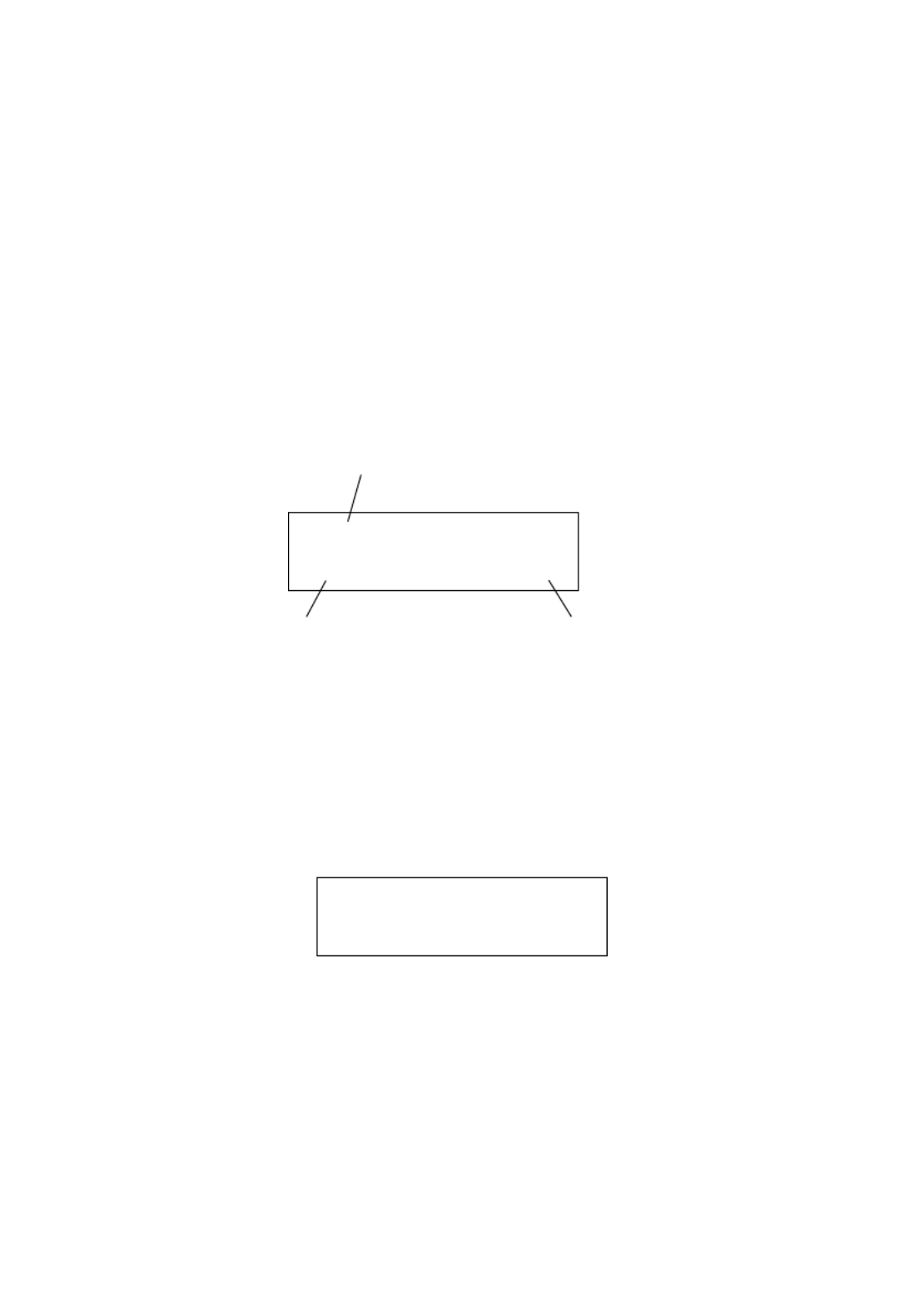
B6500 User’s Guide> 14
Display
There are two types of screens shown: Print screen (for displaying
printer status) and Menu screen (for setting configuration).
NOTE
The message displayed differs according to the options installed
and setting status.
Print Screen
The Print screen appears when the machine is printing or waiting for
data. The following contents are shown on the screen.
Menu Screen
Screen for configuring settings related to the printer.
This screen appears when you press the <MENU> button. The initial
Menu screen displayed is as follows.
Refer to:
•Items that can be set on the Menu screen: “Settings on the
Control Panel” on page 47
Current printer status
Printing
USB PCL
(USB, Net, LPD, etc.)
Port Receiving Data Language
(PCL, PS, etc.)
Print Jobs Menu

B6500 User’s Guide> 15
Switching On and Off the Power
Switching On the Power
1. Press the power switch of the printer
to the <|> position.
2. When the power is switched on,
various screens will be displayed on
the control panel. Check that this
display changes to “Online”.
NOTE
When “Please wait...” is displayed, the printer is in the process of
warming up. Printing is unavailable during this period. When the
printer is ready for printing, “Online” will be displayed.
Important:
•If error message is displayed, refer to “Message List
(alphabetical order)” on page 109 on how to fix it.
Switching Off the Power
Important:
•Do not switch off the printer power when printing is in
progress. It may lead to a paper jam.
•Once the power is switched off, print data remaining in this
printer or information saved in the memory of this printer will
be deleted.
1. By checking the display on the
control panel, confirm that the
printer is not processing any
data. “Online” or “Power Saver
Mode” should be displayed.
2. Press the power switch to the <O>
position to switch the power off.
Online

B6500 User’s Guide> 17
Press the <CANCEL> button then press the <ON-LINE> button on
the control panel. However, pages being printed at the moment will
continue to be printed.
Cancelling Print Jobs at the Computer
Double-click the printer icon at the bottom right of the taskbar
in Windows.
From the displayed window, click the document name that you wish
to delete and press the <Delete> key.
Checking Status of Print Data
Checking in Windows
Double-click the printer icon on the task bar at the bottom right
of the screen.
From the displayed window, check the column, [Status].
Displaying Optional Accessory Configuration
and Paper Tray Settings
When using this printer as a network printer and with SNMP protocol
enabled, you can display on the printer driver, the optional
accessory configuration and settings configured at the control panel
Specyfikacje produktu
| Marka: | OKI |
| Kategoria: | drukarka |
| Model: | B6500N |
Potrzebujesz pomocy?
Jeśli potrzebujesz pomocy z OKI B6500N, zadaj pytanie poniżej, a inni użytkownicy Ci odpowiedzą
Instrukcje drukarka OKI

15 Października 2024

13 Października 2024

12 Października 2024

24 Września 2024

23 Września 2024

20 Września 2024

20 Września 2024

16 Września 2024

16 Września 2024

15 Września 2024
Instrukcje drukarka
- drukarka Sony
- drukarka Samsung
- drukarka LG
- drukarka Xiaomi
- drukarka Sharp
- drukarka Huawei
- drukarka Lenovo
- drukarka Epson
- drukarka Fujitsu
- drukarka Roland
- drukarka Panasonic
- drukarka StarTech.com
- drukarka Canon
- drukarka Fujifilm
- drukarka MSI
- drukarka Toshiba
- drukarka D-Link
- drukarka Citizen
- drukarka HP
- drukarka Brother
- drukarka Honeywell
- drukarka Kodak
- drukarka Testo
- drukarka Primera
- drukarka Xerox
- drukarka Godex
- drukarka Olivetti
- drukarka Zebra
- drukarka Dell
- drukarka Digitus
- drukarka AgfaPhoto
- drukarka Kyocera
- drukarka Ricoh
- drukarka Seiko
- drukarka Renkforce
- drukarka Thomson
- drukarka AVM
- drukarka Velleman
- drukarka Dymo
- drukarka Panduit
- drukarka Olympus
- drukarka Mitsubishi
- drukarka Intermec
- drukarka NEC
- drukarka Polaroid
- drukarka Konica Minolta
- drukarka Bixolon
- drukarka Pantum
- drukarka Olympia
- drukarka Datamax O'Neil
- drukarka DNP
- drukarka Equip
- drukarka ZKTeco
- drukarka TSC
- drukarka HiTi
- drukarka Microboards
- drukarka Triumph-Adler
- drukarka Fargo
- drukarka Entrust
- drukarka Kern
- drukarka Brady
- drukarka Tomy
- drukarka Lexmark
- drukarka Sagem
- drukarka Nilox
- drukarka Argox
- drukarka Royal Sovereign
- drukarka Minolta
- drukarka Oce
- drukarka Paxar
- drukarka IDP
- drukarka Metapace
- drukarka Ultimaker
- drukarka Ibm
- drukarka CSL
- drukarka Toshiba TEC
- drukarka Frama
- drukarka Builder
- drukarka Kogan
- drukarka Star Micronics
- drukarka Posiflex
- drukarka Dascom
- drukarka GG Image
- drukarka Vupoint Solutions
- drukarka Elite Screens
- drukarka DTRONIC
- drukarka Phoenix Contact
- drukarka Videology
- drukarka Epson 7620
- drukarka Star
- drukarka EC Line
- drukarka Colop
- drukarka Approx
- drukarka Fichero
- drukarka Raspberry Pi
- drukarka Unitech
- drukarka Middle Atlantic
- drukarka Evolis
- drukarka Tally Dascom
- drukarka Custom
- drukarka Nisca
- drukarka Sawgrass
- drukarka Mutoh
Najnowsze instrukcje dla drukarka

4 Kwietnia 2025

3 Kwietnia 2025

3 Kwietnia 2025

3 Kwietnia 2025

2 Kwietnia 2025

2 Kwietnia 2025

2 Kwietnia 2025

2 Kwietnia 2025

2 Kwietnia 2025

2 Kwietnia 2025