Instrukcja obsługi OKI B4600
Przeczytaj poniżej 📖 instrukcję obsługi w języku polskim dla OKI B4600 (106 stron) w kategorii drukarka. Ta instrukcja była pomocna dla 6 osób i została oceniona przez 2 użytkowników na średnio 4.5 gwiazdek
Strona 1/106


B4400/4500/4550/4600 User’s Guide
2
Copyright Information
Copyright © 2007 by Oki Data. All Rights Reserved
Document Information ________________________________
B4400/4500/4550/4600 User’s Guide
P/N 59388905, Revision 1.0
June, 2007
Disclaimer _________________________________________
Every effort has been made to ensure that the information in this document is complete,
accurate, and up-to-date. The manufacturer assumes no responsibility for the results of
errors beyond its control. The manufacturer also cannot guarantee that changes in
software and equipment made by other manufacturers and referred to in this guide will
not affect the applicability of the information in it. Mention of software products
manufactured by other companies does not necessarily constitute endorsement by the
manufacturer.
While all reasonable efforts have been made to make this document as accurate and
helpful as possible, we make no warranty of any kind, expressed or implied, as to the
accuracy or completeness of the information contained herein.
The most up-to-date drivers and manuals are available from the web site:
http://my.okidata.com
Trademark Information _______________________________
Oki and Microline are registered trademarks of Oki Electric Industry Company Ltd.
Apple, Macintosh and Mac OS are registered trademarks of Apple Computers Inc.
Hewlett-Packard, HP, and LaserJet are registered trademarks of Hewlett-Packard
Company.
Microsoft, MS-DOS and Windows are either registered trademarks or trademarks of
Microsoft Corporation in the United States and/or other countries.
Other product names and brand names are registered trademarks or trademarks of their
proprietors.
Regulatory Information _______________________________
This product complies with the requirements of the Council Directives 89/
336/EEC (EMC) and 73/23/EEC (LVD) as amended where applicable on
the approximation of the laws of the member states relating to
electromagnetic compatibility and low voltage.
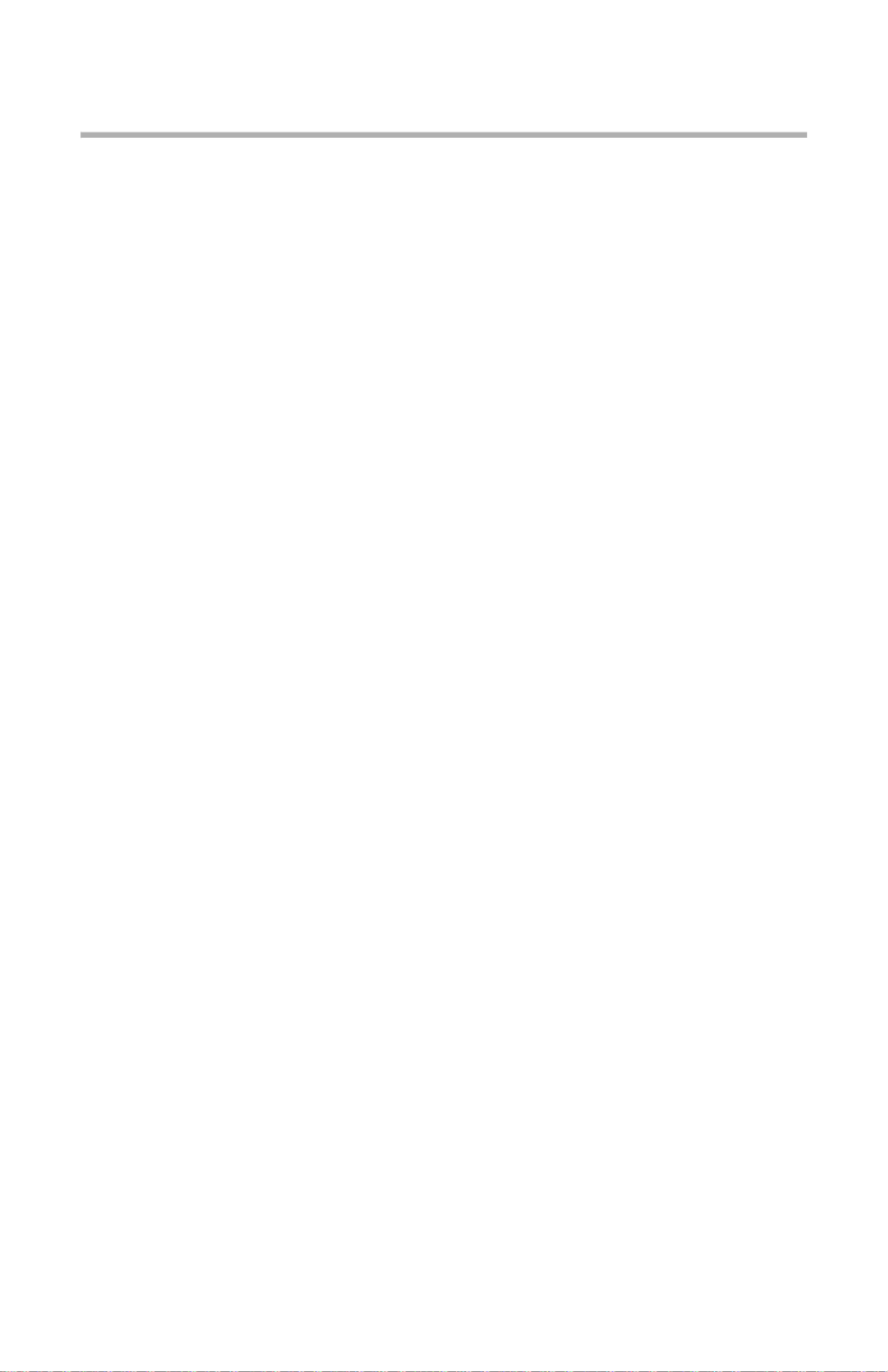
B4400/4500/4550/4600 User’s Guide
3
Contents
Copyright Information . . . . . . . . . . . . . . . . . . . . . . . .2
Document Information . . . . . . . . . . . . . . . . . . . . . . 2
Disclaimer . . . . . . . . . . . . . . . . . . . . . . . . . . . . . . . 2
Trademark Information . . . . . . . . . . . . . . . . . . . . . . 2
Regulatory Information . . . . . . . . . . . . . . . . . . . . . . 2
Notes, Cautions and Warnings . . . . . . . . . . . . . . . . . . 6
Introduction . . . . . . . . . . . . . . . . . . . . . . . . . . . . . . . . 7
About this manual . . . . . . . . . . . . . . . . . . . . . . . . . . . . 8
Online usage . . . . . . . . . . . . . . . . . . . . . . . . . . . . . 8
Printing Pages . . . . . . . . . . . . . . . . . . . . . . . . . . . . 8
Abbreviations used . . . . . . . . . . . . . . . . . . . . . . . . . 9
Printer components. . . . . . . . . . . . . . . . . . . . . . . . . .10
Installation . . . . . . . . . . . . . . . . . . . . . . . . . . . . . . . .13
Operation Environment . . . . . . . . . . . . . . . . . . . . . 13
Unpacking . . . . . . . . . . . . . . . . . . . . . . . . . . . . . . 13
Prepare the Image Drum. . . . . . . . . . . . . . . . . . . . 14
Installing the Toner Cartridge . . . . . . . . . . . . . . . . 15
Installing paper . . . . . . . . . . . . . . . . . . . . . . . . . . 16
Installing Optional Accessories. . . . . . . . . . . . . . . . .18
Second Paper Feeder . . . . . . . . . . . . . . . . . . . . . . 18
Multi-purpose Feeder . . . . . . . . . . . . . . . . . . . . . . 21
Operator panels. . . . . . . . . . . . . . . . . . . . . . . . . . . . .24
B4400. . . . . . . . . . . . . . . . . . . . . . . . . . . . . . . . . 24
B4400 Status Monitor . . . . . . . . . . . . . . . . . . . . . . 26
B4500, B4550, B4600. . . . . . . . . . . . . . . . . . . . . . 32
Using the Printer Menu . . . . . . . . . . . . . . . . . . . . . . .33
Menu functions . . . . . . . . . . . . . . . . . . . . . . . . . . 33
Printing menu settings . . . . . . . . . . . . . . . . . . . . . 45
Changing the Printer Menu Language . . . . . . . . . . . 46
Network Connection Setup via Windows . . . . . . . . .47
Checking the Ethernet Address . . . . . . . . . . . . . . . 47
Connecting a Cable. . . . . . . . . . . . . . . . . . . . . . . . 48
Setup Flow . . . . . . . . . . . . . . . . . . . . . . . . . . . . . 48
Setup for Windows . . . . . . . . . . . . . . . . . . . . . . . . 48
Change the Printer Display Language (Models B4500,
B4550, B4600) . . . . . . . . . . . . . . . . . . . . . . . . . . 51
Enable Printer Accessories. . . . . . . . . . . . . . . . . . . 51
Uninstalling the printer driver . . . . . . . . . . . . . . . . 51

B4400/4500/4550/4600 User’s Guide
4
Setup for Windows via USB Connection . . . . . . . . . . 52
Connecting a Cable. . . . . . . . . . . . . . . . . . . . . . . . 52
Change the Printer Display Language (Models B4500,
B4550, B4600) . . . . . . . . . . . . . . . . . . . . . . . . . . 53
Enable Printer Accessories. . . . . . . . . . . . . . . . . . . 53
Setup for Windows via Parallel Connection . . . . . . .55
Connecting a Cable. . . . . . . . . . . . . . . . . . . . . . . . 55
Change the Printer Display Language (Models B4500,
B4550, B4600) . . . . . . . . . . . . . . . . . . . . . . . . . . 56
Enable Printer Accessories. . . . . . . . . . . . . . . . . . . 56
Uninstalling the printer driver . . . . . . . . . . . . . . . . 56
Setup for Macintosh With USB Connection . . . . . . . . 58
Connecting a Cable. . . . . . . . . . . . . . . . . . . . . . . . 58
Setup . . . . . . . . . . . . . . . . . . . . . . . . . . . . . . . . . 58
Setup for Mac OSX via Network Connection . . . . . . .60
Connecting a Cable. . . . . . . . . . . . . . . . . . . . . . . . 60
Setup . . . . . . . . . . . . . . . . . . . . . . . . . . . . . . . . . 60
Setup for Mac OS X via USB Connection . . . . . . . . . .64
Connecting a Cable. . . . . . . . . . . . . . . . . . . . . . . . 64
Setup . . . . . . . . . . . . . . . . . . . . . . . . . . . . . . . . . 64
Paper recommendations . . . . . . . . . . . . . . . . . . . . . .66
Paper and envelope types . . . . . . . . . . . . . . . . . . . 66
Transparencies and adhesive labels . . . . . . . . . . . . 66
Installing paper . . . . . . . . . . . . . . . . . . . . . . . . . . 67
Face up and face down printing . . . . . . . . . . . . . . . 68
Automatic feed sequence . . . . . . . . . . . . . . . . . . . 68
Printing envelopes . . . . . . . . . . . . . . . . . . . . . . . . 69
Heavyweight paper or cardstock . . . . . . . . . . . . . . 69
Paper feed, size and media setting . . . . . . . . . . . . . 69
B4500, B4550, B4600. . . . . . . . . . . . . . . . . . . . . . 70
Interfaces . . . . . . . . . . . . . . . . . . . . . . . . . . . . . . . . .74
Printer Drivers. . . . . . . . . . . . . . . . . . . . . . . . . . . . . .75
Windows operating systems . . . . . . . . . . . . . . . . . 75
Macintosh . . . . . . . . . . . . . . . . . . . . . . . . . . . . . . 76
Operation . . . . . . . . . . . . . . . . . . . . . . . . . . . . . . . . .77
Printer settings in Windows . . . . . . . . . . . . . . . . . . 77
Printer settings in Macintosh . . . . . . . . . . . . . . . . . 88
Consumables and maintenance. . . . . . . . . . . . . . . . .89
Consumable order details . . . . . . . . . . . . . . . . . . . 89
When to replace the toner cartridge . . . . . . . . . . . . 89
Replacing the toner cartridge. . . . . . . . . . . . . . . . . 89
When to replace the image drum . . . . . . . . . . . . . . 90
Replacing the image drum. . . . . . . . . . . . . . . . . . . 91

B4400/4500/4550/4600 User’s Guide
5
Generating a cleaning page . . . . . . . . . . . . . . . . . . 91
Cleaning the LED array . . . . . . . . . . . . . . . . . . . . . 93
Troubleshooting . . . . . . . . . . . . . . . . . . . . . . . . . . . . 94
Status and error messages . . . . . . . . . . . . . . . . . . 94
Paper Jams . . . . . . . . . . . . . . . . . . . . . . . . . . . . . 94
Input jam . . . . . . . . . . . . . . . . . . . . . . . . . . . . . . 95
Feed jam or exit jam . . . . . . . . . . . . . . . . . . . . . . 95
Print quality problems. . . . . . . . . . . . . . . . . . . . . . 96
Software problems . . . . . . . . . . . . . . . . . . . . . . . . 97
Hardware problems . . . . . . . . . . . . . . . . . . . . . . . 98
Installing options . . . . . . . . . . . . . . . . . . . . . . . . . .100
Specifications . . . . . . . . . . . . . . . . . . . . . . . . . . . . .101
General. . . . . . . . . . . . . . . . . . . . . . . . . . . . . . . 101
Overall dimensions . . . . . . . . . . . . . . . . . . . . . . . 102
Paper and tray information . . . . . . . . . . . . . . . . . 102
Service and support . . . . . . . . . . . . . . . . . . . . . . . . 105

B4400/4500/4550/4600 User’s Guide
6
Notes, Cautions and Warnings
NOTE: A note appears in this manual like this. A note provides
additional information to supplement the main text which may
help you to use and understand the product.
CAUTION! A caution appears in this manual like this. A caution
provides additional information which, if ignored, may result in
equipment malfunction or damage.
WARNING! A warning appears in this manual like this. A
warning provides additional information which, if ignored, may
result in a risk of personal injury.
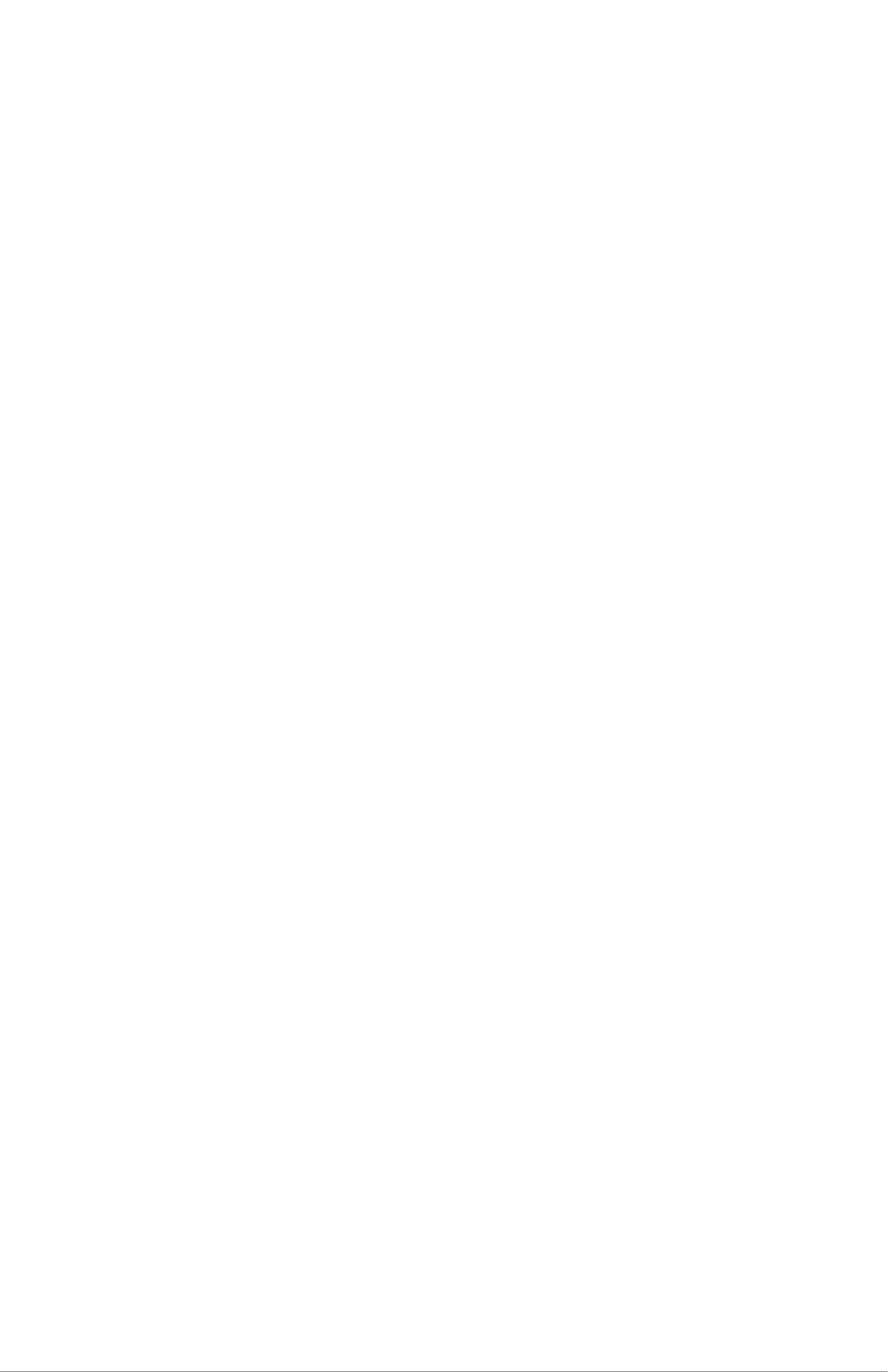
C4400/4500/4550/4600 User’s Guide
7
Introduction
Congratulations on purchasing this OKI monochrome page
printer.
Your new printer is designed with a range of advanced features
to give you crisp black and white pages at high speed on a wide
range of print media.
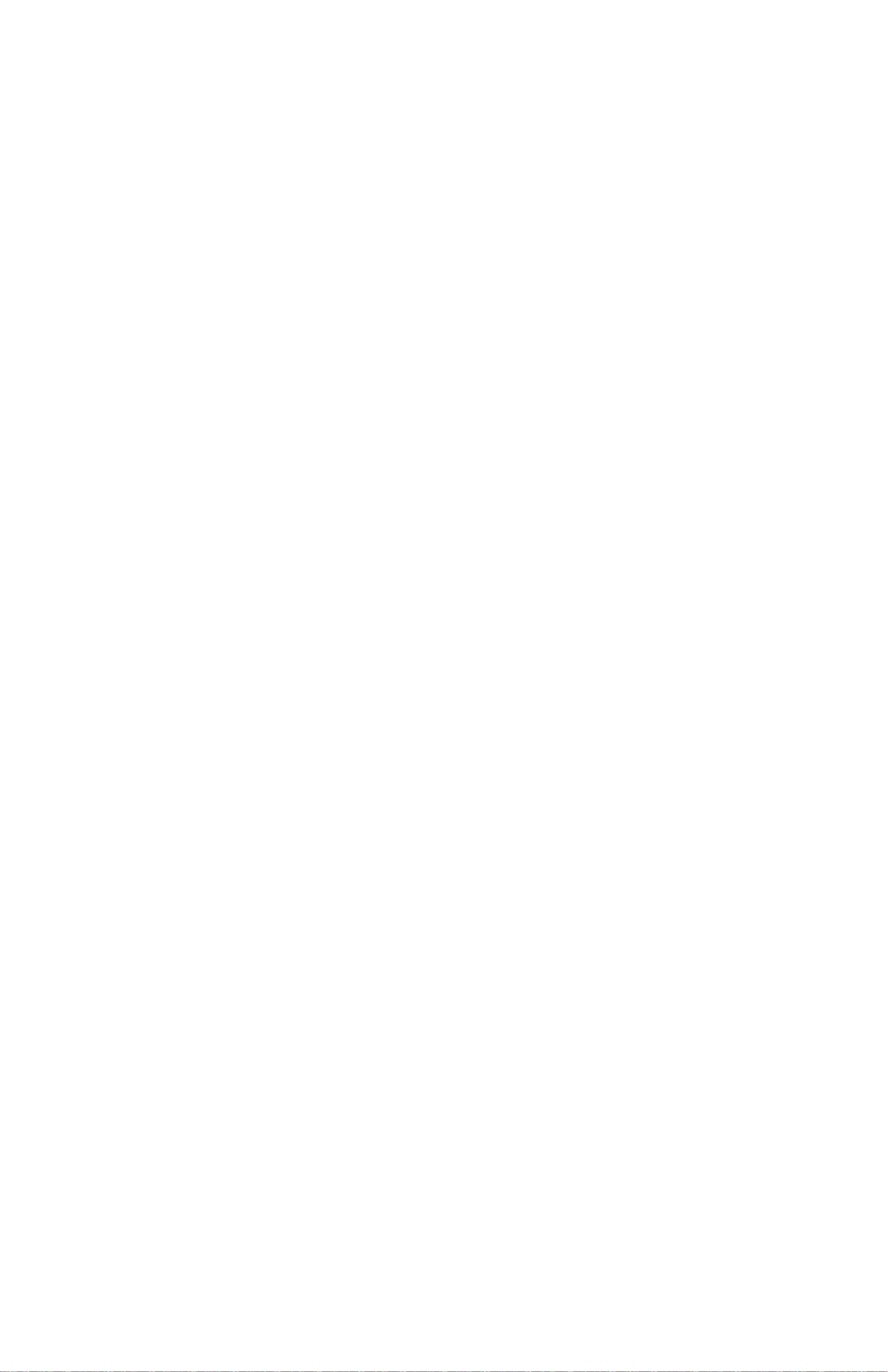
B4400/4500/4550/4600 User’s Guide
8
About this manual
This manual has been written using more than one printer as
a model and the illustrations/screenshots reflect this. What
you see will be appropriate to the model you are using.
Online usage
This manual is intended to be read on screen using an Adobe
Acrobat Reader. Use the navigation and viewing tools provided
in Acrobat.
You can access specific information in two ways:
•In the list of bookmarks down the left hand side of your
screen, click on the topic of interest to jump to the
required topic. (If the bookmarks are not available, use
the Table of Contents.)
•In the list of bookmarks click on Index to jump to the
Index. (If the bookmarks are not available, use the Table
of Contents.) Find the term of interest in the
alphabetically arranged index and click on the associated
page number to jump to the page containing the subject.
Printing Pages
The whole manual, Individual pages, or sections may be
printed. The procedure is:
1. From the toolbar, select [File], then [Print] (or press the
Ctrl + P keys).
2. Choose which pages you wish to print:
•[All pages], for the entire manual.

B4400/4500/4550/4600 User’s Guide
9
• [Current page] for the page at which you are looking.
acroprint.jpg
•[Pages from] and [to] for the range of pages you specify
by entering their page numbers.
3. Click on [OK].
Abbreviations used
The following abbreviations are used in this manual:
Abbreviation Meaning
Ctrl Control
dpi dots per inch
DIMM Dual In-line Memory Module
n network card installed
LED Light Emitting Diode
MFT Manual Feed Tray
MPF Multi-purpose Feeder Tray
NIC Network Interface Card
PCL Printer Control Language
PS PostScript (emulation)
PSE PostScript Emulation
RAM Random Access Memory
SIDM Serial Impact Dot Matrix

B4400/4500/4550/4600 User’s Guide
10
Printer components
Apart from the Operator panels, which are described in the
next chapter, the B4400, B4500, B4550 and B4600 printers
look similar from the outside. The important components are
identified in the representations below.
1. Operator panel (B4500, B4550, B4600 shown)
2. Top paper exit bin (150 sheets, face down)
3. Top cover release button
4. Top paper exit bin extension
5. Top paper exit bin extension paper guide
6. Paper tray content indicator
7. ON/OFF switch
8. Rear paper exit tray (50 sheets, face up)
9. Rear paper exit tray paper guide
Fig1_05.jpg
10. LED array
11. Image drum
12. Manual feed tray (single sheet) (shown in closed
position)
1
2
3
4
5
6
7
8
9

B4400/4500/4550/4600 User’s Guide
12
19. Multi-function tray (optional) connection
Fig1_07.jpg
20. Second paper tray (optional ) connection
21. Parallel interface connection
22. USB interface connection
Network card (optional on non-network models)
23. Network interface connector
24. Status lamp
25. 10M lamp
26. 100M lamp
27. Test switch
17
18
19
23 24 25 26
27
20 21 22

B4400/4500/4550/4600 User’s Guide
13
Installation
Operation Environment
•A firm surface such as a table or desktop
•Space to open the cover, and pull out the paper tray and
the rear paper output extender
•Air circulation around the printer to prevent overheating
•A nearby power source
•Room temperature of 50° to 90° F (10° to 32° C).
•Relative Humidity of 20-80%
•No direct sunlight
Unpacking
NOTE: Save packing materials, including the black light-shield
bag for storing the image drum, in the event that you need to
repack the printer for shipment.
Check contents:
1. Printer
2. Power cord
3. Toner cartridge
4. Black light-shield bag
5. Quick Installation Guide
6. CD ROM: Printer installation/User Guide pdf
7. Safety and Warranty booklet
8. Registration card
Remove shipping tape (1), desiccant agent (2) and film (3).
Fig1_09.jpg
1
2
3
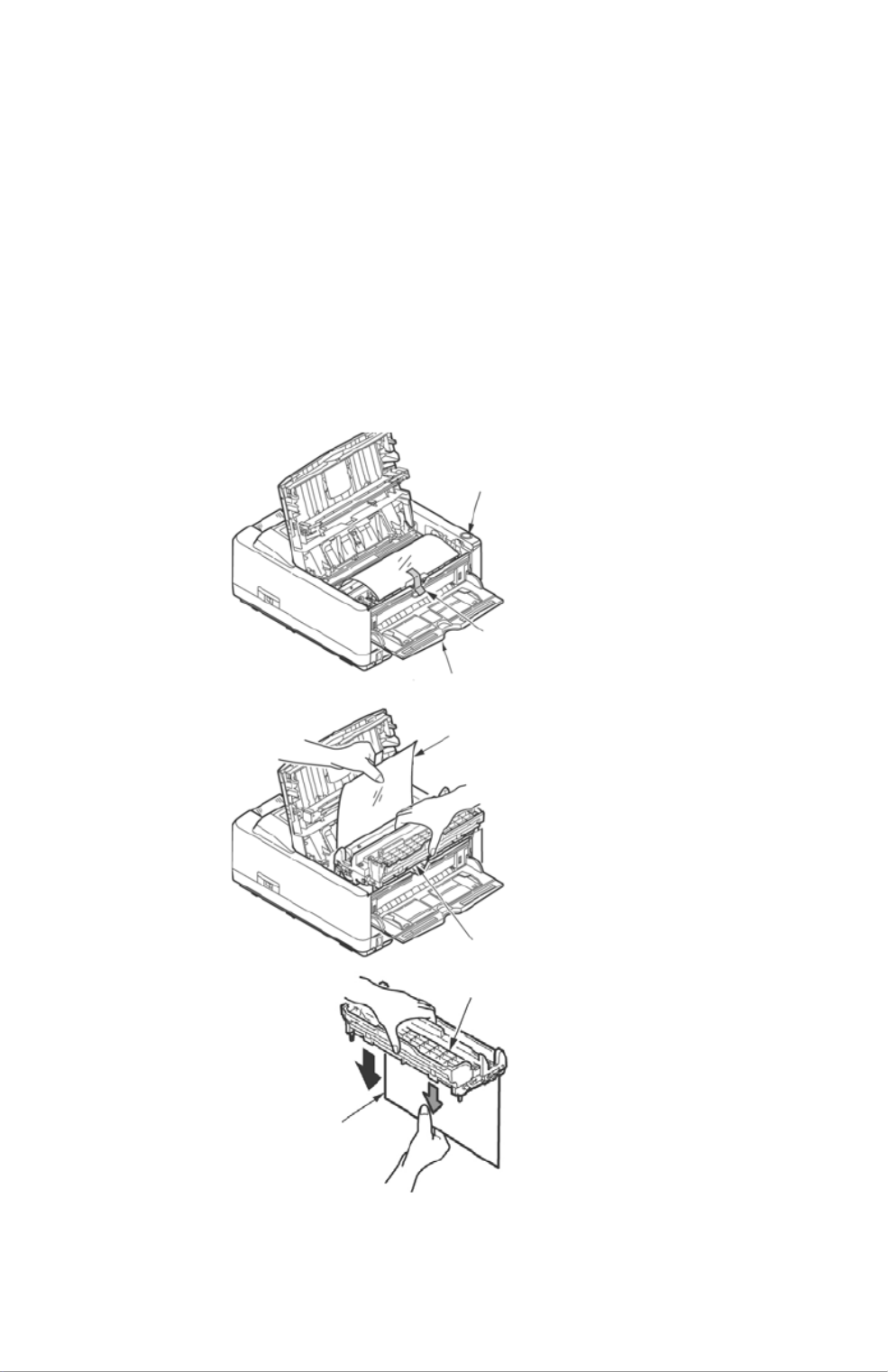
B4400/4500/4550/4600 User’s Guide
14
Prepare the Image Drum
CAUTION! The green image drum surface is very delicate and
light sensitive. Do not touch it and do not expose it to sunlight
or room light for more than 5 minutes. If the drum unit needs
to be out of the printer for longer, please wrap it inside the
provided black plastic bag to keep it away from light.
1. Press the button on the right to open the top cover.
2. Open the manual tray and lift the blue tape.
3. Carefully lift the drum cartridge and remove the tape
with the protective film.
Fig1_36.jpg Fig1_35.jpg

B4400/4500/4550/4600 User’s Guide
15
4. Return the image drum cartridge. Make sure it is seated
correctly.
F12_17.jpg
Installing the Toner Cartridge
1. Remove the toner cartridge from the packaging.
2. Shake it from side-to-side a few times to distribute the
toner.
3. Carefully turn the cartridge over and remove the tape.
F12_02a.JPG
4. Turn the cartridge right-side-up with the blue lever on
the right.

B4400/4500/4550/4600 User’s Guide
16
5. Insert the cartridge into the image drum, left side first as
shown.
Fig1_14.jpg
6. Lower the right side, making sure the cartridge is seated
securely.
7. Hold the cartridge down in place, then push the blue
lever to the back of the printer as far as it will go.
F12_04.jpg
NOTE: If TONER LOW displays on the operator panel or the
online Status Monitor after installing a toner cartridge,
reinstall it.
Installing paper
1. Pull the paper cassette out.

B4400/4500/4550/4600 User’s Guide
17
2. Set the paper stopper at the back to the paper size you
are using.
3. Set each side’s paper guide until it clicks.
F10_05.jpg
4. Place paper in the cassette (maximum 250 sheets at 20
lb. [80g/m2].
NOTE: Do not install paper over the PAPER FULL mark (a).
F10_04.jpg
a
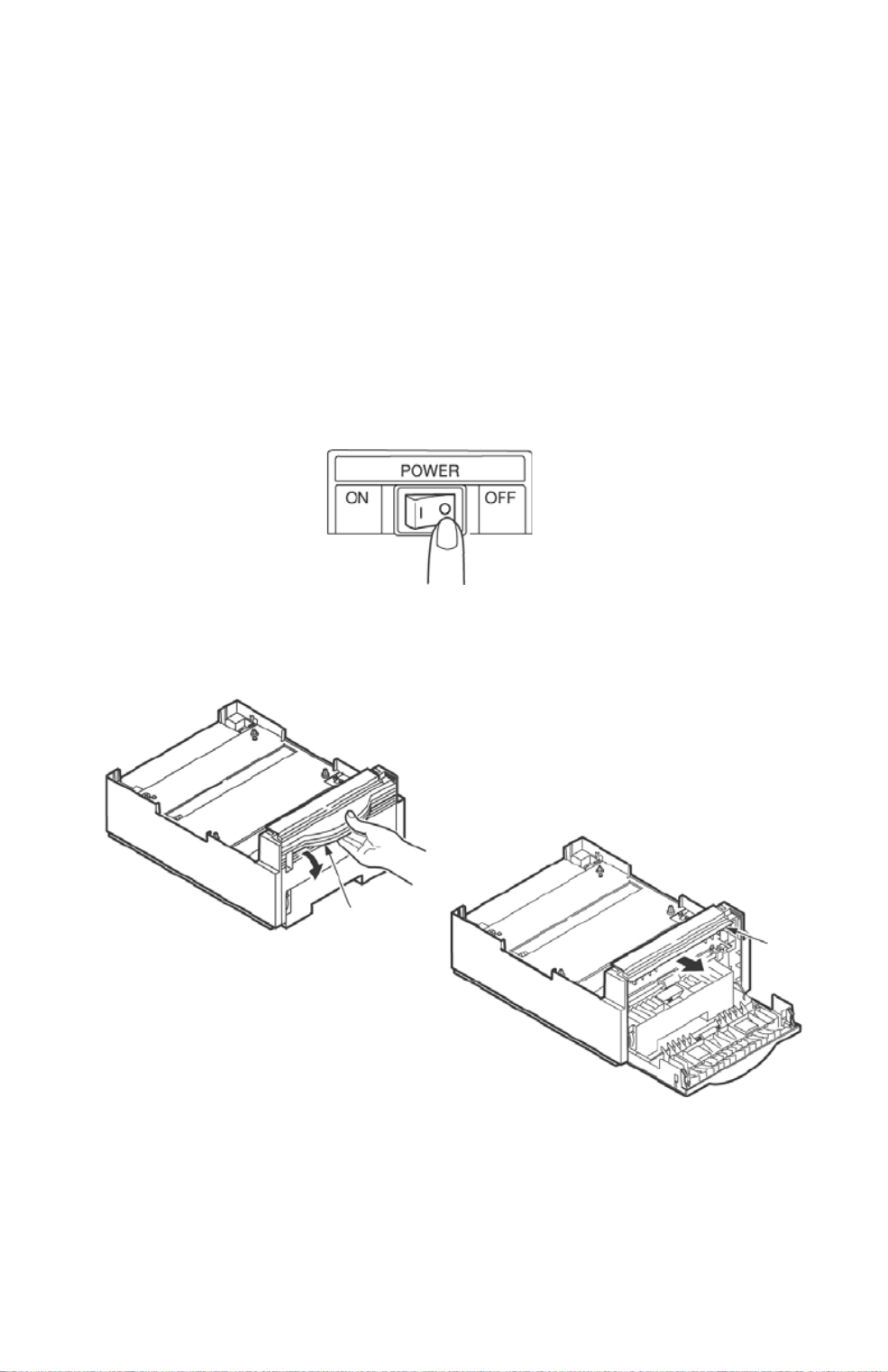
B4400/4500/4550/4600 User’s Guide
18
Installing Optional Accessories
NOTE: To print from Tray 2 or the Multi-Purpose Feeder tray,
you must select these devices in the device options tab in the
printer driver.
Second Paper Feeder
The optional second paper tray provide 500 additional pages,
for a total of 750 pages of continuous printing with the
standard paper cassette.
1. Turn OFF the power and detach the power cord and
printer cable.
Fig1_22.jpg
2. Prepare the feeder: pull the front cover, then move the
sheet guide in the direction of the arrow until it stops.
Fig1_24.jpg Fig1_25.jpg
3. Open the manual tray.

B4400/4500/4550/4600 User’s Guide
19
NOTE: The manual tray must remain open when the feeder
unit is installed.
Fig1_26.jpg
4. Set the projections on the feeder unit to the slots at the
bottom of the printer.
5. Place the printer on the feeder unit.
Fig1_27.jpg
6. Close the feeder’s front cover.
Fig1_28.jpg

B4400/4500/4550/4600 User’s Guide
20
7. Insert the connecting cord attached to the feeder unit
into the printer, matching the arrow marks.
Fig1_29.jpg
8. Attach the power cord and the printer cable and turn ON
the power.
9. Print the Menu Map to confirm that the feeder unit is
correctly installed. Check that TRAY2 is displayed in the
Media Menu. Refer to “Printing menu settings” on
page 31 for details.
Set the feeder unit in the printer driver
Windows
1. Select Start>Settings>Printers and Fax for Windows® XP,
and Start>Setting>Printers for Windows 2k/NT 4.0/Me/
98.
2. Right click your OKI printer icon to select Properties.
3. Check [Extended feeder unit] in Available Devices in
the[Device Options tab, and click [OK].
NOTE: When connecting to a network by TCP/IP, it is
automatically set when you click [Obtain printer information].
Macintosh
1. Select Selector in the Apple menu.
2. Select the OKI printer USB icon.
3. Select Printer Name and click Set.
4. Click Print Dialog.

B4400/4500/4550/4600 User’s Guide
21
5. Select Enable in Feeder unit on the Options panel, click
Set.
6. Click Save to close the selector.
Multi-purpose Feeder
The Multi-purpose Feeder tray allow you to feed postcards,
envelopes, labels and transparencies continuously.
NOTE: Install the Second Paper Tray first when using with the
Multi-purpose feeder.
1. Turn off the printer.
Fig1_22.jpg
2. Open the manual tray.
Fig1_26.jpg
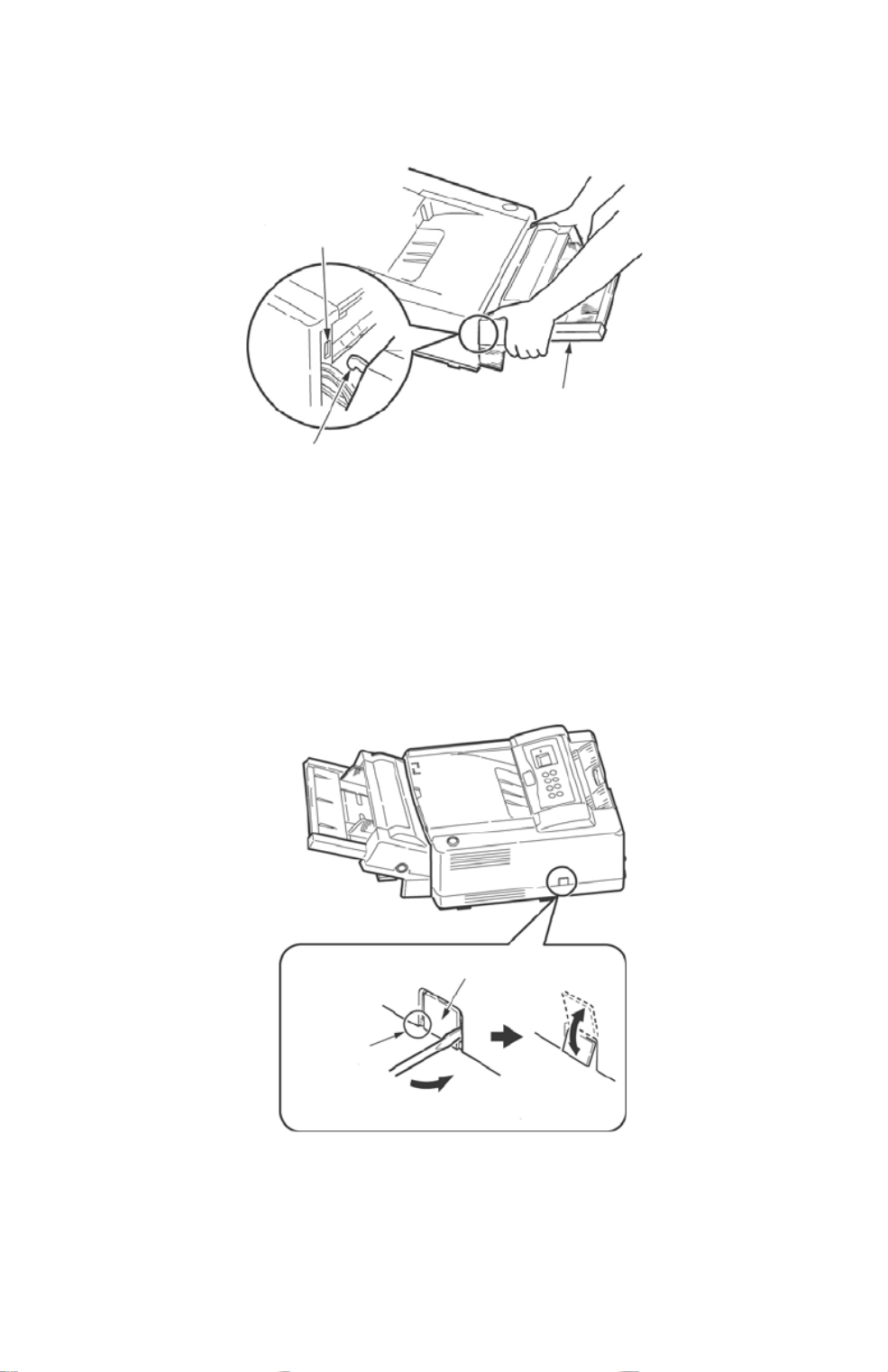
B4400/4500/4550/4600 User’s Guide
22
3. Insert the metal hook on each side of the Multi-purpose
feeder into the slots on each side of the printer.
Fig1_31.jpg
Connect the connecting cord.
4. Insert a flat-blade screwdriver on the side of the
connector cover and move it downward to detach the
cover.
5. Move the cover piece up and down repeatedly until it
detaches from the printer.
Fig1_32.jpg
6. Insert the connecting cord into the connector on the
printer, matching the arrows.

B4400/4500/4550/4600 User’s Guide
23
7. Insert the other end into the Multi-purpose feeder,
matching the arrows.
Fig1_33.jpg
8. Turn ON the printer.
9. Print the Menu Map to confirm that the Multi-purpose
feeder is correctly installed. Check that MPF is displayed
in the Media Menu. Refer to “Printing menu settings” on
page 31 for details.
Set the feeder unit in the printer driver
Windows
1. Select Start>Settings>Printers and Fax for Windows® XP,
and Start>Setting>Printers for Windows 2k/NT 4.0/Me/
98.
2. Right click your OKI printer icon to select Properties.
3. Check Multi-purpose feeder in Available Devices in the
Device Options tab, and click OK.
NOTE: When connecting to a network by TCP/IP, it is
automatically set when you click [Obtain printer information].
Macintosh
1. Select Selector in the Apple menu.
2. Select the OKI printer USB icon.
3. Select Printer Name and click Set.
4. Click Print Dialog.
5. Select Multi-purpose Feeder on the Options panel, click
Set.
6. Click Save to close the selector.
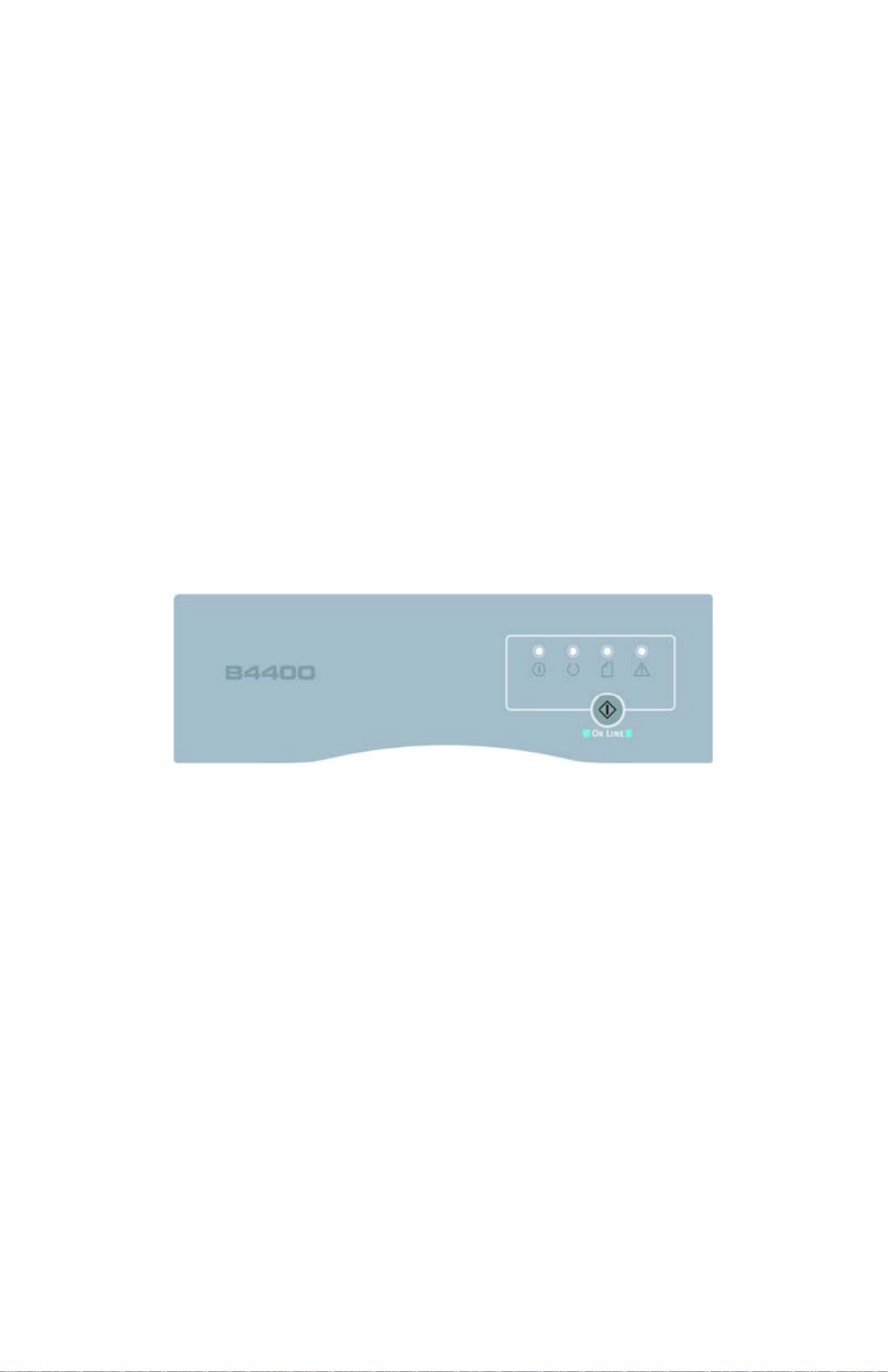
B4400/4500/4550/4600 User’s Guide
24
Operator panels
This chapter describes the function of the operator panels. It
is useful to describe the Status Monitor software at this point
as it provides the B4400 with status information and the
equivalent of the menu control panel on the B4500, B4550 and
B4600. (See “Printer Drivers” for installation of the Status
Monitor.)
B4400
Operator panel
NOTE: The easiest way to check the status of the B4400 is to
use the online Status Monitor. We’ll tell you more about the
Status Monitor on page 26.
The B4400 operator panel consists of 4 LED indicators and an
OnLine button. From left to right, the LEDs indicate Power On,
Ready, Manual feed and Error.
4400_panel.jpg
LED indicators
The LED indicators show the status of the printer and have five
operating conditions as follows:
•Indicator off
•Indicator on
•Flash 1 - slow blink - 1 long flash every 4 seconds
•Flash 2 - blink - 1 flash per second
•Flash 3 - rapid blink - 4 flashes per second.
All four LED indicators come on momentarily when power is
turned on.
Power on LED (green)
This indicator comes on and stays on when the printer is
turned on.
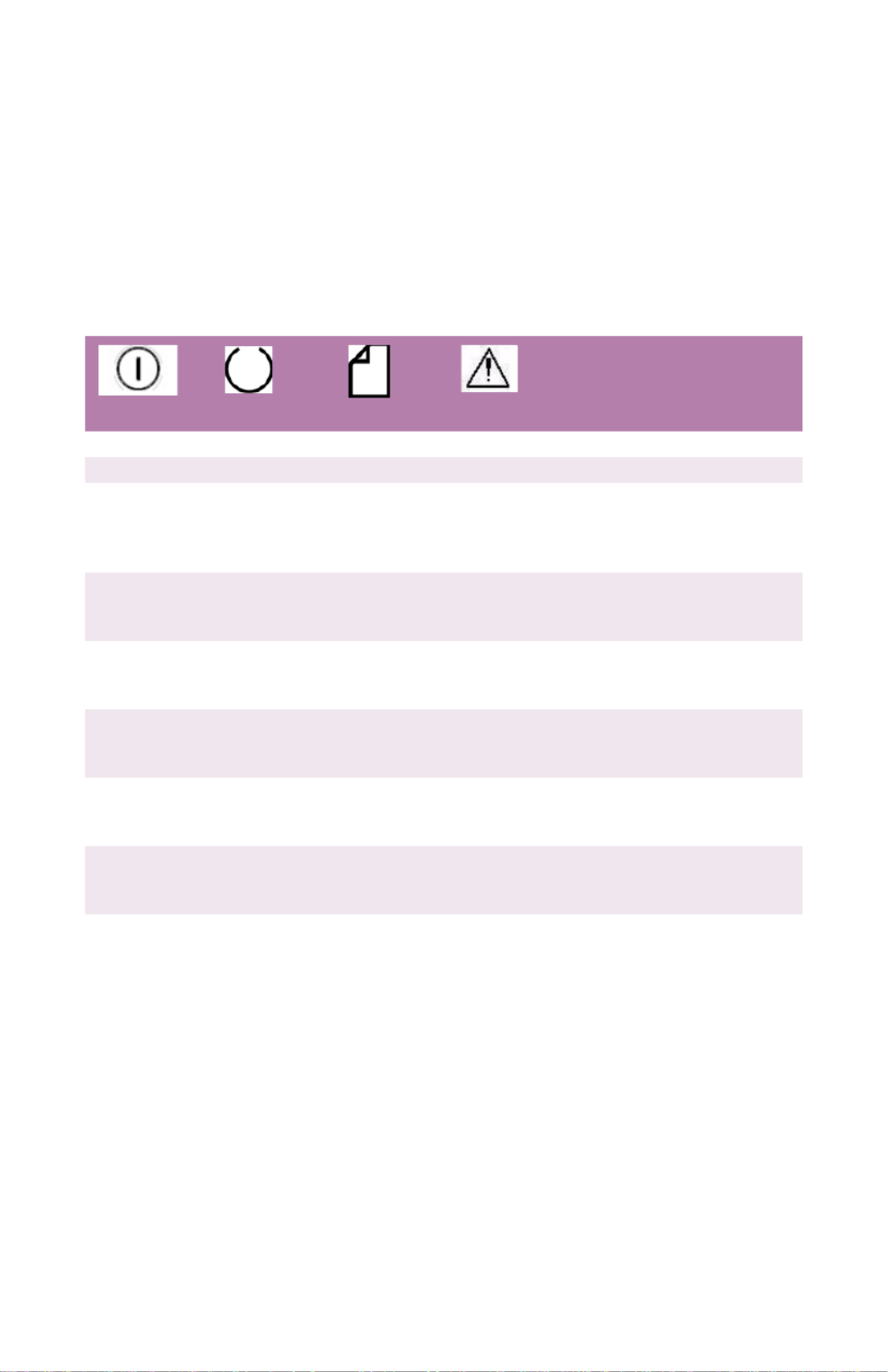
B4400/4500/4550/4600 User’s Guide
25
Ready LED (green)
•Indicator on - the printer is on-line and ready to receive
data.
•Indicator off - the printer is off-line and cannot receive
data.
The meaning of the indicator LEDs when they flash (x) is
summarized as follows:
OnLine button
The primary functions of the OnLine button are activated by
pressing the switch momentarily and releasing. The primary
functions are as follows:
•Turning the printer off-line.
•Turning the printer on-line (ready).
•Resuming printing after a paper error, paper jam, print
overrun, page overflow, or receiving buffer overflow.
Meaning
X X On Line.
X Off Line.
X X
Flash 1 –
slow blink
Printer is warming up/
processing/ printing.
X X
Flash 1 –
slow blink
No paper in the tray.
X x
Flash 2 —
blink
Paper Jam.
X X
Flash 2 —
blink
Toner low/Drum near end of
life.
X X
Flash 3 —
rapid blink
Drum Cartridge at end of life.
X
Flash 3 —
rapid blink
X
Flash 3 —
rapid blink
X
Flash 3 —
rapid blink
X
Flash 3 —
rapid blink
Turn the printer off and on
again. If this does not clear
the error, call for service.
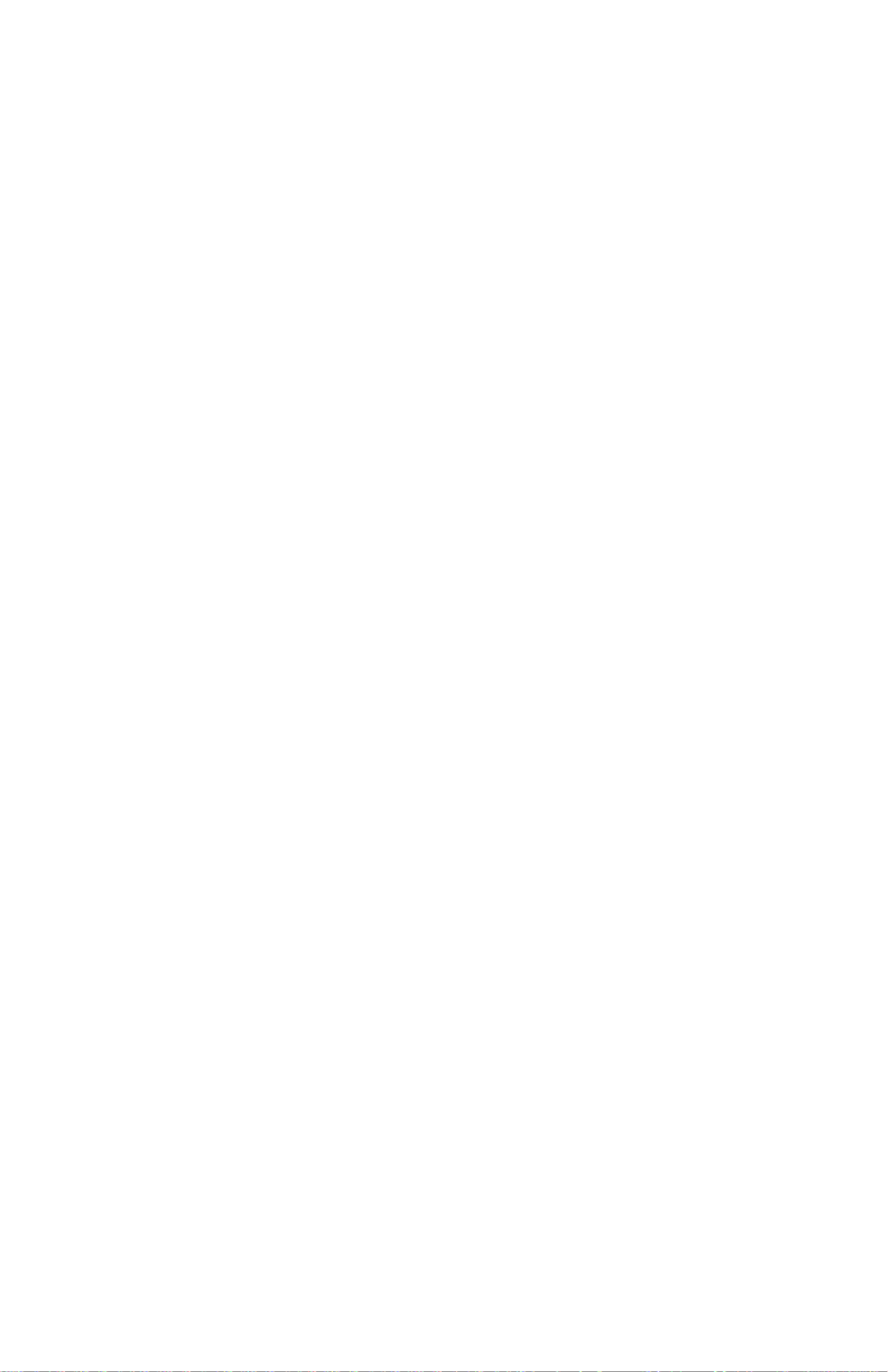
B4400/4500/4550/4600 User’s Guide
26
•Interrupting data processing when the printer is
receiving and processing data.
•Resuming data processing.
The secondary functions of the OnLine button are activated
after turning the printer off line, then pressing and holding the
switch for at least two seconds before releasing. The
secondary functions are as follows:
•Printing the demo and menu pages.
NOTE: Demo and menu pages can also be printed using
the printer Status Monitor
•Printing any data held in the buffer after printing has
been cancelled.
The other functions of the OnLine button are activated after
turning the printer off line then pressing and holding the switch
for at least five seconds before releasing. The other functions
are as follows:
•Printing a cleaning page.
NOTE: A Cleaning page can also be printed using the printer
Status Monitor.
•Resetting the printer and clearing the buffer after
printing has been cancelled.
NOTE: To reset the printer to the factory default settings,
press the OnLine button and hold it down while the printer is
turned on. The LED indicators blink when the printer has reset
to the default settings.
B4400 Status Monitor
After installing the printer driver software, the Status Monitor
is then installed to indicate what is happening to the printer
when it is being used. (See the chapter entitled “Printer
Drivers.”) This Status Monitor is also used to control and
change the various printer settings.
Using the Printer Status Monitor
Viewing the status of the printer, and viewing or changing the
printer settings are carried out as follows:
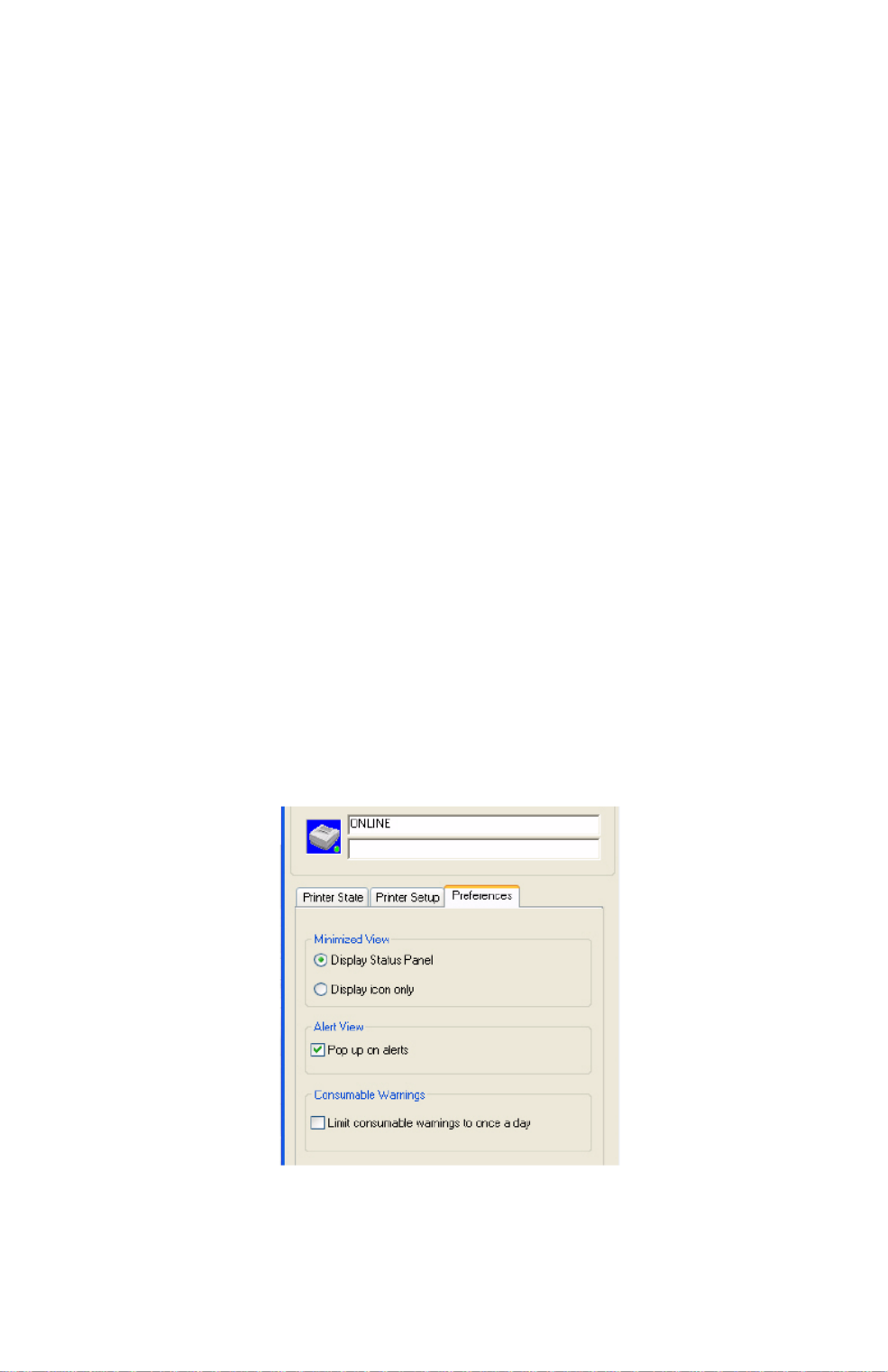
B4400/4500/4550/4600 User’s Guide
30
PCL Menu: Font Source; Font Number; Font Pitch; Font Size;
Symbol Set; A4 Width; White Page Skip; CR Function; LF
Function; Unprintable Area; Pen Adjust.
PPR Menu: Font Pitch; Font Pitch in Condense Mode;
Character Set; Symbol Set; Letter O Style; Zero Character;
Line Pitch; White Page Skip; CR Function; LF Function; Line
Length; Form Length; TOF Position; Left Margin; Fit to Letter;
Character Height.
FX Menu: Font Pitch; Character Set; Symbol Set; Letter O
Style; Zero Character; Line Pitch; White Page Skip; CR
Function; Line Length; Form Length; TOF Position; Left
Margin; Fit to Letter; Character Height.
Parallel Port Menu: Parallel Port; Bi-directional; ECP Mode;
ACK Width; Busy/Ack Output Sequence; I-Prime.
USB Menu: USB; Software Reset; Serial Number.
Memory Menu; Receive Butter Size.
System Adjust Menu: X Adjust; Y Adjust; Tray ID; Place
Page.
Maintenance Menu: Reset Menu; Reset Drum Count; Power
Save; Transfer Setting; Darkness; Print Cleaning Page.
Usage Menu: Total Sheets; Drum Life; Toner Life.
Preferences Tab
S M Preference Tab.jpg
Selecting this tab lets you choose the information displayed by
the Status Monitor and how/when the Status Monitor appears.

B4400/4500/4550/4600 User’s Guide
31
The default Alert view setting ensures that the Status Monitor
pops up to inform you of a condition that requires your
attention, e.g. toner low.
Menu functions
The printer menu settings made from the Status Monitor can
be seen collectively on a printed Menu Map. (For details of how
to print such a map, see the next section.)
It should be noted that many of these settings can be, and
often are, overridden by settings made in the printer drivers.
However, several of the driver settings can be left at “Printer
Setting,” which will then default to the settings entered in
these printer menus.
The menu functions and their default values are summarized
in the table in the section entitled “Menu Functions” in the
following information about the B4500, B4550 and B4600
printers.
Printing menu settings
The menu settings can be printed as a menu map as follows.
From the Operator Panel
1. Press the OnLine button to take the printer off-line.
2. Press and hold down the OnLine button for at least two
seconds, but less than five seconds.
3. The printer prints a list of the menu settings and a demo
print page.
From the Status Monitor
1. Select the Printer Setup tab.
2. Click the Open Configuration button. The Printer Menu
displays.
3. Click Information Menu.
4. Click Print Menu Map.
5. Click Apply. Click OK.

B4400/4500/4550/4600 User’s Guide
33
PRESENT displayed, it forces the printer to print out the
remaining data in the printer. Also when there is an error
indicating wrong paper size, pressing the Online button
forces the printer to print.
Using the Printer Menu
Menu functions
This section summarizes the menus accessed via the menu
control panel and displayed in the LCD panel. The printer menu
settings can be seen collectively on a printed Menu Map. (For
details of how to print a Menu Map, see page 45.)
It should be noted that many of these settings can be, and
often are, overridden by settings made in the printer drivers.
However, several of the driver settings can be left at “Printer
Setting,” which will then default to the settings entered in
these printer menus.
Factory default settings are shown in the following tables.
Information Menu
This menu provides a quick method of listing various items
stored within the printer.
INFORMATION MENU
item Action
PRINT MENU MAP Execute
PRINT FILE LIST Execute
PRINT PCL FONT Execute
PRINT PSE FONT Execute If PostScript Emulation kit
is installed
PRINT IBM PPR FONT Execute
PRINT EPSON FX FONT Execute
DEMO1 Execute

B4400/4500/4550/4600 User’s Guide
34
Print menu
This menu provides adjustment of various print job related
functions.
PRINT MENU
item Value Function
COPIES 1*
to 999
Set the number of copies.
MANUAL OFF*
ON
Sets printing from manual tray.
PAPER IN TRAY1*
TRAY2
MPF
Specifies a paper feed tray.
*Displays installed trays only.
AUTOTRAY ON*
OFF
OFF: No optional tray installed
ON: Tray2 or multi purpose
feeder is installed.
TRAY SEQ DOWN*
UP
PAPER FEED TRAY
Specifies a selection order in
Auto tray.
SIZE CHK ENABLE*
DISABLE
Sets whether to check a paper
size.
RESOLUTION 600*
V1200
V2400
Sets dpi (dots per inch).
*When printing with V2400,
print time doubles.
TONER SAVE DISABLE*
ENABLE
Sets whether to save toner
amount.
ORIENTATION PORTRT*
LANDSCAPE
Set print orientation.
LINES/PG 5 LNS
60 LNS*
to 128 LNS
Sets the number of lines per
page. This value is
automatically adjusted when
print orientation is changed.
EDT SIZE CASSETTE*
LETTER
EXEC
STATEMENT
LEGAL 14
LEGAL 13
A4
A5
A6
B5
CUSTOM
COM-9
COM-10
MONARCH
DL ENV
C5 ENV
Sets paper size when not
specified by the computer. If
Cassette is selected, paper size
in tray is selected.

B4400/4500/4550/4600 User’s Guide
42
This menu controls the operation of the printer’s 10Base-T/
100Base-TX network interface.
NETWORK MENU
Item Default Remarks
TCP/IP ENABLE*
DISABLE
Sets TCP/IP protocol.
NETBEUI ENABLE*
DISABLE
Sets NetBEUI protocol.
NETWARE ENABLE*
DISABLE
Sets Netware protocol.
ETHERTALK ENABLE*
DISABLE
Sets EtherTalk protocol.
FRAME TYPE AUTO*
802.2, 802.3,
ETHER ll
SNAP
Sets Frame Type. Not displayed when
NETWARE is set to DISABLE.
IP ADDRESS SET AUTO*
MANUAL
Specifies a setting method of IP
address. Not displayed when
NETWARE is set to DISABLE.
IP ADDRESS 000 to 255 Sets the IP Address. Not displayed
when TCP/IP is set to DISABLE.
SUBNET MASK Sets the subnet mask. Not displayed
when TCP/IP is set to DISABLE.
GATEWAY ADDRESS Sets the gateway address. Not
displayed when TCP/IP is set to
DISABLE.
INITIALIZE NIC? EXECUTE Specifies whether to initialize Network
Menu. Not displayed when TCP/IP is
set to DISABLE.
WEB ENABLE Sets WEB. Not displayed when TCP/IP
is set to DISABLE.
TELNET ENABLE Sets TELNET. Not displayed when
TCP/IP is set to DISABLE.
FTP ENABLE Sets FTP. Not displayed when TCP/IP
is set to DISABLE.
SNMP ENABLE Sets SNMP.
LAN NORMAL*
SMALL
Sets LAN.
HUB LINK SETTING AUTO
NEGOTIATE*
100 FULL
100 HALF
10 FULl
10 HALF
Sets HUB LINK SETTING.

B4400/4500/4550/4600 User’s Guide
44
Maintenance menu
This menu provides access to various printer maintenance
functions.
PCL TRAY 2 ID 1-
5*
-59
Sets the # to specify Tray 2
for the media source
command (ESC & l # H) in
PCL5e emulation.
Displays only when Tray 2
is installed.
PLACE PG CENTER*
LEFT
Sets the paper position.
This is the reference base
used in printing paper
narrower than Edit Size
from the manual feeder
without specifying Paper
Size. The paper’s base
point in LANDSCAPE is not
the point set in the MENU,
rather the lower left
position to which a print
image has been
horizontally shifted.
HEX DUMP EXECUTE Prints in hexadecimal
dump. Turn OFF the power
to end hexadecimal dump
printing.
MAINTENANCE MENU
Item Default Remarks
EEPROM RESET EXECUTE Reset EEPROM.
DRUM COUNT RESET EXECUTE Reset Drum Count.
POWER SAVE ENABLE*
DISABLE
Sets Power Save Mode.
When enabled, time to
change to Power Save
mode is changed in POWER
SAVE DELAY TIME in the
SYS CONF MENU.
SYSTEM ADJUSTMENT MENU
Item Default Remarks
Specyfikacje produktu
| Marka: | OKI |
| Kategoria: | drukarka |
| Model: | B4600 |
| Waga produktu: | 9000 g |
| Zgodny z Mac: | Tak |
| Pojemność pamięci wewnętrznej: | 32 MB |
| Zakres temperatur (eksploatacja): | 10 - 32 °C |
| Zakres wilgotności względnej: | 20 - 80 % |
| Taktowanie procesora: | 266 MHz |
| Zakres temperatur (przechowywanie): | -10 - 43 °C |
| Dopuszczalna wilgotność względna: | 10 - 90 % |
| Maksymalna rozdzielczość: | 600 x 1200 DPI |
| Języki opisu strony: | IBM ProPrinter |
| Wymiary produktu (SxGxW): | 215 x 355 x 395 mm |
| Zużycie energii w trybie energooszczędnym: | 10 W |
| Prędkość drukowania (A4/US Letter, w czerni, tryb normal): | 26 stron/min |
| System operacyjny: | Windows 98/ME/2000/XP/2003/Vista\nMac OS X\n |
| Typ zasilacza: | 230 VAC +/- 10%, 50 / 60Hz +/-2% |
| Rozmiary kopert: | C5, DL |
| Rozmiary seri A ISO (A0…A9): | A4, A5, A6 |
| Rozmiary seri B ISO (B0…B9): | B5 |
| Gramatura nośników, podajnik 1: | 60 - 105 g/m2 |
| Typy nośników podajnika papieru: | Envelopes, Plain paper |
| Rozmiary nośników non-ISO: | Executive (184 x 267mm), Legal (media size), Letter (media size), Statement (140 x 216mm) |
| Maksymalny rozmiar papieru ISO (seria A): | A4 |
| Poziom ciśnienia akustycznego (drukowanie): | 53 dB |
| Całkowita pojemność wejściowa: | 250 ark. |
| Całkowita pojemność wyjściowa: | 150 ark. |
| Zalecana ilość stron drukuwanych miesięcznie: | 40000 stron/mies. |
| Średnie zużycie energii podczas drukowania: | 350 W |
| Czas wydruku pierwszej strony (a4, w czerni): | 5 s |
| Kolor: | Nie |
| Czas rozgrzewania: | 25 s |
| Dostosowany do pracy w sieci: | Nie |
| Maksymalna pamięć wewnętrzna: | 288 MB |
| Poziom mocy akustycznej (czuwanie): | 38 dB |
| Kroje czcionek: | Espon FX & IBM PPR |
| Obsługiwane protokoły sieciowe (IPv4): | TCP/IP, Netware, Ethertalk, NetBEUI. TCP/IP:-ARP, RARP, IP, TCP, ICMP, UDP, LPR, FTP, TELNET, HTTP(IPP), BOOTP, DHCP, AutoIP, SNMP, DNS, uPnP, Bonjour, WINS, SLP, JetDirect |
| Czcionki drukarki: | Barcode, Bitmap, PCL, PostScript, Scalable |
| Gramatura nośników (podajnik 3): | 60 - 120 g/m2 |
| Czcionki dołączone: | Tak |
| Czcionki bitmapowe: | OCR-A, OCR-B |
Potrzebujesz pomocy?
Jeśli potrzebujesz pomocy z OKI B4600, zadaj pytanie poniżej, a inni użytkownicy Ci odpowiedzą
Instrukcje drukarka OKI

15 Października 2024

13 Października 2024

12 Października 2024

24 Września 2024

23 Września 2024

20 Września 2024

20 Września 2024

16 Września 2024

16 Września 2024

15 Września 2024
Instrukcje drukarka
- drukarka Sony
- drukarka Samsung
- drukarka LG
- drukarka Xiaomi
- drukarka Sharp
- drukarka Huawei
- drukarka Lenovo
- drukarka Epson
- drukarka Fujitsu
- drukarka Roland
- drukarka Panasonic
- drukarka StarTech.com
- drukarka Canon
- drukarka Fujifilm
- drukarka MSI
- drukarka Toshiba
- drukarka D-Link
- drukarka Citizen
- drukarka HP
- drukarka Brother
- drukarka Honeywell
- drukarka Kodak
- drukarka Testo
- drukarka Primera
- drukarka Xerox
- drukarka Godex
- drukarka Olivetti
- drukarka Zebra
- drukarka Dell
- drukarka Digitus
- drukarka AgfaPhoto
- drukarka Kyocera
- drukarka Ricoh
- drukarka Seiko
- drukarka Renkforce
- drukarka Thomson
- drukarka AVM
- drukarka Velleman
- drukarka Dymo
- drukarka Panduit
- drukarka Olympus
- drukarka Mitsubishi
- drukarka Intermec
- drukarka NEC
- drukarka Polaroid
- drukarka Konica Minolta
- drukarka Bixolon
- drukarka Pantum
- drukarka Olympia
- drukarka Datamax O'Neil
- drukarka DNP
- drukarka Equip
- drukarka ZKTeco
- drukarka TSC
- drukarka HiTi
- drukarka Microboards
- drukarka Triumph-Adler
- drukarka Fargo
- drukarka Entrust
- drukarka Kern
- drukarka Brady
- drukarka Tomy
- drukarka Lexmark
- drukarka Sagem
- drukarka Nilox
- drukarka Argox
- drukarka Royal Sovereign
- drukarka Minolta
- drukarka Oce
- drukarka Paxar
- drukarka IDP
- drukarka Metapace
- drukarka Ultimaker
- drukarka Ibm
- drukarka CSL
- drukarka Toshiba TEC
- drukarka Frama
- drukarka Builder
- drukarka Kogan
- drukarka Star Micronics
- drukarka Posiflex
- drukarka Dascom
- drukarka GG Image
- drukarka Vupoint Solutions
- drukarka Elite Screens
- drukarka DTRONIC
- drukarka Phoenix Contact
- drukarka Videology
- drukarka Epson 7620
- drukarka Star
- drukarka EC Line
- drukarka Colop
- drukarka Approx
- drukarka Fichero
- drukarka Raspberry Pi
- drukarka Unitech
- drukarka Middle Atlantic
- drukarka Evolis
- drukarka Tally Dascom
- drukarka Custom
- drukarka Nisca
- drukarka Sawgrass
- drukarka Mutoh
Najnowsze instrukcje dla drukarka

4 Kwietnia 2025

3 Kwietnia 2025

3 Kwietnia 2025

3 Kwietnia 2025

2 Kwietnia 2025

2 Kwietnia 2025

2 Kwietnia 2025

2 Kwietnia 2025

2 Kwietnia 2025

2 Kwietnia 2025