Instrukcja obsługi NEC PA622U
Przeczytaj poniżej 📖 instrukcję obsługi w języku polskim dla NEC PA622U (82 stron) w kategorii Projektor. Ta instrukcja była pomocna dla 21 osób i została oceniona przez 2 użytkowników na średnio 4.5 gwiazdek
Strona 1/82

Model SR3001 User Guide
AV Surround Receiver


CAUTION
RISK OF ELECTRIC SHOCK
DO NOT OPEN
CAUTION: TO REDUCE THE RISK OF ELECTRIC SHOCK,
DO NOT REMOVE COVER (OR BACK)
NO USER-SERVICEABLE PARTS INSIDE
REFER SERVICING TO QUALIFIED SERVICE PERSONNEL
The lightning flash with arrowhead symbol within an equilateral triangle is
intended to alert the user to the presence of uninsulated “dangerous voltage”
within the product’s enclosure that may be of suffi cient magnitude to constitute
a risk of electric shock to persons.
The exclamation point within an equilateral triangle is intended to alert the
user to the presence of important operating and maintenance (servicing)
instructions in the literature accompanying the product.
WARNING
TO REDUCE THE RISK OF FIRE OR ELECTRIC SHOCK,
DO NOT EXPOSE THIS APPLIANCE TO RAIN OR MOISTURE.
CAUTION: TO PREVENT ELECTRIC SHOCK, MATCH WIDE BLADE OF PLUG
TO WIDE SLOT, FULLY INSERT.
ATTENTION: POUR ÉVITER LES CHOCS ÉLECTRIQUES, INTRODUIRE LA
LAME LA PLUS LARGE DE LA FICHE DANS LA BORNE CORRESPONDANTE
DE LA PRISE ET POUSSER JUSQU’AU FOND.
NOTE TO CATV SYSTEM INSTALLER:
This reminder is provided to call the CATV (Cable-TV) system installer’s attention to Section 820-40 of
the NEC which provides guidelines for proper grounding and, in particular, specifi es that the cable ground
shall be connected to the grounding system of the building, as close to the point of cable entry as practical.
NOTE:
This equipment has been tested and found to
comply with the limits for a Class B digital device,
pursuant to Part 15 of the FCC Rules. These lim-
its are designed to provide reasonable protection
against harmful interference in a residential instal-
lation. This equipment generates, uses and can
radiate radio frequency energy and, if not installed
and used in accordance with the instructions, may
cause harmful interference to radio communica-
tions. However, there is no guarantee that interfer-
ence will not occur in a particular installation. If
this equipment does cause harmful interference to
radio or television reception, which can be deter-
mined by tuning the equipment off and on, the user
is encouraged to try to correct the interference by
one or more of the following measures:
- Reorient or relocate the receiving antenna.
- Increase the separation between the equipment
and receiver.
- Connect the equipment into an outlet on a circuit
different from that to which the receiver is con-
nected.
- Consult the dealer or an experienced radio/TV
technician for help.
NOTE:
Changes or modifi cations not expressly approved
by the party responsible for compliance could void
the user’s authority to operate the equipment.
IMPORTANT SAFETY
INSTRUCTIONS
READ BEFORE OPERATING EQUIPMENT
This product was designed and manufactured to
meet strict quality and safety standards. There are,
however, some installation and operation precau-
tions which you should be particularly aware of.
1. Read Instructions – All the safety and
operating instructions should be read before
the product is operated.
2. Retain Instructions – The safety and
operating instructions should be retained for
future reference.
3. Heed Warnings – All warnings on the product
and in the operating instructions should be
adhered to.
4. Follow Instructions – All operating and use
instructions should be followed.
5. Cleaning – Unplug this product from the
wall outlet before cleaning. Do not use liquid
cleaners or aerosol cleaners. Use a damp
cloth for cleaning.
6. Attachments – Do not use attachments not
recommended by the product manufacturer
as they may cause hazards.
7. Water and Moisture – Do not use this product
near water-for example, near a bath tub,
wash bowl, kitchen sink, or laundry tub, in a
wet basement, or near a swimming pool, and
the like.
8. Accessories – Do not place this product on
an unstable cart, stand, tripod, bracket, or
table. The product may fall, causing serious
injury to a child or adult, and serious damage
to the product. Use only with a cart, stand,
tripod, bracket, or table recommended by the
manufacturer, or sold with the product. Any
mounting of the product should follow the
manufacturer’s instructions, and should use
a mounting accessory recommended by the
manufacturer.
9. A product and cart combination should be
moved with care. Quick stops, excessive
force, and uneven surfaces may cause the
product and cart combination to overturn.
10. Ven tilation – Slots and openings in the
cabinet are provided for ventilation and to
ensure reliable operation of the product and
to protect it from overheating, and these
openings must not be blocked or covered.
The openings should never be blocked by
placing the product on a bed, sofa, rug, or
other similar surface. This product should not
be placed in a built-in installation such as a
bookcase or rack unless proper ventilation is
provided or the manufacturer’s instructions
have been adhered to.
11. Power Sources – This product should be
operated only from the type of power source
indicated on the marking label. If you are
not sure of the type of power supply to your
home, consult your product dealer or local
power company. For products intended to
operate from battery power, or other sources,
refer to the operating instructions.


12. Grounding or Polarization – This product
m a y b e e q u i p p e d w i t h a p o l a r i z e d
alternatingcurrent line plug (a plug having
one blade wider than the other). This plug will
fi t into the power outlet only one way. This is
a safety feature. If you are unable to insert
the plug fully into the outlet, try reversing the
plug. If the plug should still fail to fi t, contact
your electrician to replace your obsolete
outlet. Do not defeat the safety purpose of
the polarized plug.
AC POLARIZED PLUG
13. Power-Cord Protection – Power-supply cords
should be routed so that they are not likely
to be walked on or pinched by items placed
upon or against them, paying particular
attention to cords at plugs, convenience
receptacles, and the point where they exit
from the product.
14. Protective Attachment Plug – The product
is equipped with an attachment plug having
overload protection. This is a safety feature.
See Instruction Manual for replacement or
resetting of protective device. If replacement
of the plug is required, be sure the service
technician has used a replacement plug
specified by the manufacturer that has the
same overload protection as the original plug.
15. Outdoor Antenna Grounding – If an outside
antenna or cable system is connected to the
product, be sure the antenna or cable system
is grounded so as to provide some protection
against voltage surges and built-up static
charges. Article 810 of the National Electrical
Code, ANSI/NFPA 70, provides information
with regard to proper grounding of the mast
and supporting structure, grounding of the
lead-in wire to an antenna-discharge unit,
size of grounding conductors, location
of antennadischarge unit, connection to
grounding electrodes, and requirements for
the grounding electrode. See Figure 1.
16. L ightning – For added protection for this
product during a lightning storm, or when it is
left unattended and unused for long periods
of time, unplug it from the wall outlet and
disconnect the antenna or cable system. This
will prevent damage to the product due to
lightning and power-line surges.
17. Po w e r L ines – An outside antenna system
should not be located in the vicinity of
overhead power lines or other electric light or
power circuits, or where it can fall into such
power lines or circuits. When installing an
outside antenna system, extreme care should
be taken to keep from touching such power
lines or circuits as contact with them might be
fatal.
18. Overloading – Do not overload wall outlets,
extension cords, or integral convenience
receptacles as this can result in a risk of fi re
or electric shock.
19. Object and Liquid Entry – Never push objects
of any kind into this product through openings
as they may touch dangerous voltage points
or short-out parts that could result in a fi re or
electric shock. Never spill liquid of any kind
on the product.
20. Servicing – Do not attempt to service this
product yourself as opening or removing
covers may expose you to dangerous voltage
or other hazards. Refer all servicing to
qualifi ed service personnel.
21. Damage Requiring Service – Unplug this
pro duct from th e wall o utle t and re fer
servicing to qualifi ed service personnel under
the following conditions:
a. When the power-supply cord or plug is
damaged.
b. If liquid has been spilled, or objects have
fallen into the product.
c. If the product has been exposed to rain or
water.
d. If the product does not operate normally by
following the operating instructions. Adjust
only those controls that are covered by
the operating instructions as an improper
adjustment of other controls may result in
damage and will often require extensive
work by a qualifi ed technician to restore the
product to its normal operation.
e. If the product has been dropped or damaged
in any way, and
f. When the product exhibits a distinct change
in performance this indicates a need for
service.
22. Replacement Parts – When replacement
parts are required, be sure the service
technician has used replacement parts
specified by the manufacturer or have the
same characteristics as the original part.
Unauthorized substitutions may result in fi re,
electric shock, or other hazards.
23. Safety Check – Upon completion of any
service or repairs to this product, ask the
service technician to perform safety checks
to determine that the product is in proper
operating condition.
24. W all or Ceiling Mounting – The product
should be mounted to a wall or ceiling only
as recommended by the manufacturer.
25. Heat – The product should be situated away
from heat sources such as radiators, heat
registers, stoves, or other products (including
amplifi ers) that produce heat.
FIGURE 1
EXAMPLE OF ANTENNA GROUNDING AS PER
NATIONAL ELECTRICAL CODE, ANSI/NFPA 70
This Class B digital apparatus complies with Canadian
ICES-003.
Cet appareil numérique de la Classe B est conforme
à la norme NMB-003 du Canada.
NEC - NATIONAL ELECTRICAL CODE
ANTENNA
LEAD IN WIRE
GROUND
CLAMP
ANTENNA
DISCHARGE UNIT
(NEC SECTION 810-20)
GROUNDING CONDUCTORS
(NEC SECTION 810-21)
ELECTRIC
SERVICE
EQUIPMENT
GROUND CLAMPS POWER SERVICE GROUNDING
ELECTRODE SYSTEM
(NEC ART 250, PART H)


1
ENGLISH
TABLE OF CONTENTS FOREWORD
This section must be read before any connection is
made to the mains supply.
EQUIPMENT MAINS WORKING SETTING
Your Marantz product has been prepared to comply
with the household power and safety requirements
that exist in your area.
SR3001 can be powered by 120V AC only.
COPYRIGHT
Recording and playback of any material may
require consent. For further information refer to the
following:
— Copyright Act 1956
— Dramatic and Musical Performers Act 1958
— Performers Protection Acts 1963 and 1972
— any subsequent statutory enactments and
orders
INTRODUCTION
Thank you for purchasing the Marantz SR3001
Surround receiver.
This remarkable component has been engineered
to provide you with many years of home theater
enjoyment. Please take a few minutes to read this
manual thoroughly before you connect and operate
the SR3001.
As there are a number of connection and confi guration
options, you are encouraged to discuss your own
particular home theater setup with your Marantz A/V
specialist dealer.
FOREWORD ...........................................1
INTRODUCTION ....................................1
PRECAUTIONS ......................................1
DESCRIPTION .......................................2
FEATURES .............................................3
ACCESSORIES ......................................3
FRONT PANEL ......................................4
FL DISPLAY ........................................................................5
REAR PANEL .........................................6
REMOTE CONTROL OPERATION .......7
FUNCTION AND OPERATION ..........................................7
PROGRAMMING THE REMOTE CONTROLLER ............8
OPERATION OF REMOTE CONTROL UNIT ...................9
GENERAL INFORMATION OF RC5500SR TO SR3001
......9
CONNECTIONS ...................................11
SPEAKER PLACEMENT .................................................11
CONNECTING SPEAKERS .............................................11
CONNECTING AUDIO COMPONENTS ..........................12
CONNECTING VIDEO COMPONENTS ..........................13
ADVANCED CONNECTING ............................................14
CONNECTING THE REMOTE CONTROL JACKS .........14
CONNECTING THE ANTENNA TERMINALS .................15
SETUP ..................................................16
SETUP MENU SYSTEM ..................................................16
ENTER THE DESIRED MENU ITEM
OF THE SETUP MENU ....................................................16
SIMPLE SETUP ................................................................17
1. INPUT SETUP (ASSIGNABLE DIGITAL INPUT) ........17
2. SPEAKER SETUP ........................................................18
3. PREFERENCE .............................................................21
4. SURROUND .................................................................21
5.
PL (DOLBY PRO LOGIC ) MUSIC PARAMETERII II
........22
6. CS (CIRCLE SURROUND ) ..................................22II II
BASIC OPERATION (PLAY BACK) .....23
SELECTING AN INPUT SOURCE ...................................23
SELECTING THE SURROUND MODE ...........................23
ADJUSTING THE MAIN VOLUME ..................................23
ADJUSTING THE TONE (BASS & TREBLE) CONTROL
......23
TEMPORARILY TURNING OFF THE SOUND ...............23
USING THE SLEEP TIMER .............................................23
NIGHT MODE ..................................................................23
SURROUND MODE .............................24
OTHER FUNCTION ..............................27
ATTENUATION TO ANALOG INPUT SIGNAL ................27
LISTENING THROUGH HEADPHONES .......................27
VIDEO ON/OFF ...............................................................27
DISPLAY MODE ...............................................................27
SELECTING ANALOG AUDIO INPUT OR DIGITAL AUDIO
INPUT ..............................................................................27
RECORDING AN ANALOG SOURCE .............................28
HT-EQ ..............................................................................28
7.1 CH INPUT ...................................................................28
7.1 CH INPUT LEVEL .......................................................29
BASIC OPERATION (TUNER) .............30
LISTENING TO THE TUNER ...........................................30
PRESET MEMORY ..........................................................30
SURROUND SPEAKER B SYSTEM
.....32
MULTI ROOM PLAYBACK USING THE S(SURROUND)
SPEAKER B TERMINALS ...............................................32
TROUBLESHOOTING .........................33
TECHNICAL SPECIFICATIONS ..........34
DIMENSIONS ......................................34
PRECAUTIONS
CAUTIONS ON INSTALLATION
For heat dispersal, leave at least 8 inch (0.2 m) of
space between the top, back and sides of this unit
and the wall or other components.
• Do not obstruct the ventilation holes.
SURROUND
AV SURROUND RECEIVER SR3001
DOWN
UP
VOLUME
INPUT SEL ECTOR
POWER ON/ON PHONES
STANDBY
MUTE
7.1CH INPUT
S.SPE AKER B
ATT
PURE
SETUP
DIRECT
SIMPLE
AUTO
HT-EQ
MENU
ENTER
DISPL AY
MEMO
CLEAR
T-MODE
EXIT
BAND
MODE
DISP MULTI ST V AUTO TUNED
–
OFF NIG HT PEAK ANAL OG
DIG I TAL
ATT
SLEE P SURRAUTO DIRECT DISC 6.1 MTX 6.1 EQ
DIG ITAL
SURROUND
PCM
L
C
R
SL S SR
LFE
8 ins. (0.2 m)
or more
8 ins.
(0.2 m)
or more
8 ins.
(0.2 m)
or more
8 ins.
(0.2 m)
or more

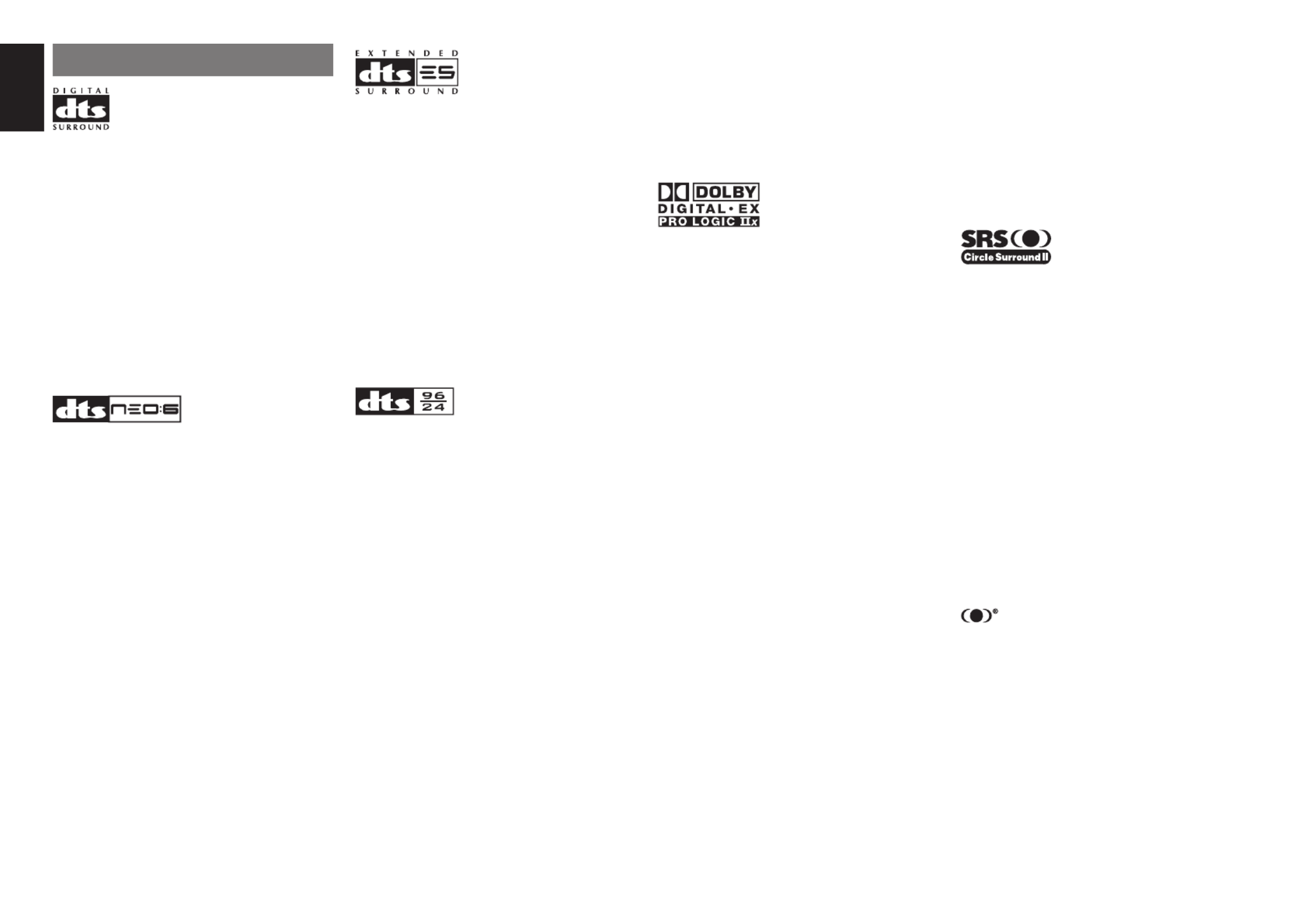
2
ENGLISH
DESCRIPTION
DTS was introduced in 1994 to provide 5.1 channels of
discrete digital audio into home theater systems.
DTS brings you premium quality discrete multichannel
digital sound to both movies and music.
DTS is a multichannel sound system designed to
create full range digital sound reproduction.
The no compromise DTS digital process sets the
standard of quality for cinema sound by delivering
an exact copy of the studio master recordings to
neighborhood and home theaters.
Now, every moviegoer can hear the sound exactly as
the moviemaker intended.
DTS can be enjoyed in the home for either movies or
music on of DVD’s, LD’s, and CD’s.
“DTS” and “DTS Digital Surround” are registered
trademarks of Digital Theater Systems, Inc.
The advantages of discrete multichannel systems
over matrix are well known.
But even in homes equipped for discrete multichannel,
there remains a need for high-quality matrix decoding.
This is because of the large library of matrix surround
motion pictures available on disc and on VHS tape; and
analog television broadcasts.
The typical matrix decoder of today derives a center
channel and a mono surround channel from two-
channel matrix stereo material. It is better than a
simple matrix in that it includes steering logic to
improve separation, but because of its mono, band-
limited surround it can be disappointing to users
accustomed to discrete multichannel.
Neo:6 offers several important improvements as
follow,
• Neo:6 provides up to six full-band channels of
matrix decoding from stereo matrix material. Users
with 6.1 and 5.1 systems will derive six and fi ve
separate channels, respectively, corresponding to
the standard home-theater speaker layouts.
•
Neo:6 technology allows various sound elements
within a channel or channels to be steered
separately, and in a way which follows naturally
from the original presentation.
•
Neo:6 offers a music mode to expand stereo nonmatrix
recordings into the fi ve- or six-channel layout, in a way
which does not diminish the subtlety and integrity of the
original stereo recording.
DTS-ES Extended Surround is a new multichannel
digital signal format developed by Digital Theater
Systems Inc. While offering high compatibility with
the conventional DTS Digital Surround format, DTS-
ES Extended Surround greatly improves the 360-
degree surround impression and space expression
thanks to further expanded surround signals. This
format has been used professionally in movie
theaters since 1999.
In addition to the 5.1 surround channels (FL, FR, C,
SL, SR and LFE), DTS-ES Extended Surround also
offers the SB (Surround Back) channel for surround
playback with a total of 6.1 channels. DTS-ES
Extended Surround includes two signal formats with
different surround signal recording methods, as DTS-
ES Discrete 6.1 and DTS-ES Matrix 6.1.
“DTS”, “DTS-ES” and “Neo:6” are trademarks of
Digital Theater Systems, Inc.
The stereo CD is a 16-bit medium with sampling at
44.1 kHz. Professional audio has been 20- or 24-
bit for some time, and there is increasing interest
in higher sampling rates both for recording and for
delivery into the home. Greater bit depths provide
extended dynamic range. Higher sampling rates
allow wider frequency response and the use of anti-
alias and reconstruction fi lters with more favorable
aural characteristics.
DTS 96/24 allows for 5.1channel sound tracks to be
encoded at a rate of 96kHz/24bits on DVD-Video
titles.
When DVD-video appeared, it became possible to
deliver 24-bit, 96 kHz audio into the home, but only in
two channels, and with serious limitations on picture.
This capability has had little use.
DVD-audio allows 96/24 in six channels, but a new
player is needed, and only analog outputs are provided,
necessitating the use of the D/A converters and analog
electronics provided in the player.
DTS 96/24 offers the following:
1. Sound quality transparent to the original 96/24
master.
2.
Full backward compatibility with all existing
decoders. (Existing decoders will output a 48 kHz
signal)
3. No new player required: DTS 96/24 can be carried
on DVD-video, or in the video zone of DVD-audio,
accessible to all DVD players.
4. 96/24 5.1-channel sound with full-quality full-
motion video, for music programs and motion
picture soundtracks on DVD-video.
“DTS” and “DTS 96/24” are trademarks of Digital
Theater Systems, Inc.
Dolby Digital identifi es the use of Dolby Digital audio
coding for such consumer formats as DVD and
DTV. As with fi lm sound, Dolby Digital can provide
up to fi ve full-range channels for left, center, and
right screen channels, independent left and right
surround channels, and a sixth ( ".1") channel for
low-frequency effects.
Dolby Surround Pro Logic II is an improved matrix
decoding technology that provides better spatiality and
directionality on Dolby Surround program material;
provides a convincing three-dimensional soundfi eld on
conventional stereo music recordings; and is ideally
suited to bring the surround experience to automotive
sound. While conventional surround programming
is fully compatible with Dolby Surround Pro Logic II
decoders, soundtracks will be able to be encoded
specifically to take full advantage of Pro Logic II
playback, including separate left and right surround
channels. (Such material is also compatible with
conventional Pro Logic decoders.)
Dolby Digital EX creates six full-bandwidth output
channels from 5.1-channel sources. This is done
using a matrix decoder that derives three surround
channels from the two in the original recording. For
best results, Dolby Digital EX should be used with
movies soundtracks recorded with Dolby Digital
Surround EX.
About Dolby Pro Logic IIx
Dolby Pro Logic x technology delivers a natural II
and immersing 7.1-channel listening experience
to the home theater environment. A product of
Dolby's expertise in surround sound and matrix
decoding technologies, Dolby Pro Logic x is a II
complete surround sound solution that maximizes
the entertainment experience from stereo as well as
5.1-channel encoded sources.
Dolby Pro Logic x is fully compatible with Dolby Surround II
Pro Logic technology and can optimally decode the
thousands of commercially available Dolby Surround
encoded video cassettes and television programs with
enhanced depth and spatiality. It can also process any
high-quality stereo or Advanced Resolution 5.1-channel
music content into a seamless 6.1- or 7.1-channel
listening experience.
Manufactured under license from Dolby Laboratories.
“Dolby”, “Pro Logic”, and the double-D symbol are
trademarks of Dolby Laboratories.
Circle Surround (CS- ) is a powerful and versatile II II
multichannel technology. CS-II is designed to enable
up to 6.1 multichannel surround sound playback
from mono, stereo, CS encoded sources and other
matrix encoded sources. In all cases the decoder
extends it into 6 channels of surround audio and a
LFE/subwoofer signal. The CS-II decoder creates a
listening environment that places the listener “inside”
music performances and dramatically improves both
hi-fi audio conventional surround-encoded video
material. CS- provides composite stereo rear II
channels to greatly improve separation and image
positioning – adding a heightened sense of realism to
both audio and A/V productions.
CS-II is packed with other useful feature like dialog
clarity (SRS Dialog) for movies and cinema-like bass
enrichment (TruBass). CS- can enable the dialog to II
become clearer and more discernable in movies and it
enables the bass frequencies contained in the original
programming to more closely achieve low frequencies
– overcoming the low frequency limitations of the
speakers by full octave.
Circle Surround II , Dialog Clarity, TruBass, SRS and
symbol are trademarks of SRS Labs, Inc.
Circle Surround II, Dialog Clarity and TruBass
technology are incorporated under license from SRS
Labs, Inc.


3
ENGLISH
FEATURES
The SR3001 incorporates the latest generation of
digital surround sound decoding technology such as
Dolby Digital EX, Dolby Digital, DTS ES (Discrete
6.1 and Matrix 6.1), DTS Neo:6 (Cinema, Music),
Dolby Pro-Logic IIx (Movie, Music and Game), Circle
Surround (Cinema and Music).II
In addition, Marantz has focused on the future. By
utilizing pre-out jack, 7.1 direct inputs the SR3001 is
tomorrow's technology, today!
The SR3001 features a fully discrete 7 channel amplifi er
section capable of delivering 60 watts of high-current
amplifi cation, for continuously clean and stable power
into each of the seven channels. It employs a massive
EI power transformer in combination with oversized fi lter
capacitors. This design confi guration is capable of a
clear and powerful reproduction of the most demanding
action movie soundtracks and full range (multichannel)
music discs. Through its ability to generate very high
output voltages, the SR3001 can easily drive the most
demanding speakers with optimum results.
The SR3001 incorporates the most advanced
Digital Signal Processing circuitry, along with a
Crystal® 192 kHz/24 bit D/A converter in each of
the 7 channels. Independent power supply circuits
are incorporated for the FL display, audio and
video sections for maximum separation, clarity
and dynamic range. Together with hand-selected
customized components, all elements work in
harmony to recreate the emotion, exactly as the artist
had intended.
The SR3001 is designed and engineered with
extensive feedback from dealers and consumers.
It features a heavy duty speaker binding posts and
an extensive array of both analog and digital inputs /
outputs. With 3 assignable digital inputs, 2 component
inputs and SACD Multi Channel (7.1 channel) direct
inputs is taken to a stunning new level.
An easy-to-use universal remote control allows full
access to all of the operating functions and can be
used for system operation as well.
This unit has Simple Setup function for easy setup.
You can setup all speaker settings by just selecting
your room size and the number of your speakers with
Simple Setup function. You can also setup customized
settings just like conventional AV amplifi ers.
The TruSurround Headphone technology provides
a surround sound listening experience over
headphones.
When listening to multichannel content such as DVD
movies over headphones, the listening experience
is fundamentally different than listening to speakers.
Since the headphone speaker drivers are covering the
pinna of the ear, the listening experience differs greatly
from traditional speaker playback. TruSurround utilizes
patented headphone perspective curves to solve this
problem and provides a non-fatiguing, immersive, home
theater listening experience. TruSurround Headphone
also delivers exceptional 3D audio from mono and stereo
material.
• Dolby Digital EX, Dolby Digital ,
DTS ES (Discrete 6.1, Matrix 6.1, Neo: 6)
• Dolby Pro Logic
II
x
(Movie, Music, Game)
• Circle Surround
II
(Movie, Music, Mono)
• HDCD decording
• 7 × 60 Watts (8 Ohm), Discrete Amplifi ers
• Massive Energy Power Supply, Huge EI
Transformer, Large ELCO's.
• 192 kHz/24 bit Crystal® DAC for all 7 Channels
• 32 bit Digital Surround Processing Chipsets
• Video Off Mode
• Large Heavy Duty Speaker Terminals for all
Channels
• Auto Input Signal Detection
• Improved Station Name Input Method, 50 Presets
• Auto Adjust Function for Speaker Distance Settings
(Delay Time)
• Universal remote control
• Simple Setup Function
ACCESSORIES
Remote Controller RC5500SR
CH.SEL LIP .SYN C
PT Y
SUB-T /AT T
AUD IO
IN
PUT /D ISC +
F.DIREC T
RDS
T UNE/SE ARCH
T -M O D E
T REB LE
CHANN EL/SKIP
BASS
A/D
P.SC AN/V- O FF
7.1
CH IN
ST E
R
EO
MCH- ST
MEM O
C
LE A
R
DISP LA Y
NI GH T
CSII EX
/E
SVIR
TU
AL
DT S
S-D IRECT
AUTO
T.T O
NE
MEN U O FF
SETU P/
MEN U
OS D
SLEEP
MUT E
AM P
A
U
X1
TUN ER
CD
T APE
CDR/M D
D
VD
PO W
ER
VCR1
DSS/ VCR2
T V
SYST EM REM OT E CO NTRO LLER
RC5 500S R
ENT ER
0
321
654
9
8
7
VO L.
MAIN
VO L.
T V
AAA-size batteries 2×
AM Loop Antenna
FM Antenna
User Guide
HDCD® (High Defi nition Compatible Digital ®) is a
patented process for delivering on Compact Disc the
full richness and details of the original microphone
feed.
HDCD encoded CDs sound better because they are
encoded with 20-bits of real musical information as
compared to 16-bits for all other CDs.
HDCD overcomes the limitation of the 16-bit CD
format by using a sophisticated system to encode
the additional four bits onto the CD while remaining
completely compatible with the CD format.
When listening to HDCD recordings, you hear more
dynamic range, a focused 3-D sound stage, and
extremely natural vocal and musical timbre. With
HDCD, you get the body, depth and emotion of the
original performance not a fl at, digital imitation.
HDCD system manufactured under license from
Microsoft. This product is covered by one or more
of the following: In the United States 5,479,168
5,638,074 5,640,161 5,808,574 5,838,274 5,854,600
5,864,311 5,872,531 and in Australia 669,114 with
other patents pending.


4
ENGLISH
FRONT PANEL
r S.(Surround) SPEAKER B button
Press this button to activate the Surround Speaker B
system . “ ” indicator will be illuminated in the SPKR B
display. (See page 33)
t INFRARED receiving sensor
window
This window receives infrared signals for the remote
control.
y SURROUND MODE button
You can select the surround mode by pressing this
button.
u PURE DIRECT button
When this button is pressed, the tone control circuitry
is bypassed as well as Bass Management.
DIRECT indicator will be illuminated in the display.
SURROUND
AV SURROUND RECEIVER SR3001
DO WN
UP
VOLUME
INPUT SELE CT OR
PHONES
ST ANDBY
MUT E
7.1CH INPUT
S. SPEAKER B
AT T
PURE
SET UP
DIRECT
SIMPL E
AUTO
HT -EQ
MENU
ENT ER
DISPL AY
MEMO RY
CL EAR
T -M ODE
EXIT
BAND
MO DE
DISP T UNED ST V MULT I AUT O
–
OFF NIGHT PEAK ANALOG
DIGIT AL
AT T
SLEEP SURRAUT O DIRECT DISC 6.1 MT X 6.1 EQ
DIGIT AL
SURROUND
PC M
L
C
R
SL S SR
LFE
POWER ON/ST ANDBY
!5!6!7!8!9@0@1@2
q w y u !3i o !0t !2!1re
!4
q POWER switch and STANDBY
indicator
When this switch is pressed once, the unit turns ON
and the display illuminates. When pressed again,
the unit turns OFF and the STANDBY indicator will
be illuminated.
w 7.1CH INPUT button
Press this button to select the output of an external
multichannel player.
e INPUT SELECTOR knob
(AUDIO/ VIDEO)
This knob is used to select the input sources.
The video function selector, such as TV, DVD, VCR1
and DSS, selects video and audio simultaneously.
Audio function sources such as CD, TAPE, CDR/MD,
and TUNER may be selected in conjunction with a
Video source.
This feature (Sound Injection) combines a sound
from one source with a picture from another.
Choose the video source fi rst, and then choose a
different audio source to activate this function.
Notes:
•
The surround mode is automatically switched to
AUTO when the pure direct function is turned on.
• Additionally, Speaker Configurations are fixed
automatically as follows.
Front SPKR = Large, Center SPKR = Large,
Surround SPKR = Large, Sub woofer = On
•
This function is unavailable when the surround
speaker B system is activated. While this
function
is
activated, this
function will be canceled if
the S.
SPEAKER B button is pressed.
i SIMPLE SETUP button
Press this button to enter the simple setup mode.
You can setup the speaker conditions (speaker
sizes, number of speakers, speaker delay times)
quickly by pressing the cursor buttons.
o DISPLAY button
When this button is pressed, the FL display mode
is changed as Surround Mode → Auto-display Off
→ → Display Off Input Function and the display off
indicator(DISP) lights up in condition of DISPLAY
OFF.
!0 MEMORY button
Press this button to enter the tuner preset memory
numbers or station names. (See page 30)
!1 CLEAR button
Press this button to cancel the station-memory
setting mode or preset scan tuning. (See page 31)
!2 VOLUME control knob
Adjusts the overall sound level. Turning the control
clockwise increases the sound level.
!3 ATT (Attenuate) button
If the selected analog audio input signal is greater
than the capable level of internal processing, the
PEAK indicator will illuminate. If this happens, you
should press the ATT button. “ ” is displayed ATT
when this function is activated.
The signal-input level is reduced by about half.
Attenuation will not work with the output signal of
“REC OUT” (TAPE, CD-R/MD, VCR1 and VCR2
output). This function is memorized for each input
function.
!4 MUTE button
Press this button to mute the output to the speakers.
Press it again to return to the previous volume level.
!5 T-MODE button
Press this button to select the auto stereo mode or
mono mode when the FM band is selected.
The “ ” indicator lights in the auto stereo mode. AUTO
(See page 30)
!6 BAND button
Press this button to switch between FM and AM in
the TUNER mode.
!7 EXIT button
This button is used to exit from the SETUP MAIN
MENU.
!8 Cursor (1 2 3 4, , , ) / ENTER button
Use these buttons when operating the SETUP MAIN
MENU and TUNER function.
!9 MENU button
This button is used to enter the SETUP MAIN MANU.
@0 HT-EQ button
Used to turn on or off HT(Home Theater)-EQ mode.
This mode compensates for the audio portion of a
movie sounding “bright”. When this button is pressed,
“EQ” indicator lights up.
@1 AUTO (Auto surround) button
Press this button to select the AUTO mode from
the surround modes. When this mode is selected,
the receiver determines the surround mode
corresponding to a digital input signal automatically.


5
ENGLISH
FL DISPLAY
DISP TUNED ST V AUTO
–
OFF NIGHT PEAK ANALOG
DIGITAL
ATT
SLEEP SURRAUTO DIRECT MT X 6.1 EQDISC 6.1
DIGITAL
SURROUND
PCM
L
C
R
SL S SR
LFE
SPKR B
¡7
¡6
f
s
a
¡5
g j l ¡1 ¡3d
h ¡0 ¡2 ¡4k
¡8
a DISP (Display Off) indicator
This indicator is illuminated when the SR3001 is in
the display off condition.
s SLEEP timer indicator
This indicator is illuminated when the sleep timer
function is active.
d AUTO SURR (Auto Surround
mode) indicator
This indicator is illuminated to show that the AUTO
SURROUND mode is in use.
f TUNER’s indicators
AUTO : This indicator illuminates when the
tuner’s Auto mode is in use.
TUNED : This indicator illuminates when
a station is being received with
suffi cient signal strength to provide
acceptable listening quality.
ST(Stereo) :
This indicator illuminates when an
FM station is being tuned into stereo
condition.
g
DTS-ES mode indicators
(DISC6.1, MTX6.1)
These indicators will illuminate to show the DTS-ES
decoding mode (Discrete 6.1 or Matrix 6.1).
h V (video)-OFF mode indicator
This indicator is illuminated when the Video-OFF
function is active.
¡4 SIGNAL FORMAT indicators
2 DIGITAL, EX, SURROUND, dts, ES, 96/24, 2
PCM
When the selected input is a digital source, some
of these indicators will be illuminated to display the
specifi c type of signal in use.
¡5 ENCODED CHANNEL STATUS
indicators
These indicators display the channels that are
encoded with a digital
input signal. If the selected digital input signal is
Dolby Digital 5.1ch or DTS 5.1ch, “L”, “C”, “R”, “SL”,
“SR” and “LFE” will be illuminated. If the digital input
signal is 2 channel PCM-audio, “L” and “R” will be
displayed.
If Dolby Digital 5.1ch signal with Surround EX fl ag or
DTS-ES signal comes in, “L”, “C”, “R”, “SL”, “S” , “SR”
and “LFE” will be illuminated.
¡6 Main Information Display
This display shows messages relating to the status,
input source, surround mode, tuner, volume level or
other aspects of unit’s operation.
¡7 DIRECT (Pure direct) indicator
This indicator is illuminated when the SR3001 is in
the PURE DIRECT mode.
¡8 HDCD indicator
When HDCD signal is decoded from digital input, this
indicator will light up.
j NIGHT mode indicator
This indicator is illuminated when the SR3001 is in
the Night mode, which reduces the dynamic range of
digital program material at low volume levels.
k SPKR (Speaker) B indicator
This indicator is illuminated when the S(Surround)
speaker B system is active.
l PEAK indicator
This indicator is a monitor for an analog audio input
signal. If the selected analog audio input signal is
greater than the capable level of internal processing,
this will illuminate. If this happens, you should press the
ATT button on the front panel or the remote.
¡0 EQ mode indicator
This indicator is illuminated when the HT-EQ function
is active.
¡1 ATT (Attenuation) indicator
This indicator is illuminated when the attenuation
function is active.
¡2 DIGITAL Input Indicator
This indicator lights when a digital input has been
selected.
¡3 ANALOG input indicator
This indicator is illuminated when an analog input
source has been selected.
@2
HEADPHONE jack for stereo
headphones
This jack may be used to listen to the SR3001’s
output through a pair of headphones. Be certain
that the headphones have a standard 1 / 4" stereo
phono plug. Note that the main room speakers will
automatically be turned off when the headphone
jack is in use.
Notes:
• When using headphones, the surround mode
will change to STEREO and TruSurround (TS)
headphones by SURROUND MODE button.
•
The surround mode returns to the previous setting
as soon as the headphone plug is removed from the
jack.


6
ENGLISH
n DIGITAL INPUT (Dig.1 - 3)
(coaxial, optical)
There are 2 digital inputs with coaxial jacks, 1 with
optical jack.
The inputs accept digital audio signals from a
compact disc, LD, DVD, or other digital source
component.
m COMPONENT VIDEO INPUT/
OUTPUT
If your DVD player or other device has component
video connectors, be sure to connect them to these
component video connectors on the SR3001. The
SR3001 has two component video input connectors
to obtain the color information (Y, C
B, CR) directly from
the recorded DVD signal or other video component
and one component video output connector to output it
directly into the matrix decoder of the display device.
By sending the pure DVD component video signal
directly, the DVD signal forgoes the extra processing
that normally would degrade the image. The result is
vastly increased image quality, with incredibly life like
colors and crisp detail.
, AC Power Cord
Connect to an AC power outlet.
SR3001 has to be powered by 120V AC only.
. 7.1 CHANNEL INPUT
By connecting a DVD Audio player, SACD
multichannel player, or other components that has a
multichannel port, you can playback the audio with
5.1 channel or 7.1 channel outputs.
⁄0 Speaker outputs terminals
Seven terminals are provided for the front left, front
right, front center, surround left, surround right, surround
back left and surround back right speakers.
Note:
You can use surround back speaker terminals as
S(Surround) SPEAKER B terminals, when you use no
surround back speaker.
REAR PANEL
c
VIDEO IN/OUT
(TV, DVD, VCR1, DSS/VCR2)
These are the video inputs and outputs. There
are 4 video inputs and 2 video outputs and each
one includes both composite video and S-video
confi gurations. Connect VCRs, DVD players, and
other video components to the video inputs.
The 2 video output channels can be used to be
connected to video tape recorders for making
recordings.
v MONITOR OUT
This is a monitor output and each one includes both
composite video and S-video confi gurations.
b REMOTE CONT. IN/OUT terminals
Connect to a Marantz component equipped with
remote control (RC-5) terminals.
z AUDIO IN/OUT (CD, TAPE, CD-R/
MD, TV, DVD, VCR1, DSS/VCR2)
These are the analog audio inputs and outputs. There
are 7 audio inputs (4 of which are linked to video
inputs) and 4 audio outputs (2 of which are linked to
video outputs). The audio jacks are nominally labeled
for cassette tape decks, compact disc players, DVD
players and etc.... The audio inputs and outputs
require RCA-type connectors.
x FM antenna terminal (75 ohms)
Connect an external FM antenna with a coaxial
cable, or a cable network FM source.
AM antenna and ground terminals
Connect the supplied AM loop antenna. Use the
terminals marked “AM” and “GND”. The supplied AM
loop antenna will provide good AM reception in most
areas. Position the loop antenna until you hear the
best reception.
⁄1 Subwoofer Output
Connect this jack to the line level input of a powered
subwoofer. If an external subwoofer amplifi er is used,
connect this jack to the subwoofer amplifi er input. If you
are using two subwoofers, either powered or with a 2
channel subwoofer amplifi er, connect a “Y” connector
to the subwoofer output jack and run one cable from it
to each subwoofer amplifi er.
IN OUT
MONITOR
VCR1
MONITOR
R
SPEAKER SYST EMS 6
-
8 OHMS
CENTER
R
FRONT SURROUND BACK
S. SPEAKER B
SURROUND
L LLR
DVD
OUT
IN
MONITOR
TVDVDVCR1
OUTIN
DSS
/
VCR2
OUT
VIDEO
IN
Y
DSS
/
VCR
2
DVD
321
7.1CH INPUT
L SL C SBL
SBRSWSRR
TVDVDVCR1
OUTININ OUT
DSS
/
VCR2
IN OUT
CDR/MDTAPE
OUTIN
CD
R
L
FM (
75Ω) GND AM
C
B
/
P
B
C
R
/
P
R
ANTENNA
RC-5
DIGITAL INPUT COMPONENT VIDEOAUDIO
AC IN
S-
VIDEO
OUT
SUBWOOFER
MODEL NO. SR3001
MODEL NO. SR3001
MODEL NO. SR3001
MODEL NO. SR3001
MODEL NO. SR3001
z x c
⁄1
v ,mb n
⁄0 .


7
ENGLISH
m Cursor (1 2 3 4, , , ) / OK buttons
(when AMP mode is selected)
Use these button when operating the SETUP MAIN
MENU.
, MENU OFF button
(when AMP mode is selected)
This button is used to exit from the SETUP MAIN
MENU.
. Numeric buttons 1 to 9 / Surround
mode buttons
Numeric buttons
These buttons are used to enter fi gures in the se-
lection of a tuner preset station and station name
preset or to set select a CD track number, etc. The
functions of these buttons are dependent on the
function button selected.
Surround mode buttons
(when AMP mode is selected)
These buttons are used to select the surround
mode.
⁄0 P.SCAN (Preset scan) / V(Video)-
OFF button
(when TUNER mode is selected)
This button is used to start preset scan when
SR3001 is selected TUNER mode.
(when AMP mode is selected)
This is used when switching the video signals from
the various monitor outputs to Video-Off mode.
⁄1 0 / A/D button
0 button
This button is used to enter the number “0”
A/D button (when AMP mode is selected)
This is used to switch between the analog and digital
inputs.
⁄2 CONTROL buttons
These buttons are used when operating the CD
player, TAPE deck, etc.
The function of these buttons are dependent on
the function button selected.
For the controllable functions of each input function,
please refer to controllable function table on the page
10.
⁄3 SUB-T (Title) / ATT (attenuator)
button
When the input signal is too high and the voice
distorts even while adjusting the SR3001 VOLUME
control, turn on this function. “ATT” is illuminated
when this function is activated.
The input level is reduced. Attenuator is invalid for
the output signal of “REC OUT”.
Note:
This function is unavailable while the digital input is
selected.
⁄4 INPUT/DISC+ / CH.SEL buttons
This button is used to enter the input level setup
menu.
⁄5 TREBLE UP (3) /DOWN ( ) 4
buttons
These buttons are used to adjust the tone control
of high frequency sound for left and right speaker.
⁄6 BASS UP (3) /DOWN ( ) buttons4
These buttons are used to adjust the tone control
of low frequency sound for left, right and subwoofer
speaker.
⁄7 MEMO button
Memory enable button for various preset functions.
⁄8 CLEAR button
This button is used to cancel for certain memory or
programming operations.
⁄9 DISPLAY button
Selects the display mode for the front display of the
SR3001.
¤0 NIGHT button
Pressing this button prevents the Dolby Digital
signal from playback at a loud voice. This function
reduces the voice by 1/3 to 1/4 at maximum. Thus,
it eliminates the occurrence of an abruptly loud
voice at night. However, the function is valid only in
the case when the Dolby Digital signal is entered
into OPTICAL or COAXIAL and data to compress
the voice exists in the signal to be played back.
When this button is pressed, the “NIGHT” indicator
is illuminated.
REMOTE CONTROL
OPERATION
FUNCTION AND OPERATION
The provided remote control unit is a universal
remote controller. The POWER button, numeric
buttons and control buttons are used in common
across different input source components.
The input source controlled with the remote control
unit changes when one of the input selector but-
tons is pressed.
ENTER
CH.SEL LIP.SYNC
PTY
SUB-T/ATT
AUDIO
INPUT/DISC+
F.DIRECT
RDS
TUNE/SEARCH
T-MODE
TREBLE
CHANNEL/SKIP
BASS
A/D
P.SCAN/V-OFF
7.1CH IN
STEREO
MCH-ST
MEMO
CLEAR
DISPLAY
NIGHT
CSII EX/ES VIRTUAL
DTS
PURE DIRECT
AUTO
321
654
98
0
7
T.TONE
MENU OFF
SET UP/
MENU
OSD
VOL.
TV
VOL.
MAIN
SLEEP
MUTE
AMPAUX1
TUNER
CD
TAPE
CDR/MD
DVD
POWER
VCR1
DSS/VCR2
TV
SYSTEM REMOTE CONTROLLER
RC5500SR
,
m
n
b
v
c
x
z
⁄1
⁄2
⁄5
¤3
¤2
¤1
¤0
⁄9
⁄8
⁄7
⁄6
¤4
⁄4 ⁄3
¤5
.
⁄0
z Transmitting indicator
Lights up during a button is pressed and an infra-
red signal is sending.
x (Main) POWER buttons
(when AMP mode is selected)
Press to switch the power of the SR3001 ON or
OFF after pressing the button.AMP
c Input selector buttons/ FUNCTION
SELECTOR buttons
(AUDIO/VIDEO INPUT)
These buttons are used to select a Audio or Video
source component. Press one of these buttons
once to change the function of the remote control.
Press same button within 2 seconds, the input
function of the SR3001 is changed.
Audio function sources such as CD, TAPE, CDR/MD,
and TUNER may be selected in conjunction with a
Video source.
This feature (Sound Injection) combines a sound
from one source with a picture from another.
Choose the video source fi rst, and then choose a
different audio source to activate this function.
Notes:
• CDR/MD button is set CDR function at initial. To
switch MD function, press and hold down CDR/
MD button and press 2 button.
• To return CDR function, press and hold down CDR/
MD button and press 1 button.
v MAIN VOLUME UP ( ) /DOWN ( ) 3 4
buttons
Main volume control of the SR3001. The front,
surround, center and subwoofer channel volumes
controlled by these buttons simultaneously.
b MUTE button
Muting button of the SR3001. Press this button
decrease the sound temporarily. Press this button
again to return to the previous sound.
When this button is pressed, “MUTE” indicator
lights up.
n MENU button
(when AMP mode is selected)
This button is used to enter the SETUP MAIN
MENU.


8
ENGLISH
RESETTING THE ALL CODE
MENU
OSD
VOL.
TV
VOL.
MAIN
SLEEP
MUTE
AMP
TUNER
CD
TAPE
CDR/MD
DVD
POWER
VCR1
DSS/VCR2
TV
AUX1
1.
ENTER
TUNE/SEARCH
TREBLE
CHANNEL/SKIP
BASS
A/D
P.SCAN/V-OF F
7.1CH IN
STEREO
MCH- ST
MEMO
CLEAR
DISPLAY
NIGHT
CSII EX/ES VIRTUAL
DTS
PURE DIRECT
AUTO
321
654
98
0
7
T.TONE
MENU OFF
SET UP/
MENU
OSD
1.
2.
1. Press and hold down the any Function
Selector SETUP button and press button until
the indicator blinking twice.
2. Press the code - - 9 8 1.
The indicator will blink twice.
Then, RC5500SR will return to the factory
preset code.
Note:
After this procedure, the selected function button is set
initial code and other function buttons are set initial
code too.
Once you have found and the codes for your vari-
ous appliances, you may want to write them down
here.
TV
VCR
DSS
DVD
CD
TAPE
CDR
MD
SCANNING THE CODE TABLE
MENU
OSD
VOL.
TV
VOL.
MAIN
SLEEP
MUTE
AMP
TUNER
CD
TAPE
CDR/MD
DVD
POWER
VCR1
DSS/VCR2
TV
AUX1
2.
4.
4.
ENTER
TUNE/SEARCH
TREBLE
CHANNEL/SKIP
BASS
A/D
P.SCAN/V-OF F
7.1CH IN
STEREO
MCH- ST
MEMO
CLEAR
DISPLAY
NIGHT
CSII EX/ES VIRTUAL
DTS
PURE DIRECT
AUTO
321
654
98
0
7
T.TONE
MENU OFF
SET UP/
2.
6.
3.
1. Switch on the appliance which should be
controlled.
2.
Press and hold down the Function Selector
button for appliance which should be controlled
and press until the indicator SETUP button
blinking twice.
3. Press the code - - 9 9 1.
The indicator will blink twice.
4. Aim the remote control at the appliance and
slowly alternate between pressing POWER
button and the
Function Selector
button for
the appliance.
5. Stop when the appliance turns off.
6. Press SETUP button once to lock in the code.
CHECKING THE CODE
MENU
OSD
VOL.
TV
VOL.
MAIN
SLEEP
MUTE
AMP
TUNER
CD
TAPE
CDR/MD
DVD
POWER
VCR1
DSS/VCR2
TV
AUX1
1.
ENTER
F.DIRECT
RDS
TUNE/SEARCH
T-MO DE
TREBLE
CHANNEL/SKIP
BASS
A/D
P.SCAN/V-OF F
7.1CH IN
STEREO
MCH- ST
MEMO
CLEAR
DISPLAY
NIGHT
CSII EX/ES VIRTUAL
DTS
PURE DIRECT
AUTO
321
654
98
0
7
T.TONE
MENU OFF
SET UP/
1.
3.
4.
2.
1.
Press and hold down the Function Selector
button for appliance which should be controlled
and press button until the indicator SETUP
blinking twice.
2. Press the code - - 9 9 0.
The indicator will blink twice.
3. To view the code for rst digit, press once.1
Wait 3 seconds, count the indicator blinks (e.g.
3 blinks = 3) and write down the number.
Note:
If a code digit is “0”, the indicator will not blink.
4. Repeat step 3 three more times for remaining
digits. Use 2 for the second digit, 3 for the third
digit, and for the fourth digit.4
PROGRAMMING THE REMOTE CONTROLLER
The remote controller RC5500SR must be
programmed to use the codes for your appliances
of different brands. This is done by keying in a 4-digit
code or by scanning the codes until the correct one is
found. We recommend to using the 4-digit code. This
mode is faster and more reliable. The code scanning
method should be used only if you cannot nd the
code for one of your appliances. The codes are listed
at the end of this book.
Important:
•
Use the remote control buttons for programming,
not the buttons of the receiver or other appliances.
•
Some codes may be not match your equipment. In
this case, your equipment cannot be controlled with
this remote controller.
PROGRAMMING WITH THE 4-DIGIT CODE
MENU
OSD
VOL.
TV
VOL.
MAIN
SLEEP
MUTE
AMPAUX1
TUNER
CD
TAPE
CDR/MD
DVD
POWER
VCR1
DSS/VCR2
TV
1.
ENTER
PTY
SUB-T /ATT
AUDIO
INPUT/DISC+
F.DIRECT
RDS
TUNE/SEARCH
T-MO DE
TREBLE
CHANNEL/SKIP
BASS
A/D
P.SCAN/V-OF F
7.1CH IN
STEREO
MCH- ST
MEMO
CLEAR
DISPLAY
NIGHT
CSII EX/ES VIRTUAL
DTS
PURE DIRECT
AUTO
321
654
98
0
7
T.TONE
MENU OFF
SET UP/
1.
2.
1. Press and hold down the Function Selector
button for the appliance which should be
controlled and press SETUP button until the
indicator blinks twice.
2. Press the 4-digit code for appliance (code table
at the end of this book)
3.
When the procedure is successful, the indicator
will blink twice.
Note:
If the indicator did not blink twice, then repeat steps 1
through 2 and try entering the same code again.
¤1 PURE DIRECT button
When this button is pressed, the tone control circuit
is bypassed.
¤2 SETUP / T.TONE button
(when AMP mode is selected)
Used to enter the test tone menu.
¤3 OSD button
Note:
This button is unavailable for SR3001.
¤4 SLEEP (sleep timer) button
This button is used for setting the sleep timer. It
can be operated the same way as the button on the
unit.
¤5 TV VOLUME UP ( ) /DOWN ( ) 3 4
buttons
These buttons increase or decrease TV’s volume.


9
ENGLISH
OPERATION OF REMOTE CONTROL UNIT
REMOTE CONTROL
The distance between the transmitter of the remote
control and the IR SENSOR of the SR3001 should be
less than 5 meters. If the remote control is pointed in
a direction other than the IR SENSOR or if there is an
obstacle between them, use of the remote control may
not be possible.
Remote-controllable range
S
URRO
U
ND
AV S
UR
ROU
ND REC
EIV
ER
SR4
50
0
DO
WN
UP
VO
LUME
INP
UT
SE
LEC
TO
R
P
OWER ON/ST
A
NDBY
PHONE
S
ST
ANDBY
MU
TE
7.1
C
H IN
P
UT
M
UL
TI S
PEA
KE
R
ATT
PU
RE
SETUP
DIREC
T
SIM
PLE
AUT
O
HT-EQ
MEN
U
EN
TER
DIS
PLA
Y
M
EMO
CLEAR
T-MOD
E
EXIT
BAND
M
ODE
Remote control unit (RC5500SR)
60°
SR3001
Approx. 5 m
LOADING BATTERIES
The life of the batteries used with the remote control
is about 4 months with normal use. Also be sure to
replace batteries earlier when you notice that they are
getting weak.
1. Remove the back cover.
2. Insert the new batteries (AAA type) with
correct and polarity.
3. Close the cover until it clicks.
POWER Turns the SR3001 on and off
Function selector *
Selects a particular source component
SLEEP * Sets the sleep timer function
MUTE * Decreases the sound temporarily
VOL
34 * Adjusts the over all sound level
MENU Enters the SETUP MENU
Cursor Moves the cursor for settings in the SETUP MENU
ENTER • Enters the SETUP MENU
• Con rms the settings in SETUP MENU
SETUP/T.TONE Enters the test tone mode for setting the Speaker Level Setup
MENU OFF Exits from the SETUP MENU
PURE DIRECT * Selects the Pure Direct mode
NIGHT * Turns on or off the NIGHT mode
DISPLAY * Change the front display mode
Surround mode (1-8)
Selects the surround mode
7.1CH-IN (9) Selects the 7.1CH IN
A/D (0) Switches between the analog and digital inputs
BASS
34 * Adjusts the tone control of low frequency sound
TREBLE
34 * Adjusts the tone control of high frequency sound
SUB-T/ATT Reduces the input level
P.SCAN/V-OFF Turns on or off the Video output
CH. SEL Adjusts the input level
LIP.SYNC Selects the LIP. SYNC mode
* These buttons are used to control SR3001 in any function mode.
TUNER Selects a frequency band
0-9 Inputs the numeric #s
CLEAR Clears the inputting
MEMO Enters the tuner preset memory numbers
P.SCAN/V-OFF Starts preset scan
CHANNEL/SKIP
4 /
¢
• Selects a preset station
• Changes a PTY type *
TUNE/SEARCH
5 /
6
Tunes a station
T-MODE
1 2Selects the auto stereo mode or mono mode
RDS
;Selects the display mode in RDS *
F.DIRECT
2Selects the “Frequency direct input”
PTY
9Displays the programmed information of the current station *
* : European model only
TUNER MODE
AMP MODE
GENERAL INFORMATION OF RC5500SR TO SR3001
To control the SR3001 by your RC5500SR, you have to select the device AMP or TUNER by pressing the
function selector button. Please refer below for the details in AMP and TUNER mode.
CH.SEL LIP.SYNC
PTY
SUB-T/ATT
AUDIO
INPUT/DISC+
F.DIRECT
RDS
TUNE/SEARCH
T-MODE
TREBLE
CHANNEL/SKIP
BASS
A/D
P.SCAN/V-OFF
7.1CH IN
STEREO
MCH-ST
MEMO
CLEAR
DISPLAY
NIGHT
CSII EX/ES VIRTUAL
DTS
PURE DIRECT
AUTO
321
654
98
0
7
T.TONE
MENU OFF
SET UP/
MENU
OSD
VOL.
TV
SLEEP
MUTE
AMP
TUNER
CD
TAPE
CDR/MD
DVD
POWER
VCR1
DSS/VCR2
TV
SYSTEM REMOTE CONTROLLER
RC5500SR
VOL.
MAIN
ENTER
AUX1
ENTER
CH.SEL LIP.SYNC
PTY
SUB-T/ATT
AUDIO
INPUT/DISC+
F.DIRECT
RDS
TUNE/SEARCH
T-MODE
TREBLE
CHANNEL/SKIP
BASS
A/D
P.SCAN/V-OFF
7.1CH IN
STEREO
MCH-ST
MEMO
CLEAR
DISPLAY
NIGHT
CSII EX/ES VIRTUAL
DTS
PURE DIRECT
AUTO
321
654
98
0
7
T.TONE
MENU OFF
SET UP/
MENU
OSD
VOL.
TV
VOL.
MAIN
SLEEP
MUTE
AMP
TUNER
CD
TAPE
CDR/MD
DVD
POWER
VCR1
DSS/VCR2
TV
SYSTEM REMOTE CONTROLLER
RC5500SR
AUX1

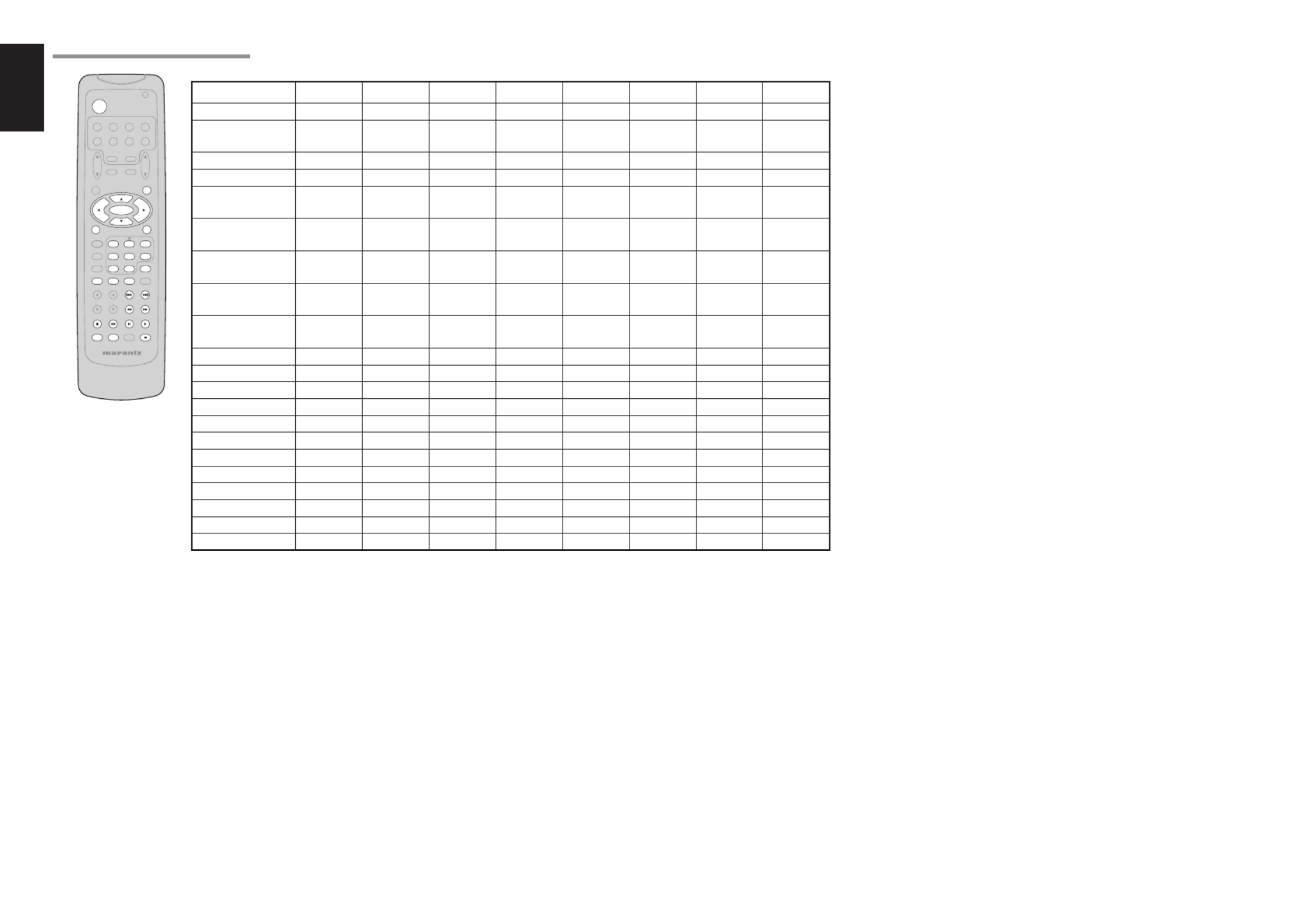
10
ENGLISH
CH.SEL LI P.SYNC
PT Y
SUB- T /AT T
AUDIO
INPUT / DISC+
F.D IRECT
RDS
T UNE/SE ARCH
T - MODE
T REBLE
CHAN NEL/SKI P
BASS
A/D
P.SCAN /V- OF F
7.1CH IN
ST EREO
MCH- ST
MEMO
CLEAR
DISPLAY
NIGH T
CSII EX/ES VIRT UAL
DT S
PURE D IRECT
AUT O
321
654
98
0
7
T .T ONE
MENU O FF
SET UP /
MENU
OSD
VOL.
T V
VOL.
MAIN
SLEEP
MUT E
AMP
T UNER
CD
T APE
CDR/ MD
DVD
POWER
VCR1
DSS/VC R2
T V
SYST EM R EMOT E CONT ROLLER
RC5500SR
ENTER
AUX1
THE CONTRABLE FUNCTION TABLE
TV VCR DVD DSS CD TAPE CDR MD
POWER POWER POWER POWER POWER POWER POWER POWER POWER
MENU CALL UP
MENU
CALL UP
MENU
CALL UP
MENU
CALL UP
MENU
SWITCH
DISPLAY
SWITCH
DISPLAY
SWITCH
DISPLAY
SWITCH
DISPLAY
Cursor Cursor Cursor Cursor Cursor – – – –
ENTER OK OK OK OK – – – –
SETUP/T.TONE – – SETUP
MENU – – – – –
MENU OFF – CANCEL
MENU –CANCEL
MENU – – – –
0 - 9 INPUT
NUMERIC
INPUT
NUMERIC
INPUT
NUMERIC
INPUT
NUMERIC
INPUT
NUMERIC
INPUT
NUMERIC
INPUT
NUMERIC
INPUT
NUMERIC
CLEAR INPUT
CLEAR
TAPE
SPEED
INPUT
CLEAR
INPUT
CLEAR
INPUT
CLEAR
INPUT
CLEAR
INPUT
CLEAR
INPUT
CLEAR
MEMO – – CALL
PROGRAM –CALL
PROGRAM
CALL
PROGRAM
CALL
PROGRAM
CALL
PROGRAM
CHANNEL/SKIP 4CH– PREV PREV CH– PREV PREV PREV PREV
CHANNEL/SKIP ¢CH+ NEXT NEXT CH+ NEXT NEXT NEXT NEXT
TUNE/SEARCH 5– REWIND REWIND – REWIND REWIND REWIND REWIND
TUNE/SEARCH 6– FF FF – FF FF FF FF
0 (REC) – REC – – – REC REC REC
T-MODE 1 2–––––
DIRECTION
– –
RDS ;– PAUSE PAUSE – PAUSE PAUSE PAUSE PAUSE
F.DIRECT 2– PLAY PLAY – PLAY PLAY PLAY PLAY
INPUT/DISC+ INPUT SEL. TV/VCR DISC+ TV/DSS DISC+ – DISC+ –
AUDIO – AUDIO AUDIO AUDIO – – – –
PTY 9– STOP STOP – STOP STOP STOP STOP
SUB-T/ATT – – SUBTITLE – – – – –

11
ENGLISH
CONNECTIONS
SPEAKER PLACEMENT
The ideal surround speaker system for this unit
is 7-speaker systems, using front left and right
speakers, a center speaker, surround left and right
speakers, surround back left and right speakers, and
a subwoofer.
For best results we recommend that all front speakers
be of the same type, with identical or similar driver units.
This will deliver smooth pans across the front sound
stage as the action moves from side to side.
Your center channel speaker is very important as
over 80 % of the dialog from a typical motion picture
emanates from the center channel.
It should possess similar sonic characteristics to the
main speakers. Surround channel speakers need not
be identical to the front channel speakers, but they
should be of high quality.
The surround center speaker is useful for playback
of Dolby Digital Surround EX or DTS-ES. One of
the benefi ts of both Dolby Digital and DTS is that
surround channels are discrete full range, while they
were frequency limited in earlier “Pro Logic” type
systems.
Bass effects are an important part of home theater.
For optimal enjoyment a subwoofer should be used
as it is optimized for low frequency reproduction. If
you have full range front speakers, however, they
may be used in place of a subwoofer with proper
setting of the switches in the menu system.
90°
110°
22°
30°
135°
150°
0°
Front Right
Front Left
Front Center
Surround Left Subwoofer
Surround
Back Left
Surround Right
Surround
Back Right
Front left and right speakers
We recommend to set the front L and R speakers
with 45-60 degrees from the listening position.
Center speaker
Align the front line of the center speaker with the front
L/R speakers. Or place the center speaker a little
backward from the line.
Surround left and right speakers
When the SR3001 is used in surround operation,
the preferred location for surround speakers is on
the side walls of the room, at or slightly behind the
listening position.
The center of the speaker should face into the room.
Surround back left and right speakers
Surround back speakers are required when a full 7.1-
channel system is installed.
Speakers should be placed on a rear wall, behind the
listening position.
The center of the speaker should face into the room.
Subwoofer
We recommend using a subwoofer to have maximum
bass effect. Subwoofer bears only low frequency range
so you can place it any where in the room.
HEIGHT OF THE SPEAKER UNITS
Front left and right speakers, and a center speaker
Align the tweeters and mid-range drivers on the
three front speakers at the same height, as best as
possible.
Surround left and right speakers, and surround
back speaker
Place the surround left, right and surround back
speakers higher than your ears by about 70cm – 1m.
Also place the speakers at the same height, as best
as possible.
70cm
1m
Note:
Use magnetically-shielded speakers for front left, right
and the center speakers when the speakers are installed
near the TV and the TV is a monitor type.
CONNECTING SPEAKERS
IN OUT
MON ITOR
VCR1
MON ITOR
DVD
OUT
IN
MON ITOR
TVDVDVCR1
OUTIN
DSS
/
VCR2
OUT
VIDEO
IN
Y
DSS
/
VCR
2
DVD
321
7.1CH IN PUT
L SL C SBL
SBRSWSRR
TVDVDVCR1
OUTININ OUT
DSS
/
VCR2
IN OUT
CDR/MDTAPE
OUTIN
CD
R
L
FM (
75Ω) GND AM
C
B
/
P
B
C
R
/
P
R
ANT ENNA
RC-5
DIGITAL INPUT COMPONENT VIDEOAUDIO
AC IN
S-
VIDEO
OUT
SUBWOOFER
MODEL NO. SR3001
MODEL NO. SR3001
MODEL NO. SR3001
MODEL NO. SR3001
MODEL NO. SR3001
R
SPEAKER SYST EMS 6
-
8 OHMS
CEN TER
R
FRONT SURROUN D BACK
S. SPEAKE R B
SURROUN D
L LLR
INVERT
OUTPUT
INPUT
LEVEL
BTL REMOTE CONT.EXT. CONT. IN
VIDEO/
+5~13V DC
SYSTEM OUT OUT
INPUT
MASTER SLAVE
MIN MAX
IN
F
U
S
E
SPEAKER SYSTEM
MINIMUM 4 OHMS
Powered
subwoofer Power
Amplifi er
Passive
subwoofer
Front
Right Left
Surround
Surround
BACK Left
Center
or Right Left
Surround
BACK Right
CONNECTING SPEAKER WIRE
1. Strip away approx. 3/8 inch (10 mm) of wire
insulation.
2.
Twist the bared wire ends tight, to prevent short
circuits.
3.
Loosen the knob by turning it counterclockwise.
4. Insert the bare part of the wire into the hole in
side of each terminal.
5. Tighten the knob by turning it clockwise to
secure the wire.
1. 2.
3. 4. 5.
3/8 inch (10 mm)


12
ENGLISH
Caution:
•
Be sure to use speakers with the specifi ed impedance as
shown on the rear panel of this unit.
•
To prevent damage to circuitry, do not let the bare
speaker wires touch each other and do not let them
touch any metal part of this unit.
•
Do not touch the speaker terminals when the power is on.
It may cause you to receive an electric shocks.
• Do not connect more than one speaker cable to one
speaker terminal. Doing so may damage this unit.
Note:
Be sure to connect the positive and negative cables for
the speaker properly. If they are miss-connected, the
signal phase will be reversed and the signal quality
will be corrupted.
CONNECTING A SUBWOOFER
Use the PRE OUT SUBWOOFER jack to connect a
powered subwoofer (power amplifi er built in ).
If your subwoofer is a passive type (power amplifi er
is not built in), connect a monaural power amplifi er to
the PRE OUT SUBWOOFER jack and connect the
subwoofer to the amplifi er.
CONNECTING AUDIO COMPONENTS
IN OUT
MON ITOR
VCR1
MON ITOR
R
SPEAKER SYST EMS 6
-
8 OHMS
CEN TER
R
FRONT SURROUN D BACK
S. SPEAKE R B
SURROUN D
L LLR
DVD
OUT
IN
MON ITOR
TVDVDVCR1
OUTIN
DSS
/
VCR2
OUT
VIDEO
IN
Y
DSS
/
VCR
2
DVD
321
7.1CH IN PUT
L SL C SBL
SBRSWSRR
TVDVDVCR1
OUTININ OUT
DSS
/
VCR2
IN OUT
CDR/MDTAPE
OUTIN
CD
R
L
FM
(
75Ω)GND AM
C
B
/
P
B
C
R
/
P
R
ANT ENNA
RC-5
DIGITAL INPUT COMPONENT VIDEOAUDIO
AC IN
S-
VIDEO
OUT
SUBWOOFER
MODEL NO. SR3001
MODEL NO. SR3001
MODEL NO. SR3001
MODEL NO. SR3001
MODEL NO. SR3001
31IN OUT
CDR/MDTAPE
OUTIN
CD
R
L
OUT IN
L
R
L
R
OUT
L
R
L R
L R L R
R L RL RL
OUT IN
L
R
L
R
DIGITAL
OUTPUT
DIGITAL
OUTPUT
R L
R L R L
RL
L R
The output audio signal from the TAPE OUT jack and
the CD-R/MD OUT jack is the same signal which is
currently selected.
Caution:
Do not connect this unit and other components to mains
power until all connections between components have
been completed.
Notes:
• Insert all plugs and connectors securely. Incomplete
connections may make noise.
• Be sure to connect the left and right channels
properly.
Red connectors are for the R (right) channel, and
white connectors are for the L (left) channel.
• Be sure to connect input and output properly.
• Refer to the instructions for each component that is
connected to this unit.
• Do not bind audio/video connection cables with
power cords and speaker cables this will result in
generating a hum or other noise.
CONNECTING DIGITAL AUDIO COMPONENTS
• There are 3 digital inputs, 2 coaxial jacks and
1 optical jack, on the rear panel. You can use
these jacks to input PCM, Dolby Digital and DTS
bitstream signals from a CD, DVD, or other digital
source components.
•
Refer to the instructions for each component.
To
setup the digital audio format of DVD player, or
other digital source’s connected to digital input
jacks.
•
Use fi ber optical cables (optical) for DIG-1 input
jacks. Use 75 ohms coaxial cables (for digital audio
or video) for DIG-2, 3 input jacks.
•
You can designate the input for each digital input
jacks according to your component. See page 17.
CD recorder / MD deck CD player Tape Deck
Analog Audio
Digital Audio (coaxial)
Digital Audio (optical)
Notes:
• There is no Dolby Digital RF input jack. Please use
an external RF demodulator Dolby Digital decoder
when connecting the Dolby Digital RF output jack
of the video disc player to the digital input jack.
• The digital signal jacks on this unit conform to
the EIA standard. If you use a cable that does not
conform to this standard, this unit may not function
properly.
• Each type of audio jack works independently.
Signals input through the digital and analog jacks are
output through the corresponding digital and analog
jacks, respectively.


13
ENGLISH
IN
MONITOR
VCR1
R
SPEAKER SYST EMS 6
-
8 OHMS
CENTER
R
FRONT SU RROUND BACK
S. SPEAKER B
SURROUND
L LLR
DVD
OUT
IN
MONITOR
TVDVDVCR1
OUTIN
DSS
/
VCR2
OUT
VIDEO
IN
1
7.1CH INPUT
L SL C SBL
SBRSWSRR
TVDVDVCR1
OUTININ OUT
DSS
/
VCR2
IN OUT
CDR/MDTAPE
OUTIN
CD
R
L
FM (
75Ω)GND AM
ANTENNA
DIGIT A
L
AUDIO
S-
VIDEO
OUT
SUBWOOFER
MONITOR
TV
MONITOR
S-
VIDEO
TV
1
DSS
/
VCR2
IN
IN
DSS
/
VCR2
L R
AUDIO
OUT DIGITAL
OUT
VIDEO
OUT
AUDIO
OUT
L R
VIDEO
OUT S-VIDEO
IN
VIDEO
IN
L R
L R
L R
L R
L R
IN OUT
MONITOR
VCR1
MONITOR
R
SPEAKER SYST EMS 6
-
8 OHMS
CENTER
R
FRONT SU RROUND BACK
S. SPEAKER B
SURROUND
L LLR
DVD
OUT
IN
MONITOR
TVDVDVCR1
OUTIN
DSS
/
VCR2
OUT
VIDEO
IN
Y
DSS
/
VCR
2
DVD
321
7.1CH INPUT
L SL C SBL
SBRSWSRR
TVDVDVCR1
OUTININ OUT
DSS
/
VCR2
IN OUT
CDR/MD
T
M
C
B
/P
B
C
R
/P
R
RC-5
DIGIT AL INPUT COMPONENT VIDEOAUDIO
S-
VIDEO
OUT
SUBWOOFER
MONITOR
VCR1
DVD
OUT
IN
S-
VIDEO
2
DVDVCR1
OUTIN
DVDVCR1
OUTIN
MONITOR
Y
DVD
C
B
/P
B
C
R
/P
R
DIGIT AL INPUT COMPONENT VIDEOAUDIO
L R
AUDIO
OUT DIGITAL
OUT
VIDEO
OUT S-VIDEO
OUT
S-VIDEO
IN
L R
AUDIO
OUT AUDIO
IN
L R
VIDEO
OUT IN S-VIDEO
OUT IN
L R L R
Y C
B
/
P
B
C
R
/
P
R
COMPONENT
VIDEO OUT
Y C
B
/
P
B
C
R
/
P
R
COMPONENT
VIDEO IN
L R L R
L R
L R
CONNECTING VIDEO COMPONENTS
Analog Audio
Video
S-Video
DVD player VIDEO PROJECTOR Satellite Tuner
Digital Audio
(coaxial)
VCR
TV
VIDEO, S-VIDEO , COMPONENT JACKS
There are 3 types of video jacks on the rear panel.
VIDEO jack
The video signal for the VIDEO jacks is the
conventional composite video signal.
S-VIDEO jack
The video signal is separated into luminance (Y) and
color (C) signals for the S-VIDEO jack. The S-VIDEO
signals enables high-quality color reproduction. If
your video component has an S-VIDEO output, we
recommend to use it. Connect the S-VIDEO output
jack on your video component to the S-VIDEO input
jack on this unit.
Component jack
Make component video connections to a TV or
monitor with component inputs to produce higher
quality video images. Use a component video cable
or 3 video cords to connect the component video out
jacks on the SR3001 to the monitor.
Notes:
•
Be sure to connect the left and right audio channels
properly.
Red connectors are for the R (right) channel, and
white connectors are the for L (left) channel.
• Be sure to connect the inputs and outputs of the
video signals properly.
• If you connect the S-VIDEO or component signal
to the S-VIDEO or component jack on this unit, it
is not necessary to connect the conventional video
signal to the VIDEO (composite) jack. If you use
both video inputs, this unit gives priority to the S-
VIDEO signal.
• Each type of video jack works independently.
Signals input to the VIDEO (composite) and S-
VIDEO jacks or component are output to the
corresponding VIDEO (composite) and S-VIDEO
or component jacks, respectively.
• You may need to setup the digital audio output
format of your DVD player, or other digital source
components. Refer to the instructions of the each
component connected to the digital input jacks.
• There is no Dolby Digital RF input jack. Please use
an external RF demodulator with a Dolby Digital
decoder to connect a video disc player which has a
Dolby Digital RF output jack to the digital input jack
on this unit.
Digital Audio
(optical)


14
ENGLISH
MONITOR
VCR1
R
SPEAKER SYST EMS 6
-
8 OHMS
CENTER
R
FRONT SU RROUND BACK
S. SPEAKER B
SURROUND
L LLR
DVD
OUT
IN
MONITOR
TVDVDVCR1
OUTIN
DSS
/
VCR2
OUT
VIDEO
IN
7.1CH INPUT
L SL C SBL
SBRSWSRR
TVDVDVCR1
OUTININ OUT
DSS
/
VCR2
IN OUT
CDR/MDTAPE
OUTIN
CD
R
L
FM (
75Ω)GND AM
ANTENNA
AUDIO
S
V
OUT
SUBWOOFER
7.1CH INPUT
L SL C SBL
SBRSWSRR
L
R
FRONT SURR.
SURR.
BACK
SUB
WOOFER
CENTER
L R
RL L R
L R L R
R L
IN OUT
MON ITOR
VCR1
MON ITOR
R
8
OHMS
CEN TER
R
ROUN D BACK
. SPEAK ER B
SURROUN D
LL
R
DVD
OUT
IN
MON ITOR
TV
Y
DSS
/
VCR
2
DVD
321
7.1CH IN PUT
L SL C SBL
SBRSWSRR
TV
C
B
/
P
B
C
R
/
P
R
RC-5
DIGITAL INPUT COMPONENT VIDEO
S-
VIDEO
MODEL NO. S
MODEL NO. S
MODEL NO. S
MODEL NO. S
MODEL NO. S
IN OUT
RC-5
REMOTE
CONTROL
REMOTE
CONTROL
REMOTE
CONTROL
IN
OUT
IN
OUT
IN
OUT
EXTERNAL INTERNAL EXTERNAL INTERNAL EXTERNAL INTERNAL
1
RC OUT
2
ADVANCED CONNECTING
CONNECTING MULTI CHANNEL AUDIO SOURCE
The 7.1CH INPUT jacks are for multichannel audio
source such as a SACD multichannel player, DVD
audio player or external decoder.
If you use these jacks, switch on the 7.1CH INPUT
and set the 7.1CH INPUT level by using the 7.1
channel input level menu. See page 29.
DVD Audio player
or
SACD Multi channel player
CONNECTING THE REMOTE CONTROL JACKS
MD deck
CD recorder
q
You can control other Marantz products through
this unit with the remote control by connecting the
REMOTE CONTROL terminals on each unit.
The signal transmitted from the remote control is
received by the remote sensor on this unit. Then the
signal is sent to the connected device through this
terminal. Therefore you only need to aim the remote
at one unit. Also, if a Marantz power amplifi er (some
models excluded) is connected to one of these
terminals, the power amplifier’s, power switch is
synchronized with this unit’s power switch.
Set the REMOTE CONTROL SWITCH on the units,
other than the main unit to EXT.(EXTERNAL) for this
feature.
CD player
OPTION
w
Whenever external infrared sensors or similar
devices are connected to RC-5 IN of the SR3001,
be sure to always disable operation of the infrared
sensor on the main unit by using the following
procedure.
1. Hold down the 7.1CH INPUT button and
MENU button on the front panel at the same
time for fi ve seconds.
2. The setting “IR=ENABLE” is shown on the FL
DISPLAY.
3. Press the 1 2 or cursor button to change this to
“IR=DISABLE”.
4. Press the ENTER button. Once this setting is
made, the infrared sensor on the main unit is
disabled.
Note:
Be sure to set to “IR=ENABLE” when external
infrared sensors or similar devices are not connected.
Otherwise, the main unit will be unable to receive
remote control commands.
5. To restore the original setting, perform steps 1
to 4 to set to “IR=ENABLE”.


15
ENGLISH
CONNECTING THE ANTENNA TERMINALS
IN OUT
MON ITOR
VCR1
MON ITOR
R
SPEAKER SYST EMS 6
-
8 OHMS
CEN TER
R
FRONT SURROUN D BACK
S. SPEAKE R B
SURROUN D
L LLR
DVD
OUT
IN
MON ITOR
TVDVDVCR1
OUTIN
DSS
/
VCR2
OUT
VIDEO
IN
Y
DSS
/
VCR
2
DVD
321
7.1CH IN PUT
L SL C SBL
SBRSWSRR
TVDVDVCR1
OUTININ OUT
DSS
/
VCR2
IN OUT
CDR/MDTAPE
OUTIN
CD
R
L
FM
(
75Ω)GND AM
C
B
/
P
B
C
R
/
P
R
ANT ENNA
RC-5
DIGITAL INPUT COMPONENT VIDEOAUDIO
AC IN
S-
VIDEO
OUT
SUBWOOFER
MODEL NO. SR3001
MODEL NO. SR3001
MODEL NO. SR3001
MODEL NO. SR3001
MODEL NO. SR3001
FM
(
75Ω)GND AM
ANT ENNA
FM
Antenna
FM External
Antenna
AM Loop
Antenna AM External
Antenna
ASSEMBLING THE AM LOOP ANTENNA
1.
Release the vinyl tie and take out the connection
line.
2. Bend the base part in the reverse direction.
3. Insert the hook at the bottom of the loop part
into the slot at the base part.
CONNECTING THE SUPPLIED ANTENNAS
Connecting the supplied FM antenna
The supplied FM antenna is for indoor use only.
During use, extend the antenna and move it in various
directions until the clearest signal is received.
Fix it with push pins or similar implements in the
position that will cause the least amount of distortion.
If you experience poor reception quality, an outdoor
antenna may improve the quality.
Connecting the supplied AM loop antenna
The supplied AM loop antenna is for indoor use only.
Set it in the direction and position it to where you
receive the clearest sound. Put it as far away as
possible from the unit, televisions, speaker cables,
and power cords.
If you experience poor reception quality, an outdoor
antenna may improve the quality.
1.
Press and hold down the lever of the AM antenna
terminal.
2. Insert the bare wire into the antenna terminal.
3. Release the lever.
CONNECTING AN FM OUTDOOR ANTENNA
Notes:
• Keep the antenna away from noise sources (neon
signs, busy roads, etc.).
• Do not put the antenna close to power lines. Keep it
well away from power lines, transformers, etc.
• To avoid the risk of lightning and electrical shock,
grounding is necessary.
CONNECTING AN AM OUTDOOR ANTENNA
An outdoor antenna will be more effective if it is
stretched horizontally above a window or outside.
Notes:
• Do not remove the AM loop antenna.
• To avoid the risk of lightning and electrical shock,
grounding is necessary.
4. Place the antenna on stable surface.


16
ENGLISH
1. INPUT
SIMPLE SETUP
2. SPEAKER
3. PREFERENCE
5. DOLBY PLII
6. CSII
4. SURROUND
CD
TAPE
CD-R
TV
DVD
VCR1
DSS
SUBW
L&R
CENT
SL&SR
SB
SB SIZE
LPF/HPF
BASS
(Subwoofer)
(Front Left & Right)
(Center)
(Surround Left & Right)
(Surround Back)
(Surround Back Size)
(Low/High Pass Filter)
(Bass Mix)
→ → →SMALL LARGE
→ → → →80 100 120
→ → →BOTH MIX
SMALL
100Hz
BOTH
→ → →YES NONE YES
2CH
→ → →LARGE SMALL LARGE
→ → → →SMALL LARGE NONE SMALL
SMALL→ → → →SMALL LARGE NONE
→ → → →LARGE MEDIUM SMALL
→ → → →1CH 2CH NONE
→ → →MANUAL AUTO MANUAL
→ → →NOMAL ECONOMY
ECONOMY
→…→ →…→ →…AUTO STEREO
AUTO
L
R
(Front L)
(Front R)
(Center)
(Surround L)
(Surround R)
(Subwoofer)
(Surround back L)
(Surround back R)
C
SL
SR
T-MODE
L
CENT
R
SR
SBR
SBL
SL
SUBW
(Test Tone)
(Front L-ch Level)
(Center-ch Level)
(Front R-ch Level)
(Surround R-ch
Level
)
(Surround Back R-ch Level)
(Surround Back L-ch Level)
(Surround L-ch Level)
(Subwoofer Level)
STBY
(Standby Mode)
PARAM
PANORAMA
SR
HT-EQ
LFE
(
Surround
Mode)
(LFE Level)
TRUBASS
SRS DIALOG
7.1-V
(7.1ch Video Input)
D1 AUTO / D2 AUTO /D3 AUTO
(Digital AUTO mode)
DIG.1 / DIG.2 / DIG.3 (Digital Fixed mode)
ANALOG
SPEAKERS
ROOM
2-1. SPEAKERS SIZE setup
2-2. SPEAKERS DISTANCE setup
2-3. SPEAKERS LEVEL setup
3.0m(10ft)
3.0m(10ft)
3.0m(10ft)
3.0m(10ft)
3.0m(10ft)
OFF
0dB
→
2.0(2ch)
→
2.1(2.1ch)
→ … →
7.0(7ch)
→
7.1(7.1ch)
→
→ →…→0.3m(1ft) 9.0m(30ft)
→ →…→0.3m(1ft) 9.0m(30ft)
→ →…→0.3m(1ft) 9.0m(30ft)
→ →…→0.3m(1ft) 9.0m(30ft)
SW
SBL
SBR
3.0m(10ft)
3.0m(10ft)
3.0m(10ft)
→ →…→0.3m(1ft) 9.0m(30ft)
→ →…→0.3m(1ft) 9.0m(30ft)
→ →…→0.3m(1ft) 9.0m(30ft)
→ →…→ →…→-10 0 +10 0dB
0dB
0dB
0dB
0dB
0dB
0dB
0
0
LAST
→ →…→ →…→-10 0 +10
→ →…→ →…→-10 0 +10
→ →…→ →…→-10 0 +10
→ →…→ →…→-10 0 +10
→ →…→ →…→-10 0 +10
→ →…→ →…→-10 0 +10
0dB→ →…→ →…→-15 0 +10
→→→→0123→→→→456
→ → → →…→ →LAST TV DVD V–OFF
→ → →OFF ON (
∗
)
→ → → →0 -10 OFF (
∗
)
→ → →DEFAULT CUSTOM DEFAULT
OFF
→ → →OFF ON
DIMENSION
3
→→→→→→→→0123456
C-WIDTH
(Parameter)
(Center Width) 3
→→→→→→→→→01234567
D3-AUTO
ANALOG
D2-AUTO
ANALOG
ANALOG
ANALOG
D1-AUTO
SETUP MENU
→ →…→0.3m(1ft) 9.0m(30ft)
→→→→→→→→0123456
SETUP
After all components are connected, initial setup
must be performed.
SETUP MENU SYSTEM
The SR3001 incorporates an menu on the front display,
which makes various operations possible by using the
cursor ( , 3 4, , buttons.1 2) and ENTER
ENTER THE DESIRED MENU ITEM OF THE
SETUP MENU
EXIT
DT S
PURE DIRECT
AUTO
321
T .T ONE
MENU OFF
SET UP/
MENU
OSD
VOL.
T V
VOL.
MAIN
SLEEP
MUT E
AMP
ENTER
AUX1
MAIN
4.
2.
3. 5.
3. 5.
SURROUND
AV SURRO UND REC EIVER SR3001
INP UT SELECT OR
PHONES
ST ANDBY
7.1CH INPUT
PURE
SET UP
DIRECT
SIMP LE
AUT O
HT - EQ
MENU
ENT ER
DISPLA Y
MEMORY
EXIT
BAND
MODE
DISP MULT I T UNED ST V AUT O
–
OFF NIGHT PEAK AN ALOG
DIGIT AL
AT T
SLEEP SURRAUT O DIRECT DISC 6.1 MT X 6.1 EQ
DIGI T AL
SURROUND
AAC
PC M
L
C
R
SL S SR
LFE
POWER ON/OFF
S. SPEAKER B
3. 5. 4. 5.
1. Turn on the unit.
2. Press the AMP button of the remote control.
3.
Press the MENU button or the ENTER button of
the remote control to enter the SETUP MENU.
4. Press the 3 4 or cursor button to select the
SETUP MENU item.
5. Press the ENTER MENU button or the button
to enter the desired menu item.
After fi nishing all setup, press the button MENU OFF
to exit the SETUP MENU.
MENU STRUCTURE
Initial state


17
ENGLISH
1. INPUT SETUP
(ASSIGNABLE DIGITAL INPUT)
Four digital inputs can be assigned as the desired
source.
Use this menu to select the digital input jack to be
assigned to the input source.
The Input Setup consists of 6 items, which are as
below.
• D1AUTO to D3AUTO : Digital AUTO mode
If the input signal from the selected source is digital
signal, this unit chooses a digital input automatically.
• DIG.1 to DIG.3 : Digital FIXED mode
The SR3001 chooses a digital input regardless of a
input signal from the selected source.
• ANA : Analog mode
Use this menu to select the digital input jack to be
assigned to the input source.
DT S
PURE DIRECT
AUTO
T .T ONE
MENU OFF
SET UP/
MENU
OSD
VOL.
T V
VOL.
MAIN
SLEEP
MUT E
ENTER
4. 5.
2. 5.
1. 3. 5.
SURROUND
D
REC EIVER SR3001
D
E
S
E
AKER
PURE
SET UP
DIRECT
SIMP LE
AUT O
HT - EQ
MENU
ENT ER
DISPLA Y
MEMORY
CLEAR
T - MODE
EXIT
BAND
MODE
DISP MULT I T UNED ST V AUT O
–
OFF NIGHT PEAK AN ALOG
DIGIT AL
AT T
SLEEP SURRAUTO D IRECT DISC 6.1 MT X 6.1 EQ
DIGI T AL
SURROUND
AAC
PC M
L
C
R
SL S SR
LFE
4. 5. 2. 5.
1. 3. 5.
1. Select “1.INPUT” in SETUP MENU with the 3
or cursor button.4
2. Press the ENTER button to enter the menu.
3.
Press the
3 4 or
cursor button to select the input
source.
4. Press 1 2 or cursor button to select the input
function.
Select “DxAUTO”, “DIG.x” or “ANA” for input
sources.
The relation of the speakers number and
conectted speaker
CHANNEL
Front
L/R
(F)
Front
Center
(C)
Surround
L/R
(S)
Surround
Back L/R
(SB)
Sub
woofer
(SW)
7.1 ch LARGE SMALL SMALL 2ch YES
7.0 ch LARGE SMALL SMALL 2ch NONE
6.1 ch LARGE SMALL SMALL 1ch YES
6.0 ch LARGE SMALL SMALL 1ch NONE
5.1 ch LARGE SMALL SMALL NONE YES
5.0 ch LARGE SMALL SMALL NONE NONE
4.1 ch LARGE NONE SMALL NONE YES
4.0 ch LARGE NONE SMALL NONE NONE
3.1 ch LARGE SMALL NONE NONE YES
3.0 ch LARGE SMALL NONE NONE NONE
2.1 ch LARGE NONE NONE NONE YES
2.0 ch LARGE NONE NONE NONE NONE
The relation of the room size and fl oor space
SIZE Floor
space
Width
(W)
Depth
(D) Imaging Distance
SMALL 10 m22.7 m 3.6 m
Front (F) 6 ft. (1.8 m)
Center (C) 5 ft. (1.5 m)
Surround (S) 4 ft. (1.2 m)
Surr. Back (SB) 5 ft. (1.5 m)
Sub Woofer (SW) 5 ft. (1.5 m)
MEDIUM 16 m23.6 m 4.5 m
Front (F) 7 ft. (2.1 m)
Center (C) 6 ft. (1.8 m)
Surround (S) 5 ft. (1.5 m)
Surr. Back (SB) 7 ft. (2.1 m)
Sub Woofer (SW) 6 ft. (1.8 m)
LARGE 24 m24.5 m 5.4 m
Front (F) 9 ft. (2.7 m)
Center (C) 8 ft. (2.4 m)
Surround (S) 7 ft. (2.1 m)
Surr. Back (SB) 8 ft. (2.4 m)
Sub Woofer (SW) 8 ft. (2.4 m)
The relation of the room size and fl oor space is a
roughly standard.
SIMPLE SETUP
You can setup the speaker conditions quickly with
SIMPLE SETUP menu. In this menu, the number
of speakers and speaker delay time can be set.
These settings can be changed more detail in “2.
SPEAKER” setup menu.
Press the button on the unit to enter SIMPLE SETUP
this menu.
SURROUND
S
URRO UND REC EIVER SR3001
DOWN
PHONES
MUT E
PURE
SET UP
DIRECT
SIMP LE
AUT O
HT - EQ
MENU
ENT ER
DISPLA Y
MEMORY
CLEAR
T - MODE
EXIT
BAND
MODE
DISP MULT I T UNED ST V AUT O
–
OFF NIGHT PEAK AN ALOG
DIGIT AL
AT T
SLEEP SURRAUTO D IRECT DISC 6.1 MT X 6.1 EQ
DIGI T AL
SURROUND
AAC
PC M
L
C
R
SL S SR
LFE
S. SPEAKER B
2. 4. 3.
5.
1.
1. Press the SIMPLE SETUP button on the unit to
enter the “SPEAKERS” menu.
2.
Press 1 or 2 cursor button to select the speaker
number.
3.
Press the 4 cursor button to enter the “ROOM”
menu.
4.
Press 1 or 2 cursor button to select the room
size.
5.
After finishing all setup,
press the
4
cursor
button
to exit the SIMPLE SETUP menu.
Note:
All Simple Setup menu is reset when the speaker
setting is changed with Speaker Setup menu.
MENU STRUCTURE of Simple Setup
3.0 (ch)
3.1 (ch)
2.0 (ch)
2.1 (ch)
4.0 (ch)
4.1 (ch)
5.0 (ch)
5.1 (ch)
6.0 (ch)
6.1 (ch)
7.0 (ch)
7.1 (ch)
LARGEROOM
MEDIUM
SMALL
SPEAKERSSIMPLE SETUP
SL
SR
CW
D
TV
SW
FR
FL
SBL
SBR
(F)
(F)
(S)
(S)
(C)
(SW)
(SB)
(SB)


18
ENGLISH
5. If you fi nish these setup, press the 3 or 4
cursor button to select “TO MAIN MENU” then
press the ENTER button to return the SETUP
MENU.
Or press the or cursor button to select 1 2
“EXIT” then press the ENTER button to exit the
SETUP MENU.
Notes:
• When a DTS-LD or DTS-CD is playing, this setup is
not available. This is to avoid noise being generated
from the analog input.
• If “Dx-AUTO” is selected and a DVD, compact disc
or LD is fast forwarded during playback, decoded
signals may produce a skipping sound. In such cases,
change the setting to DIGITAL.
• Same digital input function cannot be set. In this
case, the previous setting is set to ANALOG.
Same digital input number cannot be set in Digital
AUTO mode and Digital Fixed mode. For example,
D1AUTO and DIG.1 are not set at same time.
• The TUNER is fi xed to the analog input, and can not
be selected for any digital input.
2. SPEAKER SETUP
After you have installed the SR3001, connected all
the components, and determined the speaker layout,
it is now time to perform the settings in the Speaker
Setup menu for the optimum sound acoustics for your
environment and speaker layout.
Before you perform the following settings, it is
important that you first determine the following
characteristics:
2-1. SPEAKERS SIZE
When setting the speaker size in the SPEAKER
SIZE sub-menu, use the guidelines given below.
Large:
The complete frequency range for the channel you
are setting will be output from the speaker.
Small:
Frequencies of the channel you are setting
lower than approx. 100Hz will be output from the
subwoofer.
If the Subwoofer is set to “NONE” and the front
speakers are set to “Large,” then the sound may
be output from both the left and right speakers.
DT S
PURE DIRECT
AUTO
T .T ONE
MENU OFF
SET UP/
MENU
OSD
VOL.
T V
VOL.
MAIN
SLEEP
MUT E
ENTER
4. 5.
2. 5.
1.
3.
5.
SURROUND
D
REC EIVER SR3001
D
E
S
E
AKER
PURE
SET UP
DIRECT
SIMP LE
AUT O
HT - EQ
MENU
ENT ER
DISPLA Y
MEMORY
CLEAR
T - MODE
EXIT
BAND
MODE
DISP MULT I T UNED ST V AUT O
–
OFF NIG HT P EAK ANALOG
DIGIT AL
AT T
SLEEP SURRAUTO D IRECT DISC 6.1 MT X 6.1 EQ
DIGI T AL
SURROUND
AAC
PC M
L
C
R
SL S SR
LFE
4. 5. 2. 5.
1.
3. 5.
1. Select “2.SPEAKER” in SETUP MENU with 3
or cursor button, 4
2. Press the ENTER button to enter the menu.
The fi rst sub-menu item is “2-1.Speakers Size”
setup.
3. Press 3 4 or cursor button to select the each
speaker.
4. Press 1 2 or cursor button to select the setting
of size to each speaker.
5. If you fi nish these setup, press the or 3 4
cursor button to select “NEXT”.
6. Press the ENTER button to enter the next “2-2.
Speakers Distance” setup.
Or press the 1 or 2 cursor button to select
“EXIT” then press the ENTER button to exit the
SETUP MENU.
Or press the or cursor button to select “TO 1 2
MAIN MENU” then press the ENTER button to
return the SETUP MENU.
MENU STRUCTURE of Speakers Size setup
Speakers Size
Select when a subwoofer is connected.
Select if the front speakers are large sized.
Select if the center speaker is small sized.
Select when a subwoofer is not connected.
Select if the front speakers are small sized.
Select if the center speaker is large sized.
Select if no center speaker is connected.
Select if no surround left and right speakers are connected.
Select if the surround left and right speakers are large sized.
Select if the surround left and right speakers are small sized.
YES
NONE
LARGE
SMALL
SMALL
L & R
CENTER
LARGE
NONE
SMALL
LARGE
NONE
SL & SR
Select if no surround back speaker is connected
Select if the surround back left and right speakers are connected
Select if the surround back speaker is connected
2CH
NONE
SB
Select if the surround back speaker(s) is large sized
This menu (SB SIZE) will not be displayed, if SB is set "NONE".
Select if the surround back speaker(s) is small sized
SMALL
LARGE
***
SB SIZE
Select this when the bass speaker is about 8cm(3 3/16inches)
Select this when the bass speaker is about 10cm(3 15/16inches)
Select this when the bass speaker is about 12cm(4 3/4inches)
80
100
120
LPF/HPF
SUBW
2-1. SPEAKERS SIZE
setup
1CH
MAIN MENU
exit SETUP
MENU
Speakers Distance
setup
TO MAIN
MENU
EXITNEXT
In this case, the audio signal is emitted form
the Surround back L output terminal.


19
ENGLISH
2-2. SPEAKERS DISTANCE
Use this parameter to specify the distance of each
speaker’s position from the listening position. The
delay time is automatically calculated according to
these distances.
Begin by determining the ideal or most commonly
used seating position in the room.
This is important for the timing of the acoustics to
create the proper sound space that the SR3001 and
today’s sound systems are able to produce.
Note that the speakers that you selected “None”
for in the Speaker Confi g sub-menu will not appear
here.
DT S
PURE DIRECT
AUTO
321
T .T ONE
MENU OFF
SET UP/
MENU
OSD
VOL.
T V
VOL.
MAIN
SLEEP
MUT E
ENTER
4. 5.
2. 5.
1.
3.
5.
SURROUND
D
REC EIVER SR3001
D
O
E
S
E
AKER
PURE
SET UP
DIRECT
SIMP LE
AUT O
HT - EQ
MENU
ENT ER
DISPLA Y
MEMORY
CLEAR
T - MODE
EXIT
BAND
MODE
DISP MULT I T UNED ST V AUT O
–
OFF NIGHT PEAK AN ALOG
DIGIT AL
AT T
SLEEP SURRAUT O DIRECT DISC 6.1 MT X 6.1 EQ
DIGI T AL
SURROUND
AAC
PC M
L
C
R
SL S SR
LFE
4. 5. 2. 5.
1. 3. 5.
1. Enter to the “2-2. Speakers Distance” from the
previous “2-1. Speakers Size”.
2. Press 3 4 or cursor button to select the each
speaker.
3. Press
1 2 or
cursor button to set the distance
from your listening position for each speaker.
4.
After fi nishing the Speaker Distance setup, press
the
3 4 or
cursor button to select “NEXT”.
5. Press the ENTER button to enter the next
“Speaker Level” setup.
Or press the
1 2 or
cursor button to select
“EXIT” then press the ENTER button to exit the
SETUP MENU.
Or press the
1 2 or
cursor button to select “TO
MAIN MENU” then press the ENTER button to
return the SETUP MENU.
Or press the
1 2 or
cursor button to select
“RETURN” then press the button to ENTER
return the previous “2-2. Speakers Distance”
setup.
L&R :
Set the distance from the front left and right
speakers to your normal listening position between
1 and 30 feet in 1.0 foot interval (0.3 to 9 meters in
0.3-meter intervals).
C :
Set the distance from the center speaker to your
normal listening position between 1 and 30 feet in
1.0 foot interval
(0.3 to 9 meters in 0.3-meter intervals).
SL&SR:
Set the distance from the surround left and right
speaker to your normal listening position between
1 and 30 feet in 1.0 foot interval (0.3 to 9 meters in
0.3-meter intervals).
MENU STRUCTURE of Speakers Distance setup
button
button
30 ft (9.0m)
29 ft (8.7m)
L&R
C
SL&SR
SW
SB
2 ft (0.6m)
EXIT
Minimum
Maximum
1 ft interval (1 ft = 0.3 m)
RETURNTO MAIN MENU
1 ft (0.3m)
NEXT
Distance
Speakers
Size setup
MAIN
MENU
exit SETUP
MENU
Speakers
Level setup
Speakers
Speakers
Distance setup
Speakers
Size setup
SW :
Set the distance from the subwoofer to your
normal listening position between 1 and 30 feet
in 1.0-foot intervals (0.3 to 9 meters in 0.3-meter
intervals).
SB:
Set the distance from a surround back speaker to
your normal listening position between 1 and 30
feet in 1.0-foot intervals (0.3 to 9 meters in 0.3-
meter intervals).
Note:
Speakers that you selected “No” or “None” for in the
Speaker Size menu will not appear.


21
ENGLISH
HT-EQ :
Select to active the HT-EQ with the
1 2 or
cursor
buttons.
The tonal balance of a film soundtrack will be
excessively bright and harsh when played back
over audio equipment in the home. This is because
fi lm soundtracks were designed to be played back
in large movie theater environments.
Activating the HT-EQ feature when watching a fi lm
made for movie theaters corrects this and restores
the correct tonal balance.
The HT-EQ feature can be activated only while in
Dolby Pro Logic Mode, or while decoding Dolby
Digital or DTS encoded material.
LFE LEVEL :
Select the output level of the LFE signal included in
the Dolby Digital signal or the DTS signal.
Select 0 dB, -10 dB or OFF with the
1 2 or
cursor
buttons.
When you select “TO MAIN MENU” by pressing
the 3 or 4 button, you can return the SETUP MAIN
MENU by pressing the button.ENTER
MENU STRUCTURE of SURROUND setup
SURROUND MODE
HT-EQ
LFE
EXITTO MAIN MENU
exit SETUP
MENU
4.SURROUND
4. SURROUND
This sub menu is to adjust channel levels for each
surround setting groups. There are three surround
setting groups shown below. Therefore if settings
for a surround mode are changed, settings for all
other surround modes in the same group are also
changed.
Surround setting group
1 : AUTO, DOLBY, DTS, EX/ES, VIRTUAL,
STEREO
2 : Multi-ch stereo
3 : CS II
DT S
PURE DIRECT
AUTO
T .T ONE
MENU OFF
SET UP/
MENU
OSD
VOL.
T V
VOL.
MAIN
SLEEP
MUT E
ENTER
4. 5.
2. 5.
1. 3. 5.
SURROUND
D
REC EIVER SR3001
D
E
S
E
AKER
PURE
SET UP
DIRECT
SIMP LE
AUT O
HT - EQ
MENU
ENT ER
DISPLA Y
MEMORY
CLEAR
T - MODE
EXIT
BAND
MODE
DISP MULT I T UNED STAUT O V
–
OFF NIGHT PEAK AN ALOG
DIGIT AL
AT T
SLEEP SURRAUTO DIRECT DISC 6.1 MT X 6.1 EQ
DIGI T AL
SURROUND
AAC
PC M
L
C
R
SL S SR
LFE
4. 5. 2. 5.
1. 3. 5.
1. Select “4. SURROUND” in SETUP MENU with
3 4 or cursor button.
2. Press the ENTER button.
3. To select a desired item, press or cursor 3 4
button.
4.
Using the
1 2 or
cursor button to select the mode
or adjust the volume level of each speaker.
5.
When you select “TO MAIN MENU” by pressing
the
3 4 or
button, you can return the SETUP
MENU by pressing the button.ENTER
Or press the or cursor button to select 1 2
“EXIT” then press the ENTER button to exit the
SETUP MENU.
SR( SURR-MODE) :
Select the desired surround mode with or 1 2
cursor button.
• If one of the following modes is selected, all other
modes are also set to the same. AUTO, DOLBY,
DTS, EX/ES, VIRTUAL, STEREO.
5.
When you select “TO MAIN MENU” by pressing
the
3 4 or
button, you can return the SETUP
MENU by pressing the button.ENTER
Or press the 1 or cursor button to select 2
“EXIT” then press the ENTER button to exit the
SETUP MENU.
BASS MIX
• The bass mix setting is only valid when “LARGE” is
set for the front speakers and “YES” is set for the
subwoofer at stereo playback .
• When the “BOTH” is selected, the low frequency
signal range of “LARGE” are produced
simultaneously from those channels and the
subwoofer channel.
When actual low frequency sound volume is weak
depending on room size, use this function to fi ll low
frequency sound equally in the room.
• When “Mix” is selected, subwoofer output is
determined depending on the speaker sizes for
each channels. If the front speaker size is set to
“Large”, subwoofer output is only the LFE signal
contained in Dolby Digital or DTS processed
signals.
Note:
When Front speaker is set ”SMALL”, then BASS
MIX is set “MIX”. (The display appears “BASS MIX
= ✱✱✱”.)
3. PREFERENCE
DT S
PURE DIRECT
AUTO
T .T ONE
MENU OFF
SET UP/
MENU
OSD
VOL.
T V
VOL.
MAIN
SLEEP
MUT E
ENTER
3. 4.
2. 4.
1. 4.
SURROUND
D
REC EIVER SR3001
D
E
S
E
AKER
PURE
SET UP
DIRECT
SIMP LE
AUT O
HT - EQ
MENU
ENT ER
DISPLA Y
MEMORY
CLEAR
T - MODE
EXIT
BAND
MODE
DISP MULT I T UNED ST V AUT O
–
OFF NIGHT PEAK AN ALOG
DIGIT AL
AT T
SLEEP SURRAUTO D IRECT DISC 6.1 MT X 6.1 EQ
DIGI T AL
SURROUND
AAC
PC M
L
C
R
SL S SR
LFE
3. 4. 2. 4.
1. 4.
1. Select “3. PREFERENCE” in SETUP MENU
with or cursor button.3 4
2. Press the ENTER button.
3. Press 3 4 or cursor button to select desired
item.
4. Press 1 2 or cursor button to set the mode.
MENU STRUCTURE of PREFERENCE setup
NOMAL
ECONOMY
STBY
TO MAIN MENU EXIT
exit SETUP MENU
3.PREFERENCE
STANDBY MODE:
When this function is set to "ECONOMY", you can reduce
the power consumption when the unit is in the standby mode.
This menu (BASS) will not be displayed, if SUBW is set "NONE".
For L&R is "SMALL" :
The low frequency signal range of front L/R are outputted to a subwoofer
simultaneously with the LFE signal.
For L&R is "LARGE" :
The low frequency signal range of front L/R are not output to subwoofer.
BOTH
MIX
***
BASS
The low frequency signal range of front L/R are outputted to a subwoofer
simultaneously with the LFE signal.
7.1-V
LAST>TV>DVD>…>V-OFF>


22
ENGLISH
MENU STRUCTURE of CS
II
setup
TRUBASS
SRS DIALOG
EXITTO MAIN MENU
exit SETUP
MENU
0 6
0 6
6.CS setupII
6. CS
II
(CIRCLE SURROUND
II
)
DT S
PURE DIRECT
AUTO
T .T ONE
MENU OFF
SET UP/
MENU
OSD
VOL.
T V
VOL.
MAIN
SLEEP
MUT E
ENTER
4. 5.
2. 5.
1. 3.
5.
SURROUND
D
REC EIVER SR3001
D
E
S
E
AKER
PURE
SET UP
DIRECT
SIMP LE
AUT O
HT - EQ
MENU
ENT ER
DISPLA Y
MEMORY
CLEAR
T - MODE
EXIT
BAND
MODE
DISP MULT I T UNED ST V AUT O
–
OFF NIGHT PEAK AN ALOG
DIGIT AL
AT T
SLEEP SURRAUTO DIRECT DISC 6.1 MT X 6.1 EQ
DIGI T AL
SURROUND
AAC
PC M
L
C
R
SL S SR
LFE
4. 5. 2. 5.
1. 3.
5.
1.
Select “6. CS ” in SETUP MENU with II
3 4 or
cursor button.
2. Press the ENTER button to enter this menu.
3. Press
3 4 or
cursor button to select desired
item.
4. Press 1 2 or cursor button to set the level.
5.
When you select “TO MAIN MENU” by pressing
the
3 4 or
button, you can return the SETUP
MENU by pressing the button.ENTER
Or press the 1 2 or cursor button to select
“EXIT” then press the ENTER button to exit the
SETUP MENU.
TRUBASS:
Set the TRUBASS level between 0 and 6 level in 1
level interval with or cursor button.1 2
TRUBASS produced by the speakers to be an
octave below the actual physical capabilities of the
speakers adding exciting, deeper bass effects.
SRS DIALOG:
Set the SRS DIALOG level between 0 and 6 level
in 1 level interval with or cursor button.1 2
This can be popped out of the surround audio
effects allowing the listener to easily discern what
the actors say.
If “NONE” was selected for the Center speaker
setting in the Speaker size, then this setting will
not appear.
5. PL (DOLBY PRO LOGIC II II )
MUSIC PARAMETER
Pro Logic II-Music mode creates a rich and
enveloping surround ambience from stereo sources
such as CDs.
In this mode, SR3001 includes three controls to fi ne-
tune the soundfi eld as follows.
DT S
PURE DIRECT
AUTO
T .T ONE
MENU OFF
SET UP/
MENU
OSD
VOL.
T V
VOL.
MAIN
SLEEP
MUT E
ENTER
4. 5.
2. 5.
1.
3.
5.
SURROUND
D
REC EIVER SR3001
D
E
S
E
AKER
PURE
SET UP
DIRECT
SIMP LE
AUT O
HT - EQ
MENU
ENT ER
DISPLA Y
MEMORY
CLEAR
T - MODE
EXIT
BAND
MODE
DISP MULT I T UNED ST V AUT O
–
OFF NIGHT PEAK AN ALOG
DIGIT AL
AT T
SLEEP SURRAUTO DIRECT DISC 6.1 MT X 6.1 EQ
DIGI T AL
SURROUND
AAC
PC M
L
C
R
SL S SR
LFE
4. 5. 2. 5.
1. 3.
5.
1.
Select “5.PL MUSIC PARAMETER” in SETUP II
MENU with or cursor button.3 4
2. Press the ENTER button to enter the menu.
3. Press
3 4 or
cursor button to select a desired
item.
4. Press 1 2 or cursor button to select the mode
or set the level.
5.
When you select “TO MAIN MENU” by pressing
the
3 4 or
button, you can return the SETUP
MENU by pressing the button. ENTER
Or press the or 1 2 cursor button to select
“EXIT” then press the ENTER button to exit the
SETUP MENU.
PANORAMA:
Select the Panorama mode On or Off with or 1 2
cursor button.
Panorama wraps the sound of the front left and right
speakers around you for an exciting perspective.
DIMENSION:
Set the Dimension level between 0 and 6 level in 1
level interval with or cursor button.1 2
Adjust the soundfi eld either towards the front or
towards the rear.
This can be useful to help achieve a more suitable
balance from all the speakers with certain recordings.
C WIDTH:
Set the Center width level between 0 and 7 level in
1 level interval with or cursor button.1 2
Center Width allows you to gradually spread the
center channel sound into the front left and right
speakers.
At its widest setting, all the sound from the center
is mixed into the left and right.
This control may help achieve a more spacious
sound or a better blend of the front image.
If “NONE” was selected for the Center speaker
setting in the Speaker size, then this setting will
not appear.
MENU STRUCTURE of PRO LOGIC
II
setup
DEFAULT
CUSTOM
PARAMETER
OFF
PANORAMA
ON
DIMENSION
C-WIDTH 0 7
EXITTO MAIN MENU
exit SETUP
MENU
5. PRO LOGIC II
0 6

23
ENGLISH
USING THE SLEEP TIMER
MENU
OSD
VOL.
TV
VOL.
MAIN
SLEEP
MUTE
AMP
TUNER
CD
TAPE
CDR/MD
DVD
VCR1
DSS/VCR2
TV
ENTER
AUX1
To program the SR3001 for automatic standby, press
the button on the remote.SLEEP
Each press of the button will increase the time before
shut down in the following sequence.
OFF 10 20 30 40
90 80 70 60 50
The sleep time will be shown for a few seconds in the
display on the front panel, and it will count down until
the time has elapsed.
When the programmed sleep time has elapsed, the
unit will automatically turn off.
Note that the SLEEP indicator on the display will
illuminate when the Sleep function is programmed.
To cancel the Sleep function, press the SLEEP button
until the display shows “SLEEP OFF” and the SLEEP
indicator will disappear.
NIGHT MODE
T UNE/SEARCH
T REBLE
CHANNEL/SKIP
BASS
A/D
P.SCAN/V-OFF
7.1CH IN
ST EREO
MCH-ST
MEMO
CLEAR
DISPLAY
NIGHT
CSII EX/ES V IRTUAL
DT S
PURE DIRECT
AUTO
321
654
98
0
7
T .T ONE
MENU OFF
SET UP/
MENU
OSD
ENTER
Press the button on the remote to turn on the NIGHT
NIGHT mode.
Selecting the Night Mode ON is effective in Dolby
Digital only, and it compresses the dynamic range.
This softens loud passages such as sudden
explosions, to help prevent disturbing others late
at night.
To turn off the Night mode, press the NIGHT button
again.
BASIC OPERATION
(PLAY BACK)
SELECTING AN INPUT SOURCE
Before you can listen to any input media, you must
fi rst select the input source on the SR3001.
Example : DVD
SURROUND
AV SURR OUN D REC EIVER SR 3001
INPUT SELECTOR
PHONES
STANDBY
7.1CH INPUT
PURE
SETUP
DIRECT
SIMPLE
AUTO
HT-EQ
MENU
MODE
DISP MULTI TUNED ST V AUTO
–
SLEEP SURRAUTO DIRECT DISC 6.1
POWER ON/OFF
S. SPEAKER B
MENU
OSD
VOL.
TV
VOL.
MAIN
SLEEP
MUTE
AMP
TUNER
CD
TAPE
CDR/MD
DVD
POWER
VCR1
DSS/VCR2
TV
AUX1
To select DVD, turn the INPUT FUNCTION
SELECTOR knob on the front panel or simply press
the DVD button on the remote.
After you have selected DVD, simply turn on the DVD
player and play the DVD.
•
The input name will appear in the display on the front
panel.
•
As the input is changed, the SR3001 will
automatically switch to the digital input, surround
mode, attenuation, and night mode status which
were entered during the confi guration process for
that source.
• When an audio source is selected, the last video
input used remains routed to the VCR1 & DSS/
VCR2 Outputs and Monitor Outputs. This permits
simultaneous viewing and listening to different
sources.
• When a Video source is selected, the video signal
for that input will be routed to the Monitor Outputs
jacks and will be viewable on a TV monitor
connected to the SR3001.
If a component video input is connected to the
DVD DSS or component inputs, it will be routed
to the Component Video Output. Make certain
that your TV is set to the proper input to view the
signal.
SELECTING THE SURROUND MODE
Example : AUTO SURROUND
SURROUND
AV SURR OUN D REC EIVER SR 3001
INPUT SELECTOR
PHONES
STANDBY
7.1CH INPUT
PURE
SETUP
DIRECT
SIMPLE
AUTO
HT-EQ
MENU
MODE
DISP TUNEDMULTI AUTO
SLEEP SURRAUTO DIRECT
POWER ON/OFF
S. SPEAKER B
TUNE/SEARCH
TREBLE
CHANNEL/SKIP
BASS
A/D
P.SCAN/V-OF F
7.1CH IN
STEREO
MCH- ST
MEMO
CLEAR
DISPLAY
NIGHT
CSII EX/ES VIRTUAL
DTS
PURE DIRECT
AUTO
321
654
98
0
7
T.TONE
MENU OFF
SET UP/
ENTER
To select the surround mode during playback, press
the SURROUND MODE button on the front panel or
the buttons on the remote.Surround mode
ADJUSTING THE MAIN VOLUME
DOWN
UP
VOLUME
MUTE
ATT
DISPLAY
MEMORY
CLEAR
T-MODE
EXIT
BAND
A
K ANALOG
DIGITAL
ATT
EQ
DIGITAL
SURROUND
AAC
PCM
L
C
R
SL S SR
LFE
MENU
OSD
VOL.
TV
VOL.
MAIN
SLEEP
MUTE
AMP
TUNER
CD
TAPE
CDR/MD
DVD
VCR1
DSS/VCR2
TV
ENTER
AUX1
Adjust the volume to a comfortable level using the
VOLUME VOL control knob on the front panel or 3 /
4 buttons on the remote.
To increase the volume, turn the VOLUME knob
clockwise or press VOL
3
button on the remote, to
decrease the volume, turn counterclockwise or press
VOL
4
button on the remote.
Notes:
•
The volume can be adjusted within the range of – to ∞
18 dB, in steps of 1 dB.
•
However, when the channel level is set as described
on page 20, if the volume for any channel is set at +1
dB or greater, the volume cannot be adjusted up to 18
dB.
(In this case the maximum volume adjustment range
is “18 dB - Maximum value of channel level)
ADJUSTING THE TONE (BASS & TREBLE)
CONTROL
CH.SEL LIP.SYNC
PTY
SUB-T /ATT
AUDIO
INPUT /DISC+
F.DIRECT
RDS
TUNE/SEARCH
T-MODE
TREBLE
CHANNEL/SKIP
BASS
A/D
P.SCAN/V-OFF
7.1CH IN
STEREO
MCH-ST
MEMO
CLEAR
DISPLAY
NIGHT
CSII EX/ES VIRTUAL
DTS
PURE DIRECT
AUTO
321
654
98
0
7
During a listening session you may wish to adjust the
Bass and Treble Control to suit your listening tastes
or room acoustics.
(Using the remote control unit)
To adjust the bass effect, press BASS3 or BASS4
on the remote.
To adjust the treble effect, press or TREBLE3
TREBLE4 on the remote.
Note:
The tone control function can work in the AUTO
Surround, Stereo, Dolby PL
IIx
, DTS, DTS-ES, and
Multi Ch. Stereo mode.
TEMPORARILY TURNING OFF THE SOUND
DOWN
UP
VOLUME
MUTE
ATT
D
ISPLAY
MEMORY
CLEAR
T-MODE
EXIT
BAND
ANALOG
DIGITAL
DIGITAL
SURROUND
AAC
PCM
L
C
R
SL S SR
LFE
MENU
OSD
VOL.
TV
VOL.
MAIN
SLEEP
MUTE
AMP
TUNER
CD
TAPE
CDR/MD
DVD
VCR1
DSS/VCR2
TV
ENTER
AUX1
To temporarily silence all speaker outputs such as
when interrupted by a phone call, press the MUTE
button on the front panel or MUTE button on the
remote.
This will interrupt the output to all speakers and the
head-phone jack, but it will not affect any recording
or dubbing that may be in progress.
When the system is muted, the display will show
“MUTE” .
Press the MUTE button again to return to normal
operation.



25
ENGLISH
VIRTUAL
This mode creates a virtualized surround sound
experience from a two-speaker (front L and R) playback
system playing any multichannel audio source (such as
found on DVDs and digital broadcasts), including Dolby
Digital, Dolby Pro Logic or DTS.
STEREO
This mode bypasses all surround processing.
In stereo program sources, the left and right channels
play normally when PCM-audio or analog stereo is
input.
With Dolby Digital and DTS sources, the 5.1
multichannels are converted to two channel stereo.
96 kHz PCM source material can be played back in
stereo mode.
PURE - DIRECT
In the Pure Direct mode, the tone control circuit and
bass management confi guration are bypassed for
full range frequency response and the purist audio
reproduction.
96 kHz PCM source material can be played back in
this mode.
Notes:
• Internal speaker size is setup to front L/R = LARGE,
Center = LARGE, Surround L/R = LARGE and
Subwoofer = YES automatically. Tone controls and
additional processing are also defeated.
• When you use this mode with certain DVD and CD
players, performing operations such as “Skip” or
“Stop” may momentarily interrupt the output.
CAUTION
NOTE for DTS signal
* Connected DVD-player, laser-disc player or CD-
player needs to support DTS-digital output. You
may not be able to play some DTS source signals
from certain CD players and LD players even if you
connect the player to the SR3001 digitally. This is
because the digital signal has been processed
(such as the output level, sampling frequency,
or frequency response) and the SR3001 cannot
recognize the signal as DTS data.
* Depending on the player used, DTS play may
produce a short noise. This is not a malfunction.
* While signals from DTS-laser disc or CD are
playing in another Surround mode, you cannot
switch to digital input or from digital input to analog
input by INPUT SETUP in SETUP MAIN MENU or
the A/D button.
* The outputs for the VCR 1 OUT, DSS/VCR 2
OUT, TAPE OUT, and CD-R OUT output analog
audio signals. Do not record from CDs or LDs that
support DTS using these outputs. If you do, the
DTS-encoded signal will be recorded as noise.
NOTE for Dolby Digital Surround EX signal
* When playing Dolby Digital Surround EX-encoded
software in 6.1 channels, it is required to set the
EX/ES mode.
* Note that some of Dolby Digital Surround
EX-encoded software does not contain the
identifi cation signal. In this case, set the EX/ES
mode manually.
NOTE for 96kHz PCM audio
*
AUTO, Pure- DIRECT, and STEREO modes can
be used when playing PCM signals with a sampling
frequency of 96 kHz (such as from DVD-Video
discs that contain 24 bit, 96 kHz audio). If such
signals are input during playback in one of the
other surround modes, output from SR3001 will be
muted.
*
Certain DVD player models inhibit digital output. For
details, refer to the player’s operation manual.
*
Some DVD formatted discs feature copy protection.
When using such disc, 96 kHz PCM signal is not
output from the DVD player. For details, refer to the
player's operation manual.
NOTE for HDCD signal
* HDCD is effective only at the time of digital input.
* AUTO, PURE DIRECT, and STEREO modes can
be used when playing HDCD signals (such as
from CD discs that contain HDCD).
* You may not be able to play some HDCD source
signals from certain CD players if you connect the
player to the SR3001 digitally. This is because the
digital signal has been processed (such as the
output level, sampling frequency, or frequency
response) and the SR3001 cannot recognize the
signal as HDCD data.


26
ENGLISH
The relation between the selected surround
mode and the input signal
The surround mode is selected with the surround
mode selector on SR3001 or the remote control
unit. However, the sound you hear is subject to the
relationship between the selected surround mode
and input signal. That relationship is as follows;
Notes:
• Dolby Digital (2 ch: Lt/Rt): signal with Dolby
Surround fl ag Speakers are full set.
• No sound outputs from the surround speaker, center
speaker and subwoofer if the DVD disc has no
surround data.
Abbreviations
L/R : Front speakers
C : Center speaker
SL/SR : Surround speakers
SBL/SBR : Surround Back speakers
SubW : Sub woofer speaker
Surround Mode Input Signal Decoding
Output Channel Front information display
L/R C
SL
SR
SBL
SBR
SubW Signal format indicators Channel status
AUTO Dolby Surr. EX Dolby Digital EX OOOOO2 DIGITAL L, C, R, SL, SR, S, LFE
Dolby D (5.1ch) Dolby Digital 5.1 OOO -O2 DIGITAL L, C, R, SL, SR, LFE
Dolby D(2ch) Dolby Digital 2.0 O- - - - 2 DIGITAL L, R
Dolby D (2ch Surr) Pro Logic IIx movie OOOO -2 DIGITAL , 2 SURROUND L, R, S
DTS-ES DTS-ES OOOOOdts, ES L, C, R, SL, SR, S, LFE
DTS 96/24 DTS 96/24 OOO -Odts 96/24 L, C, R, SL, SR, LFE
DTS (5.1ch) DTS 5.1 OOO -Odts L, C, R, SL, SR, LFE
PCM(Audio) PCM (Stereo) O- - - - PCM L, R
PCM 96kHz PCM (96kHz Stereo) O- - - - PCM L, R
HDCD PCM (Stereo) - - - - PCM HDCD L, RO
Analog Stereo - - - - ANALOG -O
PURE-DIRECT Dolby D Surr. EX Dolby Digital EX OOOOO2 DIGITAL L, C, R, SL, SR, S, LFE
Dolby D (5.1ch) Dolby Digital 5.1 OOO -O2 DIGITAL L, C, R, SL, SR, LFE
Dolby D (2ch) Dolby Digital 2.0 O- - - - 2 DIGITAL L, R
Dolby D (2ch Surr) Pro Logic IIx movie OOOO -2 DIGITAL , 2 SURROUND L, R, S
DTS-ES DTS-ES OOOOOdts, ES L, C, R, SL, SR, S, LFE
DTS 96/24 DTS 96/24 OOO -Odts 96/24 L, C, R, SL, SR, LFE
DTS (5.1ch) DTS 5.1 OOO -Odts L, C, R, SL, SR, LFE
PCM (Audio) PCM (Stereo) O- - - - PCM L, R
PCM 96kHz PCM (96kHz Stereo) O- - - - PCM L, R
HDCD PCM (Stereo) - - - - PCM HDCD L, RO
Analog Stereo O- - - - ANALOG -
EX/ES Dolby D Surr. EX Dolby Digital EX OOOOO2 DIGITAL L, C, R, SL, SR, S, LFE
Dolby D (5.1ch) Dolby Digital EX OOOOO2 DIGITAL L, C, R, SL, SR, LFE
DTS-ES DTS-ES OOOOOdts , ES L, C, R, SL, SR, S, LFE
DTS(5.1ch) DTS-ES OOOOOdts L, C, R, SL, SR, LFE
DOLBY
(PL IIx movie)
(PL IIx music)
(PL IIx game)
(Pro Logic)
Dolby D Surr. EX Dolby Digital 5.1 OOOOO2 DIGITAL L, C, R, SL, SR, S, LFE
Dolby D (5.1ch) Dolby Digital 5.1 OOOOO2 DIGITAL L, C, R, SL, SR, LFE
Dolby D (2ch) Pro Logic IIx -OOOO 2 DIGITAL L, R
Dolby D (2ch Surr) Pro Logic IIx -OOOO 2 DIGITAL , 2 SURROUND L, R, S
PCM (Audio) Pro Logic IIxOOOO - PCM L, R
Analog Pro Logic IIxOOOO - ANALOG -
DTS
(Neo:6 Cinema)
(Neo:6 Music)
DTS-ES DTS 5.1 dts, ES L, C, R, SL, SR, S, LFEOOO -O
DTS 96/24 DTS 96/24 OOO -Odts 96/24 L, C, R, SL, SR, LFE
DTS (5.1ch) DTS 5.1 OOO -Odts L, C, R, SL, SR, LFE
PCM (Audio) Neo:6 OOOO - PCM L, R
Analog Neo:6 - ANALOG -OOOO
Dolby D (2ch) Neo:6 OOOO -2 DIGITAL L, R
Dolby D (2ch Surr) Neo:6 OOOO -2 DIGITAL , 2 SURROUND L, R, S
CS II Cinema
CS II Music
CS II
Mono
PCM (Audio) CS II OOOOOPCM L, R
Analog CS II OOOOOANALOG -
Dolby D (2ch) CS II OOOOO2 DIGITAL L, R
Dolby D (2ch Surr) CS II OOOOO2 DIGITAL , 2 SURROUND L, R, S
STEREO Dolby Surr. EX Stereo O---O2 DIGITAL L, C, R, SL, SR, S, LFE
Dolby D (5.1ch) Stereo O---O2 DIGITAL L, C, R, SL, SR, LFE
Dolby D (2ch) Stereo O- - - - 2 DIGITAL L, R
Dolby D (2ch Surr) Stereo O- - - - 2DIGITAL , 2 SURROUND L, R, S
DTS-ES Stereo O---Odts, ES L, C, R, SL, SR, S, LFE
DTS 96/24 Stereo O---Odts 96/24 L, C, R, SL, SR, LFE
DTS (5.1ch) Stereo O---Odts L, C, R, SL, SR, LFE
PCM (Audio) Stereo O- - - - PCM L, R
PCM 96kHz Stereo O- - - - PCM L, R
HDCD PCM (Stereo) - - - - PCM HDCD L, RO
Analog Stereo - - - - ANALOG -O
Virtual Dolby Surr. EX Virtual O- - - - 2 DIGITAL L, C, R, SL, SR, S, LFE
Dolby D (5.1ch) Virtual O- - - - 2 DIGITAL L, C, R, SL, SR, LFE
Dolby D (2ch) Virtual O- - - - 2 DIGITAL L, R
Dolby D (2ch Surr) Virtual O- - - - 2 DIGITAL , 2 SURROUND L, R, S
DTS-ES Virtual - - - - dts, ES L, C, R, SL, SR, S, LFEO
DTS (5.1ch) Virtual O- - - - dts L, C, R, SL, SR, LFE
PCM (Audio) Virtual O- - - - PCM L, R
Analog Virtual - - - - ANALOG -O
Multi Ch.
Stereo
Dolby Surr. EX Dolby Digital EX OOOOO2 DIGITAL L, C, R, SL, SR, S, LFE
Dolby D (5.1ch) Dolby Digital 5.1 OOO -O2 DIGITAL L, C, R, SL, SR, LFE
Dolby D (2ch) Multi Channel Stereo OOOO -2 DIGITAL L, R
Dolby D (2ch Surr) Multi Channel Stereo OOOO -2 DIGITAL , 2 SURROUND L, R, S
DTS-ES DTS-ES OOOOOdts, ES L, C, R, SL, SR, S, LFE
DTS (5.1ch) DTS 5.1 OOO -Odts L, C, R, SL, SR, LFE
PCM (Audio) Multi Channel Stereo OOOO - PCM L, R
Analog Multi Channel Stereo - ANALOG -OOOO



Specyfikacje produktu
| Marka: | NEC |
| Kategoria: | Projektor |
| Model: | PA622U |
Potrzebujesz pomocy?
Jeśli potrzebujesz pomocy z NEC PA622U, zadaj pytanie poniżej, a inni użytkownicy Ci odpowiedzą
Instrukcje Projektor NEC

12 Stycznia 2025

18 Grudnia 2024

14 Października 2024

10 Października 2024

5 Października 2024

27 Września 2024

22 Września 2024

20 Września 2024

18 Września 2024

17 Września 2024
Instrukcje Projektor
- Projektor Sony
- Projektor Yamaha
- Projektor Samsung
- Projektor Leica
- Projektor LG
- Projektor Xiaomi
- Projektor Sharp
- Projektor Lenovo
- Projektor Philips
- Projektor Livoo
- Projektor Acer
- Projektor Epson
- Projektor Hisense
- Projektor Panasonic
- Projektor Promethean
- Projektor Canon
- Projektor Viewsonic
- Projektor Asus
- Projektor Medion
- Projektor OK
- Projektor Lenco
- Projektor Toshiba
- Projektor D-Link
- Projektor Blaupunkt
- Projektor Salora
- Projektor Casio
- Projektor HP
- Projektor Prixton
- Projektor Strong
- Projektor Steinel
- Projektor Kodak
- Projektor Smart
- Projektor ZTE
- Projektor JVC
- Projektor Dell
- Projektor Auna
- Projektor Dahua Technology
- Projektor Eurolite
- Projektor Ricoh
- Projektor Krüger&Matz
- Projektor Renkforce
- Projektor Klarstein
- Projektor Pyle
- Projektor Marantz
- Projektor Showtec
- Projektor Mitsubishi
- Projektor ION
- Projektor XGIMI
- Projektor Polaroid
- Projektor Sanyo
- Projektor Optoma
- Projektor Vogel's
- Projektor Hama
- Projektor Cameo
- Projektor Barco
- Projektor 3M
- Projektor Nebula
- Projektor Anker
- Projektor Hitachi
- Projektor Futurelight
- Projektor RCA
- Projektor BenQ
- Projektor Technaxx
- Projektor GPX
- Projektor Overmax
- Projektor Odys
- Projektor EasyMaxx
- Projektor Smartwares
- Projektor Adj
- Projektor Miroir
- Projektor Stairville
- Projektor Elmo
- Projektor Planar
- Projektor Acco
- Projektor Aiptek
- Projektor ASK Proxima
- Projektor Reflecta
- Projektor Yaber
- Projektor Da-Lite
- Projektor Steren
- Projektor Eiki
- Projektor Derksen
- Projektor InFocus
- Projektor Bauer
- Projektor Naxa
- Projektor Vivitek
- Projektor Emtec
- Projektor Celly
- Projektor Vankyo
- Projektor Laserworld
- Projektor Ibm
- Projektor Maxell
- Projektor La Vague
- Projektor Kogan
- Projektor Tzumi
- Projektor EKO
- Projektor MicroVision
- Projektor Elite Screens
- Projektor Celexon
- Projektor Christie
- Projektor Fun Generation
- Projektor Beghelli
- Projektor Magnavox
- Projektor PLUS
- Projektor Varytec
- Projektor AOpen
- Projektor Ultimea
- Projektor Dracast
- Projektor Dukane
- Projektor Dream Vision
- Projektor Knoll
- Projektor DTS
- Projektor Touchjet
- Projektor Boxlight
- Projektor AAXA Technologies
- Projektor Mimio
- Projektor AWOL Vision
- Projektor Smart Tech
- Projektor Atlantis Land
- Projektor KickAss
- Projektor Microtek
- Projektor VAVA
- Projektor Panamorph
- Projektor Mirabella Genio
Najnowsze instrukcje dla Projektor

2 Kwietnia 2025

5 Marca 2025

5 Marca 2025

3 Marca 2025

1 Marca 2025

26 Lutego 2025

20 Lutego 2025

20 Lutego 2025

20 Lutego 2025

18 Lutego 2025