Instrukcja obsługi NEC NP-ME401W
Przeczytaj poniżej 📖 instrukcję obsługi w języku polskim dla NEC NP-ME401W (133 stron) w kategorii Projektor. Ta instrukcja była pomocna dla 7 osób i została oceniona przez 2 użytkowników na średnio 4.5 gwiazdek
Strona 1/133

Projector
ME401W/ME361W/ME331W/ME301W
ME401X/ME361X/ME331X/ME301X
User’s Manual
Please visit our web site for User’s Manual in the latest version:
http//www.nec-display.com/dl/en/pj_manual/lineup.html
Model No.
NP-ME401W/NP-ME361W/NP-ME331W/NP-ME301W/NP-ME401X/NP-ME361X/NP-ME331X/NP-ME301X

ver. 1 9/16
• Apple, Mac,MacOS, OSX, MacBook,and iMac aretrademarks ofApple Inc.registered in theU.S. andother
countries.
• iOSisatrademarkorregisteredtrademarkofCiscointheU.S.andothercountriesandisusedunderlicense.
• APPStoreisaservicemarkofAppleInc.
• Microsoft,Windows,WindowsVista, Internet Explorer,.NET Framework andPowerPoint areeither aregistered
trademarkortrademarkofMicrosoftCorporationintheUnitedStatesand/orothercountries.
• MicroSaverisaregisteredtrademarkofKensingtonComputerProductsGroup,adivisionofACCOBrandsinthe
U.S.andothercountries.
• AccuBlend,NaViSet,MultiPresenter,andVirtualRemotearetrademarksorregisteredtrademarksofNECDispolay
Solutions,Ltd.inJapan,intheUnitedStateandothercountries.
• ThetermsHDMIandHDMIHigh-DenitionMultimediaInterfaceandtheHDMILogoaretrademarksorregistered
trademarksofHDMILicensingLLCintheUnitedStatesandothercountries.
• TrademarkPJLinkisatrademarkappliedfortrademarkrightsinJapan,theUnitedStatesofAmericaandother
countries and areas.
• Wi-Fi®,Wi-FiAlliance®,andWi-FiProtectedAccess(WPA,WPA2)®areregisteredtrademarksoftheWi-FiAlliance.
• Blu-rayisatrademarkofBlu-rayDiscAssociation
• CRESTRONandROOMVIEWareregisteredtrademarksofCrestronElectronics,Inc.intheUnitedStatesandother
countries.
• EthernetiseitheraregisteredtrademarkortrademarkofFujiXeroxCo.,Ltd.
• AndroidandGooglePlayaretrademarksofGoogleInc.
• Otherproductnamesandlogosmentionedinthisuser’smanualmaybethetrademarksorregisteredtrademarks
of their respective holders.
• VirtualRemoteToolusesWinI2C/DDClibrary,©NicomsoftLtd.
• GPL/LGPLSoftwareLicenses
Theproductincludessoftwarelicensed under GNUGeneralPublicLicense(GPL),GNU LesserGeneral Public
License(LGPL),andothers.
Formoreinformationoneachsoftware,see“readme.pdf”inthe“aboutGPL&LGPL”folderonthesuppliedCD-ROM.
NOTES
(1)Thecontentsofthisuser’smanualmaynotbereprintedinpartorwholewithoutpermission.
(2)Thecontentsofthisuser’smanualaresubjecttochangewithoutnotice.
(3)Greatcarehasbeentakeninthepreparationofthisuser’smanual;however,shouldyounoticeanyquestionable
points,errorsoromissions,pleasecontactus.
(4)Notwithstandingarticle(3),NECwillnotberesponsibleforanyclaimsonlossofprotorothermattersdeemed
toresultfromusingtheProjector.

i
Important Information
Safety Cautions
Precautions
PleasereadthismanualcarefullybeforeusingyourNECprojectorandkeepthemanualhandyforfuturereference.
CAUTION
Toturnoffmainpower,besuretoremovetheplugfrompoweroutlet.
Thepoweroutletsocketshouldbeinstalledasneartotheequipmentaspossible,andshouldbeeasily
accessible.
CAUTION
TOPREVENTSHOCK,DONOTOPENTHECABINET.
THEREAREHIGH-VOLTAGECOMPONENTSINSIDE.
REFERSERVICINGTOQUALIFIEDSERVICEPERSONNEL.
Thissymbolwarnstheuserthatuninsulatedvoltagewithintheunitmaybesufficienttocauseelectrical
shock.Therefore,itisdangeroustomakeanykindofcontactwithanypartinsideoftheunit.
Thissymbolalertstheuserthatimportantinformationconcerningtheoperationandmaintenanceofthis
unit has been provided.
Theinformationshouldbereadcarefullytoavoidproblems.
WARNING:TOPREVENTFIREORSHOCK,DONOTEXPOSETHISUNITTORAINORMOISTURE.
DONOTUSETHISUNIT’SPLUGWITHANEXTENSIONCORDORINANOUTLETUNLESSALLTHEPRONGS
CANBEFULLYINSERTED.
DOC Compliance Notice (for Canada only)
ThisClassBdigitalapparatuscomplieswithCanadianICES-003.
Machine Noise Information Regulation - 3. GPSGV,
Thehighestsoundpressurelevelislessthan70dB(A)inaccordancewithENISO7779.
CAUTION
Avoiddisplayingstationaryimagesforaprolongedperiodoftime.
DoingsocanresultintheseimagesbeingtemporarilysustainedonthesurfaceoftheLCDpanel.
Ifthisshouldhappen,continuetouseyourprojector.Thestaticbackgroundfrompreviousimageswill
disappear.
Disposing of your used product
In the European Union
EU-widelegislationasimplementedineachMemberStaterequiresthatusedelectricalandelectronicprod-
uctscarryingthemark(left)mustbedisposedofseparatelyfromnormalhouseholdwaste.Thisincludes
projectorsandtheirelectricalaccessoriesorlamps.Whenyoudisposeofsuchproducts,pleasefollowthe
guidanceofyourlocalauthorityand/orasktheshopwhereyoupurchasedtheproduct.
Aftercollectingtheusedproducts,theyarereusedandrecycledinaproperway.Thiseffortwillhelpus
reducethewastesaswellasthenegativeimpactsuchasmercurycontainedinalamptothehumanhealth
and the environment at the minimum level.
ThemarkontheelectricalandelectronicproductsonlyappliestothecurrentEuropeanUnionMemberStates.
Outside the European Union
IfyouwishtodisposeofusedelectricalandelectronicproductsoutsidetheEuropeanunion,pleasecontact
yourlocalauthorityandaskforthecorrectmethodofdisposal.
For EU:Thecrossed-outwheeledbinimpliesthatusedbatteriesshouldnotbeputtothegeneralhousehold
waste!Thereisaseparatecollectionsystemforusedbatteries,toallowpropertreatmentandrecyclingin
accordancewithlegislation.
According the EU directive 2006/66/EC, the battery can’t be disposed improperly. The battery shall
be separated to collect by local service.

ii
Important Information
WARNING TO CALIFORNIA RESIDENTS:
Handlingthecablessuppliedwiththisproductwillexposeyoutolead,achemicalknowntotheStateofCalifornia
tocausebirthdefectsorotherreproductiveharm.WASHHANDSAFTERHANDLING.
RF Interference (for USA only)
WARNING
TheFederalCommunicationsCommissiondoesnotallowanymodicationsorchangestotheunitEXCEPTthose
speciedbyNECDisplaySolutionsofAmerica,Inc.inthismanual.Failuretocomplywiththisgovernmentregu-
lationcouldvoidyourrighttooperatethisequipment.Thisequipmenthasbeentestedandfoundtocomplywith
thelimitsforaClassBdigitaldevice,pursuanttoPart15oftheFCCRules.Theselimitsaredesignedtoprovide
reasonableprotectionagainstharmfulinterferenceinaresidentialinstallation.Thisequipmentgenerates,uses,and
canradiateradiofrequencyenergyand,ifnotinstalledandusedinaccordancewiththeinstructions,maycause
harmfulinterferencetoradiocommunications.However,thereisnoguaranteethatinterferencewillnotoccurin
a particular installation.
Ifthisequipment doescauseharmful interferencetoradioortelevisionreception, whichcanbedeterminedby
turningtheequipmentoffandon,theuserisencouragedtotrytocorrecttheinterferencebyoneormoreofthe
followingmeasures:
• Reorientorrelocatethereceivingantenna.
• Increasetheseparationbetweentheequipmentandreceiver.
• Connecttheequipmentintoanoutletonacircuitdifferentfromthattowhichthereceiverisconnected.
• Consultthedealeroranexperiencedradio/TVtechnicianforhelp.
ForUKonly:InUK,aBSapprovedpowercordwithmouldedplughasaBlack(veAmps)fuseinstalledforusewith
thisequipment.Ifapowercordisnotsuppliedwiththisequipmentpleasecontactyoursupplier.
Important Safeguards
Thesesafetyinstructionsaretoensurethelonglifeofyourprojectorandtopreventreandshock.Pleasereadthem
carefullyandheedallwarnings.
Installation
• Donotplacetheprojectorinthefollowingconditions:
- onanunstablecart,stand,ortable.
- nearwater,baths,ordamprooms.
- indirectsunlight,nearheaters,orheatradiatingappliances.
- inadusty,smokyorsteamyenvironment.
- onasheetofpaperorcloth,rugsorcarpets.
• Ifyouwishtohavetheprojectorinstalledontheceiling:
- Donotattempttoinstalltheprojectoryourself.
- Theprojectormustbeinstalledbyqualiedtechniciansinordertoensureproperoperationandreducetherisk
of bodily injury.
- Inaddition,theceilingmustbestrongenoughtosupporttheprojectorandtheinstallationmustbeinaccordance
withanylocalbuildingcodes.
- Please consult your dealer for more information.
• Donotinstallandstoretheprojectorinthebelowcircumstances.Failuretodosomaycauseofmalfunction.
- Inpowerfulmagneticelds
- Incorrosivegasenvironment
- Outdoors

iii
Important Information
WARNING
• Donotcoverthelenswiththelenscaporequivalentwhiletheprojectorison.Doingsocanleadtomeltingof
thecapduetotheheatemittedfromthelightoutput.
• Donotplaceanyobjects,whichareeasilyaffectedbyheat,infrontoftheprojectionwindow.Doingsocould
leadtotheobjectmeltingfromtheheatthatisemittedfromthelightoutput.
• Donotuseaspraycontainingflammablegastogetridofaccumulateddustanddirtonthefiltersandthe
projectionwindow.Itmaycauseoffire.
Place the projector in a horizontal position
Thetiltangleoftheprojectorshouldnotexceed10degrees,norshouldtheprojectorbeinstalledinanywayother
thanthedesktopandceilingmount,otherwiselamplifecoulddecreasedramatically.
10˚
Fire and Shock Precautions
• Ensurethatthereissufficientventilationandthatventsareunobstructedtopreventthebuild-upofheatinsideyour
projector.Allowatleast4inches(10cm)ofspacebetweenyourprojectorandawall.
• Donottrytotouchtheexhaustventasitcanbecomeheatedwhiletheprojectoristurnedonandimmediatelyafter
the projector is turned off. Parts of the projector may become temporarily heated if the projector is turned off with
thePOWERbuttonoriftheACpowersupplyisdisconnectedduringnormalprojectoroperation.
Usecautionwhenpickinguptheprojector.
• Preventforeignobjectssuchaspaperclipsandbitsofpaperfromfallingintoyourprojector.Donotattempttoretrieve
anyobjectsthatmightfallintoyourprojector.Donotinsertanymetalobjectssuchasawireorscrewdriverintoyour
projector.Ifsomethingshouldfallintoyourprojector,disconnectitimmediatelyandhavetheobjectremovedbya
qualiedservicepersonnel.
• Donotplaceanyobjectsontopoftheprojector.
• Donottouchthepowerplugduringathunderstorm.Doingsocancauseelectricalshockorre.
• Theprojectorisdesignedtooperateonapowersupplyof100-240VAC50/60Hz.Ensurethatyourpowersupply
tsthisrequirementbeforeattemptingtouseyourprojector.
• Donotlookthelenswhiletheprojectorison.Seriousdamagetoyoureyescouldresult.Thefollowinglabel,that
isindicatednearthelens-mounting-sectionontheprojectorcabinet,describesthisprojectoriscategorizedinthe
riskgroup2ofIEC62471-5:2015.Aswithanybrightsource,donotstareintothebeam,RG2IEC62471-5:2015.
• Keepanyitemssuchasmagnifyingglassoutofthelightpathoftheprojector.Thelightbeingprojectedfromthe

iv
Important Information
lensisextensive,thereforeanykindofabnormalobjectsthatcanredirectlightcomingoutofthelens,cancause
unpredictableoutcomesuchasreorinjurytotheeyes.
• Donotplaceanyobjects,whichareeasilyaffectedbyheat,infrontofaprojectorexhaustvent.
Doingsocouldleadtotheobjectmeltingorgettingyourhandsburnedfromtheheatthatisemittedfromtheexhaust.
• Donotsplashwaterovertheprojector.Doingsocancauseelectricalshockorre.Iftheprojectorgetswet,turn
offtheprojector,unplugthepowercordandhavetheprojectorservicedbyaqualiedservicepersonnel.
• Handlethepowercordcarefully.Adamagedorfrayedpowercordcancauseelectricshockorre.
- Donotuseanypowercordotherthantheonesuppliedwiththeprojector.
- Donotbendortugthepowercordexcessively.
- Donotplacethepowercordundertheprojector,oranyheavyobject.
- Donotcoverthepowercordwithothersoftmaterialssuchasrugs.
- Donotheatthepowercord.
- Donothandlethepowerplugwithwethands.
• Turnofftheprojector,unplugthepowercordandhavetheprojectorservicedbyaqualiedservicepersonnelunder
thefollowingconditions:
- Whenthepowercordorplugisdamagedorfrayed.
- Ifliquidhasbeenspilledintotheprojector,orifithasbeenexposedtorainorwater.
- Iftheprojectordoesnotoperatenormallywhenyoufollowtheinstructionsdescribedinthisuser’smanual.
- Iftheprojectorhasbeendroppedorthecabinethasbeendamaged.
- Iftheprojectorexhibitsadistinctchangeinperformance,indicatinganeedforservice.
• Disconnectthepowercordandanyothercablesbeforecarryingtheprojector.
• Turnofftheprojectorandunplugthepowercordbeforecleaningthecabinetorreplacingthelamp.
• Turnofftheprojectorandunplugthepowercordiftheprojectorisnottobeusedforanextendedperiodoftime.
• WhenusingaLANcable:
Forsafety,donotconnecttotheterminalforperipheraldevicewiringthatmighthaveexcessivevoltage.
CAUTION
• Donotusetheadjustabletiltfootforpurposesotherthanoriginallyintended.Misusessuchasgrippingthetilt-
footorhangingonthewallcancausedamagetotheprojector.
• Select[HIGH]inFanmodeifyoucontinuetousetheprojectorforconsecutivedays.(Fromthemenu,select
[SETUP] [OPTIONS(1)] [FANMODE] [HIGH].)→ → →
• DonotturnofftheACpowerfor60secondsafterthelampisturnedonandwhilethePOWERindicatorisblink-
ingblue.Doingsocouldcauseprematurelampfailure.
Remote Control Precautions
• Handletheremotecontrolcarefully.
• Iftheremotecontrolgetswet,wipeitdryimmediately.
• Avoidexcessiveheatandhumidity.
• Donotshort,heat,ortakeapartbatteries.
• Donotthrowbatteriesintore.
• Ifyouwillnotbeusingtheremotecontrolforalongtime,removethebatteries.
• Ensurethatyouhavethebatteries’polarity(+/−)alignedcorrectly.
• Donotusenewandoldbatteriestogether,orusedifferenttypesofbatteriestogether.
• Disposeofusedbatteriesaccordingtoyourlocalregulations.
Note for Canadian Environmental Protection Act, 1999
Thelamp(s)inthisproductcontainsmercury.Pleasedisposeaccordingtoyourlocalauthoritylaw.
FORMOREINFORMATION,CONTACT:
NECDisplaySolutionsofAmerica,Inc.
500ParkBoulevard,Suite1100,Itasca,Illinois60143-1248
TELEPHONE800-836-0655
www.necdisplay.com

v
Important Information
Note for US Residents
Thelampinthisproductcontainsmercury.PleasedisposeaccordingtoLocal,StateorFederalLaws.
Lamp Replacement
• Usethespeciedlampforsafetyandperformance.
• Toreplacethelamp,followallinstructionsprovidedonpage103.
• Besuretoreplacethelampandlterwhenthemessage[THE LAMP HAS REACHED THE END OF ITS USABLE
LIFE. PLEASE REPLACE THE LAMP AND FILTER.]appears.Ifyoucontinuetousethelampafterthelamphas
reachedtheendofitsusablelife,thelampbulbmayshatter,andpiecesofglassmaybescatteredinthelampcase.
Donottouchthemasthepiecesofglassmaycauseinjury.
Ifthishappens,contactyourdealerforlampreplacement.
A Lamp Characteristic
Theprojectorhasadischargelampforspecialpurposesasalightsource.
Alamphasacharacteristicthatitsbrightnessgraduallydecreaseswithage.Alsorepeatedlyturningthelampon
andoffwillincreasethepossibilityofitslowerbrightness.
Theactuallamplifemayvarydependingupontheindividuallamp,theenvironmentalconditionsandusage.
CAUTION:
• DONOTTOUCHTHELAMPimmediatelyafterithasbeenused.Itwillbeextremelyhot.Turntheprojectoroff
andthendisconnectthepowercord.Allowatleastonehourforthelamptocoolbeforehandling.
• Whenremovingthelampfromaceiling-mountedprojector,makesurethatnooneisundertheprojector.Glass
fragmentscouldfallifthelamphasbeenburnedout.
About High Altitude mode
• Set[FANMODE]to[HIGHALTITUDE]whenusingtheprojectorataltitudesapproximately5500feet/1700meters
orhigher.
Usingtheprojectorataltitudesapproximately5500feet/1700metersorhigherwithoutsettingto[HIGHALTITUDE]
cancausetheprojectortooverheatandtheprotectorcouldshutdown.Ifthishappens,waitacoupleminutesand
turn on the projector.
• Usingtheprojectorataltitudeslessthanapproximately5500feet/1700metersandsettingto[HIGHALTITUDE]
cancausethelamptoovercool,causingtheimagetoicker.Switch[FANMODE]to[AUTO].
• Usingtheprojectorataltitudesapproximately5500feet/1700metersorhighercanshortenthelifeofopticalcom-
ponents such as the lamp.
About Copyright of original projected pictures:
Pleasenotethatusingthisprojectorforthepurposeofcommercialgainortheattractionofpublicattentioninavenue
suchasacoffeeshoporhotelandemployingcompressionorexpansionofthescreenimagewiththefollowingfunc-
tionsmayraiseconcernabouttheinfringementofcopyrightswhichareprotectedbycopyrightlaw.
[ASPECTRATIO],[KEYSTONE],Magnifyingfeatureandothersimilarfeatures.
Turkish RoHS information relevant for Turkish market
EEE Yonetmeliğine Uygundur.
Thisdeviceisnotintendedforuseinthedirecteldofviewatvisualdisplayworkplaces.Toavoidincommoding
reectionsatvisualdisplayworkplacesthisdevicemustnotbeplacedinthedirecteldofview.

vi
Important Information
Power management function
Theprojectorhaspowermanagementfunctions.Toreducepowerconsumption,thepowermanagementfunctions(1
and2)arefactorypresetasshownbelow.TocontroltheprojectorfromanexternaldeviceviaaLANorserialcable
connection,usetheon-screenmenutochangethesettingsfor1and2.
1. STANDBY MODE (Factory preset: NORMAL)
To control the projector from an external device, select [NETWORK STANDBY] for [STANDBY MODE].
NOTE:
• When[NORMAL]isselectedfor[STANDBYMODE],thefollowingterminalsandfunctionswillnotwork:
MONITOROUTterminal,AUDIOOUTterminal,USB(PC)port,LANfunctions,MailAlertfunction,DDC/CI(VirtualRemoteTool).
Pleaserefertopage aboutdetails.75
• When[NETWORKSTANDBY]hasbeensetfor[STANDBYMODE]andtheLANhasbeeninlink-downconditionfor3minutes,
[STANDBYMODE]willtransitinto[NORMAL]automaticallyforthepurposetosavetheconsumptionpower.
2. AUTO POWER OFF (Factory preset: 1 hour)
To control the projector from an external device, select [OFF] for [AUTO POWER OFF].
NOTE:
• When[1:00]isselectedfor[AUTOPOWEROFF],youcanenabletheprojectortoautomaticallyturnoffin60minutesifthereis
nosignalreceivedbyanyinputorifnooperationisperformed.
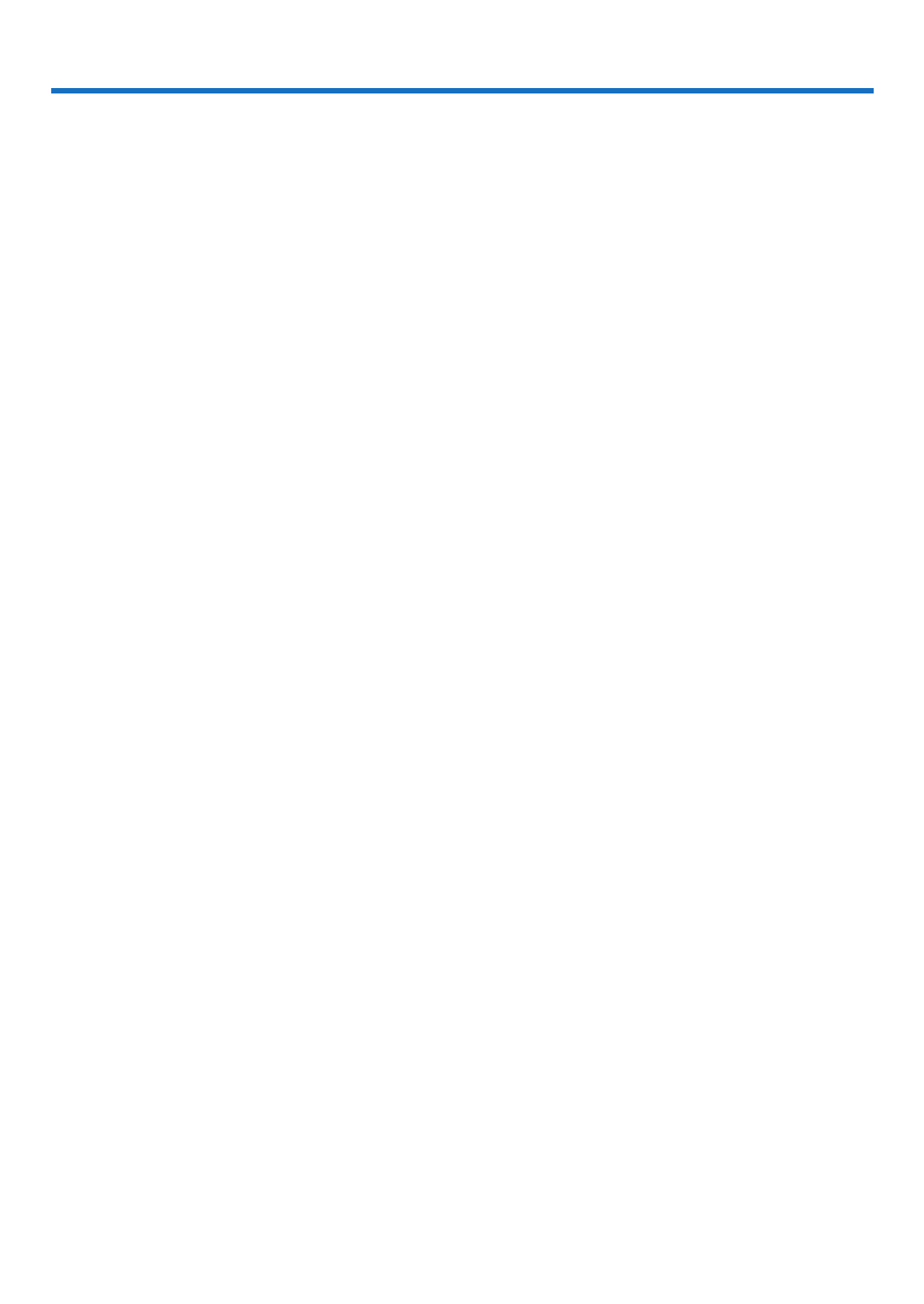
vii
Table of Contents
Important Information ............................................................................................ i
1. Introduction .......................................................................................................... 1
❶What’sintheBox? ......................................................................................................... 1
❷IntroductiontotheProjector ........................................................................................... 2
Featuresyou’llenjoy: 2 ...............................................................................................
Aboutthisuser’smanual .......................................................................................... 3
❸ Part Names of the Projector .......................................................................................... 4
Front/Top .................................................................................................................. 4
Rear 5 .........................................................................................................................
TopFeatures ............................................................................................................ 6
TerminalPanelFeatures 7 ..........................................................................................
❹PartNamesoftheRemoteControl 8 ................................................................................
BatteryInstallation ................................................................................................... 9
RemoteControlPrecautions .................................................................................... 9
OperatingRangeforWirelessRemoteControl ........................................................ 9
2. Projecting an Image (Basic Operation) ...............................................10
❶FlowofProjectinganImage .........................................................................................10
❷ConnectingYourComputer/ConnectingthePowerCord ..............................................11
❸TurningontheProjector ................................................................................................12
NoteonStartupscreen(MenuLanguageSelectscreen) .......................................13
❹SelectingaSource .......................................................................................................14
Selectingthecomputerorvideosource ..................................................................14
❺AdjustingthePictureSizeandPosition ........................................................................15
AdjusttheTiltFoot ..................................................................................................16
Zoom .......................................................................................................................17
Focus ......................................................................................................................17
❻CorrectingKeystoneDistortion[KEYSTONE] ...............................................................18
❼OptimizingComputerSignalAutomatically 20 ..................................................................
AdjustingtheImageUsingAutoAdjust 20 ..................................................................
❽TurningUporDownVolume 20 ........................................................................................
❾TurningofftheProjector 21 ...............................................................................................
❿WhenMovingtheProjector 22 ..........................................................................................
3. Convenient Features ..................................................................................... 23
❶TurningofftheImageandSound 23 .................................................................................
❷FreezingaPicture 23 ........................................................................................................
❸MagnifyingaPicture 23 ....................................................................................................
❹ChangingEcoMode/CheckingEnergy-SavingEffect 24 .................................................
UsingEcoMode[ECOMODE] 24 ..............................................................................
CheckingEnergy-SavingEffect[CARBONMETER] 25 ..............................................
❺Using4-PointCornertoCorrectKeystoneDistortion[CORNERSTONE] 26 ....................
Cornerstone 26 ...........................................................................................................
Pincushion ............................................................................................................. 28
❻
PreventingtheUnauthorizedUseoftheProjector[SECURITY] ....................................... 30

viii
Table of Contents
❼
OperatingYourComputer’sMouseFunctionsfromtheProjector’sRemoteControl
viatheUSBCable(RemoteMouseFunction) ........................................................... 33
❽ProjectingYourComputer’sScreenImagefromtheProjectorviatheUSBCable
(USBDisplay) ........................................................................................................ 34
❾ControllingtheProjectorbyUsinganHTTPBrowser .................................................. 36
❿ProjectinganImagefromanAngle(GeometricCorrectionToolinImageExpress
UtilityLite) .............................................................................................................. 43
WhatyoucandowithGCT .................................................................................... 43
ProjectinganImagefromanAngle(GCT) ............................................................. 43
4. Using the Viewer ............................................................................................. 45
❶WhatyoucandowiththeViewer 45 .................................................................................
❷ProjectingimagesstoredinaUSBmemorydevice 47 .....................................................
5. Using On-Screen Menu ................................................................................ 53
❶UsingtheMenus 53 ..........................................................................................................
❷ Menu Elements ............................................................................................................ 54
❸ListofMenuItems 55 .......................................................................................................
❹MenuDescriptions&Functions[SOURCE] 58.................................................................
HDMI1andHDMI2 58.................................................................................................
COMPUTER 58 ..........................................................................................................
VIDEO 58 ....................................................................................................................
USB-A 58 ....................................................................................................................
LAN 58 ........................................................................................................................
USB-B 58 ....................................................................................................................
❺MenuDescriptions&Functions[ADJUST] 59 ..................................................................
[PICTURE] 59 .............................................................................................................
[IMAGEOPTIONS] 62 ................................................................................................
[AUDIO] .................................................................................................................. 66
❻MenuDescriptions&Functions[SETUP] 67 ....................................................................
[GENERAL] 67 ............................................................................................................
[MENU] .................................................................................................................. 69
[INSTALLATION] 71 ....................................................................................................
[OPTIONS(1)] 73 ........................................................................................................
[OPTIONS(2)] 75 ........................................................................................................
SettinguptheProjectorforaWiredLANConnection[WIREDLAN] 78 .....................
SettinguptheProjectorforaWirelessLANConnection(withtheoptionalUSB
WirelessLANUnitequipped)[WIRLESSLAN] 79 ......................................................
❼MenuDescriptions&Functions[INFO.] 81 ......................................................................
[USAGETIME] 81 .......................................................................................................
[SOURCE(1)] 82 .........................................................................................................
[SOURCE(2)] 82 .........................................................................................................
[WIREDLAN] 82 .........................................................................................................
[WIRELESSLAN] 83 ..................................................................................................
[CONNECTION] 83 .....................................................................................................
[VERSION] 83 .............................................................................................................
[OTHERS] 84 ..............................................................................................................
❽MenuDescriptions&Functions[RESET] 85 ....................................................................
ReturningtoFactoryDefault[RESET] 85 ...................................................................

ix
Table of Contents
6. Installation and Connections ................................................................... 86
❶SettingUptheScreenandtheProjector 86 .....................................................................
SelectingaLocation 86...............................................................................................
ThrowDistanceandScreenSize 88 ...........................................................................
❷MakingConnections .................................................................................................... 90
ConnectingYourComputer .................................................................................... 90
ConnectinganExternalMonitor 92 .............................................................................
ConnectingYourDVDPlayerorOtherAVEquipment ............................................ 93
ConnectingComponentInput ................................................................................ 94
ConnectingHDMIInput 95 ..........................................................................................
ConnectingtoaWiredLAN .................................................................................... 96
ConnectingtoaWirelessLAN(Optional:NP05LMseries) 97 ....................................
7. Maintenance .....................................................................................................100
❶CleaningtheFilters ..................................................................................................... 100
❷CleaningtheLens.......................................................................................................102
❸CleaningtheCabinet ..................................................................................................102
❹ReplacingtheLampandtheFilters ............................................................................103
8. Appendix ..............................................................................................................108
❶Troubleshooting ..........................................................................................................108
IndicatorMessages ...............................................................................................108
CommonProblems&Solutions ............................................................................109
Ifthereisnopicture,orthepictureisnotdisplayedcorrectly. ............................... 110
❷Specications ............................................................................................................. 111
❸CabinetDimensions ................................................................................................... 113
❹PinAssignmentsofD-SubCOMPUTERInputTerminal ............................................. 114
❺CompatibleInputSignalList ....................................................................................... 115
❻PCControlCodesandCableConnection .................................................................. 116
❼UsingtheComputerCable(VGA)toOperatetheProjector(VirtualRemoteTool) ..... 117
❽TroubleshootingCheckList ......................................................................................... 119
❾REGISTERYOURPROJECTOR!(forresidentsintheUnitedStates,Canada,and
Mexico) .................................................................................................................121
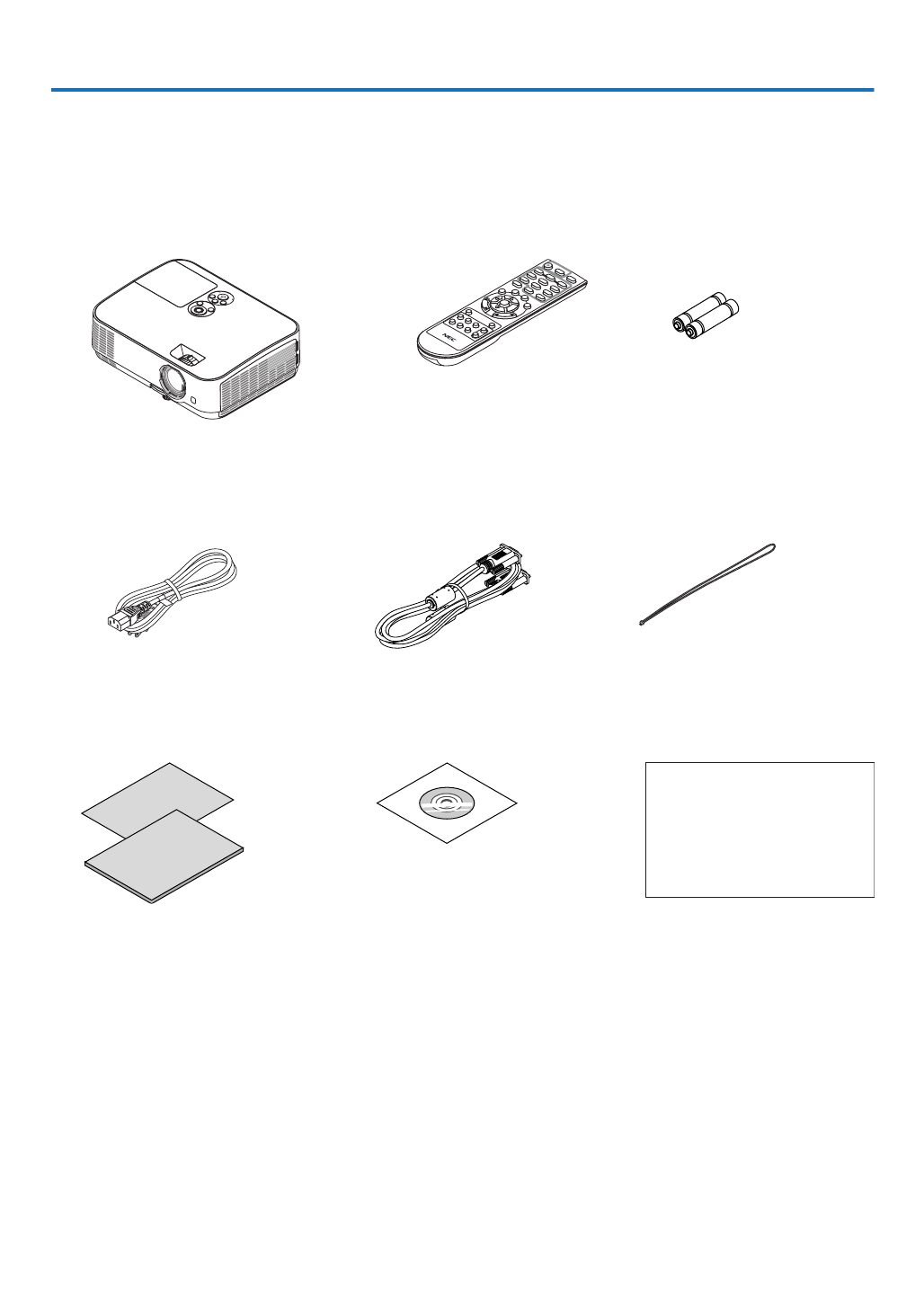
1
Projector
1. Introduction
❶ What’s in the Box?
Makesureyourboxcontainseverythinglisted.Ifanypiecesaremissing,contactyourdealer.
Pleasesavetheoriginalboxandpackingmaterialsifyoueverneedtoshipyourprojector.
Power cord
(US: 7N080236/7N080242)
(EU: 7N080022/7N080028)
Lens cap (24F53711)
Computer cable (VGA)
(7N520089)
Strap × 1
(24J41711)
NEC Projector CD-ROM
User’s manual (PDF)
(7N952531)
For North America only
Limited warranty
For customers in Europe:
You will nd our current valid
Guarantee Policy on our Web
Site:
www.nec-display-solutions.com
• ImportantInfomation(7N8N7551)
• QuickSetupGuide(7N8N7561)
Remote control
(7N901053)
Batteries (AAA × 2)
Unlessotherwisedescribedintheuser’smanual,thedrawingsfortheprojectorcabinetshowexamplesoftheME361W.

2
1. Introduction
❷ Introduction to the Projector
Thissectionintroducesyoutoyournewprojectoranddescribesthefeaturesandcontrols.
Features you’ll enjoy:
• Quickstart(6seconds*1),QuickPowerOff,DirectPowerOff
6 seconds*1afterturningonthepower,theprojectorisreadytodisplayPCorvideoimages.
Theprojectorcanbeputawayimmediatelyaftertheprojectorispowereddown.Nocooldownperiodisrequired
after the projector is turned off from the remote control or cabinet control panel.
Theprojectorhasafeaturecalled“DirectPowerOff”.Thisfeatureallowstheprojectortobeturnedoff(evenwhen
projectinganimage)byusingtheMainPowerSwitchordisconnectingtheACpowersupply.
ToturnofftheACpowersupplywhentheprojectorispoweredon,useapowerstripequippedwithaswitchand
abreaker.
*1 Thequickstarttimeisonlywhen[STANDBYMODE]issetto[NETWORKSTANDBY]intheon-screenmes-
sage.
• 0.23W(100-130VAC)/0.45W(200-240VAC)instandbyconditionwithenergysavingtechnology
Selecting [NORMAL] for [STANDBY MODE] from the menu can put the projector in power-saving mode that
consumesonly0.23W(100-130VAC)/0.45W(200-240VAC).
• CarbonMeter
Thisfeaturewillshowenergy-savingeffectintermsofCO2emissionreduction(kg)whentheprojector’s[ECO
MODE]issetto[AUTOECO],[NORMAL],or[ECO].
TheamountofCO2emissionreductionwillbedisplayedintheconrmationmessageatthetimeofpower-offand
intheINFOoftheon-screenmenu.
• Lamplifeupto9000hours*2
UsinginEcoMode(ECO)allowsyoutoprolongtheprojector’slamplifeupto9000hours(upto4000hoursin
ECOMODEOFF).
• TwoHDMIinputssupportdigitalsignals
ThetwoHDMIinputsprovideHDCPcompatibledigitalsignals.TheHDMIinputalsosupportsaudiosignal.
• IntegratedRJ-45terminalforwirednetworkingcapabilityalongwithwirelessnetworkingcapabilities
AnRJ-45terminalisstandard.AnoptionalUSBWirelessLANUnitisrequiredforwirelessLANconnection.
• SmartConnection
Itenableseasilytoconnectyourprojectortocomputersorsmartphones,onwhichtheapplicationsoftware,Mul-
tiPresenter,hasbeeninstalled,byinputtingPINcode.
• 20Wbuilt-inspeakerforanintegratedaudiosolution
Powerful20wattmonauralspeakerprovidesvolumeneedforlargerooms.
• ThesuppliedremotecontrolallowsyoutoassignaCONTROLIDtotheprojector
Multipleprojectorscanbeoperatedseparatelyandindependentlywiththesamesingleremotecontrolbyassigning
anIDnumbertoeachprojector.
• USBDisplay
UsingacommerciallyavailableUSBcable(compatiblewithUSB2.0specications)toconnectthecomputerwith
theprojectorallows youto sendyourcomputer screenimagetotheprojector withouttheneed ofatraditional
computercable(VGA).

3
1. Introduction
• Convenientutilitysoftware(UserSupportware)
Thisprojectorsupportsourutilitysoftware(NaViSetAdministrator2,VirtualRemoteTool,etc.)NaViSetAdmin-
istrator2helpsyoucontroltheprojectorbyacomputerviawiredLANconnection.VirtualRemoteToolhelpsyou
performoperationsbyavirtualremotecontrolsuchasprojector'spoweronoroffandsignalselectionviawired
LANconnection.Moreover,ithasfunctiontosendanimagetotheprojectorandregisteritasthelogodata.
ImageExpressUtilityLite(forWindows)canbestartedfromacommerciallyavailableUSBmemoryorSDcard
withouttheneedofinstallingonyourcomputer.
Pleasevisitourwebsitefordownloadingeachsoftware.
URL:http://www.nec-display.com/dl/en/index.html
• AUTOPOWERONandAUTOPOWEROFFfeatures
TheDIRECTPOWERON,AUTOPOWERON,AUTOPOWEROFF,andOFFTIMERfeatureseliminatetheneed
toalwaysusethePOWERbuttonontheremotecontrolorprojectorcabinet.
• Preventingunauthorizeduseoftheprojector
Enhancedsmartsecuritysettingsforkeywordprotection,cabinetcontrolpanellock,securityslot,andsecurity
chainopeningtohelppreventunauthorizedaccess,adjustmentsandtheftdeterrence.
• HighresolutionuptoWUXGA*3
Highresolutiondisplay-uptoWUXGAcompatible,XGA(ME401X/ME361X/ME331X/ME301X)/WXGA(ME401W/
ME361W/ME331W/ME301W)nativeresolution.
• Animagewithhigherorlowerresolutionthantheprojector’snativeresolution(ME401W/ME361W/ME331W/
ME301W:1280×800/ME401X/ME361X/ME331X/ME301X:1024×768)willbedisplayedwithAdvanced
AccuBlend.
*3 WhenWXGAMODEissettoON.
• CRESTRONROOMVIEWcompatibility
TheprojectorsupportsCRESTRONROOMVIEW,allowingmultipledevicesconnectedinthenetworktobeman-
agedandcontrolledfromacomputerorcontroller.
About this user’s manual
Thefastestwaytogetstartedistotakeyourtimeanddoeverythingrightthersttime.Takeafewminutesnowto
reviewtheuser’smanual.Thismaysaveyoutimelateron.Atthebeginningofeachsectionofthemanualyou’llnd
anoverview.Ifthesectiondoesn’tapply,youcanskipit.
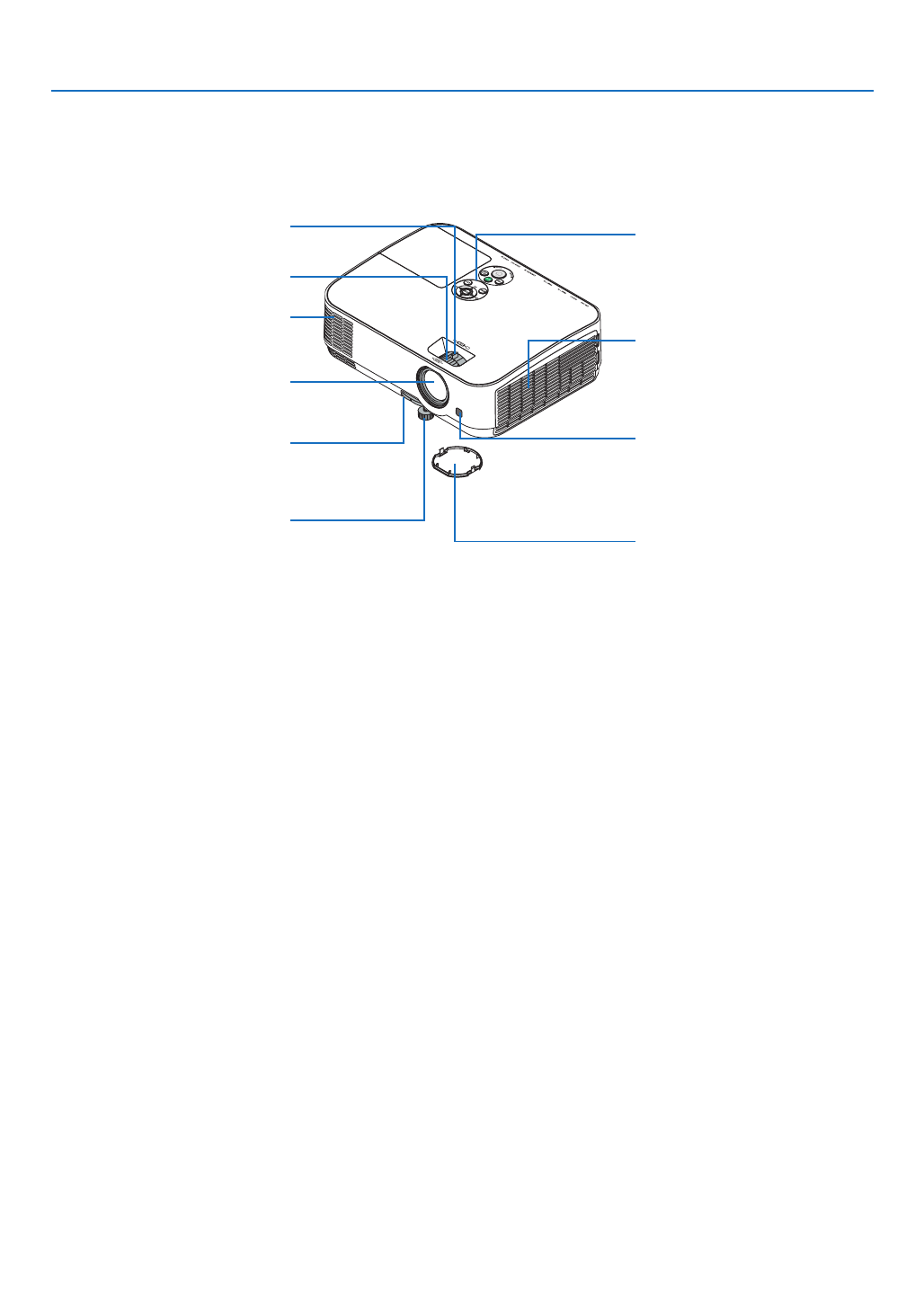
4
1. Introduction
❸ Part Names of the Projector
Front/Top
Controls
( page )→6
Remote Sensor
( page )→9
IntakeVent/FilterCover
( page )→100, 106
Zoom Lever
( page )→17
Lens Cap
For protecting lens.
Makesuretotakeitoffduring
projection.
Focus Ring
( page )→17
Adjustable Tilt Foot
( page )→16
Adjustable Tilt Foot Lever
( page )→16
Exhaust Vent
Heated air is exhausted from here.
Lens

5
1. Introduction
ACInput
Connect the supplied power cord’s
three-pin plug here, and plug the
other end into an active wall outlet.
( page )→11
As the theft and dropping-off
prevention measure, x on the sup-
plied strap.
Terminal Panel ( page )→7
MonauralSpeaker(20W)
Lamp Cover ( page )→103
Rear Foot ( page )→16
Rear
Built-in Security Slot ( )*
Security chain opening
Attach an anti-theft device.
The security chain opening ac-
cepts security wires or chains up to
0.18 inch/4.6 mm in diameter.
* ThissecurityslotsupportstheMicroSaver®SecuritySystem.

6
1. Introduction
Top Features
1, 2
7
4
8
9
5
6
10
3
11
1. (POWER)Button
( page , )→12 21
2. POWER Indicator
( page , , , )→11 12 21 108
3. STATUSIndicator
( page )→108
4. LAMPIndicator
( page , )→103 108
5. ECOButton
( page )→24
6. SOURCE Button
( page )→14
7. AUTOADJ.Button
( page )→20
8. MENU Button
( page )→53
9. / Keystone Buttons ▲▼◀▶ ◀▶/VolumeButtons
( page , , , )→18 20 26 53
10. ENTER Button
( page )→53
11.EXITButton
( page )→53
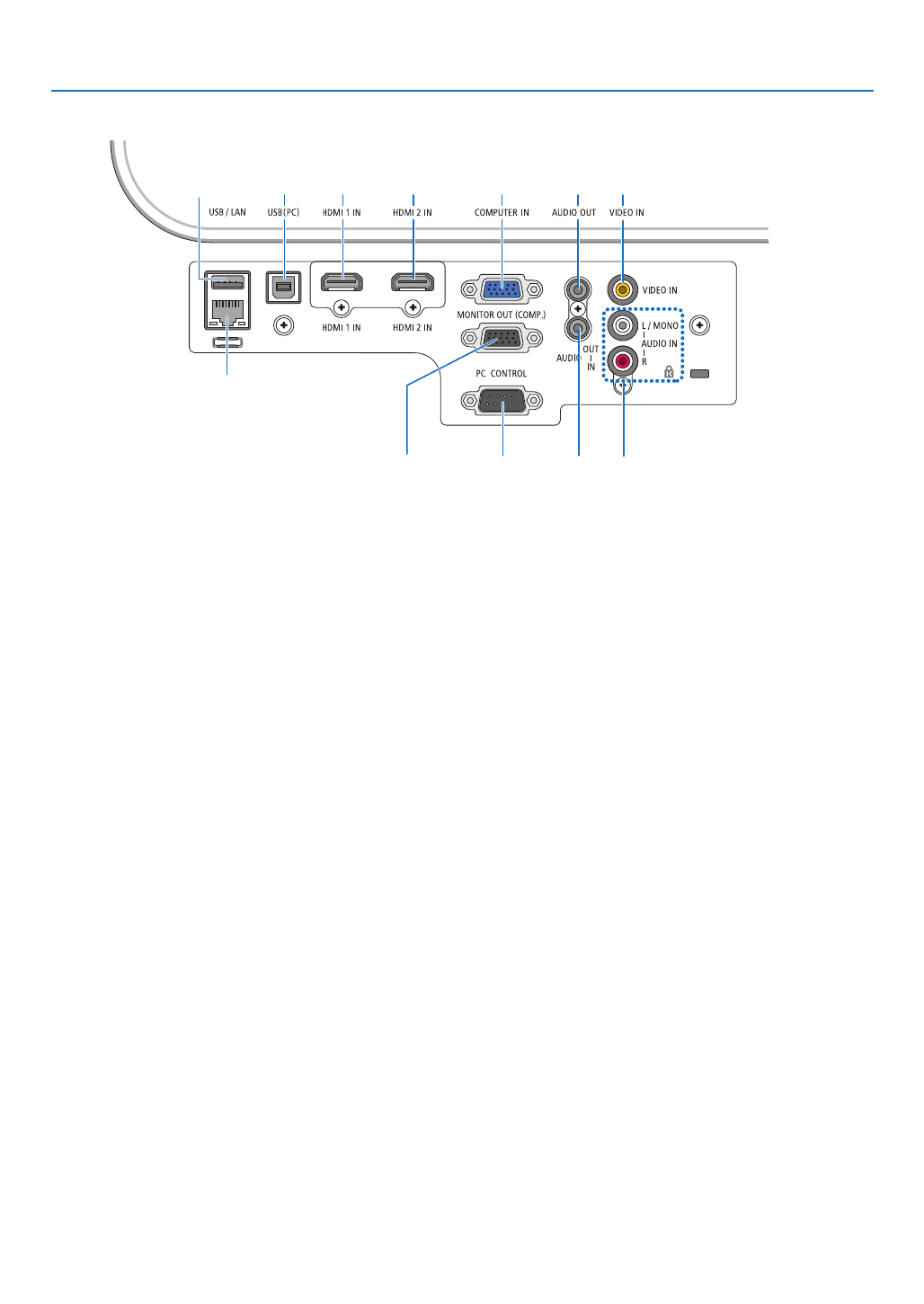
7
1. Introduction
Terminal Panel Features
1. COMPUTERIN/ComponentInputTerminal(Mini
D-Sub15Pin)
(→page , , )90 92 94
2. COMPUTERAUDIOINMiniJack(StereoMini)
(→page , , )90 91 93
3. HDMI1INTerminal(TypeA)
( page , , )→90 91 95
4. HDMI2INTerminal(TypeA)
(→page , , )90 91 95
5. USB(PC)Port(TypeB)
( page )→90
6. MONITOROUT(COMPUTER)Terminal(MiniD-
Sub15Pin)
( page )→92
7. AUDIOOUTMiniJack(StereoMini)
(→page )92
8. VIDEOINTerminal(RCA)
(→page )93
9. VIDEOAUDIOINL/MONO,R(RCA)
(→page )93
10.LANPort(RJ-45)
(→page )96
11.USBPort(TypeA)
For USB memory or optional Wireless LAN unit
(→page )97
12.PCCONTROLPort(D-Sub9Pin)
(→page )116
Use this port to connect a PC or control system.
Thisenablesyoutocontroltheprojectorusingserial
communicationprotocol.Ifyouarewritingyourown
program,typicalPCcontrolcodesareonpage116.
13511 4 7 8
6 212
10
9

8
1. Introduction
❹ Part Names of the Remote Control
3
4
6
7
1
2
10
13
16
12
17
15
11
19
9
5
8
30
31
32
20
21
26
28
29
25
14
18
24
23
22
27
33
1. Infrared Transmitter
(→page )9
2. POWER ON Button
(→page )12
3. POWERSTANDBYButton
(→page )21
4. SOURCEButton
(→page )14
5. COMPUTER1Button
(→page )14
6. COMPUTER 2 Button
(This button does not work in this
seriesofprojectors)
7. AUTOADJ.Button
(→page )20
8. HDMI 1 Button
(→page )14
9. HDMI 2 Button
(→page )14
10. DisplayPort Button
(This button does not work in this
seriesofprojectors)
11.VIDEOButton
(→page )14
12.USB-AButton
( page , , )→14 47 58
13.USB-BButton
(→page , , , )14 33 58 90
14.LANButton
( page )→14
15.IDSETButton
(→page )72
16. Numeric Keypad Button/
CLEAR Button
(→page )72
17. FREEZE Button
(→page )23
18.AV-MUTEButton
(→page )23
19. MENU Button
(→page )53
20.EXITButton
(→page )53
21. ▲▼◀▶ Button
( page )→53
22. ENTER Button
(→page )53
23.D-ZOOM(+)(–)Button
(→page , )23 24
24.MOUSEL-CLICKButton*
(→page )33
25.MOUSER-CLICKButton*
(→page )33
26. PAGE ▽ △/ Button
(→page )33
27. ECO Button
(→page )24
28.KEYSTONEButton
(→page , )18 26
29. PICTURE Button
(→page , )59 61
30.VOL.(+)(–)Button
(→page )20
31.ASPECTButton
(→page )64
32.FOCUS/ZOOMButton
Thisdoesnotworkonthisseries
of projectors.
33.HELPButton
(→page , , )81 85 105
* TheMOUSEL-CLICKandMOUSER-CLICKbuttonsworkonlywhenaUSBcableisconnectedwithyourcomputer.

9
1. Introduction
Battery Installation
1. Press rmly and slide the bat-
tery cover off.
2. Install new batteries (AAA). En-
sure that you have the batteries’
polarity (+/−) aligned correctly.
3. Slip the cover back over the bat-
teries until it snaps into place.
Do not mix different types of
batteries or new and old batter-
ies.
OPEN
OPEN
Remote Control Precautions
• Handletheremotecontrolcarefully.
• Iftheremotecontrolgetswet,wipeitdryimmediately.
• Avoidexcessiveheatandhumidity.
• Donotshort,heat,ortakeapartbatteries.
• Donotthrowbatteriesintore.
• Ifyouwillnotbeusingtheremotecontrolforalongtime,removethebatteries.
• Ensurethatyouhavethebatteries’polarity(+/−)alignedcorrectly.
• Donotusenewandoldbatteriestogether,orusedifferenttypesofbatteriestogether.
• Disposeofusedbatteriesaccordingtoyourlocalregulations.
Operating Range for Wireless Remote Control
30°
30°
30°
30°
22 feet/7 m
22 feet/7 m
Remote sensor on projector cabinet
Remote control
Remote control
• Theinfraredsignaloperatesbyline-of-sightuptoadistanceofabout22feet/7mandwithina60-degreeangleof
the remote sensor on the projector cabinet.
• Theprojectorwillnotrespondifthereareobjectsbetweentheremotecontrolandthesensor,orifstronglightfalls
onthesensor.Weakbatterieswillalsopreventtheremotecontrolfromproperlyoperatingtheprojector.
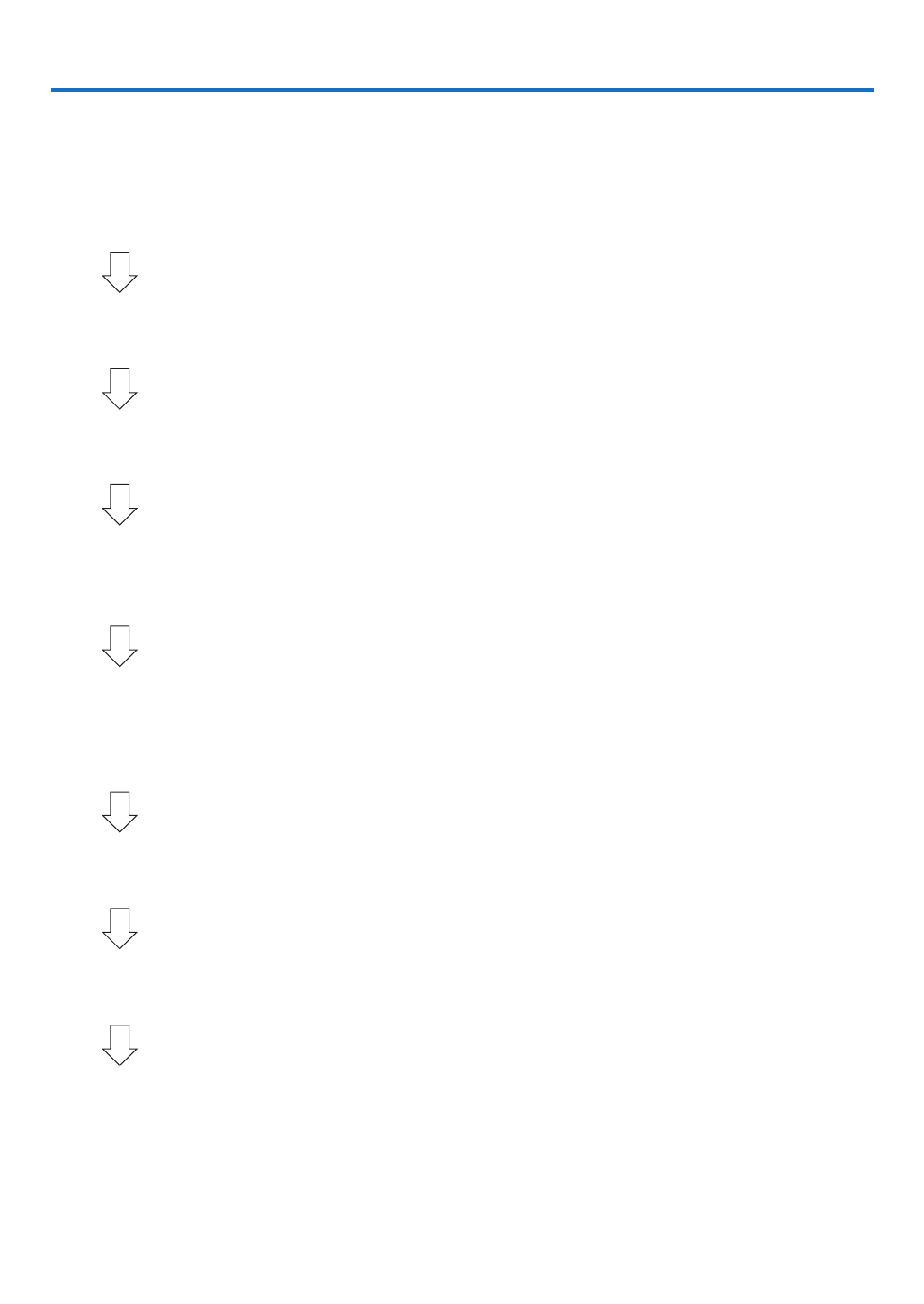
10
Thissectiondescribeshowtoturnontheprojectorandtoprojectapictureontothescreen.
❶ Flow of Projecting an Image
Step 1
• Connectingyourcomputer/Connectingthepowercord(→ page )11
Step 2
• Turningontheprojector(→ page )12
Step 3
• Selectingasource(→ page )14
Step 4
• Adjustingthepicturesizeandposition(→ page )15
• Correctingkeystonedistortion[KEYSTONE](→ page )18
Step 5
• Adjustingapictureandsound
- Optimizing a computer signal automatically ( page )→ 20
- Turning up or down volume ( page )→ 20
Step 6
• Makingapresentation
Step 7
• Turningofftheprojector(→ page )21
Step 8
• WhenMovingtheProjector(→ page )22
2. Projecting an Image (Basic Operation)
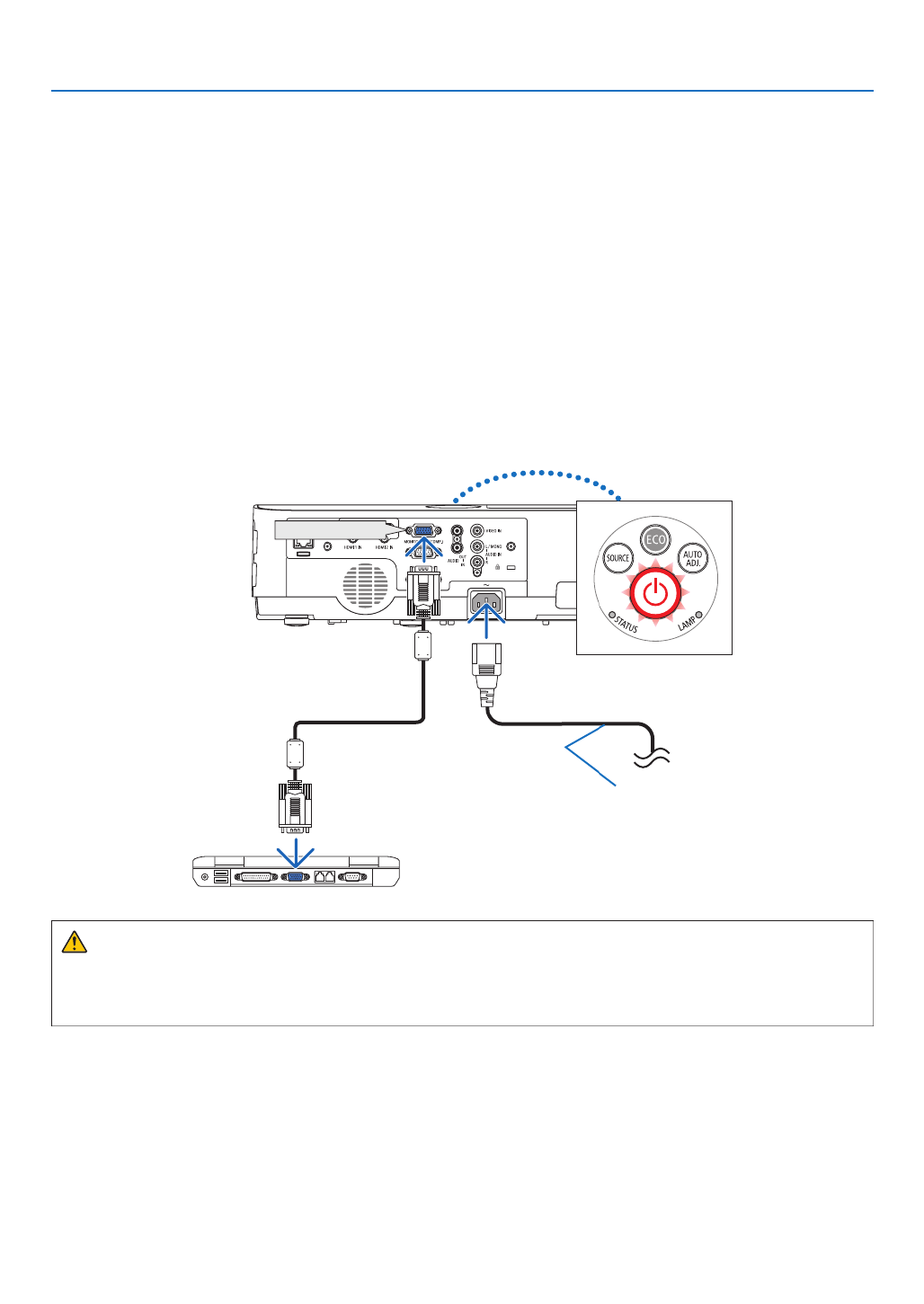
11
2. Projecting an Image (Basic Operation)
❷ Connecting Your Computer/Connecting the Power Cord
1. Connectyourcomputertotheprojector.
This section will show you a basic connection to a computer. For information about other connections, see “6.
InstallationandConnections”onpage90.
Connectthecomputercable(VGA)betweentheprojector’sCOMPUTERINterminalandthecomputer’sport
(mini D-Sub 15 Pin). Turn two thumb screws of both terminals to x the computer cable (VGA).
2. Connectthesuppliedpowercordtotheprojector.
Firstconnectthesuppliedpowercord’sthree-pinplugtotheACINoftheprojector,andthenconnecttheother
plug of the supplied power cord in the wall outlet.
The projector’s power indicator will ash for a few seconds and then will light red* (standby mode).
*Thiswillapplyforbothindicatorswhen[NORMAL]isselectedfor[STANDBYMODE].SeethePowerIndicator
section.( page ) → 108
COMPUTER IN
Makesurethattheprongsarefully
insertedintoboththeACINandthe
wall outlet. To wall outlet ←
CAUTION:
PartsoftheprojectormaybecometemporarilyheatediftheprojectoristurnedoffwiththePOWERbuttonorifthe
ACpowersupplyisdisconnectedduringnormalprojectoroperation.
Becarefultohandletheprojector.
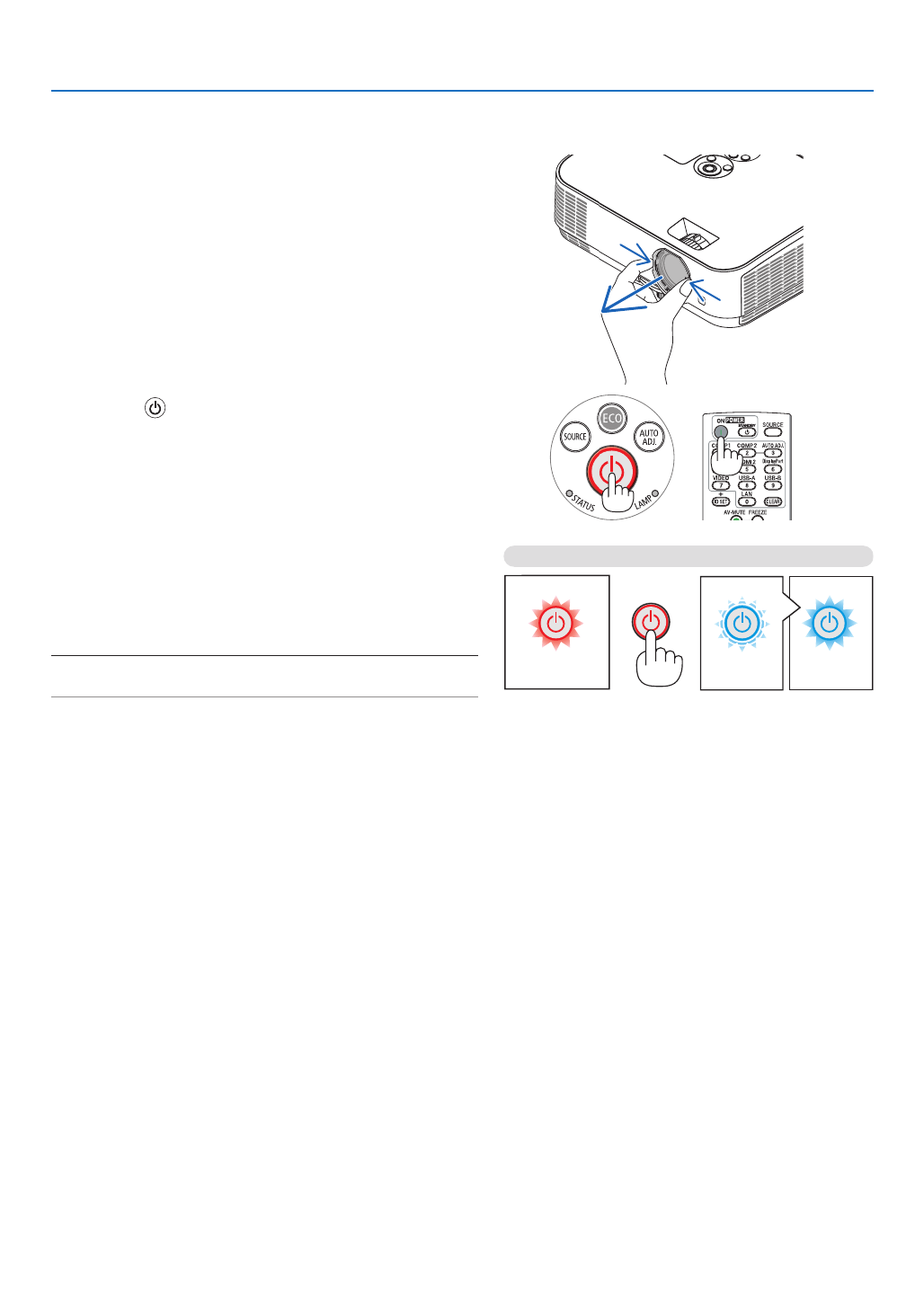
12
2. Projecting an Image (Basic Operation)
❸ Turning on the Projector
1. Remove the lens cap.
Press and hold the two dent part on the lens cap and pull
it toward you.
2. Press the (POWER) button on the projector cabinet
or the POWER ON button on the remote control.
The POWER indicator willblink and the projector will
become ready to use.
TIP:
• Whenthemessage“Projectorislocked!Enteryourpassword.”
isdisplayed,itmeansthatthe[SECURITY]featureisturnedon.
( page )→ 31
After you turn on your projector, ensure that the computer
or video source is turned on.
NOTE:Whennoinputsignalis present,theno-signalguidance is
displayed(factorymenusetting).
( page )→ 108
Standby Blinking Power On
Steady red light Blinking blue
light
Steady blue
light

13
2. Projecting an Image (Basic Operation)
Note on Startup screen (Menu Language Select screen)
Whenyourstturnontheprojector,youwillgettheStartupmenu.Thismenugivesyoutheopportunitytoselectone
ofthe30menulanguages.
Toselectamenulanguage,followthesesteps:
1. Use the or button to select one of the 30 ▲ ▼ ◀, , ▶
languages from the menu.
2. Press the ENTER button to execute the selection.
After this has been done, you can proceedto the menu
operation.
Ifyouwant,youcanselectthemenulanguagelater.
( [LANGUAGE]onpage )→ 55 and 69
NOTE:
• IftheprojectorisshutoffbyDIRECTPOWEROFF(pullingoutthepowercord)duringprojection,waitfor1secondatleast
reconnectthepowercordforturningontheprojector.
Failingtodosocouldresultinnopowertotheprojector.(Therewillbenostand-byLED)
Shouldthishappen,unplugthepowercordandplugitinagain.Turnonthemainpower.
• Ifoneofthefollowingthingshappens,theprojectorwillnotturnon.
- Iftheinternaltemperatureoftheprojectoristoohigh,theprojectordetectsabnormalhightemperature.Inthisconditionthe
projectorwillnotturnontoprotecttheinternalsystem.Ifthishappens,waitfortheprojector’sinternalcomponentstocool
down.
- Whenthelampreachesitsendofusablelife,theprojectorwillnotturnon.Ifthishappens,replacethelamp.
- IftheSTATUSindicatorlightsorangewiththepowerbuttonpressed,itmeansthatthe[CONTROLPANELLOCK]isturned
Cancelthelockbyturningitoff.( page )→ 71
- Ifthelampfailstolight,andiftheSTATUSindicatorashesonandoffinacycleofsixtimes,waitafullminuteandthen
onthepower.
• WhilethePOWERindicatorisblinkingblueinshortcycles,thepowercannotbeturnedoffbyusingthepowerbutton.
• Immediatelyafterturningontheprojector,screenickermayoccur.Thisisnormal.Wait3to5minutesuntilthelamplightingi
stabilized.
• Whentheprojectoristurnedon,itmaytakesometimebeforethelamplightbecomesbright.
• Ifyouturnontheprojectorimmediatelyafterthelampisturnedofforwhenthelamptemperatureishigh,thefansrunwithou
displayinganimageforsometimeandthentheprojectorwilldisplaytheimage.

14
2. Projecting an Image (Basic Operation)
❹ Selecting a Source
Selecting the computer or video source
NOTE:Turnonthecomputerorvideosourceequipmentconnectedtotheprojector.
Detecting the Signal Automatically
PresstheSOURCEbuttononce.Theprojectorwillsearchfortheavail-
ableinputsourceanddisplayit.Theinputsourcewillchangeasfollows:
HDMI1→HDMI2→COMPUTER→VIDEO→USB-A→LAN→USB-B
• WiththeSOURCE screendisplayed, youcanpress the SOURCE
button a few times to select the input source.
TIP:Ifnoinputsignalispresent,theinputwillbeskipped.
Using the Remote Control
PressanyoneoftheCOMPUTER1,HDMI1,HDMI2,VIDEO,USB-A,
USB-B,orLANbuttons.
Selecting Default Source
Youcansothatitwillbedisplayedeachtimetheprojectoristurnedon.
1. Press the MENU button.
The menu will be displayed.
2. Press the button or ▶ ▼buttontwicetoselect[SETUP]andthe
theENTERbuttontoselect[GENERAL].
3.
Press the
▶
buttonfourtimestoselect[OPTIONS(2)].
4. Press the ▼buttonvetimestoselect[DEFAULTSOURCESELECT]
and press the ENTER button.
The [DEFAULT SOURCE SELECT] screen will be displayed.
(→ page )77
5.
Select a source as the default source, and press the ENTER button.
6. Press the EXIT button a few times to close the menu.
7. Restart the projector.
The source you selected in step 5 will be projected.
TIP:
• Whentheprojectorisin Standbymode,applyingacomputersignalfrom a
computerconnectedtotheCOMPUTERINinputwillpowerontheprojector
andsimultaneouslyprojectthecomputer’simage.
([AUTOPOWERON] page )→76
• OnWindows7,acombinationoftheWindowsandPkeysallowsyoutosetup
externaldisplayeasilyandquickly.

15
2. Projecting an Image (Basic Operation)
❺ Adjusting the Picture Size and Position
Usetheadjustabletiltfoot,thezoomfunctionorthefocusringtoadjustthepicturesizeandposition.
Inthischapterdrawingsandcablesareomittedforclarity.
Adjustingthethrowangle(theheightofanimage)
[Tiltfoot]( page )→16
Adjustingtheleftandrighttiltofanimage
[Rearfoot]( page )→16
Finelyadjustingthesizeofanimage
[Zoomlever]( page )→17
Adjustingthefocus
[Focusring]( page )→17
Adjustingthekeystonecorrection[KEYSTONE]*( page )→18
AutomaticKeystoneCorrectionfunctionisturnedonatthetimeofshipment.
Toperformkeystonecorrectionmanually,see“6.CorrectingKeystoneDistortionManually”onpage18.

16
2. Projecting an Image (Basic Operation)
2
1
3
Adjustable Tilt FootAdjustable Tilt
Foot Lever
Adjust the Tilt Foot
1. Lift the front edge of the projector.
CAUTION:
DonottrytotouchtheexhaustventduringTiltFootadjustmentasitcan
become heated while the projector is turned on and after it is turned off.
2. Push up and hold the Adjustable Tilt Foot Lever on the front of
the projector to extend the adjustable tilt foot.
3. Lower the front of the projector to the desired height.
4. Release the Adjustable Tilt Foot Lever to lock the Adjustable tilt
foot.
The tilt foot can be extended up to 1.6 inch/40 mm.
There is approximately 10 degrees (up) of adjustment for the front of
the projector.
Rotate the rear foot to the desired height in order to square the image
on the projection surface.
CAUTION:
• Donotusethetilt-footforpurposesotherthanoriginallyintended.
Misusessuchasusingthetiltfoottocarryorhang(fromthewallor
ceiling)theprojectorcancausedamagetotheprojector.
Adjustingtheleftandrighttiltofanimage[Rearfoot]
• Rotatetherearfoot.
The rear foot can be extended up to 0.5 inch/12 mm. Rotating the
rear foot allows the projector to be placed horizontally.
NOTE:
• Donotextendtherearfootbeyonditsheightlimit(0.5inch/12mm).Doingso
maycausetherearfoottocomeoutoftheprojector.
Rear foot
Up Down

17
2. Projecting an Image (Basic Operation)
Zoom
UsetheZOOMlevertoadjusttheimagesizeonthescreen.
Zoom Lever
Focus
UsetheFOCUSringtoobtainthebestfocus.
Focus Ring
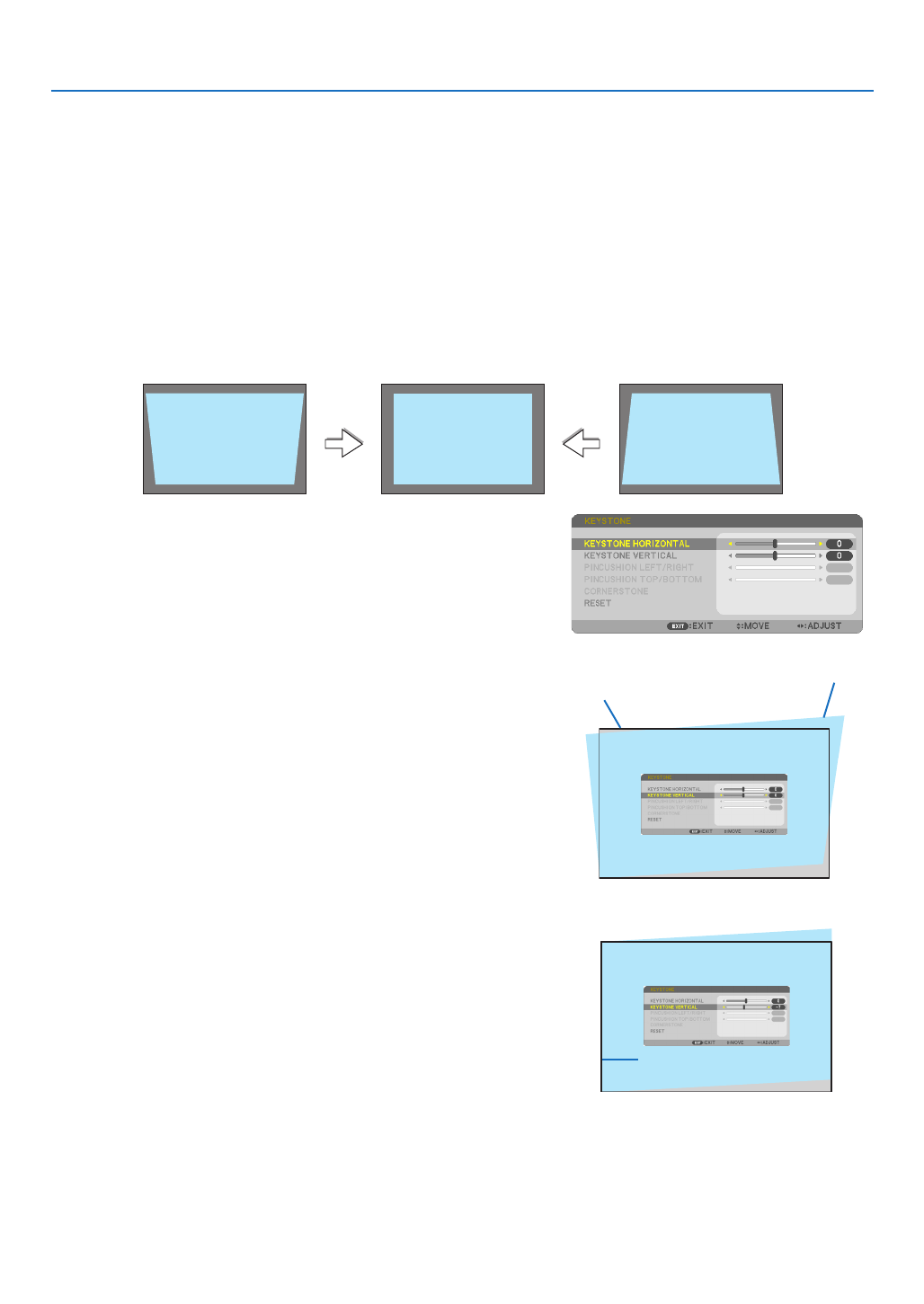
18
2. Projecting an Image (Basic Operation)
❻ Correcting Keystone Distortion [KEYSTONE]
Whentheprojectorisnotexactlyperpendiculartothescreen,keystonedistortionoccurs.Forcorrectingthisdistor-
tion,youcanusethe“Keystone”function,adigitaltechnologythatcanadjustforkeystone-typedistortion,resulting
inacrisp,squareimage.
ThefunctionofAutomaticKeystoneCorrectionisONasthedefaultfactorysetting.
Thefollowingprocedureexplainshowtousethe[KEYSTONE]screenfromthemenutocorrecttrapezoidaldistortions
whentheprojectorisplaceddiagonallytothescreen.
• BeforeperformingKEYSTONEcorrection
TheKEYSTONEcorrectionhasfourfeatures,KEYSTONEHORIZONTAL,KEYSTONEVERTICAL,PINCUSH-
IONLEFT/RIGHT,PINCUSHIONTOP/BOTTOM,andCORNERSTONE.IfthevalueofeitherCONERSTONEor
PINCUSHIONhascorrected,KEYSTONEHORIZONTALandKEYSTONEVERTICALaredisabled.Inthiscase,
RESETthecorrectedvaluesandrestarttocorrectdistortion.
1. Press the button on the projector cabinet.▼
The Keystone screen will be displayed on the screen.
• PresstheKEYSTONEbuttonwhenusingtheremotecontrol.
• SeepageforPINCUSHION.
• SeepageforCORNERSTONE.
• SeepageforRESET.
2. Press the ▼buttontoselect[VERTICAL]andthenusethe◀ ▶ or
so that the left and right sides of the projected image are parallel.
* Adjusttheverticalkeystonedistortion.
Projected area
Screen frame
3. Align the left (or right) side of the screen with the left (or right)
side of the projected image.
• Usetheshortersideoftheprojectedimageasthebase.
• Intherightexample,usetheleftsideasthebase.
Align left side

19
2. Projecting an Image (Basic Operation)
4. Press the ▲ ◀buttontoselect[HORIZONTAL]andthenusethe
or ▶ so that the top and bottom sides of the projected image are
parallel.
• Adjustthehorizontalkeystonedistortion.
5. Repeat steps 2 and 4 to correct keystone distortion.
6. AftercompletingKeystonecorrection,presstheEXITbutton.
The Keystone screen will disappear.
• ToperformKeystonecorrectionagain,pressthe▼ button to display
the Keystone screen and repeat above steps 1 to 6.
Toreturnthekeystoneadjustmentstodefault:
1. Press the ▼buttontoselect[RESET]andpresstheENTERbutton.
2. Press the or ◀ ▶buttontoselect[YES]andpresstheENTERbutton.
The adjustments will be reset.
All the adjustments for all the ve items will be reset at the same time.
• TheKEYSTONEfeaturecancauseanimagetobeslightlyblurredbecausethecorrectionismadeelectroni-
cally.
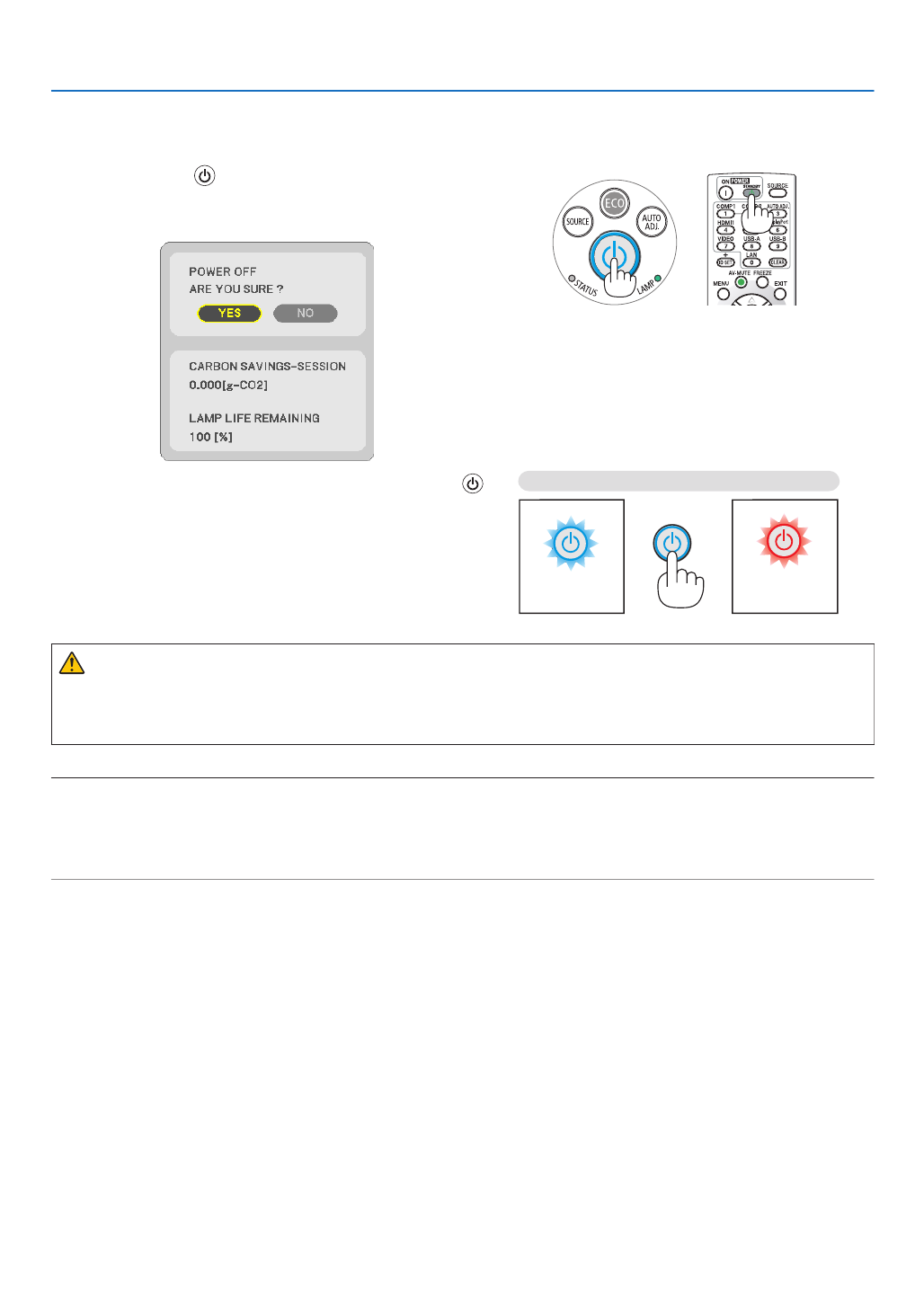
21
2. Projecting an Image (Basic Operation)
❾ Turning off the Projector
Toturnofftheprojector:
1. First, press the (POWER) button on the projector
cabinet or the STANDBY button on the remote control.
The conrmation message will be displayed.
2. Secondly, press the ENTER button or press the
(POWER) or the STANDBY button again.
The lamp will turn off and the projector will go into standby
mode. When in standby mode, the POWER indicator will
light red and the STATUS indicator will turn off when
[NORMAL] is selected for [STANDBY MODE].
Power On
Steady blue light
Standby
Steady red light
CAUTION:
PartsoftheprojectormaybecometemporarilyheatediftheprojectoristurnedoffwiththePOWERbuttonorifthe
ACpowersupplyisdisconnectedduringnormalprojectoroperation.
Usecautionwhenpickinguptheprojector.
NOTE:
• Whilethepowerindicatorisblinkingblueinshortcycles,thepowercannotbeturnedoff.
• Youcannotturnoffthepowerfor60secondsimmediatelyafterturningitonanddisplayinganimage.
• DonotdisconnecttheACpowersupplytotheprojectorwithin10secondsaftermakingadjustmentorsettingchangesandclosing
themenu.Doingsocancauselossofadjustmentsandsettings.

22
2. Projecting an Image (Basic Operation)
❿ When Moving the Projector
Preparation:Makesurethattheprojectoristurnedoff.
1. Put on the lens cap.
2. Unplug the power cord.
3. Disconnect any other cables.
• RemovetheUSBmemoryorthewirelessLANUnitifitisinsertedintotheprojector.
(→ page , )49 98

23
❶ Turning off the Image and Sound
PresstheAV-MUTEbuttontoturnofftheimageandsoundforashortperiodof
time.Pressagaintorestoretheimageandsound.
Theprojector’spower-savingfunctionwillwork10secondsaftertheimageisturned
off.
Asaresult,thelamppowerwillbereduced.
NOTE:
• Eventhoughtheimageisturnedoff,themenustillremainsonthescreen.
• SoundfromtheAUDIOOUTjack(Stereomini)canbeturnedoff.
• Evenwhenthepower-savingfunctionworks,thelamppowermayberestoredtoitsoriginal
leveltemporarily.
• Torestoretheimage,evenifyoupresstheAV-MUTEbuttonimmediatelyafterthestartof
thepower-savingfunction,thelampbrightnessmaynotberestoredtoitsoriginallevel.
❷ Freezing a Picture
PresstheFREEZEbuttontofreezeapicture.Pressagaintoresumemotion.
NOTE:Theimageisfrozenbuttheoriginalvideoisstillplayingback.
• ThisfeaturecannotbeusedwhenUSB-Aisselectedastheinputterminal.
❸ Magnifying a Picture
Youcanenlargethepictureuptofourtimes.
NOTE:
• Themaximummagnicationmaybelessthanfourtimesdependingonthesignal.
• ThisfeaturecannotbeusedwhenLAN,andUSB-Bisselectedastheinputterminal.
Todoso:
1. PresstheD-ZOOM(+)buttontomagnifythepicture.
To move the magnied image, use the , , or button.▲ ▼ ◀ ▶
3. Convenient Features

24
3. Convenient Features
2. Press the button.▲▼◀▶
The area of the magnied image will be moved
3. PresstheD-ZOOM(−)button.
Each time the D-ZOOM (−) button is pressed, the image is reduced.
NOTE:
• Theimagewillbemagniedordemagniedatthecenterofthescreen.
• Displayingthemenuwillcancelthecurrentmagnication.
❹ Changing Eco Mode/Checking Energy-Saving Effect
Using Eco Mode [ECO MODE]
TheECOMODE(NORMALandECO)increaseslamplife,whileloweringpowerconsumptionandcuttingdownon
CO 2
emissions.
Fourbrightnessmodesofthelampcanbeselected:[OFF],[AUTOECO],[NORMAL]and[ECO]modes.
[ECOMODE] Description StatusofLAMPindicator
[OFF] Thelampbrightnessis100%. Off
[AUTOECO] Lamppowerconsumptionwillbechangedbetween
[OFF] and [NORMAL] automatically according to
picture level
NOTE:Abrightgradationmaybe lessvisibledepending
ontheimage.
[NORMAL] Lamppowerconsumption:approx.80%brightness.
Thelamplifewillextendbyloweringthelamppower.
SteadyGreen
light
[ECO] Lamppowerconsumption(approx.60%brightness).
The lamp life will extend longer than the one on
NORMALmodebycontrollingpowerappropriatefor
thelamp.Themaximumpowerbecomesequivalent
tothepowerinNORMAL.
Toturnonthe[ECOMODE],dothefollowing:
1. PresstheECOButtonontheremotecontroltodisplay[ECOMODE]screen.
2. PresstheECObuttonagaintoselectamodeyouwish.
• EachtimetheECObuttonispressed,thechoiceswillbechanged:
OFF → → → → AUTO ECO NORMAL ECO OFF
TIP:
• TheleafsymbolatthebottomofthemenushowsthecurrentselectionofECOmode.
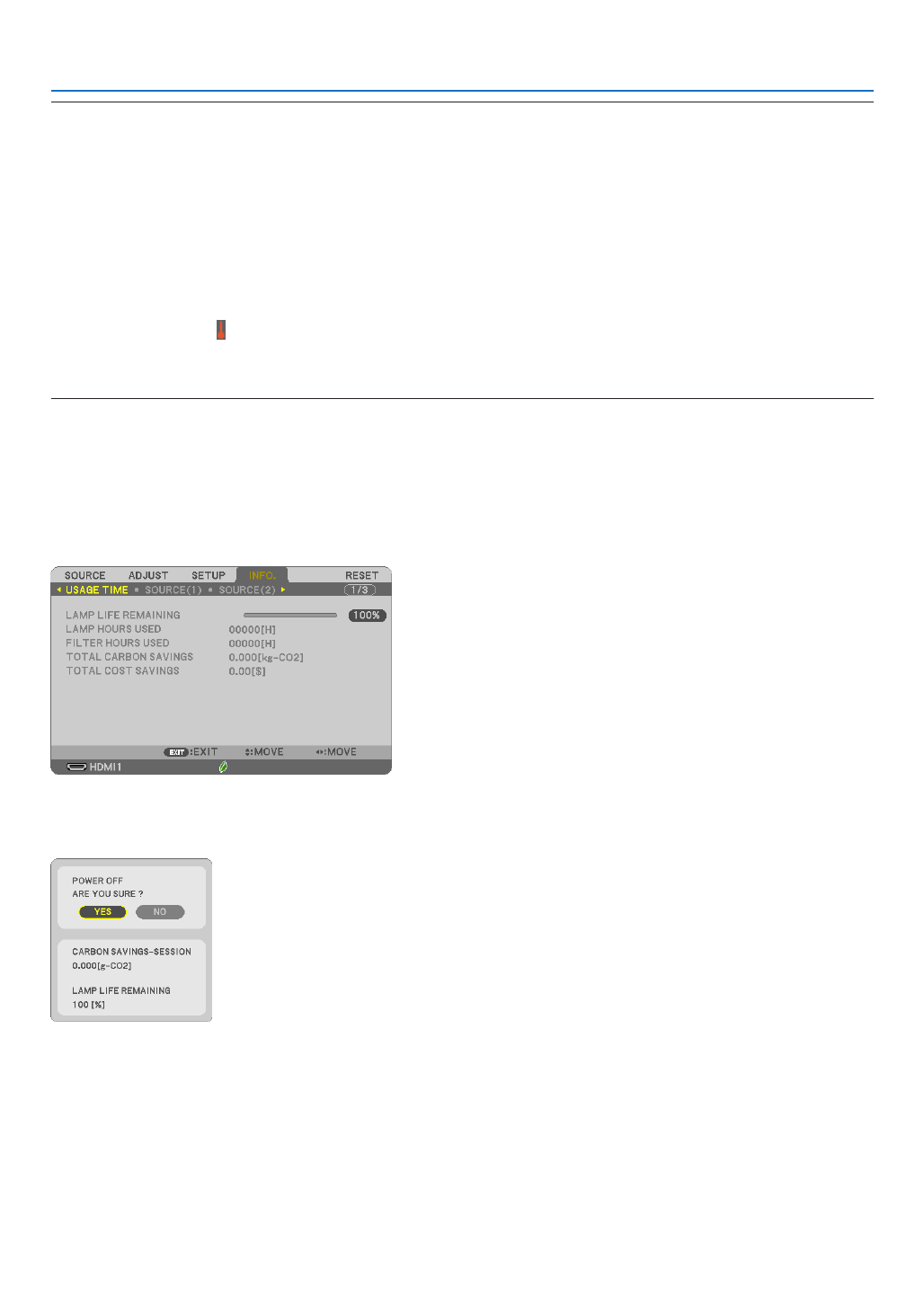
25
3. Convenient Features
NOTE:
• The[ECOMODE]canbechangedbyusingthemenu.
Select[SETUP] [GENERAL] [ECOMODE].→ →
• Thelampliferemainingandlamphoursusedcanbecheckedin[USAGETIME].Select[INFO.] [USAGETIME].→
• Theprojectorisalwaysin[NORMAL]for90secondsafterthelampisturnedonandwhilethePOWERindicatorisblinkinggreen.
Thelampconditionwillnotbeaffectedevenwhen[ECOMODE]ischanged.
• Afteralapseof1minutefromwhentheprojectordisplaysno-signalguidance,ablue,blackorlogoscreen,[ECOMODE]will
automaticallyswitchto[ECO].Theprojectorwillreturntoitsoriginalsettingonceasignalisaccepted.
• Iftheprojectorisoverheatedin[OFF]mode,theremaybeacasewherethe[ECOMODE]automaticallychangesto[NORMAL]
modetoprotecttheprojector.Whentheprojectorisin[NORMAL]mode,thepicturebrightnessdecreases.Whentheprojector
comesbacktonormaltemperature,the[ECOMODE]returnstoitsoriginalsetting.
Thermometersymbol[ ]indicatesthe[ECOMODE]isautomaticallysetto[NORMAL]modebecausetheinternaltemperature
istoohigh.
• Immediatelyafter[ECOMODE]ischangedfrom[ECO]tooneof[OFF],[AUTOECO],or[NORMAL],thelampbrightnessmay
decreasetemporarily.Thisisnotamalfunction.
Checking Energy-Saving Effect [CARBON METER]
Thisfeaturewillshowenergy-savingeffectintermsofCO2emissionreduction(kg)whentheprojector’s[ECOMODE]
issetto[AUTOECO],[NORMAL],or[ECO].Thisfeatureiscalledas[CARBONMETER].
Therearetwomessages:[TOTALCARBONSAVINGS]and[CARBONSAVINGS-SESSION].The[TOTALCARBON
SAVINGS]messageshowsthetotalamountofCO2emissionreductionfromthetimeofshipmentuptonow.Youcan
checktheinformationon[USAGETIME]from[INFO.]ofthemenu.( page )→81
The[CARBONSAVINGS-SESSION]messageshowsthe amountofCO
2 emission reduction between the time of
changingtoECOMODEimmediatelyafterthetimeofpower-onandthetimeofpower-off.The[CARBONSAVINGS-
SESSION]messagewillbedisplayedinthe[POWEROFF/AREYOUSURE?]messageatthetimeofpower-off.
TIP:
• TheformulaasshownbelowisusedtocalculatetheamountofCO 2emissionreduction.
AmountofCO2emissionreduction=(PowerconsumptioninOFFforECOMODE−PowerconsumptioninAUTOECO/NORMAL/
ECOforECOMODE)×CO2conversionfactor.*WhentheimageisturnedoffwiththeAV-MUTEbutton,theamountofCO2em-
missionreductionwillalsoincrease.
*CalculationforamountofCO2emissionreductionisbasedonanOECDpublication“CO2EmissionsfromFuelCombustion,2008
Edition”.
• The[TOTALCARBONSAVINGS]iscalculatedbasedonsavingsrecordedin15minutesintervals.
• Thisformulawillnotapplytothepowerconsumptionwhichisnotaffectedbywhether[ECOMODE]isturnedonoroff.
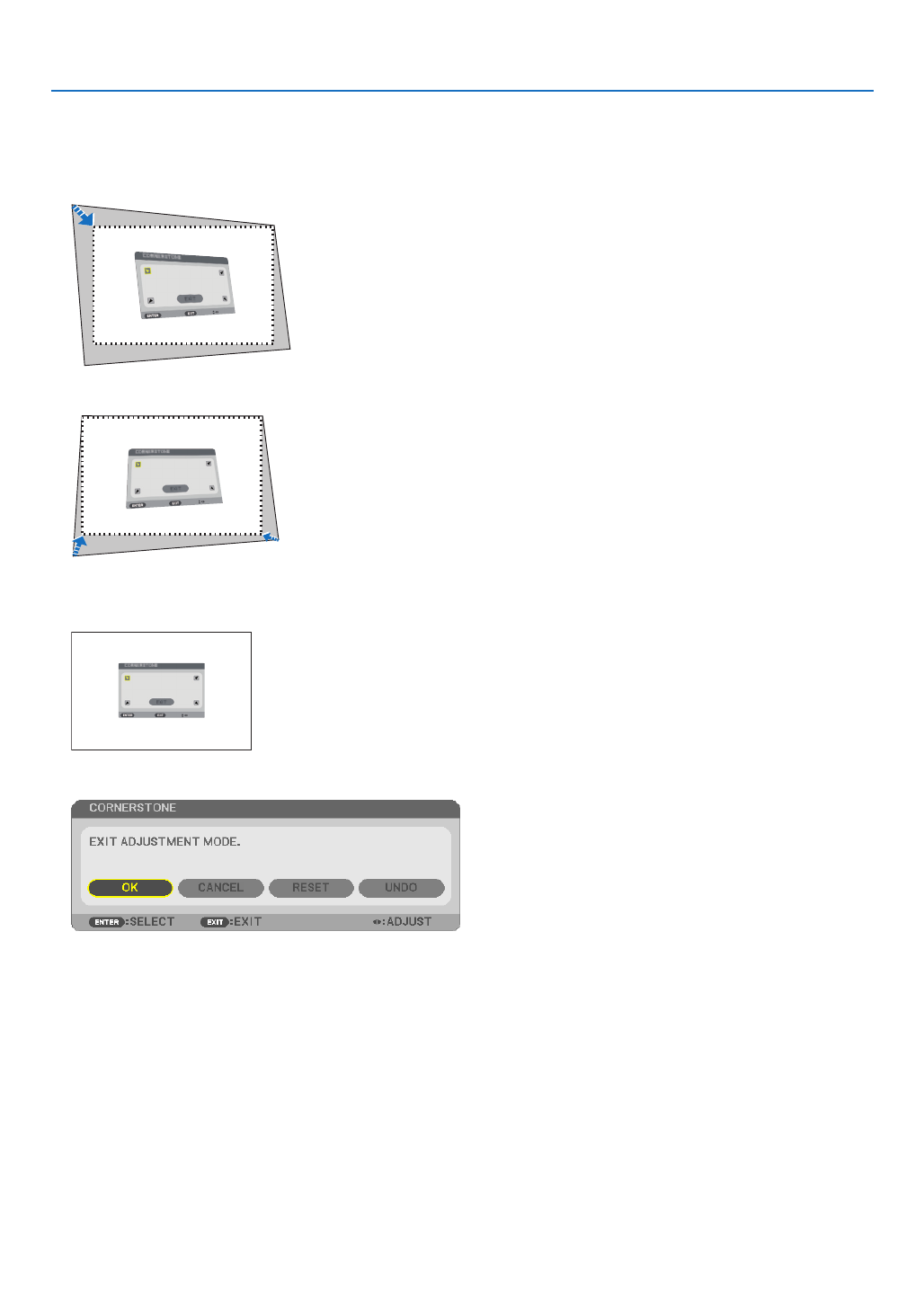
27
3. Convenient Features
5. Use the button to select one icon ( ) which points in the direction you wish to move the projected ▲▼◀▶ ▲
image frame.
6. Press the ENTER button.
7. Use the button to move the projected image frame as shown on the example.▲▼◀▶
8. Press the ENTER button.
9. Use the button to select another icon which points in the direction.▲▼◀▶
OntheCornerstoneadjustmentscreen,select[EXIT]orpresstheEXITbuttonontheremotecontrol.
The conrmation screen is displayed.
10
. Press the ◀ ▶ or buttontohighlightthe[OK]andpresstheENTERbutton.
ThiscompletestheCornerstonecorrection.
Selecting[CANCEL]willreturntotheadjustmentscreenwithoutsavingchanges(Step3).
Selecting[RESET]willreturntothefactorydefault.
Selecting[UNDO]willexitwithoutsavingchanges.

28
3. Convenient Features
Pincushion
Bythisfeature,itenablestoadjustleftandrightsideortopandbottomsideindependentlyforreformingpincushion
distortion.
1. PresstheKEYSTONEbuttonwithnomenudisplayed.
The KEYSTONE screen will be displayed.
• PresstheKEYSTONEbuttonwhenusingtheremotecontrol.
2. Press the or ▼ ▲buttontoselect[PINCUSHIONLEFT/RIGHT]
or[PINCUSHIONTOP/BOTTOM].
3. Press the or button to correct distortion. ◀ ▶
NOTE:
• The[PINCUSHIONLEFT/RIGHT]or[PINCUSHIONTOP/BOTTOM]itemis
notavailablewhen[KEYSTONEHORIZONTAL],[KEYSTONEVERTICAL]
or[CORNERSTONE]isactivated.
• Beforeperformingcorrection,setthelensshifttothecenterposition.
4. PresstheEXITwhenPINCUSHIONadjustmentiscompleted.
NOTE:
• Evenwhentheprojectoristurnedon,thelastusedcorrectionvaluesareapplied.
• [PINCUSHION]and[CORNERSTONE]correctionscancausetheimageto beslightlyblurredbecausethecorrectionismade
electronically.

29
3. Convenient Features
Resetthekeystoneandpincushionadjustmenttothedefaultvalue
1. PresstheKEYSTONEbuttonwithnomenudisplayed.
ON the displayed KEYSTONE menu, set the cursor at RESET using the button and press ENTER button.▼
• Conrmationmessageisdisplayedon.
2. Move the cursor onto YES using either or button and then press the ENTER.◀ ▶
NOTE:
• AlladjustedvaluessetintheKEYSTONEadjustmentareresettoinitialvalues
TIP:
AdjustablerangeoftheKEYSTONEandtheCORNERSTONE:
HorizontalDirection VerticalDirection
CORNERSTONE Approx.±30°(Max) Approx.±30°(Max)
KEYSTONE
Adjustablerangemaybenarrowerdependingoninputsignal.
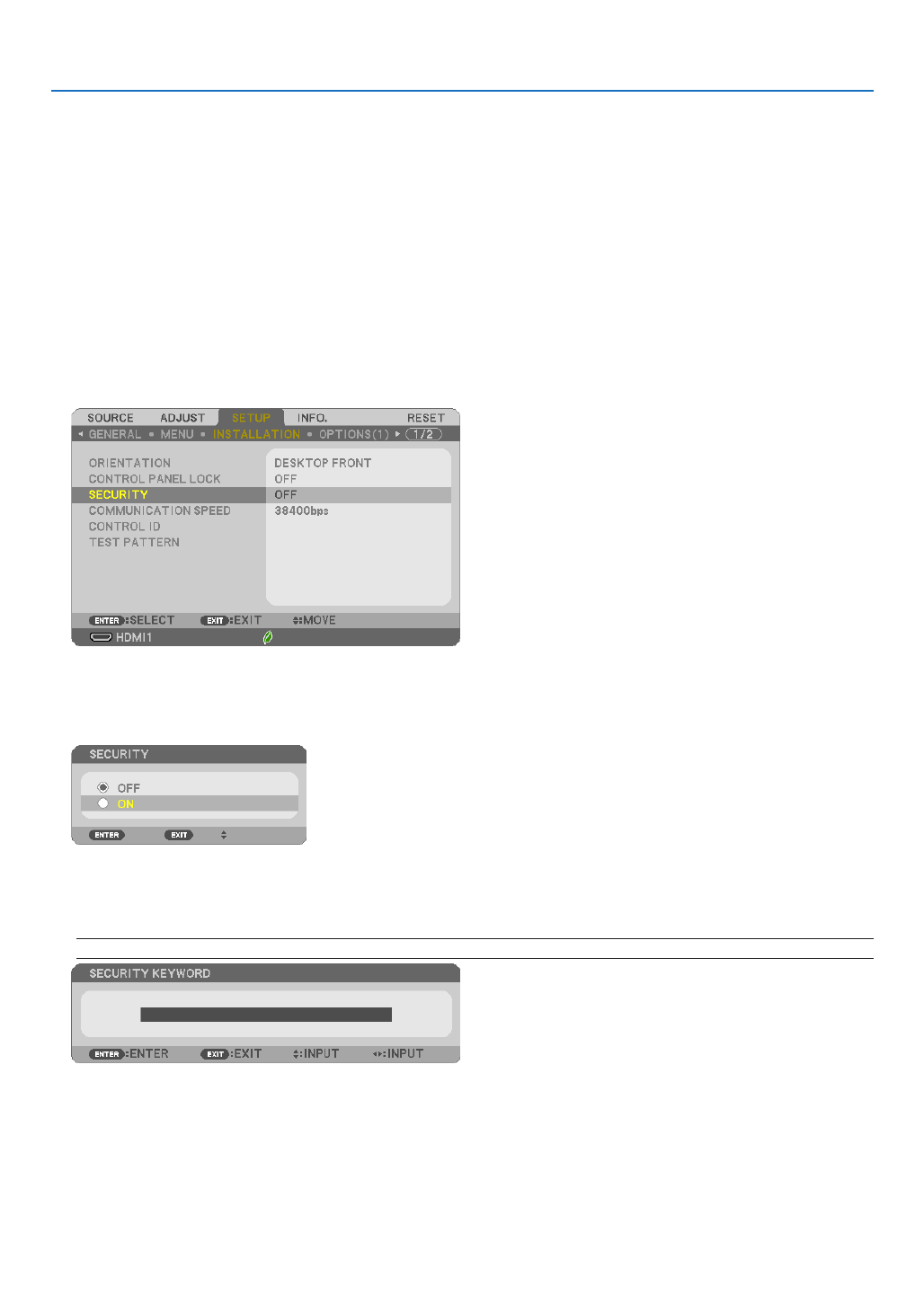
30
3. Convenient Features
❻
Preventing the Unauthorized Use of the Projector [SECURITY]
AkeywordcanbesetforyourprojectorusingtheMenutoavoidoperationbyanunauthorizeduser.Whenakeyword
isset,turningontheprojectorwilldisplaytheKeywordinputscreen.Unlessthecorrectkeywordisentered,thepro-
jectorcannotprojectanimage.
• The[SECURITY]settingcannotbecancelledbyusingthe[RESET]ofthemenu.
To enable the Security function:
1. Press the MENU button.
The menu will be displayed.
2. Press the ▶buttontwicetoselect[SETUP]andpressthe▼buttonortheENTERbuttontoselect[GENERAL].
3. Press the ▶buttontoselect[INSTALLATION].
4. Press the ▼buttonthreetimestoselect[SECURITY]andpresstheENTERbutton.
The OFF/ON menu will be displayed.
5. Press the ▼buttontoselect[ON]andpresstheENTERbutton.
The[SECURITYKEYWORD]screenwillbedisplayed.
6. Type in a combination of the four buttons and press the ENTER button.▲▼◀▶
NOTE:Akeywordmustbe4to10digitsinlength.
The[CONFIRMKEYWORD]screenwillbedisplayed.
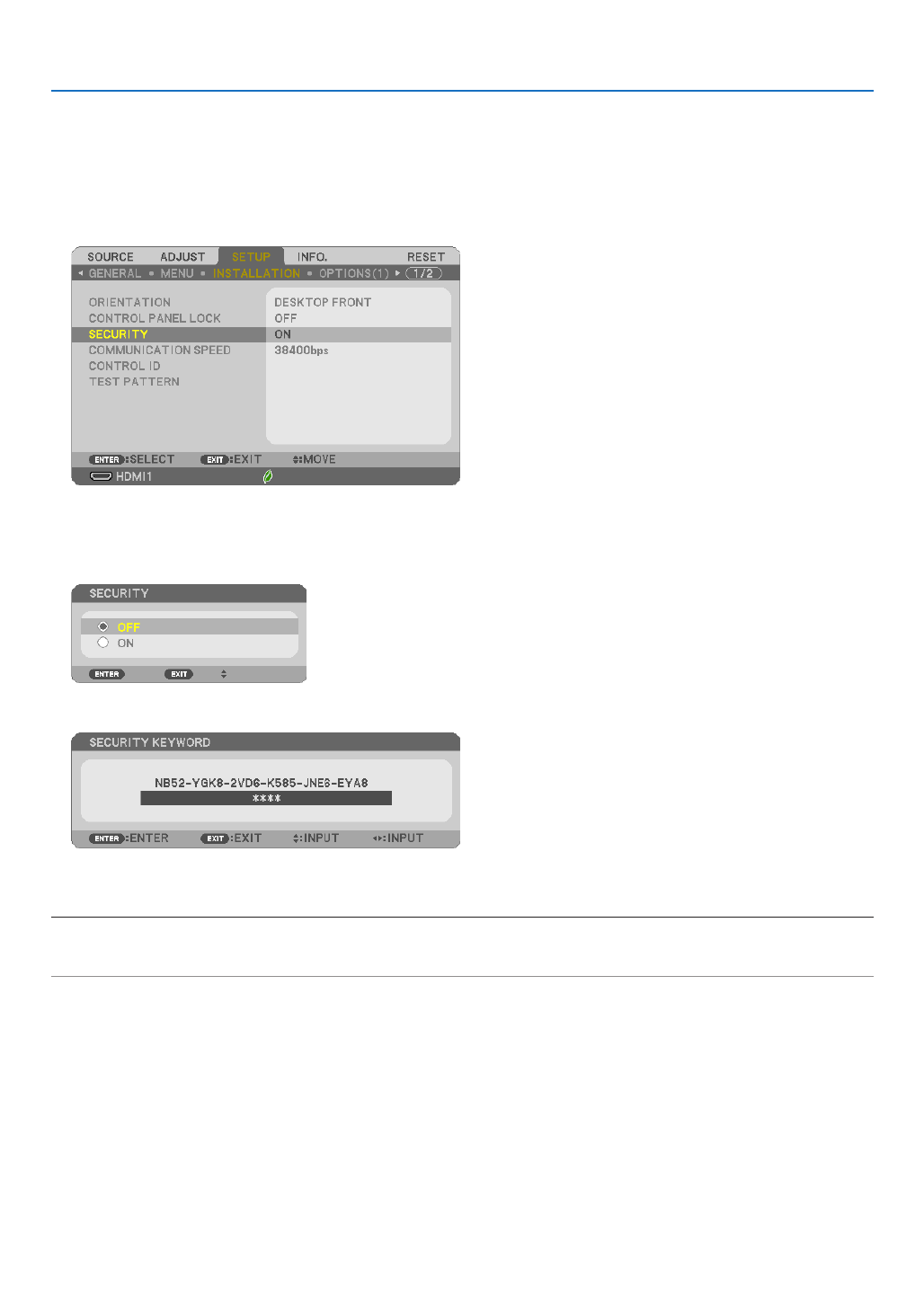
32
3. Convenient Features
TodisabletheSECURITYfunction:
1. Press the MENU button.
The menu will be displayed.
2.Select[SETUP] [INSTALLATION] [SECURITY]andpresstheENTERbutton.→ →
The OFF/ON menu will be displayed.
3. Select[OFF]andpresstheENTERbutton.
TheSECURITYKEYWORDscreenwillbedisplayed.
4. Type in your keyword and press the ENTER button.
Whenthecorrectkeywordisentered,theSECURITYfunctionwillbedisabled.
NOTE:Ifyouforgetyourkeyword,contactyourdealer.Yourdealerwillprovideyouwithyourkeywordinexchangeforyourrequest
code.YourrequestcodeisdisplayedintheKeywordConrmationscreen.Inthisexample[NB52-YGK8-2VD6-K585-JNE6-EYA8]
isarequestcode.
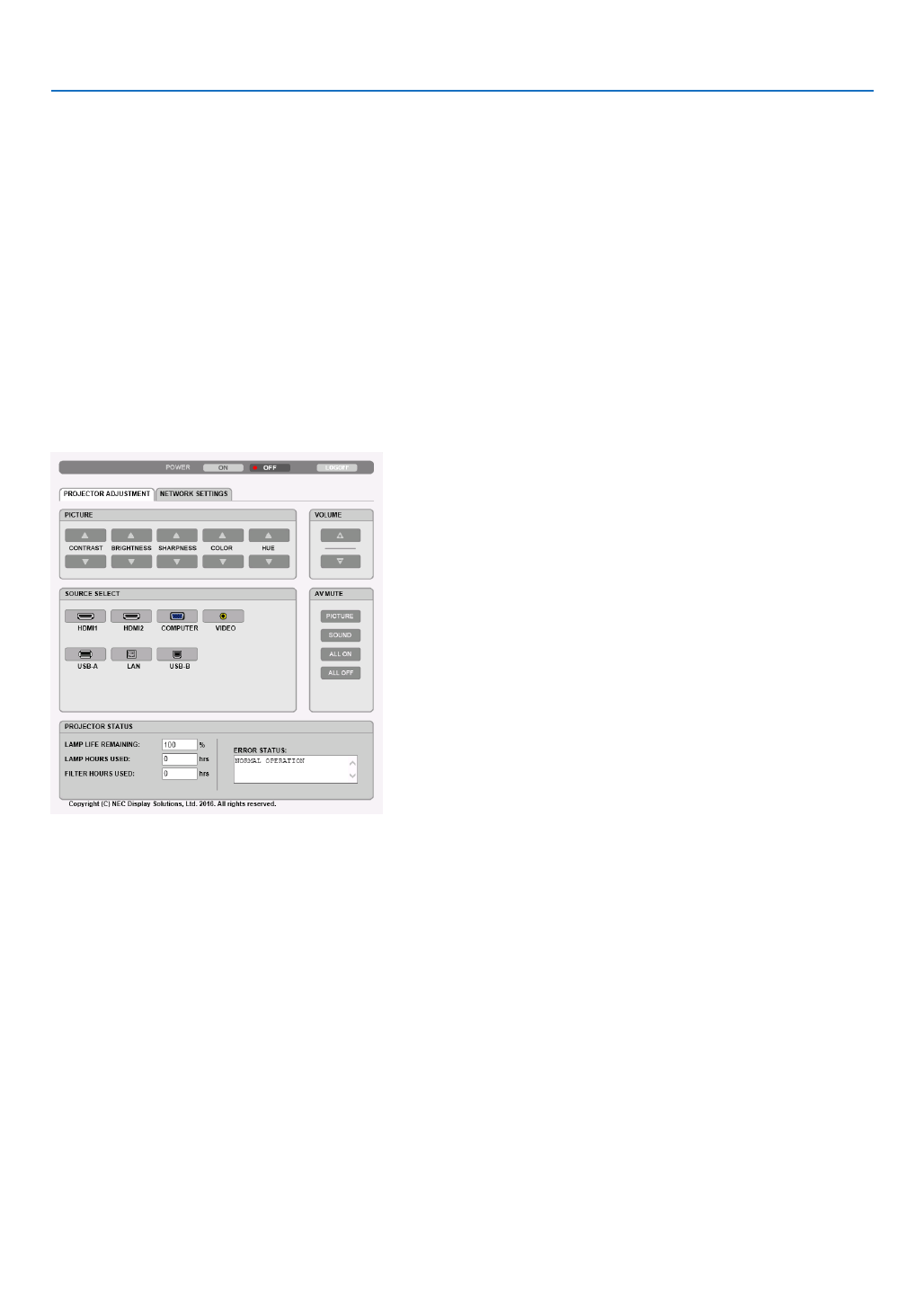
37
3. Convenient Features
Handling of the Address for Operation via a Browser
RegardingtheactualaddressthatisenteredfortheaddressorenteredtotheURLcolumnwhenoperationofthe
projectorisviaabrowser,thehostnamecanbeusedasitiswhenthehostnamecorrespondingtotheIPaddress
oftheprojectorhasbeenregisteredtothedomainnameserverbyanetworkadministrator,orthehostnamecor-
respondingtotheIPaddressoftheprojectorhasbeensetinthe“HOSTS”leofthecomputerbeingused.
Example1:Whenthehostnameoftheprojectorhasbeensetto“pj.nec.co.jp”,accessisgainedtothenetwork
settingbyspecifying
http://pj.nec.co.jp/index.html
fortheaddressortheentrycolumnoftheURL.
Example2:WhentheIPaddressoftheprojectoris“192.168.73.1”,accessisgainedtothenetworksettingby
specifying
http://192.168.73.1/index.html
fortheaddressortheentrycolumnoftheURL.
PROJECTOR ADJUSTMENT
POWER:Thiscontrolsthepoweroftheprojector.
ON Power is switched on� �������������������������
OFF Power is switched off� ������������������������
VOLUME:Thiscontrolsthevolumeoftheprojector.
▲ ��������������������������� Increases the volume adjustment value�
▼ ��������������������������� Decreases the volume adjustment value�
AV-MUTE:Thiscontrolsthemutefunctionoftheprojector.
PICTURE ON Mutes the video� ����������
PICTURE OFF Cancels the video muting� ���������
SOUND ON Mutes the audio� ������������
SOUND OFF Cancels the audio muting� �����������
ALL ON Mutes each of the video, and audio functions� ������������������
ALL OFF Cancels the muting of each of the video, and audio functions� �����������������
Specyfikacje produktu
| Marka: | NEC |
| Kategoria: | Projektor |
| Model: | NP-ME401W |
Potrzebujesz pomocy?
Jeśli potrzebujesz pomocy z NEC NP-ME401W, zadaj pytanie poniżej, a inni użytkownicy Ci odpowiedzą
Instrukcje Projektor NEC

12 Stycznia 2025

18 Grudnia 2024

14 Października 2024

10 Października 2024

5 Października 2024

27 Września 2024

22 Września 2024

20 Września 2024

18 Września 2024

17 Września 2024
Instrukcje Projektor
- Projektor Sony
- Projektor Yamaha
- Projektor Samsung
- Projektor Leica
- Projektor LG
- Projektor Xiaomi
- Projektor Sharp
- Projektor Lenovo
- Projektor Philips
- Projektor Livoo
- Projektor Acer
- Projektor Epson
- Projektor Hisense
- Projektor Panasonic
- Projektor Promethean
- Projektor Canon
- Projektor Viewsonic
- Projektor Asus
- Projektor Medion
- Projektor OK
- Projektor Lenco
- Projektor Toshiba
- Projektor D-Link
- Projektor Blaupunkt
- Projektor Salora
- Projektor Casio
- Projektor HP
- Projektor Prixton
- Projektor Strong
- Projektor Steinel
- Projektor Kodak
- Projektor Smart
- Projektor ZTE
- Projektor JVC
- Projektor Dell
- Projektor Auna
- Projektor Dahua Technology
- Projektor Eurolite
- Projektor Ricoh
- Projektor Krüger&Matz
- Projektor Renkforce
- Projektor Klarstein
- Projektor Pyle
- Projektor Marantz
- Projektor Showtec
- Projektor Mitsubishi
- Projektor ION
- Projektor XGIMI
- Projektor Polaroid
- Projektor Sanyo
- Projektor Optoma
- Projektor Vogel's
- Projektor Hama
- Projektor Cameo
- Projektor Barco
- Projektor 3M
- Projektor Nebula
- Projektor Anker
- Projektor Hitachi
- Projektor Futurelight
- Projektor RCA
- Projektor BenQ
- Projektor Technaxx
- Projektor GPX
- Projektor Overmax
- Projektor Odys
- Projektor EasyMaxx
- Projektor Smartwares
- Projektor Adj
- Projektor Miroir
- Projektor Stairville
- Projektor Elmo
- Projektor Planar
- Projektor Acco
- Projektor Aiptek
- Projektor ASK Proxima
- Projektor Reflecta
- Projektor Yaber
- Projektor Da-Lite
- Projektor Steren
- Projektor Eiki
- Projektor Derksen
- Projektor InFocus
- Projektor Bauer
- Projektor Naxa
- Projektor Vivitek
- Projektor Emtec
- Projektor Celly
- Projektor Vankyo
- Projektor Laserworld
- Projektor Ibm
- Projektor Maxell
- Projektor La Vague
- Projektor Kogan
- Projektor Tzumi
- Projektor EKO
- Projektor MicroVision
- Projektor Elite Screens
- Projektor Celexon
- Projektor Christie
- Projektor Fun Generation
- Projektor Beghelli
- Projektor Magnavox
- Projektor PLUS
- Projektor Varytec
- Projektor AOpen
- Projektor Ultimea
- Projektor Dracast
- Projektor Dukane
- Projektor Dream Vision
- Projektor Knoll
- Projektor DTS
- Projektor Touchjet
- Projektor Boxlight
- Projektor AAXA Technologies
- Projektor Mimio
- Projektor AWOL Vision
- Projektor Smart Tech
- Projektor Atlantis Land
- Projektor KickAss
- Projektor Microtek
- Projektor VAVA
- Projektor Panamorph
- Projektor Mirabella Genio
Najnowsze instrukcje dla Projektor

2 Kwietnia 2025

5 Marca 2025

5 Marca 2025

3 Marca 2025

1 Marca 2025

26 Lutego 2025

20 Lutego 2025

20 Lutego 2025

20 Lutego 2025

18 Lutego 2025