Instrukcja obsługi MSI B250M PRO-VDH
MSI
płyta główna
B250M PRO-VDH
Przeczytaj poniżej 📖 instrukcję obsługi w języku polskim dla MSI B250M PRO-VDH (65 stron) w kategorii płyta główna. Ta instrukcja była pomocna dla 10 osób i została oceniona przez 2 użytkowników na średnio 4.5 gwiazdek
Strona 1/65

1
Contents
Contents
Safety Information ........................................................................................... 2
Specifications
...................................................................................................
3
Rear I/O Panel ................................................................................................. 6
LAN Port LED Status Table 6 ................................................................................
Overview of Components ................................................................................7
CPU Socket 8 .........................................................................................................
DIMM Slots 9 .........................................................................................................
PCI_E1~3: PCIe Expansion Slots........................................................................9
JFP1, JFP2: Front Panel Connectors 10 ...............................................................
SATA1~6: SATA 6Gb/s Connectors 10 ...................................................................
M2_1: M.2 Slot (Key M) 11 .....................................................................................
ATX_PWR1, CPU_PWR1: Power Connectors 11 ...................................................
JUSB2~3: USB 2.0 Connectors 12 ........................................................................
JUSB1: USB 3.1 Gen1 Connector 12 .....................................................................
CPU_FAN1, SYS_FAN1~2: Fan Connectors 13 .....................................................
JTPM1: TPM Module Connector.......................................................................14
JCI1: Chassis Intrusion Connector 14 ..................................................................
JAUD1: Front Audio Connector 15
........................................................................
JCOM1: Serial Port Connector 15 .........................................................................
JLPT1: Parallel Port Connector 15 .......................................................................
JLED1: RGB LED connector 16 .............................................................................
JBAT1: Clear CMOS (Reset BIOS) Jumper 16 .......................................................
Onboard LEDs...................................................................................................17
BIOS Setup
.....................................................................................................
18
Entering BIOS Setup.........................................................................................18
Resetting BIOS 19 .................................................................................................
Updating BIOS 19 ..................................................................................................
Software Description
.....................................................................................
20
Installing Windows
® 7/ 8.1/ 10 20 .........................................................................
Installing Drivers 20 ..............................................................................................
Installing Utilities 20 .............................................................................................
Thank you for purchasing the MSI® H270M PRO-VDH/ B250M
PRO-VDH motherboard. This User Guide gives information
about board layout, component overview, BIOS setup and
software installation.
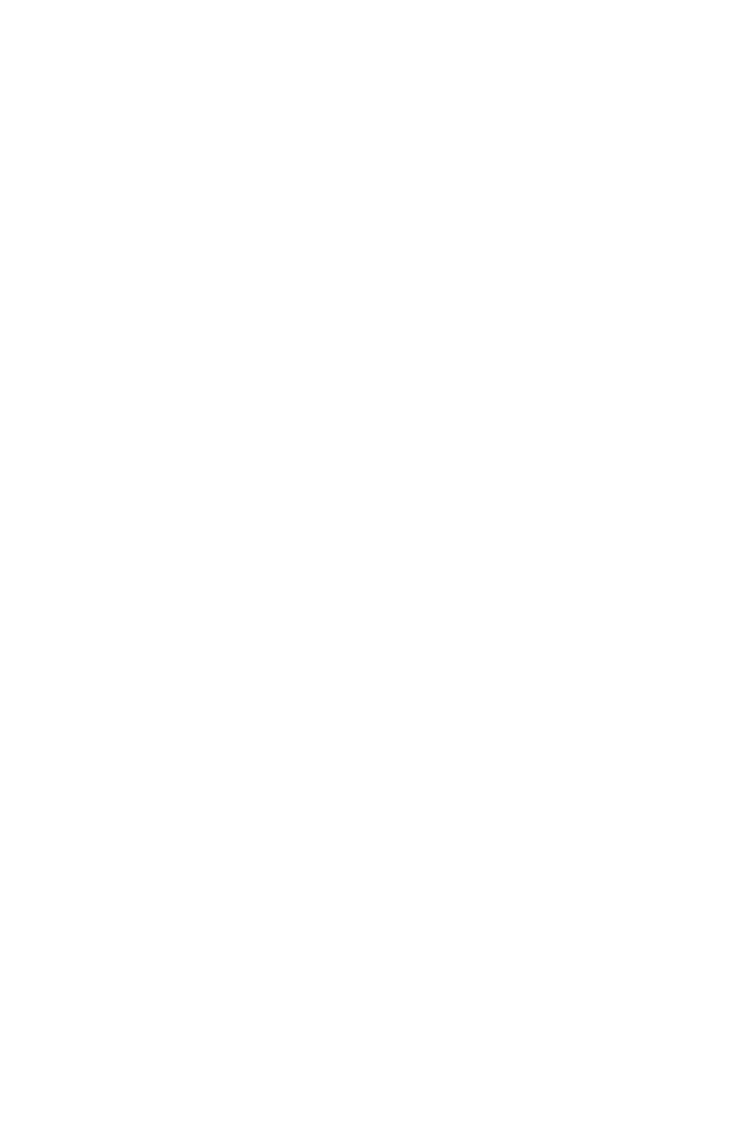
2Safety Information
Safety Information
y
The components included in this package are prone to damage from electrostatic
discharge (ESD). Please adhere to the following instructions to ensure successful
computer assembly.
y
Ensure that all components are securely connected. Loose connections may cause
the computer to not recognize a component or fail to start.
y
Hold the motherboard by the edges to avoid touching sensitive components.
y
It is recommended to wear an electrostatic discharge (ESD) wrist strap when
handling the motherboard to prevent electrostatic damage. If an ESD wrist strap
is not available, discharge yourself of static electricity by touching another metal
object before handling the motherboard.
y
Store the motherboard in an electrostatic shielding container or on an anti-static
pad whenever the motherboard is not installed.
y
Before turning on the computer, ensure that there are no loose screws or metal
components on the motherboard or anywhere within the computer case.
y
Do not boot the computer before installation is completed. This could cause
permanent damage to the components as well as injury to the user.
y
If you need help during any installation step, please consult a certified computer
technician.
y
Always turn off the power supply and unplug the power cord from the power outlet
before installing or removing any computer component.
y
Keep this user guide for future reference.
y
Keep this motherboard away from humidity.
y
Make sure that your electrical outlet provides the same voltage as is indicated on
the PSU, before connecting the PSU to the electrical outlet.
y
Place the power cord such a way that people can not step on it. Do not place
anything over the power cord.
y
All cautions and warnings on the motherboard should be noted.
y
If any of the following situations arises, get the motherboard checked by service
personnel:
Liquid has penetrated into the computer.
The motherboard has been exposed to moisture.
The motherboard does not work well or you can not get it work according to user
guide.
The motherboard has been dropped and damaged.
The motherboard has obvious sign of breakage.
y
Do not leave this motherboard in an environment above 60 C (140 F), it may ° °
damage the motherboard.
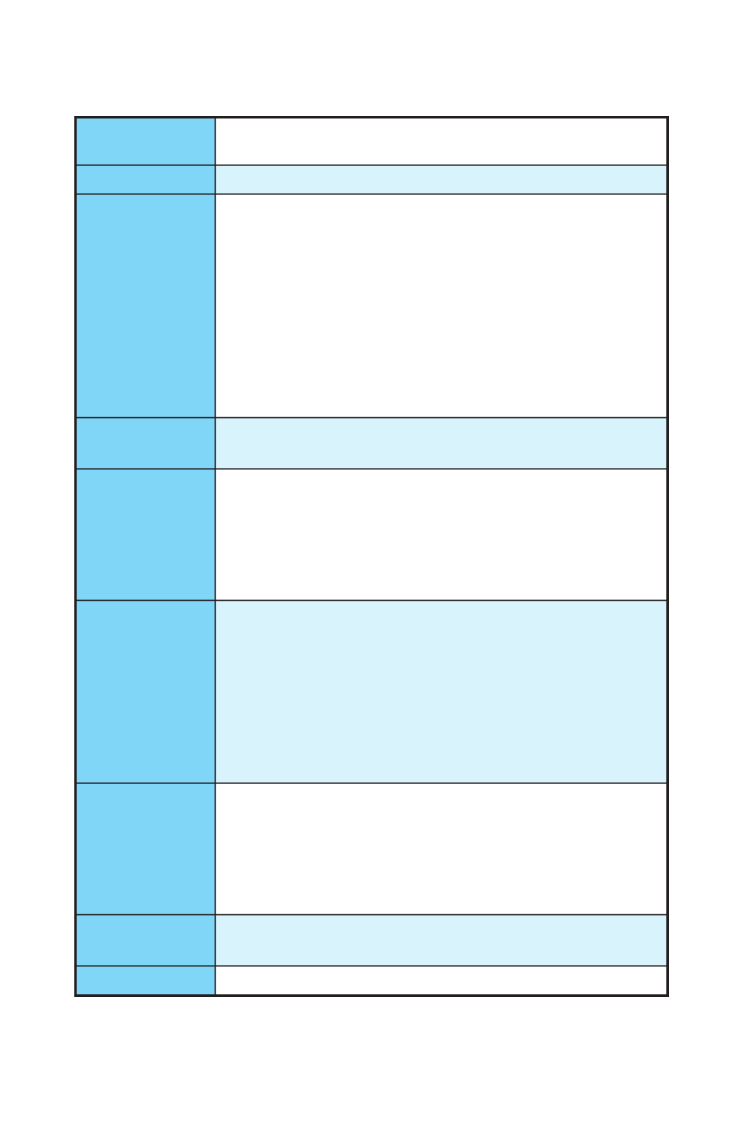
3
Specifications
Specifications
CPU Supports 6th/ 7th Gen Intel® Core™ i3/i5/i7 processors, and
Intel® Pentium® and Celeron
® processors for Socket LGA1151
Chipset Intel®
H270/ B250 Chipset
Memory
y4x DDR4 memory slots, support up to 64GB
7th Gen processors support DDR4 2400/ 2133 MHz*
6th Gen processors support DDR4 2133 MHz*
yDual channel memory architecture
ySupports Intel
® Extreme Memory Profile (XMP)**
* Please refer www.msi.com for more information on
compatible memory.
** DDR4 memory modules can only run at maximum of 2400
MHz for 7th Gen processors and 2133 MHz for 6th Gen
processors on XMP mode.
Expansion Slots y1x PCIe 3.0 p3-x16 slot (supports p3-x16 mode)
y2x PCIe 3.0 p3-x1 slots
Onboard Graphics
y1x HDMI™ port, supports a maximum resolution of
4096x2160@24Hz, 2560x1600@60Hz
y
1x DVI-D port, supports a maximum resolution of
1920x1200@60Hz
y
1x VGA port, supports a maximum resolution of
2048x1536@50Hz, 2048x1280@60Hz, 1920x1200@60Hz
Storage
Intel® H270/ B250 Chipset
y
6x SATA 6Gb/s ports
y1x M.2 slot (Key M)
Supports up to PCIe 3.0 p3-x4 and SATA 6Gb/s
Supports 2242/ 2260 /2280 storage devices
Intel® Optane™ Memory Ready
y
H270 supports RAID 0, RAID1, RAID 5 and RAID 10 for SATA
storage devices
USB
Intel® H270/ B250 Chipset
y
6x USB 3.1 Gen1 (SuperSpeed USB) ports (3 Type-A & 1
Type-C ports on the back panel, 2 ports available through the
internal USB connector)
y6x USB 2.0 (High-speed USB) ports (2 ports on the back
panel, 4 ports available through the internal USB connector)
Audio yRealtek® ALC887 Codec
y7.1-Channel High Definition Audio
LAN 1x Realtek® 8111H Gigabit LAN controller
Continued on next page
Specyfikacje produktu
| Marka: | MSI |
| Kategoria: | płyta główna |
| Model: | B250M PRO-VDH |
Potrzebujesz pomocy?
Jeśli potrzebujesz pomocy z MSI B250M PRO-VDH, zadaj pytanie poniżej, a inni użytkownicy Ci odpowiedzą
Instrukcje płyta główna MSI

4 Marca 2025

12 Lutego 2025

12 Lutego 2025

12 Lutego 2025

12 Lutego 2025

12 Lutego 2025

6 Lutego 2025

31 Stycznia 2025

31 Stycznia 2025

25 Stycznia 2025
Instrukcje płyta główna
- płyta główna Supermicro
- płyta główna Gigabyte
- płyta główna Asus
- płyta główna NZXT
- płyta główna Biostar
- płyta główna Asrock
- płyta główna Sharkoon
- płyta główna ECS
- płyta główna Evga
- płyta główna Intel
- płyta główna Foxconn
- płyta główna Advantech
- płyta główna Elitegroup
- płyta główna EPoX
Najnowsze instrukcje dla płyta główna

8 Kwietnia 2025

8 Kwietnia 2025

3 Kwietnia 2025

3 Kwietnia 2025

3 Kwietnia 2025

3 Kwietnia 2025

2 Kwietnia 2025

2 Kwietnia 2025

2 Kwietnia 2025

30 Marca 2025