Instrukcja obsługi Miele CVA 7370
Miele
ekspres do kawy
CVA 7370
Przeczytaj poniżej 📖 instrukcję obsługi w języku polskim dla Miele CVA 7370 (4 stron) w kategorii ekspres do kawy. Ta instrukcja była pomocna dla 16 osób i została oceniona przez 2 użytkowników na średnio 4.5 gwiazdek
Strona 1/4

fold here fold here fold here fold here fold here fold here
OPERATION
GUIDE TO THE APPLIANCE/PREPARING FOR USE
MAKING DRINKS
Controls and indicators
6
Navigation area
To select a menu option, keep pressing the
arrow buttons and until the option
you want is highlighted.
To scroll more quickly through the options,
swipe your finger right or left in the area
between the arrows.
As soon as you reach a confirmable value,
message, or setting, the sensor buttonOK
will light up.
Tap to confirm your selection.OK
Selecting a menu and navigating
within a menu
To select a menu, tap the relevant sensor
button, e.g., the sensor button.
Ristretto
Cappuccino Italiano
Settings
Miele 12:00
You will then be able to start an action or
change settings in the menu. A scroll bar at
the right of the display shows that addi-
tional options or text are available.
The setting which is currently selected in a
list will have a checkmark beside it.
Exiting a menu or canceling an action
To exit the current menu, tap the sensor
button.
Alternatively, tap the lit orange sensor but-
ton again to return to the drinks menu.
Entering a name
Letters and numbers are entered via the
navigation area. You can choose between
upper and lower case letters.
Tip: It is best to select short, memorable
names.
Name
AB C D E F
Z
- To enter a character, highlight the one
you want on the bottom line. Confirm
your selection with .OK
- To delete a character, tap the sensor
button.
- To save the name, select the check-
mark and confirm with .OK
aOn/Offbutton
bDrink buttons
cDisplay
dsensor button
eProfiles sensor button
fMaintenance sensor button
gParameters sensor button
hOKsensor button
iNavigation area with arrow but-
tons
j“Back” sensor button
k“2portions” sensor button
l“DoubleShot” sensor button
mOptical interface (for Miele Customer
Service only)
Explanation of drink symbols
Espresso
Coffee
Long coffee
Cappuccino
Latte macchiato
Caffè latte
Hot milk
Milk froth
Tea water
Your coffee machine may be different from
the illustrations in the Quick Start Guide,
depending on the model.
Operation
To operate the coffee machine, tap the sen-
sor buttons with your finger.
Drinks menu
When the following appears in the display,
you are in the drinks menu: .Select drink
Select drink
Miele 12:00
You can find more drinks in the Additional
menu ( sensor button).
Front view
aOn/Off button
bControl panel
cDoor handle
dHeight-adjustable main dispenser
with lighting
eDrip-tray cover
fMilk container
1 2
3
4
5
6
Interior view
aBean container
bMilk valve
cHeight-adjustable main dispenser
with lighting
dGrinder setting
eBean container
fFan outlet
gWater container
hDrip tray with lid
iBrew unit
jGrounds container
kMaintenance container
lDrip tray
Filling the water container
Open the appliance door.
Pull the water container forward to re-
move it.
Fill the water container with fresh, cold
drinking water up to the mark.max.
Push the water container back into the
coffee machine and close the appliance
door.
Filling the bean containers
Only put roasted coffee beans in the bean
containers.
Open the appliance door.
Pull the bean containers out and take off
the lids.
Fill the bean containers with coffee beans
and put the lids back on the bean con-
tainers to seal them.
Push the bean containers all the way
back into the coffee machine.
Close the appliance door.
Making a drink
Place a cup under the main dispenser.
Tap the sensor button for the drink you
want.
Canceling a drink
Tap the lit orange symbol on the control
panel again.
When preparing drinks with several ingredi-
ents (e.g., latte macchiato), you can cancel
each of the individual components prema-
turely.
Tap when appears on the dis-OK Stop
play.
DoubleShot
Select the DoubleShot function if you
would like a particularly strong and aromatic
coffee. In this case, more coffee beans will
be ground and brewed halfway through
brewing.
Touch the sensor button while mak-
ing your coffee.
Making two portions ( sensor
button)
To fill 2cups at the same time:
Place a cup under each of the coffee dis-
pensers in the main dispenser.
Touch the sensor button while making
your drink.
Using the milk flask
Milk is not cooled in the milk flask. There-
fore, place the milk flask in the refrigerator if
you are not going to use milk for a while.
Good milk froth can only be made with cold
milk (<50°F/10°C).
Fill the milk flask with milk up to a maxi-
mum of 3/4" (2cm) below the rim.
Push the milk flask back into the coffee
machine until it clicks into place.
You can now make drinks with milk.
Making tea
Hot water is heated to the optimum tem-
perature for different types of tea.
Tap the sensor button to access the
menu containing the various types of tea.
Place the tea filter or the tea bag in the
tea cup.
Place the tea cup under the main dis-
penser.
Select the type of tea you want and con-
firm your choice with .OK
Hot water will be dispensed into the cup.
Remove the tea filter or tea bag when the
desired brewing time has elapsed.
Tip: You can use the function toTeaTimer
start a kitchen timer when making tea (see
the operating instructions).
Pot function
You can make several cups of coffee or tea
one after the other automatically with the
pot function (maximum of1l). Up to 8cups
can be made in this way.
Preparing the pot
The drinks menu is displayed.
Place a sufficiently large container under
the main dispenser.
Select the required pot function:
- Tap the sensor buttonCoffee pot:
and select .Coffee Pot
-Teapot: Touch the drinks sensor and
select .Tea Pot
Confirm with .OK
Select the number of cups you want
(3to8).
Follow the instructions in the display.
Expert mode
The function allows you toExpert Mode
change the portion size while the drink is
being made ( | ).Settings Expert Mode
The setting will be saved and will onlynot
apply to the current drink.
The Expert mode function is switched off as
the factory default setting.
Changing the portion size
The portion size can only be changed dur-
ing the individual preparation stages.
Dispensing
While the drink is being made, move the
indicator (small triangle) across the navi-
gation area to the desired position.
Please observe the detailed information on cleaning and care in the operating instruc-
tions. Carefully clean the coffee machine regularly.
Recommended frequency What do I have to clean/maintain?
Daily
(at the end of the day)
- Milk flask and lid
- Milk valve
- Water container
- Drip tray cover
- Drip tray and grounds container
Once a week
(more often if heavily soiled)
- Main dispenser
- Cup rim sensor
- Interior
- Brew unit
- Drip tray
- Appliance front
Once a month - Bean containers
As and when required/after
prompt appears in display
- Milk pipework
- Degrease the brew unit
- Descale the appliance
Cleaning by hand or in the dishwasher
Clean the following by hand only: The following parts are dish-
washer-safe:
- Stainless steel cover of the main
dispenser
- Brew unit
- Bean containers and lids
- Drip tray, lid, and grounds container
- Drip tray cover
- Main dispenser
(without stainless steel cover)
- Milk flask and lid
- Cup rim sensor
- Drip tray
- Maintenance container
- Water container
Operation Description Preparing for use Making drinks Cleaning and care
fold here fold here fold here fold here fold here fold here
en - US, CA M.-Nr. 11 388 810CVA 7440, CVA 7445, CVA 7370

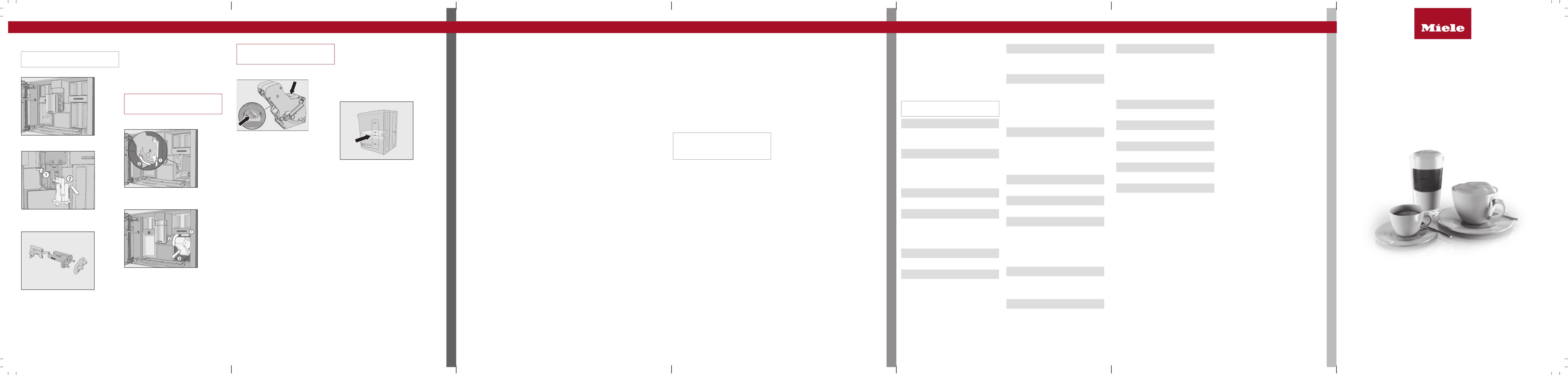
fold here fold here fold here fold here fold here fold here
CLEANING AND CARE
DRINKS OVERVIEW/PERFECT COFFEE
SETTINGS
Cleaning and care Drinks overview Coffee the way you like it Settings
Cleaning the main dispenser
Clean the main dispenser stainless steel
cover only.by hand
Open the appliance door.
Remove the main dispenser stainless
steel cover and clean it.
Detach the milk pipework from the dis-
pensing unit . Pull the dispensing unit
down to remove it .
Disassemble the dispensing unit into
3parts.
Clean all parts thoroughly. Clean the sur-
faces of the main dispenser with a damp
cloth.
Reassemble the dispensing unit.
Push the dispensing unit back into the
main dispenser and replace the stainless
steel cover.
Confirm the message with .OK
Removing the brew unit and cleaning it
by hand
Only clean the brew unit by hand with
warm water. Do not use any cleaning
agents.
Open the appliance door and remove the
water container.
Press the button under the handle of the
brew unit and, while doing so, turn the
handle forward .
Pull the brew unit to the side first and
then pull out to the front . Tilt the brew
unit forward .
Once you have removed the brew unit, do
not change the position of the handle on
the brew unit.
Clean the brew unit underby hand
warm running water.
Wipe any remaining coffee off the filters
(see arrows).
Dry the funnel in the brew unit.
Carefully clean the inside of the coffee
machine.
Push the brew unit back into the coffee
machine.
Lock the brew unit: Press and hold the
button under the brew unit handle and,
while doing so, turn the handle to the
right.
Close the appliance door.
Follow the additional instructions given in
the display.
The process is complete when rinsing has
finished.
Descaling the appliance
You will need 2descaling tablets for the
descaling program.
Descale the appliance will appear in the dis-
play.
Tap .OK
The maintenance program will then start.
Follow the instructions in the display.
Fill the water container to the descaling
symbol with lukewarm water.
Drop descaling tablets in the water.2
Reinsert the water container.
Follow the additional instructions given in
the display.
When Place 2 descaling tablets in the water
container and fill it with lukewarm water up to
the descaling symbol and insert it. Close
the door. appears in the display, proceed as
follows.
Remove the water container and rinse it
thoroughly with clean water. Fill the water
container to the descaling symbol with
fresh drinking water.
The descaling process is complete when
rinsing has finished.
Coffee drinks
- is a concentrated, strongerRistretto
espresso. It is prepared with the same
amount of coffee as for an espresso but
with a lot less water.
- is a strong aromatic coffeeEspresso
with a thick, hazelnut-brown colored
froth – known as the crema – on top.
- differs from espresso by the in-Coffee
creased amount of water and the roast
of the beans.
- is a coffee with significantly moreLungo
water.
- is made with hot water andLong black
two shots of espresso.
- consists of equal pro-Caffè Americano
portions of espresso and hot water. The
espresso is made first, then the hot wa-
ter is dispensed.
Coffee drinks made with milk
- consists of approx. 2thirdsCappuccino
milk froth and 1third espresso.
- consists of 1thirdLatte macchiato
each of hot milk, milk froth, and
espresso.
- consists of espresso and hotCaffè latte
milk.
- has the same pro-Cappuccino Italiano
portions of milk froth and espresso as a
capuccino. The difference is that the
espresso is added first and then the milk
froth.
- is an espressoEspresso macchiato
with a small amount of milk froth on top.
- is a special variety of cappuc-Flat white
cino that contains significantly more
espresso than milk froth for an intensive
coffee aroma.
- is a French style of coffeeCafé au lait
consisting of coffee and milk froth. Café
au lait is usually served in a bowl.
Tea drinks
(hot water at the optimum temperature)
- White tea
- Japanese tea
- Green tea
- Herbal tea
- Fruit tea
- Black tea
- is a tea speciality with milk.Chai Latte
Other drinks
- Hot milk
- Milk froth
- Hot water
- Warm water
Pot function
(3 to 8cups can be selected)
- Coffee pot
- Teapot for all types of tea
Displaying and changing
parameters
You can change the portion size for all
drinks.
In addition, you can set the amount of cof-
fee, brew temperature, and pre-brewing pa-
rameters for each coffee drink individually.
Touch the sensor button.
Select a drink and confirm with .OK
Tap Drink parameters.
The parameters that can be changed for
this drink are displayed.
The menu option is displayedPortion size
in the first line. If you select Portion size
and confirm with , the drink will be dis-OK
pensed immediately.
Select a parameter and change the set-
ting as required.
Confirm with .OK
Portion size
You can adjust the portion size for all coffee
drinks, hot water, all types of tea, and
drinks with milk.
Place a cup under the main dispenser.
Select and confirm with .Portion size OK
The desired drink will be made and Save
will appear in the display.
When the cup is filled up to the desired
level, tap .OK
If you want to change the portion size for
coffee drinks made with milk or hot water,
the ingredients which make up the drink will
be saved one after the other while the drink
is being made.
Performance mode
You can select the appropriate mode to suit
your personal preferences under Settings
| . The energy consump-Performance Mode
tion varies depending on the selected
mode.
- This is an energy-savingEco Mode:
mode.
- This mode is optimizedBarista Mode:
for espresso and coffee drinks.
- In this mode, milk-basedLatte Mode:
drinks can be prepared within a much
shorter space of time.
In addition, you can activate Party Mode
for the occasional intensive use of the cof-
fee machine, e.g., for family get-togethers
(see the operating instructions).
Displaying and changing
settings
Touch the sensor button.
Select and tap .Settings OK
Select the menu option that you want to
display or change. Tap .OK
Change the setting as required and con-
firm with .OK
Factory default settings are marked in ital-
ics.
Language
- German | ...other languages
- Location
Time
- Display: On | | Night dimmingOff
- Time format: 24h | 12h (am/pm)
- Set
Date
(Set)
Timer
- Timer 1: Switch on at | Switch off at
- Timer 2: Switch on at | Switch off at
- Switch off after ( )0:20
TeaTimer
- Automatic | Manual
Volume
- Audible signals
- Keypad tones
- Welcome melody: | OffOn
Display
- Brightness
- QuickTouch: On | Off
Lighting
- Appliance switched on
- Appliance switched off: switch off after
You can also specify how long the lighting
should stay on for when the appliance is
switched off.
Info
- Number of drinks (Total no. of drinks |
Total coffees|...)
- No. of uses until maintenance program:
Descale the appliance| Degrease the
brew unit
Fresh water (CVA7445)
- On | Off
Altitude
0–250m, , ...251–500m
Performance mode
- | Barista mode | Latte modeEco mode
| Party mode
Party mode is a Performance mode for
the occasional intensive use of the coffee
machine (see the operating instructions).
Water hardness
- Total hardness
Set to21°dH at the factory.
System lock
- On | Off
When the system lock is activated, the
Turn off after timer cannot be selected.
Miele@home
- Set up | Deactivate/Activate | Connec-
tion status | New set-up
Some menu options only appear if
Miele@home has been set up and the
coffee machine is connected to a WiFi
network.
Remote control
- | OffOn
RemoteUpdate
- | OffOn
Software version
For Customer Service
Showroom program
- Demo mode: On | Off
Factory defaults
- Appliance settings: Reset | Do not reset
Language, Time, Date, Number of drinks,
Miele@home settings, Profiles, and the
corresponding drinks cannot be reset.
Quick Start Guide
Coffee machine
This Quick Start Guide is a substitute for the operating instructions supplied with the appli-
ance. It is essential to familiarize yourself with the coffee machine before using it for the
first time. Please read the operating instructions carefully and pay particular attention to
the IMPORTANT SAFETY INSTRUCTIONS.
en - US, CA M.-Nr. 11 388 810 / 00
fold here fold here fold here fold here fold here fold here
Specyfikacje produktu
| Marka: | Miele |
| Kategoria: | ekspres do kawy |
| Model: | CVA 7370 |
Potrzebujesz pomocy?
Jeśli potrzebujesz pomocy z Miele CVA 7370, zadaj pytanie poniżej, a inni użytkownicy Ci odpowiedzą
Instrukcje ekspres do kawy Miele

8 Października 2024

9 Września 2024

7 Września 2024

5 Września 2024

5 Września 2024

2 Września 2024

31 Sierpnia 2024

22 Sierpnia 2024

22 Sierpnia 2024

20 Sierpnia 2024
Instrukcje ekspres do kawy
- ekspres do kawy Bauknecht
- ekspres do kawy Ikea
- ekspres do kawy Bertazzoni
- ekspres do kawy Electrolux
- ekspres do kawy DeLonghi
- ekspres do kawy AEG
- ekspres do kawy Beko
- ekspres do kawy Teka
- ekspres do kawy Küppersbusch
- ekspres do kawy Smeg
- ekspres do kawy Götze & Jensen
- ekspres do kawy Hario
- ekspres do kawy Caso
- ekspres do kawy Amica
- ekspres do kawy Gorenje
- ekspres do kawy Etna
- ekspres do kawy Sharp
- ekspres do kawy Gaggia
- ekspres do kawy Braun
- ekspres do kawy Russell Hobbs
- ekspres do kawy Sage
- ekspres do kawy Tefal
- ekspres do kawy Philips
- ekspres do kawy Livoo
- ekspres do kawy SilverCrest
- ekspres do kawy Bosch
- ekspres do kawy Whirlpool
- ekspres do kawy La Pavoni
- ekspres do kawy Brentwood
- ekspres do kawy Kärcher
- ekspres do kawy Lamona
- ekspres do kawy Severin
- ekspres do kawy Panasonic
- ekspres do kawy Muse
- ekspres do kawy Nedis
- ekspres do kawy Jura
- ekspres do kawy Medion
- ekspres do kawy Baumatic
- ekspres do kawy Black & Decker
- ekspres do kawy OK
- ekspres do kawy Adler
- ekspres do kawy Marquant
- ekspres do kawy Westinghouse
- ekspres do kawy Hendi
- ekspres do kawy Quigg
- ekspres do kawy Domo
- ekspres do kawy Conair
- ekspres do kawy GE
- ekspres do kawy Taurus
- ekspres do kawy Orbegozo
- ekspres do kawy Blaupunkt
- ekspres do kawy Brandt
- ekspres do kawy Vivax
- ekspres do kawy Siemens
- ekspres do kawy Ambiano
- ekspres do kawy Grundig
- ekspres do kawy Prixton
- ekspres do kawy Blomberg
- ekspres do kawy Rowenta
- ekspres do kawy Mesko
- ekspres do kawy Fisher & Paykel
- ekspres do kawy ECG
- ekspres do kawy Indesit
- ekspres do kawy Schaerer
- ekspres do kawy Makita
- ekspres do kawy Ilve
- ekspres do kawy Unold
- ekspres do kawy Hotpoint
- ekspres do kawy Kenwood
- ekspres do kawy V-Zug
- ekspres do kawy Trisa
- ekspres do kawy Ariston Thermo
- ekspres do kawy Zelmer
- ekspres do kawy Mestic
- ekspres do kawy Ninja
- ekspres do kawy Cuisinart
- ekspres do kawy Wilfa
- ekspres do kawy Krups
- ekspres do kawy Bialetti
- ekspres do kawy Bomann
- ekspres do kawy Moulinex
- ekspres do kawy Teesa
- ekspres do kawy Ursus Trotter
- ekspres do kawy PowerXL
- ekspres do kawy Emerio
- ekspres do kawy Create
- ekspres do kawy H.Koenig
- ekspres do kawy Arzum
- ekspres do kawy Melissa
- ekspres do kawy Schneider
- ekspres do kawy Beper
- ekspres do kawy Alaska
- ekspres do kawy MPM
- ekspres do kawy OneConcept
- ekspres do kawy CDA
- ekspres do kawy Philco
- ekspres do kawy Neff
- ekspres do kawy Renkforce
- ekspres do kawy Morphy Richards
- ekspres do kawy Zanussi
- ekspres do kawy Bourgini
- ekspres do kawy Instant
- ekspres do kawy Fagor
- ekspres do kawy Redmond
- ekspres do kawy Koenic
- ekspres do kawy ECM
- ekspres do kawy Izzy
- ekspres do kawy WMF
- ekspres do kawy ProfiCook
- ekspres do kawy Klarstein
- ekspres do kawy BEEM
- ekspres do kawy Polti
- ekspres do kawy Ascaso
- ekspres do kawy Arendo
- ekspres do kawy Witt
- ekspres do kawy NGS
- ekspres do kawy CRUX
- ekspres do kawy Cecotec
- ekspres do kawy KitchenAid
- ekspres do kawy AFK
- ekspres do kawy Waeco
- ekspres do kawy Eta
- ekspres do kawy Camry
- ekspres do kawy Steba
- ekspres do kawy Keurig
- ekspres do kawy La Cimbali
- ekspres do kawy Scarlett
- ekspres do kawy GUTFELS
- ekspres do kawy Nevir
- ekspres do kawy TriStar
- ekspres do kawy Cremesso
- ekspres do kawy Exquisit
- ekspres do kawy Bartscher
- ekspres do kawy First Austria
- ekspres do kawy Gastroback
- ekspres do kawy Privileg
- ekspres do kawy Nespresso
- ekspres do kawy Arçelik
- ekspres do kawy Hanseatic
- ekspres do kawy Continental Edison
- ekspres do kawy Bifinett
- ekspres do kawy Atag
- ekspres do kawy Franke
- ekspres do kawy Faema
- ekspres do kawy DCG
- ekspres do kawy Beautiful
- ekspres do kawy G3 Ferrari
- ekspres do kawy Sanyo
- ekspres do kawy Rancilio
- ekspres do kawy Hamilton Beach
- ekspres do kawy Bugatti
- ekspres do kawy Gourmetmaxx
- ekspres do kawy Clatronic
- ekspres do kawy Healthy Choice
- ekspres do kawy Telefunken
- ekspres do kawy Melitta
- ekspres do kawy Calor
- ekspres do kawy Inventum
- ekspres do kawy Ariete
- ekspres do kawy TurboTronic
- ekspres do kawy Graef
- ekspres do kawy Princess
- ekspres do kawy Innoliving
- ekspres do kawy Sunbeam
- ekspres do kawy Solac
- ekspres do kawy Olympia
- ekspres do kawy Hama
- ekspres do kawy Waring Commercial
- ekspres do kawy Caple
- ekspres do kawy AEG-Electrolux
- ekspres do kawy Ritter
- ekspres do kawy Nivona
- ekspres do kawy Kenmore
- ekspres do kawy Kaiser
- ekspres do kawy Breville
- ekspres do kawy AYA
- ekspres do kawy Pelgrim
- ekspres do kawy Chefman
- ekspres do kawy Tower
- ekspres do kawy Elta
- ekspres do kawy Solis
- ekspres do kawy Salton
- ekspres do kawy JennAir
- ekspres do kawy Frigidaire
- ekspres do kawy Galanz
- ekspres do kawy Barazza
- ekspres do kawy Genius
- ekspres do kawy Foster
- ekspres do kawy Electra
- ekspres do kawy Rommelsbacher
- ekspres do kawy Fulgor Milano
- ekspres do kawy Electroline
- ekspres do kawy Gaggenau
- ekspres do kawy Sencor
- ekspres do kawy Tesco
- ekspres do kawy Asko
- ekspres do kawy Kalorik
- ekspres do kawy Suntec
- ekspres do kawy Signature
- ekspres do kawy Kunft
- ekspres do kawy Grunkel
- ekspres do kawy Becken
- ekspres do kawy Haeger
- ekspres do kawy Lelit
- ekspres do kawy Lavazza
- ekspres do kawy The Little Guy
- ekspres do kawy Gastronoma
- ekspres do kawy Aroma
- ekspres do kawy Dualit
- ekspres do kawy Comelec
- ekspres do kawy De Dietrich
- ekspres do kawy Vitek
- ekspres do kawy Magic Chef
- ekspres do kawy Maestro
- ekspres do kawy Clas Ohlson
- ekspres do kawy Sogo
- ekspres do kawy Cloer
- ekspres do kawy Nutrichef
- ekspres do kawy Proline
- ekspres do kawy Flama
- ekspres do kawy Espressione
- ekspres do kawy OBH Nordica
- ekspres do kawy Bestron
- ekspres do kawy Optimum
- ekspres do kawy Rotel
- ekspres do kawy Capresso
- ekspres do kawy Swan
- ekspres do kawy Quintezz
- ekspres do kawy Kluge
- ekspres do kawy Alpina
- ekspres do kawy Animo
- ekspres do kawy Aerobie
- ekspres do kawy Nuova Simonelli
- ekspres do kawy SV Italia SAB
- ekspres do kawy Techwood
- ekspres do kawy Bezzera
- ekspres do kawy Korona
- ekspres do kawy Saturn
- ekspres do kawy Tiger
- ekspres do kawy Tomado
- ekspres do kawy Caffitaly
- ekspres do kawy Bellini
- ekspres do kawy Oster
- ekspres do kawy Sinbo
- ekspres do kawy Curtis
- ekspres do kawy Jata
- ekspres do kawy Profitec
- ekspres do kawy Fritel
- ekspres do kawy Logik
- ekspres do kawy Profilo
- ekspres do kawy Ernesto
- ekspres do kawy Mellerware
- ekspres do kawy Douwe Egberts
- ekspres do kawy Heinner
- ekspres do kawy Lakeland
- ekspres do kawy Termozeta
- ekspres do kawy Bella
- ekspres do kawy Eldom
- ekspres do kawy Premium
- ekspres do kawy Illy
- ekspres do kawy Blokker
- ekspres do kawy Jacob Jensen
- ekspres do kawy Trebs
- ekspres do kawy Boretti
- ekspres do kawy Café Bar
- ekspres do kawy Elba
- ekspres do kawy King
- ekspres do kawy Maxwell
- ekspres do kawy Malmbergs
- ekspres do kawy Champion
- ekspres do kawy Buffalo
- ekspres do kawy Farberware
- ekspres do kawy Ufesa
- ekspres do kawy Presto
- ekspres do kawy Bunn
- ekspres do kawy Cilio
- ekspres do kawy Isomac
- ekspres do kawy Habitat
- ekspres do kawy Nova
- ekspres do kawy Proctor Silex
- ekspres do kawy Primo
- ekspres do kawy Gerlach
- ekspres do kawy Saro
- ekspres do kawy Hema
- ekspres do kawy Konig
- ekspres do kawy Ices
- ekspres do kawy Nescafe
- ekspres do kawy Saeco
- ekspres do kawy Harper
- ekspres do kawy Petra
- ekspres do kawy Team
- ekspres do kawy Xavax
- ekspres do kawy Relags
- ekspres do kawy CaterChef
- ekspres do kawy Bravilor Bonamat
- ekspres do kawy Magimix
- ekspres do kawy Efbe-schott
- ekspres do kawy Lifetec
- ekspres do kawy Wolf
- ekspres do kawy Varo
- ekspres do kawy Stelton
- ekspres do kawy Bodum
- ekspres do kawy Superior
- ekspres do kawy Magimix Nespresso
- ekspres do kawy Daalderop
- ekspres do kawy Grimac
- ekspres do kawy Expobar
- ekspres do kawy Koenig
- ekspres do kawy Turmix
- ekspres do kawy Demoka
- ekspres do kawy Fakir
- ekspres do kawy Nescafe Dolce Gusto
- ekspres do kawy Arno
- ekspres do kawy Magefesa
- ekspres do kawy Carimali
- ekspres do kawy Handpresso
- ekspres do kawy OXO
- ekspres do kawy Kuechenprofi
- ekspres do kawy YooDigital
- ekspres do kawy C3
- ekspres do kawy EMSA
- ekspres do kawy Nesco
- ekspres do kawy Waves
- ekspres do kawy Philips-Saeco
- ekspres do kawy Coline
- ekspres do kawy N8WERK
- ekspres do kawy Technivorm
- ekspres do kawy Home Electric
- ekspres do kawy Butler
- ekspres do kawy Café
- ekspres do kawy La San Marco
- ekspres do kawy Bravilor
- ekspres do kawy Ideeo
- ekspres do kawy AdHoc
- ekspres do kawy Tchibo
- ekspres do kawy Rombouts
- ekspres do kawy Zepter
- ekspres do kawy Fischer
- ekspres do kawy Durabase
- ekspres do kawy Sanremo
- ekspres do kawy Wittenborg
- ekspres do kawy Micromaxx
- ekspres do kawy Weasy
- ekspres do kawy T-fal
- ekspres do kawy Heyner
- ekspres do kawy Prima Donna
- ekspres do kawy Mia
- ekspres do kawy Orava
- ekspres do kawy Amici
- ekspres do kawy Spidem
- ekspres do kawy Azkoyen
- ekspres do kawy Riviera And Bar
- ekspres do kawy SAB
- ekspres do kawy Italico
- ekspres do kawy Frieling
- ekspres do kawy Puc
- ekspres do kawy Micro Matic
- ekspres do kawy Barista Mate
- ekspres do kawy Egro
- ekspres do kawy NutriBullet
- ekspres do kawy Walco
- ekspres do kawy L'or
- ekspres do kawy UNIC
- ekspres do kawy Fine Dine
- ekspres do kawy Venga
- ekspres do kawy Kees Van Der Westen
- ekspres do kawy Rival
- ekspres do kawy Thomas
- ekspres do kawy Exido
- ekspres do kawy Rosseto
- ekspres do kawy Innova
- ekspres do kawy Francis Francis
- ekspres do kawy Moccamaster
- ekspres do kawy K-fee
- ekspres do kawy Grindmaster
- ekspres do kawy Viceversa
- ekspres do kawy Wilbur Curtis
- ekspres do kawy Fetco
- ekspres do kawy Avantco
- ekspres do kawy Kogan
- ekspres do kawy Grandioso
- ekspres do kawy La Marzocco
- ekspres do kawy Cecilware
- ekspres do kawy Estella Caffe
- ekspres do kawy QuickMill
- ekspres do kawy PowerTec Kitchen
- ekspres do kawy Leopold Vienna
- ekspres do kawy Emeril Lagasse
- ekspres do kawy Autobar
- ekspres do kawy Didiesse
- ekspres do kawy Wacaco
- ekspres do kawy BCC
- ekspres do kawy Ideen Welt
- ekspres do kawy Kitchen Originals
- ekspres do kawy Nostalgia
- ekspres do kawy Espressions
- ekspres do kawy Minimoka
- ekspres do kawy Barista
- ekspres do kawy Nemox
- ekspres do kawy Veromatic
- ekspres do kawy Toddy
- ekspres do kawy KING Hoff
- ekspres do kawy WestBend
- ekspres do kawy Mr Coffee
- ekspres do kawy Newco
- ekspres do kawy Elektra
- ekspres do kawy Vibiemme
- ekspres do kawy Focus Electrics
- ekspres do kawy Petra Electric
- ekspres do kawy Wega
- ekspres do kawy Casadio
- ekspres do kawy Bellarom
- ekspres do kawy Bloomfield
- ekspres do kawy Francisfrancis
- ekspres do kawy Giesen Coffee Roasters
- ekspres do kawy BellaBarista
- ekspres do kawy Bifinet
- ekspres do kawy Ceado
- ekspres do kawy Casselin
- ekspres do kawy Victoria Arduino
- ekspres do kawy Girmi
- ekspres do kawy Conti
- ekspres do kawy Koolatron
- ekspres do kawy Bellman
- ekspres do kawy Astoria
- ekspres do kawy Inalsa
- ekspres do kawy HeyCafe
- ekspres do kawy Espressotoria
- ekspres do kawy Delizio
- ekspres do kawy Bonavita
- ekspres do kawy Mio Star
- ekspres do kawy Caffe Borbone
- ekspres do kawy Heru
- ekspres do kawy ATRIUM
- ekspres do kawy Rhea
- ekspres do kawy Catler
- ekspres do kawy Royal Catering
- ekspres do kawy Szarvasi
- ekspres do kawy Auspure
- ekspres do kawy Avoury
- ekspres do kawy Imarflex
- ekspres do kawy Mystery
- ekspres do kawy HomeCraft
- ekspres do kawy Flytek
- ekspres do kawy Pyrex
- ekspres do kawy Total Chef
- ekspres do kawy La Nuova Era
- ekspres do kawy Veromatic International
- ekspres do kawy Espresso Gear
- ekspres do kawy Coffeemaxx
- ekspres do kawy Sielaff
- ekspres do kawy Caffe2go
- ekspres do kawy La Spaziale
Najnowsze instrukcje dla ekspres do kawy

9 Kwietnia 2025

Veromatic International Melange d Or Vista Espresso Instrukcja
9 Kwietnia 2025
9 Kwietnia 2025

9 Kwietnia 2025

8 Kwietnia 2025

8 Kwietnia 2025

7 Kwietnia 2025

7 Kwietnia 2025

6 Kwietnia 2025

5 Kwietnia 2025