Instrukcja obsługi Microsoft Powerpoint 2003
Microsoft
oprogramowanie biurowe
Powerpoint 2003
Przeczytaj poniżej 📖 instrukcję obsługi w języku polskim dla Microsoft Powerpoint 2003 (15 stron) w kategorii oprogramowanie biurowe. Ta instrukcja była pomocna dla 38 osób i została oceniona przez 2 użytkowników na średnio 4.5 gwiazdek
Strona 1/15

I:\Powerpoint\2003\powerpt 2003 manual revised.doc - 1 -
Power Point 2003 Table of Contents
Creating a Presentation ........................................................................................................ 2
Selecting Background and Format for Slide....................................................................... 3
Creating the Title Slide.......................................................................................................... 4
Adding a New Slide ............................................................................................................... 5
Types of Text for a Slide: Taken from the Help Screen...................................................... 6
Formatting the Bullets .......................................................................................................... 7
Using AutoShapes................................................................................................................. 7
Editing a Slide........................................................................................................................ 8
Creating Graphs/Charts on Slides ....................................................................................... 8
Using Tables with Your Slides ............................................................................................. 9
Inserting Multimedia Objects Into Your Presentation ...................................................... 10
Using the Different View Buttons....................................................................................... 10
Rearranging your Slides ..................................................................................................... 11
Adding Action to Your Presentation.................................................................................. 11
Slide Transitions................................................................................................................................................................. 11
Using Animation (Assigning Transitions to Different Slide Elements) ............................................................................. 12
Modifying the Slide Master to Change the Look of your Presentation ........................... 14
Printing................................................................................................................................. 14
Handouts ............................................................................................................................................................................ 15
Notes .................................................................................................................................................................................. 15
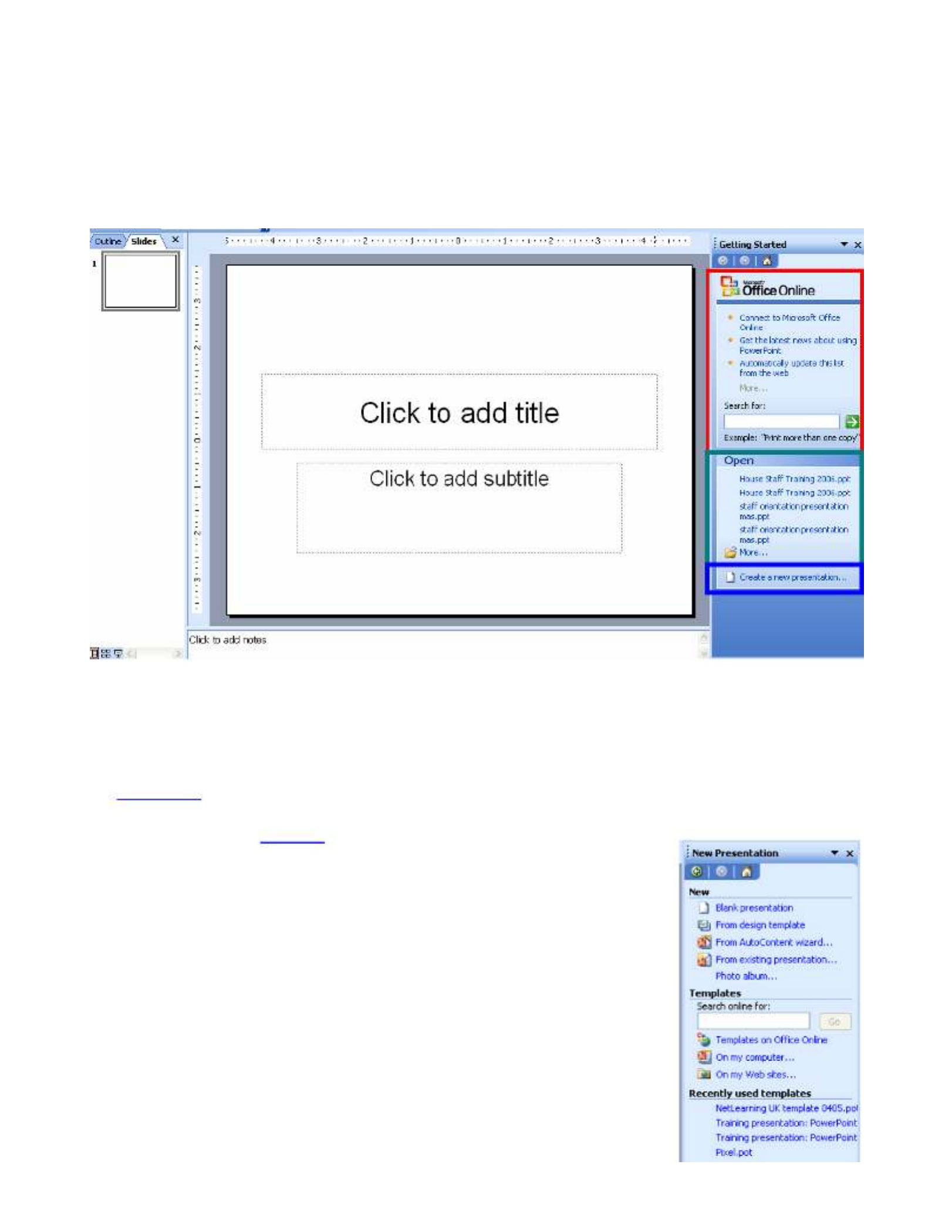
I:\Powerpoint\2003\powerpt 2003 manual revised.doc - 2 -
Creating a Presentation
Click on Start, Programs and then Microsoft PowerPoint and the following window
will appear:
When PowerPoint opens, you will be given the following choices:
1. Microsoft Office Online – This provides links to connect via the internet to Microsoft
Office Online. You can select the link to get the latest news about using PowerPoint or
Update your current list from the web. This option will periodically download a list of
hyperlinks from Microsoft Office Online to your computer's hard disk. Periodically, your
Office program will access information from Microsoft Office Online when you are
connected to the Internet, without interrupting your work, to
display a new list of these links. Or you may use the search
option for on-line help.
2. Open – This feature lists the last several presentations that you
have already created and saved.
3. Create a New Presentation – This allows you to choose a
template to begin a new presentation or you may search the
internet for a template or you may choose one of the templates
you have recently used.

I:\Powerpoint\2003\powerpt 2003 manual revised.doc - 3 -
Selecting Background and Format for Slide
• Click on From Design Template and the following screen will be displayed:
Choose a Design from Recently Used category or from
the Available for Use category. Use the slider bar to have
it show more options. You can also click on the Browse
link to take you to the Microsoft Web pages to choose a
design. Designs include the background color, font size
and style, however any of it can be changed.
Single click on a design and you will get a drop
down list of 3 choices:
Apply to All Slides
Apply to Selected Slides
Use for All New Presentations
Show Large Previews
(This makes the designs larger for preview.)
• Click on the different designs, notice they are
displayed in the window.
• Choose the design for your presentation.
• A screen with the preformatted slide template will
appear on the screen. The title slide should have a
gray box around it, already. Click on OK. (Displayed
Below)
Specyfikacje produktu
| Marka: | Microsoft |
| Kategoria: | oprogramowanie biurowe |
| Model: | Powerpoint 2003 |
| Zgodny z Mac: | Tak |
| Platforma: | PC |
| Model: | Edytor graficzny |
| System operacyjny: | Microsoft Windows 2000 Service Pack 3, Microsoft Windows XP |
| Minimalna ilość pamięci RAM: | 64 MB |
| Minimalny procesor: | Pentium - 233 MHz |
Potrzebujesz pomocy?
Jeśli potrzebujesz pomocy z Microsoft Powerpoint 2003, zadaj pytanie poniżej, a inni użytkownicy Ci odpowiedzą
Instrukcje oprogramowanie biurowe Microsoft

9 Września 2024

5 Września 2024

1 Września 2024

1 Września 2024

30 Sierpnia 2024

28 Sierpnia 2024

28 Sierpnia 2024

28 Sierpnia 2024

26 Sierpnia 2024

21 Sierpnia 2024
Instrukcje oprogramowanie biurowe
Najnowsze instrukcje dla oprogramowanie biurowe

11 Września 2024

9 Września 2024

8 Września 2024

7 Września 2024

6 Września 2024

20 Sierpnia 2024

15 Sierpnia 2024