Instrukcja obsługi Microsoft Access 2013
Microsoft
oprogramowanie biurowe
Access 2013
Przeczytaj poniżej 📖 instrukcję obsługi w języku polskim dla Microsoft Access 2013 (6 stron) w kategorii oprogramowanie biurowe. Ta instrukcja była pomocna dla 12 osób i została oceniona przez 2 użytkowników na średnio 4.5 gwiazdek
Strona 1/6

Change the screen size or close a database
Click the Access icon to resize or move the screen or to close
the database.
Use Controls from the Quick Access Toolbar
You can quickly add or change controls on a form or report by clicking the tools icon when the
form or report is open in Design or Layout view.
File management
Open, close, print, share, save as
previous versions, as a template,
and encrypt or compact and
repair the database.
Status bar
Displays information about the
current view.
Get help
Click the question mark to nd help
content.
Filter objects
Type a keyword into the Search
box to lter objects in the
database. Views buttons
Click on icons to switch between
available views for the current
object.
Open a dialog box launcher
Click it to use the additional
available features for the group.
Hide the ribbon
Click the up-arrow to hide the
Ribbon but keep the tabs in view.
Quick Start Guide
Microsoft Access 2013 looks different from previous versions, so we created
this guide to help you minimize the learning curve.
Dialog box launchers
If you see this icon
next to any group of
ribbon commands, you
can click it to see a box
with more options.
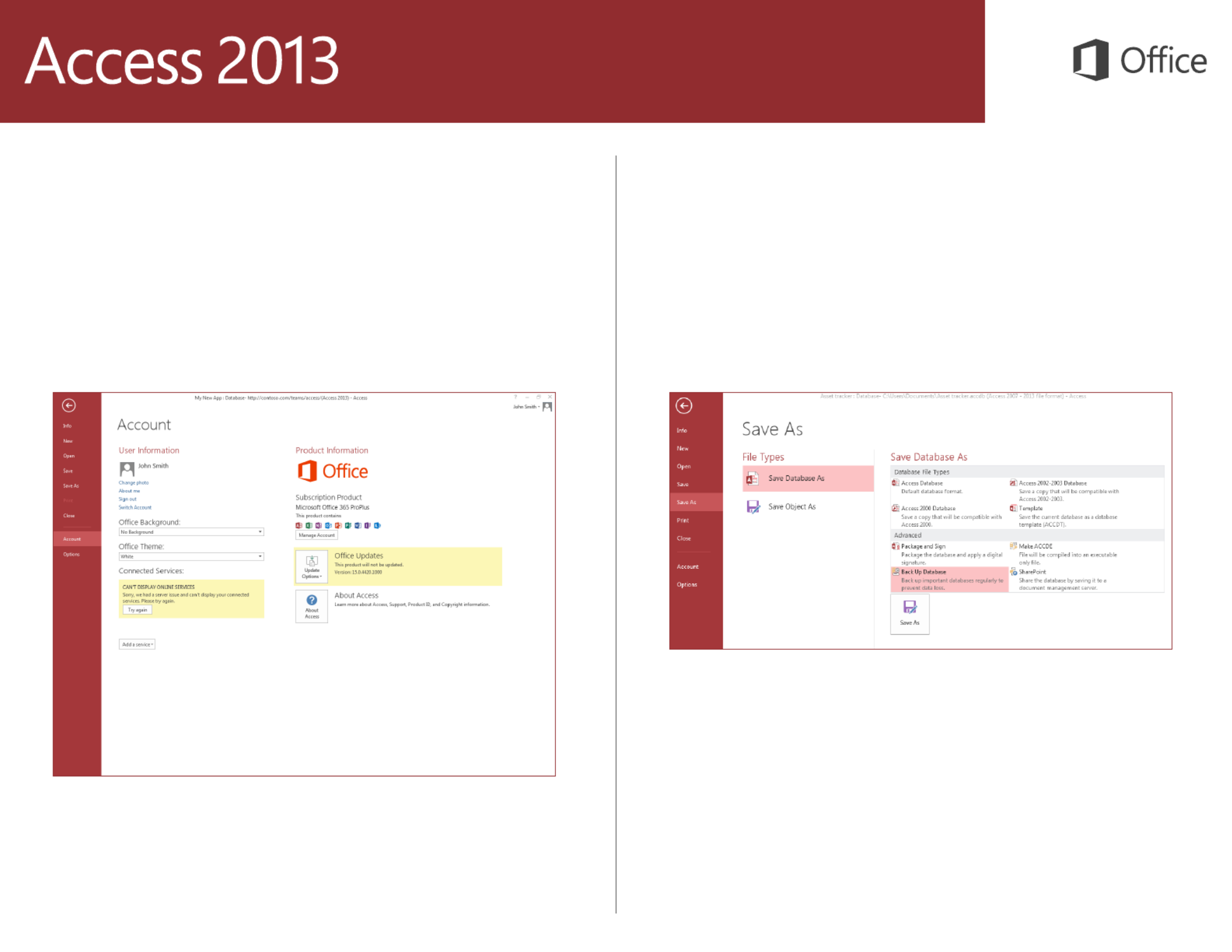
What can I nd on the
Account tab?
Click File > Account in Access 2013 to manage your user information, change the
background or theme, view and add available web services, display information about
your Ofce products, and manage your product subscriptions.
Where did the Back Up
option go?
It’s always a good idea to back up your important data. To do this in Access 2013,
click > Then, under > click File Save As. Save Database As Advanced, Back Up
Database.

Things you might be looking for
Use the list below to nd some of the more common tools and commands in Access 2013.
To... Click... And then look in the...
Open, close, create, save, print, publish, or manage your database Backstage view (click the links in the left pane).File
View objects, cut, copy or paste data, format text, add a totals row
or nd data
Home Views, Clipboard, Sort & Filter, Records, Text Formatting and groups.
Add application parts, tables, queries, forms, reports, or macros Create Templates, Tables, Queries, Forms, Reports, Macros & Codeand
groups.
Bring in les or send data or link to external sources External
Data
Import & Link Export and groups.
Compact and repair a database, work with Visual Basic code, macros,
relationships, and analyze or move data to SharePoint
Database
Tools
Tools, Macro, Relationships, Analyze, Move Data and groups.
View and use the objects in the database Navigation
Pane
All Access Objects group.
Correct le problems or add a password to a database File Info, Compact & Repair, Encrypt with Passwordand groups.
Create an Access app File New, Custom web app, web templates or options.
Specyfikacje produktu
| Marka: | Microsoft |
| Kategoria: | oprogramowanie biurowe |
| Model: | Access 2013 |
Potrzebujesz pomocy?
Jeśli potrzebujesz pomocy z Microsoft Access 2013, zadaj pytanie poniżej, a inni użytkownicy Ci odpowiedzą
Instrukcje oprogramowanie biurowe Microsoft

9 Września 2024

5 Września 2024

1 Września 2024

1 Września 2024

30 Sierpnia 2024

28 Sierpnia 2024

28 Sierpnia 2024

28 Sierpnia 2024

26 Sierpnia 2024

21 Sierpnia 2024
Instrukcje oprogramowanie biurowe
Najnowsze instrukcje dla oprogramowanie biurowe

11 Września 2024

9 Września 2024

8 Września 2024

7 Września 2024

6 Września 2024

20 Sierpnia 2024

15 Sierpnia 2024