Instrukcja obsługi Micromax Bolt Q338
Przeczytaj poniżej 📖 instrukcję obsługi w języku polskim dla Micromax Bolt Q338 (6 stron) w kategorii smartfon. Ta instrukcja była pomocna dla 25 osób i została oceniona przez 2 użytkowników na średnio 4.5 gwiazdek
Strona 1/6

CONTENTS
T AHE NDROID ADVANTAGE................................................................................................................................................................................................................................................................ .............1
R M F ................................................................................................................................................................................................................................................................ .............................1EAD E IRST
UNDERSTAND OUR HONE Y P ................................................................................................................................................................................................................................................................ ............1
I SIM M C ............................................................................................................................................................................................................................................................... 1NSERT AND EMORY ARD
1.S WITCH OFF YOUR PHONE AND REMOVE THE REAR COVER AND BATTERY AS SHOWN :...................................................................................................................................................................................... 1
................................................................................................................................................................................................................................................................ ......................................................1
................................................................................................................................................................................................................................................................ ......................................................1
2.I SIM ( ) ( ), :................................................................................................................................................................................................................................1NSERT CARD S IN THE CARD SLOT S AS SHOWN
................................................................................................................................................................................................................................................................ ......................................................1
3.I NSERT THE MEMORY CARD CORRECTLY AS SHOWN, :...................................................................................................................................................................................................................................... 1
................................................................................................................................................................................................................................................................ ......................................................1
4.P ................................................................................................................................................................................................................................................................. ....1LACE BACK THE REAR COVER
T Y P O /O ................................................................................................................................................................................................................................................................ .1URNING OUR HONE N FF
C BHARGING THE ATTERY................................................................................................................................................................................................................................................................ ............1
G AOOGLE CCOUNT................................................................................................................................................................................................................................................................ .....................1
U G S .................................................................................................................................................................................................................................................................................1SE OOGLE EARCH
F L ................................................................................................................................................................................................................................................................ ...............1IRSTOUCH AUNCHER
NOTIFICATIONS...........................................................................................................................................................................................................................................................................................2
P U T ................................................................................................................................................................................................................................................................ 2HONE NLOCKING ECHNIQUES
S , N , AETTINGS ETWORKS AND PPLICATIONS...................................................................................................................................................................................................................................................... 2
C I ........................................................................................................................................................................................................................................................................2ONNECT TO THE NTERNET
G → DO TO ATA USAGE AND SWITCH ON ELLULAR ATA C D ...............................................................................................................................................................................................................................2
T SIM O SET THE PREFERRED FOR CELLULAR DATA GO TO UAL IM ANAGEMENT ELLULAR DATA, → D S M → C ................................................................................................................................................... 2
T :........................................................................................................................................................................................................................................................ 2O CONFIGURE THE ACCESS POINT NAME
T & PETHERING ORTABILITY ................................................................................................................................................................................................................................................................ .......2
1.C PC/L USB .................................................................................................................................................................................................................. 2ONNECT YOUR PHONE WITH YOUR APTOP VIA CABLE
5.S USB ...........................................................................................................................................................................................................................................................2ELECT THE TETHERING OPTION
6.S PC/ I ................................................................................................................................2ELECT YOUR PHONE NETWORK AS THE NETWORK CONNECTION IN YOUR LAPTOP AND GET ACCESS TO THE NTERNET
1.P B PC/ B AIR YOUR PHONE WITH A LUETOOTH ENABLED LAPTOP VIA LUETOOTH PAIRING OPTION ......................................................................................................................................................................2
7.S B ........................................................................................................................................................................................................................ 2ELECT THE LUETOOTH TETHERING OPTION IN YOUR PHONE
8.O N THE PAIRED LAPTOP SELECT THE LUETOOTH DEVICE YOUR PHONE AND CHOOSE TO CONNECT TO THE INTERNET PC/ , B ( ) .............................................................................................................................. 2
1.T PURN ON THE ORTABLE I I HOTSPOT OPTION IN YOUR PHONE W -F ..................................................................................................................................................................................................................2
9.O W -F PC/ / , W -F ............................................................................................................................... 2N THE OTHER I I ENABLED LAPTOP HANDSET CHOOSE YOUR PHONE AS A I I NETWORK TO CONNECT WITH IT
10.V W -F IEW AND CONFIGURE I I HOTSPOT SETTINGS BY TAPPING ET UP I I HOTSPOT OPTION S W -F ...................................................................................................................................................................... 2
P W B D ................................................................................................................................................................................................................................................................2AIR ITH LUETOOTH EVICES
1.I B , . Y F LUETOOTH IS OFF TURN IT ON OUR PHONE SCANS AND DISPLAYS THE LUETOOTH DEVICES IN RANGE B ...................................................................................................................................................2
2.T ID AP THE OF THE OTHER DEVICE IN THE LIST TO PAIR WITH IT . .................................................................................................................................................................................................................. 2
11.Y OU WILL BE PROMPTED TO CONFIRM PASSKEY ON BOTH DEVICES . ..............................................................................................................................................................................................................2
12.T P AP AIR TO CONFIRM THE PASSKEY AND PAIR THE DEVICES N SUCCESSFUL PAIRING YOUR PHONE CONNECTS TO THE DEVICE . O , .................................................................................................................... 2
C E-M ................................................................................................................................................................................................................................................................................3ONFIGURING AIL
A M ........................................................................................................................................................................................................................................................................................3IRPLANE ODE
G M ...........................................................................................................................................................................................................................................................................................3OOGLE APS
PLAY TORE S ...............................................................................................................................................................................................................................................................................................3
S P ................................................................................................................................................................................................................................................................ ....................3AFETY RECAUTIONS
T C .......................................................................................................................................................................................................................................................................3AKING ARE OF YOUR DEVICE
BATTERY ECOMMENDATIONS R .....................................................................................................................................................................................................................................................................3
P LEASE PUT THE BATTERY IN A COOL AND WELL VENTILATED PLACE OUT OF DIRECT SUNLIGHT E RECOMMEND YOU TO CHARGE THE BATTERY AT ROOM TEMPERATURE RANGE - . W .................................................3
BATTERIES HAVE LIFE CYCLES FTER A FULL CHARGE IF THE POWER RESERVE OF THE BATTERY TENDS TO DEPLETE INORDINATELY FASTER THAN USUAL THE BATTERY LIFE IS AT AN END EPLACE THE BATTERY . A , , . R
WITH A NEW BATTERY OF THE SAME MAKE AND SPECIFICATION ......................................................................................................................................................................................................................... 3
U SE COMPATIBLE BATTERIES CHARGERS ACCESSORIES AND SUPPLIES ICROMAX WILL NOT BE HELD RESPONSIBLE FOR USER S SAFETY WHEN USING INCOMPATIBLE ACCESSORIES OR SUPPLIES , , . M ’ ..........................3
D O NOT DISCARD THE BATTERY . P WITH HOUSEHOLD TRASH LEASE DISPOSE OFF USED BATTERY ACCORDING TO YOUR LOCAL ENVIRONMENTAL LAWS AND GUIDELINES ................................................................. 3
TEMPERATURE AND UMIDITY H ................................................................................................................................................................................................................................................................ ....3
R P ................................................................................................................................................................................................................................................................ ...............3ECYCLE YOUR HONE
D ................................................................................................................................................................................................................................................................ ...................................4ISCLAIMER
C ................................................................................................................................................................................................................................................................ ....................................4OPYRIGHT
A LL RIGHTS RESERVED EPRODUCTION TRANSFER DISTRIBUTION OR STORAGE OF PART OR ALL OF THE CONTENTS IN THIS DOCUMENT IN ANY FORM WITHOUT THE PRIOR WRITTEN PERMISSION OF ICROMAX IS. R , , M
STRICTLY PROHIBITED ......................................................................................................................................................................................................................................................................................4
The Android Advantage
Micromax Q338 comes with Android Lollipop, Google’s latest Android offering which features the new material design, enhanced notifications, improved battery life, multiple user accounts, and
many other new features.
With its redesigned UI and optimized performance, Android Lollipop offers a faster, smoother and intuitive Android experience.
Read Me First
Please read all safety precautions and this manual carefully before using your device to ensure safe and proper use.
The descriptions in this manual are based on the default settings of your device.
Available features and additional services may vary by device, software, or service provider.
Applications and their functions may vary based on the country, region, software or hardware specifications. Micromax is not liable for performance issues caused by third-party applications.
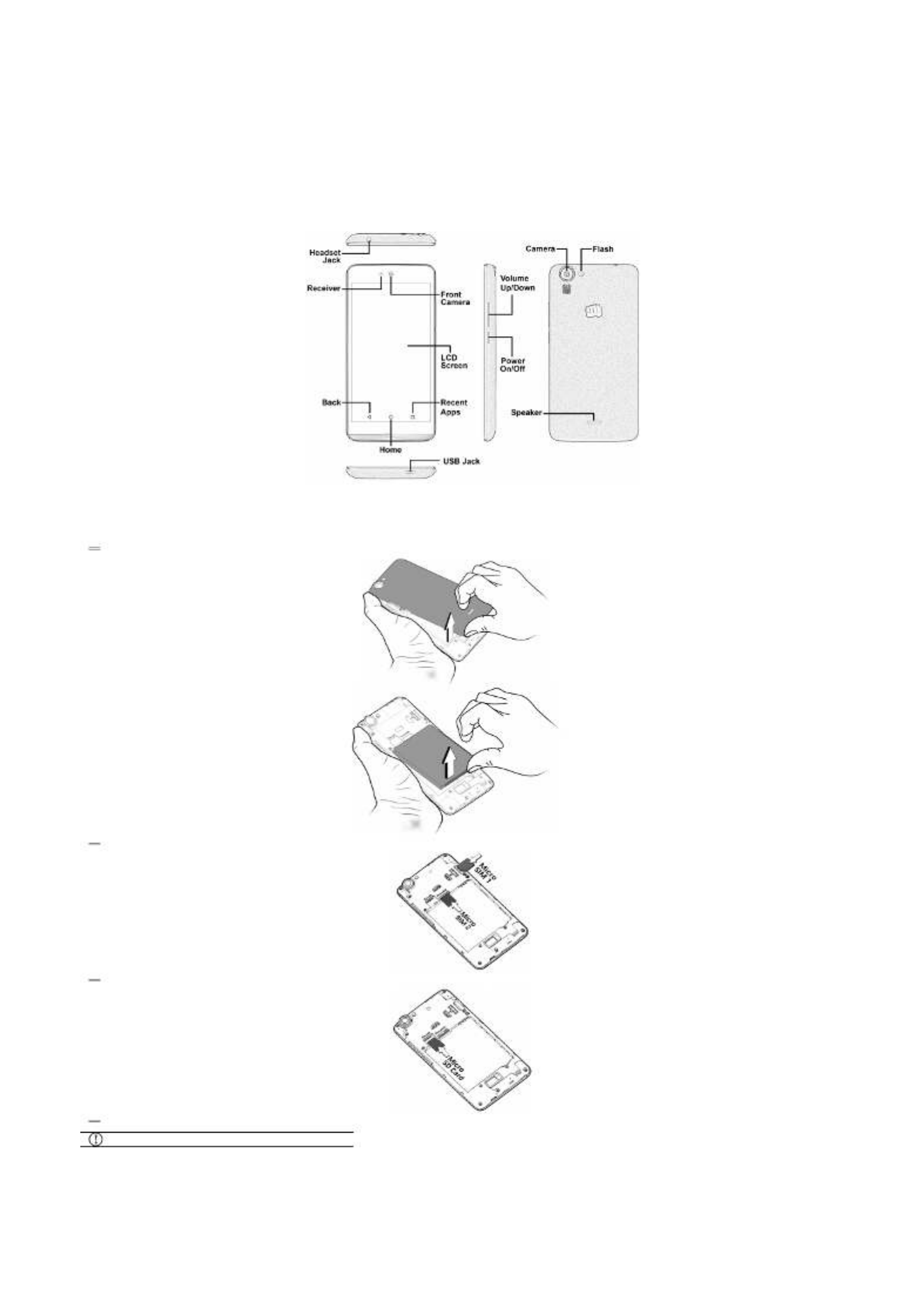
Understand Your Phone
Insert SIM and Memory Card
1. Switch off your phone and remove the rear cover and battery as shown:
2. Insert SIM card(s) in the card slot(s), as shown:
3. Insert the memory card correctly, as shown:
4. Place back the rear cover.
Please keep the SIM out of the reach of children.

Turning Your Phone On/Off
Press and hold the Power key for a few seconds to switch on/off the phone.
To restart your phone, long press the Power key and select
Restart.
Charging the Battery
Before using the device for the first time, we recommend you to fully charge the battery.
You can charge the device with a travel adapter or
connecting the device to a PC via a USB cable.
Google Account
Your Google Account lets you take full advantage of applications and services offered by Google Play Store. Configure your Google account on this handset to get access to your Gmail, Google Play
Store, Google Maps, and much more.
Google account setup will be prompted when you turn on your handset for the first time.
Network connection will be required for the Google account
setup step to appear.
However, you may configure your Google account at any later stage from Accounts Add account Google→ → → . Follow the registration steps to successfully configure your mail account on
the device.
If you do not have an existing Google account, you may
create one from the account configuring step.
Use Google Search
Search for anything in your phone or on the Net using Google Search by simply typing the keywords. Google Search
also supports voice recognition, allowing you to speak to search, and use voice commands to access various sections in
your handset.
Google Search is available on the home screen and also in the application menu.
Firstouch Launcher
Tap to switch between Android and Firstouch launcher.
Notifications
Notifications inform you of new messages and events as and when they appear on the device.
Open Notification panel Close Notification panel
Clear all Notifications
Specyfikacje produktu
| Marka: | Micromax |
| Kategoria: | smartfon |
| Model: | Bolt Q338 |
Potrzebujesz pomocy?
Jeśli potrzebujesz pomocy z Micromax Bolt Q338, zadaj pytanie poniżej, a inni użytkownicy Ci odpowiedzą
Instrukcje smartfon Micromax

7 Marca 2025

26 Września 2024

22 Września 2024

21 Września 2024

21 Września 2024

20 Września 2024

19 Września 2024

18 Września 2024

17 Września 2024

17 Września 2024
Instrukcje smartfon
- smartfon Sony
- smartfon Samsung
- smartfon AEG
- smartfon LG
- smartfon Motorola
- smartfon Xiaomi
- smartfon MyPhone
- smartfon Sharp
- smartfon Huawei
- smartfon TCL
- smartfon Lenovo
- smartfon TP-Link
- smartfon Philips
- smartfon SilverCrest
- smartfon Gigabyte
- smartfon Acer
- smartfon Realme
- smartfon Gigaset
- smartfon Geemarc
- smartfon Nokia
- smartfon Hisense
- smartfon Infiniton
- smartfon Panasonic
- smartfon Mio
- smartfon Asus
- smartfon Nedis
- smartfon Medion
- smartfon OK
- smartfon Audioline
- smartfon Toshiba
- smartfon Tesla
- smartfon Alcatel-Lucent
- smartfon Majestic
- smartfon Bluebird
- smartfon Garmin
- smartfon Blaupunkt
- smartfon Profoon
- smartfon Vivax
- smartfon Evolveo
- smartfon Alcatel
- smartfon Haier
- smartfon HP
- smartfon Hyundai
- smartfon Honeywell
- smartfon Honor
- smartfon Kodak
- smartfon ZTE
- smartfon MaxCom
- smartfon Dell
- smartfon Google
- smartfon Intex
- smartfon Oppo
- smartfon Kyocera
- smartfon Krüger&Matz
- smartfon Qilive
- smartfon Thomson
- smartfon Manta
- smartfon Apple
- smartfon NGS
- smartfon CRUX
- smartfon Emporia
- smartfon Nevir
- smartfon Mitsubishi
- smartfon Razer
- smartfon GoClever
- smartfon SPC
- smartfon Intermec
- smartfon NEC
- smartfon Polaroid
- smartfon Prestigio
- smartfon Aiwa
- smartfon Sanyo
- smartfon Telefunken
- smartfon OnePlus
- smartfon Amazon
- smartfon Olympia
- smartfon Microsoft
- smartfon Bush
- smartfon HTC
- smartfon CAT
- smartfon Denver
- smartfon Saiet
- smartfon Albrecht
- smartfon RCA
- smartfon Media-Tech
- smartfon BenQ
- smartfon Trevi
- smartfon Lexibook
- smartfon Overmax
- smartfon Sencor
- smartfon NUU Mobile
- smartfon Alecto
- smartfon Binatone
- smartfon Hammer
- smartfon Allview
- smartfon Oukitel
- smartfon Best Buy
- smartfon Cyrus
- smartfon Kazam
- smartfon Tecdesk
- smartfon KPN
- smartfon Swissvoice
- smartfon I.safe Mobile
- smartfon TrekStor
- smartfon Brondi
- smartfon Fysic
- smartfon Wiko
- smartfon Yarvik
- smartfon Aligator
- smartfon Amplicomms
- smartfon AQISTON
- smartfon Amplicom
- smartfon Archos
- smartfon Androidtech
- smartfon Crosscall
- smartfon Ecom
- smartfon Sony Ericsson
- smartfon Vestel
- smartfon Sonim
- smartfon Energy Sistem
- smartfon Doro
- smartfon Sagem
- smartfon Lava
- smartfon Blu
- smartfon Easypix
- smartfon Konrow
- smartfon Brigmton
- smartfon Sunstech
- smartfon Aspera
- smartfon Sunny
- smartfon Nordmende
- smartfon Blackberry
- smartfon Vivo
- smartfon Wolder
- smartfon NGM
- smartfon Vodafone
- smartfon Switel
- smartfon InFocus
- smartfon GreatCall
- smartfon XD
- smartfon Pantech
- smartfon Alba
- smartfon RugGear
- smartfon Umidigi
- smartfon AT&T
- smartfon Mpman
- smartfon Bury
- smartfon Logicom
- smartfon Karbonn
- smartfon Palm
- smartfon Hannspree
- smartfon Phicomm
- smartfon Plum
- smartfon Lumigon
- smartfon Infinix
- smartfon Keneksi
- smartfon Klipad
- smartfon Iget
- smartfon T-Mobile
- smartfon JCB
- smartfon Casper
- smartfon Unnecto
- smartfon Wileyfox
- smartfon ITT
- smartfon Yota
- smartfon Avus
- smartfon Spice
- smartfon Wolfgang
- smartfon BQ
- smartfon ORA
- smartfon Danew
- smartfon Echo
- smartfon Primux
- smartfon Tiptel
- smartfon UTStarcom
- smartfon Zipy
- smartfon Mediacom
- smartfon Beafon
- smartfon BGH
- smartfon Billow
- smartfon Telstra
- smartfon Ulefone
- smartfon CSL
- smartfon ToughGear
- smartfon Benefon
- smartfon Komu
- smartfon Doogee
- smartfon Energizer
- smartfon Tremay
- smartfon Kurio
- smartfon Piranha
- smartfon Coolpad
- smartfon Syco
- smartfon TAG Heuer
- smartfon Mobistel
- smartfon Itel
- smartfon Garmin-Asus
- smartfon Handheld
- smartfon Fero
- smartfon AT Telecom
- smartfon Xtreamer
- smartfon Verykool
- smartfon O2
- smartfon General Mobile
- smartfon Mustang
- smartfon Kogan
- smartfon Pharos
- smartfon Storex
- smartfon Fairphone
- smartfon Freeman
- smartfon HomTom
- smartfon Leotec
- smartfon Auro
- smartfon Maxx
- smartfon ITTM
- smartfon Posh Mobile
- smartfon THL
- smartfon NGM-Mobile
- smartfon POCO
- smartfon Nothing
- smartfon Lark
- smartfon Senifone
- smartfon Tecno
- smartfon Telme
- smartfon UMi
- smartfon Olitech
- smartfon Mobiola
- smartfon Meizu
- smartfon Neffos
- smartfon Gionee
- smartfon TIM
- smartfon Cubot
- smartfon Leagoo
- smartfon NTech
- smartfon Nubia
- smartfon LeEco
- smartfon GSmart
- smartfon Bea-fon
- smartfon Opticon
- smartfon EStar
- smartfon Facom
- smartfon Jitterbug
- smartfon Custom
- smartfon Aplic
- smartfon HMD
- smartfon Opis
- smartfon Volla
- smartfon Nothing Tech
- smartfon Maxwest
- smartfon Kalley
Najnowsze instrukcje dla smartfon

2 Kwietnia 2025

30 Marca 2025

10 Marca 2025

5 Marca 2025

5 Marca 2025

3 Marca 2025

2 Marca 2025

26 Lutego 2025

26 Lutego 2025

26 Lutego 2025