Instrukcja obsługi MeldaProduction MMultiAnalyzer
MeldaProduction
Oprogramowanie dźwiękowe
MMultiAnalyzer
Przeczytaj poniżej 📖 instrukcję obsługi w języku polskim dla MeldaProduction MMultiAnalyzer (30 stron) w kategorii Oprogramowanie dźwiękowe. Ta instrukcja była pomocna dla 21 osób i została oceniona przez 11 użytkowników na średnio 4.4 gwiazdek
Strona 1/30
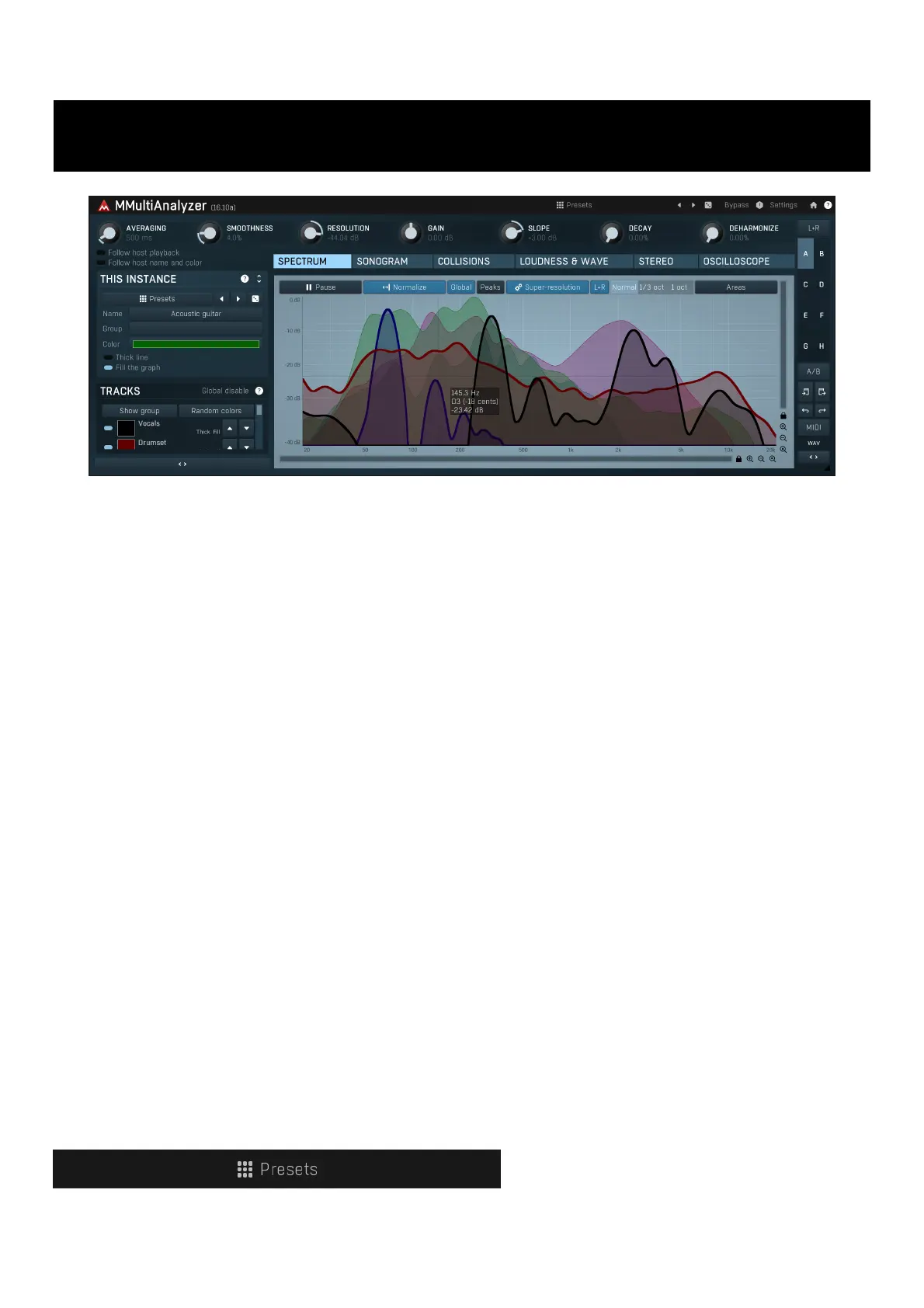
MMultiAnalyzer
MMultiAnalyzer is an advanced multitrack analyzer, designed to be extremely easy-to-use yet versatile. It is an indispensable tool for mixing.
MMultiAnalyzer doesn't require any kind of special routing, either in your DAW host or within the plugin. All you need to do is place the
plugin on each track that you want to analyze in your project and the instances will "find each other". Each instance of the plugin can then
be used to show any kind of analysis (Frequency spectrum, Sonogram, Stereo field etc.) , it doesn't matter which is which, you can monitor
drum tracks in the plugin instance placed on the guitar track for example.
The main window is divided into 3 parts - on the top you can see analysis parameters. Most of them are specific to current instance (e.g.
you can analyze the same set of tracks using different parameters), a few are global and when you change them, they will be changed in
other instances as well.
On the left side of the plugin window you can see settings for the particular instance, This instance. You can specify the name and visual
parameters here. Often you will need only to use presets, which contain all of these settings and will speed up your workflow. You can add,
load, save and manage your presets too. Below this panel is the list of tracks being analyzed (that is, those tracks on which the plugin has
been placed). You can enable/disable whether each track is displayed in this instance and control visual parameters - these are shared, so
when you change color of a track for example, it will take effect in all other instances as well.
The rest of the window contains the actual analysis. You can choose from several views:
Spectrum view displays the spectrum analysis graphs.
Sonogram view provides the spectrum sonogram view - an analysis where the depth of color indicates level of each frequency and the
vertical axis represents time. Having too many tracks displayed in this mode may make the view hard to read, so it is often recommended to
keep at most 4 tracks a time.
Collisions view displays a 1-dimensional sonogram (essentially the sonogram without time axis) for each track and also the collision
sonogram, which highlights frequencies overlapping in any 2 tracks. This is often used during mixing to reveal, which parts of the spectrum
are over-occupied. You may then use an equalizer to remove the collision frequencies from one of the problematic tracks.
Each track is shown in the collision view starting from top. At the bottom there is an additional red graph showing the collisions. Anything
present in the collision graph is present in at least 2 tracks. The fact that something is colliding doesn't always mean you should fix it, but it
can help you understand, why a mix is cluttered and muddy and in which frequencies.
Loudness & waveform view contains EBU R128 and ITU-R BS 1770-3 compliant loudness meters and waveform display for each track.
Here you can see the actual waveforms of the tracks along with their approximate Momentary, Short-term and Integrated loudness graphs.
Stereo view displays the stereo analysis of each track. Unlike XY goniometers, which could be hard to read, this graph shows the percentual
distribution stereo placement - in other words, how much of the signal is located in the center, on the left & right and anywhere in between.
It is usually very easy to judge the width and stereo placement this way.
Oscilloscope view runs a pitch detector on each track and displays a single period image of each track. It can be useful when analysing
waveshapers, dynamic processors, synthesizers etc.
Presets
Presets button shows a window with all available presets. A preset can be loaded from the preset window by double-clicking on it, selecting
via the buttons or by using your keyboard. You can also manage the directory structure, store new presets, replace existing ones etc.
Presets are global, so a preset saved from one project, can easily be used in another. The arrow buttons next to the preset button can be
used to switch between presets easily.
Specyfikacje produktu
| Marka: | MeldaProduction |
| Kategoria: | Oprogramowanie dźwiękowe |
| Model: | MMultiAnalyzer |
Potrzebujesz pomocy?
Jeśli potrzebujesz pomocy z MeldaProduction MMultiAnalyzer, zadaj pytanie poniżej, a inni użytkownicy Ci odpowiedzą
Instrukcje Oprogramowanie dźwiękowe MeldaProduction

28 Stycznia 2025

7 Października 2024

3 Października 2024

3 Października 2024

3 Października 2024

3 Października 2024

3 Października 2024

3 Października 2024

3 Października 2024

3 Października 2024
Instrukcje Oprogramowanie dźwiękowe
- Audified
- TAL Software
- Blue Cat Audio
- MixVibes
- MIA Laboratories
- D16 Group
- Avid
- Bome
- Metric Halo
- IK Multimedia
- SONORIS
- Wave Arts
- Audiomodern
- Steinberg
- Overloud
Najnowsze instrukcje dla Oprogramowanie dźwiękowe

29 Stycznia 2025

29 Stycznia 2025

28 Stycznia 2025

27 Stycznia 2025

27 Stycznia 2025

16 Stycznia 2025

16 Stycznia 2025

16 Stycznia 2025

16 Stycznia 2025

16 Stycznia 2025