Instrukcja obsługi Matrox Millennium P750
Matrox
karta graficzna
Millennium P750
Przeczytaj poniżej 📖 instrukcję obsługi w języku polskim dla Matrox Millennium P750 (69 stron) w kategorii karta graficzna. Ta instrukcja była pomocna dla 24 osób i została oceniona przez 2 użytkowników na średnio 4.5 gwiazdek
Strona 1/69
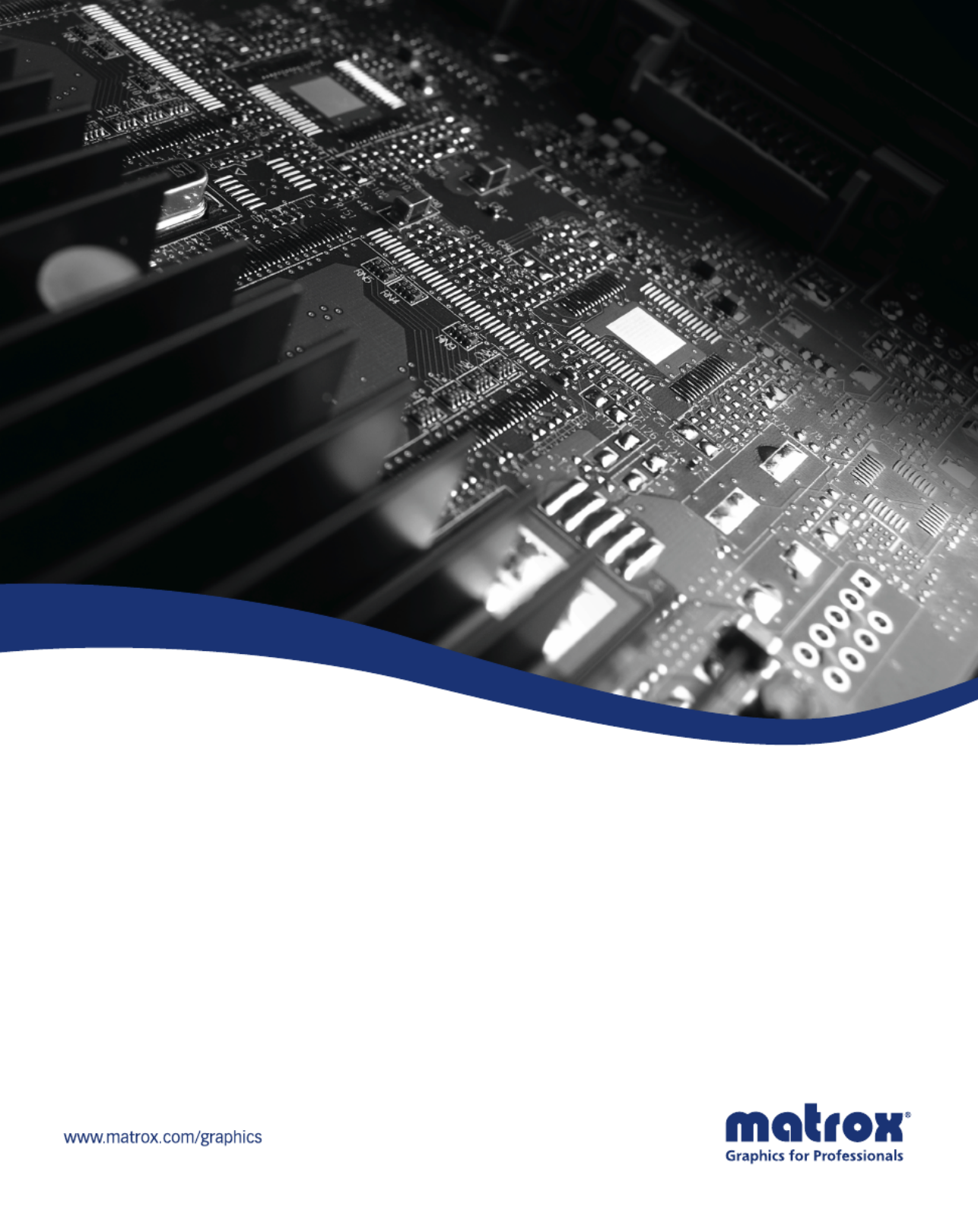
User Guide
10818-301-0322
2008.12.01
Matrox Parhelia
Matrox Millennium P750
Matrox Millennium P690
Matrox Millennium P650
ENGLISH

2 Matrox graphics card – User Guide
Hardware installation
This section describes how to install your Matrox card. If your Matrox graphics card is already
installed in your computer, skip to “Standard (ATX) connection setup”, page 6 or “Low-profile
connection setup”, page 10. For information specific to your computer, like how to remove its cover,
see your system manual.
WA R N I NG :
To avoid personal injury and to prevent damage to your computer or Matrox
hardware, turn off your computer, unplug it, and then wait for it to cool before you install
your Matrox product and touch any of the internal parts of your computer.
While your computer is turned off but still plugged in, some electrical current is supplied
to the motherboard. This current may prevent newly installed hardware from working
properly.
Also, static electricity can severely damage electronic parts. Before touching any electronic
parts, drain static electricity from your body (for example, by touching the metal frame of
your computer). When handling a card, carefully hold it by its edges and avoid touching
its circuitry.
Note:
If your Matrox product supports stereo output
and you want to use a stereo-output bracket (provided
with some Matrox products), you need to connect your
stereo-output bracket to your graphics card. For more
information, see “Stereo output”, page 20.
Note:
Matrox low-profile graphics cards ship with standard (ATX) brackets compatible
with most systems. If you have a low-profile system, you may need to change the standard
bracket on your graphics card to a low-profile bracket. For more information, see
“Replacing brackets on a low-profile graphics card”, page 5.
Stereo-output bracket
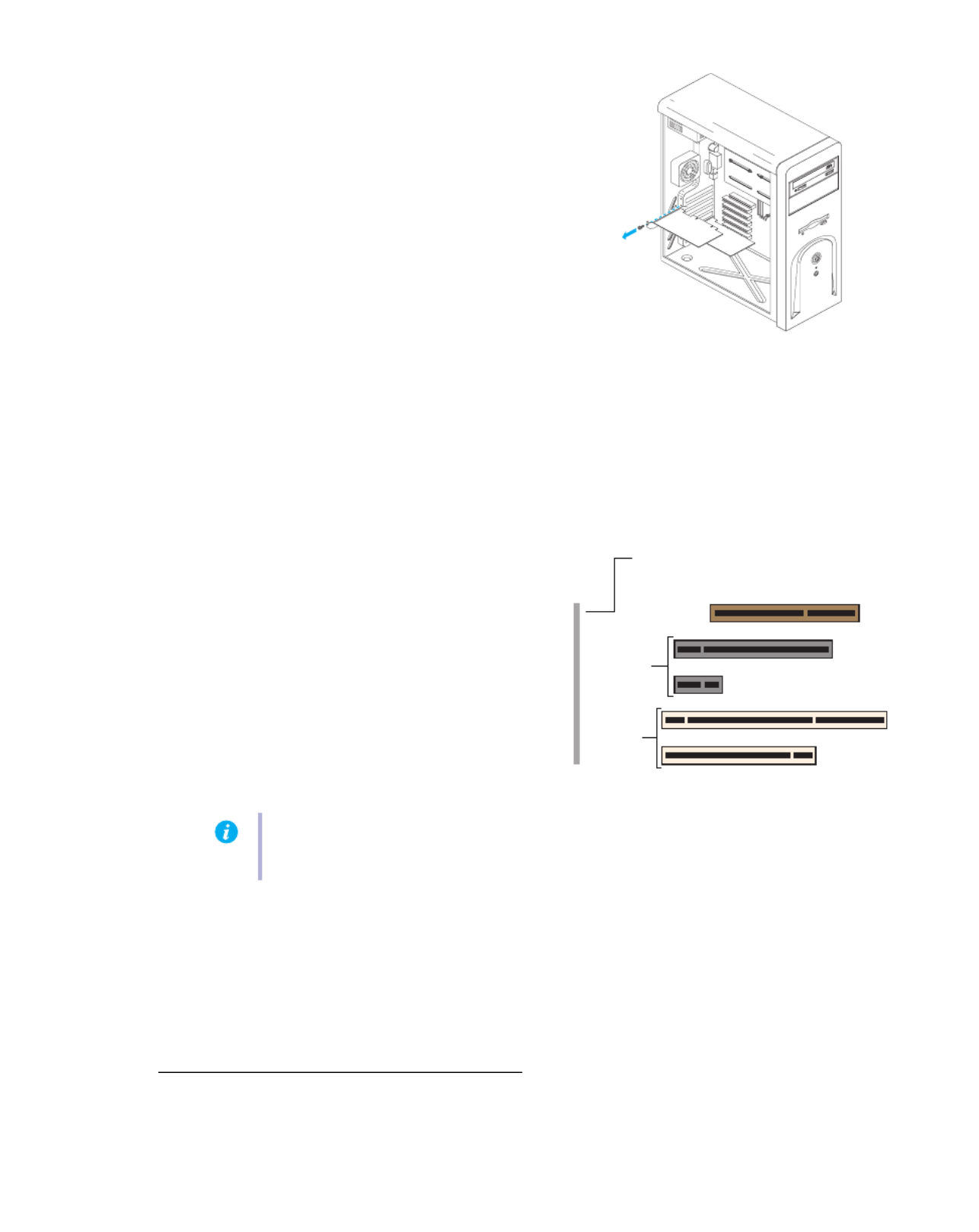
Matrox graphics card – User Guide 3
1Open your computer and
remove your existing graphics
card *
If a graphics card
isn’t
already installed in
your computer, skip to step 2.
a
Using
Add/Remove Programs
in the
Windows
Control Panel
, remove any
currently installed display drivers.
Restart your computer for the changes
to take effect.
After your computer restarts, you’re
prompted to install drivers for the new graphics hardware detected. Click
Cancel
.
b
Turn off your computer and all peripherals such as your monitor or printer.
c
Open the computer and remove your existing graphics card. (If graphics hardware is
built into the motherboard of your computer, this graphics hardware should
automatically disable itself after your Matrox card is installed. For more information, see
your system manual.)
2Choose an expansion slot
Most computers have different types of
expansion slots. Choose an AGP, PCI, or PCI
Express (PCIe) ×16 or ×1 slot, depending on
the type of Matrox card you have. If you
have a PCI card, your card supports both
64-bit and 32-bit PCI slots. Your system
manual should identify the location of each
type of expansion slot in your computer.
* With multi-display mode, you may be able to use your existing graphics card. For Windows 2000/XP, see Windows 2000/XP
online help under “Install additional monitors”.
(64-bit)
(Back of computer)
(32-bit)
PCI
Express
slots
AGP slot
(×16)
(×1)
PCI
slots
Note:
If you’re using a PCI graphics card in a 64-bit PCI slot, your choice of PCI slot may
affect your card or system performance. For more information, see your computer manual.
Specyfikacje produktu
| Marka: | Matrox |
| Kategoria: | karta graficzna |
| Model: | Millennium P750 |
| Certyfikaty: | Class B – ACA, CE, CSA, FCC, VCCI |
| Zgodny z Mac: | Nie |
| Typ interfejsu: | AGP 8x |
| Układ: | Full-Height/Half-Length (FH/HL) |
| Rodzaj chłodzenia: | Aktywne |
| Maks. rozdzielczość: | 2048 x 1536 px |
| Wersja DirectX: | 8.1 |
| Liczba portów VGA (D-Sub): | 3 |
| HDMI: | Nie |
| System operacyjny: | Windows XP, XP x64, Windows 2000, Windows Vista (XDDM), Vista x64 (XDDM), Windows Server 2003, Server 2003 x64 |
| Wbudowany tuner tv: | Nie |
| Obsługiwane produkty: | AGP 8x, compatible with all compliant AGP 4x and 8x systems (1.5 or 0.8 V) |
| Liczba procesorów: | 1 |
| Maksymalna rozdzielczość analogowa: | 2048 x 1536 px |
| Maksymalna rodzielczość cyfrowa: | 1920 x 1200 px |
| Typ pamięci adaptera grafiki: | GDDR |
| Magistrala pamięci: | 128 bit |
| Ilość portów DVI-I: | 2 |
| Dual Link DVI: | Tak |
| Wysokość wspornika: | Full-Height (FH) |
| Port wyjścia TV: | Nie |
| Ilość portów DVI: | 2 |
| RAMDAC: | 400 MHz |
| Maksymalna ilość obsługiwanych wyświetlaczy: | 3 |
| Interfejs do nagrywania wideo: | Nie |
| Podwójny VGA: | Tak |
Potrzebujesz pomocy?
Jeśli potrzebujesz pomocy z Matrox Millennium P750, zadaj pytanie poniżej, a inni użytkownicy Ci odpowiedzą
Instrukcje karta graficzna Matrox

15 Września 2024

15 Września 2024

15 Września 2024

15 Września 2024

15 Września 2024

15 Września 2024

15 Września 2024

15 Września 2024

15 Września 2024

15 Września 2024
Instrukcje karta graficzna
- karta graficzna Gigabyte
- karta graficzna StarTech.com
- karta graficzna Asus
- karta graficzna MSI
- karta graficzna HP
- karta graficzna Dell
- karta graficzna Datapath
- karta graficzna Iogear
- karta graficzna Biostar
- karta graficzna CLUB3D
- karta graficzna Asrock
- karta graficzna Barco
- karta graficzna ECS
- karta graficzna Elgato
- karta graficzna Zotac
- karta graficzna Evga
- karta graficzna Intel
- karta graficzna Nvidia
- karta graficzna Foxconn
- karta graficzna HIS
- karta graficzna Peak
- karta graficzna PNY
- karta graficzna Arduino
- karta graficzna AMD
- karta graficzna XFX
Najnowsze instrukcje dla karta graficzna

1 Kwietnia 2025

30 Marca 2025

30 Marca 2025

29 Marca 2025

29 Marca 2025

29 Marca 2025

29 Marca 2025

29 Marca 2025

29 Marca 2025

29 Marca 2025