Instrukcja obsługi Marshall Orchid OR-901-XDI
Przeczytaj poniżej 📖 instrukcję obsługi w języku polskim dla Marshall Orchid OR-901-XDI (18 stron) w kategorii monitor. Ta instrukcja była pomocna dla 48 osób i została oceniona przez 2 użytkowników na średnio 4.5 gwiazdek
Strona 1/18

Page 36 of 36
Warranty
Marshall Electronics warranties to the first consumer that this OR-901-XDI LCD monitor will (under
normal use) be free from defects in workmanship and materials, when received in its original container,
for a period of one year from the purchase date. This warranty is extended to the first consumer only,
and proof of purchase is necessary to honor the warranty. If there is no proof of purchase provided with
a warranty claim, Marshall Electronics reserves the right not to honor the warranty set forth above.
Therefore, labor and parts may be charged to the consumer. This warranty does not apply to the
product exterior or cosmetics. Misuse, abnormal handling, alterations or modifications in design or
construction void this warranty. It is considered normal for a minimal amount of pixels, not to exceed
three, to fail on the periphery of the display active viewing area. Marshall Electronics reserves the option
to refuse service for display pixel failure if deemed unobtrusive to effective use of the monitor by our
technicians. No sales personnel of the seller or any other person is authorized to make any warranties
other than those described above, or to extend the duration of any warranties on behalf of Marshall
Electronics, beyond the time period described above. Due to constant effort to improve products and
product features, specifications may change without notice.
Marshall Electronics, Inc.
1910 East Maple Avenue
El Segundo, CA 90245
Tel.: (800) 800-6608 / (310) 333-0606
Fax: (310)333-0688
www.LCDracks.com / sales@lcdracks.com
2011 07- 29 v-1.0.3
Marshall Electronics
OR-901-XDI
Fully Featured 9.0” Camera Top / Rack Mountable / Portable LCD Field Monitor
With HDSDI x HDMI Cross Conversion
Operating Instructions
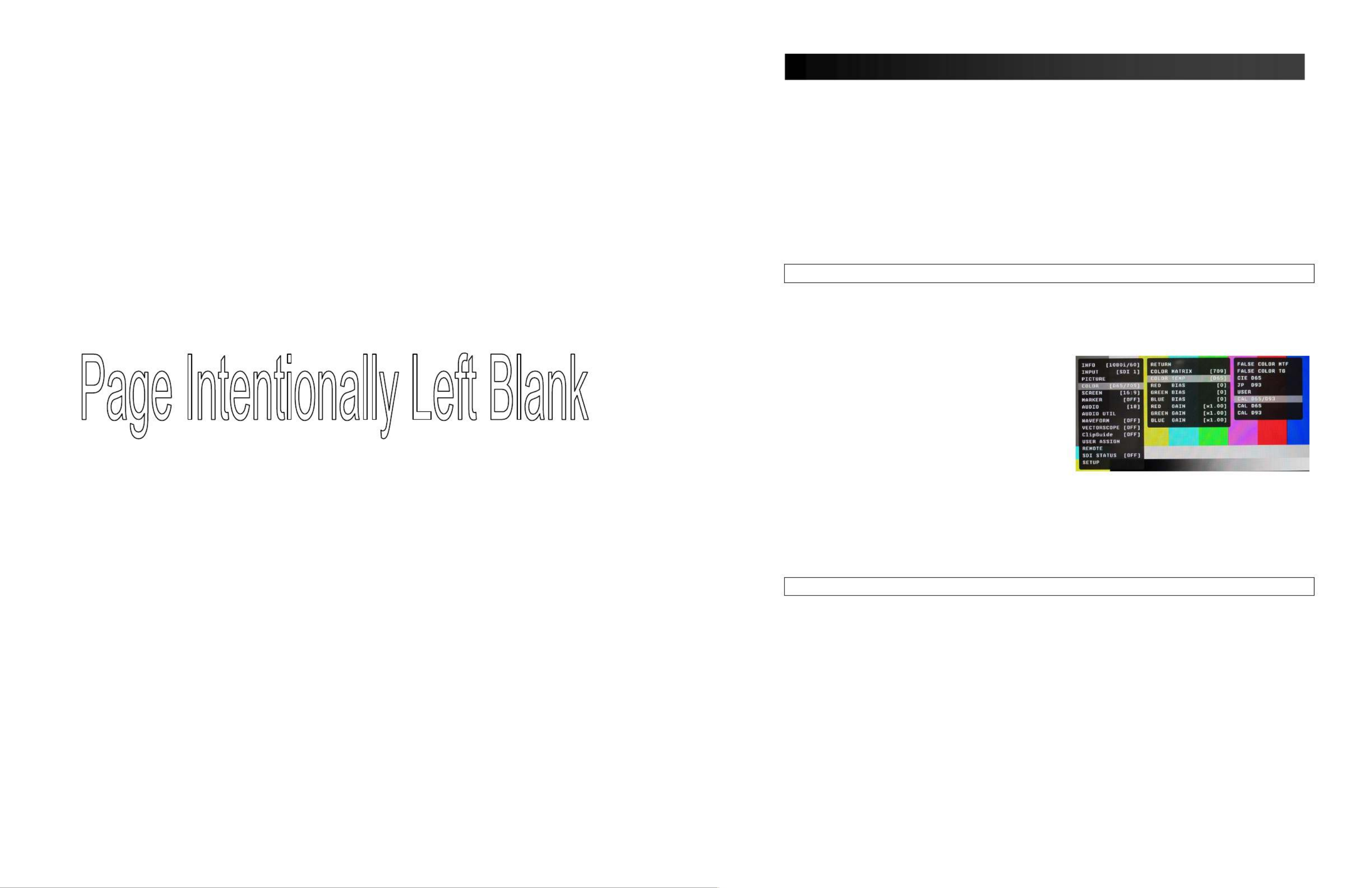
Page 2 of 36
Page 35 of 36
Maintenance / Color Calibration / Upgrade Procedure
■ Screen Cleaning
Periodically clean the screen surface using ammonia-free cleaning wipes (Marshall Part No. V-HWP-K).
A clean micro-fiber cloth can also be used using only non-abrasive and ammonia-free cleaning agents.
Do not use paper towels. Paper towel fibers are coarse and may scratch the surface of the
polycarbonate faceplate or leave streaks on the surface. Antistatic and fingerprint resistant cleaning
agents are recommended. Do not apply excessive pressure to the screen to avoid damaging the LCD.
■ Faceplate Dusting
Dust the unit with a soft, damp cloth or chamois. Dry or abrasive cloths may cause electrostatic charge
on the surface, attracting dust particles. Neutralize static electricity effects by using the recommended
cleaning and polishing practice.
■ Color Calibration
An optional OR-SM Service Module is required for this procedure.
• Allow both the unit you want to calibrate and the Minolta® CA-210 to warm up for a minimum of 20
minutes.
• Attach the CA-210 color probe to the update dongle.
• With the unit still turned on, insert the update dongle into the service port at the rear of the
screen you wish to calibrate.
• Use the menu navigation Rotary encoder and
go to:
Color Menu
Color Temp
• Cal D65/D93 to calibrate both
• Cal D65 to calibrate only D65
• Cal D93 to calibrate only D93
Press the Rotary encoder to select and again to
confirm
• Follow the on-screen instructions
Notes:
1. If there is no color probe attached or you make a mistake and try to calibrate the incorrect screen, you
will get an error message and the screen will default to previous settings.
2. If the calibration process is interrupted while in progress, the current screen settings will be corrupted
and the calibration process will have to be repeated.
Firmware Update
An optional OR-SM Service Module is required for this procedure.
1. Download the Orchid update software package from the Marshall web site
2. Unzip the included files from the zip folder to a known location on your computer
3. Double-click the Un-Zipped Orchid Update program and firmware package to install on your computer
4. Turn on the Orchid unit to be upgraded
5. Connect the OR-SM module to your computer
6. Insert the OR-SM module into the Service port
7. Run the Orchid Update program
8. Click Update
• The Updater will check for available software
• Compare it to the current version
• Perform the update.
Notes:
• The update process will take approximately 8 minutes.
• If the Update program does not automatically detect your Orchid model you will be asked to
choose the appropriate model from a drop down list then click Update again.
• Clicking on Details allows you to monitor the update process
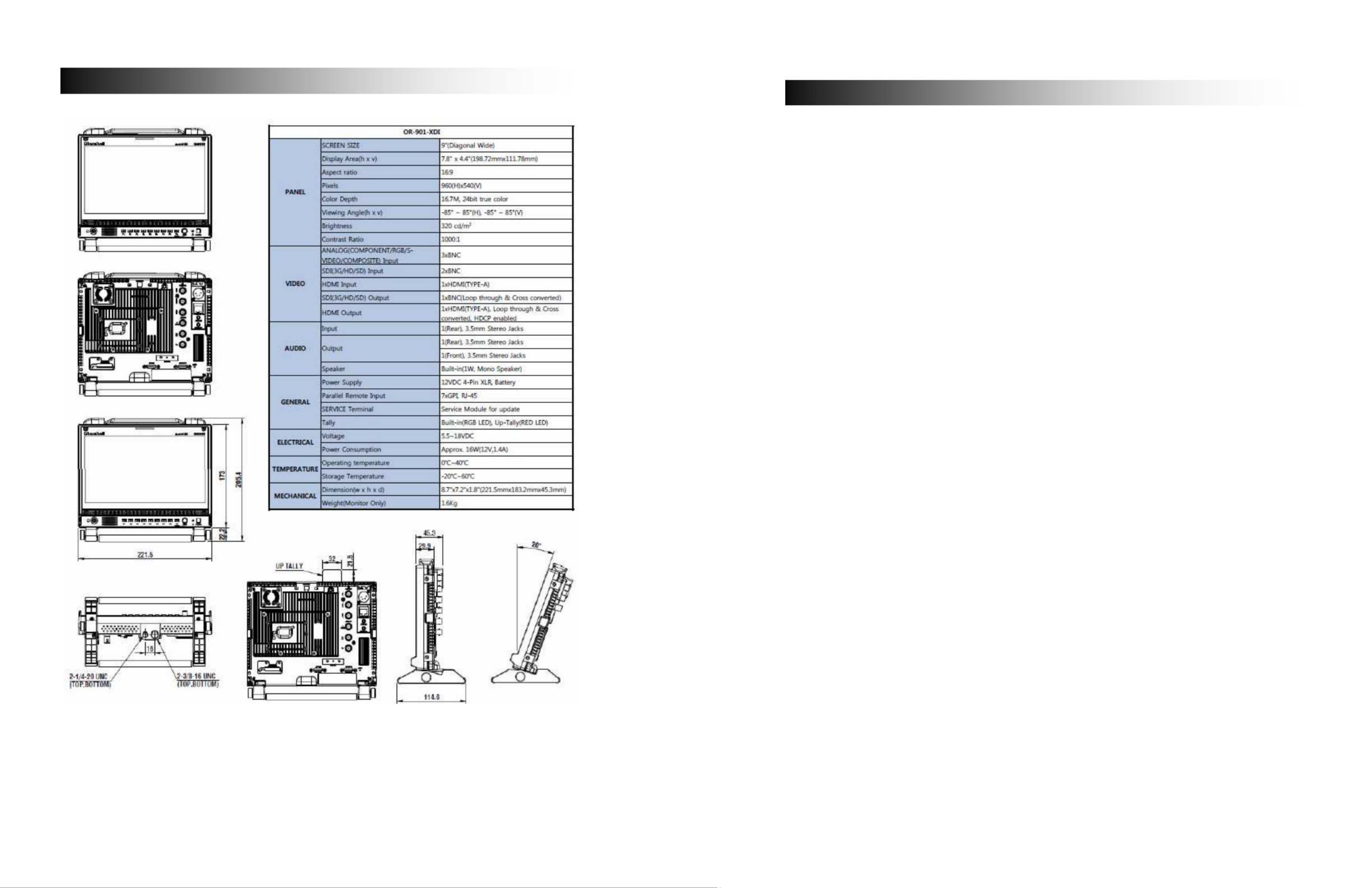
Page 34 of 36
Specifications
Page 3 of 36
Contents
Optional Accessories for OR-901-XDI ....................................................................................................... 5
Product Overview ....................................................................................................................................... 6
Features.................................................................................................................................................. 7
High Resolution 9.0” Panel ................................................................................................................. 7
Input Cross Conversion ...................................................................................................................... 7
Waveform Monitor Function................................................................................................................ 7
Real-Time Color Vectorscope............................................................................................................. 7
3D Production Tools............................................................................................................................ 7
3D Side by Side View ...................................................................................................................... 7
3D Luminance Difference View ....................................................................................................... 7
3D Anaglyph Color View ................................................................................................................. 7
ClipGuide ............................................................................................................................................ 8
Precision Audio Level Meters ............................................................................................................. 8
Large On Air Tally ............................................................................................................................... 8
Precision White Balance with Color Temperature Adjustment ........................................................... 8
Select Color Temperature and Gamma Mode.................................................................................... 9
Flexible Screen Markers ..................................................................................................................... 9
User-Assignable Function Buttons...................................................................................................... 9
AUDIO Jacks....................................................................................................................................... 9
Installation and Initial Setup ....................................................................................................................... 9
Unpacking............................................................................................................................................... 9
Mounting ................................................................................................................................................. 9
Connections and Power-On.................................................................................................................... 9
Front Panel Features................................................................................................................................ 10
Power Button with Indicator .............................................................................................................. 10
Tri-Color Tally Light........................................................................................................................... 10
User-Assignable Function Keys........................................................................................................ 10
Rotary Encoder ................................................................................................................................. 10
ROTOMENU Control......................................................................................................................... 10
Headphone Jack ............................................................................................................................... 10
Rear Panel Features ................................................................................................................................ 11
Power Input ....................................................................................................................................... 11
Digital Video Input Connectors ......................................................................................................... 11
Analog Video Input Connectors ........................................................................................................ 11
HDMI Input ........................................................................................................................................ 11
Video Output ..................................................................................................................................... 11
HDMI Output with Active Indicator .................................................................................................... 12
GPI Input ........................................................................................................................................... 12
Audio Input and Output Jacks........................................................................................................... 12
Service Port....................................................................................................................................... 12
On Air Tally Indicator Storage Area .................................................................................................. 12
On Air Tally OFF / DIM / ON Switch ................................................................................................. 12
External Battery Connector............................................................................................................... 12
Compatible Formats................................................................................................................................. 13
On Screen Menu Contents....................................................................................................................... 14
On Screen Menu Contents....................................................................................................................... 15
INFO.................................................................................................................................................. 15
INPUT ............................................................................................................................................... 15
PICTURE .......................................................................................................................................... 15
COLOR ............................................................................................................................................. 15
SCREEN ........................................................................................................................................... 16
MARKER........................................................................................................................................... 16
AUDIO............................................................................................................................................... 17
Specyfikacje produktu
| Marka: | Marshall |
| Kategoria: | monitor |
| Model: | Orchid OR-901-XDI |
Potrzebujesz pomocy?
Jeśli potrzebujesz pomocy z Marshall Orchid OR-901-XDI, zadaj pytanie poniżej, a inni użytkownicy Ci odpowiedzą
Instrukcje monitor Marshall

12 Stycznia 2025

17 Września 2024

9 Września 2024

5 Września 2024

3 Września 2024

2 Września 2024

2 Września 2024

2 Września 2024

1 Września 2024

30 Sierpnia 2024
Instrukcje monitor
- monitor Sony
- monitor Yamaha
- monitor Samsung
- monitor PeakTech
- monitor UPERFECT
- monitor LG
- monitor Xiaomi
- monitor Joy-It
- monitor Sharp
- monitor Huawei
- monitor TCL
- monitor Pioneer
- monitor Lenovo
- monitor Philips
- monitor Plantronics
- monitor SilverCrest
- monitor Gigabyte
- monitor Acer
- monitor Bosch
- monitor Epson
- monitor JBL
- monitor Hikvision
- monitor Fujitsu
- monitor HyperX
- monitor LC-Power
- monitor Hisense
- monitor Panasonic
- monitor Promethean
- monitor Canon
- monitor Crestron
- monitor Viewsonic
- monitor Behringer
- monitor Asus
- monitor AG Neovo
- monitor Allen & Heath
- monitor IK Multimedia
- monitor Medion
- monitor Boss
- monitor Marquant
- monitor MSI
- monitor Toshiba
- monitor Tesla
- monitor Westinghouse
- monitor Jensen
- monitor Yealink
- monitor Ring
- monitor Garmin
- monitor Blaupunkt
- monitor Salora
- monitor Iiyama
- monitor Citizen
- monitor APC
- monitor Haier
- monitor HP
- monitor Hyundai
- monitor Honeywell
- monitor Chauvet
- monitor Tripp Lite
- monitor Shure
- monitor Cisco
- monitor Xerox
- monitor Smart
- monitor Cooler Master
- monitor Alpine
- monitor Godox
- monitor Dynaudio
- monitor Deltaco
- monitor JVC
- monitor V7
- monitor Dell
- monitor IFM
- monitor Corsair
- monitor Alesis
- monitor Vimar
- monitor Dahua Technology
- monitor Schneider
- monitor Eurolite
- monitor Ricoh
- monitor SMART Technologies
- monitor NZXT
- monitor Emos
- monitor Renkforce
- monitor Viessmann
- monitor Omron
- monitor Thomson
- monitor Velleman
- monitor Neumann
- monitor DataVideo
- monitor Danfoss
- monitor Pyle
- monitor Apple
- monitor Newline
- monitor Waeco
- monitor AOC
- monitor Peerless-AV
- monitor Speco Technologies
- monitor Samson
- monitor PreSonus
- monitor ARRI
- monitor Kindermann
- monitor Olympus
- monitor Mitsubishi
- monitor Fluid
- monitor Razer
- monitor ART
- monitor Continental Edison
- monitor RCF
- monitor NEC
- monitor Brandson
- monitor Prestigio
- monitor OSEE
- monitor Sanyo
- monitor Elvid
- monitor Optoma
- monitor Focal
- monitor Asrock
- monitor Monkey Banana
- monitor Abus
- monitor AMCV
- monitor Jay-Tech
- monitor Mackie
- monitor Palmer
- monitor Barco
- monitor Insignia
- monitor AVer
- monitor Akuvox
- monitor 3M
- monitor Element
- monitor Denver
- monitor Marshall Electronics
- monitor Orion
- monitor Hitachi
- monitor Postium
- monitor Kali Audio
- monitor IStarUSA
- monitor Seiki
- monitor Ernitec
- monitor Wohler
- monitor SmallHD
- monitor AJA
- monitor KRK
- monitor BenQ
- monitor Atlona
- monitor Thermaltake
- monitor Simrad
- monitor Hanwha
- monitor Odys
- monitor Elo
- monitor Ikan
- monitor BOOX
- monitor JUNG
- monitor Burg Wächter
- monitor Eizo
- monitor Monacor
- monitor Aputure
- monitor Daewoo
- monitor Tannoy
- monitor GVision
- monitor Positivo
- monitor Adj
- monitor Freedom Scientific
- monitor SPL
- monitor Qian
- monitor I3-Technologies
- monitor Stairville
- monitor Vitek
- monitor Planar
- monitor Mobile Pixels
- monitor REVO
- monitor Atomos
- monitor Newstar
- monitor SWIT
- monitor Kramer
- monitor RGBlink
- monitor AMX
- monitor Midas
- monitor Alienware
- monitor Archos
- monitor Acti
- monitor Emachines
- monitor Caliber
- monitor Maxdata
- monitor Sunstech
- monitor GlobalTronics
- monitor Sunny
- monitor BlueBuilt
- monitor Da-Lite
- monitor ProXtend
- monitor Kubo
- monitor GeoVision
- monitor LaCie
- monitor InFocus
- monitor Festo
- monitor Konig
- monitor Swissonic
- monitor IHealth
- monitor Peaq
- monitor QSC
- monitor Hannspree
- monitor ESI
- monitor Avocor
- monitor Vivitek
- monitor Genelec
- monitor Interlogix
- monitor Vorago
- monitor EverFocus
- monitor POSline
- monitor Peerless
- monitor M-Audio
- monitor Mad Catz
- monitor Krom
- monitor Monoprice
- monitor Eve Audio
- monitor Yorkville
- monitor HoverCam
- monitor Voxicon
- monitor Sonifex
- monitor TV One
- monitor Fostex
- monitor Prowise
- monitor Terra
- monitor Neets
- monitor Soundstream
- monitor Xoro
- monitor HKC
- monitor CTOUCH
- monitor Ozone
- monitor Ibm
- monitor Maxell
- monitor Packard Bell
- monitor Provision ISR
- monitor Mybeo
- monitor CSL
- monitor Bearware
- monitor Drawmer
- monitor Blue Sky
- monitor Zalman
- monitor Iadea
- monitor Advantech
- monitor Hercules
- monitor Avantone Pro
- monitor Ganz
- monitor TVLogic
- monitor Gamber-Johnson
- monitor Extron
- monitor Neat
- monitor Legamaster
- monitor Belinea
- monitor Adam
- monitor Triton
- monitor ITek
- monitor Kogan
- monitor Posiflex
- monitor Antelope Audio
- monitor MicroTouch
- monitor X-Rite
- monitor EKO
- monitor ONYX
- monitor IBoardTouch
- monitor Mirai
- monitor Elite Screens
- monitor Hollyland
- monitor Mitsai
- monitor Christie
- monitor Skytronic
- monitor Enttec
- monitor Feelworld
- monitor Phoenix Contact
- monitor COMMBOX
- monitor Yiynova
- monitor Alogic
- monitor Pelco
- monitor Lilliput
- monitor LightZone
- monitor AOpen
- monitor Planet Audio
- monitor EC Line
- monitor Datacolor
- monitor HELGI
- monitor Desview
- monitor Syscom
- monitor Allsee
- monitor Night Owl
- monitor ProDVX
- monitor Varad
- monitor PureTools
- monitor DoubleSight
- monitor CTL
- monitor Game Factor
- monitor Nixeus
- monitor Chimei
- monitor Blue Sea
- monitor Faytech
- monitor Hamlet
- monitor Wyse - Dell
- monitor Approx
- monitor Bauhn
- monitor GeChic
- monitor Oecolux
- monitor ADS-TEC
- monitor Satco
- monitor Casalux
- monitor Jupiter
- monitor Transvideo
- monitor Innocn
- monitor KeepOut
- monitor Shimbol
- monitor Raysgem
- monitor Motrona
- monitor Ikegami
- monitor AORUS
- monitor Portkeys
- monitor Mimo Monitors
- monitor American Dynamics
- monitor AIS
- monitor Wortmann AG
- monitor Viotek
- monitor Vidi-Touch
- monitor KTC
- monitor CoolerMaster
- monitor Atlantis Land
- monitor HEDD
- monitor Colormetrics
- monitor IOIO
- monitor DTEN
- monitor Cocopar
- monitor Titan Army
- monitor Xenarc
- monitor Delvcam
- monitor Wimaxit
- monitor BookIT
- monitor SideTrak
- monitor TRIUMPH BOARD
- monitor Japannext
Najnowsze instrukcje dla monitor

8 Kwietnia 2025

8 Kwietnia 2025

8 Kwietnia 2025

7 Kwietnia 2025

5 Kwietnia 2025

4 Kwietnia 2025

4 Kwietnia 2025

3 Kwietnia 2025

2 Kwietnia 2025

2 Kwietnia 2025