Instrukcja obsługi Maestro MR040
Przeczytaj poniżej 📖 instrukcję obsługi w języku polskim dla Maestro MR040 (30 stron) w kategorii czajnik. Ta instrukcja była pomocna dla 11 osób i została oceniona przez 2 użytkowników na średnio 4.5 gwiazdek
Strona 1/30

ENGLISH
Thank you very much for choosing the iiyama
LCD monitor.
We recommend that you take a few minutes
to read this comprehensive manual carefully
before installing and switching on the monitor.
Please keep this manual in a safe place for
your future reference.
USER MANUAL

ENGLISH

ENGLISH
We reserve the right to change specifi cations without notice.
All trademarks used in this user manual are the property of their respective owners.
We recommend recycling of used product. Please contact your dealer or iiyama
service center. Recycle information is obtained via the Internet, using the
address: http://www.iiyama.com
You can access the Web page of diff erent countries from there.
CE MARKING DECLARATION OF CONFORMITY
This LCD monitor complies with the requirements of the EC/EU Directive 2014/30/EU “EMC
Directive”, 2014/35/EU “Low Voltage Directive”, 2009/125/EC “ErP Directive” and 2011/65/EU
“RoHS Directive”.
The electro-magnetic susceptibility has been chosen at a level that gives correct operation in
residential areas, business and light industrial premises and small-scale enterprises, inside as
well as outside of the buildings. All places of operation are characterised by their connection to
the public low voltage power supply system.
IIYAMA CORPORATION: Wijkermeerstraat 8, 2131 HA Hoofddorp, The Netherlands
Model No. : PLF1515, PLF2415

ENGLISH
TABLE OF CONTENTS
FOR YOUR SAFETY ............................................................................1
SAFETY PRECAUTIONS................................................................1
SPECIAL NOTES ON LCD MONITORS .........................................3
CUSTOMER SERVICE ...................................................................3
CLEANING ......................................................................................3
BEFORE YOU OPERATE THE MONITOR ..........................................4
FEATURES......................................................................................4
CHECKING THE CONTENTS OF THE PACKAGE ........................4
WALL MOUNTING ..........................................................................5
BUILT-IN EQUIPMENT ....................................................................5
ROTATING THE DISPLAY ..............................................................5
CONTROLS AND CONNECTORS..................................................6
SPECIAL NOTES ...........................................................................7
CONNECTING YOUR MONITOR ...................................................9
COMPUTER SETTING ................................................................. 11
OPERATING THE MONITOR .............................................................12
ADJUSTMENT MENU CONTENTS ..............................................13
SCREEN ADJUSTMENTS ............................................................17
POWER MANAGEMENT FEATURE .............................................20
TROUBLE SHOOTING ......................................................................21
RECYCLING INFORMATION .............................................................22
APPENDIX ........................................................................................23
SPECIFICATIONS : ProLite TF1515MC .......................................23
SPECIFICATIONS : ProLite TF2415MC .......................................24
DIMENSIONS : ProLite TF1515MC ..............................................25
DIMENSIONS : ProLite TF2415MC ..............................................25
DIMENSIONS : L-BRACKET.........................................................26
COMPLIANT TIMING ....................................................................26

ENGLISH
FOR YOUR SAFETY 1
FOR YOUR SAFETY
WARNING
STOP OPERATING THE MONITOR WHEN YOU SENSE TROUBLE
If you notice any abnormal phenomena such as smoke, strange sounds or fumes, unplug the
monitor and contact your dealer or iiyama service center immediately. Further use may be
dangerous and can cause fi re or electric shock.
NEVER REMOVE THE CABINET
High voltage circuits are inside the monitor. Removing the cabinet may expose you to the danger of
fi re or electric shock.
DO NOT PUT ANY OBJECT INTO THE MONITOR
Do not put any solid objects or liquids such as water into the monitor. In case of an accident, unplug
your monitor immediately and contact your dealer or iiyama service center. Using the monitor with
any object inside may cause fi re, electric shock or damage.
INSTALL THE MONITOR ON A FLAT, STABLE SURFACE
The monitor may cause an injury if it falls or is dropped.
DO NOT USE THE MONITOR NEAR WATER
Do not use where water may be splashed or spilt onto the monitor as it may cause fi re or electric
shock.
OPERATE UNDER THE SPECIFIED POWER SUPPLY
Be sure to operate the monitor only with the specifi ed power supply. Use of an incorrect voltage will
cause malfunction and may cause fi re or electric shock.
CORRECT USE OF THE AC ADAPTER
Use only the AC Adapter provided by iiyama. Any deviation from this by using another type of
adapter may result in damage to the accessory and the monitor by fi re or electric shock.
DO NOT DISASSEMBLE THE AC ADAPTER
Disassembling the AC Adapter may expose you to the danger of fi re or electric shock.
PROTECT THE CABLES
Do not pull or bend the AC adapter, the power cable and signal cable. Do not place the monitor or
any other heavy objects on the cables. If damaged, the cables may cause fi re or electric shock.
ADVERSE WEATHER CONDITIONS
It is advisable not to operate the monitor during a heavy thunder storm as the continual breaks in
power may cause malfunction. It is also advised not to touch the plug in these circumstances as it
may cause electric shock.
SAFETY PRECAUTIONS

ENGLISH
2 FOR YOUR SAFETY
CAUTION
INSTALLATION LOCATION
Do not install the monitor where sudden temperature changes may occur, or in humid, dusty or
smoky areas as it may cause fi re, electric shock or damage. You should also avoid areas where the
sun shines directly on the monitor.
DO NOT PLACE THE MONITOR IN A HAZARDOUS POSITION
The monitor may topple and cause injury if not suitably located. Please also ensure that you do not
place any heavy objects on the monitor, and that all cables are routed such that children may not
pull the cables and possibly cause injury.
MAINTAIN GOOD VENTILATION
Ventilation slots are provided to keep the monitor from overheating. Covering the slots may cause
fi re. To allow adequate air circulation, place the monitor at least 10 cm (or 4 inches) from any walls.
Do not remove the tilt stand when operating the monitor. Ventilation slots on the back of the
cabinet will be blocked and the monitor may overheat if the stand is removed. This may cause fi re
or damage. Operating the monitor on its back, side, upside down or on a carpet or any other soft
material may also cause damage.
DISCONNECT THE CABLES WHEN YOU MOVE THE MONITOR
When you move the monitor, turn off the power switch, unplug the monitor and be sure the signal
cable is disconnected. If you do not disconnect them, it may cause fi re or electric shock.
UNPLUG THE MONITOR
If the monitor is not in use for a long period of time it is recommended that it is left unplugged to
avoid accidents.
HOLD THE PLUG WHEN DISCONNECTING
To disconnect the AC adapter, the power cable or signal cable, always pull it by the plug. Never pull
on the cable itself as this may cause fi re or electric shock.
DO NOT TOUCH THE PLUG WITH WET HANDS
Pulling or inserting the plug with wet hands may cause electric shock.
WHEN YOU INSTALL THE MONITOR ON YOUR COMPUTER
Be sure the computer is strong enough to hold the weight of the monitor, otherwise, you may
damage your computer.
REMARK FOR USAGE 24/7
This product is not specifi cally designed for 24/7 usage in all environments.
ERGONOMIC RECOMMENDATIONS
To eliminate eye fatigue, do not operate the monitor against a bright background or in a dark room.
For optimal viewing comfort, the monitor should be just below eye level and 40-60 cm (16-24 inches)
away from your eyes. When using the monitor over a prolonged time, a ten minute break every hour
is recommended as looking at the screen continuously can cause eye strain.
OTHERS

ENGLISH
FOR YOUR SAFETY 3
The following symptoms are normal with LCD monitors and do not indicate a problem.
NOTE
When you fi rst turn on the LCD monitor, the picture may not fi t in the display area
because of the type of computer that is used. In this case, adjust the picture position
to the correct position.
You may fi nd slightly uneven brightness on the screen depending on the desktop
pattern you use.
Due to the nature of the LCD screen, an afterimage of the previous screen may
remain after switching the image, when the same image is displayed for hours. In
this case, the screen is recovered slowly by changing the image or turning off the
Power Switch for some hours.
SPECIAL NOTES ON LCD MONITORS
NOTE
If you have to return your unit for service and the original packaging has been
discarded, please contact your dealer or iiyama service center for advice or
replacement packaging.
WARNING
If you drop any materials or liquids such as water into the monitor when cleaning,
unplug the power cable immediately and contact your dealer or iiyama service center.
NOTE
To protect the Touch screen surface, do not scratch or rub the screen with a hard
object.
Never use any of the following strong solvents. These will damage the cabinet and
the Touch screen surface.
Abrasive cleaner Wax Solvent
Touching the cabinet with any product made from rubber or plastic for a long time
may cause degeneration or loss of paint on the cabinet.
CABINET Stains can be removed with a cloth lightly moistened with a mild detergent solvent.
Then wipe the cabinet with a soft dry cloth.
TOUCH
SCREEN
Touch screen surface may be cleaned using a soft clean cloth moistened with mild
window glass commercial cleaners or 50/50 mixture of water and isopropyl alcohol.
CUSTOMER SERVICE
CLEANING
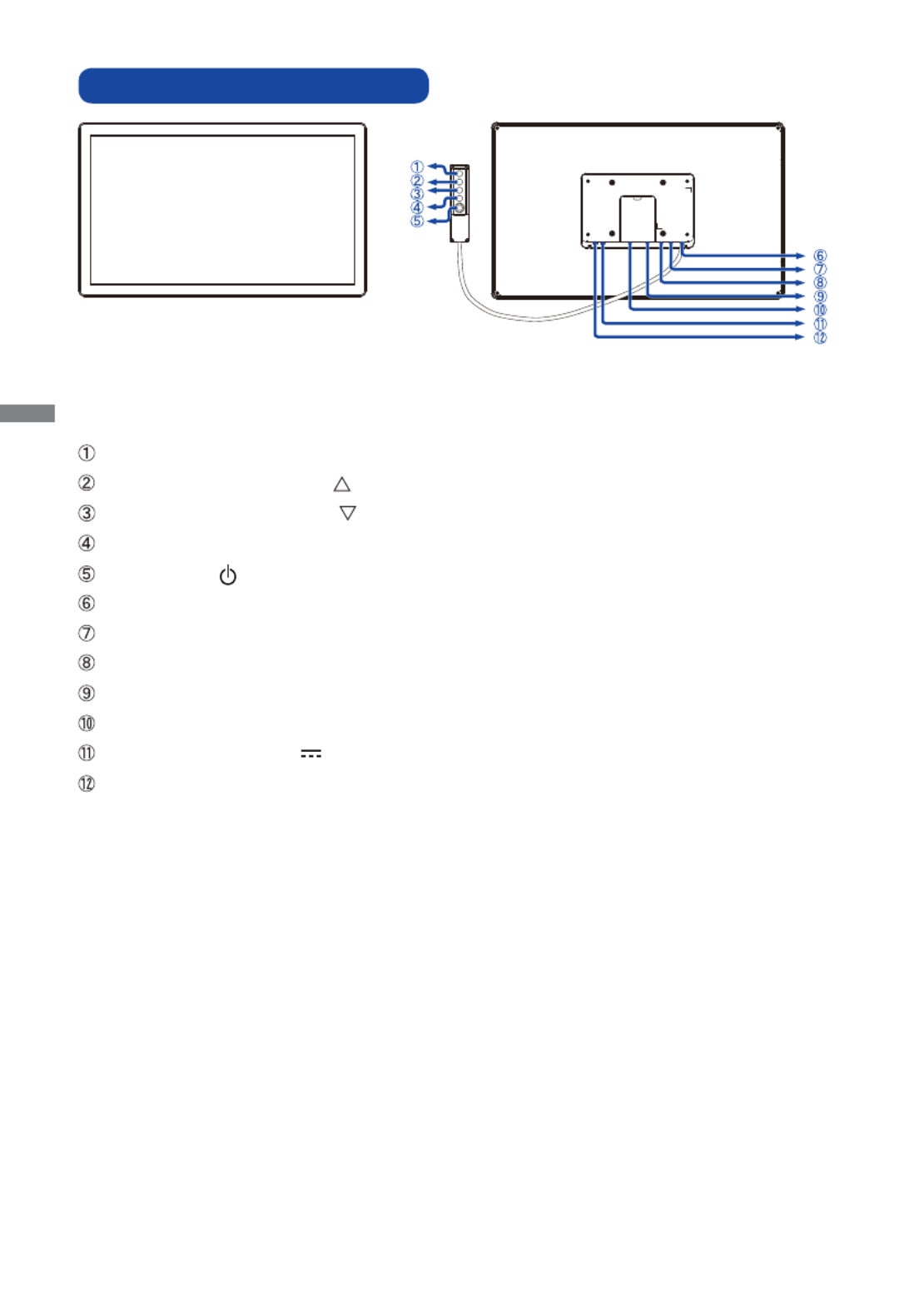
ENGLISH
6 BEFORE YOU OPERATE THE MONITOR
CONTROLS AND CONNECTORS
Menu Button (MENU)
Scroll Up / Brightness Button ( )
Scroll Down / Contrast Button ( )
Select Button (SELECT)
Power Switch ( )
Remote Control Touch Connector (RJ45)
USB Connector (USB)
VGA Connector (VGA)
HDMI Connector (HDMI)
DisplayPort Connector (DP)
Connector for AC Adapter( : Direct current) (DC)
Headphone Connector (AUDIO OUT)
<Front> <Back>
Remote Control
Touch

ENGLISH
BEFORE YOU OPERATE THE MONITOR 7
SPECIAL NOTES
L-Brackets and screws are necessary to install an open frame monitor.
The L-Brackets are designed to be mounted to specific wall types and
hardware, in accordance with the installation instructions.
Using L-Bracket or screws other than those specified in the installation
instructions may damage the monitor.
As shown in fi gure below, tighten Bracket A to B using the screws supplied.
(ProLite TF1515MC: 4pairs of 2 pcs, ProLite TF2415MC: 6pairs of 2 pcs)
Attach the L-bracket( ) to the back of the
recess, where the monitor is to be attached,
and fi x it with screws.
(Customer’s screws: ProLite TF1515MC:
8 pcs, ProLite TF2415MC: 12 pcs)
CAUTION
Bracket B
Bracket A
Bracket A
Screw x 2
Screw x 2
Back of the recess
L-Bracket
<Mount size>
ProLite TF1515MC ProLite TF2415MC
Two options to apply the mount:
"A" = M4 threaded screw holes
"B" = M4 holes without screw thread
311.6
288.6±0.4
98”B”
78”A”
96.793.9
384.8
361.7±0.4
98”B”
78”A”
R
11.8±0.3 x 4
573.7±0.2
22560
Two options to apply the mount:
"A" = M4 threaded screw holes
"B" = M4 holes without screw thread
R10.0±0.2 x4
60 “A/B” x6
594.7
345.6±0.2
60
366.6

ENGLISH
10 BEFORE YOU OPERATE THE MONITOR
[Fitting and Removal of Cable Cover]
Put a piece of soft cloth on the table beforehand to prevent the monitor from being scratched. Lay
the monitor fl at on a table with front face down.
< Removal >
Remo ve the screw of the cab le cover and
remove the cable cover from the monitor.
< Fitting >
Connect the cables, place the cable cover and
fi x it fi rmly using a screw.
Cable Cover
Screw
Screw
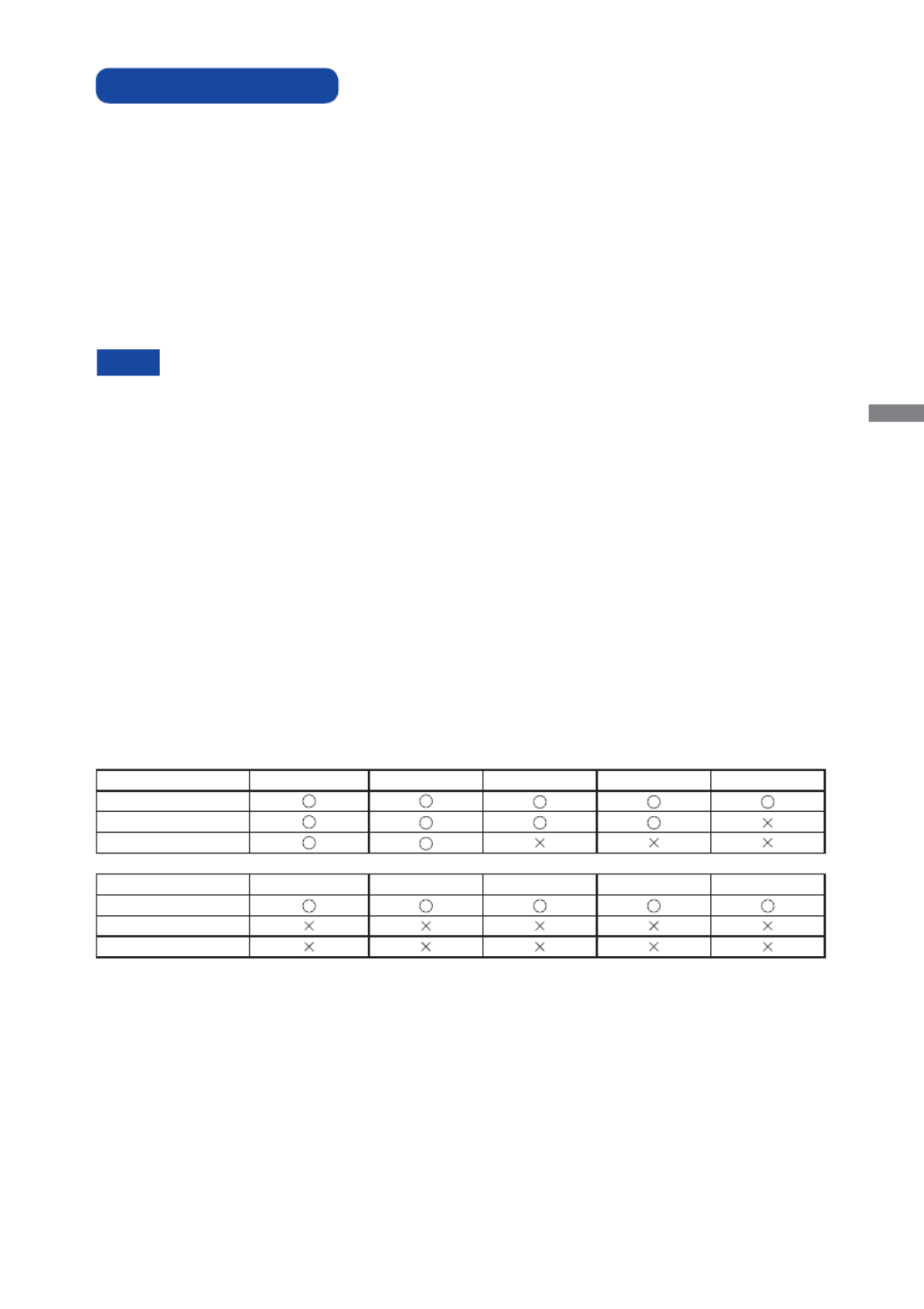
ENGLISH
BEFORE YOU OPERATE THE MONITOR 11
Procedure for turning ON the Power Switch
Turn ON the monitor fi rst, and then the computer.
Touch screen driver software
Touch screen driver software and system may not start when you start your computer while
touching the screen.
Touch screen driver software may not run due to the power saving function depending on the
BIOS of your computer. In this case, set the power saving function to off .
Signal Timing
Change to the desired signal timing listed on page 26: COMPLIANT TIMING.
Windows XP/Vista/7/8/8.1/10 Plug & Play
The iiyama LCD monitor complies with DDC2B of VESA standard. The Plug & Play function runs
on Windows XP/Vista/7/8/8.1/10 by connecting the monitor to DDC2B compliant computer with
the Signal Cable supplied.
For installation on Windows XP: The monitor Information File for iiyama monitors may be
necessary for your computer and obtained via the Internet, using the address:
http://www.iiyama.com
For additional information on how to download the driver for your touch screen monitor,
please access the internet site noted above.
Monitor Drivers are not required in most cases for Macintosh or Unix operating
systems. For further information, please contact your computer dealer fi rst for advice.
COMPUTER SETTING
NOTE
TOUCH support operation system
Microsoft Windows XP (64 bit and 32 bit) Microsoft Windows Vista (64 bit and 32 bit)
Microsoft Windows 7 (64 bit and 32 bit) Microsoft Windows 8 / 8.1 / 10 (64 bit and 32 bit)
Microsoft Windows CE 6.0 / net (4.x / 5.0)
Mac OS X (Intel CPU) / 10.11 El Capitan / 10.12 Sierra
Kernel 2.6.24 upward & 3.x.x / 4.x.x Not support earlier versions.
Windows8/8.1/10 Windows7*
5Windows7*4Vista XP
Default mouse*1
Touch digitizer*2
Windows7 gestures*3
2K Windows CE XP Embedded Mac OSX Linux
Default mouse*1
Touch digitizer*2
Windows7 gestures*3
*1 Default mouse (click, drag, double-click and right-click)
*2 Touch digitizer (click, drag /selection, double-click, right-click, fl ick and visual feedback)
*3 Digitizer with Windows7 touch gestures
*4 Windows 7 - Starter and Home Basic version
*5 Windows 7 - Home Premium, Professional, Enterprise and Ultimate versions

ENGLISH
12 OPERATING THE MONITOR
OPERATING THE MONITOR
To create the best picture, your iiyama LCD monitor has been preset at the factory with the COMPLIANT
TIMING shown on page 26. You are also able to adjust the picture by following the button operation
shown below. For more detailed adjustments, see page 17 for SCREEN ADJUSTMENTS.
Press the MENU Button to start the On Screen Display feature. There are additional
Menu items which can be switched by using the / Buttons.
Select the Menu item which contains the adjustment icon relating to the adjustment
you want to make. Use the SELECT Button to highlight the desired adjustment icon.
Use the / Buttons to make the appropriate adjustment or setting.
Press the MENU Button to leave the menu, and the settings you just made would be
automatically saved.
When button operations are aborted during adjustment, On-Screen Display disappears when the
time set for the OSD TIMEOUT has passed.
MENU button can be used to return previous menu item.
Any changes are automatically saved in the memory when the On Screen Display
disappears.
Turning off the power should be avoided while using the Menu.
Adjustments for H/V-POSITION, H-SIZE and FINE are saved for each signal timing. Except for
these adjustments, all other adjustments have only one setting which applies to all signal timings.
NOTE
For example, to correct for vertical position, select Menu item of . Then, select V-POSITION
by using the SELECT Button.
Use the / Buttons to change the vertical position settings. The vertical position of the
overall display should be changing accordingly while you are doing this.
Press the MENU Button lastly, it ends, all changes are saved in the memory.
C O N T R A S T
B R I G H T N E S S
12 8 0 x 1 0 2 4
F H : 6 3 K H z F V: 5 9 . 9 H z
A U T O A D J U S T
H - PO S I T I O N
V- P O S I T I O N
H - S I Z E
F I N E
100

ENGLISH
OPERATING THE MONITOR 13
ADJUSTMENT MENU CONTENTS
Adjustment Item Problem / Option Button to Press
Too dark
Too bright
BRIGHTNESS *
CONTRAST Too dull
Too intense
* Adjust the Brightness when you are using the monitor in a dark room and feel the screen is too
bright.
You can skip the Menu items and display an adjustment scale directly by using the following button
operations.
BRIGHTNESS: Press the Button when the Menu is not displayed.
CONTRAST: Press the Button when the Menu is not displayed.
Direct
Direct
C O N T R A S T
B R I G H T N E S S
12 8 0 x 1 0 2 4
F H : 6 3 K H z F V: 5 9. 9 H z
TOUCH FANCTION DISABLE:
ON: Pressing and holding of the MENU Button and the SELECT Button at the same time when
the Menu is not displayed, massage "TOUCH DISABLE" will appear on the top right corner.
OFF: Pressing and holding of the MENU Button and the SELECT Button at the same time for
about 5 seconds when the Menu is not displayed, till "TOUCH DISABLE" disappears.
LOCK MODE:
Simultaneously press the MENU button and the button when an image is displayed through
VGA, HDMI or DisplayPort.
* The OSD menu is not displayed when the OSD is locked. Press the MENU button and the
button simultaneously again.
The following OSD menu is displayed.
Direct
Adjustment Item Problem / Option
OSD
POWER UNLOCK
LOCK The POWER SWITCH is Locked.
The POWER SWITCH is Unlocked.
UNLOCK
LOCK The OSD menu is Locked.
The OSD menu is Unlocked.
Direct

ENGLISH
14 OPERATING THE MONITOR
Adjustment Item Problem / Option Button to Press
FINE *2
H-SIZE *2
Too left
Too right
Too low
Too high
H-POSITION
V-POSITION
Too narrow
Too wide
To correct fl ickering text or lines
A U T O A D J U S T
H - PO S I T I O N
V- P O S I T I O N
H - S I Z E
F I N E
AUTO ADJUST *1Adjust H/V-POSITION, H-SIZE and FINE automatically.
*1 For best results, use the Auto Adjust in conjunction with the adjustment pattern. See page 17 for
SCREEN ADJUSTMENTS.
*2 See page 17 for SCREEN ADJUSTMENTS.
Only Analog Input

ENGLISH
OPERATING THE MONITOR 15
O SD H - P O SI T I O N
O SD V- P O S I T I O N
O SD T I M E O U T
R E S E T
I N P U T S E L E C T
OSD TIMEOUT
OSD H-POSITION OSD is too left
OSD is too right
OSD is too low
OSD is too high
You can set the OSD display duration time
between 5 and 60 seconds.
Adjustment Item Problem / Option Button to Press
OSD V-POSITION
RESET Factory-preset data is restored.
INPUT SELECT
However it will automatically be selected when just one source is using.
In Power Management Mode input switching is disabled.
Input source is fi xed, not selected automatically when VGA,HDMI and DisplayPort which
are selected.
Select the analog input.
Select the digital(HDMI) input.
VGA
HDMI
NOTE
Search for an available input source and select
automatically.
AUTO
Direct
You can skip the Menu items and display an adjustment scale directly by using the following button
operations.
INPUT SELECT: Pressing and holding of the SELECT Button for about 5 seconds when the
Menu is not displayed. When VGA, HDMI and DisplayPort signal inputs are
connected to a signal source, you can switch between them by successively
pressing the SELECT Button.
Direct
Select the digital(DisplayPort) input. DisplayPort
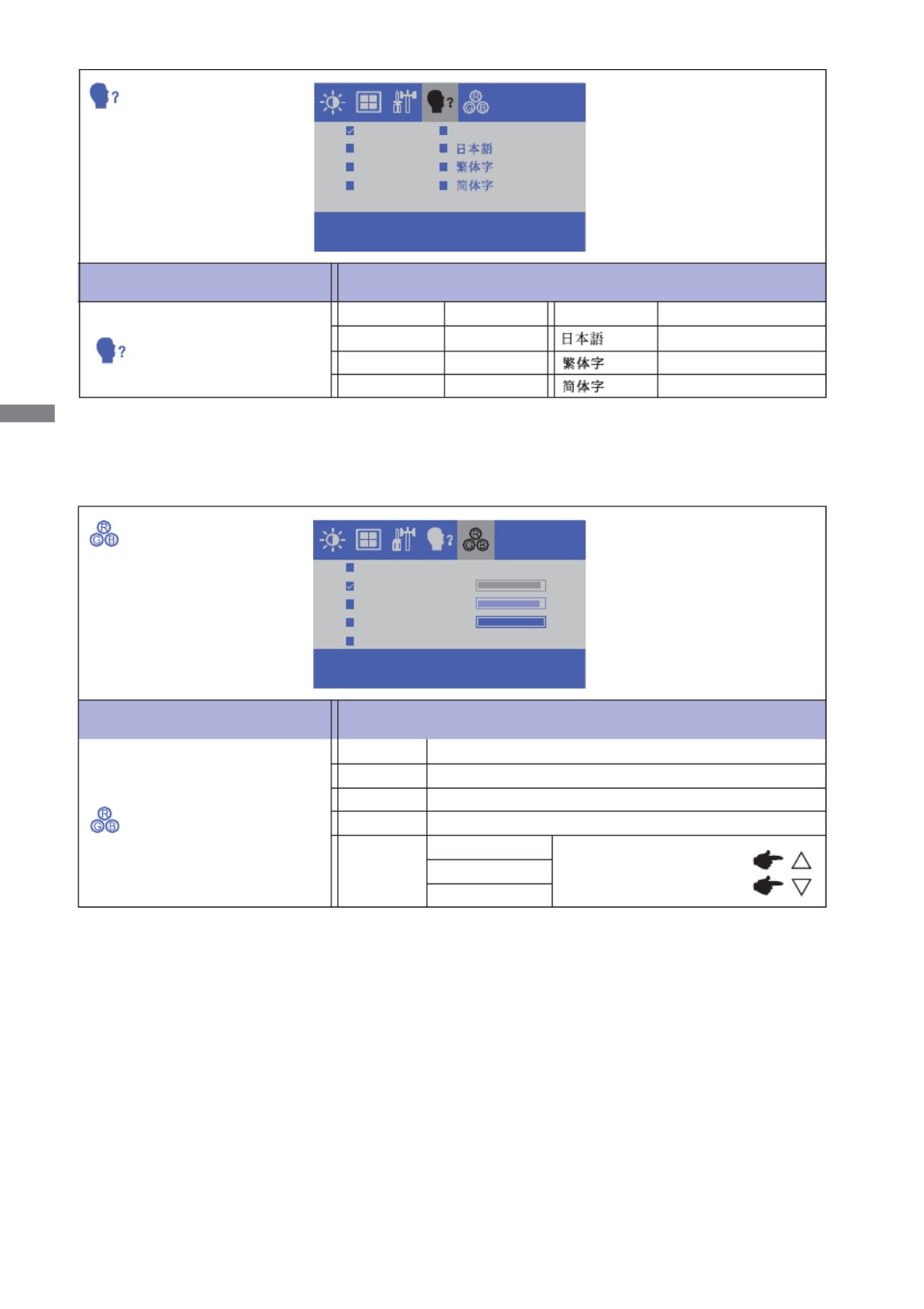
ENGLISH
16 OPERATING THE MONITOR
9300
6500
5500
7500
USER
RED
GREEN
BLUE
94
90
100
Adjustment Item Problem / Option Button to Press
Greenish white
Yellowish white
GREEN
RED Too weak
Too strong
USER
Reddish white
Bluish white9300
COLOR TEMP.
5500
6500
7500
BLUE
ENGLISH
FRANÇAIS
DEUTSCH
ITALIANO
ESPAÑOL
Adjustment Item Problem / Option Button to Press
OSD LANGUAGE
ENGLISH
DEUTSCH
English
German
FRANÇAIS French Japanese
ITALIANO Italian Simplifi ed Chinese
ESPAÑOL Spanish
Traditional Chinese
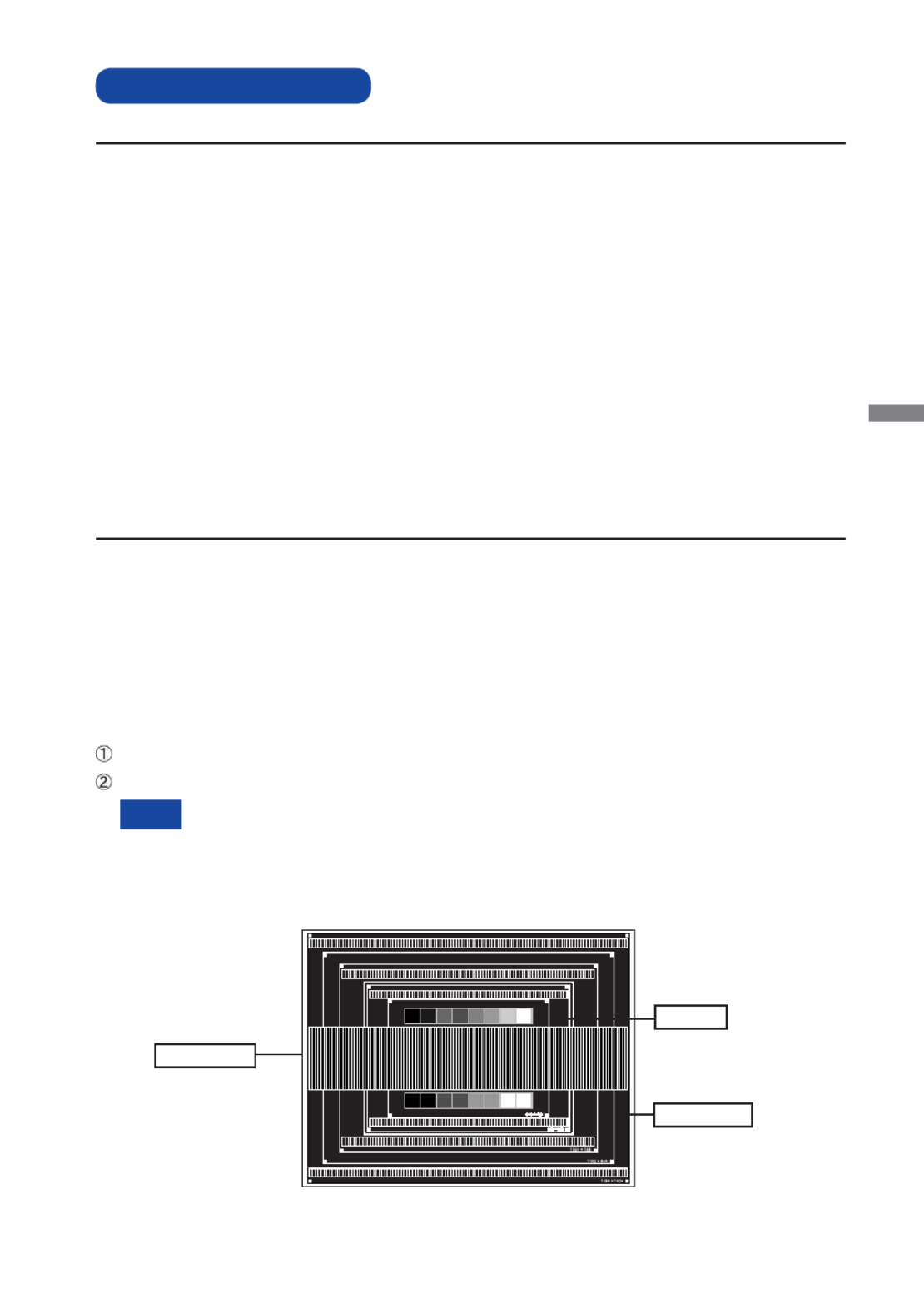
ENGLISH
OPERATING THE MONITOR 17
SCREEN ADJUSTMENTS
The screen adjustments described in this manual are designed to set image position and minimize
fl icker or blur for the particular computer in use.
ProLite TF1515MC is 024 × 768, but can designed to provide the best performance at resolution of 1
not provide the best at resolutions of less than 1024 × 768 because the picture is automatically
stretched to fi t the full screen 024 × 768 in normal use.. It is recommended to operate at resolution of 1
ProLite TF2415MC is designed to provide the best performance at resolution of 1920 × 1080,
but can not provide the best at resolutions of less than 1920 × 1080 because the picture is
automatically stretched to fi t the full screen. It is 920 × recommended to operate at resolution of 1
1080 in normal use.
Displayed text or lines will be blurred or irregular in thickness when the picture is stretched due to
the screen enlargement process.
It is preferable to adjust the image position and frequency with the monitor controls, rather than
the computer software or utilities.
Perform adjustments after a warm-up period of at least thirty minutes.
Additional adjustments may be required after the Auto Adjust depending on the resolution or signal timing.
The Auto Adjust may not work correctly when displaying the picture other than the screen
adjustment pattern. In this case, manual adjustments are required.
There are two ways to adjust the screen. One way is automatic adjustment for H/V-POSITION, H-SIZE
and FINE. The other way is performing each adjustment manually.
Perform the Auto Adjust first when the monitor is connected to a new computer, or resolution is
changed. If the screen has a fl icker or blur, or the picture does not fi t in the display area after performing
the Auto Adjust, manual adjustments are required. Both adjustments should be made by using the
screen adjustment pattern (Test.bmp) obtained via the IIYAMA web site (http://www.iiyama.com).
Adjust the image by following the procedure below to get the desired picture.
This manual explains adjustment under Windows
® OS.
Display the picture at the optimum resolution.
Enter the Test.bmp (screen adjustment pattern) to wallpaper.
Consult the appropriate documentation for doing this.
Test.bmp is made at resolution of 1280 × 1024. Set the display position to center in
the wallpaper setting dialogue box. If you use Microsoft
® PLUS! 95/98 cancel the
setting of “Stretch desktop wallpaper to fi t the screen”.
[Adjustment pattern]
Zebra pattern
Color bar
Picture frame
NOTE
Adjust the image by following the procedure below to get the desired picture when selecting Analog input.

ENGLISH
18 OPERATING THE MONITOR
1) Adjust the H-POSITION so that the left side of the picture frame will move to the left
edge of the display area.
When the left side of the picture frame moves apart from the left edge of the display
area during the H-SIZE adjustment, adjust steps 1) and 2).
Another way to make the H-SIZE adjustment is to correct the vertical wavy lines in
the zebra pattern.
The picture may fl icker during the H-SIZE, H/V-POSITION adjustment.
In case the picture frame is bigger or smaller than the data display area after the
H-SIZE adjustment, repeat steps from .
2) Stretch the right side of the picture frame to the right edge of the display area by
adjusting the H-SIZE.
Press the SELECT Button. (AUTO ADJUST)
Adjust the image manually by following procedure below when the screen has a fl icker or
blur, or the picture does not fi t in the display area after performing the Auto Adjust.
Adjust the V-POSITION so that the top and bottom of the picture frame will fit to the
display area.
NOTE

ENGLISH
OPERATING THE MONITOR 19
In case the strong fl icker or blurs remain on a part of the screen, repeat steps
and because the H-SIZE may not be adjusted correctly. If the fl icker or blurs still
remain, set the refresh rate of computer to low (60Hz) and repeat steps from again.
Adjust the H-POSITION after the FINE adjustment if the horizontal position moves
during the adjustment.
Adjust the Brightness and Color to get the desired picture after you complete the H-SIZE
and FINE adjustments.
Put back your favorite wallpaper.
Adjust the FINE to correct horizontal wavy noise, fl icker or blur in the zebra pattern.
NOTE

ENGLISH
TROUBLE SHOOTING 21
The screen is not
synchronized.
The Signal Cable is properly connected.
The signal timing of the computer is within the specifi cation of the monitor.
The video output level of the computer is within the specifi cation of the monitor.
The picture does
not appear.
The AC Adapter is fi rmly seated in the connector.
The Power Cable is fi rmly seated in the socket of the AC Adapter.
The Power Cable is fi rmly seated in the socket.
The Power Switch is turned ON.
The AC socket is live. Please check with another piece of equipment.
If the blank screen saver is in active mode, touch the keyboard or the mouse.
Increase the Contrast and/or Brightness.
The computer is ON.
The Signal Cable is properly connected.
The signal timing of the computer is within the specifi cation of the monitor.
If the monitor is in power management mode, touch the keyboard or the mouse.
T h e s c r e e n
position is not in
the center.
The signal timing of the computer is within the specifi cation of the monitor.
The screen is too
bright or too dark.
T h e s c r e e n i s
shaking.
The video output level of the computer is within the specifi cation of the
monitor.
The power voltage is within the specifi cation of the monitor.
The signal timing of the computer is within the specifi cation of the monitor.
T h e t o u c h
screen shows no
response.
The USB Cable is fi rmly seated in the socket.
Touch screen driver software is installed.
The touch position
does not deviate.
The calibration function set up correctly.
TROUBLE SHOOTING
Problem Check
If the monitor fails to operate correctly, please follow the steps below for a possible solution.
1. Perform the adjustments described in OPERATING THE MONITOR, depending on the problem
you have. If the monitor does not get a picture, skip to 2.
2. Consult the following items if you cannot fi nd an appropriate adjustment item in OPERATING THE
MONITOR or if the problem persists.
3.
If you are experiencing a problem which is not described below or you cannot correct the problem,
discontinue using the monitor and contact your dealer or iiyama service center for further assistance.

ENGLISH
22 RECYCLING INFORMATION
For better environment protection please don't dispose your monitor.
Please visit our web site: www.iiyama.com/recycle for monitor recycling.
RECYCLING INFORMATION
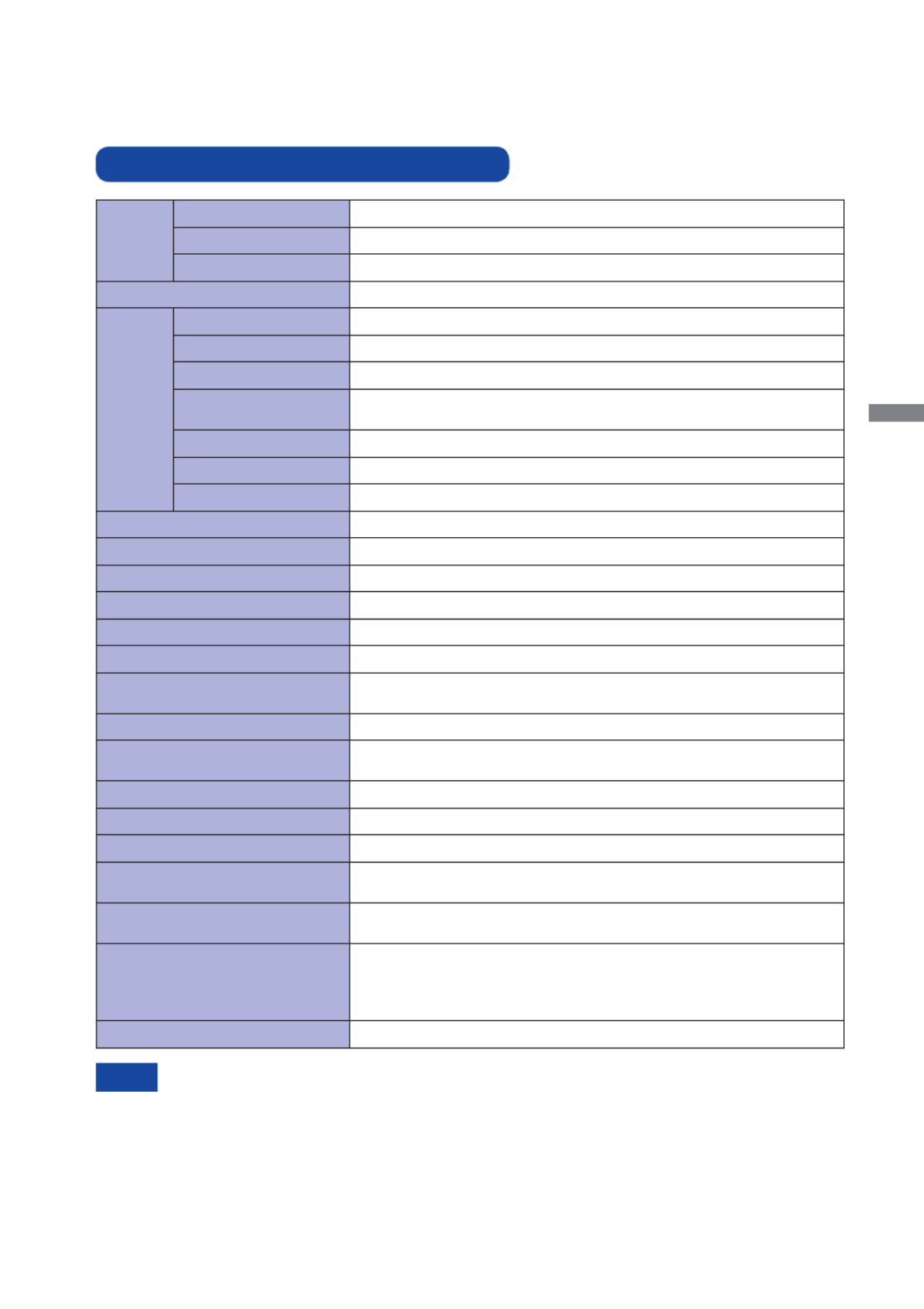
ENGLISH
APPENDIX 23
APPENDIX
Design and specifi cations are subject to change without prior notice.
SPECIFICATIONS : ProLite TF1515MC
*1 USB peripherals is not connected.
*2 IP65 Standard Compliant : Only front face
NOTE
Touch
Screen
Technology Projected capacitive 10pt touch
Light transmission
85%
Communication system
USB
Size Category 15"
LCD
Panel
Panel technology
TN
Size Diagonal: 15" (38cm)
Pixel pitch 0.297mm H × 0.297mm V
Brightness 350cd/m2 (Typical: without Touch panel),
298cd/m2 (Typical: with Touch panel)
Contrast ratio 800 : 1 (Typical)
Viewable angle Horizontal : 160 degrees, Vertical: 150 degrees (Typical)
Response time 8ms (Black, White, Black Typical)
Display Colors Approx.16.2M
Sync Frequency Horizontal: 31.4-60.0kHz, Vertical: 56-75Hz
Maximum Resolution 1024 × 768, 0.8 MegaPixels
Input Connector VGA, HDMI, DisplayPort
Plug & Play VESA DDC2BTM
Input Sync Signal Separate sync: TTL, Positive or Negative
Input Video Signal Analog: 0.7Vp-p (Standard), 75
Positive
Digital: HDMI, DisplayPort
Headphone connector ø 3.5mm mini jack (Stereo)
Remote Control Touch
Connector RJ45
Maximum Screen Size 304.1mm W × 228.1mm H / 12.0" W × 9.0" H
Power Source 12VDC, 1.5A
AC Adapter (accessory) Input: 100-240VAC 50/60Hz
Power Consumption*116W typical, Power management mode: 1.2W maximum
Energy Effi ciency Class: A
Dimensions / Net Weight 364.0 × 291.0 × 41.5mm / 14.3 × 11.5 × 1.6" (W×H×D)
2.9kg / 6.4lbs (Excluding the AC Adapter)
Environmental Considerations
Operating:
Storage:
Temperature
Humidity
Temperature
Humidity
0 to 40°C / 32 to 104°F
20 to 80% (No condensation)
-20 to 60°C / -4 to 140°F
10 to 90% (No condensation)
Approvals CB, CE, TÜV-Bauart, CU, cULus, IP65*
2

ENGLISH
24 APPENDIX
SPECIFICATIONS : ProLite TF2415MC
*1 USB peripherals is not connected.
*2 IP65 Standard Compliant : Only front face
NOTE
Touch
Screen
Technology Projected capacitive 10pt touch
Light transmission
85%
Communication system
USB
Size Category 23.8"
LCD
Panel
Panel technology
VA
Size Diagonal: 23.8" (60.5cm)
Pixel pitch 0.2745mm H × 0.2745mm V
Brightness 250cd/m2 (Typical: without Touch panel),
213cd/m2 (Typical: with Touch panel)
Contrast ratio 3000 : 1 (Typical)
Viewable angle Horizontal: 178 degrees, Vertical: 178 degrees (Typical)
Response time 16ms (Black, White, Black Typical)
Display Colors Approx.16.7M
Sync Frequency Horizontal: 31.4-82.0kHz, Vertical: 56-75Hz
Maximum Resolution 1920 × 1080, 2.1 MegaPixels
Input Connector VGA, HDMI, DisplayPort
Plug & Play VESA DDC2BTM
Input Sync Signal Separate sync: TTL, Positive or Negative
Input Video Signal Analog: 0.7Vp-p (Standard), 75
Positive
Digital: HDMI, DisplayPort
Headphone connector ø 3.5mm mini jack (Stereo)
Remote Control Touch
Connector RJ45
Maximum Screen Size 527.04mm W × 296.46mm H / 20.7" W × 11.7" H
Power Source 12VDC, 2.5A
AC Adapter (accessory) Input: 100-240VAC 50/60Hz
Power Consumption*125W typical, Power management mode: 1.2W maximum
Energy Effi ciency Class: A
Dimensions / Net Weight 575.0 × 347.0 × 42.5mm / 22.6 × 13.7 × 1.7" (W×H×D)
5.8kg / 12.8lbs (Excluding the AC Adapter)
Environmental Considerations
Operating:
Storage:
Temperature
Humidity
Temperature
Humidity
0 to 40°C / 32 to 104°F
20 to 80% (No condensation)
-20 to 60°C / -4 to 140°F
10 to 90% (No condensation)
Approvals CB, CE, TÜV-Bauart, CU, cULus, IP65*2
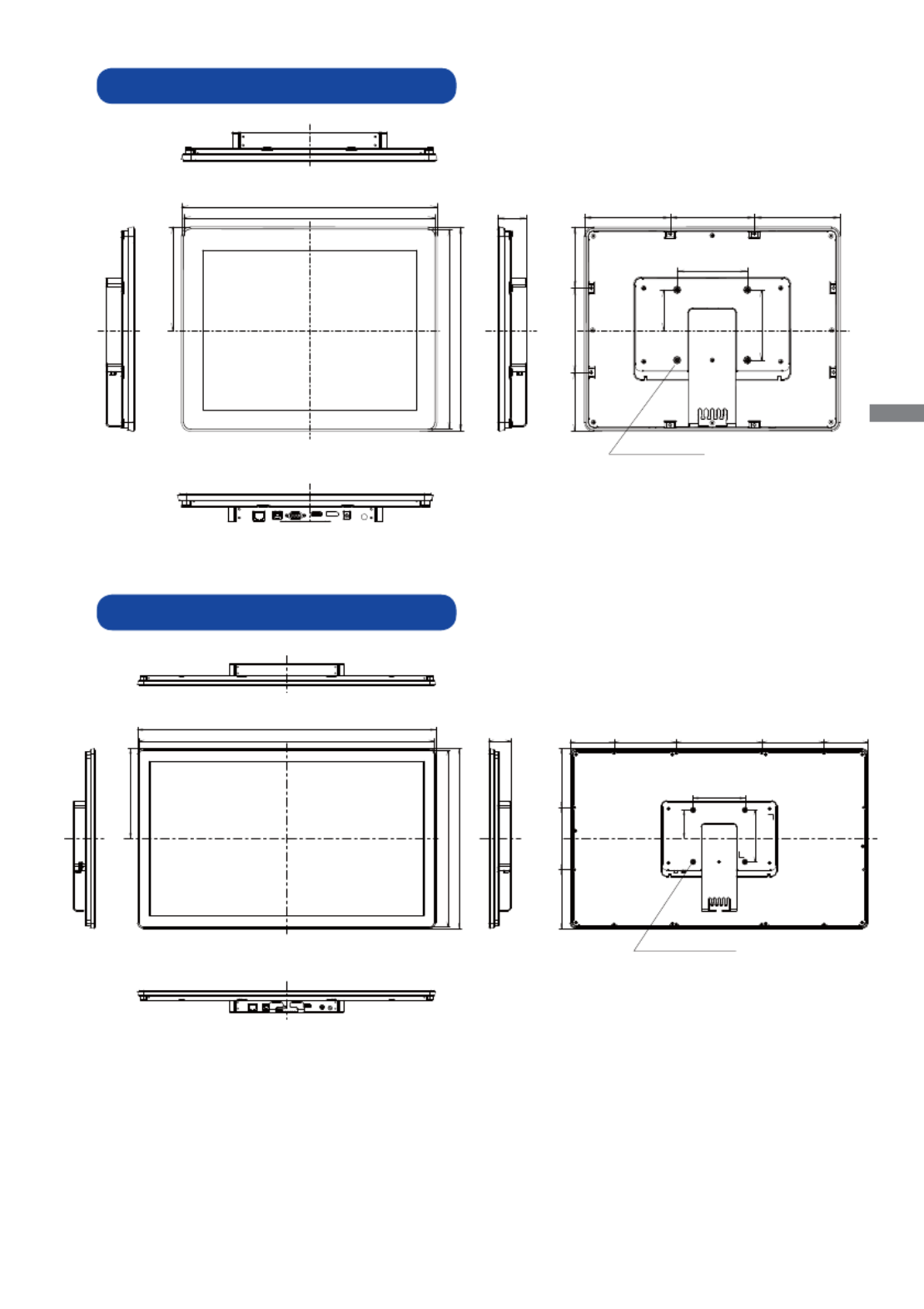
ENGLISH
APPENDIX 25
DIMENSIONS : ProLite TF2415MC
DIMENSIONS : ProLite TF1515MC
568.5mm/22.4”
575.0mm/22.6”
340.5mm/13.4”
347.0mm/13.7”
173.5mm/6.8”
42.5mm/1.7”
55.0mm/2.2”
100.0mm/3.9”
100.0mm/3.9”
120.0mm/4.7”
165.0mm/6.5”
120.0mm/4.7”
85.0mm/3.3”
113.5mm/4.5”120.0mm/4.7”113.5mm/4.5”
85.0mm/3.3”
4xM4 SCREW HOLE
(VESA MOUNT)
120.0mm/4.7” 87.0mm/3.4”84.0mm/3.3”
120.0mm/4.7”122.0mm/4.8” 122.0mm/4.8”
147.0mm/5.8”
364.0mm/14.3”
357.5mm/14.1”
284.5mm/11.2”
291.0mm/11.5”
41.5mm/1.6”
100.0mm/3.9”
57.5mm/2.2”
100.0mm/3.9”
4xM4 SCREW HOLE
(VESA MOUNT)

ENGLISH
26 APPENDIX
M198A21
COMPLIANT TIMING
* Not compliant to ProLite TF1515MC.
NOTE
Video Mode Horizontal
Frequency
Vertical
Frequency Dot Clock
VESA
VGA 640 × 480
31.469kHz 59.940Hz 25.175MHz
37.500kHz 75.000Hz 31.500MHz
37.861kHz 72.809Hz 31.500MHz
SVGA 800 × 600
35.156kHz 56.250Hz 36.000MHz
37.879kHz 60.317Hz 40.000MHz
46.875kHz 75.000Hz 49.500MHz
48.077kHz 72.188Hz 50.000MHz
XGA 1024 × 768
48.363kHz 60.004Hz 65.000MHz
56.476kHz 70.069Hz 75.000MHz
60.023kHz 75.029Hz 78.750MHz
SXGA 1280 × 1024 63.981kHz 60.020Hz 108.000MHz *
79.976kHz 75.025Hz 135.000MHz *
WSXGA+ 1680 × 1050 65.290kHz 60.000Hz 146.250MHz *
Full HD 1920 × 1080 66.590kHz 59.930Hz 138.500MHz *
158.110kHz 144.000Hz 325.080MHz *
DIMENSIONS : L-BRACKET
<Bracket A> <Bracket B>
1.0 mm
Screw holes for
mounting the chassis
Screw holes for
mounting the monitor
M4
M4
135.0 mm
1.6 mm
34.0mm
25.2mm
90.0 mm
78.0 mm
98.0 mm
11.4mm
4.2 mm
60.0 mm
20.0mm
Screw holes for
fixing the bracket
M4
22.0mm
80.0 mm
1.0 mm
135.0 mm
90.0 mm
120.0 mm
14.0mm 12.0mm
7.3mm 7.0mm
M4
8.0mm
Screw holes for
fixing the bracket
Specyfikacje produktu
| Marka: | Maestro |
| Kategoria: | czajnik |
| Model: | MR040 |
| Kolor produktu: | Black, Orange |
| Pojemność zbiornika na wodę: | 1.7 l |
| Materiał obudowy: | Plastik |
| Regulowany termostat: | Nie |
| Zabezpieczenie przed włączeniem pustego czajnika: | Nie |
| Moc: | 2000 W |
| Źródło zasilania: | Prąd przemienny |
| Bezprzewodowy: | Nie |
| Obrotowa podstawa: | Tak |
| Typ kontroli: | Przyciski |
| Automatyczne wyłączanie zasilania: | Tak |
| Częstotliwość wejściowa AC: | 50 Hz |
| Napięcie wejściowe AC: | 220 - 240 V |
| Zabezpieczenie przed przegrzaniem: | Tak |
| Funkcja utrzymywania temperatury: | Nie |
| Wskaźnik poziomu wody: | Tak |
| Filtr Anti-Calc: | Tak |
Potrzebujesz pomocy?
Jeśli potrzebujesz pomocy z Maestro MR040, zadaj pytanie poniżej, a inni użytkownicy Ci odpowiedzą
Instrukcje czajnik Maestro

21 Września 2024

13 Września 2024

21 Sierpnia 2024

21 Sierpnia 2024

21 Sierpnia 2024

21 Sierpnia 2024

21 Sierpnia 2024

21 Sierpnia 2024

21 Sierpnia 2024

21 Sierpnia 2024
Instrukcje czajnik
- czajnik Ikea
- czajnik Tesy
- czajnik Electrolux
- czajnik DeLonghi
- czajnik AEG
- czajnik Beko
- czajnik Sven
- czajnik Smeg
- czajnik Götze & Jensen
- czajnik Hario
- czajnik Caso
- czajnik Amica
- czajnik Gorenje
- czajnik LERAN
- czajnik Sharp
- czajnik Braun
- czajnik Russell Hobbs
- czajnik Sage
- czajnik Tefal
- czajnik Philips
- czajnik Livoo
- czajnik SilverCrest
- czajnik Bosch
- czajnik Dash
- czajnik Whirlpool
- czajnik Brentwood
- czajnik Midea
- czajnik Kärcher
- czajnik Severin
- czajnik Singer
- czajnik Panasonic
- czajnik Muse
- czajnik Nedis
- czajnik Medion
- czajnik Black & Decker
- czajnik OK
- czajnik Adler
- czajnik Toshiba
- czajnik Tesla
- czajnik Westinghouse
- czajnik Quigg
- czajnik Niceboy
- czajnik Domo
- czajnik GE
- czajnik Ardes
- czajnik Taurus
- czajnik Orbegozo
- czajnik Blaupunkt
- czajnik Brandt
- czajnik Vivax
- czajnik Siemens
- czajnik Ambiano
- czajnik DeWalt
- czajnik Danby
- czajnik Grundig
- czajnik Haier
- czajnik Jocel
- czajnik Hyundai
- czajnik Rowenta
- czajnik Mesko
- czajnik Concept
- czajnik ECG
- czajnik Unold
- czajnik Swann
- czajnik Hotpoint
- czajnik Kenwood
- czajnik Trisa
- czajnik Ariston Thermo
- czajnik Zelmer
- czajnik Mestic
- czajnik Ninja
- czajnik Cuisinart
- czajnik Wilfa
- czajnik Berdsen
- czajnik Hotpoint Ariston
- czajnik Krups
- czajnik Bomann
- czajnik Moulinex
- czajnik Teesa
- czajnik Ursus Trotter
- czajnik Emerio
- czajnik Create
- czajnik H.Koenig
- czajnik Melissa
- czajnik Schneider
- czajnik Beper
- czajnik Stirling
- czajnik MPM
- czajnik OneConcept
- czajnik Sam Cook
- czajnik Philco
- czajnik Morphy Richards
- czajnik Zanussi
- czajnik Bourgini
- czajnik Ravanson
- czajnik Fagor
- czajnik Redmond
- czajnik Koenic
- czajnik Izzy
- czajnik WMF
- czajnik ProfiCook
- czajnik Klarstein
- czajnik BEEM
- czajnik Arendo
- czajnik Wahl
- czajnik Cecotec
- czajnik KitchenAid
- czajnik AFK
- czajnik Waeco
- czajnik Eta
- czajnik Camry
- czajnik Steba
- czajnik Lenoxx
- czajnik Scarlett
- czajnik Zeegma
- czajnik Eden
- czajnik GUTFELS
- czajnik Nevir
- czajnik TriStar
- czajnik Exquisit
- czajnik Bartscher
- czajnik First Austria
- czajnik Gastroback
- czajnik Aurora
- czajnik Hanseatic
- czajnik Continental Edison
- czajnik Delta
- czajnik Bifinett
- czajnik DCG
- czajnik Beautiful
- czajnik G3 Ferrari
- czajnik AKAI
- czajnik Sanyo
- czajnik Hamilton Beach
- czajnik Bugatti
- czajnik Gourmetmaxx
- czajnik Clatronic
- czajnik Healthy Choice
- czajnik Melitta
- czajnik Inventum
- czajnik SVAN
- czajnik Ariete
- czajnik Graef
- czajnik Princess
- czajnik Innoliving
- czajnik Sunbeam
- czajnik Solac
- czajnik Novis
- czajnik Duronic
- czajnik Ritter
- czajnik Comfee
- czajnik Kaiser
- czajnik Breville
- czajnik VOX
- czajnik AYA
- czajnik Esperanza
- czajnik Chefman
- czajnik Tower
- czajnik Vakoss
- czajnik Solis
- czajnik Kernau
- czajnik Salton
- czajnik Frigidaire
- czajnik Gemini
- czajnik Rommelsbacher
- czajnik Sencor
- czajnik Tesco
- czajnik Kalorik
- czajnik Suntec
- czajnik Lund
- czajnik Signature
- czajnik Daewoo
- czajnik ADE
- czajnik Cosori
- czajnik Kunft
- czajnik Grunkel
- czajnik Becken
- czajnik Haeger
- czajnik Switch On
- czajnik Guzzanti
- czajnik Lagrange
- czajnik Aroma
- czajnik Reer
- czajnik Dualit
- czajnik Comelec
- czajnik Vitek
- czajnik Magic Chef
- czajnik Lauben
- czajnik Clas Ohlson
- czajnik Deerma
- czajnik PRIME3
- czajnik Sogo
- czajnik Cloer
- czajnik Nutrichef
- czajnik Proline
- czajnik Schaub Lorenz
- czajnik Flama
- czajnik Ideal
- czajnik OBH Nordica
- czajnik AENO
- czajnik Bass Polska
- czajnik Bestron
- czajnik Optimum
- czajnik Rotel
- czajnik Swan
- czajnik Alpina
- czajnik Tosot
- czajnik Alessi
- czajnik Korona
- czajnik Saturn
- czajnik Tiger
- czajnik Progress
- czajnik Tomado
- czajnik Bellini
- czajnik Oster
- czajnik Sinbo
- czajnik Jata
- czajnik Fritel
- czajnik Logik
- czajnik Profilo
- czajnik Mellerware
- czajnik Heinner
- czajnik Bella
- czajnik Eldom
- czajnik Defy
- czajnik Stiebel Eltron
- czajnik Blokker
- czajnik Jacob Jensen
- czajnik Trebs
- czajnik Nordmende
- czajnik Rangemaster
- czajnik Boretti
- czajnik Kubo
- czajnik Elba
- czajnik Watshome
- czajnik King
- czajnik Maxwell
- czajnik Malmbergs
- czajnik Champion
- czajnik Ufesa
- czajnik Presto
- czajnik Brabantia
- czajnik Imetec
- czajnik Lümme
- czajnik Habitat
- czajnik Proctor Silex
- czajnik Elite
- czajnik Primo
- czajnik Hema
- czajnik Konig
- czajnik Igenix
- czajnik Petra
- czajnik Team
- czajnik Nikkei
- czajnik Gallet
- czajnik CaterChef
- czajnik Kambrook
- czajnik Roadstar
- czajnik Quooker
- czajnik Magimix
- czajnik Efbe-schott
- czajnik Stelton
- czajnik Bodum
- czajnik Superior
- czajnik Day
- czajnik Msonic
- czajnik Noveen
- czajnik BOSFOR
- czajnik Koenig
- czajnik Turmix
- czajnik Fakir
- czajnik Unit
- czajnik C3
- czajnik Nesco
- czajnik Waves
- czajnik Coline
- czajnik White And Brown
- czajnik Home Electric
- czajnik Khind
- czajnik Haen
- czajnik Micromaxx
- czajnik Home Essentials
- czajnik Weasy
- czajnik Mia
- czajnik Orava
- czajnik Riviera And Bar
- czajnik Dejelin
- czajnik Toastess
- czajnik Venga
- czajnik H.Koening
- czajnik Rival
- czajnik Thomas
- czajnik Exido
- czajnik Wells
- czajnik Kogan
- czajnik PowerTec Kitchen
- czajnik Vulcan
- czajnik Mulex
- czajnik Riviera Bar
- czajnik Kitchen Originals
- czajnik Berlinger Haus
- czajnik SPT
- czajnik Lentz
- czajnik Espressions
- czajnik Hatco
- czajnik Heaven Fresh
- czajnik Moa
- czajnik WestBend
- czajnik Swiss Pro+
- czajnik Caterlite
- czajnik Focus Electrics
- czajnik Petra Electric
- czajnik Blodgett
- czajnik Nemco
- czajnik Husla
- czajnik LAFE
- czajnik Studio Linea
- czajnik Wigo
- czajnik Girmi
- czajnik EasyLife
- czajnik Baccarat
- czajnik Grossag
- czajnik Bonavita
- czajnik Zwilling
- czajnik Studio
- czajnik Maybaum
- czajnik Khapp
- czajnik Catler
- czajnik Chef's Choice
- czajnik Royal Catering
- czajnik Haden
- czajnik Kohersen
- czajnik Imarflex
- czajnik Mystery
- czajnik Optimum Pro
- czajnik HomeCraft
- czajnik Pyrex
- czajnik Yamazen
- czajnik Bredeco
- czajnik Goodmans
- czajnik Adexi
- czajnik Buccan
- czajnik Infinity Goods
- czajnik Miroco
Najnowsze instrukcje dla czajnik

29 Marca 2025

29 Marca 2025

28 Marca 2025

28 Marca 2025

28 Marca 2025

27 Marca 2025

23 Marca 2025

23 Marca 2025

22 Marca 2025

18 Marca 2025