Instrukcja obsługi Macrom M-OF7010
Macrom
Multimedia
M-OF7010
Przeczytaj poniżej 📖 instrukcję obsługi w języku polskim dla Macrom M-OF7010 (46 stron) w kategorii Multimedia. Ta instrukcja była pomocna dla 11 osób i została oceniona przez 2 użytkowników na średnio 4.5 gwiazdek
Strona 1/46


1
CAUTION
Texts with this symbol draw your attention to potential sources of damage to your
vehicle.
CAUTION
Short Press: press no more than 2 seconds
Long Press: press more than 2 seconds
Hard Key: buttons on the front panel
Soft Key: buttons on the touch screen.
QUICK GUIDE
Product Overview
This overview will help you to quickly know more about the control elements.
Img1 - Overview of the control elements
1. On/off switch and volume control
−
−−
− Switching on and off: Switching on and off the system by pushing the knob.
After the system turned off, all sound output are closed.
−
−−
− Changing the volume: Clockwise turning the knob in to turn up the volume
and anticlockwise turning to knob to turn down the volume. And during the
turning, a column shows the current volume setting on display. At Volume

2
“0” , the unit volume is muted ( display ).
2. Function Buttons:
Short press the function button to get into the different function:
− : Switch back to radio mode or changes the waveband (FM/ MW / RADIO
LW) during radio mode.
− : Changes to media source played or selects media source ( USBMEDIA 、
SD).
− : Open the telephone function and mutes the other audio source. PHONE
− : Open the tone and volume setting menu . TONE
− : Switch to navigation system. NAV
− : Switch to AUX 1 - AUX 2 - AUX 3 mode. AUX
− : Switch to MP3/CD/DVD mode. DISC
− : Enter in to setup function. SETUP
3. and :
The forward and backward buttons affect in different audio source.
−
−−
− Radio mode: Seek up and seek down automatically.
−−−− Media mode: Short press to select the previous or the next track, long press
to fast forward or fast backward.
−−−− DVD mode : Short press to select the previous or the next chapter, long
press to fast forward or fast backward.
4. CD/DVD slot : Push the audio CD/DVD with the printed side facing up into the
CD/DVD slot until it is automatically pulled in.
5. Touch Screen : Areas with a color border on the screen are currently “active”
and are operated by touching the screen.
6. Eject Button: Short press to eject an inserted CD/DVD. If the CD/DVD is not
taken within ten seconds, it is pulled back into the CD/DVD slot.
7. MUTE : In the media mode or DVD mode , pressing “MUTE” button to pause
music or video playing.
8. Knob
Left knob
−−−− Turning the left knob to adjust the volume.
−
−−
− Press the left knob to turn off system.
Right knob
−−−− Radio mode: turning the right knob to seek up or seek down.
−−−− Media mode : turning the right knob to go to the previous or the next track.
−−−− DVD mode : turning the right knob to go to the previous or the next track.
9. USB/AUX IN/ SD card slot
Specyfikacje produktu
| Marka: | Macrom |
| Kategoria: | Multimedia |
| Model: | M-OF7010 |
Potrzebujesz pomocy?
Jeśli potrzebujesz pomocy z Macrom M-OF7010, zadaj pytanie poniżej, a inni użytkownicy Ci odpowiedzą
Instrukcje Multimedia Macrom

26 Września 2024

26 Września 2024

26 Września 2024

26 Września 2024

25 Września 2024

25 Września 2024

25 Września 2024

25 Września 2024

25 Września 2024

25 Września 2024
Instrukcje Multimedia
- Multimedia Pioneer
- Multimedia Audi
- Multimedia Saab
- Multimedia Toyota
- Multimedia Opel
- Multimedia Panasonic
- Multimedia Kia
- Multimedia Marquant
- Multimedia Ford
- Multimedia Mazda
- Multimedia Skoda
- Multimedia Volvo
- Multimedia Dual
- Multimedia Grundig
- Multimedia Kenwood
- Multimedia JVC
- Multimedia Auna
- Multimedia Renkforce
- Multimedia Zenec
- Multimedia Pyle
- Multimedia Renault
- Multimedia Mitsubishi
- Multimedia Maginon
- Multimedia JL Audio
- Multimedia Albrecht
- Multimedia Xomax
- Multimedia Envivo
- Multimedia Audiovox
- Multimedia Tokai
- Multimedia Autovision
- Multimedia Lanzar
- Multimedia VDO Dayton
- Multimedia Sirius XM
- Multimedia Harley Davidson
- Multimedia Phonocar
- Multimedia Bullit
- Multimedia Eonon
- Multimedia Mercedes
- Multimedia Truckmate
- Multimedia Super
- Multimedia ESX - Car Media Systems
- Multimedia Eurologics
Najnowsze instrukcje dla Multimedia

14 Stycznia 2025

11 Stycznia 2025

5 Października 2024

5 Października 2024

28 Września 2024

28 Września 2024

28 Września 2024

28 Września 2024
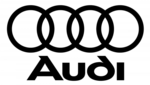
28 Września 2024

28 Września 2024