Instrukcja obsługi M-Audio Oxygen 25
M-Audio
klawiatura midi
Oxygen 25
Przeczytaj poniżej 📖 instrukcję obsługi w języku polskim dla M-Audio Oxygen 25 (36 stron) w kategorii klawiatura midi. Ta instrukcja była pomocna dla 10 osób i została oceniona przez 2 użytkowników na średnio 4.5 gwiazdek
Strona 1/36

User Guide
English ( 2 – 31 )
Appendix
English ( 32 – 34 )

2
SUSTAIN
C17
POWER
ON OFF
User Guide (English)
Introduction
Box Contents
Oxygen Series MKV Keyboard
USB Cable
Software Download Card
Quickstart Guide
Safety & Warranty Manual
Support
For the latest information about this product (system requirements, compatibility information, etc.)
and product registration, visit m-audio.com.
For additional product support, visit m-audio.com/support.
Setup
Connecting Your Keyboard
You can power the keyboard via a powered USB port. The Oxygen keyboards are low-power
devices. It is recommended that you connect the Oxygen keyboard to an onboard USB port or to a
powered USB hub.
*sold separatel
y
Computer*
Sustain Pedal*
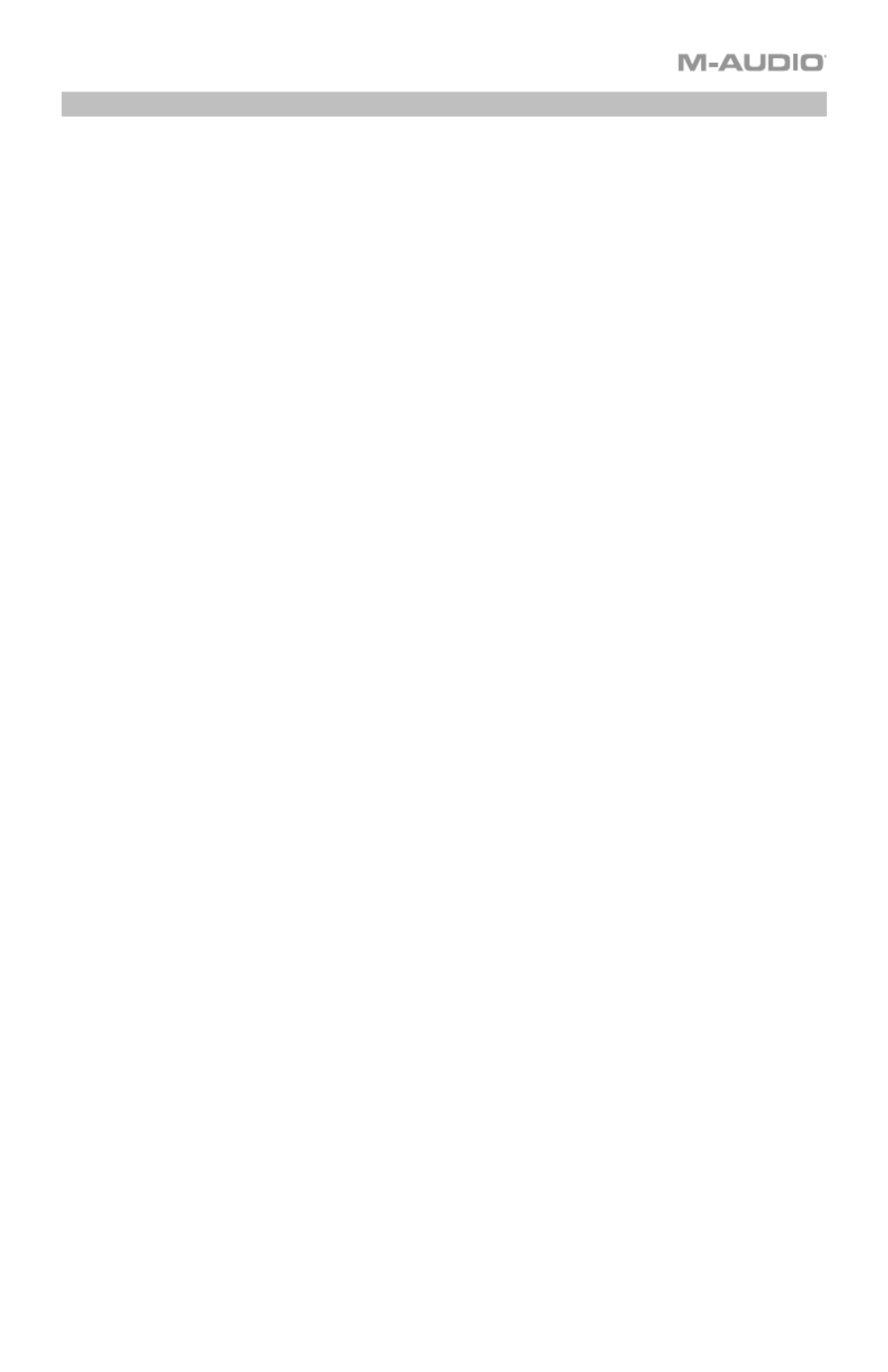
3
Initial Setup - DAW Setup
Your Oxygen has the ability to control all of your DAW's faders, knobs, and in some cases
pads for launching clips, as well as all of your virtual instrument controls. In order to have
these controls set properly, we'll first need to get your Oxygen to set to with your DAW.
1. Press the PRESET/DAW Button so that the DAW button is lit, and the Oxygen keyboard is
in DAW mode.
2. Press and hold the PRESET/DAW Button to open the DAW Select menu on the Display.
3. While continuing to press and hold the PRESET/DAW Button, press the < or > buttons to
cycle through the available DAWs on the Display. As you press the < or > buttons, the
currently selected DAW will update on the Display.
4. When the DAW you want is shown on the Display, release the PRESET/DAW Button to
confirm your selection.
Most DAWs will automatically recognize the Oxygen series keyboard, and automatically
configure your Oxygen’s controls as a control surface in DAW mode, and virtual instrument
controller in Preset mode.
If your DAW does not automatically configure your Oxygen series keyboard, please follow the
setup steps listed in the Oxygen DAW Setup Guides.
• NC1: Mackie 1: Will send standard Mackie messages. Mackie control is typically used for
DAWs like Cubase, Studio One, and Reaper.
• NC2: Mackie 2. Will send standard Mackie messages, but with higher resolution for the
pan pots. If your DAW's pan isn't able to do a full sweep of the pan pot, use Mackie 2.
Mackie control is typically used for DAWs like Cubase, Studio One, and Reaper.
• M|h: Mackie/HUI will send standard Mackie/HUI messages for DAWs like Pro Tools and
Logic.
• N1: MIDI 1 will send 1 set of standard MIDI messages for use with Ableton.
• N2: MIDI 2 will send 1 set of standard MIDI messages for use with MPC Beats, and
Reason.
• N3: MIDI 3 will send 1 set of standard MIDI messages for use with Ableton for controlling
clip launching, and more advanced features.
Specyfikacje produktu
| Marka: | M-Audio |
| Kategoria: | klawiatura midi |
| Model: | Oxygen 25 |
Potrzebujesz pomocy?
Jeśli potrzebujesz pomocy z M-Audio Oxygen 25, zadaj pytanie poniżej, a inni użytkownicy Ci odpowiedzą
Instrukcje klawiatura midi M-Audio

15 Września 2024

15 Września 2024

15 Września 2024

15 Września 2024

14 Września 2024

13 Września 2024

12 Września 2024

11 Września 2024

10 Września 2024

10 Września 2024
Instrukcje klawiatura midi
- klawiatura midi Yamaha
- klawiatura midi Roland
- klawiatura midi Behringer
- klawiatura midi IK Multimedia
- klawiatura midi Native Instruments
- klawiatura midi Casio
- klawiatura midi Alesis
- klawiatura midi Korg
- klawiatura midi Pyle
- klawiatura midi Chord
- klawiatura midi Medeli
- klawiatura midi Samson
- klawiatura midi Peavey
- klawiatura midi ION
- klawiatura midi AKAI
- klawiatura midi Kurzweil
- klawiatura midi Doepfer
- klawiatura midi Arturia
- klawiatura midi Novation
- klawiatura midi Nektar
- klawiatura midi Reloop
- klawiatura midi Swissonic
- klawiatura midi ESI
- klawiatura midi Pinnacle
- klawiatura midi CME
- klawiatura midi Keith MCmillen
- klawiatura midi Motu
- klawiatura midi Icon
- klawiatura midi Evolution
- klawiatura midi Studiologic
- klawiatura midi Waldorf
Najnowsze instrukcje dla klawiatura midi

4 Marca 2025

4 Marca 2025

15 Stycznia 2025

14 Grudnia 2024

15 Października 2024

13 Października 2024
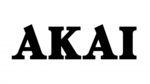
3 Października 2024

29 Września 2024

29 Września 2024

29 Września 2024