Instrukcja obsługi Lorex W282CA
Lorex
kamera bezpieczeństwa
W282CA
Przeczytaj poniżej 📖 instrukcję obsługi w języku polskim dla Lorex W282CA (2 stron) w kategorii kamera bezpieczeństwa. Ta instrukcja była pomocna dla 20 osób i została oceniona przez 2 użytkowników na średnio 4.5 gwiazdek
Strona 1/2
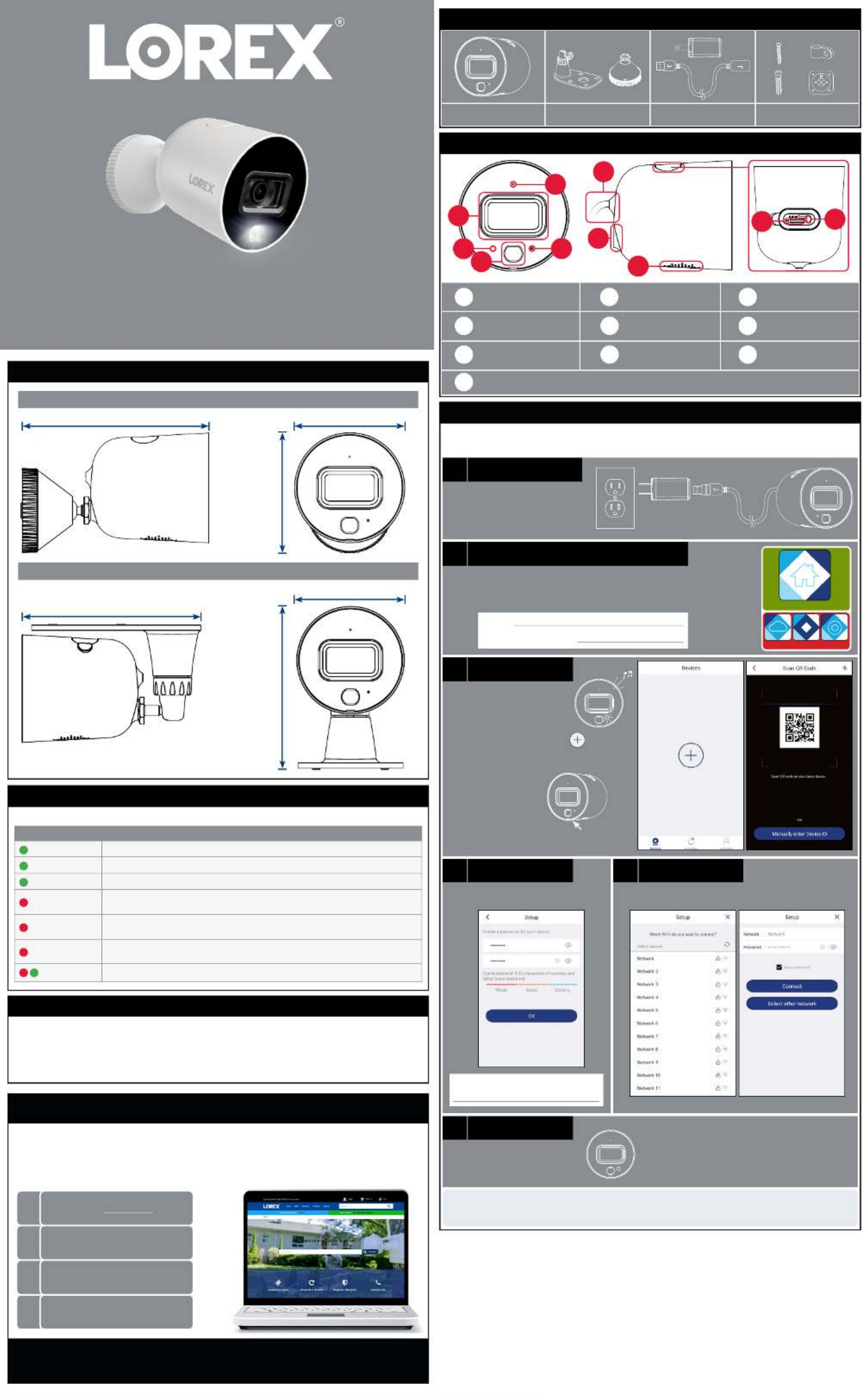
Dimensions
Camera Overview
Package Contents
Power AccessoriesMounting StandsHD Wi-Fi Camera Mounting Kit
×12
×12
×8
×1
• Read this guide carefully and keep it for future reference.
• Follow all instructions for safe use and handling of the product.
• Use the camera within given temperature, humidity and voltage levels noted in the camera’s specications.
• Do not disassemble the camera.
• Do not point the camera directly at the sun or a source of intense light.
• Periodic cleaning may be required. Use a damp cloth only. Do not use any harsh, chemical-based cleaners.
Safety Precautions
aPlug in the camera:
DO NOT DOWNLOAD
Lorex Home
Congratulations! You can now view live video from your camera on your
mobile device.
Verify your camera image by temporarily plugging it in indoors. You will complete nal installation and
mounting later in the process.
• Connect the included power
adapter to the camera cable.
No need to use the included
extension cable at this time.
bDownload and sign up with Lorex Home:
• Download and launch the app from the App Lorex Home
Store or Google Play Store.
• Tap , then follow the on screen prompts to create an Sign up
account. Record your account details below:
Email:
Account Password:
cAdd your camera:
• Wait until the startup
chime is heard and the
status LED on the camera
is ashing green.
• From the tab, tap . Devices
NOTE: + If this is not your rst device, tap
in the top-right corner.
• Scan the QR
code on the
bottom of
the camera:
NOTE: If your mobile device cannot scan the
QR code, tap .Manually enter Device ID
dCreate password
• Create a secure password for the
camera.
eConnect to Wi-Fi
• Select your Wi-Fi network from the list.
• Enter your Wi-Fi password, then tap .Connect
Camera Password:
fFinishing touches
• Wait until the status LED on
the camera is solid green,
then tap .Next
• The camera is added to your Lorex Home account.
• Set the camera name and timezone, then tap .Complete
STEP 1: Getting Started
Status LED Behavior
See table below for denitions of camera’s LED behaviors:
Behavior Meaning
(steady) Operating correctly.
(ashing) Ready for connection.
(ashing rapidly) Mobile device is attempting to connect to the camera.
(steady) Device malfunction. Try resetting the camera (see ‘Camera Overview’ for details) and
repeating the setup.
(ashing) Network connection failed. Try resetting the camera (see ‘Camera Overview’ for details)
and repeating the setup.
(ashing rapidly) microSD error. Try removing and re-inserting the included microSD card, or try a different
card.
(alternating) Firmware upgrade in progress.
W282CA_QSG_EN_R1
W282CA Series
Quick Setup Guide
5.3” / 134mm 3.1” / 78mm
3.4”
85mm
Copyright © 2020 Lorex Corporation
As our products are subject to continuous improvement, Lorex reserves the right to modify product design,
specications and prices, without notice and without incurring any obligation. E&OE. All rights reserved.
Need Help?
Visit us online for up-to-date software
and complete instruction manuals.
Click on the tabDownloads
4
Visit lorex.com
Search for the model
number of your product
Click on your product
in the search results
3
2
1
Camera with wall mount
Camera with ceiling mount
5.1” / 129mm
3.1” / 78mm
4.6”
118mm
D
A
E
H
E
C
F
AMicrophone
DWarning Light
BImage Sensor
Status LED
IR LED
Power Cable
IJ
C
B
G
F
H IG Mounting Point Speaker microSD Slot
JReset Button: Press and hold for 10 seconds until you hear the audible chime.
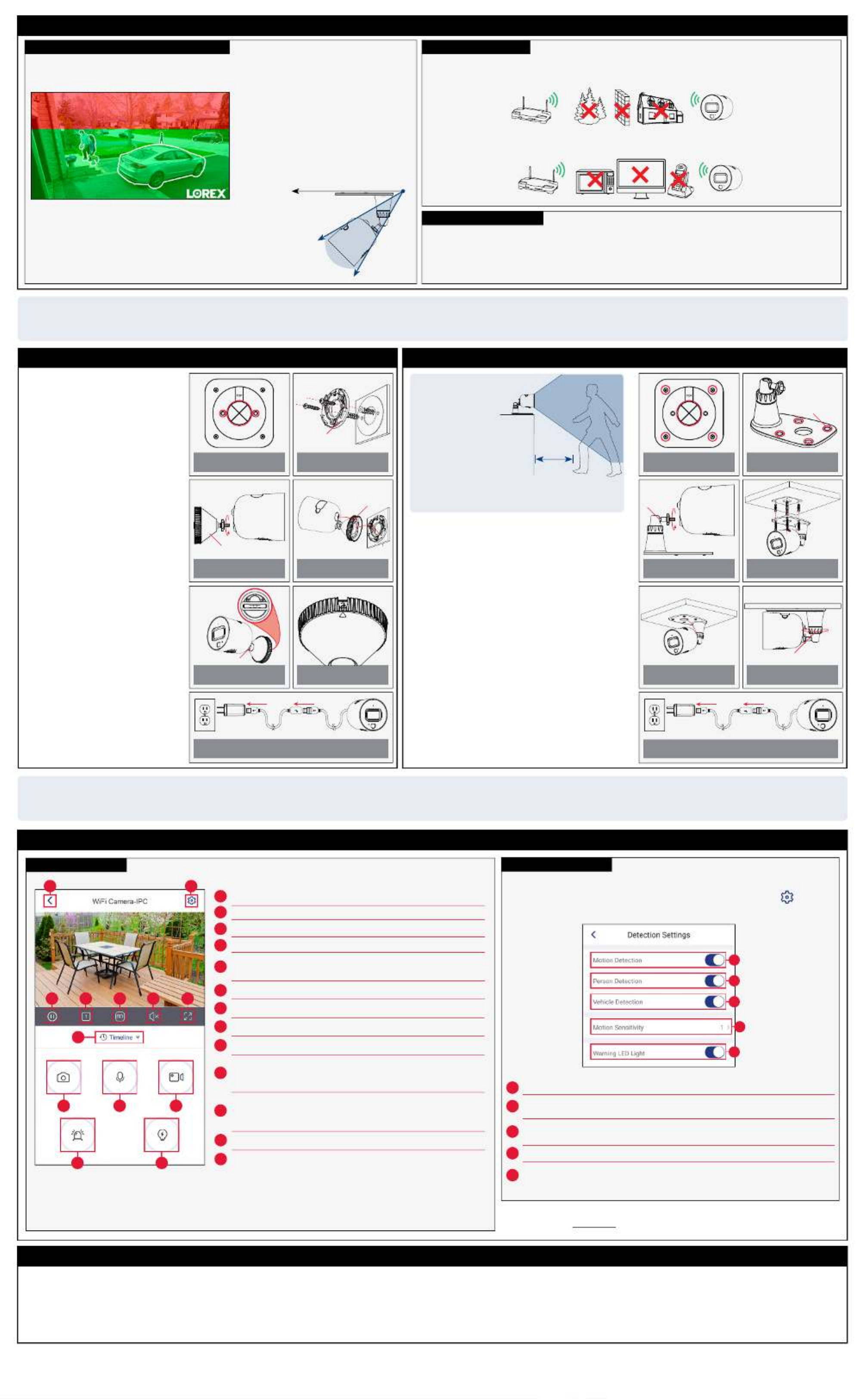
Live Viewing Controls
Additional Installation Tips:
Connectivity Guidelines:
STEP 3A: STEP 3B: Wall Mounting Ceiling / Tabletop Mounting
Lorex Home Overview
Ensuring Accurate Person & Vehicle Detection:
Optimal accuracy for objects between 5-50ft (1.5-
15m) and in the bottom ⅔ of the image.
Lower accuracy for objects further away than 50ft
(~15m) and/or in the top ⅓ of the image.
• Angle the camera between 30~60° down from the level position.
• Install the camera between 8-16ft (2.5-5m) off of the ground.
Level position (i.e., ceiling)
Optimal
angle
range
NOTE: Accuracy of person and vehicle detection will be inuenced
by multiple factors, such as the object’s distance from the camera,
the size of the object, and the height and angle of the camera. Night
vision will also impact the accuracy of detection.
• Angle the camera so that objects of interest appear in the bottom ⅔ of the camera image.
• Choose a location where objects of interest will be between 5-50ft (1.5-15m) from the camera.
STEP 2: Important Installation Notes
• Other electronic devices such as microwaves, TVs, cordless phones, and baby monitors can cause signal interference.
It is recommended to install the camera as far away from these devices as possible.
• Place the camera as close to your Wi-Fi router or access point as possible.
• Reduce the number of obstructive materials between the camera and the router or access point. Concrete, brick,
metal and wood are the most common materials in your house that can cause poor signal strength.
• Point the camera where there is the least amount of obstructions (e.g., tree branches).
• Install the camera where vandals cannot easily reach.
• Secure cabling so that it is not exposed or easily cut.
• This camera is rated for outdoor use. Installation in a sheltered location is recommended.
1. Unplug the camera.
2. Use the included mounting template
to mark holes for the mounting screws
(×2) and cable (see ).Figure 1
3. Drill holes where marked. If required,
insert the included drywall anchors
(×2).
4. Set the mounting plate over the screw
holes with the indicator pointing TOP
up. Secure the mounting plate in place
using the included screws (see Figure
2).
5. Twist the camera clockwise onto the
wall mount (see ).Figure 3
6. Feed the camera cable through the
cable notch in the wall mount, as well
as the mounting surface (see Figure
4).
7. Use a athead screwdriver (not
included) to unlock the wall mount to
move the adjustment arm. Adjust the
camera angle as needed, then lock the
adjustment arm (see ).Figure 5
8. Position the wall mount over the wall
mounting plate so the cable notch lines
up with the unlocked position marked
on the wall mount base (see Figure
6).
9. Twist the wall mount cover clockwise
to lock the camera in place.
10. Reconnect the camera to the included
power adapter using the optional
weatherproof USB extension cable if
desired (see ).Figure 7
1. Unplug the camera.
2. Use the included mounting template to mark holes for
the mounting screws (×4) and cable (see ).Figure 8
3. Drill holes where marked. If required, insert the included
drywall anchors (×4).
4. Remove the pre-inserted silicon plugs (4×) from the
mounting stand (see ).Figure 9
5. Twist the camera clockwise onto the mounting stand
(see )Figure 10
6. Set the mounting stand over the screw holes. Secure
the mounting stand in place using the included screws
(see ).Figure 11
7. Feed the camera cable through the hole in the mounting
stand base, as well as the mounting surface (see Figure
12).
8. Twist the adjustment ring on the mounting stand
counterclockwise to adjust the camera angle as needed.
Tighten the adjustment ring when nished (see Figure
13).
9. Reconnect the camera to the included power adapter
using the optional weatherproof USB extension cable if
desired (see ).Figure 14
Figure 2Figure 1 Figure 9Figure 8
Figure 7 Figure 14
Figure 4Figure 3
Figure 6Figure 5
Figure 11Figure 10
Figure 13Figure 12
H
C D E F G
I J K
LM
B
Settings: Congure settings for selected device.
Snapshot: Tap to save a still image of the current live view.
Two-Way Audio: Tap to speak into the microphone on your mobile
device. Sound will be transmitted through the camera’s speaker.
Tap again to disable.
Return to Main Menu
Pause/Restart Video
Viewing Mode: Switch between single and quad-channel views*.
Timeline: Tap to search for and play back recorded videos.
Video Quality: Tap to switch to HD** video quality. Tap again for
reduced video quality that is optimized for streaming.
Audio: Tap to mute / unmute.
A
B
C
D
E
F
G
H
I
J
K
Fullscreen: Tap to view in landscape mode.
Warning Light: Tap to enable the warning light.
Siren: Tap to enable the camera's siren.
L
M
Manual Recording: Tap to begin manual recording of the current
live view. Tap again to stop recording and save the video clip to
your mobile device storage.
* Quad-channel view allows you to view up to 3 other cameras, or channels from a security system. Tap the sign on an empty +
channel to select additional devices.
** HD resolution will be limited to the maximum screen resolution of your mobile device. This will not impact the recording
resolution of the camera.
A
• A regulated UL / CSA approved power supply is required for use with this camera (included). Use of a non-regulated, non-conforming power supply can damage this product and voids the warranty.
• Not intended for submersion in water. Installation in a sheltered location recommended.
• Audio recording without consent is illegal in certain jurisdictions. Lorex Corporation assumes no liability for use of its products that does not conform with local laws.
• This camera includes an Auto Mechanical IR Cut Filter. When the camera changes between Day/Night viewing modes, an audible clicking noise may be heard from the camera. This clicking is normal, and
indicates that the camera lter is working.
• Some channels on the 5GHz Wi-Fi band are restricted in Canada. This means certain Wi-Fi networks may not be available to connect to during setup.
Disclaimers
Adjustment arm
Mounting plate
Wall mount
Cable notch
Adjustment arm
Mounting
stand
Silicon plugs
Smart Motion Detection
A
B
C
D
E
Person Detection: Tap to enable/disable person detection. Motion notications
will state when a person is detected.
Motion Detection: Tap to enable/disable motion detection.
Vehicle Detection: Tap to enable/disable vehicle detection. Motion notications
will state when a vehicle has been detected.
Motion Sensitivity: Set a sensitivity level for motion detection (1 is the lowest).
Warning LED Light: Tap to enable/disable automatic warning light triggering when
motion, person, or vehicle is detected.
A
B
C
D
E
To access smart motion detection settings:
From the tab (default screen when launching Lorex Home), tap Devices next to
your Wi-Fi camera to access the device settings. Tap .Detection Settings
For tabletop installation:
Please refer to the following installation notes for outdoor mounting locations:
• Ensure objects of
interest will be further
than 5ft (1.5m) from
the camera.
• Place the camera so
that it has a clear view
of the scene, and is not
blocked by the surface
it is installed on.
For ceiling installation:
Refer to “Ensuring Accurate Person & Vehicle Detection”
above.
NOTE: For complete app instructions, see the Lorex Home manual on your
product page at .lorex.com
W282CA_QSG_EN_R1
Once you have completed initial setup using the Lorex Home app detailed on the front page, and reviewed all installation notices above,
select one of the installation methods below:
Congratulations! Your camera is fully installed and ready to go.
Now let’s start exploring what your camera can do. See the section below for an overview of features using Lorex Home.
5ft / 1.5m
Specyfikacje produktu
| Marka: | Lorex |
| Kategoria: | kamera bezpieczeństwa |
| Model: | W282CA |
Potrzebujesz pomocy?
Jeśli potrzebujesz pomocy z Lorex W282CA, zadaj pytanie poniżej, a inni użytkownicy Ci odpowiedzą
Instrukcje kamera bezpieczeństwa Lorex

2 Kwietnia 2025

24 Września 2024

24 Września 2024

21 Września 2024

21 Września 2024

21 Września 2024

21 Września 2024

21 Września 2024

4 Lipca 2024

4 Lipca 2024
Instrukcje kamera bezpieczeństwa
- kamera bezpieczeństwa Sony
- kamera bezpieczeństwa Samsung
- kamera bezpieczeństwa Tenda
- kamera bezpieczeństwa Motorola
- kamera bezpieczeństwa TP-Link
- kamera bezpieczeństwa Philips
- kamera bezpieczeństwa Bosch
- kamera bezpieczeństwa Hikvision
- kamera bezpieczeństwa EZVIZ
- kamera bezpieczeństwa Conceptronic
- kamera bezpieczeństwa Panasonic
- kamera bezpieczeństwa Canon
- kamera bezpieczeństwa Nedis
- kamera bezpieczeństwa Reolink
- kamera bezpieczeństwa TRENDnet
- kamera bezpieczeństwa Tesla
- kamera bezpieczeństwa D-Link
- kamera bezpieczeństwa Niceboy
- kamera bezpieczeństwa Ring
- kamera bezpieczeństwa Imou
- kamera bezpieczeństwa Blaupunkt
- kamera bezpieczeństwa Evolveo
- kamera bezpieczeństwa Grundig
- kamera bezpieczeństwa APC
- kamera bezpieczeństwa Honeywell
- kamera bezpieczeństwa BLOW
- kamera bezpieczeństwa Manhattan
- kamera bezpieczeństwa Strong
- kamera bezpieczeństwa Swann
- kamera bezpieczeństwa Gembird
- kamera bezpieczeństwa Turing
- kamera bezpieczeństwa Zebra
- kamera bezpieczeństwa DSC
- kamera bezpieczeństwa JVC
- kamera bezpieczeństwa Trust
- kamera bezpieczeństwa Qolsys
- kamera bezpieczeństwa Digitus
- kamera bezpieczeństwa V-TAC
- kamera bezpieczeństwa Dahua Technology
- kamera bezpieczeństwa Eufy
- kamera bezpieczeństwa Marshall
- kamera bezpieczeństwa Somfy
- kamera bezpieczeństwa Uniden
- kamera bezpieczeństwa Netgear
- kamera bezpieczeństwa Thomson
- kamera bezpieczeństwa Velleman
- kamera bezpieczeństwa Ferguson
- kamera bezpieczeństwa Pyle
- kamera bezpieczeństwa Intellinet
- kamera bezpieczeństwa Setti+
- kamera bezpieczeństwa Vivotek
- kamera bezpieczeństwa Speco Technologies
- kamera bezpieczeństwa EtiamPro
- kamera bezpieczeństwa Miniland
- kamera bezpieczeństwa Mitsubishi
- kamera bezpieczeństwa Edimax
- kamera bezpieczeństwa Petcube
- kamera bezpieczeństwa First Alert
- kamera bezpieczeństwa Kerbl
- kamera bezpieczeństwa AirLive
- kamera bezpieczeństwa Maginon
- kamera bezpieczeństwa Planet
- kamera bezpieczeństwa LevelOne
- kamera bezpieczeństwa Axis
- kamera bezpieczeństwa Sanyo
- kamera bezpieczeństwa Milesight
- kamera bezpieczeństwa Abus
- kamera bezpieczeństwa Bresser
- kamera bezpieczeństwa Elro
- kamera bezpieczeństwa Olympia
- kamera bezpieczeństwa Hama
- kamera bezpieczeństwa Netatmo
- kamera bezpieczeństwa Promise Technology
- kamera bezpieczeństwa GVI Security
- kamera bezpieczeństwa Equip
- kamera bezpieczeństwa AVer
- kamera bezpieczeństwa ZKTeco
- kamera bezpieczeństwa Yale
- kamera bezpieczeństwa Ernitec
- kamera bezpieczeństwa Technaxx
- kamera bezpieczeństwa Hanwha
- kamera bezpieczeństwa Overmax
- kamera bezpieczeństwa Y-cam
- kamera bezpieczeństwa Grandstream
- kamera bezpieczeństwa Alecto
- kamera bezpieczeństwa Avidsen
- kamera bezpieczeństwa Burg Wächter
- kamera bezpieczeństwa Foscam
- kamera bezpieczeństwa Lumens
- kamera bezpieczeństwa Monacor
- kamera bezpieczeństwa Smartwares
- kamera bezpieczeństwa Adj
- kamera bezpieczeństwa Wasserstein
- kamera bezpieczeństwa Qian
- kamera bezpieczeństwa Arenti
- kamera bezpieczeństwa Vitek
- kamera bezpieczeństwa Alfatron
- kamera bezpieczeństwa UniView
- kamera bezpieczeństwa Clas Ohlson
- kamera bezpieczeństwa Laserliner
- kamera bezpieczeństwa Megasat
- kamera bezpieczeństwa REVO
- kamera bezpieczeństwa Fenton
- kamera bezpieczeństwa Belkin
- kamera bezpieczeństwa PTZ Optics
- kamera bezpieczeństwa Kramer
- kamera bezpieczeństwa BZBGear
- kamera bezpieczeństwa BirdDog
- kamera bezpieczeństwa KJB Security Products
- kamera bezpieczeństwa Inovonics
- kamera bezpieczeństwa HiLook
- kamera bezpieczeństwa Profile
- kamera bezpieczeństwa Swan
- kamera bezpieczeństwa Acti
- kamera bezpieczeństwa Apeman
- kamera bezpieczeństwa ACME
- kamera bezpieczeństwa ATN
- kamera bezpieczeństwa Eminent
- kamera bezpieczeństwa Sitecom
- kamera bezpieczeństwa Flir
- kamera bezpieczeństwa GeoVision
- kamera bezpieczeństwa Chacon
- kamera bezpieczeństwa Ubiquiti
- kamera bezpieczeństwa Dahua
- kamera bezpieczeństwa Targa
- kamera bezpieczeństwa Humax
- kamera bezpieczeństwa Gira
- kamera bezpieczeństwa Iget
- kamera bezpieczeństwa Lanberg
- kamera bezpieczeństwa Iluv
- kamera bezpieczeństwa Sonoff
- kamera bezpieczeństwa WyreStorm
- kamera bezpieczeństwa Storage Options
- kamera bezpieczeństwa Swisstone
- kamera bezpieczeństwa Moog
- kamera bezpieczeństwa Sinji
- kamera bezpieczeństwa SAB
- kamera bezpieczeństwa Moen
- kamera bezpieczeństwa AViPAS
- kamera bezpieczeństwa Sricam
- kamera bezpieczeństwa Kompernass
- kamera bezpieczeństwa Brinno
- kamera bezpieczeństwa Tenvis
- kamera bezpieczeństwa Nordval
- kamera bezpieczeństwa Jablocom
- kamera bezpieczeństwa Defender
- kamera bezpieczeństwa Feelworld
- kamera bezpieczeństwa Beseye
- kamera bezpieczeństwa InfiRay
- kamera bezpieczeństwa Pelco
- kamera bezpieczeństwa Exacq
- kamera bezpieczeństwa Brickcom
- kamera bezpieczeństwa Tecno
- kamera bezpieczeństwa Home Protector
- kamera bezpieczeństwa Escam
- kamera bezpieczeństwa Mr Safe
- kamera bezpieczeństwa Duramaxx
- kamera bezpieczeństwa British Telecom
- kamera bezpieczeństwa EasyN
- kamera bezpieczeństwa IDIS
- kamera bezpieczeństwa Mobotix
- kamera bezpieczeństwa I-PRO
- kamera bezpieczeństwa Konyks
- kamera bezpieczeństwa Arecont Vision
- kamera bezpieczeństwa YoloLiv
Najnowsze instrukcje dla kamera bezpieczeństwa

9 Kwietnia 2025

5 Kwietnia 2025

5 Kwietnia 2025

5 Kwietnia 2025

2 Kwietnia 2025

30 Marca 2025

30 Marca 2025

30 Marca 2025

30 Marca 2025

29 Marca 2025