Instrukcja obsługi Logitech Ultrathin Folio
Logitech
klawiatura
Ultrathin Folio
Przeczytaj poniżej 📖 instrukcję obsługi w języku polskim dla Logitech Ultrathin Folio (256 stron) w kategorii klawiatura. Ta instrukcja była pomocna dla 8 osób i została oceniona przez 2 użytkowników na średnio 4.5 gwiazdek
Strona 1/256

Setup Guide
Ultrathin Keyboard Folio m1

Logitech Ultrathin Keyboard Folio m1
2
Contents
English 3
Deutsch 12
Français 21
Italiano 30
Español 39
Português 48
Nederlands 57
Svenska 66
Dansk 75
Norsk 84
Suomi 93
Ελληνικά 102
По-русски 111
Magyar 120
Česká verze 129
Po polsku 138
Eesti 147
Latviski 156
Lietuvių 165
Hrvatski 174
Srpski 183
Slovenščina 192
Slovenčina 201
Română 210
Български 219
Українська 228
Türkçe 237
247 ةيبرعلا
www.logitech.com/support 255

Logitech Ultrathin Keyboard Folio m1
English 3
Know your product 1. iPad mini holder
2. Protective folio
3. Function keys
4. Keyboard
5. Bluetooth® light
6. Battery status light
7. Bluetooth connect button
8. On/o switch
9. Micro-USB charging port
10. Micro-USB charging cable
11. Product documentation
6
7
8
9
10
11
5
1
2
4
3
Ultrathin Keyboard Folio m1
1 2
43
PDF
www.log ite ch .com/support/ultrathi n-ke y board- folio-m1

Logitech Ultrathin Keyboard Folio m1
English 5
3. If your iPad mini requests a PIN,
enter it using the folio keyboard
(not on your iPad mini).
When successful connection is made,
the Bluetooth light turns solid blue
for a short time, and then turns o.
Connecting to another iPad mini
1. Make sure the keyboard is turned on.
2. Make sure your iPad mini’s Bluetooth
feature is on. Select Settings > Bluetooth
> On.
3. Press the Bluetooth Connect button:
The keyboard is discoverable for
3 minutes.
4. Select “Ultrathin Keyboard Folio m1”
on your iPad mini’s Devices menu.
5. If your iPad mini requests a PIN,
enter it using the folio keyboard
(not on your iPad mini).
When successful connection is made,
the Bluetooth light turns solid blue
for a short time, and then turns o.

Logitech Ultrathin Keyboard Folio m1
6 English
Using the keyboard folio
Two viewing positions
The keyboard folio provides two viewing
positions—one for typing and another
for browsing.
To type, move the iPad mini holder into the
typing position, aligning it with the built-in
magnet to secure it. Turn on the keyboard:
To browse, place the iPad mini holder
in the browsing position remembering
to switch o the keyboard to conserve
battery power:
If you don’t use the keyboard for a while
in the typing position, it enters sleep mode
automatically. Pressing any key wakes it.
Detaching your iPad mini
To detach your iPad mini from the folio,
bend back one of the iPad mini holder
corners:
Your iPad mini is then released:

Logitech Ultrathin Keyboard Folio m1
English 9
Charging the keyboard battery
If the battery status light is red
the keyboard folio battery needs
to be charged.
1. Plug one end of the micro-USB cable
into the charging port, and the other end
into a USB port on your computer.
Alternatively, you can use a USB charger
providing the power output rating
is no more than 5V - 200mA.
The status light blinks green as the
battery charges.
Warning: do not use your iPad mini’s
USB charger.
2. Charge the battery until the battery
status light turns solid green.
Battery information
•A fully charged battery provides about
three months of use when the keyboard
is used about two hours a day.
•Charge the battery if the status light
turns red briey after the keyboard
turns on.
•When not in use, turn o the keyboard
to conserve battery power.
•The keyboard enters sleep mode
automatically if not used for a while
in the typing position. Press any key
to wake it.
USB

Logitech Ultrathin Keyboard Folio m1
12 Deutsch
Produkt auf einen Blick 1. iPad mini-Halterung
2. Foliocover
3. Funktionstasten
4. Tastatur
5. Bluetooth®-LED
6. Akkustandsanzeige
7. Bluetooth-Verbindungstaste
8. Ein-/Ausschalter
9. Mikro-USB-Ladeanschluss
10. Mikro-USB-Ladekabel
11. Dokumentation
6
7
8
9
10
11
5
1
2
4
3
Ultrathin Keyboard Folio m1
1 2
43
PDF
www.logitech.com/support/ultrathin-keyboard-folio-m1

Logitech Ultrathin Keyboard Folio m1
Français 21
Présentation du produit 1. Support pour iPad mini
2. Étui de protection
3. Touches de fonction
4. Clavier
5. Témoin lumineux Bluetooth®
6. Témoin de charge
de la batterie
7. Bouton de connexion
Bluetooth
8. Commutateur Marche/Arrêt
9. Port de charge micro-USB
10. Câble de charge micro-USB
11. Documentation sur le produit
6
7
8
9
10
11
5
1
2
4
3
Ultrathin Keyboard Folio m1
1 2
43
PDF
www.logitech.com/support/ultrathin-keyboard-folio-m1

Logitech Ultrathin Keyboard Folio m1
30 Italiano
Panoramica del prodotto 1. Supporto per iPad mini
2. Custodia protettiva ripiegabile
3. Tasti funzione
4. Tastiera
5. Spia Bluetooth®
6. Spia di stato della batteria
7. Pulsante di connessione
Bluetooth
8. Pulsante di accensione/
spegnimento
9. Porta di ricarica micro-USB
10. Cavo di ricarica micro-USB
11. Documentazione del prodotto
6
7
8
9
10
11
5
1
2
4
3
Ultrathin Keyboard Folio m1
1 2
43
PDF
www.log ite ch .com/support/ultrathi n-ke y board- folio-m1
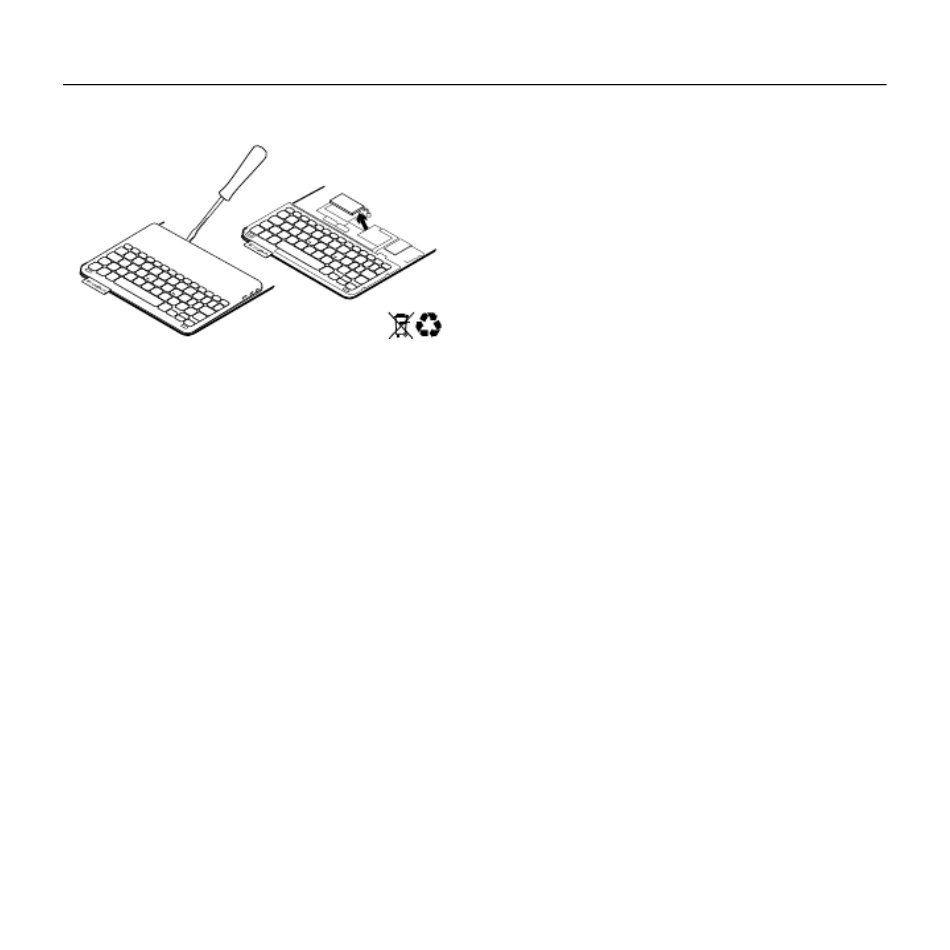
Logitech Ultrathin Keyboard Folio m1
Italiano 37
Smaltimento delle batterie al termine
del ciclo di vita del prodotto
1. Sollevare il coperchio superiore
della tastiera con un cacciavite.
2. Separare la batteria dalla scheda
del circuito elettrico e rimuovere
la batteria.
3. Smaltire il prodotto e la batteria secondo
le normative locali vigenti.
Sezione Prodotti di punta
Online sono disponibili ulteriori
informazioni e il supporto per il prodotto.
Per approfondire la conoscenza del nuovo
prodotto Keyboard Folio acquistato,
si consiglia di visitare la sezione Prodotti
di punta.
www.logitech.com/support/ultrathin-
keyboard-folio-m1
Per la guida alla configurazione, consigli
sull'utilizzo o informazioni su funzionalità
aggiuntive, consultare gli articoli online.
Per consigli, domande e soluzioni,
è inoltre possibile connettersi con altri
utenti tramite i forum della community
Logitech.
È disponibile un'ampia selezione
di contenuti, tra cui:
• Esercitazioni
• Risoluzione dei problemi
• Community di supporto
• Documentazione online
• Informazioni sulla garanzia
• Parti di ricambio (se disponibili)
3
2
1

Logitech Ultrathin Keyboard Folio m1
Português 51
Utilizar o keyboard folio
Duas posições de visualização
O keyboard folio oferece duas posições
de visualização – uma para escrever e outra
para navegar.
Para escrever, mova o suporte do iPad mini
na posição de escrita, alinhando-o com o
íman integrado para o fixar. Ligar o teclado:
Para navegar, coloque o suporte
do iPad mini na posição de navegação
não se esquecendo de desligar o teclado
para conservar a energia da bateria:
Se não utilizar o teclado na posição de
escrita durante algum tempo, este entra em
suspensão automaticamente. Para o activar
novamente, prima qualquer tecla.
Remover o seu iPad mini
Para remover o seu iPad mini do folio,
dobre para trás um dos cantos do suporte
do iPad mini:
O seu iPad mini fica então solto:

Logitech Ultrathin Keyboard Folio m1
52 Português
Guardar o seu iPad mini
para transportar
1. Introduza o iPad mini no suporte
do iPad mini.
2. Feche o keyboard folio:
Luzes indicadoras de estado
A luz de estado do seu keyboard folio fornece informação sobre a energia da bateria
e a ligação Bluetooth.
Luz de estado da bateria
Luz Descrição
Verde intermitente A bateria está a carregar.
Verde fixo A bateria está totalmente carregada (100%).
Vermelho A energia da bateria está fraca (menos de 20%).
Recarregue a bateria.
Luz de Bluetooth
Luz Descrição
A piscar Rápido: O teclado está em modo de detecção,
pronto para emparelhar.
Lento: O teclado está a tentar restabelecer ligação
com o seu iPad mini.
Fixo O emparelhamento Bluetooth ou o restabelecimento da ligação
foi efectuado com êxito.
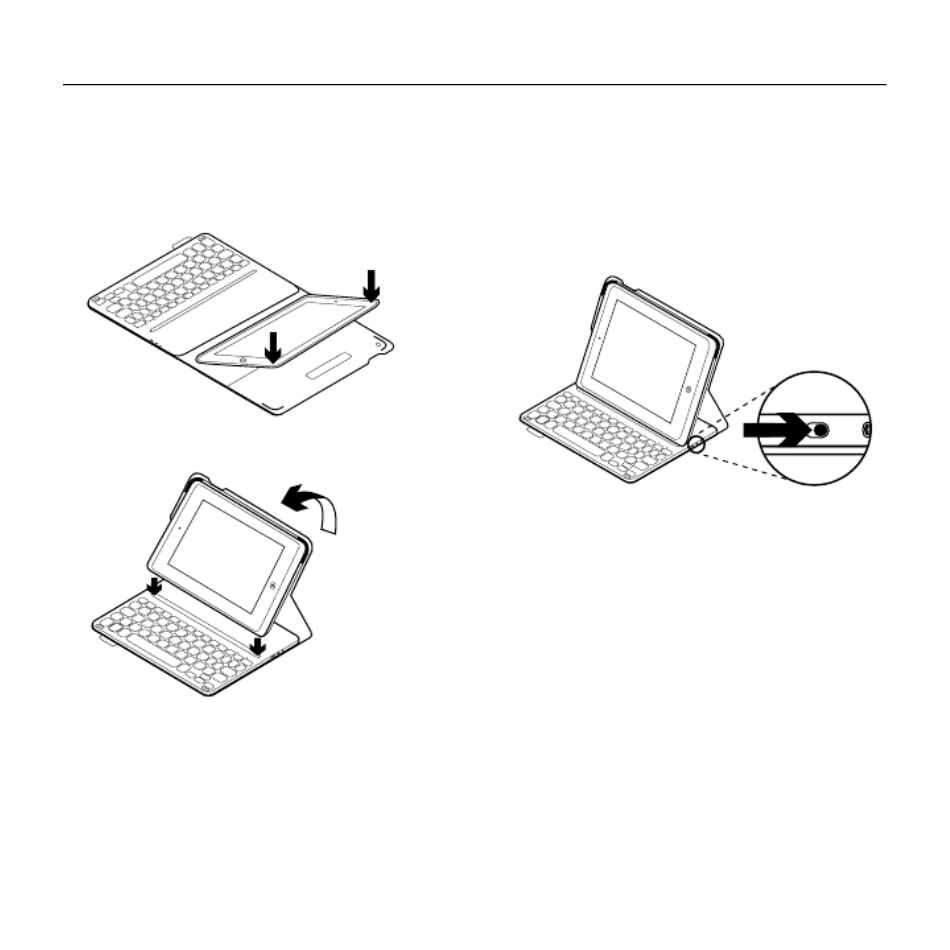
Logitech Ultrathin Keyboard Folio m1
58 Nederlands
De Keyboard Folio instellen
Aan de slag
1. Open de Keyboard Folio, zorg dat
de rand van uw iPad is uitgelijnd met
de iPad mini-houder en druk omlaag:
2. Zet de Keyboard Folio in de typestand:
Verbinding maken met uw iPad mini
De Keyboard Folio wordt via Bluetooth-
verbinding met uw iPad mini verbonden.
De eerste keer dat u de Keyboard Folio
gebruikt, moet u deze koppelen aan
uw iPad mini:
1. Schakel het toetsenbord in:
Het Bluetooth-lampje knippert om
aan te geven dat het toetsenbord
gedetecteerd kan worden en klaar is om
te worden gekoppeld aan uw iPad mini.
Wanneer u het toetsenbord voor
de eerste keer inschakelt, kan het
15 minuten lang gedetecteerd worden.
Als het batterijstatuslampje
rood is, moet u de batterij opladen.
Zie 'De batterij van het toetsenbord
opladen' voor meer informatie.
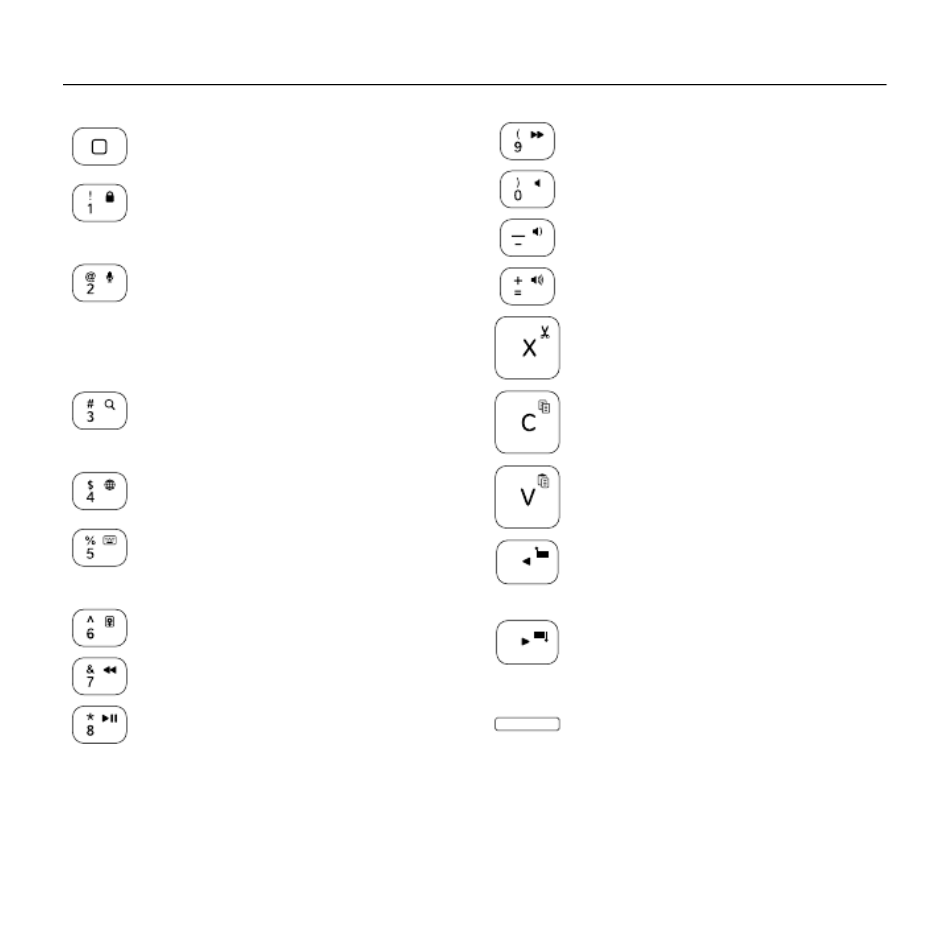
Logitech Ultrathin Keyboard Folio m1
62 Nederlands
Functietoetsen
Start = het startscherm van
de iPad mini
Fn + 1 = Scherm vergrendelen
Vergrendelt of ontgrendelt
het scherm van de iPad mini
Fn + 2 = Siri
Geef stemopdrachten om berichten
te verzenden, vergaderingen
te plannen, gesprekken te starten
en meer
Fn + 3 = Zoeken*
Start de zoekfunctie van de
iPad mini
Fn + 4 = Taal wisselen
Wisselt de taal van het toetsenbord
Fn + 5 = Virtueel toetsenbord
Geeft het virtuele toetsenbord weer
of verbergt het
Fn + 6 = Diavoorstelling*
Fn + 7 = Vorig nummer
Fn + 8 = Afspelen/pauzeren
Fn + 9 = Volgend nummer
Fn + 0 = Dempen
Fn + streepje = Volume omlaag
Fn + plus = Volume omhoog
Fn + X = Knippen
Fn + C = Kopiëren
Fn + V = Plakken
Fn + Linkercursor = Selectie links
Selecteert de tekst aan de
linkerkant, woord voor woord
Fn + Rechtercursor = Selectie rechts
Selecteert de tekst aan de
rechterkant, woord voor woord
Fn + spatie = Tussen toepassingen
schakelen
N.B. Houd de Fn-toets ingedrukt en druk dan op de hierboven aangegeven toets om een functietoets
te selecteren.
* Alleen beschikbaar voor iPads met iOS 6 of eerder.

Logitech Ultrathin Keyboard Folio m1
Svenska 69
Använda tangentbordet
Två visningspositioner
Tangentbordet har två visningspositioner –
en för att skriva och en för att navigera.
Flytta iPad mini-hållaren till skrivläge,
och se till att den ligger i linje med den
inbyggda magneten så att den sitter säkert.
Starta tangentbordet:
Placera iPad mini-hållaren i navigeringsläge
– kom ihåg att stänga av tangentbordet för
att spara batteri:
Tangentbordet går automatiskt
ner i viloläge om du inte använder det
på tag i skrivläge. Aktivera det igen ett
genom att trycka på valfri tangent.
Ta loss iPad mini
Du tar loss iPad mini-enheten från folion
genom att böja ett av iPad mini-hållarens
hörn bakåt:
Detta lösgör iPad mini-enheten:
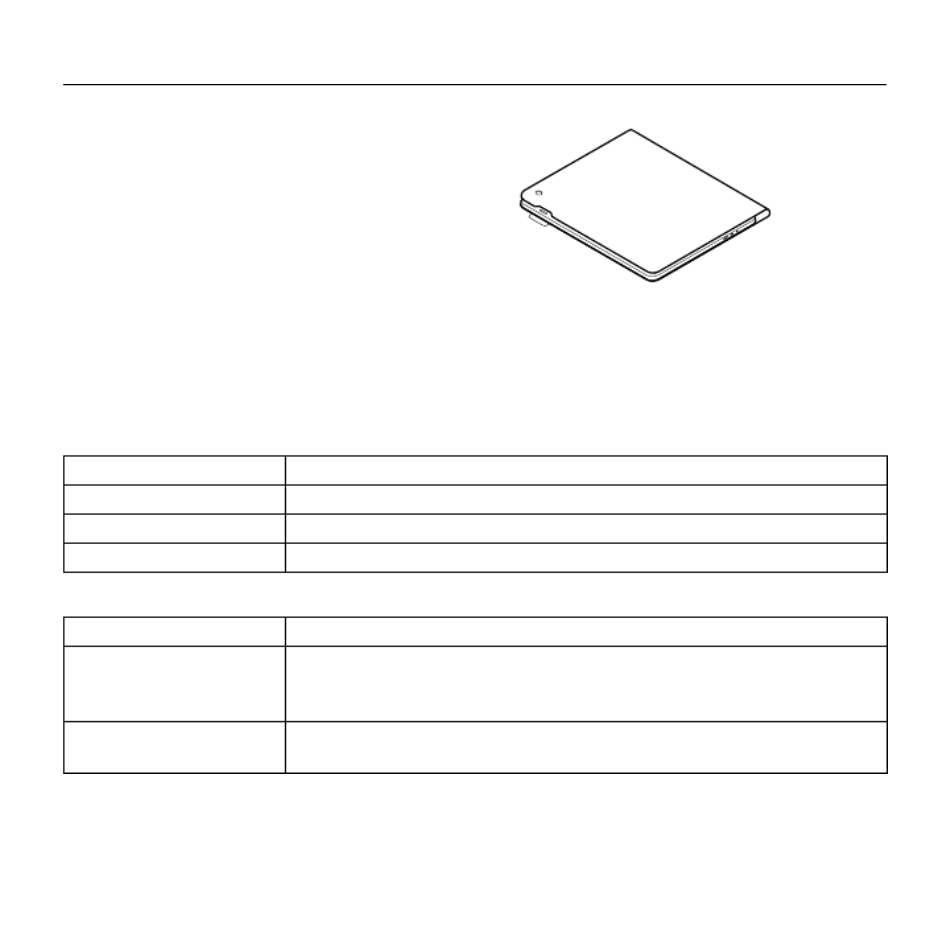
Logitech Ultrathin Keyboard Folio m1
Dansk 79
Opbevaring og transport
af iPad mini-enheden
1. Anbring din iPad mini i holderen.
2. Luk tastaturomslaget:
Statusindikatorer
Status for tastaturets batteriniveau og Bluetooth-forbindelse vises ved hjælp af lys
på tastaturomslaget.
Batteriindikator
Indikator Beskrivelse
Blinker grønt Batteriet oplades.
Lyser grønt Batteriet er fuldt opladet (100 %).
Rødt Batteriniveauet er lavt (mindre end 20 %). Oplad batteriet.
Bluetooth-indikator
Indikator Beskrivelse
Blinker Hurtigt: Tastaturet er klar til at etablere binding.
Langsomt: Tastaturet forsøger at genetablere bindingen
til iPad mini-enheden.
Konstant Bluetooth-bindingen eller genetableringen af bindingen
er udført.
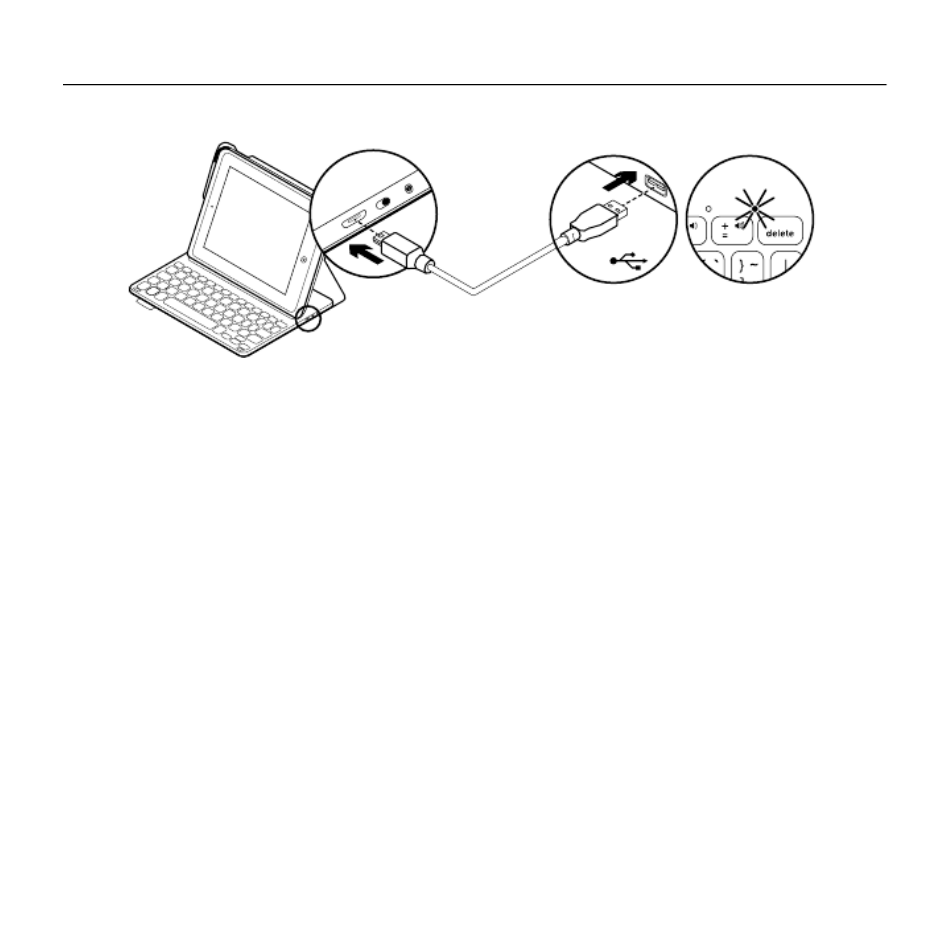
Logitech Ultrathin Keyboard Folio m1
Dansk 81
Opladning af tastaturets batteri
Hvis batteriindikatoren lyser rødt,
betyder det at batteriet skal oplades.
1. Sæt mikro-USB-kablet i henholdsvis
mikro-USB-porten og en USB-port
i computeren.
Du kan også anvende en USB-oplader
hvis udgangseekten ikke overstiger 5V
- 200 mA.
Statusindikatoren blinker grønt under
opladning.
Advarsel: undgå at bruge iPad mini-
enhedens USB-oplader.
2. Oplad batteriet indtil batteriindikatoren
lyser grønt.
Batterioplysninger
•Et fuldt opladt batteri giver omkring
tre måneders strøm ved to timers brug
om dagen.
•Hvis statusindikatoren kortvarigt
lyser rødt når tastaturet tændes,
skal batterierne oplades.
•Sluk for tastaturet når det ikke bruges
for at spare på batterierne.
•Tastaturet går i dvaletilstand hvis det
er tændt og ikke bliver brugt mens det
er i indtastningstilstand. Tryk på en tast
for at genaktivere det.
USB

Logitech Ultrathin Keyboard Folio m1
86 Norsk
3. Hvis iPad mini ber om PIN-kode,
oppgir du koden med Keyboard Folio
(ikke med iPad mini).
Bluetooth-lampen lyser jevnt blått
en kort periode etter at tilkoplingen
er opprettet, og slår seg deretter av.
Kople til en annen iPad mini
1. Forsikre deg om at tastaturet er slått på.
2. Kontroller at Bluetooth er aktivert
på iPad mini. Velg Innstillinger >
Bluetooth > På.
3. Trykk på Bluetooth-tilkoplingsknappen:
Tastaturet er i oppdagelsesmodus
i 3 minutter.
4. Velg "Ultrathin Keyboard Folio m1"
i enhetsmenyen på iPad mini.
5. Hvis iPad mini ber om PIN-kode,
oppgir du koden med Keyboard Folio
(ikke med iPad mini).
Bluetooth-lampen lyser jevnt blått
en kort periode etter at tilkoplingen
er opprettet, og slår seg deretter av.

Logitech Ultrathin Keyboard Folio m1
88 Norsk
Oppbevaring av iPad mini ved reising
1. Sett iPad mini i iPad mini-holderen.
2. Lukk Keyboard Folio:
Statuslamper
Statuslampen på tastaturomslaget gir informasjon om tastaturets batterinivå
og Bluetooth-tilkopling.
Statuslampe for batteri
Lett Beskrivelse
Blinker grønt Batteriet lades.
Jevnt grønt Batteriet er fulladet (100 %).
Rødt Det er lite strøm på batteriet (mindre enn 20 %). Lad batteriet.
Bluetooth-lampe
Lett Beskrivelse
Blinker Raskt: Tastaturet er i oppdagelsesmodus, og er klar til å opprette
en parvis tilkopling.
Sakte: Tastaturet prøver å gjenopprette tilkoplingen til iPad mini.
Lyser jevnt Bluetooth-forbindelsen er opprettet eller gjenopprettet.

Logitech Ultrathin Keyboard Folio m1
Norsk 89
Funksjonstaster
Home = Startskjermen
på iPad mini
Fn + 1 = Lås skjerm
Låser opp og igjen iPad mini-
skjermen
Fn + 2 = Siri
Bruk stemmen til å sende
meldinger, ringe, planlegge møter
og mer
Fn + 3 = Søk*
Viser søkefunksjonen på iPad mini
Fn + 4 = Bytt språk
Bytter tastaturspråk
Fn + 5 = Virtuelt tastatur
Viser/skjuler det virtuelle tastaturet
Fn + 6 = Lysbildefremvisning*
Fn + 7 = Forrige spor
Fn + 8 = Spill av / pause
Fn + 9 = Neste spor
Fn + 0 = Demp lyd
Fn + bindestrek (-) = Volum ned
Fn + plusstegn (+) = Volum opp
Fn + X = Klipp ut
Fn + C = Kopier
Fn + V = Lim inn
Fn + venstre piltast =
Merk mot venstre
Merker tekst mot venstre,
ett om gangenord
Fn + høyre piltast =
Merk mot høyre
Merker tekst mot høyre,
ett ord om gangen
Fn + mellomrom =
Bytt mellom program
NB: Når du vil velge en funksjonstast, trykker og holder du nede Fn-tasten og trykker tasten angitt over.
* Kun tilgjengelig for iPad-enheter med iOS 6 eller eldre.
Specyfikacje produktu
| Marka: | Logitech |
| Kategoria: | klawiatura |
| Model: | Ultrathin Folio |
Potrzebujesz pomocy?
Jeśli potrzebujesz pomocy z Logitech Ultrathin Folio, zadaj pytanie poniżej, a inni użytkownicy Ci odpowiedzą
Instrukcje klawiatura Logitech

27 Marca 2025

26 Marca 2025

22 Lutego 2025

14 Stycznia 2025

31 Grudnia 2025

31 Grudnia 2025

6 Października 2024

4 Października 2024

23 Września 2024

19 Września 2024
Instrukcje klawiatura
- klawiatura Sony
- klawiatura Yamaha
- klawiatura Gamdias
- klawiatura Fellowes
- klawiatura Sven
- klawiatura Xiaomi
- klawiatura Joy-It
- klawiatura Lenovo
- klawiatura Philips
- klawiatura Livoo
- klawiatura SilverCrest
- klawiatura Gigabyte
- klawiatura Acer
- klawiatura Ducky
- klawiatura Technics
- klawiatura Hikvision
- klawiatura Fujitsu
- klawiatura Roland
- klawiatura HyperX
- klawiatura Conceptronic
- klawiatura Crestron
- klawiatura Behringer
- klawiatura Asus
- klawiatura Nedis
- klawiatura IK Multimedia
- klawiatura Medion
- klawiatura Boss
- klawiatura Marquant
- klawiatura MSI
- klawiatura Niceboy
- klawiatura ILive
- klawiatura Native Instruments
- klawiatura Blaupunkt
- klawiatura Terris
- klawiatura Speed-Link
- klawiatura Casio
- klawiatura Evolveo
- klawiatura Sigma
- klawiatura HP
- klawiatura Genesis
- klawiatura Manhattan
- klawiatura Tripp Lite
- klawiatura Cooler Master
- klawiatura Scosche
- klawiatura 3Dconnexion
- klawiatura Natec
- klawiatura Gembird
- klawiatura Lindy
- klawiatura Zebra
- klawiatura Deltaco
- klawiatura JVC
- klawiatura Trust
- klawiatura V7
- klawiatura LogiLink
- klawiatura Dell
- klawiatura Corsair
- klawiatura Patriot
- klawiatura Steelseries
- klawiatura Digitus
- klawiatura Alesis
- klawiatura TechniSat
- klawiatura Vimar
- klawiatura Dahua Technology
- klawiatura Mad Dog
- klawiatura NZXT
- klawiatura Hori
- klawiatura Renkforce
- klawiatura Keychron
- klawiatura BT
- klawiatura Korg
- klawiatura Homematic IP
- klawiatura Black Box
- klawiatura Pyle
- klawiatura CTA Digital
- klawiatura Apple
- klawiatura Zoom
- klawiatura Iogear
- klawiatura NGS
- klawiatura AOC
- klawiatura Cougar
- klawiatura Kingston
- klawiatura Perixx
- klawiatura Medeli
- klawiatura Samson
- klawiatura PreSonus
- klawiatura NACON
- klawiatura Ewent
- klawiatura Razer
- klawiatura ADATA
- klawiatura 4ms
- klawiatura ION
- klawiatura RCF
- klawiatura SPC
- klawiatura GoGen
- klawiatura AKAI
- klawiatura Kurzweil
- klawiatura Kawai
- klawiatura Ergoline
- klawiatura Viper
- klawiatura Aluratek
- klawiatura Abus
- klawiatura Hama
- klawiatura Microsoft
- klawiatura Marmitek
- klawiatura Verbatim
- klawiatura ModeCom
- klawiatura Sharkoon
- klawiatura Watson
- klawiatura Gravity
- klawiatura DeepCool
- klawiatura XPG
- klawiatura Vakoss
- klawiatura Denver
- klawiatura Anker
- klawiatura Fender
- klawiatura InLine
- klawiatura Rapoo
- klawiatura Tracer
- klawiatura Roccat
- klawiatura Genius
- klawiatura Media-Tech
- klawiatura The T.amp
- klawiatura Trevi
- klawiatura Thermaltake
- klawiatura Hammond
- klawiatura GPX
- klawiatura Hanwha
- klawiatura Vivanco
- klawiatura Arturia
- klawiatura Novation
- klawiatura Best Buy
- klawiatura Elgato
- klawiatura Adj
- klawiatura CM Storm
- klawiatura Blue Element
- klawiatura SureFire
- klawiatura Ketron
- klawiatura Nuki
- klawiatura Enermax
- klawiatura Clas Ohlson
- klawiatura Savio
- klawiatura Arctic Cooling
- klawiatura Cherry
- klawiatura Belkin
- klawiatura Xcellon
- klawiatura Erica Synths
- klawiatura TrekStor
- klawiatura AMX
- klawiatura Goodis
- klawiatura Alienware
- klawiatura A4tech
- klawiatura ACME
- klawiatura BeeWi
- klawiatura Eminent
- klawiatura Targus
- klawiatura Exibel
- klawiatura Logik
- klawiatura Energy Sistem
- klawiatura Doro
- klawiatura Aukey
- klawiatura Tiptop Audio
- klawiatura Kensington
- klawiatura Brigmton
- klawiatura Techly
- klawiatura BlueBuilt
- klawiatura Ednet
- klawiatura Connect IT
- klawiatura Steren
- klawiatura Sandberg
- klawiatura Buffalo
- klawiatura Evga
- klawiatura Millenium
- klawiatura Mede8er
- klawiatura Konig
- klawiatura Sweex
- klawiatura KeySonic
- klawiatura Essentiel B
- klawiatura RGV
- klawiatura Zagg
- klawiatura Veho
- klawiatura Maxxter
- klawiatura MT Logic
- klawiatura Saitek
- klawiatura Msonic
- klawiatura Vorago
- klawiatura Mitel
- klawiatura BakkerElkhuizen
- klawiatura CME
- klawiatura Adesso
- klawiatura Satel
- klawiatura Brookstone
- klawiatura M-Audio
- klawiatura Man & Machine
- klawiatura Brydge
- klawiatura Satechi
- klawiatura Mad Catz
- klawiatura Cyborg
- klawiatura Hawking Technologies
- klawiatura Krom
- klawiatura Iluv
- klawiatura Avanca
- klawiatura ENDORFY
- klawiatura Voxicon
- klawiatura Mousetrapper
- klawiatura Mediacom
- klawiatura AZIO
- klawiatura X9 Performance
- klawiatura Ozone
- klawiatura Woxter
- klawiatura Ibm
- klawiatura General Music
- klawiatura CSL
- klawiatura Moog
- klawiatura Matias
- klawiatura Keith MCmillen
- klawiatura Trkstor
- klawiatura Zalman
- klawiatura Thomann
- klawiatura SIIG
- klawiatura Contour Design
- klawiatura Micro Innovations
- klawiatura IQUNIX
- klawiatura Gamber-Johnson
- klawiatura Hohner
- klawiatura Accuratus
- klawiatura Goldtouch
- klawiatura Logickeyboard
- klawiatura Merkloos
- klawiatura Native
- klawiatura I-onik
- klawiatura Laney
- klawiatura MaxMusic
- klawiatura Inovalley
- klawiatura Bontempi
- klawiatura Logic3
- klawiatura Penclic
- klawiatura Kogan
- klawiatura Bakker Elkhuizen
- klawiatura Venom
- klawiatura IPort
- klawiatura R-Go Tools
- klawiatura Schubert
- klawiatura Nord Electro
- klawiatura Icon
- klawiatura X-keys
- klawiatura Stagg
- klawiatura PIXMY
- klawiatura Promate
- klawiatura Leotec
- klawiatura ISY
- klawiatura ThunderX3
- klawiatura Alogic
- klawiatura FURY
- klawiatura Pelco
- klawiatura Studiologic
- klawiatura Perfect Choice
- klawiatura ASM
- klawiatura NPLAY
- klawiatura Soundsation
- klawiatura NUX
- klawiatura Canyon
- klawiatura STANDIVARIUS
- klawiatura Dexibell
- klawiatura Eclipse
- klawiatura UGo
- klawiatura Krux
- klawiatura ActiveJet
- klawiatura Genovation
- klawiatura Rii
- klawiatura Sequenz
- klawiatura Redragon
- klawiatura Hamlet
- klawiatura Approx
- klawiatura Gamesir
- klawiatura SilentiumPC
- klawiatura The Box
- klawiatura Mars Gaming
- klawiatura Roline
- klawiatura Acme Made
- klawiatura Startone
- klawiatura Vultech
- klawiatura TEKLIO
- klawiatura Raspberry Pi
- klawiatura Kinesis
- klawiatura Urban Factory
- klawiatura Roadworx
- klawiatura KeepOut
- klawiatura Seal Shield
- klawiatura Kanex
- klawiatura GETT
- klawiatura Unitech
- klawiatura Akko
- klawiatura Mountain
- klawiatura Groove Synthesis
- klawiatura CoolerMaster
- klawiatura IOPLEE
- klawiatura Royal Kludge
- klawiatura Universal Remote Control
- klawiatura Montech
- klawiatura ID-Tech
- klawiatura Xtrfy
- klawiatura Polyend
- klawiatura Carlsbro
- klawiatura UNYKAch
- klawiatura Bluestork
- klawiatura Xtech
- klawiatura SMK-Link
- klawiatura Loupedeck
- klawiatura MK
- klawiatura Getttech
- klawiatura Xuma
- klawiatura Nanoxia
Najnowsze instrukcje dla klawiatura

5 Kwietnia 2025

5 Kwietnia 2025

5 Kwietnia 2025

4 Kwietnia 2025

4 Kwietnia 2025

4 Kwietnia 2025

30 Marca 2025

30 Marca 2025

30 Marca 2025

30 Marca 2025