Instrukcja obsługi LG TU330
LG
Niesklasyfikowane
TU330
Przeczytaj poniżej 📖 instrukcję obsługi w języku polskim dla LG TU330 (225 stron) w kategorii Niesklasyfikowane. Ta instrukcja była pomocna dla 7 osób i została oceniona przez 2 użytkowników na średnio 4.5 gwiazdek
Strona 1/225
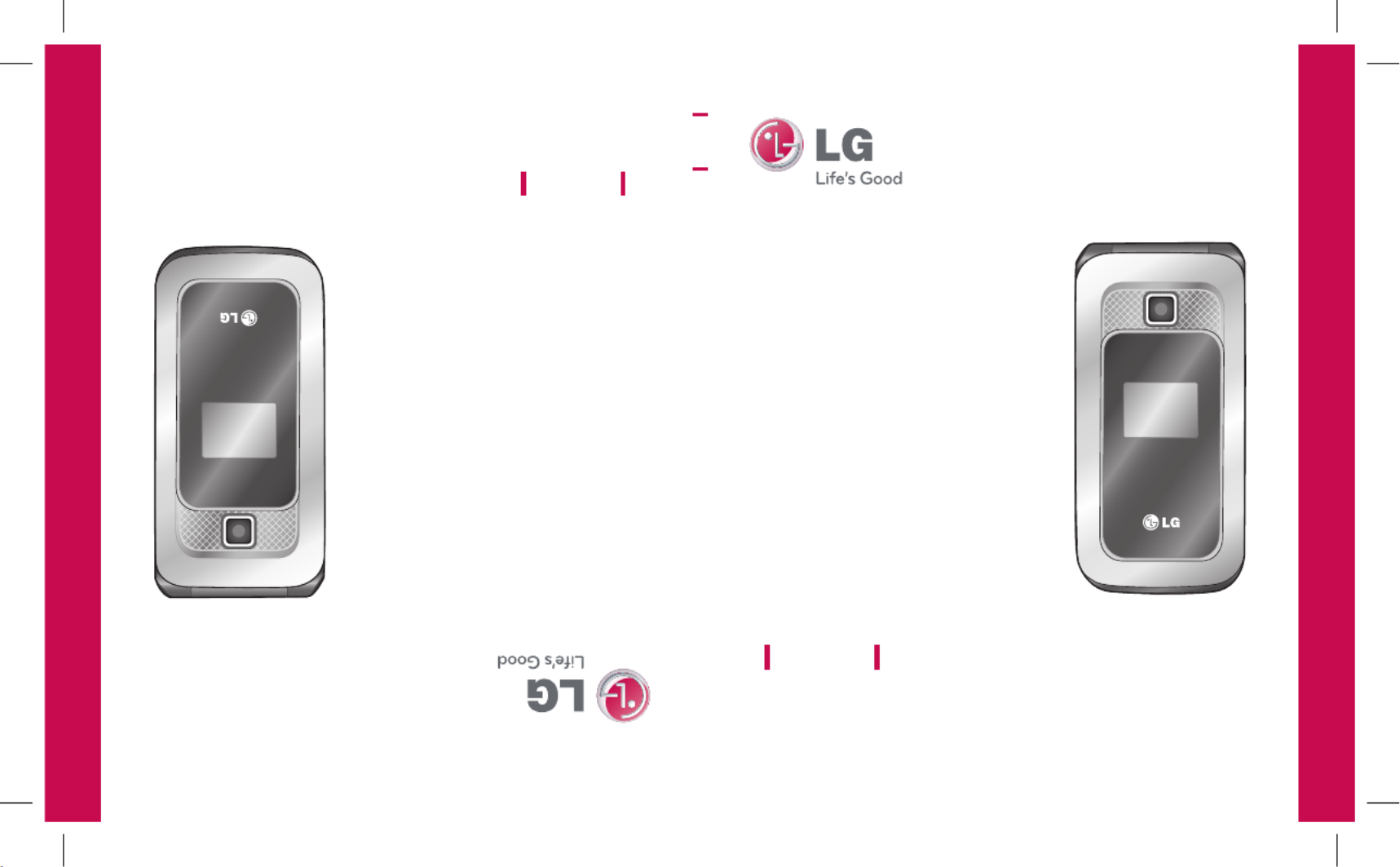
MMBB0329901 (1.0) G
TU330 User Guide
Some of contents in this manual may differ from your phone
depending on the software of the phone or your service provider.
TU330 User Guide
TU330 Guide de l’utilisateur
Une partie du contenu de ce manuel peut différer de votre téléphone,
selon le logiciel qui y est installé ou votre fournisseur de services.
TU330_Canada_Rogers_cover_1.0_011 1 2009.1.22 3:15:20 PM

Bluetooth QD ID B014588
TU330_Canada_Rogers_cover_1.0_012 2 2009.1.22 3:15:20 PM

1. WHAT THIS WARRANTY COVERS:
LG offers you a limited warranty that the enclosed subscriber unit and its enclosed
accessories will be free from defects in material and workmanship, according to the
following terms and conditions:
1. The limited warranty for the product extends for ONE (1) year beginning on the date of
purchase of the product by the original end user.
2. The limited warranty extends only to the original end user of the product and is not
assignable or transferable to any subsequent purchaser/end user.
3. This warranty is good only to the original end user of the product during the warranty
period as long as it is in Canada.
4. Upon request from LG, the consumer must provide information to reasonably prove
the date of purchase.
5. During the applicable warranty period, LG will repair or replace at LG’s sole option,
without charge to the original end user, any defective component part of the phone
or accessory.
6. LG may use rebuilt, reconditioned or new parts or components when repairing any
product or replace a product with a rebuilt, reconditioned or new product.
2. WHAT THIS WARRANTY DOES NOT COVER:
1. Defects or damages resulting from use of the product in other than its normal and
customary manner.
2. Defects or damages from abnormal use, abnormal conditions, improper storage,
exposure to moisture or dampness, unauthorized modifications, unauthorized
connections, unauthorized repair, misuse, neglect, abuse, accident, alteration,
improper installation or other acts which are not the fault of LG, including damage
caused by spills of food or liquids.
3. Breakage or damage to antennas unless caused directly by defects in material or
workmanship.
4. The fact that the Customer Service Department at LG was not notified by the original
end user of the alleged defect or malfunction of the product, during the warranty
period.
5. Products which have had their serial numbers removed or made illegible.
LIMITED WARRANTY STATEMENT
WC_TU330_Rogers_UK.indd 1 2009.1.22 12:5:53 PM
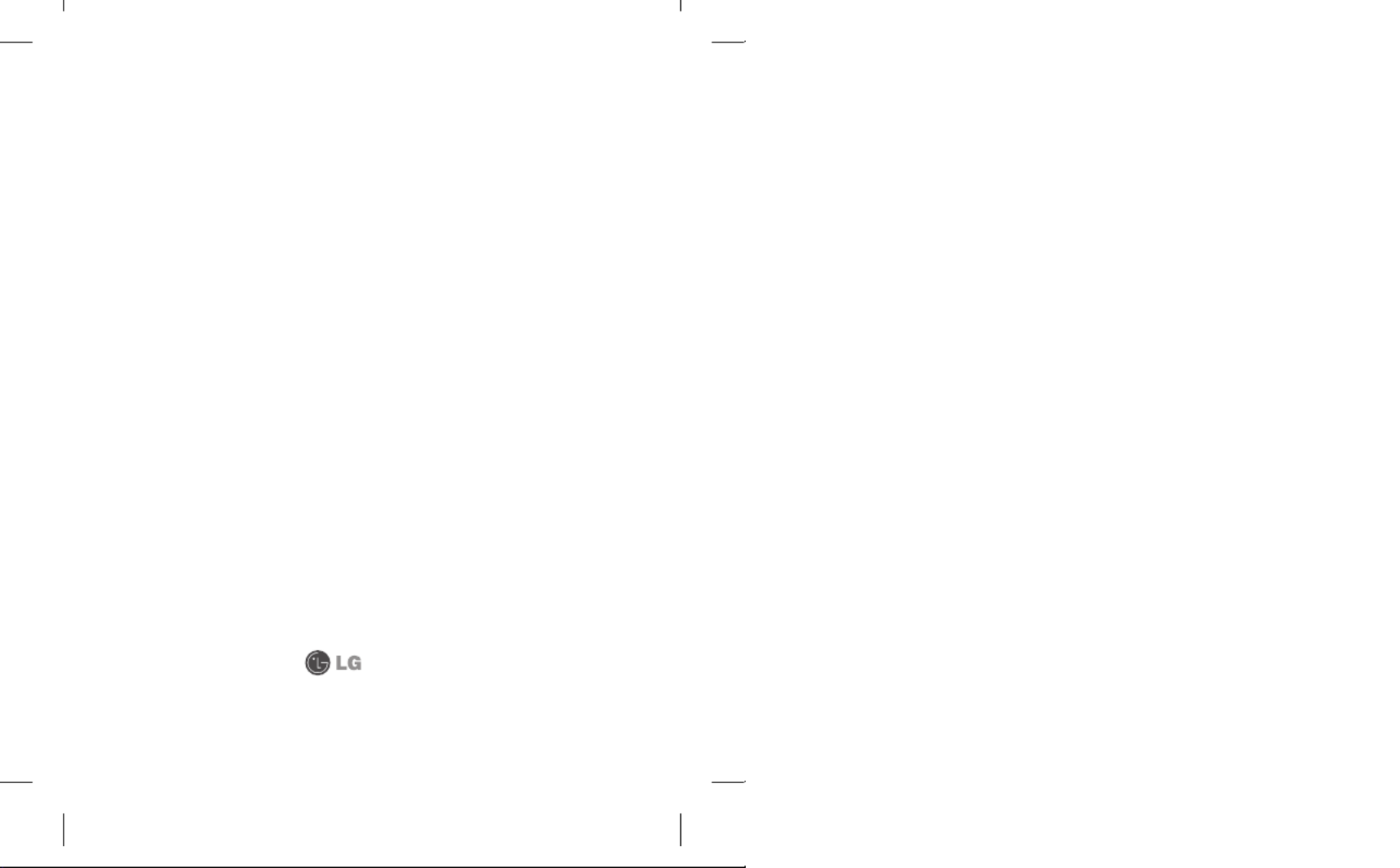
6. Damage resulting from use of non-LG approved accessories.
7. All plastic surfaces and all other externally exposed parts that are scratched or
damaged due to normal customer use.
8. Products serviced by non-authorized persons or companies.
Notes:
1. This limited warranty supersedes all other warranties, expressed or implied either in
fact or by operations of law, statutory or otherwise, including, but not limited to any
implied warranty of merchantability or fitness for a particular purpose.
2. Shipping damage is the sole responsibility of the shipping company.
3. EXCLUSION OF LIABILITY:
No other express warranty is applicable to this product.
THE DURATION OF ANY IMPLIED WARRANTIES, INCLUDING THE IMPLIED WARRANTY
OF MARKETABILITY, IS LIMITED TO THE DURATION OF THE EXPRESS WARRANTY
HEREIN. LG ELECTRONICS CANADA, INC. SHALL NOT BE LIABLE FOR THE LOSS OF THE
USE OF THE PRODUCT, INCONVENIENCE, LOSS OR ANY OTHER DAMAGES, DIRECT OR
CONSEQUENTIAL, ARISING OUT OF THE USE OF, OR INABILITY TO USE, THIS PRODUCT OR
FOR ANY BREACH OF ANY EXPRESS OR IMPLIED WARRANTY, INCLUDING THE IMPLIED
WARRANTY OF MARKETABILITY APPLICABLE TO THIS PRODUCT.
4. HOW TO GET WARRANTY SERVICE:
To obtain warranty service, please call the following telephone number from anywhere
in Canada:
LG Electronics Canada, Inc.
Tel. 1-888-542-2623
www.lg.ca (see links to “Wireless Phone Service”)
Electronics Canada Inc.
Mississauga, Ontario
WC_TU330_Rogers_UK.indd 2 2009.1.22 12:5:53 PM

6
For Your Safety
Important Information
This user guide contains important
information on the use and operation of
this phone. Please read all the information
carefully for optimal performance and
to prevent any damage to or misuse of
the phone. Any changes or modifications
not expressly approved in this user
guide could void your warranty for this
equipment.
Before You Start
Safety Instructions
WARNING!
To reduce the possibility of
electric shock, do not expose your phone
to high humidity areas, such as the bath-
room, swimming pool, etc.
Always store your phone away from
heat. Never store your phone in settings
that may expose it to temperatures less
than 32°F or greater than 104°F, such
as outside during extreme weather
conditions or in your car on a hot day.
Exposure to excessive cold or heat will
result in malfunction, damage and/or
catastrophic failure.
Be careful when using your phone
near other electronic devices. RF
emissions from your mobile phone may
affect nearby in adequately shielded
electronic equipment. You should consult
with manufacturers of any personal
medical devices such as pacemakers
and hearing aides to determine if they
are susceptible to interference from your
mobile phone. Turn off your phone in a
medical facility or at a gas station. Never
place your phone in a microwave oven as
this will cause the battery to explode.
Safety Information
Read these simple guidelines. Breaking
the rules may be dangerous or illegal.
Further detailed information is given in
this user guide.
v Never use an unapproved battery since
this could damage the phone and/or
battery and could cause the battery to
explode.
v Never place your phone in a microwave
oven as it will cause the battery to
explode.
TU330_Canada_Rogers_UK_0122_���.6 6 2009.1.22 3:30:12 PM

7
v Do not dispose of your battery by fire or
with hazardous or flammable materials.
v Make sure that no sharp-edged items
come into contact with the battery.
There is a risk of this causing a fire.
v Store the battery in a place out of reach
of children.
v Be careful that children do not
swallow any parts such as rubber
plugs (earphone, connection parts
of the phone, etc.). This could cause
asphyxiation or suffocation.
v Unplug the power cord and charger
during lightning storms to avoid electric
shock or fire.
v When riding in a car, do not leave your
phone or set up the hands-free kit near
to the air bag. If wireless equipment is
improperly installed and the air bag is
activated, you may be seriously injured.
v Do not use a hand-held phone while
driving.
v Do not use the phone in areas where
its use is prohibited. (For example:
aircraft).
v Do not expose the battery charger or
adapter to direct sunlight or use it in
places with high humidity, such as a
bathroom.
v Never store your phone in temperatures
less than- 4°F or greater than 122°F.
v Do not use harsh chemicals(such as
alcohol, benzene, thinners, etc.) or
detergents to clean your phone. There
is a risk of this causing a fire.
v Do not drop, strike, or shake your
phone severely. Such actions may harm
the internal circuit boards of the phone.
v Do not use your phone in high explosive
areas as the phone may generate
sparks.
v Do not damage the power cord by
bending, twisting, pulling, or heating.
Do not use the plug if it is loose as it
may cause a fire or electric shock.
v Do not place any heavy items on the
power cord. Do not allow the power
cord to be crimped as it may cause fire
or electric shock.
TU330_Canada_Rogers_UK_0122_���.7 7 2009.1.22 3:30:12 PM
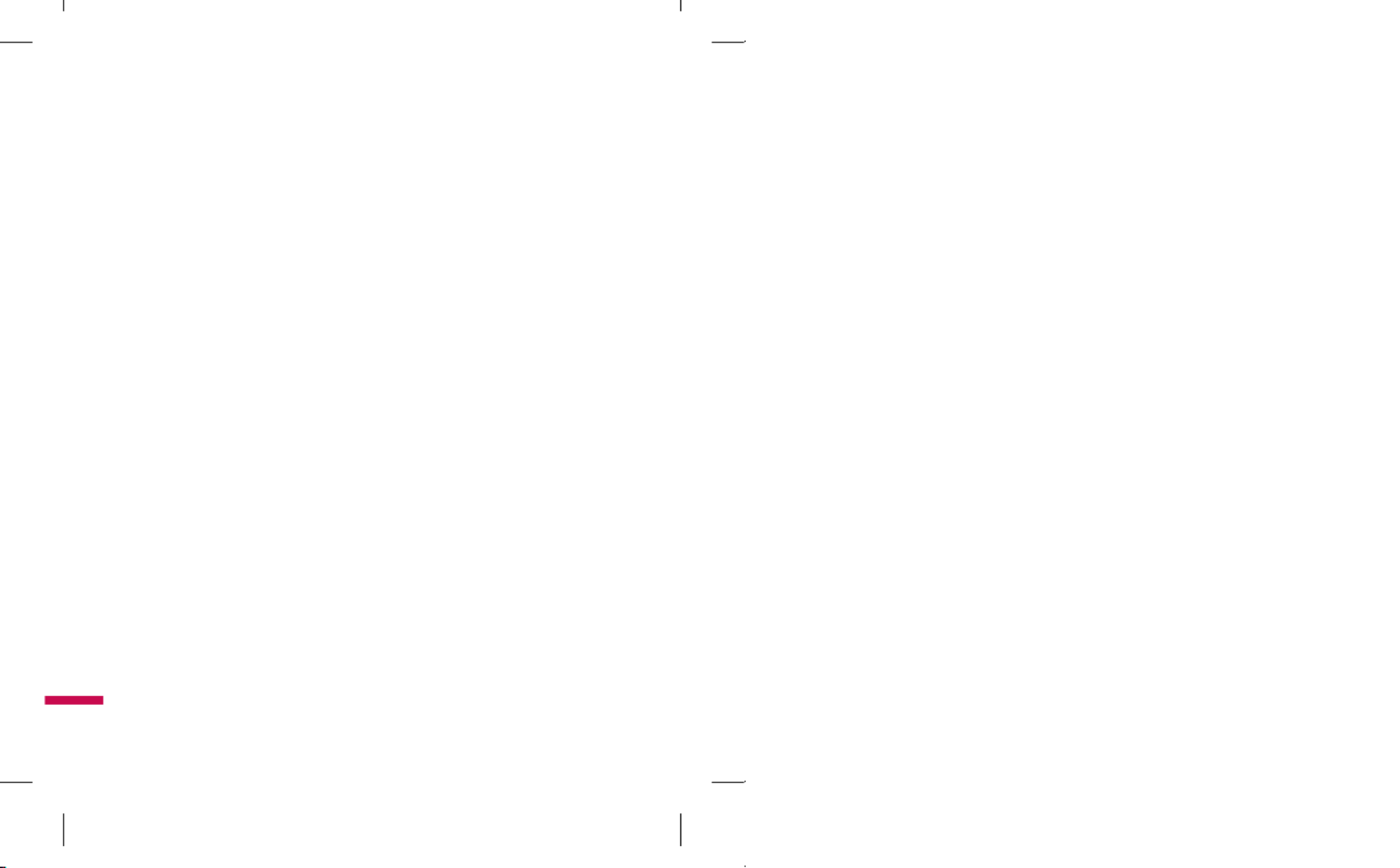
8
For Your Safety
v Do not handle the phone with wet
hands while it is being charged. It may
cause an electric shock or seriously
damage your phone.
v Do not disassemble the phone.
v Do not place or answer calls while
charging the phone as it may short-
circuit the phone and/or cause electric
shock or fire.
v
Only use the batteries, antennas, and
chargers provided by LG. The warranty
will not be applied to products provided
by other suppliers.
v Only authorized personnel should
service the phone and its accessories.
Faulty installation or service may
result in accidents and consequently
invalidate the warranty.
v Do not hold or let the antenna come in
contact with your body during a call.
v An emergency call can be made only
within a service area. For an emergency
call, make sure that you are within
a service area and that the phone is
turned on.
v Use accessories, such as earphones
and headsets, with caution. Ensure that
cables are tucked away safely and do
not touch the antenna unnecessarily.
Memory card information and
care
v Always insert/ remove the memory card
while the handset power is off. If you
remove it while the power is on, it may
be damaged.
v If a damage cannot be fixed, format the
memory card.
v The memory card cannot be used for
recording copyrightprotected data.
v Do not write forcefully on the memo
area.
v Carry and store the memory card in
its case.
v Do not allow the memory card to get
wet.
v Do not leave the memory card in
extremely hot location.
v Do not disassemble or modify the
memory card.
TU330_Canada_Rogers_UK_0122_���.8 8 2009.1.22 3:30:12 PM

9
FCC RF Exposure Information
WARNING!
Read this information before
operating the phone.
In August 1996, the Federal
Communications Commission (FCC)
of the United States, with its action
in Report and Order FCC 96- 326,
adopted an updated safety standard
for human exposure to radio frequency
(RF) electromagnetic energy emitted
by FCC regulated transmitters. Those
guidelines are consistent with the safety
standard previously set by both U.S. and
international standards bodies.
The design of this phone complies with
the FCC guidelines and these international
standards.
CAUTION
Use only the supplied and approved
antenna. Use of unauthorized antennas
or modifications could impair call
quality, damage the phone, void your
warranty and/or result in violation of FCC
regulations. Do not use the phone with a
damaged antenna. If a damaged antenna
comes into contact with skin, a minor
burn may result. Contact your local dealer
for a replacement antenna.
Body-worn Operation
This device was tested for typical body-
worn operations with the back of the
phone kept 0.6 inches (1.5cm) between
the user’s body and the back of the
phone. To comply with FCC RF exposure
requirements, a minimum separation
distance of 0.6 inches(1.5cm) must be
maintained between the user s body and
the back of the phone. Third-party belt-
clips, holsters, and similar accessories
containing metallic components should
not be used.
Body-worn accessories that cannot
maintain 0.6 inches(1.5cm) separation
distance between the user’s body and
the back of the phone, and have not been
tested for typical body-worn operations
may not comply with FCC RF exposure
limits and should be avoided.
TU330_Canada_Rogers_UK_0122_���.9 9 2009.1.22 3:30:12 PM
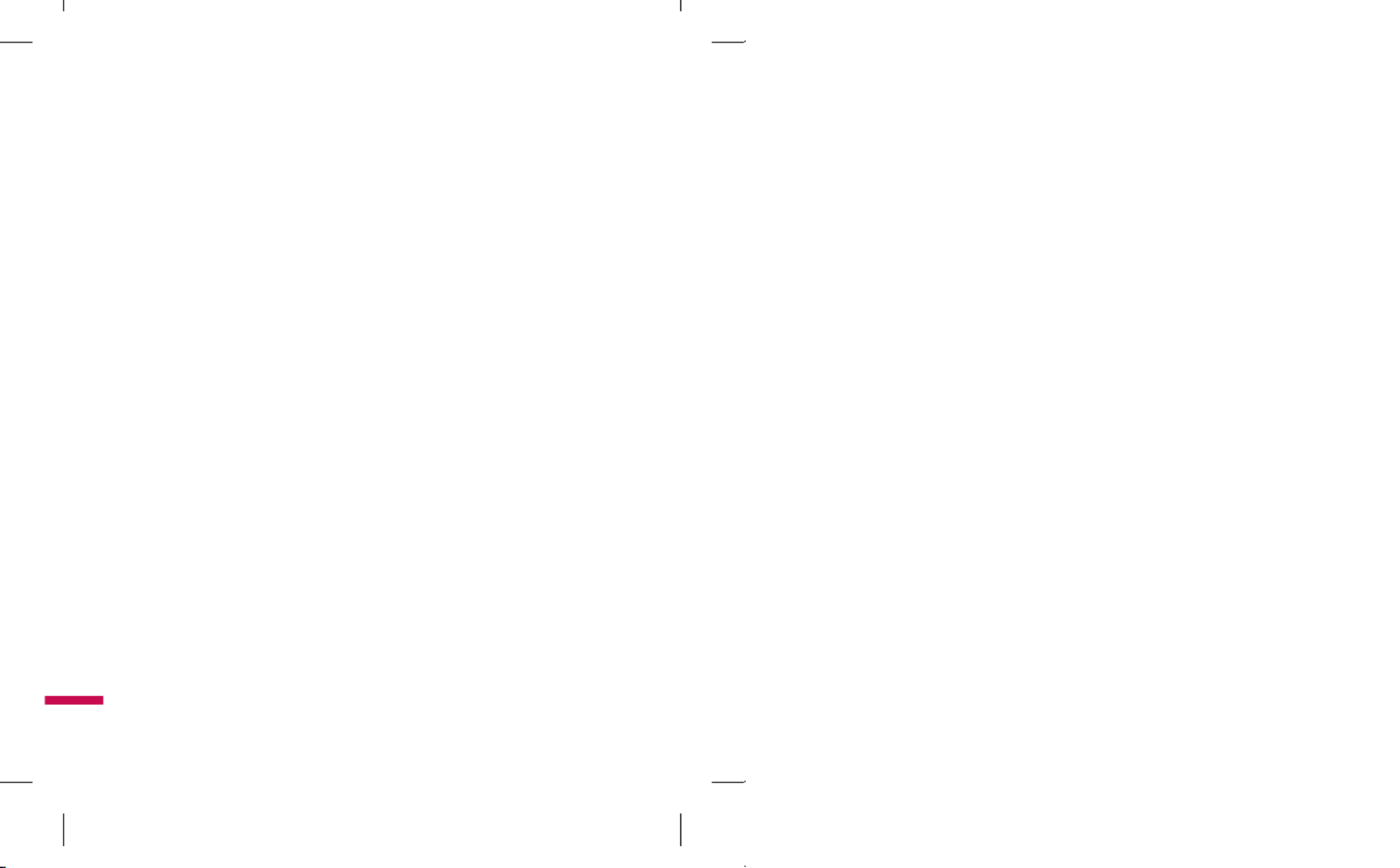
10
Vehicle Mounted External
Antenna (optional, if available)
A minimum separation distance of 8
inches (20cm) must be maintained
between the user/bystander and the
vehicle mounted external antenna to
satisfy FCC RF exposure requirements.
For more information about RF exposure,
visit the FCC website at www.fcc.gov
FCC Part 15 Class B Compliance
This device and its accessories comply
with part 15 of FCC rules. Operation is
subject to the following two conditions: (1)
This device and its accessories may not
cause harmful interference, and (2) this
device and its accessories must accept
any interference received, including
interference that may cause undesired
operation.
Cautions for Battery
v Do not disassemble.
v Do not short-circuit.
v Do not expose to high temperature:
60°C (140°F).
v Do not incinerate.
Battery Disposal
v Please dispose of your battery properly
or bring to your local wireless carrier
for recycling.
v Do not dispose in fire or with hazardous
or flammable materials.
Adapter (Charger) Cautions
v Using the wrong battery charger could
damage your phone and void your
warranty.
v The adapter or battery charger is
intended for indoor use only.
Do not expose the adapter or battery
charger to direct sunlight or use it in
places with high humidity, such as the
bathroom.
For Your Safety
TU330_Canada_Rogers_UK_0122_���.10 10 2009.1.22 3:30:12 PM

11
Avoid damage to your hearing
v Damage to your hearing can occur
if you are exposed to loud sound for
long periods of time. We therefore
recommend that you do not turn on or
off the handset close to your ear. We
also recommend that music and call
volumes are set to a reasonable level.
v If you are listening to music whilst
out and about, please ensure that the
volume is at a reasonable level so that
you are aware of your surroundings.
This is particularly imperative when
attempting to cross the street.
TU330_Canada_Rogers_UK_0122_���.11 11 2009.1.22 3:30:12 PM

12
157.805
Your Phone
Phone Components
1. Left soft key
2. Send key
3. Side keys
4. Alpha numeric keys
5. Display screen
6. Navigation key
7. OK key
8. Right soft key
9. Message key
10. Camera key
11. End / Power key
12. Clear key
TU330_Canada_Rogers_UK_0122_���.12 12 2009.1.22 3:30:13 PM

13
Your Phone’s Features
1, 8. Left soft key/Right soft key: Each
of these keys performs the functions
indicated by the text on the display
immediately above them.
2. Send key: You can dial a phone
number and answer incoming calls.
Press this key in standby mode
to quickly access the most recent
incoming, outgoing and missed calls
quickly.
3. Side keys: These keys are used
to control the volume of the ring in
standby mode and speaker volume
during a call.
4. Alpha numeric keys: These keys are
used to dial a number in standby mode
and to enter numbers or characters in
edit mode.
5. Display screen: Displays phone status
icons, menu items, Web information,
pictures and more in full color.
6. Navigation key: Use for quick access
to phone functions.
7. OK key: Press this key in standby
mode to access the main menu.
Allows you to select and conrm menu
options.
9. Message key: Use to retrieve or send
text messages.
10. Camera key: Press this key to use
the camera feature or to go directly to
camera mode.
11. End/Power key: Allows you to power
the phone on or off, end calls, or
return to Standby Mode.
12. Clear key: Allows you to delete the
characters entered or to go back to
the previous screen.
TU330_Canada_Rogers_UK_0122_���.13 13 2009.1.22 3:30:14 PM
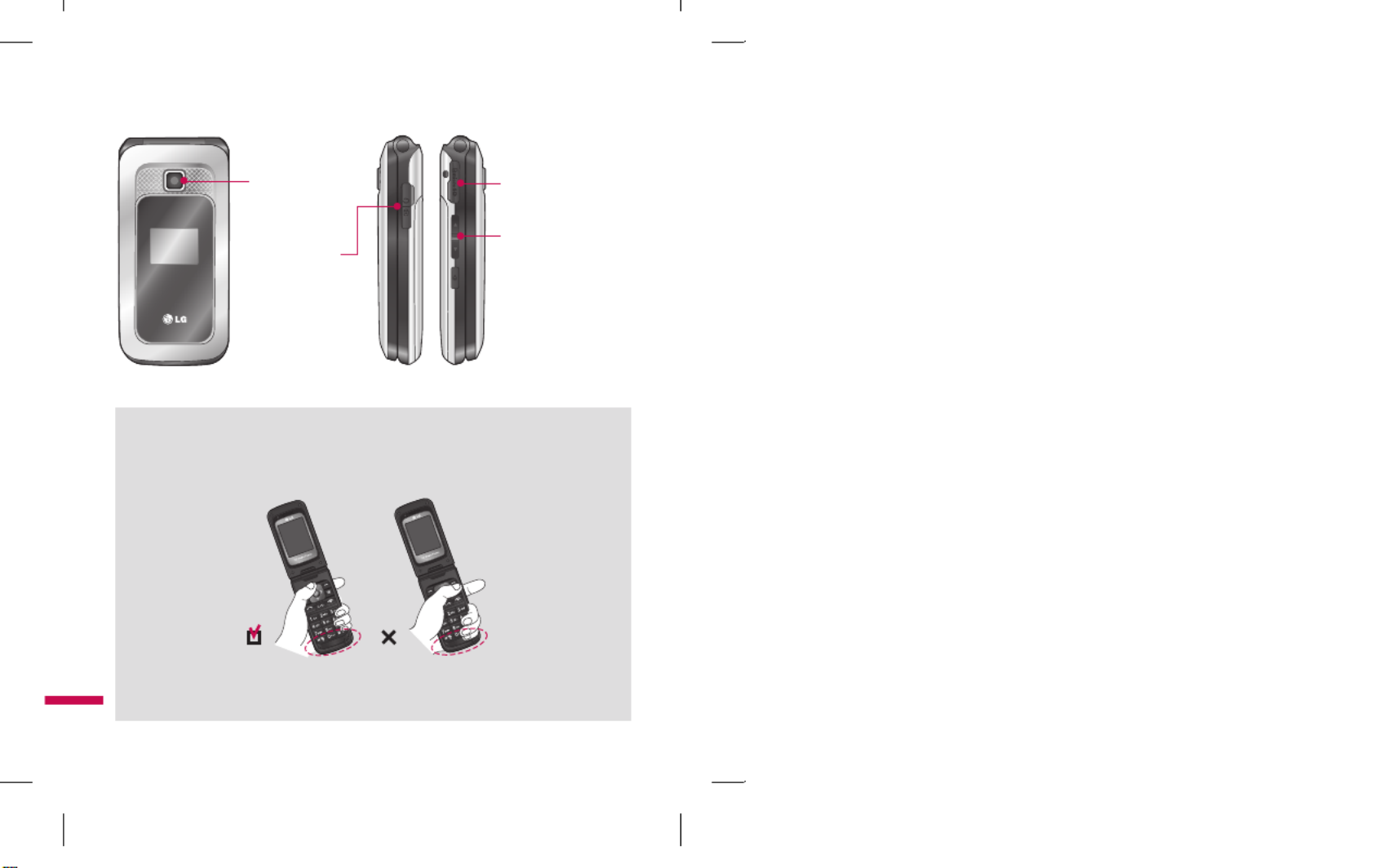
14
Your Phone
Removable
memory port
Headset jack
Camera
Side keys
v Control the volume
of ringtone in
standby mode
v Speaker volume
during a call
Advice to the customer
In order to allow better antenna sensitivity LG suggests that you hold the handset as
depicted in the gure below.
please do not cover the antenna area with your hand during a call and using a
bluetooth connection. It may degrade speech quality.
TU330_Canada_Rogers_UK_0122_���.14 14 2009.1.22 3:30:15 PM

15
On-Screen Icons
The table below describes various display
indicators or icons that appear on the
phone’s display screen.
Icono Descripción
IIndicates the strength of the 3G
network signal.
Indicates the strength of the
network signal.
Indicates that the EDGE service is
available. Connection to the EDGE
service allows you to transfer data at
a speed of 200Kb/s(depending on
network availability). Check with your
operator for network coverage and
service availability.
Indicates that GPRS service is
available.
Indicates that Flight mode has been
activated.
Indicates the status of the battery
charge.
Indicates that a call is in progress.
Indicates that the alarm has been
set and is on.
Indicates the Schedule function.
Indicates the receipt of a message.
Icono Descripción
Indicates the receipt of a Voicemail.
Indicates that Ring has been set
for alert.
Indicates that Ring and vibration has
been set for alert.
Indicates that Silent has been set
for alert.
Indicates that Vibration has been
set for alert.
Indicates that the speakerphone has
been activated.
Indicates that the Bluetooth®
function has been activated.
Indicates that the data is being
transmitted using a Bluetooth
connection.
Indicates that the connection to a
headset with Bluetooth has been
activated.
Indicates that the connection to a
hands-free with Bluetooth has been
activated.
Indicates that the connection to a
stereo Bluetooth device has been
activated.
Indicates that the connection to a
hand-free & stereo with Bluetooth
has been activated.
Indicates that the Multitasking
function has been activated.
TU330_Canada_Rogers_UK_0122_���.15 15 2009.1.22 3:30:23 PM

16
Your Phone
Icono Descripción
Indicates that the connection to a
headset with Bluetooth has been
activated.
Indicates that the connection to a
headset with Bluetooth has been
activated.
Indicates that the phone is accessing
the WAP or data service.
v The Bluetooth
® word mark and logos
are owned by the , Inc. Bluetooth SIG
and any use of such marks by LG
Electronics is under license. Other
trademarks and trade names are those
of their respective owners.
TU330_Canada_Rogers_UK_0122_���.16 16 2009.1.22 3:30:24 PM

17
Getting Started
Installing the SIM
When you subscribe to a cellular network,
you are provided with a plug-in SIM
loaded with your subscription details,
such as your PIN, any optional services
available and many others.
Important!
The plug-in SIM and its contacts can be
easily damaged by scratches or bending,
so be careful when handling, inserting or
removing the card. Keep all SIM out of the
reach of small children.
1. If necessary, switch off the phone by
holding down the [END] key until
the poweroff image appears.
2. Remove the battery. To do so:
TU330_Canada_Rogers_UK_0122_���.17 17 2009.1.22 3:30:27 PM

18
3. Slide the SIM into the SIM socket so
that it locks the card into place. Make
sure that the notched corner is at the
top left and the gold contacts of the
card face into the phone.
Note
When you need to remove the SIM, slide it,
as shown, and take it out of the socket.
4. To insert the battery, align the golden
contacts of the battery with the
corresponding connectors on the
battery compartment. Press down on
the opposite end of the battery until it
snaps into place.
Getting Started
TU330_Canada_Rogers_UK_0122_���.18 18 2009.1.22 3:30:30 PM
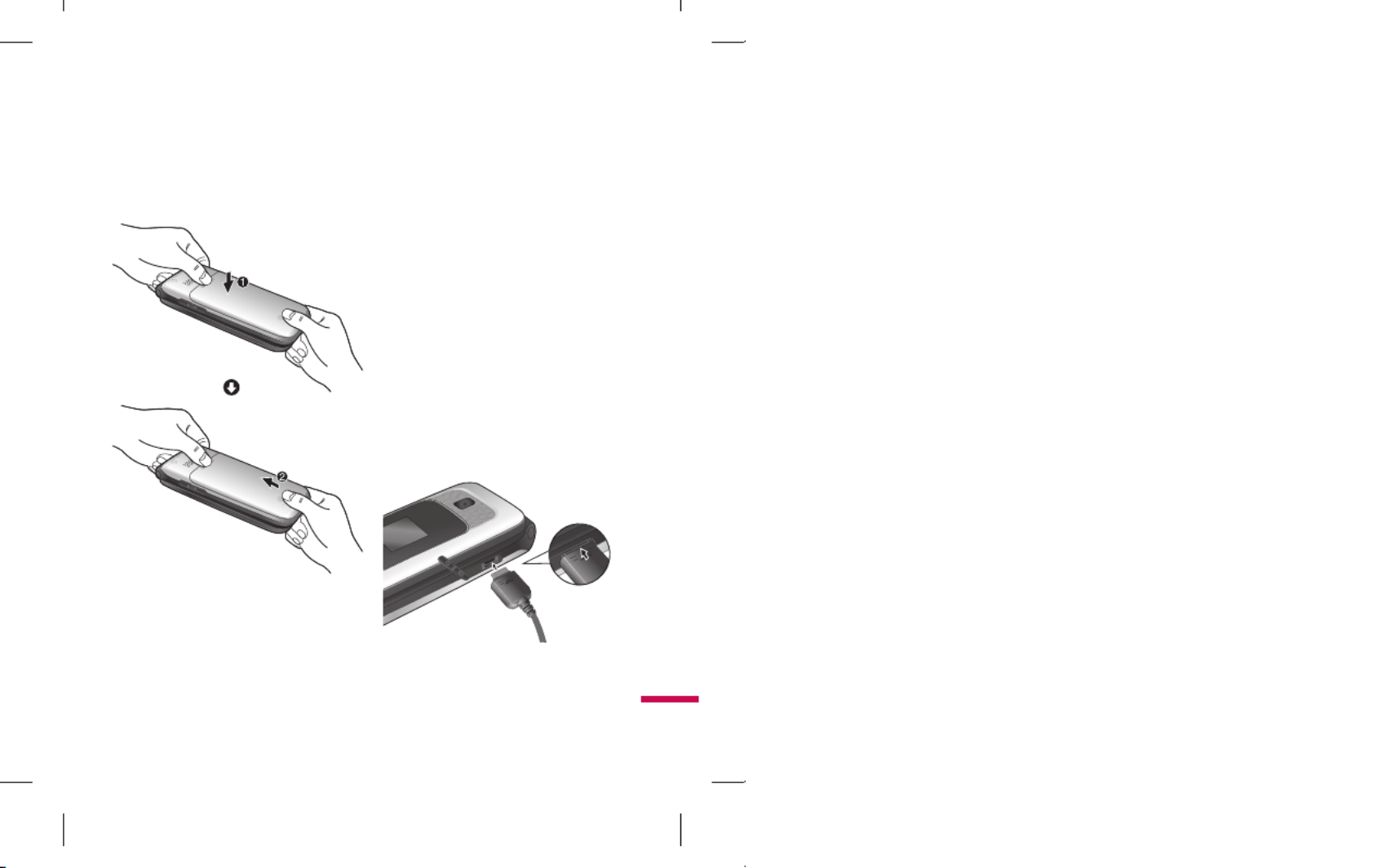
19
5. Attach back cover by sliding it up into
position until it clicks. Charging the Battery
Use of unauthorized accessories could
damage your phone and void your
warranty.
To use the travel charger provided with
your phone:
1. With the ba
ttery in position in the
phone, connect the lead from the travel
charger to the bottom of the phone.
Check that the arrow on the lead
connector is facing towards the front of
the phone.
2. Connect the travel charger to a
standard AC wall outlet. Only use the
travel charger that comes with the
package.
TU330_Canada_Rogers_UK_0122_���.19 19 2009.1.22 3:30:34 PM

20
Warning
The travel charger must be unplugged before
you remove the battery, otherwise, the phone
could be damaged.
3. When charging is nished, disconnect
the travel charger from the phone by
pressing on the grey tabs on both
sides of the connector while pulling the
connector out.
Note
v If your phone is powered on while
charging, you’ll see the bars on the
battery indicator icon cycle. When the
battery is fully charged, the bars on the
battery indicator icon will flash on and off.
If the battery fails to charge
completely:
v After turning the phone on and off, please
attempt to recharge the battery.
v After detaching and reattaching the
battery, please attempt to recharge the
battery.
Memory card slot
The TU330 supports the microSD memory
card. The memory card can be inserted
into the side of the TU330 device. You can
use this card to save data les such as
MP3 songs.
Getting Started
TU330_Canada_Rogers_UK_0122_���.20 20 2009.1.22 3:30:36 PM

21
Note
Always insert/remove the memory card with
the handset power off.
The gold connectors must be face up and
inserted first into the TransFlash memory
card slot.
Use only memory cards that have been
approved by the manufacturer. Some
memory cards might not be compliant with
the handset.
Inserting the memory card
The TU330 supports the microSD memory
card. The memory card can be inserted
into the side of the TU330 device. You can
use this card to save data les such as
MP3 songs.
Note
The gold connectors must be face down and
inserted first into the memory card slot.
Removing the memory card
1. Push the memory card down into the
slot with the tip of your nger.
2. Carefull
y pull the memory card out
of slot.
TU330_Canada_Rogers_UK_0122_���.21 21 2009.1.22 3:30:38 PM

22
Turning Your Phone On and
Off
1. Hold down the [END] key until the
phone switches on.
2. If the phone asks f
or a PIN, enter the
PIN and press the key.OK
The phone searches for your network and
after nding it goes to the idle screen as
illustrated below. From the idle screen,
you can make or receive a call.
Note
The display language is preset to Automatic
at the factory. To change the language, use
the Language menu option.
3. When you wish to switch the phone off,
hold down the [END] key until the
power-off image displays.
Access Codes
You can use the access codes described
in this section to avoid unauthorized use
of your phone. The access codes can be
changed by using the Change Codes
feature.
Security code (4 digits)
The security code protects the
unauthorized use of your phone. The
default security code is set to ‘0000’ and
the security code is required to delete all
phone entries and to activate the Restore
Factory Settings menu. The security code
default setting can be modied from the
Security Settings menu.
Barring Password
The barring password function is required
when you use the Call Barring function.
The password is obtained from the
service provider when you subscribe to
this function.
Getting Started
TU330_Canada_Rogers_UK_0122_���.22 22 2009.1.22 3:30:38 PM

23
Making a Call
1. Make sure your phone is powered on.
2. Enter a phone number including the
area code. To edit a number on the
display screen, simply press the
key to erase one digit at a time.
v Press and hold the key to erase
the entire number.
3. Press the [SEND] key to call the
number.
4. When nished,
press the [END]
key
Making a Call by Send Key
1. Press the [SEND] key, and the
most recent incoming, outgoing
and missed phone numbers will be
displayed.
2. Select the desired number b
y using the
navigation key.
3. Press the [SEND] skey.
Making International Calls
1. Press and hold the key and the
international access character ‘+’ will
appear.
2. Enter the countr
y code, area code, and
the phone number.
3. Press the [SEND] key.
Ending a Call
When you have nished a call, press the
[END] key.
Making a Call From the Contacts
You can store names and phone numbers
dialed frequently in the SIM as well as
in the phone memory known as the
Contacts.
You can dial a number by simply selecting
a name in the contacts and pressing the
[SEND] key.
General Functions
TU330_Canada_Rogers_UK_0122_���.23 23 2009.1.22 3:30:39 PM

24
Making and answering a video
call
You can make a video call in a 3G covered
service area. If the called user has a 3G
video phone in a 3G covered service area,
the call will be established. You can also
answer a video call for video incoming
call. To make/answer a video call, do the
following.
1. Input the phone number using the
keypad, or select the phone number
from the calls made/received lists.
v To correct mistakes, press the
key briey to delete the last number,
or press and hold the key to
delete all numbers.
2. If you do not want to use the
speakerphone, ensure you have the
headset plugged in.
3. To start the video function, press.
Note
v The video call may take some time
to connect. Please be patient. The
connection time will also depend on how
quickly the other party answers the call.
While the video call is connecting, you
will see your own images; after the other
party has answered, their image will be
displayed on screen.
4. You can access the following options by
pressing the right soft key [Options].
v End Call
v Mute
v Private mode
v Hide My Picture
v Hold
v Capture
v View sender number
v Settings: You can set the
General Functions
TU330_Canada_Rogers_UK_0122_���.24 24 2009.1.22 3:30:39 PM

25
v camera related options.
- Zoom: p29-x1 / p29-x2
- Night Mode: On / Off
- Quality: Super Fine / Fine
- Switch Cam.: Internal/External
v Others
Note
v
When in a Video Call:
o reverse the image being transmitted,
simply press the Camera button on the
keypad. Pressing the Camera button
again will reverse the image again.
v Others
- Contacts: You can save the number
in the Address Book.
- Messaging: You can send a
text message or a multimedia
message.
- Write Note: You can take notes.
5. Press the end ke
y to nish the call, or
close the handset.
Making a voice/video call from
Contacts
It is easy to call anyone whose number
you have stored in your Contacts.
Press the down navigation key to access
the contacts list. Scroll to your chosen
contact. Press the key to make a
voice call, or press the key to make a
video call. Press the key to nish
the call.
Adjusting the Volume
During a call, if you want to adjust the
earpiece volume, use the side keys of
the phone.
In idle mode, you can adjust the ring
volume using the side keys.
Answering a Call
When you receive a call, the phone rings
and the ashing phone icon appears on
the screen. If the caller can be identied,
the caller’s phone number (or name if
stored in your Contact) is displayed.
TU330_Canada_Rogers_UK_0122_���.25 25 2009.1.22 3:30:39 PM
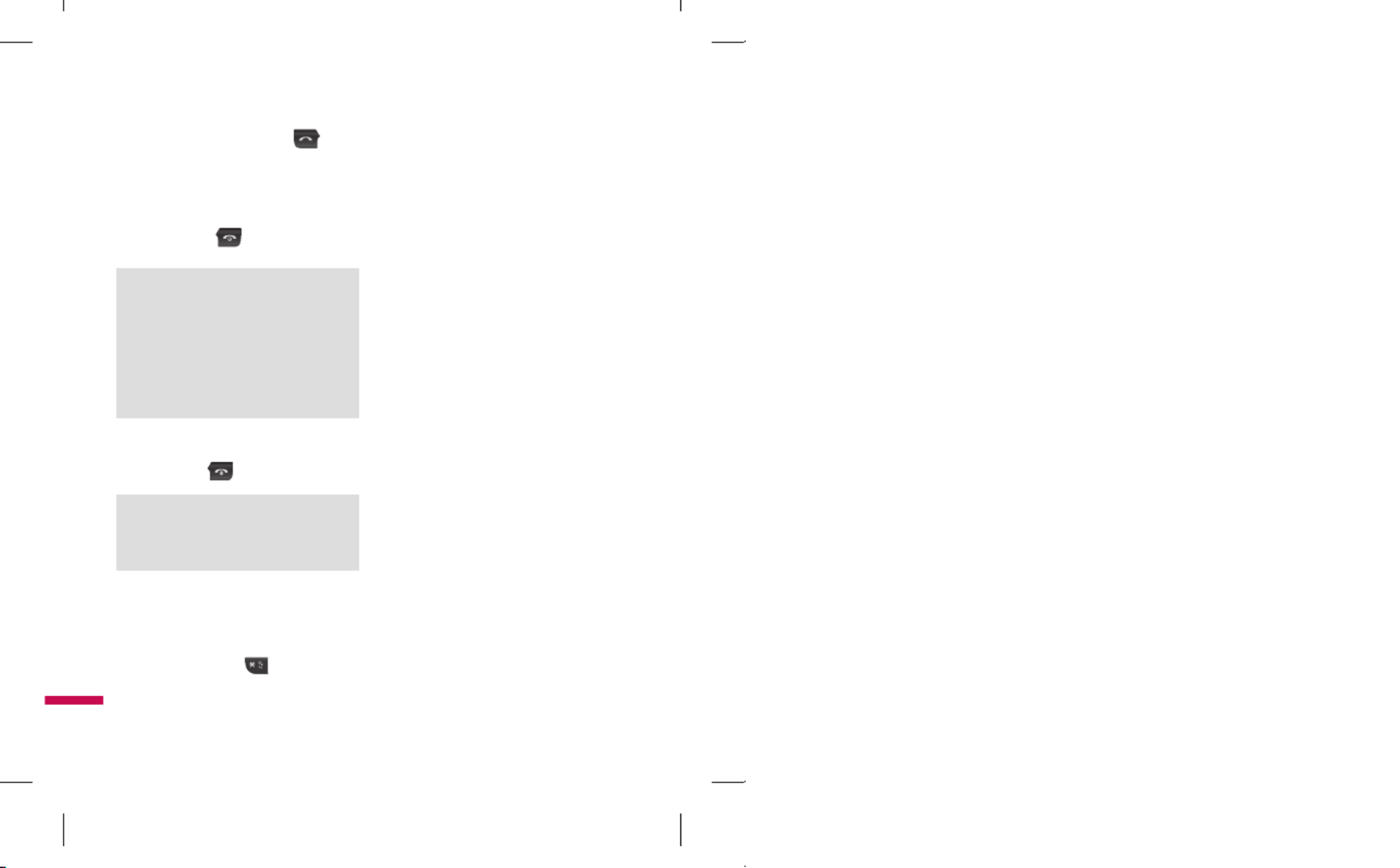
26
1. Open the ip and press the
[SEND] key or the left soft key to
answer an incoming call.
If has been set as the answer Any Key
mode any key press will answer a call
except for the [END] key or the
right soft key.
Note
v To reject an incoming call, press and hold
the side keys on the left side of the phone.
v If
Flip Open
has been set as the Answer
Mode you do not need to press any
key. You can answer the call simply by
opening the flip.
2. End the call by closing the phone or
pressing the [END] key.
Notice
You can answer a call while using the
Contact or other menu features.
Vibrate Mode (Quick)
Vibrate Mode can be activated by pressing
and holding down the [Star] key.
Signal Strength
If you are inside a building, being near a
window may give you better reception.
You can see the strength of your signal
by the signal indicator on your phone’s
display screen.
Entering Text
You can enter alphanumeric characters by
using the phone’s keypad. For example,
storing names in the Address Book,
writing a message, or creating scheduling
events in the calendar all require entering
text. The following text input methods are
available on the phone.
T9 Mode
This mode allows you to enter words with
only one keystroke per letter. Each key on
the keypad has more than one letter.
The T9 mode automatically compares
your keystrokes with an internal linguistic
dictionary to determine the correct word,
thus requiring far fewer keystrokes than
the traditional ABC mode.
General Functions
TU330_Canada_Rogers_UK_0122_���.26 26 2009.1.22 3:30:39 PM

27
ABC Mode
This mode allows you to enter letters by
pressing the key labeled with the required
letter once, twice, three or four times until
the letter is displayed.
123 Mode (Numbers Mode)
Type numbers using one keystroke per
number.
To change to 123 mode in a text entry
eld, press key until 123 mode is
displayed.
A long press changes the mode to 123.
Symbol Mode
This mode allows you to enter special
characters.
Notice
You can select a different T9 language from
the menu option. The default setting on the
phone is T9 disabled mode.
Changing the Text Input Mode
Change the text input mode by pressing
. You can check the current text
input mode in the upper right corner of
the screen.
Using the T9 Mode
The T9 pre dictive text input mode allows
you to enter words easily with a minimum
number of key presses. As you press each
key, the phone begins to display the
characters that it thinks you are typing
based on a built-in dictionary.
As new letters are added, the word
changes to reect the most likely
candidate from the dictionary.
1. When you are in the T9 predictive text
input mode, start entering a word by
pressing keys to Press one
key per letter.
v The word changes as letters are
typed - ignore what’s on the screen
until the word is typed completely.
TU330_Canada_Rogers_UK_0122_���.27 27 2009.1.22 3:30:40 PM
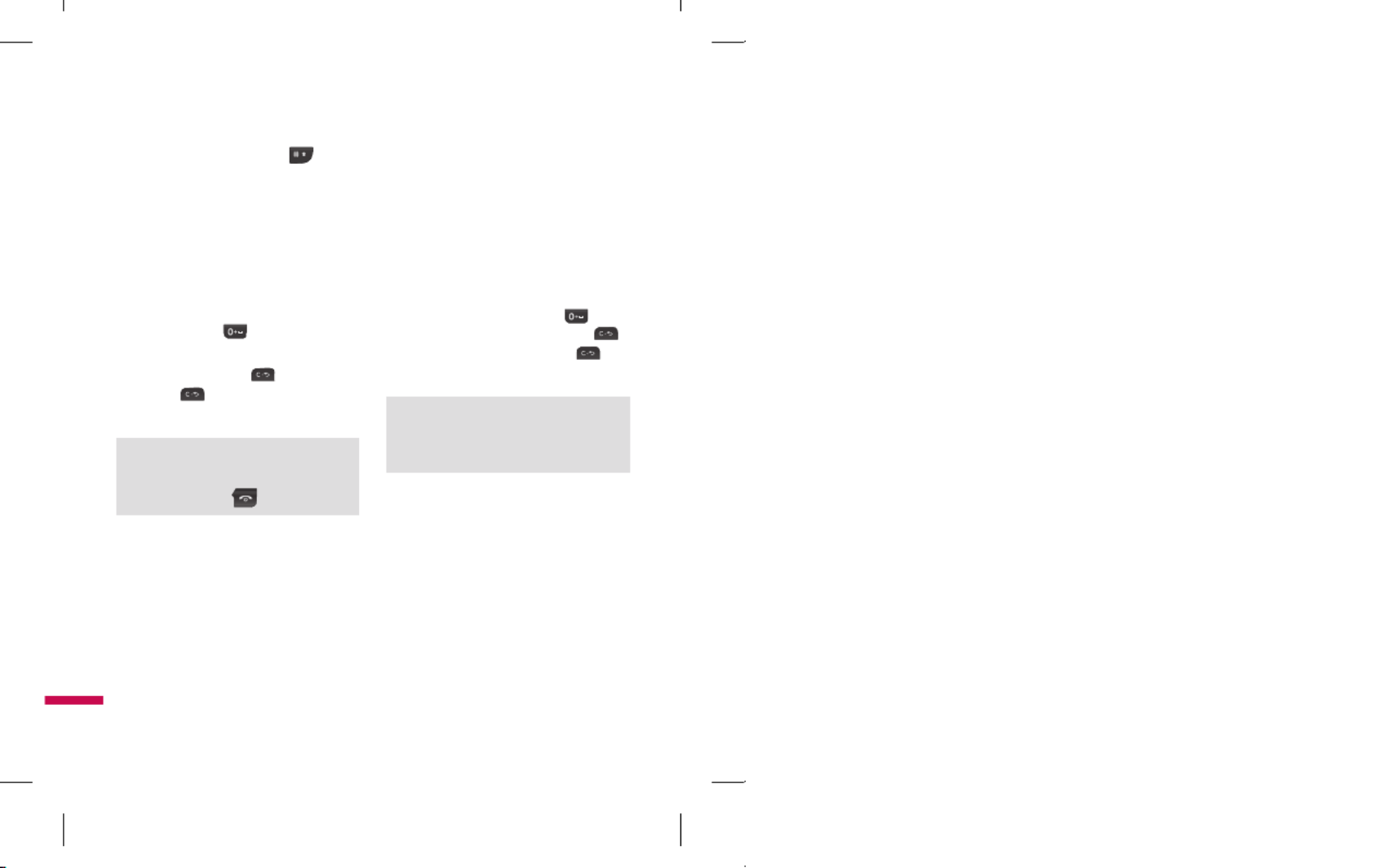
28
v If the word is still incorrect after
typing completely, press key
here for Word Mode Change.
v If the desired word is missing from
the word choices list, add it by using
the ABC mode.
2. Enter the whole word before editing or
deleting any keystrokes.
3. Complete each word with a space
by pressing the key or the right
navigation key.
To delete letters, press . Press and
hold down to erase the letters
continuously.
Notice
To exit the text input mode without saving
your input, press the key.
Using the ABC Mode
Use the keypad keys to enter your text.
1. Press the key labeled with the required
letter:
v Once for the rst letter
v Twice for the second letter
v And so on
2. To insert a space, press the key
once. To delete letters, press the
key. Press and hold down the key
to erase the letters continuously.
Note
Refer to the table below for more information
on the characters available using the keys.
Using the 123 (Numbers) Mode
The 123 Mode enables you to enter
numbers in a text message (a telephone
number, for example) more quickly. Press
the keys corresponding to the required
digits before manually switching back to
the appropriate text entry mode.
General Functions
TU330_Canada_Rogers_UK_0122_���.28 28 2009.1.22 3:30:40 PM

29
Using the Symbol Mode
The Symbol Mode enables you to enter
various symbols or special characters.
To enter a symbol, press the key.
Use the navigation keys to select the
desired symbol and press the key. [OK]
T9 dictionary
The T9 dictionary is a feature that allows
the user to add any unique or personal
words to the T9 standard language
database. The T9 dictionary function can
be selected from the Text Entry Settings
sub menu under the Options soft key
menu. Within the T9 dictionary function,
the user can add, modify, delete or reset
personal words.
TU330_Canada_Rogers_UK_0122_���.29 29 2009.1.22 3:30:41 PM

30
Selecting Functions and Options
Your phone offers a set of functions that allow you to customize the phone. These
functions are arranged in menus and sub-menus, accessed via the two soft keys marked
the left soft key and the right soft key. Each menu and sub-menu allows you to
view and alter the settings of a particular function.
Soft key functions vary depending on the mode of the phone. The label on the bottom of
the display screen immediately above the soft keys indicates the current function.
Press the left soft
key to access the
available Vision.
Press the key to access the available Menu.
A short press allows you to select and confirm
menu options.
Press the right soft
key to access the
available Music.
Vision Music
TU330_Canada_Rogers_UK_0122_���.30 30 2009.1.22 3:30:41 PM

31
Your phone provides a number of control
functions that you can use during a call.
To access these functions during a call,
press the right soft key .[Options]
During a Call
The menu displayed on the handset
screen during a call is different from the
default main menu displayed when in idle
screen, and the options are described
below.
Making a Second Call
You can select a number you wish to dial
from the Address Book to make a second
call. Press the right soft key then select
Contacts.
Swapping Between Two Calls
To switch between two calls, press the
[SEND] key or the right soft key, and
then select .Swap
Answering an Incoming Call
To answer an incoming call when the
handset is ringing, simply press the
[SEND] key. The handset is also able to
warn you of an incoming call while you
are already on a call. A tone sounds in the
earpiece, and the display will show that a
second call is waiting. This feature, known
as Call Waiting, is only available if your
network supports it.
If Call Waiting is on, you can put the rst
call on hold and answer the second call,
by pressing the [SEND] key.
Rejecting an Incoming Call
You can reject an incoming call without
answering by simply pressing the
[END] key. During a call, you can reject
an incoming call by pressing the
[END] key.
In-Call Menu
TU330_Canada_Rogers_UK_0122_���.31 31 2009.1.22 3:30:41 PM

32
In-Call Menu
Muting the Microphone
You can mute the microphone during a
call by pressing the left soft key . [Mute]
The handset can be unmuted by pressing
the left soft key . When the [Unmute]
handset is muted, the caller cannot hear
you, but you can still hear the caller.
Using the Speakerphone
You can use the integrated Speakerphone
during a call by pressing the key. The OK
loudspeaker is automatically deactivated
when you end the call.
Warning
Due to higher volume levels, don’t place the
phone near your ear while the speakerphone
is enabled.
Conference Calls
The conference service provides you
with the ability to have a simultaneous
conversation with more than one caller.
The conference call feature can be used
only if your network service provider
supports this feature. A conference call
can only be set up when you have one
call active and one call on hold, meaning
both calls must have been answered.
Once a conference call is set up, calls
may be added, disconnected or separated
(that is, removed from the conference call
but still connected to you) by the person
who set up the conference call. These
options are all available from the In-Call
menu. The maximum number of callers in
a conference call is five. Once started, you
are in control of the conference call, and
only you can add calls to the conference
call.
TU330_Canada_Rogers_UK_0122_���.32 32 2009.1.22 3:30:41 PM

33
Making a Second Call
You can make a second call while
currently on a call simply by entering the
second number and pressing the
[SEND] key. When the second call is
connected, the first call is automatically
placed on hold. You can swap between
calls, by pressing the [SEND] key.
Setting Up a Conference Call
To set up a conference call, place one
call on hold, conference in the second
active call by pressing the right soft key
and select the Join Calls sub menu option
from the Conference Call menu.
Activate the Conference Call
on Hold
To activate a conference call on hold,
press the [SEND] key.
Adding Calls to the Conference
Call
To add a call to an existing conference
call, press the right soft key, and then
select the Join Calls sub menu from the
Conference Call option.
Private Call in a Conference Call
To have a private call with one caller
from a conference call, press the right
soft key and select the Private Menu
from the Conference Call option. When
the numbers of the callers are displayed,
select the one you wish to speak in
private.
Ending a Conference Call
Currently active conference call can be
disconnected by pressing the [END]
key.
TU330_Canada_Rogers_UK_0122_���.33 33 2009.1.22 3:30:42 PM
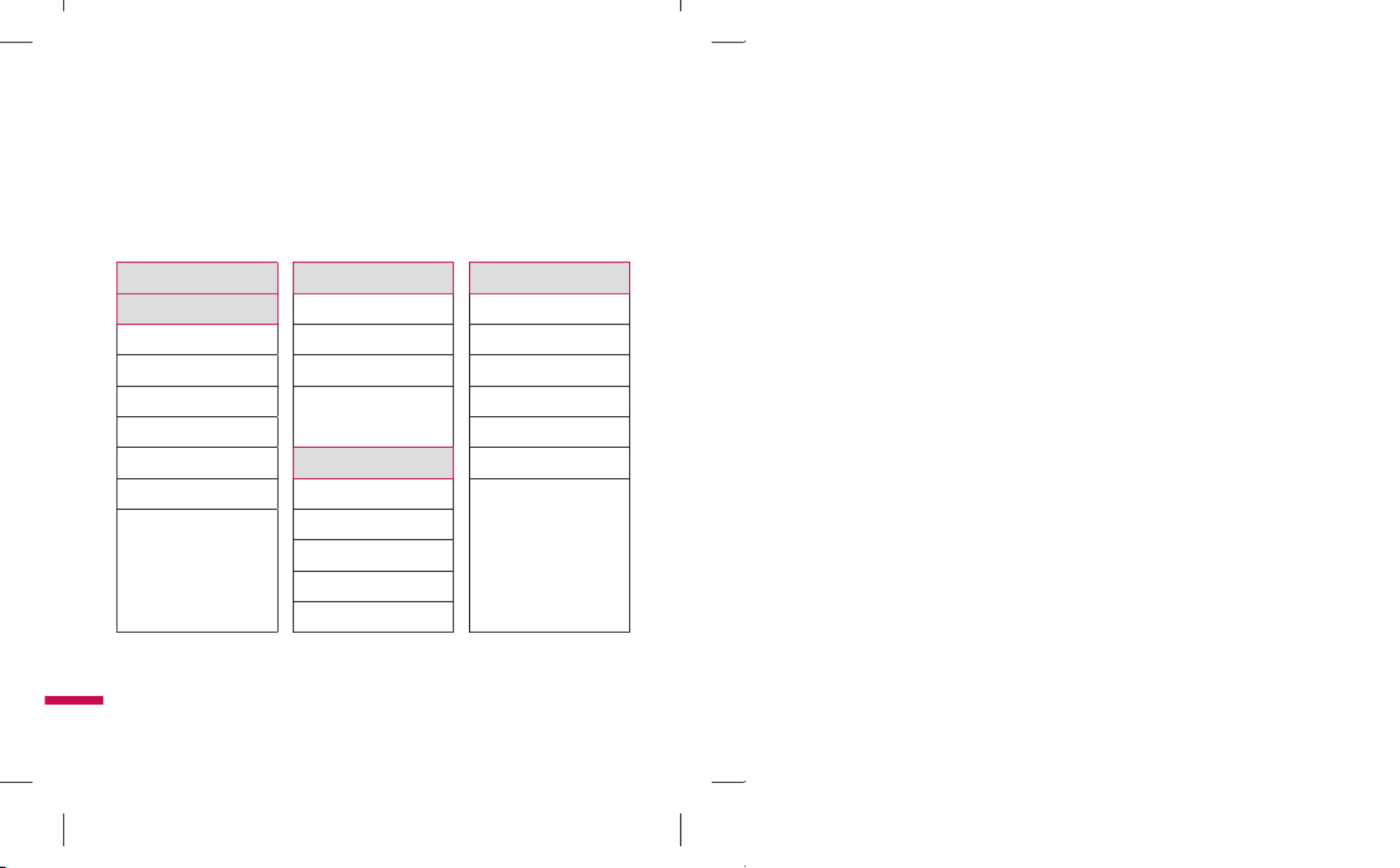
34
Menu Tree
The following illustration shows the available menu structure and indicates the:
v Number assigned to each menu option.
v Page where you can find the feature description.
1 Rogers Mall
2. Media
2.1 Camera
2.2 Music Player
2.3 Audio & Ring Tunes
2.4 Pictures
2.5 Video
2.6 Other Files
2.7 Memory Card
3. Games & Applications
3.1 Games
3.2 Applications
3.3 Tools
3.4 Network Profile
4. Call History
4.1 Missed Calls
4.2 Dialed Calls
4.3 Received Calls
4.4 All Calls
4.5 Call Duration
5. Vision
5.1 Video/Radio
5.2 Music
5.3 Friends
5.4 Mobile Mail
5.5 Rogers Mall
5.6 Internet
5.7 More Service
TU330_Canada_Rogers_UK_0122_���.34 34 2009.1.22 3:30:42 PM
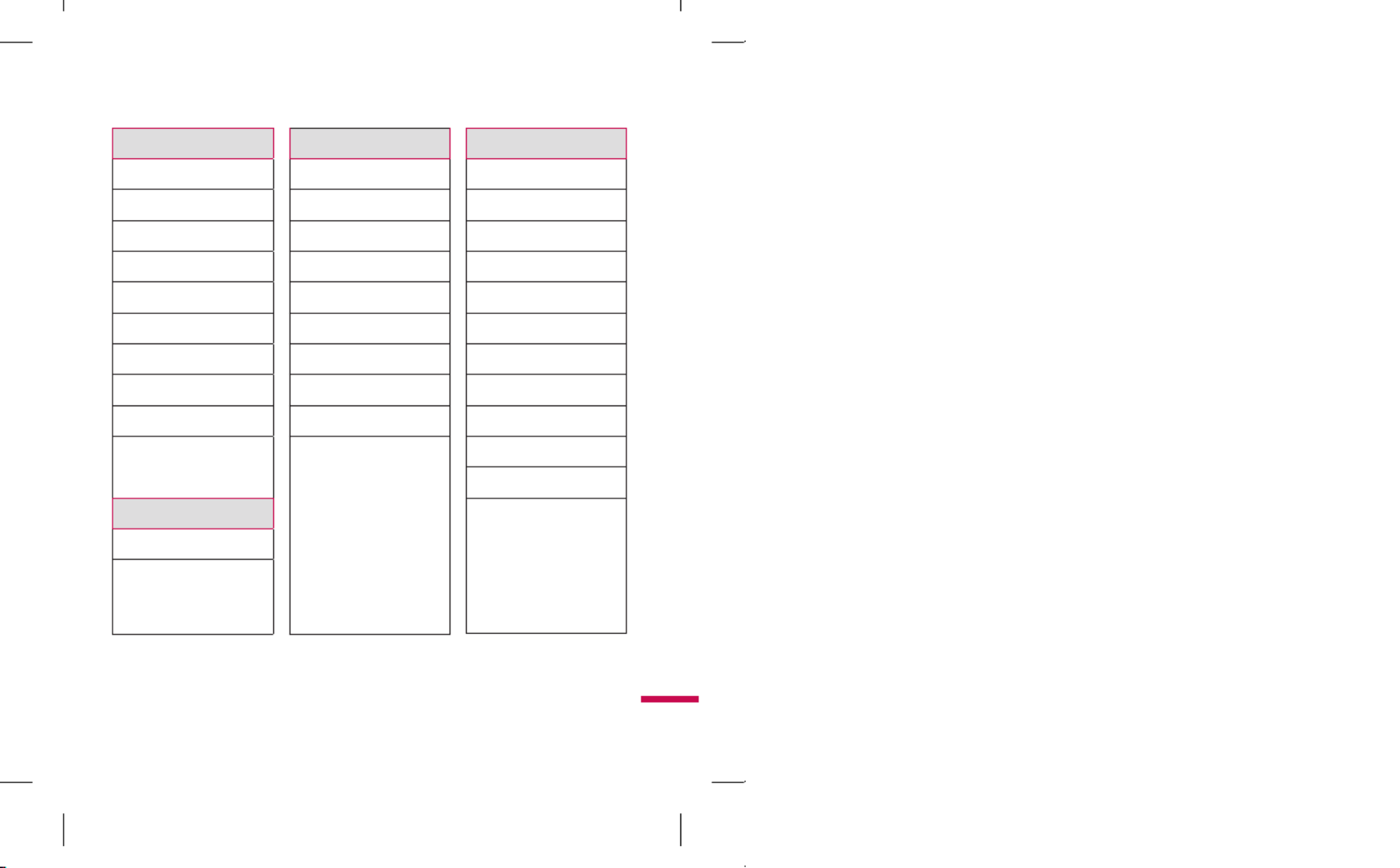
35
6. Messages
6.1 Rogers IM
6.2 MobileMail
6.3 Create Message
6.4 Inbox
6.5 Drafts
6.6 Outbox
6.7 Sent
6.8 Call Voicemail
6.9 Templates
6.0 Message Settings
7. Internet
7.1 Internet
7.2 Settings
8. Contacts
8.1 Contact List
8.2 New Contact
8.3 Caller Groups
8.4 Speed Dial List
8.5 Copy All Contacts
8.6 Delete All Contacts
8.7 Service Dial Numbers
8.8 My Business Card
8.9 View Options
8.0 My Numbers
9. Settings
9.1 Audio & Ring Tunes
9.2 Display
9.3 Bluetooth
9.4 Date & Time
9.5 Call
9.6 Security
9.7 Connection
9.8 Flight Mode
9.9 Memory
9.0 Application Settings
9.* Phone Information
9.# Reset Settings
TU330_Canada_Rogers_UK_0122_���.35 35 2009.1.22 3:30:42 PM

36
Internet
You can access various WAP (Wireless
Application Protocol) services such as
banking, news, weather reports, and flight
information. These services are specially
designed for mobile phones and they are
maintained by the WAP service providers.
Check the availability of WAP services,
pricing and tariffs with your network
operator and/or the service provider
whose service you wish to use. Service
providers will also give you instructions
on how to use their services. To exit the
browser at any time, press the key.
The idle screen is displayed.
Navigating with the WAP
Browser
You can surf the Internet using either the
phone keys or the WAP Browser menu.
Using the Phone Keys
When surfing the Internet, the phone keys
function differently from the phone mode.
Key Description
up/down Scroll each line
navigation key of the content area
Using the WAP Browser Menu
There are various menu options available
when surfing the Wireless Web.
Note
The WAP Browser menus may vary,
depending on your version of the browser.
Internet
TU330_Canada_Rogers_UK_0122_���.36 36 2009.1.22 3:30:42 PM

37
Settings
Security
A list of the available certificates is shown.
v Certificates: You can see the list of
certificates and view them in detail.
v Clear Session: Removes the secure
session.
Browser Settings
v Accounts
This includes the network information
used to connect the browser to the
Internet. Select the desired account by
pressing the soft key, which is labelled
as “Activate”. This will activate the
account that will be used for future
connection. GoRogers is the predefined
account that is set as default.
• Activate: Select the account among
the list of accounts, so it can be used
for future connection.
• View: Allows you to see the specific
account information.
• Edit: Allows you to change the
account information.
• Delete: Allows you to delete the
account.
• New: Allows you to create a
maximum of 20 new accounts.
Note
You cannot edit and delete preinstalled
accounts.
In order to create a new account, please
fill in the network information.
1. Account Name: Name associated with
new account.
2. Home: Homepage URL
3. Internet Profiles: You can choose one
from the network profiles. Note you
can create a new network profile by
selecting the list option on the center
key.
Note
The account information will be available
from your operator.
TU330_Canada_Rogers_UK_0122_���.37 37 2009.1.22 3:30:42 PM

38
v Primary Storage
You can assign the primary storage to
Phone or Memory Card.
v Cache Settings
The web pages you have accessed are
stored in the memory of the phone.
• Clear Cache: Remove all cached
data in the memory.
• Allow Cache: Set a value to
determine whether a connection
attempt is made through the cache
or not.
Note
A cache is a buffer memory, which is used
to store data temporarily, especially when
it is online.
v Cookie Settings
The information or services you have
accessed are stored in the cookie.
• Delete Cookies: Remove all cookies.
• Allow Cookies: Set a value to
determine whether a connection
attempt is made through the cookie
or not.
v
Character Encoding
Select a character set from the
following list:
1 Automatic
2 English(ASCII)
3 English(ISO)
4 English(LATIN)
5 Unicode(UCS2 BE)
6 Unicode(UCS2 LE)
7 Unicode(UCS2 Auto)
8 Unicode(UTF-16 BE)
9 Unicode(UTF-16 LE)
0 Unicode(UTF-16 Auto)
* Unicode(UTF-8)
v Scrolling Control
This allows you to determine the scroll
speed and select from 1 Line, 2 Lines
or 3 Lines.
v Show Image
This allows you to view pictures when
browsing.
v AuthWallet
If set to On, the user’s personal
information such as ID and Password
used to access the Internet site will be
saved automatically for future use.
Internet
TU330_Canada_Rogers_UK_0122_���.38 38 2009.1.22 3:30:43 PM

39
Online menu
Once you are connected to the Internet,
the following menu options are available:
• Back: Moves to the previous page.
• Forward: Moves to the next page.
• Refresh: Loads the current page
again.
• Home: Moves to the initial
homepage.
• Enter URL: Connects to the specific
URL after editing.
• Recent Pages: This menu will shows
the recent browsing pages.
• Bookmarks: You can add or save the
current page to Bookmark or view
the list saved under Bookmark.
• Settings: You can set browser
related options such as Clear cache,
Clear cookies, etc.
TU330_Canada_Rogers_UK_0122_���.39 39 2009.1.22 3:30:43 PM

40
Media
Camera
Take Photo
Using the camera module built into your
phone, you can take pictures of people
or events while on the move. Additionally,
you can send photos to other people in
a picture message. The right soft key
[Options] will bring up the following
options.
v Change to Video Mode: Go to the
video application, enables you to record
a video clip.
v Resolution: Sets the image size to
1280*960 (default), 640*480, 320*240
or 160*120. The selected image size
appears on the capture screen.
v Quality: You can select the desired
quality of photo by selecting either
Super Fine, Fine or Normal mode by
using the navigation keys.
v View Full Screen/Image: Extends the
photo screen to full.
v Self Timer: Determines the camera
timer.
v Advanced...
• White Balance: This adjusts the
Light Effect level and you can select
from the following options: Auto /
Daylight / Incandescent / Cloudy /
Fluorescent / Night Mode
• Colour Effects: Allows you to apply
special effects to the picture. Press
the left or right navigation key to
find the tone you want to use from
the following options: Colour, Sepia,
Mono and Negative.
• Shutter Tones: Allows you to select
a sound when you press the shutter.
Tone1, Tone2 and Tone3.
v
Default Settings: This restores
the default camera settings (Size,
Brightness, Zoom, etc.).
Record Video
You can record a video clip in this menu
by pressing the Camera key. Before
starting to record, press the right soft
key [Options] to set the following values.
Select the desired value and press the OK
key to confirm.
TU330_Canada_Rogers_UK_0122_���.40 40 2009.1.22 3:30:43 PM
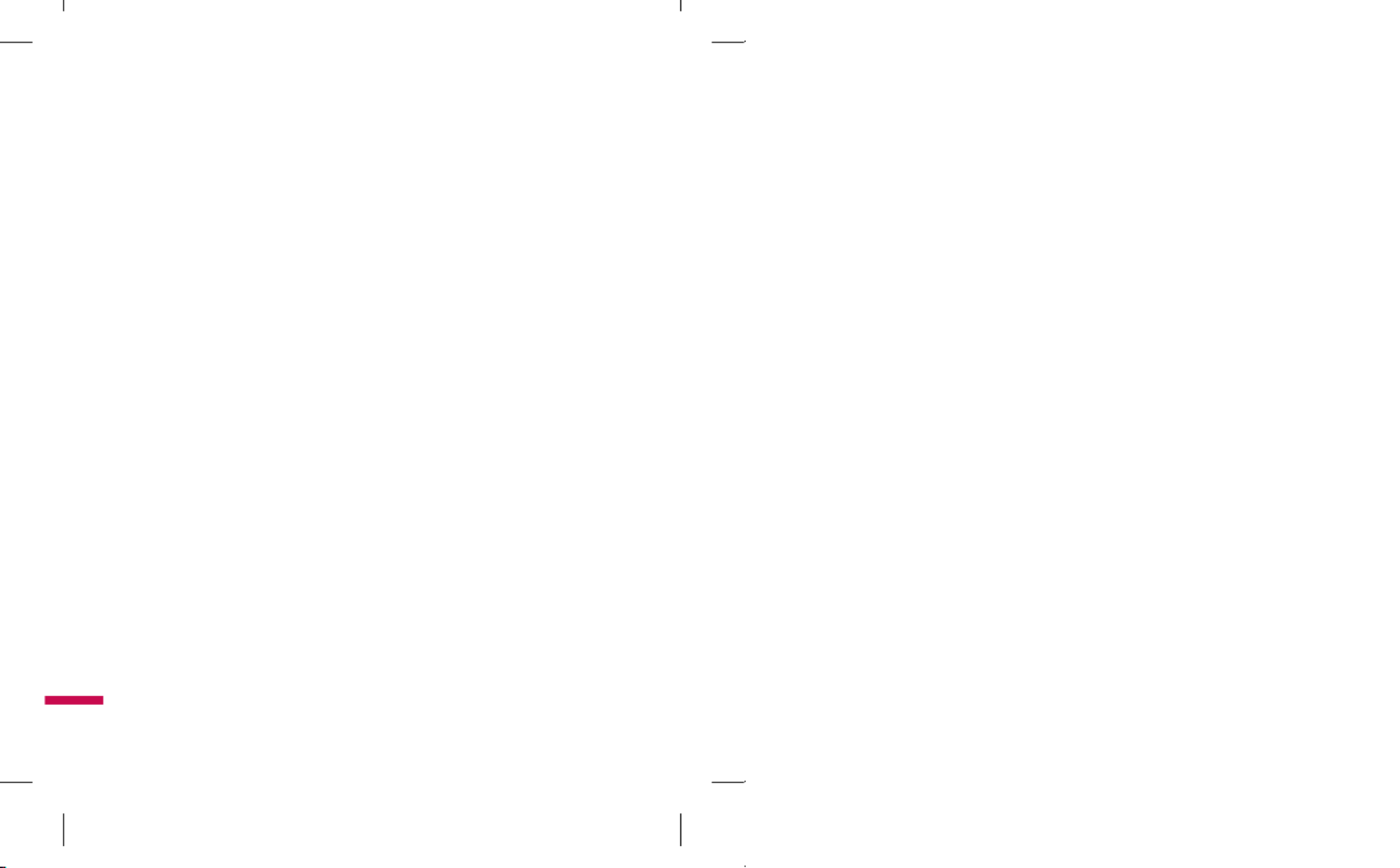
96
The FCC website (http://www.fcc.gov/oet/
rfsafety) gives directions for locating the
FCC identication number on your phone
so you can nd your phone’s RF exposure
level in the online listing.
8. What has the FDA done to mea-
sure the radio frequency energy
coming from wireless phones?
The Institute of Electrical and Electronic
Engineers (IEEE) is developing a
technical standard for measuring the
radio frequency energy (RF) exposure
from wireless phones and other
wireless handsets with the participation
and leadership of FDA scientists and
engineers. The standard, ‘Recommended
Practice for Determining the Spatial-
Peak Specic Absorption Rate (SAR)
in the Human Body Due to Wireless
Communications Devices: Experimental
Techniques,’ sets forth the rst consistent
test methodology for measuring the rate
at which RF is deposited in the heads of
wireless phone users. The test method
uses a tissuesimulating model of the
human head.
Standardized SAR test methodology
is expected to greatly improve the
consistency of measurements made at
different laboratories on the same phone.
SAR is the measurement of the amount of
energy absorbed in tissue, either by the
whole body or a small part of the body. It
is measured in watts/kg (or milliwatts/g)
of matter. This measurement is used
to determine whether a wireless phone
complies with safety guidelines.
9. What steps can I take to reduce
my exposure to radiofrequency
energy from my wireless phone?
If there is a risk from these products - and
at this point we do not know that there is
- it is probably very small. But if you are
concerned about avoiding even potential
risks, you can take a few simple steps to
minimize your exposure to radiofrequency
energy (RF). Since time is a key factor in
how much exposure a person receives,
reducing the amount of time spent using
a wireless phone will reduce RF exposure.
Safety Guidelines
TU330_Canada_Rogers_UK_0122_���.96 96 2009.1.22 3:30:56 PM
Specyfikacje produktu
| Marka: | LG |
| Kategoria: | Niesklasyfikowane |
| Model: | TU330 |
Potrzebujesz pomocy?
Jeśli potrzebujesz pomocy z LG TU330, zadaj pytanie poniżej, a inni użytkownicy Ci odpowiedzą
Instrukcje Niesklasyfikowane LG

9 Stycznia 2025

8 Stycznia 2025

8 Stycznia 2025

8 Stycznia 2025

8 Stycznia 2025

8 Stycznia 2025

8 Stycznia 2025

8 Stycznia 2025

8 Stycznia 2025

8 Stycznia 2025
Instrukcje Niesklasyfikowane
- Niesklasyfikowane Sony
- Niesklasyfikowane Bauknecht
- Niesklasyfikowane Yamaha
- Niesklasyfikowane Ikea
- Niesklasyfikowane Hoshizaki
- Niesklasyfikowane Samsung
- Niesklasyfikowane Tesy
- Niesklasyfikowane Kindercraft
- Niesklasyfikowane PeakTech
- Niesklasyfikowane Bertazzoni
- Niesklasyfikowane Electrolux
- Niesklasyfikowane Gamdias
- Niesklasyfikowane Tenda
- Niesklasyfikowane AEG
- Niesklasyfikowane Fellowes
- Niesklasyfikowane Balay
- Niesklasyfikowane Leica
- Niesklasyfikowane Beko
- Niesklasyfikowane Teka
- Niesklasyfikowane Sven
- Niesklasyfikowane ChamSys
- Niesklasyfikowane Worx
- Niesklasyfikowane Küppersbusch
- Niesklasyfikowane Smeg
- Niesklasyfikowane Motorola
- Niesklasyfikowane Götze & Jensen
- Niesklasyfikowane Dreame
- Niesklasyfikowane Beurer
- Niesklasyfikowane Peugeot
- Niesklasyfikowane Stabo
- Niesklasyfikowane Logitech
- Niesklasyfikowane Gram
- Niesklasyfikowane Sanitas
- Niesklasyfikowane Spektrum
- Niesklasyfikowane Caso
- Niesklasyfikowane Amica
- Niesklasyfikowane Xiaomi
- Niesklasyfikowane Gorenje
- Niesklasyfikowane Etna
- Niesklasyfikowane Joy-It
- Niesklasyfikowane LERAN
- Niesklasyfikowane Lego
- Niesklasyfikowane SHX
- Niesklasyfikowane President
- Niesklasyfikowane MyPhone
- Niesklasyfikowane Sharp
- Niesklasyfikowane BeamZ
- Niesklasyfikowane Huawei
- Niesklasyfikowane Supermicro
- Niesklasyfikowane TCL
- Niesklasyfikowane Braun
- Niesklasyfikowane Russell Hobbs
- Niesklasyfikowane Pioneer
- Niesklasyfikowane Statron
- Niesklasyfikowane Lenovo
- Niesklasyfikowane Tefal
- Niesklasyfikowane Honda
- Niesklasyfikowane TP-Link
- Niesklasyfikowane Voltcraft
- Niesklasyfikowane Milwaukee
- Niesklasyfikowane Philips
- Niesklasyfikowane Livoo
- Niesklasyfikowane Plantronics
- Niesklasyfikowane SilverCrest
- Niesklasyfikowane Endress
- Niesklasyfikowane Dometic
- Niesklasyfikowane Gigabyte
- Niesklasyfikowane Acer
- Niesklasyfikowane Realme
- Niesklasyfikowane Ultimate Speed
- Niesklasyfikowane Technics
- Niesklasyfikowane Stihl
- Niesklasyfikowane Bosch
- Niesklasyfikowane Yato
- Niesklasyfikowane Xblitz
- Niesklasyfikowane Dash
- Niesklasyfikowane Epson
- Niesklasyfikowane JBL
- Niesklasyfikowane Parkside
- Niesklasyfikowane Hikvision
- Niesklasyfikowane Candy
- Niesklasyfikowane GW Instek
- Niesklasyfikowane Maxi-Cosi
- Niesklasyfikowane Onkyo
- Niesklasyfikowane Volkswagen
- Niesklasyfikowane Whirlpool
- Niesklasyfikowane Grillmeister
- Niesklasyfikowane IPGARD
- Niesklasyfikowane Lionelo
- Niesklasyfikowane Fujitsu
- Niesklasyfikowane Ferroli
- Niesklasyfikowane Edision
- Niesklasyfikowane Global
- Niesklasyfikowane Thule
- Niesklasyfikowane Roland
- Niesklasyfikowane Cramer
- Niesklasyfikowane Miele
- Niesklasyfikowane HyperX
- Niesklasyfikowane Stiga
- Niesklasyfikowane Easy Home
- Niesklasyfikowane Hacienda
- Niesklasyfikowane LC-Power
- Niesklasyfikowane Waterco
- Niesklasyfikowane Geemarc
- Niesklasyfikowane Nokia
- Niesklasyfikowane Scott
- Niesklasyfikowane Brentwood
- Niesklasyfikowane Nobo
- Niesklasyfikowane Midea
- Niesklasyfikowane Toolcraft
- Niesklasyfikowane Axkid
- Niesklasyfikowane KEF
- Niesklasyfikowane Festool
- Niesklasyfikowane Kärcher
- Niesklasyfikowane Bose
- Niesklasyfikowane Severin
- Niesklasyfikowane Hisense
- Niesklasyfikowane Berg
- Niesklasyfikowane Infiniton
- Niesklasyfikowane EZVIZ
- Niesklasyfikowane Conceptronic
- Niesklasyfikowane Singer
- Niesklasyfikowane Panasonic
- Niesklasyfikowane StarTech.com
- Niesklasyfikowane Promethean
- Niesklasyfikowane Bavaria By Einhell
- Niesklasyfikowane Theben
- Niesklasyfikowane Klipsch
- Niesklasyfikowane Muse
- Niesklasyfikowane Liebherr
- Niesklasyfikowane Canon
- Niesklasyfikowane Mio
- Niesklasyfikowane Crestron
- Niesklasyfikowane Withings
- Niesklasyfikowane Bestway
- Niesklasyfikowane Viewsonic
- Niesklasyfikowane Behringer
- Niesklasyfikowane Asus
- Niesklasyfikowane Nedis
- Niesklasyfikowane Stanley
- Niesklasyfikowane Nexa
- Niesklasyfikowane Jura
- Niesklasyfikowane AG Neovo
- Niesklasyfikowane Be Cool
- Niesklasyfikowane Allen & Heath
- Niesklasyfikowane Enphase
- Niesklasyfikowane Rossmax
- Niesklasyfikowane IK Multimedia
- Niesklasyfikowane Reolink
- Niesklasyfikowane American DJ
- Niesklasyfikowane Medion
- Niesklasyfikowane Boss
- Niesklasyfikowane Black & Decker
- Niesklasyfikowane OK
- Niesklasyfikowane Lenco
- Niesklasyfikowane TRENDnet
- Niesklasyfikowane Audioline
- Niesklasyfikowane Polar
- Niesklasyfikowane Max Pro
- Niesklasyfikowane Scheppach
- Niesklasyfikowane Fujifilm
- Niesklasyfikowane Proxxon
- Niesklasyfikowane Adler
- Niesklasyfikowane Bluetti
- Niesklasyfikowane BaByliss
- Niesklasyfikowane Marquant
- Niesklasyfikowane Subaru
- Niesklasyfikowane MSI
- Niesklasyfikowane Ford
- Niesklasyfikowane Hoover
- Niesklasyfikowane Toshiba
- Niesklasyfikowane Tesla
- Niesklasyfikowane Deditec
- Niesklasyfikowane Westinghouse
- Niesklasyfikowane D-Link
- Niesklasyfikowane Rinnai
- Niesklasyfikowane Majestic
- Niesklasyfikowane Hendi
- Niesklasyfikowane Quigg
- Niesklasyfikowane Jensen
- Niesklasyfikowane August
- Niesklasyfikowane Niceboy
- Niesklasyfikowane Maytag
- Niesklasyfikowane Hazet
- Niesklasyfikowane Bluebird
- Niesklasyfikowane Vertiv
- Niesklasyfikowane Yealink
- Niesklasyfikowane Domo
- Niesklasyfikowane Conair
- Niesklasyfikowane GE
- Niesklasyfikowane ILive
- Niesklasyfikowane Ardes
- Niesklasyfikowane Taurus
- Niesklasyfikowane VitalMaxx
- Niesklasyfikowane RIKON
- Niesklasyfikowane Ring
- Niesklasyfikowane Orbegozo
- Niesklasyfikowane Native Instruments
- Niesklasyfikowane Garmin
- Niesklasyfikowane Blaupunkt
- Niesklasyfikowane Profoon
- Niesklasyfikowane Brandt
- Niesklasyfikowane Vivax
- Niesklasyfikowane ATen
- Niesklasyfikowane IOptron
- Niesklasyfikowane Grizzly
- Niesklasyfikowane Siemens
- Niesklasyfikowane Teac
- Niesklasyfikowane Speed-Link
- Niesklasyfikowane Gardena
- Niesklasyfikowane Casio
- Niesklasyfikowane Iiyama
- Niesklasyfikowane Lincoln Electric
- Niesklasyfikowane BRITA
- Niesklasyfikowane Metra
- Niesklasyfikowane Thrustmaster
- Niesklasyfikowane Volvo
- Niesklasyfikowane Evolveo
- Niesklasyfikowane Stadler Form
- Niesklasyfikowane Ambiano
- Niesklasyfikowane DeWalt
- Niesklasyfikowane Bbf
- Niesklasyfikowane Danby
- Niesklasyfikowane Martin Logan
- Niesklasyfikowane Dual
- Niesklasyfikowane Einhell
- Niesklasyfikowane Grundig
- Niesklasyfikowane APC
- Niesklasyfikowane Hegel
- Niesklasyfikowane Alcatel
- Niesklasyfikowane Kiloview
- Niesklasyfikowane Suzuki
- Niesklasyfikowane Haier
- Niesklasyfikowane Sigma
- Niesklasyfikowane Homedics
- Niesklasyfikowane Remington
- Niesklasyfikowane Eberle
- Niesklasyfikowane HP
- Niesklasyfikowane KKT Kolbe
- Niesklasyfikowane Cylinda
- Niesklasyfikowane Teltonika
- Niesklasyfikowane S.M.S.L
- Niesklasyfikowane Genesis
- Niesklasyfikowane Jocel
- Niesklasyfikowane Soundmaster
- Niesklasyfikowane Prixton
- Niesklasyfikowane Hyundai
- Niesklasyfikowane Silverline
- Niesklasyfikowane Blomberg
- Niesklasyfikowane Bimar
- Niesklasyfikowane Line 6
- Niesklasyfikowane Rowenta
- Niesklasyfikowane Brother
- Niesklasyfikowane Mesko
- Niesklasyfikowane Master
- Niesklasyfikowane Husqvarna
- Niesklasyfikowane Honeywell
- Niesklasyfikowane DAP-Audio
- Niesklasyfikowane Creative
- Niesklasyfikowane Concept
- Niesklasyfikowane Joie
- Niesklasyfikowane Manhattan
- Niesklasyfikowane Chauvet
- Niesklasyfikowane Strong
- Niesklasyfikowane Cybex
- Niesklasyfikowane Microchip
- Niesklasyfikowane Honor
- Niesklasyfikowane Heritage Audio
- Niesklasyfikowane Fisher & Paykel
- Niesklasyfikowane Cotek
- Niesklasyfikowane Tripp Lite
- Niesklasyfikowane Shure
- Niesklasyfikowane EWON
- Niesklasyfikowane ECG
- Niesklasyfikowane IRobot
- Niesklasyfikowane Indesit
- Niesklasyfikowane Amazfit
- Niesklasyfikowane Steinel
- Niesklasyfikowane Makita
- Niesklasyfikowane Ilve
- Niesklasyfikowane Mikrotik
- Niesklasyfikowane Hecht
- Niesklasyfikowane Denon
- Niesklasyfikowane Akasa
- Niesklasyfikowane Unold
- Niesklasyfikowane Swann
- Niesklasyfikowane Krontaler
- Niesklasyfikowane Truma
- Niesklasyfikowane Kwikset
- Niesklasyfikowane Mercury
- Niesklasyfikowane Empress Effects
- Niesklasyfikowane Carel
- Niesklasyfikowane Petzl
- Niesklasyfikowane Nikon
- Niesklasyfikowane Shimano
- Niesklasyfikowane Viking
- Niesklasyfikowane Antari
- Niesklasyfikowane Medela
- Niesklasyfikowane Block
- Niesklasyfikowane Rapid
- Niesklasyfikowane Ozito
- Niesklasyfikowane Primus
- Niesklasyfikowane Kodak
- Niesklasyfikowane Phoenix Gold
- Niesklasyfikowane Nodor
- Niesklasyfikowane Forza
- Niesklasyfikowane CATA
- Niesklasyfikowane Testo
- Niesklasyfikowane HeiTech
- Niesklasyfikowane Audac
- Niesklasyfikowane Cisco
- Niesklasyfikowane Baby Brezza
- Niesklasyfikowane Primera
- Niesklasyfikowane SBS
- Niesklasyfikowane Draper
- Niesklasyfikowane Cambridge
- Niesklasyfikowane Aim TTi
- Niesklasyfikowane Fuxtec
- Niesklasyfikowane Smart
- Niesklasyfikowane ORNO
- Niesklasyfikowane Fiap
- Niesklasyfikowane Cooler Master
- Niesklasyfikowane Sanus
- Niesklasyfikowane TFA
- Niesklasyfikowane Dyson
- Niesklasyfikowane Chauvin Arnoux
- Niesklasyfikowane Broan
- Niesklasyfikowane Hotpoint
- Niesklasyfikowane Kenwood
- Niesklasyfikowane Scosche
- Niesklasyfikowane Icy Box
- Niesklasyfikowane Sungrow
- Niesklasyfikowane NuPrime
- Niesklasyfikowane Polk
- Niesklasyfikowane Hasbro
- Niesklasyfikowane V-Zug
- Niesklasyfikowane Moxa
- Niesklasyfikowane Deye
- Niesklasyfikowane Trisa
- Niesklasyfikowane DJI
- Niesklasyfikowane RYOBI
- Niesklasyfikowane Synology
- Niesklasyfikowane Godex
- Niesklasyfikowane Kugoo
- Niesklasyfikowane Alpine
- Niesklasyfikowane Wolf Garten
- Niesklasyfikowane Natec
- Niesklasyfikowane Knog
- Niesklasyfikowane Zenit
- Niesklasyfikowane Gembird
- Niesklasyfikowane Scala
- Niesklasyfikowane ZTE
- Niesklasyfikowane Godox
- Niesklasyfikowane Uni-T
- Niesklasyfikowane Røde
- Niesklasyfikowane Ariston Thermo
- Niesklasyfikowane Zelmer
- Niesklasyfikowane Vango
- Niesklasyfikowane Hammersmith
- Niesklasyfikowane Chicco
- Niesklasyfikowane Mestic
- Niesklasyfikowane My Wall
- Niesklasyfikowane Chamberlain
- Niesklasyfikowane Dynaudio
- Niesklasyfikowane Paradigm
- Niesklasyfikowane Paladin
- Niesklasyfikowane Spin Master
- Niesklasyfikowane Lindy
- Niesklasyfikowane Olivetti
- Niesklasyfikowane PKM
- Niesklasyfikowane Ninja
- Niesklasyfikowane Medisana
- Niesklasyfikowane MaxCom
- Niesklasyfikowane Minox
- Niesklasyfikowane Cuisinart
- Niesklasyfikowane Zebra
- Niesklasyfikowane Bang & Olufsen
- Niesklasyfikowane Wilfa
- Niesklasyfikowane DSC
- Niesklasyfikowane Deltaco
- Niesklasyfikowane Cobra
- Niesklasyfikowane Flex
- Niesklasyfikowane JVC
- Niesklasyfikowane ZyXEL
- Niesklasyfikowane Auriol
- Niesklasyfikowane Konig & Meyer
- Niesklasyfikowane Trust
- Niesklasyfikowane V7
- Niesklasyfikowane Thor
- Niesklasyfikowane LogiLink
- Niesklasyfikowane Amana
- Niesklasyfikowane Stokke
- Niesklasyfikowane Memphis Audio
- Niesklasyfikowane Intergas
- Niesklasyfikowane Sandisk
- Niesklasyfikowane Grohe
- Niesklasyfikowane Dell
- Niesklasyfikowane Dacor
- Niesklasyfikowane Polaris
- Niesklasyfikowane Fitbit
- Niesklasyfikowane Axor
- Niesklasyfikowane GLORIA
- Niesklasyfikowane Yard Force
- Niesklasyfikowane IFM
- Niesklasyfikowane Spelsberg
- Niesklasyfikowane Hotpoint Ariston
- Niesklasyfikowane Ctek
- Niesklasyfikowane Krups
- Niesklasyfikowane Datapath
- Niesklasyfikowane Furrion
- Niesklasyfikowane Bialetti
- Niesklasyfikowane Silk'n
- Niesklasyfikowane Bomann
- Niesklasyfikowane U-Line
- Niesklasyfikowane Linksys
- Niesklasyfikowane Clean Air Optima
- Niesklasyfikowane Moulinex
- Niesklasyfikowane Teesa
- Niesklasyfikowane Cleanmaxx
- Niesklasyfikowane Ursus Trotter
- Niesklasyfikowane Ultimate
- Niesklasyfikowane Aprilia
- Niesklasyfikowane PS Audio
- Niesklasyfikowane PowerXL
- Niesklasyfikowane Jamo
- Niesklasyfikowane DEDRA
- Niesklasyfikowane Corsair
- Niesklasyfikowane Emerio
- Niesklasyfikowane Owon
- Niesklasyfikowane Focusrite
- Niesklasyfikowane Wood's
- Niesklasyfikowane Baumr-AG
- Niesklasyfikowane Nuna
- Niesklasyfikowane Google
- Niesklasyfikowane Create
- Niesklasyfikowane Rega
- Niesklasyfikowane Intex
- Niesklasyfikowane Biltema
- Niesklasyfikowane Oricom
- Niesklasyfikowane B.E.G.
- Niesklasyfikowane Crane
- Niesklasyfikowane H.Koenig
- Niesklasyfikowane InAlto
- Niesklasyfikowane CMI
- Niesklasyfikowane Hilti
- Niesklasyfikowane Eastron
- Niesklasyfikowane Meireles
- Niesklasyfikowane Revitive
- Niesklasyfikowane Digitus
- Niesklasyfikowane Salewa
- Niesklasyfikowane Fimi
- Niesklasyfikowane Oppo
- Niesklasyfikowane Cateye
- Niesklasyfikowane Thinkware
- Niesklasyfikowane Alesis
- Niesklasyfikowane Lowrance
- Niesklasyfikowane Tanita
- Niesklasyfikowane Anybus
- Niesklasyfikowane Melissa
- Niesklasyfikowane TechniSat
- Niesklasyfikowane Auna
- Niesklasyfikowane Vimar
- Niesklasyfikowane Nubert
- Niesklasyfikowane V-TAC
- Niesklasyfikowane Dahua Technology
- Niesklasyfikowane Schneider
- Niesklasyfikowane Deutz
- Niesklasyfikowane SABO
- Niesklasyfikowane Ledlenser
- Niesklasyfikowane Beper
- Niesklasyfikowane Infomir
- Niesklasyfikowane Eurolite
- Niesklasyfikowane Kyocera
- Niesklasyfikowane LD Systems
- Niesklasyfikowane Techno Line
- Niesklasyfikowane SuperTooth
- Niesklasyfikowane Foppapedretti
- Niesklasyfikowane Foreo
- Niesklasyfikowane Daikin
- Niesklasyfikowane Kospel
- Niesklasyfikowane EVOline
- Niesklasyfikowane Kubota
- Niesklasyfikowane Thetford
- Niesklasyfikowane TrueLife
- Niesklasyfikowane Eufy
- Niesklasyfikowane Stirling
- Niesklasyfikowane Ricoh
- Niesklasyfikowane Krüger&Matz
- Niesklasyfikowane TOGU
- Niesklasyfikowane SMART Technologies
- Niesklasyfikowane Mad Dog
- Niesklasyfikowane NZXT
- Niesklasyfikowane Audioengine
- Niesklasyfikowane Hozelock
- Niesklasyfikowane Playmobil
- Niesklasyfikowane MPM
- Niesklasyfikowane OneConcept
- Niesklasyfikowane Recaro
- Niesklasyfikowane Hori
- Niesklasyfikowane CDA
- Niesklasyfikowane Emos
- Niesklasyfikowane Sabrent
- Niesklasyfikowane AVMATRIX
- Niesklasyfikowane IMC Toys
- Niesklasyfikowane Philco
- Niesklasyfikowane Neff
- Niesklasyfikowane Seiko
- Niesklasyfikowane Renkforce
- Niesklasyfikowane Rollei
- Niesklasyfikowane Corbero
- Niesklasyfikowane Morphy Richards
- Niesklasyfikowane Zanussi
- Niesklasyfikowane Sekonic
- Niesklasyfikowane Hensel
- Niesklasyfikowane Sonel
- Niesklasyfikowane Pure
- Niesklasyfikowane NightStick
- Niesklasyfikowane Ravanson
- Niesklasyfikowane Crivit
- Niesklasyfikowane Marshall
- Niesklasyfikowane Zenec
- Niesklasyfikowane Audiotec Fischer
- Niesklasyfikowane Osram
- Niesklasyfikowane BaseTech
- Niesklasyfikowane Thermex
- Niesklasyfikowane AXA
- Niesklasyfikowane Traxxas
- Niesklasyfikowane Viessmann
- Niesklasyfikowane Perel
- Niesklasyfikowane Janitza
- Niesklasyfikowane Wagner
- Niesklasyfikowane Salta
- Niesklasyfikowane Fagor
- Niesklasyfikowane Redmond
- Niesklasyfikowane Sena
- Niesklasyfikowane Koenic
- Niesklasyfikowane Graco
- Niesklasyfikowane Trotec
- Niesklasyfikowane Autel
- Niesklasyfikowane Somfy
- Niesklasyfikowane Everdure
- Niesklasyfikowane Uniden
- Niesklasyfikowane Adder
- Niesklasyfikowane Ansmann
- Niesklasyfikowane Clarion
- Niesklasyfikowane Wacom
- Niesklasyfikowane Omron
- Niesklasyfikowane Netgear
- Niesklasyfikowane Cellular Line
- Niesklasyfikowane Thomson
- Niesklasyfikowane DiO
- Niesklasyfikowane Pro-Ject
- Niesklasyfikowane Dremel
- Niesklasyfikowane Texas Instruments
- Niesklasyfikowane Lastolite
- Niesklasyfikowane AVM
- Niesklasyfikowane La Crosse Technology
- Niesklasyfikowane Growatt
- Niesklasyfikowane Velux
- Niesklasyfikowane Izzy
- Niesklasyfikowane Fresh 'n Rebel
- Niesklasyfikowane Little Tikes
- Niesklasyfikowane Chipolino
- Niesklasyfikowane Velleman
- Niesklasyfikowane Ferguson
- Niesklasyfikowane BT
- Niesklasyfikowane Meec Tools
- Niesklasyfikowane Fusion
- Niesklasyfikowane BOYA
- Niesklasyfikowane WMF
- Niesklasyfikowane Korg
- Niesklasyfikowane ProfiCook
- Niesklasyfikowane Homematic IP
- Niesklasyfikowane Neumann
- Niesklasyfikowane DataVideo
- Niesklasyfikowane AL-KO
- Niesklasyfikowane One For All
- Niesklasyfikowane Klarstein
- Niesklasyfikowane BEEM
- Niesklasyfikowane Wharfedale
- Niesklasyfikowane Safety 1st
- Niesklasyfikowane Polti
- Niesklasyfikowane Totolink
- Niesklasyfikowane Victor Technology
- Niesklasyfikowane Danfoss
- Niesklasyfikowane JYSK
- Niesklasyfikowane Coyote
- Niesklasyfikowane Intertechno
- Niesklasyfikowane Magnat
- Niesklasyfikowane Black Box
- Niesklasyfikowane Lowepro
- Niesklasyfikowane Güde
- Niesklasyfikowane Arendo
- Niesklasyfikowane Revamp
- Niesklasyfikowane DreamGEAR
- Niesklasyfikowane Witt
- Niesklasyfikowane Victron Energy
- Niesklasyfikowane Delta Dore
- Niesklasyfikowane E-ast
- Niesklasyfikowane Hobby
- Niesklasyfikowane Manta
- Niesklasyfikowane Pyle
- Niesklasyfikowane CTA Digital
- Niesklasyfikowane Segway
- Niesklasyfikowane Gem Toys
- Niesklasyfikowane Texas
- Niesklasyfikowane Apple
- Niesklasyfikowane ELAC
- Niesklasyfikowane Lancom
- Niesklasyfikowane Adviti
- Niesklasyfikowane Crimson
- Niesklasyfikowane Dymo
- Niesklasyfikowane ATIKA
- Niesklasyfikowane Hauck
- Niesklasyfikowane Bikemate
- Niesklasyfikowane Zoom
- Niesklasyfikowane Iogear
- Niesklasyfikowane Cardo
- Niesklasyfikowane Panduit
- Niesklasyfikowane Intellinet
- Niesklasyfikowane Datalogic
- Niesklasyfikowane NGS
- Niesklasyfikowane CRUX
- Niesklasyfikowane Vaillant
- Niesklasyfikowane Beautifly
- Niesklasyfikowane Newline
- Niesklasyfikowane Bavaria
- Niesklasyfikowane Devolo
- Niesklasyfikowane Juwel
- Niesklasyfikowane Biostar
- Niesklasyfikowane Cecotec
- Niesklasyfikowane Artusi
- Niesklasyfikowane Vileda
- Niesklasyfikowane Dirt Devil
- Niesklasyfikowane Midland
- Niesklasyfikowane Marantz
- Niesklasyfikowane KitchenAid
- Niesklasyfikowane MARTOR
- Niesklasyfikowane AFK
- Niesklasyfikowane Waeco
- Niesklasyfikowane AOC
- Niesklasyfikowane Cougar
- Niesklasyfikowane Monster
- Niesklasyfikowane Sennheiser
- Niesklasyfikowane JANDY
- Niesklasyfikowane Esoteric
- Niesklasyfikowane Roidmi
- Niesklasyfikowane Jabra
- Niesklasyfikowane Chord
- Niesklasyfikowane Zipper
- Niesklasyfikowane Vivotek
- Niesklasyfikowane Eta
- Niesklasyfikowane Mount-It!
- Niesklasyfikowane Kingston
- Niesklasyfikowane Camry
- Niesklasyfikowane Vtech
- Niesklasyfikowane Steba
- Niesklasyfikowane Werma
- Niesklasyfikowane Perixx
- Niesklasyfikowane Peerless-AV
- Niesklasyfikowane Speco Technologies
- Niesklasyfikowane Medeli
- Niesklasyfikowane Suunto
- Niesklasyfikowane Showtec
- Niesklasyfikowane Weber
- Niesklasyfikowane Heckler Design
- Niesklasyfikowane Lenoxx
- Niesklasyfikowane Keurig
- Niesklasyfikowane Grundfos
- Niesklasyfikowane Bowers & Wilkins
- Niesklasyfikowane Samson
- Niesklasyfikowane EtiamPro
- Niesklasyfikowane EA Elektro Automatik
- Niesklasyfikowane Tineco
- Niesklasyfikowane Imperial
- Niesklasyfikowane Emporia
- Niesklasyfikowane Helios
- Niesklasyfikowane Scarlett
- Niesklasyfikowane SodaStream
- Niesklasyfikowane Microlife
- Niesklasyfikowane PreSonus
- Niesklasyfikowane Mercusys
- Niesklasyfikowane Koss
- Niesklasyfikowane Monitor Audio
- Niesklasyfikowane Audio Pro
- Niesklasyfikowane I-TEC
- Niesklasyfikowane Weston
- Niesklasyfikowane ARRI
- Niesklasyfikowane ResMed
- Niesklasyfikowane Blackstar
- Niesklasyfikowane NACON
- Niesklasyfikowane Gossen Metrawatt
- Niesklasyfikowane Sôlt
- Niesklasyfikowane Mafell
- Niesklasyfikowane Eden
- Niesklasyfikowane Fosi Audio
- Niesklasyfikowane TC Electronic
- Niesklasyfikowane GUTFELS
- Niesklasyfikowane Shelly
- Niesklasyfikowane Revox
- Niesklasyfikowane Fluke
- Niesklasyfikowane Nevir
- Niesklasyfikowane Kindermann
- Niesklasyfikowane Megger
- Niesklasyfikowane Ewent
- Niesklasyfikowane HyperIce
- Niesklasyfikowane Olympus
- Niesklasyfikowane Navitel
- Niesklasyfikowane Greisinger
- Niesklasyfikowane Draytek
- Niesklasyfikowane TriStar
- Niesklasyfikowane Ibiza Sound
- Niesklasyfikowane MTD
- Niesklasyfikowane Oliveri
- Niesklasyfikowane Vonyx
- Niesklasyfikowane Musical Fidelity
- Niesklasyfikowane Master Lock
- Niesklasyfikowane Numatic
- Niesklasyfikowane Bogen
- Niesklasyfikowane Landmann
- Niesklasyfikowane Pulsar
- Niesklasyfikowane PATLITE
- Niesklasyfikowane Exquisit
- Niesklasyfikowane Bartscher
- Niesklasyfikowane Phanteks
- Niesklasyfikowane First Austria
- Niesklasyfikowane Alto
- Niesklasyfikowane Hestan
- Niesklasyfikowane Fiskars
- Niesklasyfikowane Gastroback
- Niesklasyfikowane GYS
- Niesklasyfikowane Mitsubishi
- Niesklasyfikowane Privileg
- Niesklasyfikowane Avaya
- Niesklasyfikowane Edimax
- Niesklasyfikowane Naim
- Niesklasyfikowane Razer
- Niesklasyfikowane Grothe
- Niesklasyfikowane Dimplex
- Niesklasyfikowane Falmec
- Niesklasyfikowane National Geographic
- Niesklasyfikowane Florabest
- Niesklasyfikowane Harvia
- Niesklasyfikowane Baxi
- Niesklasyfikowane BeSafe
- Niesklasyfikowane ADATA
- Niesklasyfikowane Kidde
- Niesklasyfikowane Chief
- Niesklasyfikowane 4ms
- Niesklasyfikowane Peavey
- Niesklasyfikowane IVT
- Niesklasyfikowane GoClever
- Niesklasyfikowane Sunding
- Niesklasyfikowane Baby Lock
- Niesklasyfikowane Dehner
- Niesklasyfikowane Bryton
- Niesklasyfikowane Weidmüller
- Niesklasyfikowane BENNING
- Niesklasyfikowane ION
- Niesklasyfikowane Camille Bauer
- Niesklasyfikowane Huion
- Niesklasyfikowane Arçelik
- Niesklasyfikowane ART
- Niesklasyfikowane First Alert
- Niesklasyfikowane Hanseatic
- Niesklasyfikowane Assa Abloy
- Niesklasyfikowane NAD
- Niesklasyfikowane Solo
- Niesklasyfikowane Continental Edison
- Niesklasyfikowane RCF
- Niesklasyfikowane Topmove
- Niesklasyfikowane Delta
- Niesklasyfikowane Kerbl
- Niesklasyfikowane Bifinett
- Niesklasyfikowane SEH
- Niesklasyfikowane Zhiyun
- Niesklasyfikowane Gree
- Niesklasyfikowane Fluval
- Niesklasyfikowane Bissell
- Niesklasyfikowane AirLive
- Niesklasyfikowane Harman Kardon
- Niesklasyfikowane Rolls
- Niesklasyfikowane Audio-Technica
- Niesklasyfikowane Maginon
- Niesklasyfikowane EnGenius
- Niesklasyfikowane SPC
- Niesklasyfikowane Atag
- Niesklasyfikowane Babymoov
- Niesklasyfikowane Rosieres
- Niesklasyfikowane Franke
- Niesklasyfikowane Planet
- Niesklasyfikowane Intermec
- Niesklasyfikowane Dahle
- Niesklasyfikowane XGIMI
- Niesklasyfikowane Adidas
- Niesklasyfikowane GoGen
- Niesklasyfikowane Intenso
- Niesklasyfikowane DCG
- Niesklasyfikowane Accu-Chek
- Niesklasyfikowane Genie
- Niesklasyfikowane TC Helicon
- Niesklasyfikowane RCBS
- Niesklasyfikowane Peg Perego
- Niesklasyfikowane NEC
- Niesklasyfikowane Rexel
- Niesklasyfikowane Brandson
- Niesklasyfikowane Soundcraft
- Niesklasyfikowane Beautiful
- Niesklasyfikowane Metrix
- Niesklasyfikowane Parrot
- Niesklasyfikowane Antec
- Niesklasyfikowane Vornado
- Niesklasyfikowane Polaroid
- Niesklasyfikowane Rocktrail
- Niesklasyfikowane Prestigio
- Niesklasyfikowane Blustream
- Niesklasyfikowane Aiwa
- Niesklasyfikowane G3 Ferrari
- Niesklasyfikowane Ooni
- Niesklasyfikowane JL Audio
- Niesklasyfikowane LevelOne
- Niesklasyfikowane Omega Altise
- Niesklasyfikowane Konica Minolta
- Niesklasyfikowane Bugaboo
- Niesklasyfikowane AKAI
- Niesklasyfikowane Tunturi
- Niesklasyfikowane Razor
- Niesklasyfikowane Digi
- Niesklasyfikowane JLab
- Niesklasyfikowane OSEE
- Niesklasyfikowane Maglite
- Niesklasyfikowane Mobicool
- Niesklasyfikowane Axis
- Niesklasyfikowane Sanyo
- Niesklasyfikowane ICOM
- Niesklasyfikowane Vivolink
- Niesklasyfikowane Life Fitness
- Niesklasyfikowane Red Digital Cinema
- Niesklasyfikowane Westfalia
- Niesklasyfikowane Hamilton Beach
- Niesklasyfikowane Majority
- Niesklasyfikowane Elvid
- Niesklasyfikowane Hayward
- Niesklasyfikowane Neumärker
- Niesklasyfikowane REL Acoustics
- Niesklasyfikowane Flaem
- Niesklasyfikowane Gourmetmaxx
- Niesklasyfikowane Rigol
- Niesklasyfikowane Bixolon
- Niesklasyfikowane Ergotools Pattfield
- Niesklasyfikowane Hoymiles
- Niesklasyfikowane Teufel
- Niesklasyfikowane Novy
- Niesklasyfikowane Suevia
- Niesklasyfikowane Remko
- Niesklasyfikowane Hartke
- Niesklasyfikowane Clatronic
- Niesklasyfikowane BabyBjörn
- Niesklasyfikowane Healthy Choice
- Niesklasyfikowane Tronic
- Niesklasyfikowane Klark Teknik
- Niesklasyfikowane Dali
- Niesklasyfikowane Vision
- Niesklasyfikowane Telefunken
- Niesklasyfikowane NEO Tools
- Niesklasyfikowane Oregon Scientific
- Niesklasyfikowane Lorex
- Niesklasyfikowane Eventide
- Niesklasyfikowane Optoma
- Niesklasyfikowane Melitta
- Niesklasyfikowane Rommer
- Niesklasyfikowane Proel
- Niesklasyfikowane Calor
- Niesklasyfikowane Inventum
- Niesklasyfikowane SVAN
- Niesklasyfikowane Ariete
- Niesklasyfikowane Flame
- Niesklasyfikowane Hifonics
- Niesklasyfikowane Vogel's
- Niesklasyfikowane Heidemann
- Niesklasyfikowane Fuzzix
- Niesklasyfikowane Focal
- Niesklasyfikowane OnePlus
- Niesklasyfikowane Tepro
- Niesklasyfikowane Bernina
- Niesklasyfikowane Asrock
- Niesklasyfikowane LiftMaster
- Niesklasyfikowane Taga Harmony
- Niesklasyfikowane Graef
- Niesklasyfikowane Viper
- Niesklasyfikowane Napoleon
- Niesklasyfikowane Audix
- Niesklasyfikowane Milesight
- Niesklasyfikowane DBX
- Niesklasyfikowane Princess
- Niesklasyfikowane Baby Jogger
- Niesklasyfikowane Kicker
- Niesklasyfikowane Amazon
- Niesklasyfikowane Carson
- Niesklasyfikowane Doepfer
- Niesklasyfikowane TDE Instruments
- Niesklasyfikowane Innoliving
- Niesklasyfikowane Aluratek
- Niesklasyfikowane Abus
- Niesklasyfikowane Thorens
- Niesklasyfikowane Bresser
- Niesklasyfikowane Sunbeam
- Niesklasyfikowane Rocstor
- Niesklasyfikowane Reebok
- Niesklasyfikowane Omnitronic
- Niesklasyfikowane Livarno Lux
- Niesklasyfikowane Solac
- Niesklasyfikowane Valco Baby
- Niesklasyfikowane Elro
- Niesklasyfikowane Olympia
- Niesklasyfikowane Jay-Tech
- Niesklasyfikowane Novis
- Niesklasyfikowane Hama
- Niesklasyfikowane Mackie
- Niesklasyfikowane Juki
- Niesklasyfikowane Shokz
- Niesklasyfikowane Microsoft
- Niesklasyfikowane Marmitek
- Niesklasyfikowane Busch + Müller
- Niesklasyfikowane Eltako
- Niesklasyfikowane Heller
- Niesklasyfikowane Palmer
- Niesklasyfikowane Sanitaire
- Niesklasyfikowane FiiO
- Niesklasyfikowane SkyRC
- Niesklasyfikowane Waring Commercial
- Niesklasyfikowane Corel
- Niesklasyfikowane SE Electronics
- Niesklasyfikowane Ubiquiti Networks
- Niesklasyfikowane Western Digital
- Niesklasyfikowane Princeton Tec
- Niesklasyfikowane Lindell Audio
- Niesklasyfikowane Verbatim
- Niesklasyfikowane Baby Annabell
- Niesklasyfikowane Caple
- Niesklasyfikowane Taylor
- Niesklasyfikowane Duronic
- Niesklasyfikowane ModeCom
- Niesklasyfikowane Nivona
- Niesklasyfikowane Smoby
- Niesklasyfikowane Smart-AVI
- Niesklasyfikowane Maximum
- Niesklasyfikowane Omega
- Niesklasyfikowane Axagon
- Niesklasyfikowane MXL
- Niesklasyfikowane Cameo
- Niesklasyfikowane Christopeit
- Niesklasyfikowane Comfee
- Niesklasyfikowane Medel
- Niesklasyfikowane Fein
- Niesklasyfikowane Mattel
- Niesklasyfikowane Jumbo
- Niesklasyfikowane Barco
- Niesklasyfikowane Goobay
- Niesklasyfikowane Sagemcom
- Niesklasyfikowane Optex
- Niesklasyfikowane GoPro
- Niesklasyfikowane Bush
- Niesklasyfikowane Siméo
- Niesklasyfikowane ThinkFun
- Niesklasyfikowane Schwaiger
- Niesklasyfikowane New Pol
- Niesklasyfikowane Promise Technology
- Niesklasyfikowane Sharkoon
- Niesklasyfikowane Eheim
- Niesklasyfikowane Watson
- Niesklasyfikowane Saramonic
- Niesklasyfikowane Oase
- Niesklasyfikowane Pro-User
- Niesklasyfikowane Mean Well
- Niesklasyfikowane Gravity
- Niesklasyfikowane Kenmore
- Niesklasyfikowane Kaiser
- Niesklasyfikowane Equip
- Niesklasyfikowane Loewe
- Niesklasyfikowane DeepCool
- Niesklasyfikowane Bluesound
- Niesklasyfikowane Zephyr
- Niesklasyfikowane Michelin
- Niesklasyfikowane Boso
- Niesklasyfikowane Kemo
- Niesklasyfikowane Breville
- Niesklasyfikowane Swift
- Niesklasyfikowane Terraillon
- Niesklasyfikowane Sera
- Niesklasyfikowane Allibert
- Niesklasyfikowane Aerotec
- Niesklasyfikowane GA.MA
- Niesklasyfikowane Juniper
- Niesklasyfikowane Deaf Bonce
- Niesklasyfikowane Sangean
- Niesklasyfikowane BORA
- Niesklasyfikowane Cudy
- Niesklasyfikowane VOX
- Niesklasyfikowane QNAP
- Niesklasyfikowane Ferm
- Niesklasyfikowane COLBOR
- Niesklasyfikowane Insignia
- Niesklasyfikowane AVer
- Niesklasyfikowane AYA
- Niesklasyfikowane Pelgrim
- Niesklasyfikowane Walrus Audio
- Niesklasyfikowane Ambient Weather
- Niesklasyfikowane Veripart
- Niesklasyfikowane Apricorn
- Niesklasyfikowane Esperanza
- Niesklasyfikowane Playtive
- Niesklasyfikowane Arris
- Niesklasyfikowane SVS
- Niesklasyfikowane Navman
- Niesklasyfikowane Chenbro Micom
- Niesklasyfikowane HTC
- Niesklasyfikowane Gabor
- Niesklasyfikowane ZKTeco
- Niesklasyfikowane Netis
- Niesklasyfikowane Frilec
- Niesklasyfikowane Akuvox
- Niesklasyfikowane Benavent
- Niesklasyfikowane Jane
- Niesklasyfikowane Hager
- Niesklasyfikowane Extech
- Niesklasyfikowane NANO Modules
- Niesklasyfikowane Elation
- Niesklasyfikowane GVM
- Niesklasyfikowane Ravensburger
- Niesklasyfikowane TomTom
- Niesklasyfikowane Shark
- Niesklasyfikowane TSC
- Niesklasyfikowane True
- Niesklasyfikowane 3M
- Niesklasyfikowane ECS
- Niesklasyfikowane Franklin
- Niesklasyfikowane Magivaac
- Niesklasyfikowane Victrola
- Niesklasyfikowane Nilfisk
- Niesklasyfikowane Tower
- Niesklasyfikowane XPG
- Niesklasyfikowane Elta
- Niesklasyfikowane Orima
- Niesklasyfikowane Yukon
- Niesklasyfikowane Mac Audio
- Niesklasyfikowane Vakoss
- Niesklasyfikowane Infinity
- Niesklasyfikowane Pentair
- Niesklasyfikowane McIntosh
- Niesklasyfikowane Advance Acoustic
- Niesklasyfikowane Solis
- Niesklasyfikowane Revel
- Niesklasyfikowane Junkers
- Niesklasyfikowane Denver
- Niesklasyfikowane Harley Benton
- Niesklasyfikowane Anker
- Niesklasyfikowane Testboy
- Niesklasyfikowane Pentax
- Niesklasyfikowane Bushnell
- Niesklasyfikowane Horizon Fitness
- Niesklasyfikowane Berger & Schröter
- Niesklasyfikowane Allnet
- Niesklasyfikowane Kernau
- Niesklasyfikowane Veritas
- Niesklasyfikowane Dynacord
- Niesklasyfikowane Aspes
- Niesklasyfikowane Albrecht
- Niesklasyfikowane Marshall Electronics
- Niesklasyfikowane Orion
- Niesklasyfikowane Ashly
- Niesklasyfikowane DCS
- Niesklasyfikowane Hitachi
- Niesklasyfikowane Postium
- Niesklasyfikowane Weller
- Niesklasyfikowane Herkules
- Niesklasyfikowane Blumfeldt
- Niesklasyfikowane Futurelight
- Niesklasyfikowane Yale
- Niesklasyfikowane JIMMY
- Niesklasyfikowane FED
- Niesklasyfikowane InfaSecure
- Niesklasyfikowane Fender
- Niesklasyfikowane Winix
- Niesklasyfikowane Hertz
- Niesklasyfikowane Em-Trak
- Niesklasyfikowane Nitecore
- Niesklasyfikowane InLine
- Niesklasyfikowane Inter-M
- Niesklasyfikowane Kali Audio
- Niesklasyfikowane Rapoo
- Niesklasyfikowane Tracer
- Niesklasyfikowane Salton
- Niesklasyfikowane Ventura
- Niesklasyfikowane Polisport
- Niesklasyfikowane Stabila
- Niesklasyfikowane IStarUSA
- Niesklasyfikowane Joby
- Niesklasyfikowane Technika
- Niesklasyfikowane Emerson
- Niesklasyfikowane Enhance
- Niesklasyfikowane Seiki
- Niesklasyfikowane SereneLife
- Niesklasyfikowane JennAir
- Niesklasyfikowane Kyoritsu
- Niesklasyfikowane Pfaff
- Niesklasyfikowane Craftsman
- Niesklasyfikowane Silverstone
- Niesklasyfikowane Mooer
- Niesklasyfikowane Ernitec
- Niesklasyfikowane AKG
- Niesklasyfikowane Vemer
- Niesklasyfikowane Frigidaire
- Niesklasyfikowane CyberPower
- Niesklasyfikowane Azden
- Niesklasyfikowane Galanz
- Niesklasyfikowane FeiyuTech
- Niesklasyfikowane AVerMedia
- Niesklasyfikowane Roccat
- Niesklasyfikowane Olight
- Niesklasyfikowane Barazza
- Niesklasyfikowane Busch-Jaeger
- Niesklasyfikowane Magnus
- Niesklasyfikowane EcoFlow
- Niesklasyfikowane RCA
- Niesklasyfikowane Klein Tools
- Niesklasyfikowane OWC
- Niesklasyfikowane MEE Audio
- Niesklasyfikowane Black Diamond
- Niesklasyfikowane AJA
- Niesklasyfikowane Electro Harmonix
- Niesklasyfikowane KRK
- Niesklasyfikowane MBM
- Niesklasyfikowane Scotsman
- Niesklasyfikowane Genius
- Niesklasyfikowane Marvel
- Niesklasyfikowane Media-Tech
- Niesklasyfikowane Levenhuk
- Niesklasyfikowane Atlas Sound
- Niesklasyfikowane IOTAVX
- Niesklasyfikowane Fieldmann
- Niesklasyfikowane Summit
- Niesklasyfikowane Homelite
- Niesklasyfikowane Gemini
- Niesklasyfikowane BenQ
- Niesklasyfikowane Trevi
- Niesklasyfikowane Technaxx
- Niesklasyfikowane Atlona
- Niesklasyfikowane Elektrobock
- Niesklasyfikowane Thermaltake
- Niesklasyfikowane Amer
- Niesklasyfikowane Hunter
- Niesklasyfikowane Fibaro
- Niesklasyfikowane FSR
- Niesklasyfikowane Sirius
- Niesklasyfikowane Simrad
- Niesklasyfikowane Salus
- Niesklasyfikowane ENTES
- Niesklasyfikowane Tams Elektronik
- Niesklasyfikowane Nintendo
- Niesklasyfikowane Lexibook
- Niesklasyfikowane Soundskins
- Niesklasyfikowane Ridgid
- Niesklasyfikowane Foster
- Niesklasyfikowane Hammond
- Niesklasyfikowane Minn Kota
- Niesklasyfikowane Shindaiwa
- Niesklasyfikowane GPX
- Niesklasyfikowane Gefen
- Niesklasyfikowane Hansgrohe
- Niesklasyfikowane Lanaform
- Niesklasyfikowane Gardenline
- Niesklasyfikowane Martin
- Niesklasyfikowane Hanwha
- Niesklasyfikowane Rommelsbacher
- Niesklasyfikowane American International
- Niesklasyfikowane Ixxat
- Niesklasyfikowane Overmax
- Niesklasyfikowane SEADA
- Niesklasyfikowane Vivanco
- Niesklasyfikowane EQ-3
- Niesklasyfikowane Inkbird
- Niesklasyfikowane Fishman
- Niesklasyfikowane Leifheit
- Niesklasyfikowane Eurochron
- Niesklasyfikowane Radial Engineering
- Niesklasyfikowane PowerPlus
- Niesklasyfikowane Fulgor Milano
- Niesklasyfikowane Quantum
- Niesklasyfikowane MDT
- Niesklasyfikowane Kelvinator
- Niesklasyfikowane Bebe Confort
- Niesklasyfikowane Grandstream
- Niesklasyfikowane Alpha Tools
- Niesklasyfikowane Arturia
- Niesklasyfikowane Lectrosonics
- Niesklasyfikowane Gaggenau
- Niesklasyfikowane Asaklitt
- Niesklasyfikowane Sencor
- Niesklasyfikowane Emko
- Niesklasyfikowane BDI
- Niesklasyfikowane Definitive Technology
- Niesklasyfikowane Ground Zero
- Niesklasyfikowane Noxon
- Niesklasyfikowane Polsen
- Niesklasyfikowane Vonroc
- Niesklasyfikowane Mistral
- Niesklasyfikowane Elica
- Niesklasyfikowane Eversolo
- Niesklasyfikowane Tamron
- Niesklasyfikowane Spear & Jackson
- Niesklasyfikowane Raymarine
- Niesklasyfikowane Powerfix
- Niesklasyfikowane HiKOKI
- Niesklasyfikowane Workzone
- Niesklasyfikowane Insta360
- Niesklasyfikowane Evenflo
- Niesklasyfikowane McCulloch
- Niesklasyfikowane Tempo
- Niesklasyfikowane Nabo
- Niesklasyfikowane EasyMaxx
- Niesklasyfikowane Stinger
- Niesklasyfikowane Dreadbox
- Niesklasyfikowane PowerBass
- Niesklasyfikowane Elo
- Niesklasyfikowane Avanti
- Niesklasyfikowane BABY Born
- Niesklasyfikowane Seaward
- Niesklasyfikowane Revlon
- Niesklasyfikowane Power Dynamics
- Niesklasyfikowane Blackmagic Design
- Niesklasyfikowane AEA
- Niesklasyfikowane Asko
- Niesklasyfikowane Kanto
- Niesklasyfikowane Ikan
- Niesklasyfikowane Alecto
- Niesklasyfikowane Vacmaster
- Niesklasyfikowane Kathrein
- Niesklasyfikowane Kalorik
- Niesklasyfikowane Avidsen
- Niesklasyfikowane Binatone
- Niesklasyfikowane Rockford Fosgate
- Niesklasyfikowane Domyos
- Niesklasyfikowane DOD
- Niesklasyfikowane Suntec
- Niesklasyfikowane Steinberg
- Niesklasyfikowane Impact
- Niesklasyfikowane Be Quiet!
- Niesklasyfikowane Microboards
- Niesklasyfikowane JUNG
- Niesklasyfikowane Xtorm
- Niesklasyfikowane Eaton
- Niesklasyfikowane Carrier
- Niesklasyfikowane Burg Wächter
- Niesklasyfikowane Hammer
- Niesklasyfikowane Nextbase
- Niesklasyfikowane Lund
- Niesklasyfikowane Honey-Can-Do
- Niesklasyfikowane Foscam
- Niesklasyfikowane Lumens
- Niesklasyfikowane Eizo
- Niesklasyfikowane Senal
- Niesklasyfikowane TOA
- Niesklasyfikowane Newland
- Niesklasyfikowane Byron
- Niesklasyfikowane Monacor
- Niesklasyfikowane Esatto
- Niesklasyfikowane Aputure
- Niesklasyfikowane HQ Power
- Niesklasyfikowane Signature
- Niesklasyfikowane Ferplast
- Niesklasyfikowane Daewoo
- Niesklasyfikowane ADE
- Niesklasyfikowane Hotone
- Niesklasyfikowane Cosori
- Niesklasyfikowane X-Sense
- Niesklasyfikowane Neutrik
- Niesklasyfikowane Tannoy
- Niesklasyfikowane Livington
- Niesklasyfikowane Electro-Voice
- Niesklasyfikowane Anthem
- Niesklasyfikowane Dörr
- Niesklasyfikowane Consul
- Niesklasyfikowane Tascam
- Niesklasyfikowane Etekcity
- Niesklasyfikowane RME
- Niesklasyfikowane Metz
- Niesklasyfikowane Laser
- Niesklasyfikowane Wiha
- Niesklasyfikowane M-e
- Niesklasyfikowane Lervia
- Niesklasyfikowane WAGAN
- Niesklasyfikowane Kunft
- Niesklasyfikowane Robinhood
- Niesklasyfikowane Tetra
- Niesklasyfikowane Grunkel
- Niesklasyfikowane SLV
- Niesklasyfikowane H-Tronic
- Niesklasyfikowane Sonnet
- Niesklasyfikowane Novation
- Niesklasyfikowane Silver Cross
- Niesklasyfikowane Vicoustic
- Niesklasyfikowane Zibro
- Niesklasyfikowane Alphatronics
- Niesklasyfikowane Havis
- Niesklasyfikowane Becken
- Niesklasyfikowane JAYS
- Niesklasyfikowane AudioControl
- Niesklasyfikowane Karma
- Niesklasyfikowane Scandomestic
- Niesklasyfikowane NOCO
- Niesklasyfikowane EVE
- Niesklasyfikowane OKAY
- Niesklasyfikowane API Audio
- Niesklasyfikowane Bahr
- Niesklasyfikowane Socket Mobile
- Niesklasyfikowane Smartwares
- Niesklasyfikowane Elgato
- Niesklasyfikowane Traeger
- Niesklasyfikowane Magmatic
- Niesklasyfikowane Porter-Cable
- Niesklasyfikowane Noctua
- Niesklasyfikowane Masport
- Niesklasyfikowane Metabo
- Niesklasyfikowane GVision
- Niesklasyfikowane ProfiCare
- Niesklasyfikowane Audiolab
- Niesklasyfikowane Bretford
- Niesklasyfikowane Galcon
- Niesklasyfikowane Guzzanti
- Niesklasyfikowane Vocopro
- Niesklasyfikowane Technical Pro
- Niesklasyfikowane Adj
- Niesklasyfikowane CM Storm
- Niesklasyfikowane Mauser
- Niesklasyfikowane MEPROLIGHT
- Niesklasyfikowane Lagrange
- Niesklasyfikowane Lamax
- Niesklasyfikowane Absco
- Niesklasyfikowane Bestgreen
- Niesklasyfikowane WiiM
- Niesklasyfikowane AkYtec
- Niesklasyfikowane Wachendorff
- Niesklasyfikowane SPL
- Niesklasyfikowane SureFire
- Niesklasyfikowane ISi
- Niesklasyfikowane Cyrus
- Niesklasyfikowane Gold Note
- Niesklasyfikowane SolaX Power
- Niesklasyfikowane Ketron
- Niesklasyfikowane ETC
- Niesklasyfikowane EZ Dupe
- Niesklasyfikowane IBEAM
- Niesklasyfikowane Terratec
- Niesklasyfikowane Gastronoma
- Niesklasyfikowane Pinolino
- Niesklasyfikowane Transcend
- Niesklasyfikowane Edilkamin
- Niesklasyfikowane Axxess
- Niesklasyfikowane Dualit
- Niesklasyfikowane Kern
- Niesklasyfikowane Crunch
- Niesklasyfikowane Wilson
- Niesklasyfikowane Goki
- Niesklasyfikowane Zoofari
- Niesklasyfikowane EGO
- Niesklasyfikowane WilTec
- Niesklasyfikowane Toro
- Niesklasyfikowane AstralPool
- Niesklasyfikowane ABC Design
- Niesklasyfikowane Müller
- Niesklasyfikowane Cotech
- Niesklasyfikowane Gre
- Niesklasyfikowane Britax
- Niesklasyfikowane Humminbird
- Niesklasyfikowane Dataflex
- Niesklasyfikowane Dormakaba
- Niesklasyfikowane Stairville
- Niesklasyfikowane Snom
- Niesklasyfikowane Elmo
- Niesklasyfikowane Vitek
- Niesklasyfikowane Skil
- Niesklasyfikowane Xvive
- Niesklasyfikowane Geneva
- Niesklasyfikowane Miomare
- Niesklasyfikowane Alfatron
- Niesklasyfikowane Anton/Bauer
- Niesklasyfikowane Sound Devices
- Niesklasyfikowane Eurom
- Niesklasyfikowane Beha-Amprobe
- Niesklasyfikowane Sebo
- Niesklasyfikowane Enermax
- Niesklasyfikowane Clas Ohlson
- Niesklasyfikowane Savio
- Niesklasyfikowane TechBite
- Niesklasyfikowane RADEMACHER
- Niesklasyfikowane Blackburn
- Niesklasyfikowane Salicru
- Niesklasyfikowane Laserliner
- Niesklasyfikowane Zotac
- Niesklasyfikowane Cocraft
- Niesklasyfikowane Lupine
- Niesklasyfikowane Reflexion
- Niesklasyfikowane Megasat
- Niesklasyfikowane Kopp
- Niesklasyfikowane Hikmicro
- Niesklasyfikowane Maytronics
- Niesklasyfikowane Crosley
- Niesklasyfikowane TensCare
- Niesklasyfikowane Varta
- Niesklasyfikowane Nutrichef
- Niesklasyfikowane Constructa
- Niesklasyfikowane Proline
- Niesklasyfikowane Atomos
- Niesklasyfikowane Adventuridge
- Niesklasyfikowane Casa Deco
- Niesklasyfikowane EXIT
- Niesklasyfikowane HK Audio
- Niesklasyfikowane Euromaid
- Niesklasyfikowane Reloop
- Niesklasyfikowane Primewire
- Niesklasyfikowane Swissvoice
- Niesklasyfikowane Lorelli
- Niesklasyfikowane Cherry
- Niesklasyfikowane Greenworks
- Niesklasyfikowane Rittal
- Niesklasyfikowane BSS Audio
- Niesklasyfikowane Newstar
- Niesklasyfikowane Oreck
- Niesklasyfikowane Timbersled
- Niesklasyfikowane I.safe Mobile
- Niesklasyfikowane Artsound
- Niesklasyfikowane Chandler
- Niesklasyfikowane Flama
- Niesklasyfikowane Sevenoak
- Niesklasyfikowane Vivitar
- Niesklasyfikowane Areca
- Niesklasyfikowane Belkin
- Niesklasyfikowane SWIT
- Niesklasyfikowane Zeiss
- Niesklasyfikowane Bebob
- Niesklasyfikowane Morley
- Niesklasyfikowane Generac
- Niesklasyfikowane Kramer
- Niesklasyfikowane Gen Energy
- Niesklasyfikowane Lian Li
- Niesklasyfikowane Kahayan
- Niesklasyfikowane Profoto
- Niesklasyfikowane Wimberley
- Niesklasyfikowane Kopul
- Niesklasyfikowane Analog Way
- Niesklasyfikowane BZBGear
- Niesklasyfikowane K&M
- Niesklasyfikowane RGBlink
- Niesklasyfikowane Glide Gear
- Niesklasyfikowane Hosa
- Niesklasyfikowane Vortex
- Niesklasyfikowane Cranborne Audio
- Niesklasyfikowane SmallRig
- Niesklasyfikowane ToughTested
- Niesklasyfikowane Arkon
- Niesklasyfikowane Trijicon
- Niesklasyfikowane Xcellon
- Niesklasyfikowane Murideo
- Niesklasyfikowane Intellijel
- Niesklasyfikowane CEDAR
- Niesklasyfikowane Rupert Neve Designs
- Niesklasyfikowane Pawa
- Niesklasyfikowane Erica Synths
- Niesklasyfikowane Key Digital
- Niesklasyfikowane Robus
- Niesklasyfikowane Ideal
- Niesklasyfikowane Apantac
- Niesklasyfikowane AMX
- Niesklasyfikowane Rosco
- Niesklasyfikowane Scancool
- Niesklasyfikowane JILONG
- Niesklasyfikowane OBH Nordica
- Niesklasyfikowane AENO
- Niesklasyfikowane ABB
- Niesklasyfikowane SRS
- Niesklasyfikowane Thermador
- Niesklasyfikowane Wolfcraft
- Niesklasyfikowane Budda
- Niesklasyfikowane Soler & Palau
- Niesklasyfikowane Goodis
- Niesklasyfikowane Bestron
- Niesklasyfikowane Eura
- Niesklasyfikowane Optimum
- Niesklasyfikowane Atosa
- Niesklasyfikowane HiLook
- Niesklasyfikowane Rotel
- Niesklasyfikowane Lexmark
- Niesklasyfikowane Atlas
- Niesklasyfikowane Profile
- Niesklasyfikowane Sensiplast
- Niesklasyfikowane Swan
- Niesklasyfikowane Brondi
- Niesklasyfikowane Fysic
- Niesklasyfikowane Wiko
- Niesklasyfikowane A.O. Smith
- Niesklasyfikowane Dangerous Music
- Niesklasyfikowane Lumantek
- Niesklasyfikowane Kluge
- Niesklasyfikowane Aduro
- Niesklasyfikowane Alpina
- Niesklasyfikowane Airlux
- Niesklasyfikowane Aligator
- Niesklasyfikowane Ambrogio
- Niesklasyfikowane Allied Telesis
- Niesklasyfikowane Alienware
- Niesklasyfikowane Amfra
- Niesklasyfikowane Alcon
- Niesklasyfikowane A4tech
- Niesklasyfikowane Ampeg
- Niesklasyfikowane Amplicom
- Niesklasyfikowane Amprobe
- Niesklasyfikowane Archos
- Niesklasyfikowane Argon
- Niesklasyfikowane American Audio
- Niesklasyfikowane Aquapur
- Niesklasyfikowane Devialet
- Niesklasyfikowane KDK
- Niesklasyfikowane IFi Audio
- Niesklasyfikowane Crosscall
- Niesklasyfikowane Cabasse
- Niesklasyfikowane Amiko
- Niesklasyfikowane Aeris
- Niesklasyfikowane Ascom
- Niesklasyfikowane Alpen Kreuzer
- Niesklasyfikowane ACME
- Niesklasyfikowane Reflecta
- Niesklasyfikowane Argus
- Niesklasyfikowane ATN
- Niesklasyfikowane Ziggo
- Niesklasyfikowane Intermatic
- Niesklasyfikowane Flamingo
- Niesklasyfikowane Toolland
- Niesklasyfikowane Brennenstuhl
- Niesklasyfikowane MJX
- Niesklasyfikowane Hirschmann
- Niesklasyfikowane Kruidvat
- Niesklasyfikowane Audison
- Niesklasyfikowane Proteca
- Niesklasyfikowane Toorx
- Niesklasyfikowane Body Solid
- Niesklasyfikowane Tryton
- Niesklasyfikowane Oceanic
- Niesklasyfikowane Korona
- Niesklasyfikowane Saturn
- Niesklasyfikowane Tiger
- Niesklasyfikowane Progress
- Niesklasyfikowane Meradiso
- Niesklasyfikowane BH Fitness
- Niesklasyfikowane Tevion
- Niesklasyfikowane GPO
- Niesklasyfikowane Lucide
- Niesklasyfikowane Parisot
- Niesklasyfikowane Caliber
- Niesklasyfikowane Bellini
- Niesklasyfikowane Eminent
- Niesklasyfikowane Pressalit
- Niesklasyfikowane Oster
- Niesklasyfikowane Kichler
- Niesklasyfikowane VAX
- Niesklasyfikowane Vestel
- Niesklasyfikowane Sinbo
- Niesklasyfikowane Jata
- Niesklasyfikowane VirtuFit
- Niesklasyfikowane Fritel
- Niesklasyfikowane Ordex
- Niesklasyfikowane Itho
- Niesklasyfikowane Targus
- Niesklasyfikowane Q-CONNECT
- Niesklasyfikowane Sicce
- Niesklasyfikowane Outwell
- Niesklasyfikowane Sitecom
- Niesklasyfikowane United Office
- Niesklasyfikowane Monogram
- Niesklasyfikowane Maxdata
- Niesklasyfikowane Hard Head
- Niesklasyfikowane Exibel
- Niesklasyfikowane Logik
- Niesklasyfikowane Easy Camp
- Niesklasyfikowane Energy Sistem
- Niesklasyfikowane Orbit
- Niesklasyfikowane Auto Joe
- Niesklasyfikowane Fortinet
- Niesklasyfikowane Youin
- Niesklasyfikowane Telestar
- Niesklasyfikowane Valore
- Niesklasyfikowane Accucold
- Niesklasyfikowane Sun Joe
- Niesklasyfikowane Perfecta
- Niesklasyfikowane Doro
- Niesklasyfikowane Sagem
- Niesklasyfikowane Cricut
- Niesklasyfikowane Hähnel
- Niesklasyfikowane EWT
- Niesklasyfikowane Enduro
- Niesklasyfikowane Aukey
- Niesklasyfikowane Ernesto
- Niesklasyfikowane KlikaanKlikuit
- Niesklasyfikowane Easypix
- Niesklasyfikowane Ei Electronics
- Niesklasyfikowane Simplified MFG
- Niesklasyfikowane Mellerware
- Niesklasyfikowane Silva
- Niesklasyfikowane Tacklife
- Niesklasyfikowane Energenie
- Niesklasyfikowane Heinner
- Niesklasyfikowane Termozeta
- Niesklasyfikowane Bella
- Niesklasyfikowane Palson
- Niesklasyfikowane Eldom
- Niesklasyfikowane Valeton
- Niesklasyfikowane Jocca
- Niesklasyfikowane Nilox
- Niesklasyfikowane Tiptop Audio
- Niesklasyfikowane Sonos
- Niesklasyfikowane Summit Audio
- Niesklasyfikowane SKS
- Niesklasyfikowane Musway
- Niesklasyfikowane Kensington
- Niesklasyfikowane Nautilus
- Niesklasyfikowane Cresta
- Niesklasyfikowane Maxxmee
- Niesklasyfikowane Brigmton
- Niesklasyfikowane Sunstech
- Niesklasyfikowane Smith & Wesson
- Niesklasyfikowane Reich
- Niesklasyfikowane Defy
- Niesklasyfikowane Stiebel Eltron
- Niesklasyfikowane DeLock
- Niesklasyfikowane Avalon
- Niesklasyfikowane Plant Craft
- Niesklasyfikowane Dubatti
- Niesklasyfikowane Bionaire
- Niesklasyfikowane Sylvania
- Niesklasyfikowane Campomatic
- Niesklasyfikowane Patton
- Niesklasyfikowane Igloo
- Niesklasyfikowane Senco
- Niesklasyfikowane Tork
- Niesklasyfikowane Techly
- Niesklasyfikowane Vaude
- Niesklasyfikowane GlobalTronics
- Niesklasyfikowane Sunny
- Niesklasyfikowane Inglesina
- Niesklasyfikowane BBB
- Niesklasyfikowane BlueBuilt
- Niesklasyfikowane Gazelle
- Niesklasyfikowane Nibe
- Niesklasyfikowane Damixa
- Niesklasyfikowane Da-Lite
- Niesklasyfikowane Trebs
- Niesklasyfikowane Ednet
- Niesklasyfikowane Luxor
- Niesklasyfikowane Bowflex
- Niesklasyfikowane Visage
- Niesklasyfikowane Celestron
- Niesklasyfikowane CaterCool
- Niesklasyfikowane Matrox
- Niesklasyfikowane Rangemaster
- Niesklasyfikowane Maktec
- Niesklasyfikowane Connect IT
- Niesklasyfikowane Steren
- Niesklasyfikowane Eico
- Niesklasyfikowane Hansa
- Niesklasyfikowane Nero
- Niesklasyfikowane Kubo
- Niesklasyfikowane Exagerate
- Niesklasyfikowane Air King
- Niesklasyfikowane Tanaka
- Niesklasyfikowane Gossen
- Niesklasyfikowane Elba
- Niesklasyfikowane Flir
- Niesklasyfikowane Paidi
- Niesklasyfikowane KiddyGuard
- Niesklasyfikowane Livarno
- Niesklasyfikowane Soehnle
- Niesklasyfikowane Barkan
- Niesklasyfikowane Coby
- Niesklasyfikowane Royal Sovereign
- Niesklasyfikowane King
- Niesklasyfikowane Maxwell
- Niesklasyfikowane AcuRite
- Niesklasyfikowane Envivo
- Niesklasyfikowane Gustavsberg
- Niesklasyfikowane Galaxy Audio
- Niesklasyfikowane ESYLUX
- Niesklasyfikowane Ventus
- Niesklasyfikowane Melinera
- Niesklasyfikowane TOTO
- Niesklasyfikowane Fisher Price
- Niesklasyfikowane Technoline
- Niesklasyfikowane Osann
- Niesklasyfikowane Lindam
- Niesklasyfikowane Goliath
- Niesklasyfikowane Yamato
- Niesklasyfikowane Vivo
- Niesklasyfikowane Dorma
- Niesklasyfikowane Belgacom
- Niesklasyfikowane SEB
- Niesklasyfikowane Pelican
- Niesklasyfikowane Malmbergs
- Niesklasyfikowane Phoenix
- Niesklasyfikowane AV:link
- Niesklasyfikowane Power Craft
- Niesklasyfikowane Otolift
- Niesklasyfikowane GBC
- Niesklasyfikowane Prenatal
- Niesklasyfikowane Champion
- Niesklasyfikowane Tvilum
- Niesklasyfikowane Heylo
- Niesklasyfikowane TacTic
- Niesklasyfikowane Nolte
- Niesklasyfikowane G3
- Niesklasyfikowane Peach
- Niesklasyfikowane Trixie
- Niesklasyfikowane Finnlo
- Niesklasyfikowane Lescha
- Niesklasyfikowane Capital Sports
- Niesklasyfikowane Buffalo
- Niesklasyfikowane Vello
- Niesklasyfikowane Jenn-Air
- Niesklasyfikowane R-Vent
- Niesklasyfikowane Woood
- Niesklasyfikowane Audiovox
- Niesklasyfikowane Carpigiani
- Niesklasyfikowane Renegade
- Niesklasyfikowane Davis
- Niesklasyfikowane ICU
- Niesklasyfikowane Daitsu
- Niesklasyfikowane Edesa
- Niesklasyfikowane Farberware
- Niesklasyfikowane Ufesa
- Niesklasyfikowane CasaFan
- Niesklasyfikowane Milectric
- Niesklasyfikowane Vicks
- Niesklasyfikowane Yaesu
- Niesklasyfikowane Walkstool
- Niesklasyfikowane Macally
- Niesklasyfikowane Apogee
- Niesklasyfikowane Arlo
- Niesklasyfikowane Nest
- Niesklasyfikowane Kwantum
- Niesklasyfikowane Olimpia Splendid
- Niesklasyfikowane Safescan
- Niesklasyfikowane Pyle Pro
- Niesklasyfikowane Wehkamp
- Niesklasyfikowane Svedbergs
- Niesklasyfikowane Osprey
- Niesklasyfikowane Bunn
- Niesklasyfikowane Ninebot
- Niesklasyfikowane Siedle
- Niesklasyfikowane Cilio
- Niesklasyfikowane LaCie
- Niesklasyfikowane Itho-Daalderop
- Niesklasyfikowane Maul
- Niesklasyfikowane BabyOno
- Niesklasyfikowane Karibu
- Niesklasyfikowane Pericles
- Niesklasyfikowane Troy-Bilt
- Niesklasyfikowane Laica
- Niesklasyfikowane Rusta
- Niesklasyfikowane Samac
- Niesklasyfikowane Brevi
- Niesklasyfikowane SMA
- Niesklasyfikowane Autotek
- Niesklasyfikowane Hive
- Niesklasyfikowane Brabantia
- Niesklasyfikowane AS - Schwabe
- Niesklasyfikowane Fissler
- Niesklasyfikowane Kayoba
- Niesklasyfikowane Wamsler
- Niesklasyfikowane MB Quart
- Niesklasyfikowane Valcom
- Niesklasyfikowane Switel
- Niesklasyfikowane Bopita
- Niesklasyfikowane FireAngel
- Niesklasyfikowane Duux
- Niesklasyfikowane Chacon
- Niesklasyfikowane Astro
- Niesklasyfikowane Imetec
- Niesklasyfikowane InFocus
- Niesklasyfikowane Bigben
- Niesklasyfikowane Topcraft
- Niesklasyfikowane Kraftwerk
- Niesklasyfikowane Naish
- Niesklasyfikowane Festo
- Niesklasyfikowane Massive
- Niesklasyfikowane Barska
- Niesklasyfikowane Weihrauch Sport
- Niesklasyfikowane Blaze
- Niesklasyfikowane Hombli
- Niesklasyfikowane Martha Stewart
- Niesklasyfikowane Milan
- Niesklasyfikowane Lümme
- Niesklasyfikowane Springfree
- Niesklasyfikowane Ansco
- Niesklasyfikowane Glem Gas
- Niesklasyfikowane Goodram
- Niesklasyfikowane MADE
- Niesklasyfikowane Noma
- Niesklasyfikowane IDance
- Niesklasyfikowane Habitat
- Niesklasyfikowane Body Sculpture
- Niesklasyfikowane Maxview
- Niesklasyfikowane Yongnuo
- Niesklasyfikowane Gamma
- Niesklasyfikowane Proctor Silex
- Niesklasyfikowane Elite
- Niesklasyfikowane Zodiac
- Niesklasyfikowane BOHLT
- Niesklasyfikowane Handicare
- Niesklasyfikowane Simplecom
- Niesklasyfikowane Primo
- Niesklasyfikowane Rocketfish
- Niesklasyfikowane Alba
- Niesklasyfikowane Baninni
- Niesklasyfikowane Naxa
- Niesklasyfikowane Nemef
- Niesklasyfikowane Atlantic
- Niesklasyfikowane RugGear
- Niesklasyfikowane Umidigi
- Niesklasyfikowane Saro
- Niesklasyfikowane Millenium
- Niesklasyfikowane Vogue
- Niesklasyfikowane Grixx
- Niesklasyfikowane Topeak
- Niesklasyfikowane SuperFish
- Niesklasyfikowane Luvion
- Niesklasyfikowane Aqua Joe
- Niesklasyfikowane Innovaphone
- Niesklasyfikowane Intel
- Niesklasyfikowane Mamiya
- Niesklasyfikowane Zuiver
- Niesklasyfikowane Fantec
- Niesklasyfikowane Konig
- Niesklasyfikowane Valueline
- Niesklasyfikowane Active Era
- Niesklasyfikowane Trigano
- Niesklasyfikowane Sweex
- Niesklasyfikowane Busch And Müller
- Niesklasyfikowane Ices
- Niesklasyfikowane Vizio
- Niesklasyfikowane Schuberth
- Niesklasyfikowane Cello
- Niesklasyfikowane RDL
- Niesklasyfikowane Austrian Audio
- Niesklasyfikowane Eberspacher
- Niesklasyfikowane Kress
- Niesklasyfikowane Zehnder
- Niesklasyfikowane Laurastar
- Niesklasyfikowane Mx Onda
- Niesklasyfikowane Wacker Neuson
- Niesklasyfikowane Nûby
- Niesklasyfikowane Xterra
- Niesklasyfikowane Fredenstein
- Niesklasyfikowane Dolmar
- Niesklasyfikowane Invacare
- Niesklasyfikowane Nanni
- Niesklasyfikowane Fuji
- Niesklasyfikowane Swissonic
- Niesklasyfikowane Schütte
- Niesklasyfikowane BRIO
- Niesklasyfikowane Aruba
- Niesklasyfikowane RGV
- Niesklasyfikowane Elkay
- Niesklasyfikowane IHealth
- Niesklasyfikowane Hapro
- Niesklasyfikowane Tamiya
- Niesklasyfikowane Logicom
- Niesklasyfikowane Alfen
- Niesklasyfikowane Sound Machines
- Niesklasyfikowane Team
- Niesklasyfikowane Nikkei
- Niesklasyfikowane Petsafe
- Niesklasyfikowane Nelson
- Niesklasyfikowane TranzX
- Niesklasyfikowane Aviom
- Niesklasyfikowane UPM
- Niesklasyfikowane Happy Plugs
- Niesklasyfikowane Duro
- Niesklasyfikowane T'nB
- Niesklasyfikowane Ematic
- Niesklasyfikowane Finder
- Niesklasyfikowane Levoit
- Niesklasyfikowane Palm
- Niesklasyfikowane QSC
- Niesklasyfikowane Phonak
- Niesklasyfikowane Faber
- Niesklasyfikowane Cardiostrong
- Niesklasyfikowane Hartan
- Niesklasyfikowane Hamax
- Niesklasyfikowane Xavax
- Niesklasyfikowane Emmaljunga
- Niesklasyfikowane Fantini Cosmi
- Niesklasyfikowane X4-Tech
- Niesklasyfikowane ZAZU
- Niesklasyfikowane Countryman
- Niesklasyfikowane Minolta
- Niesklasyfikowane Aerial
- Niesklasyfikowane Victor
- Niesklasyfikowane Zagg
- Niesklasyfikowane ESI
- Niesklasyfikowane Edgestar
- Niesklasyfikowane Orbis
- Niesklasyfikowane ACE
- Niesklasyfikowane Maxicool
- Niesklasyfikowane For_Q
- Niesklasyfikowane Avocor
- Niesklasyfikowane Lanzar
- Niesklasyfikowane DoorBird
- Niesklasyfikowane FoodSaver
- Niesklasyfikowane Vroomshoop
- Niesklasyfikowane McGregor
- Niesklasyfikowane Rain Bird
- Niesklasyfikowane Leitz
- Niesklasyfikowane Nvidia
- Niesklasyfikowane Irritrol
- Niesklasyfikowane Boneco
- Niesklasyfikowane Basbau
- Niesklasyfikowane CaterChef
- Niesklasyfikowane Echowell
- Niesklasyfikowane Kasda
- Niesklasyfikowane Patching Panda
- Niesklasyfikowane NEP
- Niesklasyfikowane Veho
- Niesklasyfikowane Kambrook
- Niesklasyfikowane Nevadent
- Niesklasyfikowane Plum
- Niesklasyfikowane Grasslin
- Niesklasyfikowane Puky
- Niesklasyfikowane GFI System
- Niesklasyfikowane Roadstar
- Niesklasyfikowane Humax
- Niesklasyfikowane Vaddio
- Niesklasyfikowane Berner
- Niesklasyfikowane Swarovski Optik
- Niesklasyfikowane Gira
- Niesklasyfikowane Sachtler
- Niesklasyfikowane Seagate
- Niesklasyfikowane Golden Age Project
- Niesklasyfikowane Britax-Romer
- Niesklasyfikowane Technicolor
- Niesklasyfikowane Bravilor Bonamat
- Niesklasyfikowane Blue
- Niesklasyfikowane Efbe-schott
- Niesklasyfikowane Brinsea
- Niesklasyfikowane Genexis
- Niesklasyfikowane Genelec
- Niesklasyfikowane Maxxter
- Niesklasyfikowane Inspire
- Niesklasyfikowane Apart
- Niesklasyfikowane Venta
- Niesklasyfikowane Anchor Audio
- Niesklasyfikowane 4moms
- Niesklasyfikowane Wolf
- Niesklasyfikowane Dantherm
- Niesklasyfikowane Interlogix
- Niesklasyfikowane Projecta
- Niesklasyfikowane Dnt
- Niesklasyfikowane Lyman
- Niesklasyfikowane Genaray
- Niesklasyfikowane Balance
- Niesklasyfikowane Qualcast
- Niesklasyfikowane Cablexpert
- Niesklasyfikowane Iomega
- Niesklasyfikowane Phil And Teds
- Niesklasyfikowane Tornado
- Niesklasyfikowane Stelton
- Niesklasyfikowane Mr Handsfree
- Niesklasyfikowane Pattfield
- Niesklasyfikowane Joovy
- Niesklasyfikowane Bodum
- Niesklasyfikowane Saitek
- Niesklasyfikowane DAS Audio
- Niesklasyfikowane Vestfrost
- Niesklasyfikowane Leen Bakker
- Niesklasyfikowane OSO
- Niesklasyfikowane Roxio
- Niesklasyfikowane Fito
- Niesklasyfikowane Jotul
- Niesklasyfikowane Shoprider
- Niesklasyfikowane WHALE
- Niesklasyfikowane Shuttle
- Niesklasyfikowane Furuno
- Niesklasyfikowane HQ
- Niesklasyfikowane Max
- Niesklasyfikowane Clage
- Niesklasyfikowane Vorago
- Niesklasyfikowane GMB Gaming
- Niesklasyfikowane Cre8audio
- Niesklasyfikowane Nanlite
- Niesklasyfikowane Kupper
- Niesklasyfikowane Ledger
- Niesklasyfikowane Koenig
- Niesklasyfikowane Contour
- Niesklasyfikowane BakkerElkhuizen
- Niesklasyfikowane Lupilu
- Niesklasyfikowane Outdoorchef
- Niesklasyfikowane Boyo
- Niesklasyfikowane IKRA
- Niesklasyfikowane Turmix
- Niesklasyfikowane Fakir
- Niesklasyfikowane IOttie
- Niesklasyfikowane Verizon
- Niesklasyfikowane Trio Lighting
- Niesklasyfikowane Integra
- Niesklasyfikowane Upo
- Niesklasyfikowane Vitamix
- Niesklasyfikowane Cadel
- Niesklasyfikowane Ipevo
- Niesklasyfikowane Miggo
- Niesklasyfikowane Urrea
- Niesklasyfikowane Iget
- Niesklasyfikowane Emtec
- Niesklasyfikowane Ranex
- Niesklasyfikowane Russound
- Niesklasyfikowane Truper
- Niesklasyfikowane ISDT
- Niesklasyfikowane Debel
- Niesklasyfikowane Abac
- Niesklasyfikowane Stannah
- Niesklasyfikowane Comelit
- Niesklasyfikowane Slik
- Niesklasyfikowane Celly
- Niesklasyfikowane Skan Holz
- Niesklasyfikowane Comica
- Niesklasyfikowane Tommee Tippee
- Niesklasyfikowane Globo
- Niesklasyfikowane EverFocus
- Niesklasyfikowane Audient
- Niesklasyfikowane Adesso
- Niesklasyfikowane Infantino
- Niesklasyfikowane C3
- Niesklasyfikowane EMSA
- Niesklasyfikowane Eurospec
- Niesklasyfikowane Waldbeck
- Niesklasyfikowane Natuzzi
- Niesklasyfikowane Satel
- Niesklasyfikowane Bazooka
- Niesklasyfikowane K&K Sound
- Niesklasyfikowane Dutchbone
- Niesklasyfikowane Fanvil
- Niesklasyfikowane Noise Engineering
- Niesklasyfikowane PAC
- Niesklasyfikowane Beretta
- Niesklasyfikowane Wentronic
- Niesklasyfikowane Peerless
- Niesklasyfikowane Xtreme
- Niesklasyfikowane RAVPower
- Niesklasyfikowane Hooker
- Niesklasyfikowane IHome
- Niesklasyfikowane Luxman
- Niesklasyfikowane Gitzo
- Niesklasyfikowane M-Audio
- Niesklasyfikowane SeaLife
- Niesklasyfikowane Nesco
- Niesklasyfikowane Wago
- Niesklasyfikowane AIC
- Niesklasyfikowane Concept2
- Niesklasyfikowane Brydge
- Niesklasyfikowane Selec
- Niesklasyfikowane Aiphone
- Niesklasyfikowane Tivoli Audio
- Niesklasyfikowane JETI
- Niesklasyfikowane Waves
- Niesklasyfikowane EQ3
- Niesklasyfikowane Karlik
- Niesklasyfikowane Comark
- Niesklasyfikowane Coline
- Niesklasyfikowane N8WERK
- Niesklasyfikowane Petri
- Niesklasyfikowane Calex
- Niesklasyfikowane REV
- Niesklasyfikowane Skullcandy
- Niesklasyfikowane Dymond
- Niesklasyfikowane 4smarts
- Niesklasyfikowane Learning Resources
- Niesklasyfikowane Xaoc
- Niesklasyfikowane SVAT
- Niesklasyfikowane Qute
- Niesklasyfikowane BabyGO
- Niesklasyfikowane Schwinn
- Niesklasyfikowane Friedland
- Niesklasyfikowane Proaim
- Niesklasyfikowane Megableu
- Niesklasyfikowane Nexxt
- Niesklasyfikowane Coleman
- Niesklasyfikowane Magic Care
- Niesklasyfikowane Raclet
- Niesklasyfikowane Weishaupt
- Niesklasyfikowane Glock
- Niesklasyfikowane Linn
- Niesklasyfikowane Iluv
- Niesklasyfikowane Monoprice
- Niesklasyfikowane Echo
- Niesklasyfikowane Croozer
- Niesklasyfikowane TELEX
- Niesklasyfikowane Dynamic
- Niesklasyfikowane Sauter
- Niesklasyfikowane Eve Audio
- Niesklasyfikowane Café
- Niesklasyfikowane Adam Hall
- Niesklasyfikowane Murr Elektronik
- Niesklasyfikowane Baja Mobility
- Niesklasyfikowane Yorkville
- Niesklasyfikowane Neewer
- Niesklasyfikowane Meross
- Niesklasyfikowane Könner & Söhnen
- Niesklasyfikowane Klavis
- Niesklasyfikowane Manitowoc
- Niesklasyfikowane Aconatic
- Niesklasyfikowane Advance
- Niesklasyfikowane Artecta
- Niesklasyfikowane NordicTrack
- Niesklasyfikowane Eliminator Lighting
- Niesklasyfikowane Buzz Rack
- Niesklasyfikowane CAME-TV
- Niesklasyfikowane ColorKey
- Niesklasyfikowane ChyTV
- Niesklasyfikowane Holosun
- Niesklasyfikowane Panamax
- Niesklasyfikowane Sonifex
- Niesklasyfikowane TV One
- Niesklasyfikowane Vertex
- Niesklasyfikowane Home Easy
- Niesklasyfikowane Basil
- Niesklasyfikowane Munchkin
- Niesklasyfikowane Nxg
- Niesklasyfikowane AGM
- Niesklasyfikowane Ambient Recording
- Niesklasyfikowane Bruder Mannesmann
- Niesklasyfikowane Autodesk
- Niesklasyfikowane Diana
- Niesklasyfikowane Tandberg Data
- Niesklasyfikowane Fostex
- Niesklasyfikowane Viridian
- Niesklasyfikowane Plustek
- Niesklasyfikowane Prowise
- Niesklasyfikowane Mousetrapper
- Niesklasyfikowane SKROSS
- Niesklasyfikowane Sikkens
- Niesklasyfikowane DEXP
- Niesklasyfikowane Burris
- Niesklasyfikowane GolfBuddy
- Niesklasyfikowane Lynx
- Niesklasyfikowane Vantec
- Niesklasyfikowane FBT
- Niesklasyfikowane Tiptel
- Niesklasyfikowane Thermor
- Niesklasyfikowane NodOn
- Niesklasyfikowane Edge
- Niesklasyfikowane Endorphin.es
- Niesklasyfikowane Crofton
- Niesklasyfikowane MIPRO
- Niesklasyfikowane Bravilor
- Niesklasyfikowane Bracketron
- Niesklasyfikowane Solid State Logic
- Niesklasyfikowane Pointer
- Niesklasyfikowane XYZprinting
- Niesklasyfikowane Computherm
- Niesklasyfikowane ICE Watch
- Niesklasyfikowane Carmen
- Niesklasyfikowane MTM
- Niesklasyfikowane De Buyer
- Niesklasyfikowane Metapace
- Niesklasyfikowane Exo-Terra
- Niesklasyfikowane Neets
- Niesklasyfikowane OutNowTech
- Niesklasyfikowane NAV-TV
- Niesklasyfikowane Wooden Camera
- Niesklasyfikowane Maclaren
- Niesklasyfikowane AdHoc
- Niesklasyfikowane AudioQuest
- Niesklasyfikowane Powerblade
- Niesklasyfikowane HiFi ROSE
- Niesklasyfikowane Hayter
- Niesklasyfikowane Gianni Ferrari
- Niesklasyfikowane OSD Audio
- Niesklasyfikowane WMD
- Niesklasyfikowane Simpark
- Niesklasyfikowane Beafon
- Niesklasyfikowane Maruyama
- Niesklasyfikowane 3B
- Niesklasyfikowane Ergotron
- Niesklasyfikowane Zepter
- Niesklasyfikowane Giordani
- Niesklasyfikowane Black Lion Audio
- Niesklasyfikowane Cowon
- Niesklasyfikowane Soundstream
- Niesklasyfikowane Cruz
- Niesklasyfikowane Khind
- Niesklasyfikowane Crayola
- Niesklasyfikowane Fischer
- Niesklasyfikowane Xoro
- Niesklasyfikowane Maze
- Niesklasyfikowane CTOUCH
- Niesklasyfikowane Adastra
- Niesklasyfikowane Meister Craft
- Niesklasyfikowane Meade
- Niesklasyfikowane Unify
- Niesklasyfikowane Yeastar
- Niesklasyfikowane Laserworld
- Niesklasyfikowane Billow
- Niesklasyfikowane Chuango
- Niesklasyfikowane Kelty
- Niesklasyfikowane West Elm
- Niesklasyfikowane Keter
- Niesklasyfikowane Ozone
- Niesklasyfikowane Clearblue
- Niesklasyfikowane Garden Lights
- Niesklasyfikowane ETiger
- Niesklasyfikowane Bison
- Niesklasyfikowane Jabsco
- Niesklasyfikowane Foxconn
- Niesklasyfikowane Icy Dock
- Niesklasyfikowane Wasco
- Niesklasyfikowane Make Noise
- Niesklasyfikowane Telstra
- Niesklasyfikowane TeachLogic
- Niesklasyfikowane Sole Fitness
- Niesklasyfikowane Lumag
- Niesklasyfikowane Charge Amps
- Niesklasyfikowane Berker
- Niesklasyfikowane Eufab
- Niesklasyfikowane Manfrotto
- Niesklasyfikowane Crucial
- Niesklasyfikowane Premier
- Niesklasyfikowane Aeon Labs
- Niesklasyfikowane Ibm
- Niesklasyfikowane Unilux
- Niesklasyfikowane Citronic
- Niesklasyfikowane Pontec
- Niesklasyfikowane TEF
- Niesklasyfikowane Maxell
- Niesklasyfikowane Cosatto
- Niesklasyfikowane Weasy
- Niesklasyfikowane Datacard
- Niesklasyfikowane Nordea
- Niesklasyfikowane Life Gear
- Niesklasyfikowane ZYCOO
- Niesklasyfikowane Macrom
- Niesklasyfikowane Kontakt Chemie
- Niesklasyfikowane Purell
- Niesklasyfikowane Riccar
- Niesklasyfikowane BabyHome
- Niesklasyfikowane Contax
- Niesklasyfikowane OpenVox
- Niesklasyfikowane Atdec
- Niesklasyfikowane Batavia
- Niesklasyfikowane Klarfit
- Niesklasyfikowane Marklin
- Niesklasyfikowane Bruynzeel
- Niesklasyfikowane MSpa
- Niesklasyfikowane View Quest
- Niesklasyfikowane Drayton
- Niesklasyfikowane Titanwolf
- Niesklasyfikowane Uplink
- Niesklasyfikowane Mybeo
- Niesklasyfikowane CSL
- Niesklasyfikowane Bearware
- Niesklasyfikowane Perfect Christmas
- Niesklasyfikowane Core SWX
- Niesklasyfikowane Formuler
- Niesklasyfikowane Oertli
- Niesklasyfikowane UX
- Niesklasyfikowane Moog
- Niesklasyfikowane Nerf
- Niesklasyfikowane KidKraft
- Niesklasyfikowane Metrel
- Niesklasyfikowane Multimetrix
- Niesklasyfikowane Solid
- Niesklasyfikowane Morris
- Niesklasyfikowane 8BitDo
- Niesklasyfikowane Ruger
- Niesklasyfikowane Hubelino
- Niesklasyfikowane Gerni
- Niesklasyfikowane Jupio
- Niesklasyfikowane PCE
- Niesklasyfikowane MedFolio
- Niesklasyfikowane Warm Audio
- Niesklasyfikowane Blaser
- Niesklasyfikowane Heatit
- Niesklasyfikowane ProForm
- Niesklasyfikowane UTEPO
- Niesklasyfikowane Purpleline
- Niesklasyfikowane Think Tank
- Niesklasyfikowane Portech
- Niesklasyfikowane Lec
- Niesklasyfikowane Geomag
- Niesklasyfikowane LTC
- Niesklasyfikowane Koala
- Niesklasyfikowane Drawmer
- Niesklasyfikowane Audeze
- Niesklasyfikowane Blue Sky
- Niesklasyfikowane Dunlop
- Niesklasyfikowane Valeo
- Niesklasyfikowane Velbus
- Niesklasyfikowane Babyzen
- Niesklasyfikowane Woonexpress
- Niesklasyfikowane IQAir
- Niesklasyfikowane Sanus Systems
- Niesklasyfikowane BabyDan
- Niesklasyfikowane Tormatic
- Niesklasyfikowane After Later Audio
- Niesklasyfikowane Aqara
- Niesklasyfikowane 2hp
- Niesklasyfikowane Energizer
- Niesklasyfikowane IXS
- Niesklasyfikowane Samlex
- Niesklasyfikowane Navionics
- Niesklasyfikowane Zalman
- Niesklasyfikowane Turbo Air
- Niesklasyfikowane Zega
- Niesklasyfikowane Leatherman
- Niesklasyfikowane CreativeWorKs
- Niesklasyfikowane Horizon
- Niesklasyfikowane Ultimate Support
- Niesklasyfikowane Rösle
- Niesklasyfikowane Interphone
- Niesklasyfikowane Prince
- Niesklasyfikowane AXI
- Niesklasyfikowane Inter-Tech
- Niesklasyfikowane Thomann
- Niesklasyfikowane Holzmann
- Niesklasyfikowane EMG
- Niesklasyfikowane James
- Niesklasyfikowane Bicker Elektronik
- Niesklasyfikowane Iadea
- Niesklasyfikowane Blizzard
- Niesklasyfikowane Nimble
- Niesklasyfikowane SIIG
- Niesklasyfikowane Reginox
- Niesklasyfikowane BIOS Medical
- Niesklasyfikowane Advantech
- Niesklasyfikowane PSSO
- Niesklasyfikowane Wise
- Niesklasyfikowane SIG Sauer
- Niesklasyfikowane Merkel
- Niesklasyfikowane Biohort
- Niesklasyfikowane Crest Audio
- Niesklasyfikowane Globe
- Niesklasyfikowane Rossi
- Niesklasyfikowane Hercules
- Niesklasyfikowane Grace Design
- Niesklasyfikowane Contour Design
- Niesklasyfikowane Propellerhead
- Niesklasyfikowane Nanuk
- Niesklasyfikowane Digital Watchdog
- Niesklasyfikowane Riviera And Bar
- Niesklasyfikowane Apelson
- Niesklasyfikowane Kreiling
- Niesklasyfikowane Xantech
- Niesklasyfikowane Scanstrut
- Niesklasyfikowane Marker
- Niesklasyfikowane Kohler
- Niesklasyfikowane Safco
- Niesklasyfikowane Xunzel
- Niesklasyfikowane Oklahoma Sound
- Niesklasyfikowane Thames & Kosmos
- Niesklasyfikowane Betso
- Niesklasyfikowane Fortia
- Niesklasyfikowane Moen
- Niesklasyfikowane Babysense
- Niesklasyfikowane Namco Bandai Games
- Niesklasyfikowane Sealy
- Niesklasyfikowane Wet Sounds
- Niesklasyfikowane CRU
- Niesklasyfikowane Avantone Pro
- Niesklasyfikowane Umarex
- Niesklasyfikowane Televés
- Niesklasyfikowane AbleNet
- Niesklasyfikowane Exalux
- Niesklasyfikowane IBasso
- Niesklasyfikowane Gtech
- Niesklasyfikowane Leap Frog
- Niesklasyfikowane Sightmark
- Niesklasyfikowane Eissound
- Niesklasyfikowane Ganz
- Niesklasyfikowane Hughes & Kettner
- Niesklasyfikowane Manley
- Niesklasyfikowane Micro Matic
- Niesklasyfikowane Thermomate
- Niesklasyfikowane Steiner
- Niesklasyfikowane Graphite
- Niesklasyfikowane Gosund
- Niesklasyfikowane HMS Premium
- Niesklasyfikowane TVLogic
- Niesklasyfikowane Gamber-Johnson
- Niesklasyfikowane Acard
- Niesklasyfikowane Burigotto
- Niesklasyfikowane T.I.P.
- Niesklasyfikowane Gra-Vue
- Niesklasyfikowane BASSBOSS
- Niesklasyfikowane Doffler
- Niesklasyfikowane On-Stage
- Niesklasyfikowane SurgeX
- Niesklasyfikowane MuxLab
- Niesklasyfikowane Sencys
- Niesklasyfikowane Norton Clipper
- Niesklasyfikowane Extron
- Niesklasyfikowane Avocent
- Niesklasyfikowane Geze
- Niesklasyfikowane RTS
- Niesklasyfikowane Ontech
- Niesklasyfikowane HyperJuice
- Niesklasyfikowane Swingline
- Niesklasyfikowane RaySafe
- Niesklasyfikowane Di4
- Niesklasyfikowane Hohner
- Niesklasyfikowane Ocean Matrix
- Niesklasyfikowane MAK
- Niesklasyfikowane Dobot
- Niesklasyfikowane Ocean Way Audio
- Niesklasyfikowane Nearity
- Niesklasyfikowane Comprehensive
- Niesklasyfikowane Sanli
- Niesklasyfikowane Husky
- Niesklasyfikowane Philos
- Niesklasyfikowane Legamaster
- Niesklasyfikowane Siemon
- Niesklasyfikowane Block & Block
- Niesklasyfikowane Brondell
- Niesklasyfikowane NutriBullet
- Niesklasyfikowane Four Hands
- Niesklasyfikowane Oben
- Niesklasyfikowane ASA
- Niesklasyfikowane Thronmax
- Niesklasyfikowane Botex
- Niesklasyfikowane Maxsa
- Niesklasyfikowane Tripp
- Niesklasyfikowane TRIUS
- Niesklasyfikowane Ankarsrum
- Niesklasyfikowane Etymotic
- Niesklasyfikowane Fine Dine
- Niesklasyfikowane ClearOne
- Niesklasyfikowane Superrollo
- Niesklasyfikowane Goldtouch
- Niesklasyfikowane Gamewright
- Niesklasyfikowane Braun Phototechnik
- Niesklasyfikowane Black Decker
- Niesklasyfikowane SXT
- Niesklasyfikowane Essenza
- Niesklasyfikowane Seecode
- Niesklasyfikowane Thomas
- Niesklasyfikowane Rugged Geek
- Niesklasyfikowane Dave Smith
- Niesklasyfikowane Skymaster
- Niesklasyfikowane Gardol
- Niesklasyfikowane Helix
- Niesklasyfikowane TFA Dostmann
- Niesklasyfikowane Durable
- Niesklasyfikowane Zenza Bronica
- Niesklasyfikowane Spypoint
- Niesklasyfikowane Suprema
- Niesklasyfikowane Ziehl
- Niesklasyfikowane VAIS
- Niesklasyfikowane Perma
- Niesklasyfikowane Scandes
- Niesklasyfikowane Testec
- Niesklasyfikowane Quadro
- Niesklasyfikowane Enovate
- Niesklasyfikowane Lofrans
- Niesklasyfikowane Winegard
- Niesklasyfikowane Pigtronix
- Niesklasyfikowane ProTeam
- Niesklasyfikowane Wagner SprayTech
- Niesklasyfikowane Libec
- Niesklasyfikowane Pardini
- Niesklasyfikowane KWC
- Niesklasyfikowane Soul
- Niesklasyfikowane Laney
- Niesklasyfikowane Compex
- Niesklasyfikowane Theragun
- Niesklasyfikowane Weil
- Niesklasyfikowane Plantiflor
- Niesklasyfikowane LAS
- Niesklasyfikowane Rosseto
- Niesklasyfikowane Redrock Micro
- Niesklasyfikowane Motu
- Niesklasyfikowane Kata
- Niesklasyfikowane Minix
- Niesklasyfikowane Lazer
- Niesklasyfikowane EarthQuaker Devices
- Niesklasyfikowane The Grainfather
- Niesklasyfikowane Kessler
- Niesklasyfikowane Emga
- Niesklasyfikowane Briggs & Stratton
- Niesklasyfikowane USAopoly
- Niesklasyfikowane Gami
- Niesklasyfikowane Igloohome
- Niesklasyfikowane Rothenberger
- Niesklasyfikowane Creamsource
- Niesklasyfikowane Kenko
- Niesklasyfikowane Zennio
- Niesklasyfikowane Vixen
- Niesklasyfikowane B-tech
- Niesklasyfikowane Praktica
- Niesklasyfikowane Elinchrom
- Niesklasyfikowane Boori
- Niesklasyfikowane CamRanger
- Niesklasyfikowane Hasselblad
- Niesklasyfikowane Madrix
- Niesklasyfikowane Q Acoustics
- Niesklasyfikowane Spacedec
- Niesklasyfikowane Auray
- Niesklasyfikowane Bontempi
- Niesklasyfikowane Furman
- Niesklasyfikowane Summer Infant
- Niesklasyfikowane Cooper & Quint
- Niesklasyfikowane Deltex
- Niesklasyfikowane Adax
- Niesklasyfikowane Xplora
- Niesklasyfikowane Eonon
- Niesklasyfikowane Calligaris .com
- Niesklasyfikowane SMC
- Niesklasyfikowane Ibico
- Niesklasyfikowane OXO Good Grips
- Niesklasyfikowane Exit Toys
- Niesklasyfikowane Triton
- Niesklasyfikowane Profizelt24
- Niesklasyfikowane Helios Preisser
- Niesklasyfikowane YSI
- Niesklasyfikowane Yeyian
- Niesklasyfikowane Paulmann
- Niesklasyfikowane Nitek
- Niesklasyfikowane Snoes
- Niesklasyfikowane Alpatronix
- Niesklasyfikowane Labelmate
- Niesklasyfikowane Martin Audio
- Niesklasyfikowane Schertler
- Niesklasyfikowane Teradek
- Niesklasyfikowane Sissel
- Niesklasyfikowane Kunath
- Niesklasyfikowane Penclic
- Niesklasyfikowane SolarEdge
- Niesklasyfikowane GOgroove
- Niesklasyfikowane ViewCast
- Niesklasyfikowane Crown
- Niesklasyfikowane Kogan
- Niesklasyfikowane Tennsco
- Niesklasyfikowane FireKing
- Niesklasyfikowane RAM Mounts
- Niesklasyfikowane Novus
- Niesklasyfikowane Getac
- Niesklasyfikowane Arebos
- Niesklasyfikowane Kreg
- Niesklasyfikowane Bentley
- Niesklasyfikowane Morningstar
- Niesklasyfikowane DMax
- Niesklasyfikowane Backyard Discovery
- Niesklasyfikowane Minuteman
- Niesklasyfikowane Ortofon
- Niesklasyfikowane RéVive
- Niesklasyfikowane Mega
- Niesklasyfikowane Star Micronics
- Niesklasyfikowane Woodland Scenics
- Niesklasyfikowane Chapin
- Niesklasyfikowane Morel
- Niesklasyfikowane J. Rockett Audio Designs
- Niesklasyfikowane Pancontrol
- Niesklasyfikowane Satisfyer
- Niesklasyfikowane Hämmerli
- Niesklasyfikowane Verto
- Niesklasyfikowane Soma
- Niesklasyfikowane Posiflex
- Niesklasyfikowane Little Giant
- Niesklasyfikowane Point 65
- Niesklasyfikowane ReTrak
- Niesklasyfikowane Avantree
- Niesklasyfikowane LYYT
- Niesklasyfikowane Old Blood Noise
- Niesklasyfikowane Vulcan
- Niesklasyfikowane CradlePoint
- Niesklasyfikowane GAO
- Niesklasyfikowane Rovo Kids
- Niesklasyfikowane Catalyst
- Niesklasyfikowane Dension
- Niesklasyfikowane Antelope Audio
- Niesklasyfikowane Brinno
- Niesklasyfikowane Venom
- Niesklasyfikowane CE Labs
- Niesklasyfikowane Legrand
- Niesklasyfikowane Z CAM
- Niesklasyfikowane Digium
- Niesklasyfikowane Giardino
- Niesklasyfikowane Mulex
- Niesklasyfikowane Socomec
- Niesklasyfikowane System Sensor
- Niesklasyfikowane San Jamar
- Niesklasyfikowane IPort
- Niesklasyfikowane X-Rite
- Niesklasyfikowane Wetelux
- Niesklasyfikowane Talkaphone
- Niesklasyfikowane Merax
- Niesklasyfikowane GermGuardian
- Niesklasyfikowane R-Go Tools
- Niesklasyfikowane Urbanista
- Niesklasyfikowane Sagitter
- Niesklasyfikowane Rainbow
- Niesklasyfikowane Duracell
- Niesklasyfikowane Riello
- Niesklasyfikowane Gagato
- Niesklasyfikowane General
- Niesklasyfikowane ECTIVE
- Niesklasyfikowane Gymform
- Niesklasyfikowane Ebro
- Niesklasyfikowane Tzumi
- Niesklasyfikowane BERTSCHAT
- Niesklasyfikowane Schumacher
- Niesklasyfikowane Michael Todd Beauty
- Niesklasyfikowane Cygnett
- Niesklasyfikowane Germania
- Niesklasyfikowane Victorio
- Niesklasyfikowane Platinum
- Niesklasyfikowane Trimble
- Niesklasyfikowane Sensei
- Niesklasyfikowane Playtive Junior
- Niesklasyfikowane Parklands
- Niesklasyfikowane Avid
- Niesklasyfikowane Vipack
- Niesklasyfikowane EKO
- Niesklasyfikowane BIG
- Niesklasyfikowane Emeril Lagasse
- Niesklasyfikowane POGS
- Niesklasyfikowane Graflex
- Niesklasyfikowane Coolaroo
- Niesklasyfikowane Wurth
- Niesklasyfikowane Mebus
- Niesklasyfikowane Gioteck
- Niesklasyfikowane Kenton
- Niesklasyfikowane Cypress
- Niesklasyfikowane Foliatec
- Niesklasyfikowane Silhouette
- Niesklasyfikowane South Shore
- Niesklasyfikowane Discovery
- Niesklasyfikowane T4E
- Niesklasyfikowane Speck
- Niesklasyfikowane Generation
- Niesklasyfikowane Iseki
- Niesklasyfikowane MOZA
- Niesklasyfikowane Ecler
- Niesklasyfikowane Turbosound
- Niesklasyfikowane Phase One
- Niesklasyfikowane Röhm
- Niesklasyfikowane ADDAC System
- Niesklasyfikowane Roadinger
- Niesklasyfikowane Ulanzi
- Niesklasyfikowane Anova
- Niesklasyfikowane Viscount
- Niesklasyfikowane Hurricane
- Niesklasyfikowane DAB
- Niesklasyfikowane Anex
- Niesklasyfikowane Majella
- Niesklasyfikowane GMB Audio
- Niesklasyfikowane Ashdown Engineering
- Niesklasyfikowane Century
- Niesklasyfikowane Unger
- Niesklasyfikowane Anthro
- Niesklasyfikowane Inverto
- Niesklasyfikowane Special-T
- Niesklasyfikowane Ygnis
- Niesklasyfikowane Esotec
- Niesklasyfikowane True & Tidy
- Niesklasyfikowane NovaStar
- Niesklasyfikowane Petkit
- Niesklasyfikowane Icon
- Niesklasyfikowane Kitchen Brains
- Niesklasyfikowane Challenge Xtreme
- Niesklasyfikowane Best
- Niesklasyfikowane Flycam
- Niesklasyfikowane NetAlly
- Niesklasyfikowane Triax
- Niesklasyfikowane XS Power
- Niesklasyfikowane Peltor
- Niesklasyfikowane JAR Systems
- Niesklasyfikowane Moleskine
- Niesklasyfikowane Bytecc
- Niesklasyfikowane Strex
- Niesklasyfikowane Xlyne
- Niesklasyfikowane Premier Mounts
- Niesklasyfikowane One Stop Systems
- Niesklasyfikowane Cool Maker
- Niesklasyfikowane Neo
- Niesklasyfikowane Mtx Audio
- Niesklasyfikowane DoughXpress
- Niesklasyfikowane Aquatic AV
- Niesklasyfikowane Parasound
- Niesklasyfikowane MSR
- Niesklasyfikowane Cabstone
- Niesklasyfikowane SPT
- Niesklasyfikowane DB Technologies
- Niesklasyfikowane Promate
- Niesklasyfikowane Tru Components
- Niesklasyfikowane Step2
- Niesklasyfikowane Crystal Quest
- Niesklasyfikowane Pit Boss
- Niesklasyfikowane Needit
- Niesklasyfikowane MiPow
- Niesklasyfikowane GoldenEar Technology
- Niesklasyfikowane Colt
- Niesklasyfikowane Elite Screens
- Niesklasyfikowane Ultron
- Niesklasyfikowane Choice
- Niesklasyfikowane Roswell
- Niesklasyfikowane King Craft
- Niesklasyfikowane FOX ESS
- Niesklasyfikowane Airman
- Niesklasyfikowane Cascade Audio Engineering
- Niesklasyfikowane B-Speech
- Niesklasyfikowane Vanish
- Niesklasyfikowane Nostalgia
- Niesklasyfikowane Grosfillex
- Niesklasyfikowane Solplanet
- Niesklasyfikowane Beemoo
- Niesklasyfikowane Hollyland
- Niesklasyfikowane Platinet
- Niesklasyfikowane Santos
- Niesklasyfikowane Evoc
- Niesklasyfikowane Versare
- Niesklasyfikowane Alutruss
- Niesklasyfikowane Tractive
- Niesklasyfikowane SpeakerCraft
- Niesklasyfikowane Celexon
- Niesklasyfikowane Epcom
- Niesklasyfikowane ZeeVee
- Niesklasyfikowane Siku
- Niesklasyfikowane Viatek
- Niesklasyfikowane Simplicity
- Niesklasyfikowane Doomoo
- Niesklasyfikowane MBZ
- Niesklasyfikowane Davey
- Niesklasyfikowane Mettler
- Niesklasyfikowane Metalux
- Niesklasyfikowane Potenza
- Niesklasyfikowane LOQED
- Niesklasyfikowane Hatco
- Niesklasyfikowane KONFTEL
- Niesklasyfikowane Canicom
- Niesklasyfikowane Mitsai
- Niesklasyfikowane Selfsat
- Niesklasyfikowane Leef
- Niesklasyfikowane Tusa
- Niesklasyfikowane Hovicon
- Niesklasyfikowane Starlyf
- Niesklasyfikowane Point Source Audio
- Niesklasyfikowane American BioTech Supply
- Niesklasyfikowane Noris
- Niesklasyfikowane Schmidt & Bender
- Niesklasyfikowane Mesa Boogie
- Niesklasyfikowane Improv
- Niesklasyfikowane LandRoller
- Niesklasyfikowane Wegman
- Niesklasyfikowane Lockncharge
- Niesklasyfikowane Merlin
- Niesklasyfikowane Standard Horizon
- Niesklasyfikowane Goal Zero
- Niesklasyfikowane HealthPostures
- Niesklasyfikowane CYP
- Niesklasyfikowane Heaven Fresh
- Niesklasyfikowane Lutec
- Niesklasyfikowane Champion Sports
- Niesklasyfikowane Molotow
- Niesklasyfikowane Herlag
- Niesklasyfikowane Dux
- Niesklasyfikowane JMAZ Lighting
- Niesklasyfikowane Hortus
- Niesklasyfikowane FALLER
- Niesklasyfikowane Miditech
- Niesklasyfikowane TTM
- Niesklasyfikowane Paw Patrol
- Niesklasyfikowane LELO
- Niesklasyfikowane Mermade
- Niesklasyfikowane MXR
- Niesklasyfikowane SKLZ
- Niesklasyfikowane Herma
- Niesklasyfikowane BWT
- Niesklasyfikowane Syrp
- Niesklasyfikowane Ugolini
- Niesklasyfikowane Cosina
- Niesklasyfikowane Heckler & Koch
- Niesklasyfikowane Whistler
- Niesklasyfikowane Twisper
- Niesklasyfikowane J5create
- Niesklasyfikowane Hushmat
- Niesklasyfikowane Xigmatek
- Niesklasyfikowane Tema
- Niesklasyfikowane ALM
- Niesklasyfikowane Topaz
- Niesklasyfikowane Toddy
- Niesklasyfikowane Aicon
- Niesklasyfikowane Astell&Kern
- Niesklasyfikowane Fun Generation
- Niesklasyfikowane Berkel
- Niesklasyfikowane Glorious
- Niesklasyfikowane Ciarra
- Niesklasyfikowane Bellari
- Niesklasyfikowane Beghelli
- Niesklasyfikowane Hugo Muller
- Niesklasyfikowane Vinci
- Niesklasyfikowane Jordan
- Niesklasyfikowane Duromax
- Niesklasyfikowane DataComm
- Niesklasyfikowane Powercube
- Niesklasyfikowane Kasp
- Niesklasyfikowane Dimavery
- Niesklasyfikowane WestBend
- Niesklasyfikowane Mr Coffee
- Niesklasyfikowane Sherlock
- Niesklasyfikowane SEA-PRO
- Niesklasyfikowane Omiindustriies
- Niesklasyfikowane Weltevree
- Niesklasyfikowane Phoenix Contact
- Niesklasyfikowane AMS Neve
- Niesklasyfikowane LVSUN
- Niesklasyfikowane Aston Microphones
- Niesklasyfikowane Netsys
- Niesklasyfikowane Alfi
- Niesklasyfikowane Polarlite
- Niesklasyfikowane Companion
- Niesklasyfikowane Mr. Beams
- Niesklasyfikowane Morphor
- Niesklasyfikowane Lapp
- Niesklasyfikowane XO
- Niesklasyfikowane PcDuino
- Niesklasyfikowane LECO
- Niesklasyfikowane Maretron
- Niesklasyfikowane Razorri
- Niesklasyfikowane Fetch
- Niesklasyfikowane Zoetis
- Niesklasyfikowane Prem-i-air
- Niesklasyfikowane NWS
- Niesklasyfikowane GAM
- Niesklasyfikowane EXO
- Niesklasyfikowane Altman
- Niesklasyfikowane FoxFury
- Niesklasyfikowane Eller
- Niesklasyfikowane Grimm Audio
- Niesklasyfikowane A-NeuVideo
- Niesklasyfikowane Best Service
- Niesklasyfikowane Arylic
- Niesklasyfikowane Aguilar
- Niesklasyfikowane Alogic
- Niesklasyfikowane Scale Computing
- Niesklasyfikowane Broil King
- Niesklasyfikowane Naturn Living
- Niesklasyfikowane Aeotec
- Niesklasyfikowane Catlink
- Niesklasyfikowane FitterFirst
- Niesklasyfikowane Raveland
- Niesklasyfikowane Mr. Heater
- Niesklasyfikowane Welltech
- Niesklasyfikowane Trumeter
- Niesklasyfikowane Seidio
- Niesklasyfikowane Sincreative
- Niesklasyfikowane JDC
- Niesklasyfikowane Hidrate
- Niesklasyfikowane Sonicware
- Niesklasyfikowane Nexibo
- Niesklasyfikowane Jolin
- Niesklasyfikowane MoTip
- Niesklasyfikowane Stenda
- Niesklasyfikowane Pro-Lift
- Niesklasyfikowane HIOAZO
- Niesklasyfikowane Malstrom
- Niesklasyfikowane Laserluchs
- Niesklasyfikowane Powersoft
- Niesklasyfikowane Casetastic
- Niesklasyfikowane UClear
- Niesklasyfikowane BikeLogger
- Niesklasyfikowane Tor Rey
- Niesklasyfikowane Momo Design
- Niesklasyfikowane Esdec
- Niesklasyfikowane Ruark Audio
- Niesklasyfikowane AJH Synth
- Niesklasyfikowane LifeStraw
- Niesklasyfikowane Magnavox
- Niesklasyfikowane Toolit
- Niesklasyfikowane Egnater
- Niesklasyfikowane DutchOne
- Niesklasyfikowane Feitian
- Niesklasyfikowane Ergie
- Niesklasyfikowane Reltech
- Niesklasyfikowane Armcross
- Niesklasyfikowane Focus Electrics
- Niesklasyfikowane Huntleigh
- Niesklasyfikowane Beeletix
- Niesklasyfikowane Claypaky
- Niesklasyfikowane EOTech
- Niesklasyfikowane Gehmann
- Niesklasyfikowane Batronix
- Niesklasyfikowane Franzis
- Niesklasyfikowane Gridbyt
- Niesklasyfikowane LONQ
- Niesklasyfikowane Wonky Monkey
- Niesklasyfikowane Dresden Elektronik
- Niesklasyfikowane Atmel
- Niesklasyfikowane Flavour Blaster
- Niesklasyfikowane SmartAVI
- Niesklasyfikowane EPH Elektronik
- Niesklasyfikowane InfiRay
- Niesklasyfikowane Markbass
- Niesklasyfikowane IMG Stage Line
- Niesklasyfikowane IMAC
- Niesklasyfikowane Metz Connect
- Niesklasyfikowane MGL Avionics
- Niesklasyfikowane Eikon
- Niesklasyfikowane Casablanca
- Niesklasyfikowane Nemco
- Niesklasyfikowane Wireless Solution
- Niesklasyfikowane Beverage-Air
- Niesklasyfikowane Sparco
- Niesklasyfikowane Barber Tech
- Niesklasyfikowane Estella
- Niesklasyfikowane EarFun
- Niesklasyfikowane Minkels
- Niesklasyfikowane Kipor
- Niesklasyfikowane Lenmar
- Niesklasyfikowane Arduino
- Niesklasyfikowane Ave Six
- Niesklasyfikowane Bestar
- Niesklasyfikowane Pelco
- Niesklasyfikowane Gardigo
- Niesklasyfikowane Highpoint
- Niesklasyfikowane Puls Dimension
- Niesklasyfikowane Studiologic
- Niesklasyfikowane Fischer Amps
- Niesklasyfikowane CHINT
- Niesklasyfikowane Sirus
- Niesklasyfikowane Digitech
- Niesklasyfikowane Leviton
- Niesklasyfikowane Gretsch
- Niesklasyfikowane Pentacon
- Niesklasyfikowane Winia
- Niesklasyfikowane Bolsey
- Niesklasyfikowane Louis Tellier
- Niesklasyfikowane Baracuda
- Niesklasyfikowane Kstar
- Niesklasyfikowane Air Guard
- Niesklasyfikowane MediaMatrix
- Niesklasyfikowane ESX
- Niesklasyfikowane Tuur
- Niesklasyfikowane ONE Smart Control
- Niesklasyfikowane OBSBOT
- Niesklasyfikowane InSinkErator
- Niesklasyfikowane AREXX
- Niesklasyfikowane Elite Force
- Niesklasyfikowane DEHN
- Niesklasyfikowane Piko
- Niesklasyfikowane Lifan
- Niesklasyfikowane Jomox
- Niesklasyfikowane Pentatech
- Niesklasyfikowane Burley
- Niesklasyfikowane Lexicon
- Niesklasyfikowane Icarus Blue
- Niesklasyfikowane Command
- Niesklasyfikowane IRIS
- Niesklasyfikowane Neno
- Niesklasyfikowane Starburst
- Niesklasyfikowane Fluance
- Niesklasyfikowane PCE Instruments
- Niesklasyfikowane Garden Place
- Niesklasyfikowane Moldex
- Niesklasyfikowane MaximaVida
- Niesklasyfikowane Firefriend
- Niesklasyfikowane LightZone
- Niesklasyfikowane Bliss Outdoors
- Niesklasyfikowane Fontiso
- Niesklasyfikowane Varytec
- Niesklasyfikowane Altra
- Niesklasyfikowane Omnilux
- Niesklasyfikowane Quartet
- Niesklasyfikowane Shadow
- Niesklasyfikowane IP-COM
- Niesklasyfikowane Comtek
- Niesklasyfikowane Digital Juice
- Niesklasyfikowane Eschenbach
- Niesklasyfikowane ASM
- Niesklasyfikowane Elektron
- Niesklasyfikowane Ltech
- Niesklasyfikowane RetroSound
- Niesklasyfikowane Caroline
- Niesklasyfikowane Zomo
- Niesklasyfikowane VAIS Technology
- Niesklasyfikowane Buchla & TipTop Audio
- Niesklasyfikowane Pyramid
- Niesklasyfikowane Maico
- Niesklasyfikowane On-Q
- Niesklasyfikowane SetonixSynth
- Niesklasyfikowane Horex
- Niesklasyfikowane Inno-Hit
- Niesklasyfikowane Sime
- Niesklasyfikowane AvaValley
- Niesklasyfikowane INTIMINA
- Niesklasyfikowane FCC BBQ
- Niesklasyfikowane Auto XS
- Niesklasyfikowane Toomax
- Niesklasyfikowane Aqua Marina
- Niesklasyfikowane Hameg
- Niesklasyfikowane Greemotion
- Niesklasyfikowane Winter Modular
- Niesklasyfikowane Synamodec
- Niesklasyfikowane Grotime
- Niesklasyfikowane Pico Macom
- Niesklasyfikowane RadonTec
- Niesklasyfikowane Katrin
- Niesklasyfikowane Kendau
- Niesklasyfikowane NUX
- Niesklasyfikowane Coxreels
- Niesklasyfikowane Overade
- Niesklasyfikowane Liemke
- Niesklasyfikowane Copco
- Niesklasyfikowane Vanson
- Niesklasyfikowane Canyon
- Niesklasyfikowane Carcomm
- Niesklasyfikowane Style Me Up
- Niesklasyfikowane Swedish Posture
- Niesklasyfikowane Melnor
- Niesklasyfikowane CDVI
- Niesklasyfikowane Excalibur
- Niesklasyfikowane Holman
- Niesklasyfikowane HomePilot
- Niesklasyfikowane Leaptel
- Niesklasyfikowane Lifenaxx
- Niesklasyfikowane Powertec
- Niesklasyfikowane Waterbird
- Niesklasyfikowane Dreambaby
- Niesklasyfikowane AOpen
- Niesklasyfikowane Angler
- Niesklasyfikowane GP
- Niesklasyfikowane Akrobat
- Niesklasyfikowane Selleys
- Niesklasyfikowane WindFall
- Niesklasyfikowane Ameristep
- Niesklasyfikowane KM-fit
- Niesklasyfikowane X Rocker
- Niesklasyfikowane Mircom
- Niesklasyfikowane ESUN
- Niesklasyfikowane Durex
- Niesklasyfikowane ZWO
- Niesklasyfikowane AeroCool
- Niesklasyfikowane Vantage Point
- Niesklasyfikowane Jokari
- Niesklasyfikowane Engel
- Niesklasyfikowane BeeSecure
- Niesklasyfikowane MantelMount
- Niesklasyfikowane Unicol
- Niesklasyfikowane Fisher Paykel
- Niesklasyfikowane Lasita Maja
- Niesklasyfikowane Meccano
- Niesklasyfikowane Parallels
- Niesklasyfikowane Oatey
- Niesklasyfikowane QUIO
- Niesklasyfikowane Fisher
- Niesklasyfikowane Gretsch Guitars
- Niesklasyfikowane Banoch
- Niesklasyfikowane XP-PEN
- Niesklasyfikowane Atmotube
- Niesklasyfikowane Sun Pumps
- Niesklasyfikowane Electrify
- Niesklasyfikowane Leatt
- Niesklasyfikowane Bleep Labs
- Niesklasyfikowane FontaFit
- Niesklasyfikowane Gossmann
- Niesklasyfikowane Comatec
- Niesklasyfikowane Jonard Tools
- Niesklasyfikowane WEG
- Niesklasyfikowane Atech Flash Technology
- Niesklasyfikowane AutoParkTime
- Niesklasyfikowane Hudora
- Niesklasyfikowane Facal
- Niesklasyfikowane Planet Audio
- Niesklasyfikowane Datacolor
- Niesklasyfikowane Silicon Power
- Niesklasyfikowane JAXY
- Niesklasyfikowane WARN
- Niesklasyfikowane Aarke
- Niesklasyfikowane TikkTokk
- Niesklasyfikowane Roco
- Niesklasyfikowane Flexson
- Niesklasyfikowane Camec
- Niesklasyfikowane Wibrain
- Niesklasyfikowane Rolly Toys
- Niesklasyfikowane CAD Audio
- Niesklasyfikowane Altrad
- Niesklasyfikowane Black Hydra
- Niesklasyfikowane Level Mount
- Niesklasyfikowane Teenage Engineering
- Niesklasyfikowane Elipson
- Niesklasyfikowane STANDIVARIUS
- Niesklasyfikowane CommScope
- Niesklasyfikowane Orange
- Niesklasyfikowane Extralife Instruments
- Niesklasyfikowane Genki Instruments
- Niesklasyfikowane Industrial Music Electronics
- Niesklasyfikowane Mauser Sitzkultur
- Niesklasyfikowane Accezz
- Niesklasyfikowane A4 Tech
- Niesklasyfikowane Full Boar
- Niesklasyfikowane Zedar
- Niesklasyfikowane Yli Electronic
- Niesklasyfikowane Dals
- Niesklasyfikowane Bulman
- Niesklasyfikowane TOOLMATE
- Niesklasyfikowane SleepPro
- Niesklasyfikowane Muama
- Niesklasyfikowane Lepu Medical
- Niesklasyfikowane Michigan
- Niesklasyfikowane Beringer
- Niesklasyfikowane Phonic
- Niesklasyfikowane ZCover
- Niesklasyfikowane Vasagle
- Niesklasyfikowane Aquatica
- Niesklasyfikowane Girmi
- Niesklasyfikowane Goaliath
- Niesklasyfikowane 909 Outdoor
- Niesklasyfikowane Viomi
- Niesklasyfikowane Better Life
- Niesklasyfikowane Dayclocks
- Niesklasyfikowane Phidgets
- Niesklasyfikowane TK Audio
- Niesklasyfikowane Hawk-Woods
- Niesklasyfikowane Novo
- Niesklasyfikowane Commercial Chef
- Niesklasyfikowane Dexibell
- Niesklasyfikowane IsoAcoustics
- Niesklasyfikowane Memphis
- Niesklasyfikowane Clifford
- Niesklasyfikowane Cambo
- Niesklasyfikowane Hedbox
- Niesklasyfikowane Lansinoh
- Niesklasyfikowane Maclean
- Niesklasyfikowane 9.solutions
- Niesklasyfikowane WEN
- Niesklasyfikowane Trace Elliot
- Niesklasyfikowane Lockwood
- Niesklasyfikowane Nexera
- Niesklasyfikowane Goodway
- Niesklasyfikowane BlueDri
- Niesklasyfikowane Seenergy
- Niesklasyfikowane Meinl
- Niesklasyfikowane Analogis
- Niesklasyfikowane BBQ Premium
- Niesklasyfikowane Stäubli
- Niesklasyfikowane RAB
- Niesklasyfikowane Schabus
- Niesklasyfikowane Eoslift
- Niesklasyfikowane Bron-Coucke
- Niesklasyfikowane Steelton
- Niesklasyfikowane FeinTech
- Niesklasyfikowane Masterbuilt
- Niesklasyfikowane T-Rex
- Niesklasyfikowane Koolatron
- Niesklasyfikowane Euro Cuisine
- Niesklasyfikowane GFM
- Niesklasyfikowane Tot Tutors
- Niesklasyfikowane X4 Life
- Niesklasyfikowane Tonar
- Niesklasyfikowane Peterson
- Niesklasyfikowane CFH
- Niesklasyfikowane Emeril Everyday
- Niesklasyfikowane Rockboard
- Niesklasyfikowane Nivian
- Niesklasyfikowane L.R.Baggs
- Niesklasyfikowane Millennia
- Niesklasyfikowane Vermona Modular
- Niesklasyfikowane Adventure Kings
- Niesklasyfikowane Drive Medical
- Niesklasyfikowane Hitron
- Niesklasyfikowane Bliss Hammocks
- Niesklasyfikowane Singular Sound
- Niesklasyfikowane Maneco Labs
- Niesklasyfikowane BISWIND
- Niesklasyfikowane ABE Arnhold
- Niesklasyfikowane Mermade Hair
- Niesklasyfikowane Hover-1
- Niesklasyfikowane VCM
- Niesklasyfikowane BodyCraft
- Niesklasyfikowane Auer Signal
- Niesklasyfikowane BrightSign
- Niesklasyfikowane Mamas & Papas
- Niesklasyfikowane Manduca
- Niesklasyfikowane HELGI
- Niesklasyfikowane Forge Adour
- Niesklasyfikowane Darkglass
- Niesklasyfikowane Paasche
- Niesklasyfikowane Vistus
- Niesklasyfikowane GMW
- Niesklasyfikowane AER
- Niesklasyfikowane Dynavox
- Niesklasyfikowane Columbus
- Niesklasyfikowane IWH
- Niesklasyfikowane Code Mercenaries
- Niesklasyfikowane Diamex
- Niesklasyfikowane Sunset
- Niesklasyfikowane Avital
- Niesklasyfikowane Ondis24
- Niesklasyfikowane D'Addario
- Niesklasyfikowane BBE
- Niesklasyfikowane Warwick
- Niesklasyfikowane MyAVR
- Niesklasyfikowane EBS
- Niesklasyfikowane WEICON
- Niesklasyfikowane Rotronic
- Niesklasyfikowane Edsyn
- Niesklasyfikowane Urban Glide
- Niesklasyfikowane EISL
- Niesklasyfikowane RCS
- Niesklasyfikowane Nicai Systems
- Niesklasyfikowane IDENTsmart
- Niesklasyfikowane Sharper Image
- Niesklasyfikowane Revier Manager
- Niesklasyfikowane Homak
- Niesklasyfikowane Tycon Systems
- Niesklasyfikowane Selve
- Niesklasyfikowane Lumel
- Niesklasyfikowane Digigram
- Niesklasyfikowane Paingone
- Niesklasyfikowane Plugwise
- Niesklasyfikowane Martens
- Niesklasyfikowane Palmako
- Niesklasyfikowane Desview
- Niesklasyfikowane ActiveJet
- Niesklasyfikowane Global Water
- Niesklasyfikowane Allsee
- Niesklasyfikowane Softing
- Niesklasyfikowane Pulse ShowerSpas
- Niesklasyfikowane GFB
- Niesklasyfikowane Sonicsmith
- Niesklasyfikowane Toraiz
- Niesklasyfikowane Ergodyne
- Niesklasyfikowane Maturmeat
- Niesklasyfikowane D-Jix
- Niesklasyfikowane Orbsmart
- Niesklasyfikowane Eowave
- Niesklasyfikowane Imperia
- Niesklasyfikowane Nature2
- Niesklasyfikowane Baby Trend
- Niesklasyfikowane AMERRY
- Niesklasyfikowane Walther
- Niesklasyfikowane ShelterLogic
- Niesklasyfikowane Varad
- Niesklasyfikowane Dr. Browns
- Niesklasyfikowane KMA Machines
- Niesklasyfikowane Elcom
- Niesklasyfikowane Source Audio
- Niesklasyfikowane AtomoSynth
- Niesklasyfikowane Innr
- Niesklasyfikowane Benidub
- Niesklasyfikowane Protector
- Niesklasyfikowane Winston
- Niesklasyfikowane Solidsteel
- Niesklasyfikowane Dracast
- Niesklasyfikowane Dream
- Niesklasyfikowane Malouf
- Niesklasyfikowane Roba
- Niesklasyfikowane Ravelli
- Niesklasyfikowane Piet Boon
- Niesklasyfikowane PureTools
- Niesklasyfikowane JML
- Niesklasyfikowane Reber
- Niesklasyfikowane SiriusXM
- Niesklasyfikowane Earthwise
- Niesklasyfikowane DoubleSight
- Niesklasyfikowane Raya
- Niesklasyfikowane Artex
- Niesklasyfikowane Bobrick
- Niesklasyfikowane Verbos Electronics
- Niesklasyfikowane Ark
- Niesklasyfikowane DLO
- Niesklasyfikowane ENS
- Niesklasyfikowane Listen
- Niesklasyfikowane Oscium
- Niesklasyfikowane Benchmark USA
- Niesklasyfikowane Python
- Niesklasyfikowane Littelfuse
- Niesklasyfikowane Game Factor
- Niesklasyfikowane NComputing
- Niesklasyfikowane Mode Machines
- Niesklasyfikowane Legends
- Niesklasyfikowane AS Synthesizers
- Niesklasyfikowane Itechworld
- Niesklasyfikowane Nexcom
- Niesklasyfikowane SatKing
- Niesklasyfikowane Fulltone
- Niesklasyfikowane Advantix
- Niesklasyfikowane Wampler
- Niesklasyfikowane VAEMI
- Niesklasyfikowane Narva
- Niesklasyfikowane DOK
- Niesklasyfikowane OzCharge
- Niesklasyfikowane MIYO
- Niesklasyfikowane Cioks
- Niesklasyfikowane Neopower
- Niesklasyfikowane AvMap
- Niesklasyfikowane Arlec
- Niesklasyfikowane Sanwa
- Niesklasyfikowane REDARC
- Niesklasyfikowane Guardian
- Niesklasyfikowane Radio Flyer
- Niesklasyfikowane Gaslock
- Niesklasyfikowane Gaffgun
- Niesklasyfikowane AquaMAX
- Niesklasyfikowane DigitSole
- Niesklasyfikowane Portsmith
- Niesklasyfikowane Rome
- Niesklasyfikowane DW
- Niesklasyfikowane BEA
- Niesklasyfikowane Disty
- Niesklasyfikowane OXI Instruments
- Niesklasyfikowane AvaTime
- Niesklasyfikowane Xhose
- Niesklasyfikowane MYVU
- Niesklasyfikowane Kopykake
- Niesklasyfikowane Konstant Lab
- Niesklasyfikowane Turbo Scrub
- Niesklasyfikowane Tenderfoot Electronics
- Niesklasyfikowane Kask
- Niesklasyfikowane Callpod
- Niesklasyfikowane Dorman
- Niesklasyfikowane 2box
- Niesklasyfikowane Enlight
- Niesklasyfikowane Franken
- Niesklasyfikowane RUBI
- Niesklasyfikowane Europa Leisure
- Niesklasyfikowane GAMO
- Niesklasyfikowane Musser
- Niesklasyfikowane Edge Products
- Niesklasyfikowane IClever
- Niesklasyfikowane HN-Power
- Niesklasyfikowane BIONIK
- Niesklasyfikowane King Canopy
- Niesklasyfikowane HeadRush
- Niesklasyfikowane Flover
- Niesklasyfikowane Milestone Systems
- Niesklasyfikowane Micsig
- Niesklasyfikowane Dodow
- Niesklasyfikowane Spring
- Niesklasyfikowane Red Panda
- Niesklasyfikowane OJ ELECTRONICS
- Niesklasyfikowane Aquasure
- Niesklasyfikowane Banana Pi
- Niesklasyfikowane Ilford
- Niesklasyfikowane Crazy Tube Circuits
- Niesklasyfikowane J.P. Instruments
- Niesklasyfikowane Proclip
- Niesklasyfikowane SainSmart
- Niesklasyfikowane Kaona
- Niesklasyfikowane DPW Design
- Niesklasyfikowane SinuPulse
- Niesklasyfikowane The T.bone
- Niesklasyfikowane DIEZEL
- Niesklasyfikowane VMB
- Niesklasyfikowane Z.Vex
- Niesklasyfikowane Seymour Duncan
- Niesklasyfikowane BluGuitar
- Niesklasyfikowane Lehle
- Niesklasyfikowane Bricasti Design
- Niesklasyfikowane T.akustik
- Niesklasyfikowane Dwarf Connection
- Niesklasyfikowane JL Cooper
- Niesklasyfikowane StrikeMaster
- Niesklasyfikowane ProUser
- Niesklasyfikowane Bēm Wireless
- Niesklasyfikowane Aqua-Vu
- Niesklasyfikowane Millecroquettes
- Niesklasyfikowane GR Bass
- Niesklasyfikowane Sure-Fi
- Niesklasyfikowane Copernicus
- Niesklasyfikowane Gumdrop
- Niesklasyfikowane Tellur
- Niesklasyfikowane Woox
- Niesklasyfikowane Gallien-Krueger
- Niesklasyfikowane Jetway
- Niesklasyfikowane Texsport
- Niesklasyfikowane SSV Works
- Niesklasyfikowane Terre
- Niesklasyfikowane Sanitec
- Niesklasyfikowane Pangea Audio
- Niesklasyfikowane Hogue
- Niesklasyfikowane ATP
- Niesklasyfikowane Pfannenberg
- Niesklasyfikowane Scytek
- Niesklasyfikowane MotorScrubber
- Niesklasyfikowane Krone
- Niesklasyfikowane Kraftmax
- Niesklasyfikowane Steelplay
- Niesklasyfikowane PCTV Systems
- Niesklasyfikowane Cooper Lighting
- Niesklasyfikowane Code Corporation
- Niesklasyfikowane Now TV
- Niesklasyfikowane Best Fitness
- Niesklasyfikowane Voodoo Lab
- Niesklasyfikowane Strymon
- Niesklasyfikowane Insect Lore
- Niesklasyfikowane Faytech
- Niesklasyfikowane Chrome-Q
- Niesklasyfikowane Tektronix
- Niesklasyfikowane Kitronik
- Niesklasyfikowane Trasman
- Niesklasyfikowane Hamlet
- Niesklasyfikowane SumUp
- Niesklasyfikowane Microlab
- Niesklasyfikowane Rotolight
- Niesklasyfikowane Mr Gardener
- Niesklasyfikowane Lumu
- Niesklasyfikowane WAYDOO
- Niesklasyfikowane Fimer
- Niesklasyfikowane ASIWO
- Niesklasyfikowane Lexar
- Niesklasyfikowane Vent-Axia
- Niesklasyfikowane Firefield
- Niesklasyfikowane E-Power
- Niesklasyfikowane RectorSeal
- Niesklasyfikowane Kaiser Nienhaus
- Niesklasyfikowane Freeplay
- Niesklasyfikowane Roller Grill
- Niesklasyfikowane Zaor
- Niesklasyfikowane Cleco
- Niesklasyfikowane AVTech
- Niesklasyfikowane Bugera
- Niesklasyfikowane Handy Lux
- Niesklasyfikowane Rossum Electro-Music
- Niesklasyfikowane Panta
- Niesklasyfikowane Pentel
- Niesklasyfikowane Wallas
- Niesklasyfikowane Gima
- Niesklasyfikowane MagnaPool
- Niesklasyfikowane Aquadon
- Niesklasyfikowane Raidsonic
- Niesklasyfikowane Approx
- Niesklasyfikowane Gamesir
- Niesklasyfikowane Neunaber
- Niesklasyfikowane DPM
- Niesklasyfikowane VOREL
- Niesklasyfikowane DayStar Filters
- Niesklasyfikowane Flexispot
- Niesklasyfikowane OP/TECH
- Niesklasyfikowane Cinderella
- Niesklasyfikowane Bauhn
- Niesklasyfikowane Aspen
- Niesklasyfikowane Cottons
- Niesklasyfikowane Frequency Central
- Niesklasyfikowane Sacrament
- Niesklasyfikowane The Box
- Niesklasyfikowane AudioThing
- Niesklasyfikowane Cambium Networks
- Niesklasyfikowane Trident
- Niesklasyfikowane Schoeps
- Niesklasyfikowane HPI Racing
- Niesklasyfikowane Favini
- Niesklasyfikowane Dnipro
- Niesklasyfikowane IFootage
- Niesklasyfikowane Sonuus
- Niesklasyfikowane Jonsered
- Niesklasyfikowane Saint Algue
- Niesklasyfikowane Cactus
- Niesklasyfikowane Oecolux
- Niesklasyfikowane SoundLAB
- Niesklasyfikowane ACL
- Niesklasyfikowane Mars Gaming
- Niesklasyfikowane Radiant
- Niesklasyfikowane G.Skill
- Niesklasyfikowane Edbak
- Niesklasyfikowane DMT
- Niesklasyfikowane Integral LED
- Niesklasyfikowane Integral
- Niesklasyfikowane Roline
- Niesklasyfikowane Virax
- Niesklasyfikowane MSW
- Niesklasyfikowane Gill
- Niesklasyfikowane AMC
- Niesklasyfikowane Triangle
- Niesklasyfikowane Tumbleweed
- Niesklasyfikowane Sunpentown
- Niesklasyfikowane Hamstra
- Niesklasyfikowane PVI
- Niesklasyfikowane Avenview
- Niesklasyfikowane Grendel
- Niesklasyfikowane Coravin
- Niesklasyfikowane O&O Software
- Niesklasyfikowane Wasp
- Niesklasyfikowane Chef's Choice
- Niesklasyfikowane Warmup
- Niesklasyfikowane Brastemp
- Niesklasyfikowane Wavtech
- Niesklasyfikowane Satco
- Niesklasyfikowane AMT
- Niesklasyfikowane Royal Catering
- Niesklasyfikowane Artrom
- Niesklasyfikowane Lowell
- Niesklasyfikowane Adonit
- Niesklasyfikowane ANDYCINE
- Niesklasyfikowane AmpliVox
- Niesklasyfikowane Pippi
- Niesklasyfikowane Casalux
- Niesklasyfikowane CyberData Systems
- Niesklasyfikowane Omnitron Systems
- Niesklasyfikowane Stewart Systems
- Niesklasyfikowane SwitchBot
- Niesklasyfikowane Qubino
- Niesklasyfikowane Eurosound
- Niesklasyfikowane Williams Sound
- Niesklasyfikowane ICC
- Niesklasyfikowane Magewell
- Niesklasyfikowane Globalo
- Niesklasyfikowane SoundTube
- Niesklasyfikowane Therabody
- Niesklasyfikowane Infortrend
- Niesklasyfikowane STI
- Niesklasyfikowane Rug Doctor
- Niesklasyfikowane Raspberry Pi
- Niesklasyfikowane Bals
- Niesklasyfikowane Balt
- Niesklasyfikowane AJ.BA
- Niesklasyfikowane ESKA
- Niesklasyfikowane Lascar Electronics
- Niesklasyfikowane Sport-Tronic
- Niesklasyfikowane Alga
- Niesklasyfikowane WesAudio
- Niesklasyfikowane Hamron
- Niesklasyfikowane Robust
- Niesklasyfikowane Quik Lok
- Niesklasyfikowane Tsakalis AudioWorks
- Niesklasyfikowane MagTek
- Niesklasyfikowane Jupiter
- Niesklasyfikowane Sony Optiarc
- Niesklasyfikowane Colortone
- Niesklasyfikowane Super Rod
- Niesklasyfikowane Carnielli
- Niesklasyfikowane Luminex
- Niesklasyfikowane Epiphan
- Niesklasyfikowane Deltaco Gaming
- Niesklasyfikowane P3 International
- Niesklasyfikowane Idec
- Niesklasyfikowane Beckmann & Egle
- Niesklasyfikowane Seek Thermal
- Niesklasyfikowane VintageView
- Niesklasyfikowane Alfresco
- Niesklasyfikowane Bintec-elmeg
- Niesklasyfikowane Crane Song
- Niesklasyfikowane W'eau
- Niesklasyfikowane Belena
- Niesklasyfikowane Fanox
- Niesklasyfikowane Crouzet
- Niesklasyfikowane Megarevo
- Niesklasyfikowane Tech 21
- Niesklasyfikowane Petmate
- Niesklasyfikowane BlendMount
- Niesklasyfikowane Perlick
- Niesklasyfikowane Sedona
- Niesklasyfikowane Tecnoinox
- Niesklasyfikowane CaterRacks
- Niesklasyfikowane Besco
- Niesklasyfikowane Prologue
- Niesklasyfikowane Nanoleaf
- Niesklasyfikowane Mach Power
- Niesklasyfikowane Soltection
- Niesklasyfikowane Kool-It
- Niesklasyfikowane Cool Head
- Niesklasyfikowane KeepOut
- Niesklasyfikowane LawnMaster
- Niesklasyfikowane Deltronic
- Niesklasyfikowane Eligent
- Niesklasyfikowane Meris
- Niesklasyfikowane Procare
- Niesklasyfikowane AmerBox
- Niesklasyfikowane Qu-Bit
- Niesklasyfikowane Blue Lantern
- Niesklasyfikowane DivKid
- Niesklasyfikowane Uniross
- Niesklasyfikowane FaseLunare
- Niesklasyfikowane (Recovery)
- Niesklasyfikowane Twinkly
- Niesklasyfikowane Squarp Instruments
- Niesklasyfikowane EtherWAN
- Niesklasyfikowane Econ Connect
- Niesklasyfikowane META
- Niesklasyfikowane Shimbol
- Niesklasyfikowane GC Audio
- Niesklasyfikowane Einhell Bavaria
- Niesklasyfikowane Motrona
- Niesklasyfikowane Thalheimer
- Niesklasyfikowane FeiYu-Tech
- Niesklasyfikowane Aida
- Niesklasyfikowane VisionTek
- Niesklasyfikowane Accsoon
- Niesklasyfikowane Losi
- Niesklasyfikowane Bessey
- Niesklasyfikowane A3
- Niesklasyfikowane Serge
- Niesklasyfikowane Gladiator
- Niesklasyfikowane Mobli
- Niesklasyfikowane G-Technology
- Niesklasyfikowane Caroma
- Niesklasyfikowane Sungale
- Niesklasyfikowane Befaco
- Niesklasyfikowane Waltec
- Niesklasyfikowane Eartec
- Niesklasyfikowane Portkeys
- Niesklasyfikowane Westcott
- Niesklasyfikowane EXSYS
- Niesklasyfikowane Digiquest
- Niesklasyfikowane Gewiss
- Niesklasyfikowane Hagor
- Niesklasyfikowane Glyph
- Niesklasyfikowane Seco-Larm
- Niesklasyfikowane Massoth
- Niesklasyfikowane Envitec
- Niesklasyfikowane Mimo Monitors
- Niesklasyfikowane Alula
- Niesklasyfikowane Blebox
- Niesklasyfikowane VS Sassoon
- Niesklasyfikowane Redsbaby
- Niesklasyfikowane Bright Spark
- Niesklasyfikowane Algo
- Niesklasyfikowane Peloton
- Niesklasyfikowane Gentrax
- Niesklasyfikowane Brocade
- Niesklasyfikowane Insteon
- Niesklasyfikowane Altronix
- Niesklasyfikowane Warner Bros
- Niesklasyfikowane Vinotemp
- Niesklasyfikowane Silent Knight
- Niesklasyfikowane Mosconi
- Niesklasyfikowane CGV
- Niesklasyfikowane My Arcade
- Niesklasyfikowane Tescoma
- Niesklasyfikowane RF Elements
- Niesklasyfikowane ALC
- Niesklasyfikowane Holland Electronics
- Niesklasyfikowane Arista
- Niesklasyfikowane Triumph Sports
- Niesklasyfikowane Gasmate
- Niesklasyfikowane Crelando
- Niesklasyfikowane Novo Nordisk
- Niesklasyfikowane Seville Classics
- Niesklasyfikowane TechLogix Networx
- Niesklasyfikowane Thermalright
- Niesklasyfikowane Bxterra
- Niesklasyfikowane Bea-fon
- Niesklasyfikowane Babylonia
- Niesklasyfikowane HeartSine
- Niesklasyfikowane Bullet
- Niesklasyfikowane Morrison
- Niesklasyfikowane Ordo
- Niesklasyfikowane Alphacool
- Niesklasyfikowane Asetek
- Niesklasyfikowane AZZA
- Niesklasyfikowane Audibax
- Niesklasyfikowane TechN
- Niesklasyfikowane Davita
- Niesklasyfikowane Giga Copper
- Niesklasyfikowane Elsner
- Niesklasyfikowane Séura
- Niesklasyfikowane Cube Controls
- Niesklasyfikowane Meridian
- Niesklasyfikowane Donexon
- Niesklasyfikowane Linq
- Niesklasyfikowane Wortmann AG
- Niesklasyfikowane DiGiGrid
- Niesklasyfikowane Sanofi
- Niesklasyfikowane Mitzu
- Niesklasyfikowane Avteq
- Niesklasyfikowane Fizzics
- Niesklasyfikowane XFX
- Niesklasyfikowane Leynew
- Niesklasyfikowane Lauten Audio
- Niesklasyfikowane Cropico
- Niesklasyfikowane Sunwoda
- Niesklasyfikowane Schleich
- Niesklasyfikowane Unitech
- Niesklasyfikowane FXLab
- Niesklasyfikowane Middle Atlantic
- Niesklasyfikowane Kincrome
- Niesklasyfikowane Brockhaus HEUER
- Niesklasyfikowane Reishunger
- Niesklasyfikowane Ergotec
- Niesklasyfikowane Dupla
- Niesklasyfikowane APSystems
- Niesklasyfikowane IODD
- Niesklasyfikowane BYD
- Niesklasyfikowane Aqua Medic
- Niesklasyfikowane Pylontech
- Niesklasyfikowane Fire Sense
- Niesklasyfikowane Grüniq
- Niesklasyfikowane Goodwe
- Niesklasyfikowane Moki
- Niesklasyfikowane Enertex
- Niesklasyfikowane Ovation
- Niesklasyfikowane Enviroswim
- Niesklasyfikowane Dobar
- Niesklasyfikowane Vevor
- Niesklasyfikowane Ovente
- Niesklasyfikowane PowerColor
- Niesklasyfikowane ISpring
- Niesklasyfikowane WeFix
- Niesklasyfikowane BCA
- Niesklasyfikowane Saki
- Niesklasyfikowane Smart365
- Niesklasyfikowane ChargeHub
- Niesklasyfikowane Eldat
- Niesklasyfikowane SoundSwitch
- Niesklasyfikowane Dostmann Electronic
- Niesklasyfikowane JBC
- Niesklasyfikowane DV Mark
- Niesklasyfikowane MOON
- Niesklasyfikowane Cuggl
- Niesklasyfikowane HABAU
- Niesklasyfikowane CVW
- Niesklasyfikowane Earbreeze
- Niesklasyfikowane Möhlenhoff
- Niesklasyfikowane Taqua
- Niesklasyfikowane Brainstorm
- Niesklasyfikowane Colonial Elegance
- Niesklasyfikowane Overtone Labs
- Niesklasyfikowane Bühnen
- Niesklasyfikowane Blukac
- Niesklasyfikowane BendixKing
- Niesklasyfikowane Tube-Tech
- Niesklasyfikowane TCW Technologies
- Niesklasyfikowane UNITEK
- Niesklasyfikowane CoolerMaster
- Niesklasyfikowane Rexing
- Niesklasyfikowane The T.mix
- Niesklasyfikowane Regula-Werk King
- Niesklasyfikowane MIDI Solutions
- Niesklasyfikowane Positive Grid
- Niesklasyfikowane Amgrow
- Niesklasyfikowane Xaphoon
- Niesklasyfikowane Winchester
- Niesklasyfikowane Lampa
- Niesklasyfikowane Sinus Live
- Niesklasyfikowane Sureguard
- Niesklasyfikowane QuickCool
- Niesklasyfikowane Smit Visual
- Niesklasyfikowane NZR
- Niesklasyfikowane Toparc
- Niesklasyfikowane Oro-Med
- Niesklasyfikowane Hex
- Niesklasyfikowane Baby Cakes
- Niesklasyfikowane Deflecto
- Niesklasyfikowane ELMEKO
- Niesklasyfikowane Tesseract Modular
- Niesklasyfikowane Sport Dog
- Niesklasyfikowane Nowsonic
- Niesklasyfikowane On Air
- Niesklasyfikowane Acoustic Solutions
- Niesklasyfikowane Hubble Connected
- Niesklasyfikowane ELTA Music
- Niesklasyfikowane Dragonshock
- Niesklasyfikowane We-Vibe
- Niesklasyfikowane Electronics International
- Niesklasyfikowane Lamar
- Niesklasyfikowane Atlantis Land
- Niesklasyfikowane White Lightning
- Niesklasyfikowane GEV
- Niesklasyfikowane Frient
- Niesklasyfikowane Kaiser Fototechnik
- Niesklasyfikowane Vishay
- Niesklasyfikowane Rooboost
- Niesklasyfikowane Bitspower
- Niesklasyfikowane Comar
- Niesklasyfikowane Freedor
- Niesklasyfikowane Start International
- Niesklasyfikowane AXITEC
- Niesklasyfikowane Lingg & Janke
- Niesklasyfikowane Auralex
- Niesklasyfikowane Pieps
- Niesklasyfikowane Innovative
- Niesklasyfikowane Lynx Technik
- Niesklasyfikowane Yuede
- Niesklasyfikowane ClimeMET
- Niesklasyfikowane Pliant Technologies
- Niesklasyfikowane Prompter People
- Niesklasyfikowane Astropet
- Niesklasyfikowane Canopia
- Niesklasyfikowane Wabeco
- Niesklasyfikowane Swingline GBC
- Niesklasyfikowane Staudte-Hirsch
- Niesklasyfikowane Universal Remote Control
- Niesklasyfikowane Lantronix
- Niesklasyfikowane Kino Flo
- Niesklasyfikowane Aqua Computer
- Niesklasyfikowane HEDD
- Niesklasyfikowane Vinpower Digital
- Niesklasyfikowane Lindemann
- Niesklasyfikowane Silent Angel
- Niesklasyfikowane Club 3D
- Niesklasyfikowane Sprolink
- Niesklasyfikowane Thermionic Culture
- Niesklasyfikowane Watercool
- Niesklasyfikowane Moultrie
- Niesklasyfikowane Skaarhoj
- Niesklasyfikowane Whitestone
- Niesklasyfikowane BMB
- Niesklasyfikowane Cloud
- Niesklasyfikowane Sandia Aerospace
- Niesklasyfikowane EK Water Blocks
- Niesklasyfikowane Lamptron
- Niesklasyfikowane Gudsen
- Niesklasyfikowane Zendure
- Niesklasyfikowane Envertech
- Niesklasyfikowane Prism Sound
- Niesklasyfikowane MoFi
- Niesklasyfikowane ID-Tech
- Niesklasyfikowane FSP/Fortron
- Niesklasyfikowane IDIS
- Niesklasyfikowane Fixpoint
- Niesklasyfikowane Enerdrive
- Niesklasyfikowane Respironics
- Niesklasyfikowane TESLA Electronics
- Niesklasyfikowane Intesis
- Niesklasyfikowane Nethix
- Niesklasyfikowane Pluto
- Niesklasyfikowane Laine
- Niesklasyfikowane 3Doodler
- Niesklasyfikowane Middle Atlantic Products
- Niesklasyfikowane Doepke
- Niesklasyfikowane Loctite
- Niesklasyfikowane Antelope
- Niesklasyfikowane Astera
- Niesklasyfikowane Polyend
- Niesklasyfikowane Sabco
- Niesklasyfikowane Sensative
- Niesklasyfikowane Plasma Cloud
- Niesklasyfikowane Flo
- Niesklasyfikowane Sheeran Looper
- Niesklasyfikowane Applico
- Niesklasyfikowane Jungle Gym
- Niesklasyfikowane Smart Media
- Niesklasyfikowane Code
- Niesklasyfikowane Mivar
- Niesklasyfikowane The Joy Factory
- Niesklasyfikowane Veber
- Niesklasyfikowane Edwards
- Niesklasyfikowane Grand Effects
- Niesklasyfikowane SunPower
- Niesklasyfikowane Westland
- Niesklasyfikowane Black Line
- Niesklasyfikowane Enbrighten
- Niesklasyfikowane Albert Heijn
- Niesklasyfikowane Yphix
- Niesklasyfikowane TAURUS Titanium
- Niesklasyfikowane Magliner
- Niesklasyfikowane Comfortisse
- Niesklasyfikowane Cayin
- Niesklasyfikowane Videotel Digital
- Niesklasyfikowane Zylight
- Niesklasyfikowane Smith-Victor
- Niesklasyfikowane HuddleCamHD
- Niesklasyfikowane MooreCo
- Niesklasyfikowane BIOS Living
- Niesklasyfikowane Connection
- Niesklasyfikowane Blind Spot
- Niesklasyfikowane Badiona
- Niesklasyfikowane VMV
- Niesklasyfikowane Telmax
- Niesklasyfikowane Exelpet
- Niesklasyfikowane Aplic
- Niesklasyfikowane Imarflex
- Niesklasyfikowane Tempmate
- Niesklasyfikowane Stalco
- Niesklasyfikowane Carlsbro
- Niesklasyfikowane Ventev
- Niesklasyfikowane Mobotix
- Niesklasyfikowane Steelbody
- Niesklasyfikowane PureLink
- Niesklasyfikowane UNYKAch
- Niesklasyfikowane VAVA
- Niesklasyfikowane Mammut
- Niesklasyfikowane Modbap Modular
- Niesklasyfikowane Bluestork
- Niesklasyfikowane INOGENI
- Niesklasyfikowane Carry-on
- Niesklasyfikowane AddLiving
- Niesklasyfikowane IOIO
- Niesklasyfikowane Nimbus
- Niesklasyfikowane Coca-Cola
- Niesklasyfikowane City Theatrical
- Niesklasyfikowane Acros
- Niesklasyfikowane Redback Technologies
- Niesklasyfikowane Vent-A-Hood
- Niesklasyfikowane GoXtreme
- Niesklasyfikowane Bome
- Niesklasyfikowane One Control
- Niesklasyfikowane EQ Acoustics
- Niesklasyfikowane AV Tool
- Niesklasyfikowane Aquael
- Niesklasyfikowane NEXTO DI
- Niesklasyfikowane Thermarest
- Niesklasyfikowane Fortinge
- Niesklasyfikowane RF-Links
- Niesklasyfikowane LiveU
- Niesklasyfikowane Austral
- Niesklasyfikowane Luxul
- Niesklasyfikowane Cherub
- Niesklasyfikowane ProLights
- Niesklasyfikowane Xinfrared
- Niesklasyfikowane Brizo
- Niesklasyfikowane Europalms
- Niesklasyfikowane DuroStar
- Niesklasyfikowane Waterstone
- Niesklasyfikowane Huslog
- Niesklasyfikowane Mr Steam
- Niesklasyfikowane DVDO
- Niesklasyfikowane A-Designs
- Niesklasyfikowane Henry Engineering
- Niesklasyfikowane Primacoustic
- Niesklasyfikowane HomeCraft
- Niesklasyfikowane Heusinkveld
- Niesklasyfikowane EnOcean
- Niesklasyfikowane Storcube
- Niesklasyfikowane Varia
- Niesklasyfikowane Gurari
- Niesklasyfikowane Fezz
- Niesklasyfikowane ASI
- Niesklasyfikowane Lexivon
- Niesklasyfikowane Swiss Eye
- Niesklasyfikowane Cane Creek
- Niesklasyfikowane EPEVER
- Niesklasyfikowane KED
- Niesklasyfikowane Caberg
- Niesklasyfikowane Exped
- Niesklasyfikowane Lawn Star
- Niesklasyfikowane Edouard Rousseau
- Niesklasyfikowane GameDay
- Niesklasyfikowane Sparkle
- Niesklasyfikowane Söll
- Niesklasyfikowane X-Lite
- Niesklasyfikowane AXESS
- Niesklasyfikowane Glemm
- Niesklasyfikowane Ridem
- Niesklasyfikowane StarIink
- Niesklasyfikowane Noyafa
- Niesklasyfikowane Envertec
- Niesklasyfikowane Nordic Winter
- Niesklasyfikowane Volcano
- Niesklasyfikowane Wire Technologies
- Niesklasyfikowane Taco Tuesday
- Niesklasyfikowane CEEM
- Niesklasyfikowane IMM Photonics
- Niesklasyfikowane Field Optics
- Niesklasyfikowane Robern
- Niesklasyfikowane Signature Hardware
- Niesklasyfikowane GRAUGEAR
- Niesklasyfikowane Sure Petcare
- Niesklasyfikowane Sortimo
- Niesklasyfikowane Livall
- Niesklasyfikowane Beaphar
- Niesklasyfikowane Catit
- Niesklasyfikowane WarmlyYours
- Niesklasyfikowane Mebby
- Niesklasyfikowane TONI&GUY
- Niesklasyfikowane Balam Rush
- Niesklasyfikowane Roesle
- Niesklasyfikowane Oreg
- Niesklasyfikowane Karran
- Niesklasyfikowane OOONO
- Niesklasyfikowane CaviLock
- Niesklasyfikowane Origin Storage
- Niesklasyfikowane Kostal
- Niesklasyfikowane Stamos
- Niesklasyfikowane Ulsonix
- Niesklasyfikowane Stamony
- Niesklasyfikowane Uniprodo
- Niesklasyfikowane Triplett
- Niesklasyfikowane RC Allen
- Niesklasyfikowane Bulgin
- Niesklasyfikowane Pure 100
- Niesklasyfikowane STANDARD
- Niesklasyfikowane BigBlue
- Niesklasyfikowane Plastkon
- Niesklasyfikowane Tele Vue
- Niesklasyfikowane Wiesenfield
- Niesklasyfikowane Ferrofish
- Niesklasyfikowane Luxli
- Niesklasyfikowane Blonder Tongue
- Niesklasyfikowane Crystal Video
- Niesklasyfikowane HPRC
- Niesklasyfikowane Platypus
- Niesklasyfikowane Petite Chérie
- Niesklasyfikowane Njoy
- Niesklasyfikowane Studio Titan
- Niesklasyfikowane AstrHori
- Niesklasyfikowane Icron
- Niesklasyfikowane Pyrex
- Niesklasyfikowane ProFlo
- Niesklasyfikowane Trezor
- Niesklasyfikowane Yamazen
- Niesklasyfikowane Really Right Stuff
- Niesklasyfikowane Decimator
- Niesklasyfikowane Chimera
- Niesklasyfikowane ButtKicker
- Niesklasyfikowane Tilta
- Niesklasyfikowane PAG
- Niesklasyfikowane NeoMounts
- Niesklasyfikowane Western Co.
- Niesklasyfikowane Ruggard
- Niesklasyfikowane DiversiTech
- Niesklasyfikowane Violectric
- Niesklasyfikowane Aalberg Audio
- Niesklasyfikowane OM SYSTEM
- Niesklasyfikowane PoLabs
- Niesklasyfikowane Bolin Technology
- Niesklasyfikowane Taiji
- Niesklasyfikowane Total Chef
- Niesklasyfikowane Evooch
- Niesklasyfikowane Total
- Niesklasyfikowane Kolcraft
- Niesklasyfikowane Fellow
- Niesklasyfikowane Digi-Pas
- Niesklasyfikowane Klauke
- Niesklasyfikowane Axler
- Niesklasyfikowane Pfister
- Niesklasyfikowane Symmons
- Niesklasyfikowane Gerber
- Niesklasyfikowane Royale
- Niesklasyfikowane Venicci
- Niesklasyfikowane Das Keyboard
- Niesklasyfikowane Schaffner
- Niesklasyfikowane Vitec
- Niesklasyfikowane Nicols
- Niesklasyfikowane Matterport
- Niesklasyfikowane Physa
- Niesklasyfikowane ARNOLD Lichttechnik
- Niesklasyfikowane Moomin
- Niesklasyfikowane Belulu
- Niesklasyfikowane Jedo
- Niesklasyfikowane Bayco
- Niesklasyfikowane Dinstar
- Niesklasyfikowane Noordi
- Niesklasyfikowane Corona
- Niesklasyfikowane Coors Light
- Niesklasyfikowane Arco
- Niesklasyfikowane KoolScapes
- Niesklasyfikowane Netter Vibration
- Niesklasyfikowane Califone
- Niesklasyfikowane Dynon Avionics
- Niesklasyfikowane Uvex
- Niesklasyfikowane UAvionix
- Niesklasyfikowane LARQ
- Niesklasyfikowane ORCA
- Niesklasyfikowane YA-MAN
- Niesklasyfikowane CRAFT + MAIN
- Niesklasyfikowane V-Tone
- Niesklasyfikowane Hellberg
- Niesklasyfikowane Stelzner
- Niesklasyfikowane LightKeeper Pro
- Niesklasyfikowane Cressi
- Niesklasyfikowane Singercon
- Niesklasyfikowane BMAX
- Niesklasyfikowane Pivo
- Niesklasyfikowane Sharkbite
- Niesklasyfikowane CatSynth
- Niesklasyfikowane Lantus
- Niesklasyfikowane Pitsos
- Niesklasyfikowane Lively
- Niesklasyfikowane Ember
- Niesklasyfikowane ACOPower
- Niesklasyfikowane Sifflus
- Niesklasyfikowane GeoBox
- Niesklasyfikowane Cosi Home
- Niesklasyfikowane Clean Paper
- Niesklasyfikowane URC
- Niesklasyfikowane Advanced Network Devices
- Niesklasyfikowane Telycam
- Niesklasyfikowane SafeMi
- Niesklasyfikowane XTRARM
- Niesklasyfikowane Rock N Roller
Najnowsze instrukcje dla Niesklasyfikowane

29 Stycznia 2025

29 Stycznia 2025

29 Stycznia 2025

29 Stycznia 2025

29 Stycznia 2025

29 Stycznia 2025

29 Stycznia 2025

29 Stycznia 2025

29 Stycznia 2025

29 Stycznia 2025