Instrukcja obsługi LG T320G
Przeczytaj poniżej 📖 instrukcję obsługi w języku polskim dla LG T320G (131 stron) w kategorii smartfon. Ta instrukcja była pomocna dla 7 osób i została oceniona przez 2 użytkowników na średnio 4.5 gwiazdek
Strona 1/131
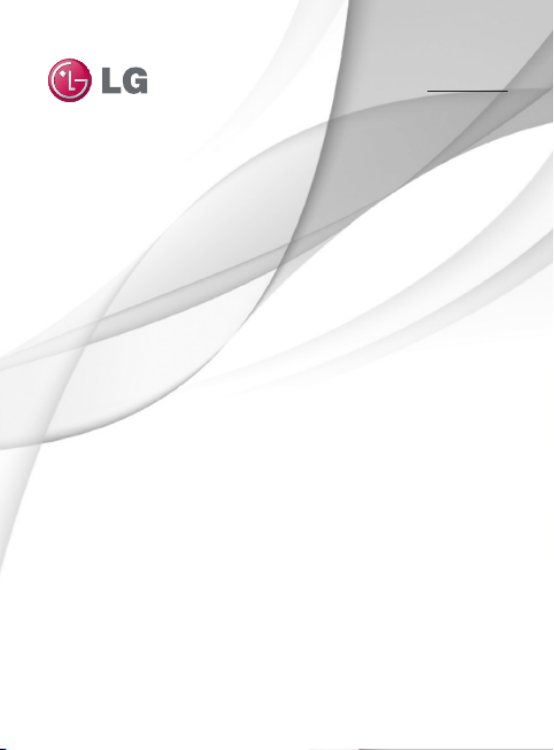
User Guide
E N G L I S H
FRANÇAIS
www.lg.com/ca
LG-T320G
P/N :
MFL67020402 (1.0)

Bluetooth QD ID B016856

LG-T320G User Guide
- English
Some of the contents in this manual
may differ from your phone depending
on the software of the phone or your
service provider.

2
Installing the SIM card and the
handset battery ....................4
Installing the SIM Card ......... 4
Illustrations ..........................4
Phone Components ...............5
Using your touch screen ....... 6
Touch screen tips .................6
Control the touch screen ...... 6
Your home screen .................7
Your menu screen ................. 8
Calls ......................................9
Making a Call .......................9
Making a call from your
contacts ..............................9
Changing the common call
setting ................................. 9
Contacts ..............................10
Searching for a contact ...... 10
Adding a new contact ......... 10
Changing your contact
settings .............................11
Messaging .......................... 11
Entering Text ......................12
Handwriting recognition ......12
Changing your text message
settings ............................12
Changing your multimedia
message settings ...............13
Social network services
(SNS).................................13
Facebook (Continued SNS)..14
Camera ............................... 14
Taking a quick photo .......... 14
After taking a photo ............ 14
Using the advanced
settings .............................15
Video camera ...................... 16
Making a quick video .........16
After making a video ..........16
Using the advanced
settings .............................17
Music ..................................18
Transferring music onto your
phone ...............................19
Contents

3
Managing files .................... 19
Games and Applications ..... 19
Application ..........................19
Adding an event to your
calendar ............................ 19
Setting your alarm .............. 20
Voice recorder ................... 20
Using your calculator .......... 20
Converting a unit ................ 20
PC Suite ..............................20
Installing the LG PC Suite on
your computer ..................20
The web ..............................21
Accessing the web ............. 21
Access to Yahoo! Search .... 21
Settings ..............................21
Security .............................21
Personalizing your profiles .. 23
Changing your phone
settings .............................23
Using memory manager .....24
Changing your connectivity
settings .............................24
Sending and receiving your
files using Bluetooth ........... 24
Pairing with another Bluetooth
device ............................... 25
Software Upgrade .............. 25
Accessories ........................27
Technical data..................... 28
For Your Safety ...................29
Safety Guidelines ................ 36

4
1 2 3
4 5 6
Installing the SIM card and the handset battery
Installing the SIM Card
When you subscribe to a
cellular network, you are
provided with a plug-in
SIM card loaded with your
subscription details, such as
your PIN, any optional services
available and many others.
Important!
The plug-in SIM card and its
contacts can be easily damaged
by scratches or bending, so be
careful when handling, inserting
or removing the card. Keep all
SIM cards out of the reach of
small children.
Illustrations
Always switch the device off
and disconnect the charger
before removing the battery.
1 Remove the back cover.
2 Lift battery away.
3 Insert the SIM card.
4 Insert the battery pack.
5 Attach the back cover.
6 Charge the battery.
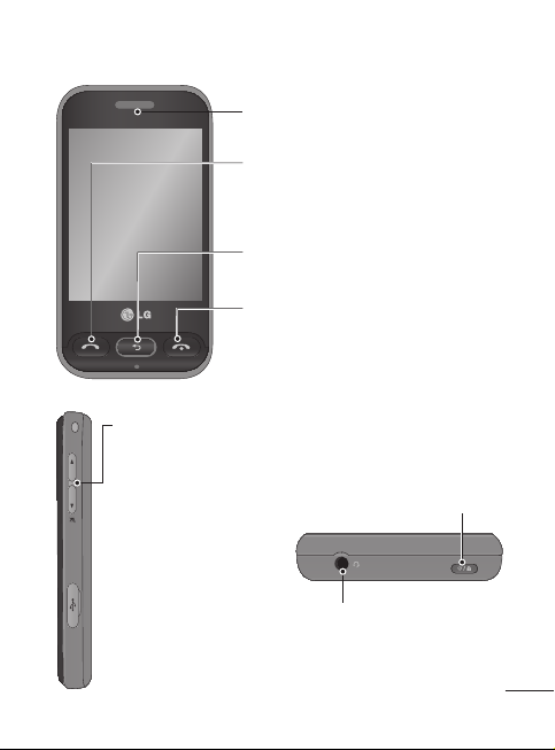
5
Earpiece
Call key
Dials a phone number and answers
incoming calls.
End key
Volume keys
• When the screen
is at the Home
screen: Ring tone
and touch tone
volume.
• During a call:
Earpiece volume.
• Down volume key:
Press and hold to
activate/ deactivate
Silent mode.
Clear key
Go back to a previous screen.
Handsfree or Stereo
earphone connector
Power/Lock key
• Short press to turn on/off the
screen.
• Long press for power on/off.
Phone Components

6
Using your touch screen
Touch screen tips
• To select an item, touch the
centre of the icon.
• Do not press too hard. The
touchscreen is sensitive
enough to pick up a light, firm
touch.
• Use the tip of your finger to
touch the option you require.
Be careful not to touch any
other keys.
• Whenever your LG-T320G is
not in use, it will return to the
lock screen.
Control the touch screen
The controls on the LG-
T320G touch screen change
dynamically depending on the
task you are carrying out.
Opening Applications
To open any application, simply
touch its icon.
Scrolling
Drag from side to side to scroll.
On some screens, such as the
call history list, you can also
scroll up or down.

7
You can drag and click what you need right away in all home
screen types.
Your home screen
Widget home screen - When you touch
on the bottom left of the screen, the
mobile widget panel appears. When you
register widget by dragging it, the widget is
created in the spot.
Active
Speed dial home screen - When you
touch , the speed dial list appears.
You can call, send a message or edit the
contact directly in this home screen.
Active

8
Your menu screen
You can drag from side to
side to scroll what you need
right away in all menu screen.
To swap between the menu
screens just wipe quickly over
the display from left to right, or
right to left.
1
2
3
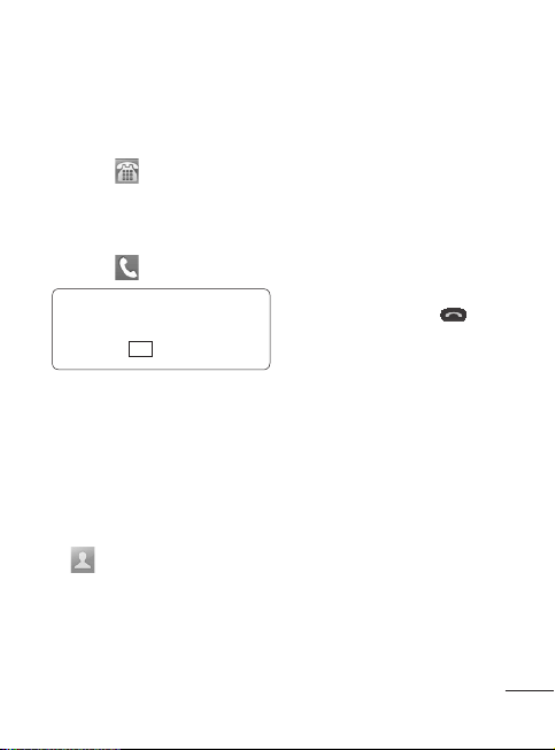
9
Calls
Making a Call
1 Touch to open the
keypad.
2 Key in the number using the
keypad.
3 Touch to initiate the call.
TIP! To enter + for making
an international call, press
and hold 0 +.
Press the power key to lock the
touchscreen to prevent calls
being made by mistake.
Making a call from your
contacts
1 From the home screen touch
to open the Contacts.
2 Tap the Name field box on
the top of the screen and
enter the first few letters of
the contact you would like to
call using the keypad.
3 From the filtered list, touch
the Call icon next to the
contact you want to call.
The call will use the default
number if there is more than
one for that contact.
4 Or, you can touch the contact
name and select the number
to use if there is more than
one for that contact to use.
You can also press to
initiate the call to the default
number.
Changing the common
call setting
1 Touch Call settings in the
Settings menu.
2 Scroll and touch Common
settings.
• Call reject - Slide the switch
left for ON. You can touch
the Reject list to to choose
all calls, contacts, groups,
all unknown callers or all
unknown numbers.

10
• Send my number - Choose
whether to display your
number on an outgoing call.
• Auto-redial - Slide the switch
left for ON or right for OFF.
• Answer mode
Press send key: Allows you
to only answer an incoming
call by pressing the key.
Press any key: Allows you to
answer an incoming call by
pressing any key, except the
key.
• Minute minder - Slide the
switch left to ON to hear a
tone every minute during
a call.
• BT answer mode - Select
Handsfree to be able to
answer a call using a
Bluetooth headset, or select
Handset to press a handset
key to answer a call.
• Save new number - Select
ON or OFF to save a new
number.
Contacts
Searching for a contact
1 Touch Contacts.
2 You see a list of contacts.
Typing in the first letter of a
contact’s name in the Name
field will jump the menu to
that alphabetical area of
the list.
Adding a new contact
1 Touch Contacts and touch
Add.
2 Choose whether to save
the contact to your Internal
memory SIM or .
3 Enter your first and last name.
4 You can enter up to five
different numbers per
contact.
5 Add an email addresses. You
can enter up to two different
email addresses per contact.
6 Assign the contact to one or
more groups.
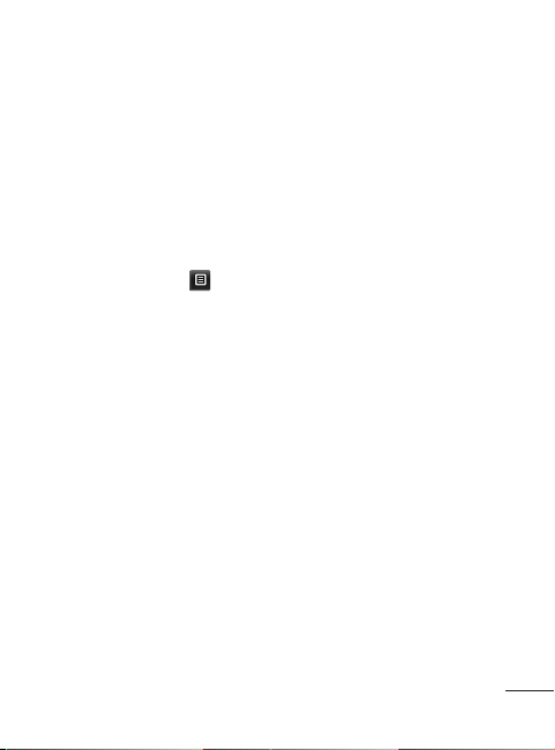
11
7 Touch Save to save the
contact.
Changing your contact
settings
You can adapt your contact
settings so that your Contacts
suits your own preferences.
Touch Options key and
touch Settings.
• Display name - Choose
whether to display the first or
last name of a contact first.
• Copy - Copy your contacts
from your SIM to your
handset, or vice versa. You
can do this one contact at a
time, or all at once.
•
Move - This works in the same
way as Copy, but the contact
is stored at the new location
only. Therefore, once a contact
is moved from the SIM to
the Internal memory it will be
deleted from the SIM memory.
• Send all contacts via
Bluetooth - Sends all contacts
to other handset via Bluetooth.
• Back up contacts/ Restore
contacts - Save or restore
the contacts data to the other
storage.
• Delete all contacts - Delete
all your contacts. Touch Yes
if you are sure you want to
delete all your contacts.
Messaging
Your LG-T320G combines SMS
and MMS into one intuitive and
easy-to-use menu.
Sending a message
1
Touch Messages in menu.
And touch Write message
to begin composing a new
message.
2 Touch Insert to add an
image, video, sound,
template and so on.

12
3 Touch To at the top of
the screen to enter the
recipients. Then enter the
number or touch to
select a contact. You can
even add multiple contacts.
4 Touch Send when ready.
WARNING: If an
image, video or sound is
added to an SMS it will be
automatically converted to
an MMS and you will be
charged accordingly.
Entering Text
You can choose your input
method by tapping and
Input method.
Touch to turn on T9 mode.
This icon is only shown when
you choose Keypad as the
input method. Touch toto
change between numbers,
symbols and text input.
U
se Shift key to change between
capital or lowercase input.
Handwriting recognition
In Handwriting mode you simply
write on the screen and your
LG-T320G will convert your
handwriting into your message.
Changing your text
message settings
Touch Messages and
touch Settings. Select Text
message.
Delivery report - Slide
the switch left to receive
confirmation that your
messages have been delivered.
Character encoding - Choose
how your characters are
encoded. This impacts the size
of your messages and therefore
data charges.
Send long text as - Choose
to send long messages as
Multiple SMS or as an MMS.

14
NOTE: SNS feature is a
data intensive application.
An additional costs may be
incurred when connecting
and using online services.
Check your data charges
with your network provider.
Facebook (Continued
SNS)
Home: Log in and you will see
your friend’s updated status.
Input your comment about new
status or check others.
Profile: You can select the Wall
> Status updates and write
the current status. See your
info detail and upload the photo
by touching Photos > Upload
Photo.
Friends: Search your friends in
facebook by selecting Search tap.
Inbox: You can see the Inbox/
Sent folder, and write a SN
message.
Camera
Taking a quick photo
1 Touch Camera menu.
2 When the camera has
focused on your subject,
touch the on the right-
center of the screen to take
a photo.
TIP: To switch to the camera
mode or video mode, slide
up/down the camera or
video icon on the centre-
right of the viewfinder.
After taking a photo
Your captured photo will appear
on the screen.
The following options are
available.
Touch .
Send - Touch to send the
photo as a Message or via
Bluetooth.

15
Set as - Touch to set a screen
image (Homescreen wallpaper,
Lockscreen wallpaper, Contacts
image, Incoming call image,
Outgoing call image, Startup
image and Shut down image).
Rename - Touch to rename
the photo.
Edit - Touch to edit the photo.
Touch to delete the image.
Touch to take another
photo immediately.
Touch to view a gallery of
your saved photos.
Using the advanced
settings
From the viewfinder, touch
to open all advanced settings
options.
After selecting the option, touch
the button. OK
Size - Change the size of the
photo to save memory
White balance - Choose
between Auto, Incandescent,
Sunny, Fluorescent, and
Cloudy.
Colour effect - Choose a color
tone for your new photo.
Continuous shot - Position the
subject in the viewfinder, then
press the capture button as
if taking a normal photo. The
camera will take shots in quick
succession.
Self-timer - The self-timer
allows you to set a delay after
the shutter is pressed. Select
Off, 3 seconds, 5 seconds, or
10 seconds. This is ideal if you
want to be included in a photo.
Night mode - Useful to user in
dark places.
Image quality - Choose
between Super fine, Fine, and
Normal. The finer the quality,
the sharper the photo. However,
the file size will increase as a
result, which means you’ll be
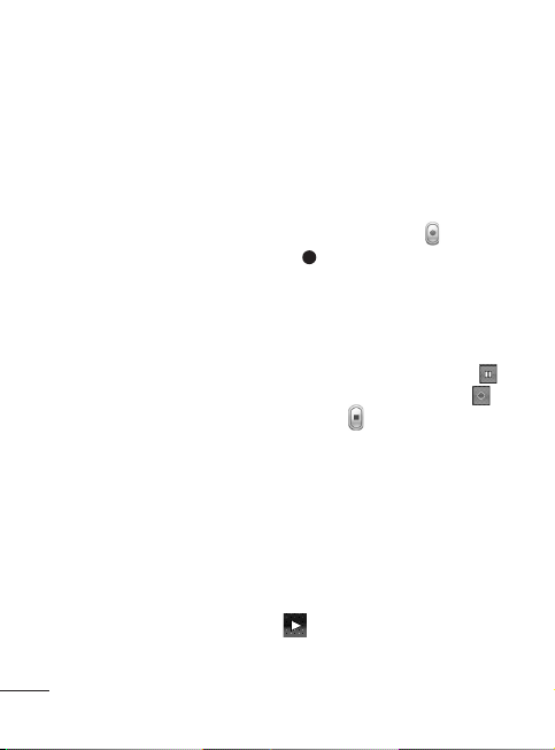
16
able to store fewer photos in
the memory.
Select storage - Choose
whether to save your photos to
the Handset memory or to the
External memory.
Hide icons - Choose the
camera setting icons to hide
manually or automatically.
Show captured image -
Choose On to check the picture
you took right away.
Shutter sound - Select one of
the three shutter sounds.
Grid screen - Choose
between Off, Simple cross, or
Trisection.
Reset settings - Restore all
camera default settings.
Video camera
Making a quick video
To switch to the camera mode
or video mode, slide up/down
the camera or video icon on the
right centre of the viewfinder.
1 Holding the phone
horizontally, point the lens
towards the subject of the
video.
2 Press the red dot .
3 Rec will appear at the
bottom of the viewfinder
with a timer at the bottom
showing the length of the
video.
4 To pause the video, touch
and resume by selecting .
5 Touch on screen.
After making a video
A still image representing your
captured video will appear on
the screen. The name of the
video runs along the bottom of
the screen together with icons
down the left and right sides .
Touch to play the video.
The following options are
available.
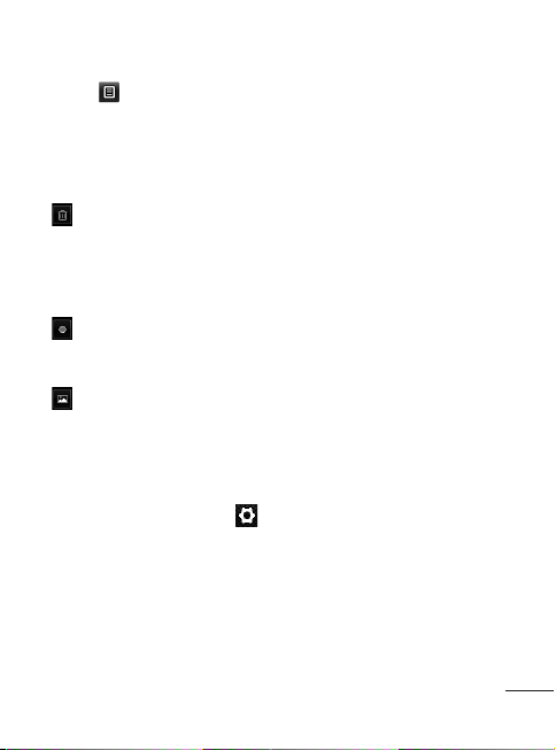
17
Touch .
Send - Touch to send the video
as a Message Bluetooth via .
Rename - Touch to rename
the video.
Touch to delete the video
you have just made and
confirm by touching
Yes. The viewfinder will
reappear.
Touch to shoot another
video immediately. Your
current video will be saved.
Touch to view a gallery of
saved videos and images.
Using the advanced
settings
From the viewfinder, touch
to open all advanced settings
options. You can change
the video camera setting
by scrolling the wheel. After
selecting the option, touch the
OK button.
Video Size - Choose the
320x240 or 176x144.
Colour Effect - Choose a color
tone to use for your new view.
White balance - The white
balance ensures any the white
areas in your video are realistic.
To enable your camera to adjust
the white balance correctly, you
may need to determine the light
conditions. Choose between
Auto, Incandescent, Sunny,
Fluorescent, and Cloudy.
Quality - Choose between
Super fine, Fine Normal and .
The finer the quality, the
sharper a video will be, but
the file size will increase. As a
result, you will be able to store
fewer videos in the phone’s
memory.
Duration - Set a duration limit
for your video. Choose between
Normal and MMS to limit the
maximum size to send as an
MMS message.

18
Select storage - Choose
whether to save your videos to
the Handset memory or to the
External memory.
Audio recording - Choose
Mute to record a video without
sound.
Hide icons - Select whether
to hide the icons in the camera
menu automatically or manually.
Reset settings - Reset all the
video camera settings.
Music
To access the music player,
touch Music. From here, you
can access a number of folders:
Recently played - Plays the
songs you have played recently.
All tracks - Contains the songs
you have on your phone except
the pre-loaded default music.
Artists - Browse through your
music collection by artist.
Albums - Browse through your
music collection by album.
Genres - Browse through your
music collection by genre.
Playlists - Contains all the
playlists you have created.
Shuffle tracks - Play your
tracks in a random order.
NOTE: Music file copyrights
may be protected by
international treaties and
national copyright laws.
Therefore, it may be
necessary to obtain
permission or a license to
reproduce or copy music.
In some countries, national
laws prohibit private
copying of copyrighted
material. Before
downloading or copying
the file, please check the
national laws of the relevant
country concerning the use
of such material.

19
Transferring music onto
your phone
The easiest way to transfer
music onto your phone is via
Bluetooth or the data cable.
To transfer music using
Bluetooth:
1 Make sure both devices have
Bluetooth switched on and
are connected to each other.
2 Select the music file on the
other device and select send
via Bluetooth.
3 When the file is sent, you
will have to accept it on your
phone by touching Yes.
4 The file should appear in
Music All tracks > .
Managing files
You can store multimedia files in
your phone’s memory so you have
easy access to all your pictures,
sounds, videos and games. You
can also save your files to a
memory card. Using a memory
card allows you to free up space
in your phone’s memory.
By touching My stuff, you can
open a list of the folders that
store all your multimedia files.
Games and Applications
You can download new games
and applications to your phone
to keep you enjoy.
Application
Adding an event to your
calendar
1 Touch Calendar.
2 Select the date you would
like to add an event to.
3 Touch .Add

20
Setting your alarm
1 Touch Alarms.
2 Touch Add, then you can set
and save your alarm in this
menu.
Voice recorder
Use your voice recorder to record
voice memos or other audio files.
Using your calculator
1 Touch Calculator in
Multimedia screen.
2 Touch the number keys to
enter numbers.
Converting a unit
1 Touch Unit converter in
Application screen.
2 Choose whether you want
to convert Currency,
Area, Length, Weight,
Temperature, Volume or
Velocity.
3 Then select the unit and
enter the value you would
like to convert from.
PC Suite
You can synchronise your PC
with your phone to make sure
all your important details and
dates match. You can also
backup your files to put your
mind at ease.
Installing the LG PC
Suite on your computer
1 Touch Settings and select
Connectivity.
2 Select USB connection
mode and click PC Suite.
3 Connect handset and PC
via USB cable and wait for
a while. Installation guide
message will be displayed.
4 Follow the instructions on the
screen to complete the LG
PC Suite Installer wizard.

21
5 Once installation is complete,
the LG PC Suite icon will
appear on your desktop.
WARNING: Do not
disconnect your phone
during the transfer.
The web
Wap Browser gives you
a fast, full-colour world of
games, music, news, sport,
entertainment and loads more,
straight to your mobile phone.
Wherever you are and whatever
you’re into.
Accessing the web
1 Touch the Wap Browser.
2 To go straight to the browser
home page, select . Home
Alternately, select Enter
address and type in the
URL, followed by Connect.
NOTE: You will incur extra
cost by connecting to these
services and downloading
content. Check data
charges with your network
provider.
Access to Yahoo! Search
You can launch yahoo services
in this application. Touch Yahoo!
Search in the Multimedia
screen.
Settings
Security
Various codes and passwords
are used to protect the features
and settings of your phone.
They are described in the
following sections.
1 Touch the Settings >
Device Settings > Security.
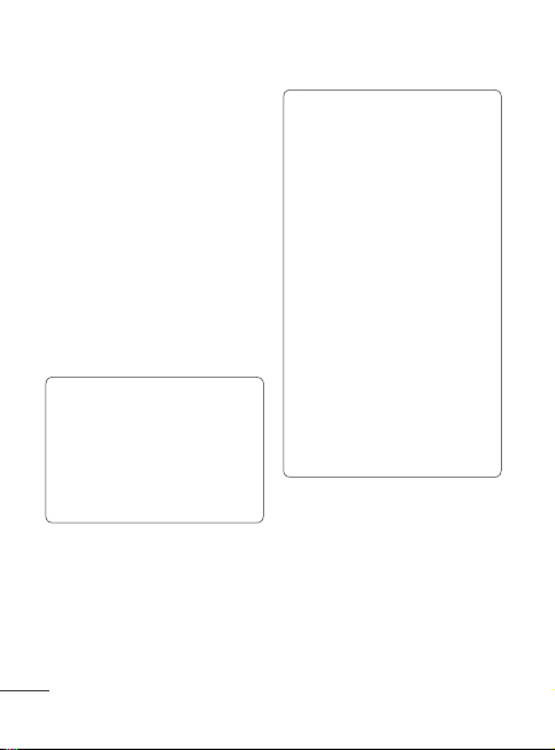
22
• PIN Code Request: This
feature is extra security
measure for the SIM card.
When the PIN code request
feature is set to On, you
must enter your PIN each
time you switch the phone
on. Consequently, any person
who does not have your
PIN cannot use your phone
without your approval. Take
extra care when using this
feature as it could lock your
SIM card.
Note: Before setting the PIN
code request feature to Off
or ON, you must enter your
PIN. Default PIN values:
PIN1 is 1111 and PIN2 is
2222.
Important: Please take
note of your default PIN
code. If the PIN code is
entered incorrectly 3 times,
the SIM will be locked
and the phone will not be
usable. Once the SIM is
locked, it won’t be unlocked
even if you try to use it on
another phone. The phone
will prompt to ask for PUK
Code. Do not attempt to
guess the code, it may
permanently lock your
SIM card. Please contact
the operator for further
assistance.
The following options are
available:
- On: You must enter the
PIN each time the phone is
switched on.
- Off: The phone connects
directly to the network when
you switch it on.

23
• Device Lock: You can use
a security code to avoid
unauthorized use of the
phone. If you set phone
lock to At Device Startup,
the phone will request a
security code whenever you
switch the phone on. The
default code for phone lock is
“0000”. If you set the phone
lock to When SIM Changed,
your phone will request a
security code only when
you change your SIM Card.
If you set the phone lock to
Immediately, your phone will
lock immediately.
• Change Codes: The Change
codes feature allows you to
change your current password
to a new one. You must enter
the current password before
you can specify a new one.
You can change the access
codes for: Security Code,
PIN1, PIN2.
Personalizing your profiles
You can quickly change
your profile by touching the
Multimedia screen.
You can personalise each profile
setting using the settings menu.
1 Touch Profiles.
2 Choose the profile you want
to edit.
3 You can then change all the
sounds and alert options
available in the list, including
your Ringtone and Volume,
Message tone settings and
more.
Changing your phone
settings
Use the freedom of adapting
the LG-T320G to your own
preferences.
From the home screen, select
then Settings.

24
Using memory manager
From the home screen select
then scroll to Settings > Device
Settings > Memory Info.
Changing your
connectivity settings
Your connectivity settings
have already been set up by
your network operator, so you
can enjoy your new phone
immediately. To change any
settings, use this menu:
Settings > Connectivity
Sending and receiving
your files using Bluetooth
To send a file:
1 Open the file you want to
send, typically this will be a
photo, video or music file.
2 Choose . Choose Send
Bluetooth.
3 If you have already paired the
Bluetooth device, your LG-
T320G will not automatically
search for other Bluetooth
devices. If not, your LG-
T320G will search for other
Bluetooth enabled devices
within range.
4 Choose the device you want
to send the file to.
5 Your file will be sent.
To receive a file:
1 To receive files, your
Bluetooth must be both ON
and Visible. See Changing
your Bluetooth settings
below for more information.
2 A message will prompt you
to accept the file from the
sender. Touch Yes to receive
the file.
3 You will see where the file
has been saved. For image
files, you can choose to View
the file. Files will usually be
saved to the appropriate
folder in My stuff.

25
Changing your Bluetooth
settings:
Touch Bluetooth in the
SETTINGS tab. And select
and choose Settings.
Pairing with another
Bluetooth device
By pairing your LG-T320G
and another device, you can
set up a passcode protected
connection.
1 Check that your Bluetooth
is and ON Visible. You can
change your visibility in the
Settings menu.
2 Touch Search.
3 Your LG-T320G will search
for devices. When the search
is completed, Refresh will
appear on screen.
4 Choose the device you want
to pair with and enter the
passcode, then touch OK.
5 Your phone will then connect
to the other device, on which
you will need to enter the
same passcode.
6 Your passcode protected
Bluetooth connection is now
ready.
Software Upgrade
LG Mobile Phone Software
Upgrade Program
For more information on
installing and using this
program, please visit
http://www.lg.com/ca_en (see
links to “Support > Mobile
Phone Support”) with your PC.
This feature allows you to
upgrade your software to the
latest version quickly and
conveniently on the Internet
without needing to visit our
service centre.
As the mobile phone software
upgrade program requires
the user’s full attention for
the duration of the upgrade

26
process, please be sure to
check any instructions and
notes that appear at each step
before proceeding. Please
note that removing the USB
data communication cable or
battery during the upgrade may
seriously damage your mobile
phone. As the manufacturer
takes no responsibility for loss
of data during the upgrade
process, you are advised to
note down any important
information in advance for
safekeeping.

27
There are various accessories for your mobile phone. You can
select these options according to your personal communication
requirements.
Charger Stereo
headset
Battery Data
cable
NOTE
• Always use genuine LG accessories.
• Failure to do this may invalidate your warranty.
• Accessories may vary in different regions.
Accessories
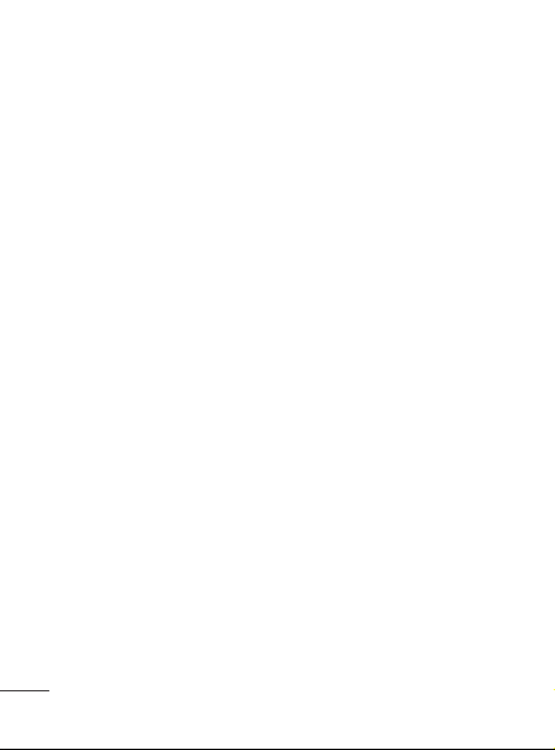
28
Technical data
Ambient Temperatures
Max.: +55°C (discharging) +45°C (charging)
Min.: -10°C

29
Important Information
This user guide contains
important information on the
use and operation of this phone.
Please read all the information
carefully for optimal performance
and to prevent any damage to
or misuse of the phone. Any
changes or modifications not
expressly approved in this user
guide could void your warranty
for this equipment.
Before You Start
Safety Instructions
WARNING! To reduce the
possibility of electric shock, do
not expose your phone to high
humidity areas, such as the
bathroom, swimming pool, etc.
Always store your phone
away from heat. Never store
your phone in settings that may
expose it to temperatures less
than -20°C or greater than
50°C, such as outside during
extreme weather conditions
or in your car on a hot day.
Exposure to excessive cold or
heat will result in malfunction,
damage and/or catastrophic
failure.
Be careful when using your
phone near other electronic
devices. RF emissions from your
mobile phone may affect nearby
inadequately shielded electronic
equipment. You should consult
with manufacturers of any
personal medical devices such
as pacemakers and hearing
aides to determine if they are
susceptible to interference from
your mobile phone. Turn off your
phone in a medical facility or at
a gas station. Never place your
phone in a microwave oven as
this will cause the battery to
explode.
IMPORTANT! Please read the
TIA SAFETY INFORMATION
on page 35 before using your
phone.
For Your Safety

30
Safety Information
Read these simple guidelines.
Breaking the rules may be
dangerous or illegal. Further
detailed information is given in
this user guide.
• Never use an unapproved
battery since this could
damage the phone and/or
battery and could cause the
battery to explode.
• Never place your phone in
a microwave oven as it will
cause the battery to explode.
• Do not dispose of your battery
by fire or with hazardous or
flammable materials.
• Make sure that no sharp-
edged items come into
contact with the battery. There
is a risk of this causing a fire.
• Store the battery in a place
out of reach of children.
• Be careful that children do
not swallow any parts such
as rubber plugs (earphone,
connection parts of the
phone, etc.). This could cause
asphyxiation or suffocation.
•
Unplug the power cord and
charger during lightning storms
to avoid electric shock or fire.
• When riding in a car, do not
leave your phone or set up
the hands-free kit near to the
air bag. If wireless equipment
is improperly installed and the
air bag is activated, you may
be seriously injured.
• Do not use a hand-held
phone while driving.
• Do not use the phone in areas
where its use is prohibited.
(For example: aircraft).
• Do not expose the battery
charger or adapter to direct
sunlight or use it in places
with high humidity, such as a
bathroom.
• Never store your phone in
temperatures less than 5°F or
greater than 122°F.
For Your Safety
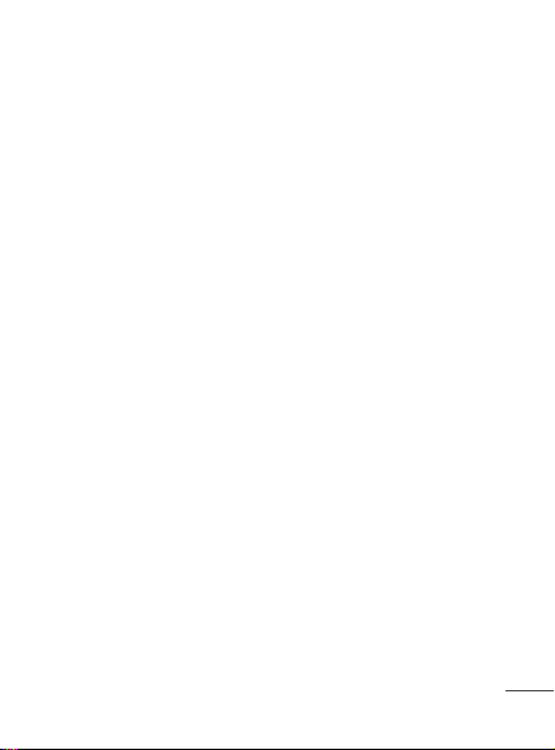
31
• Do not use harsh
chemicals(such as alcohol,
benzene, thinners, etc.) or
detergents to clean your
phone. There is a risk of this
causing a fire.
• Do not drop, strike, or shake
your phone severely. Such
actions may harm the internal
circuit boards of the phone.
• Do not use your phone in high
explosive areas as the phone
may generate sparks.
• Do not damage the power
cord by bending, twisting,
pulling, or heating.
• Do not use the plug if it is
loose as it may cause a fire or
electric shock.
• Do not place any heavy items
on the power cord. Do not
allow the power cord to be
crimped as it may cause fire
or electric shock.
• Do not handle the phone with
wet hands while it is being
charged. It may cause an
electric shock or seriously
damage your phone.
• Do not disassemble the
phone.
• Do not place or answer calls
while charging the phone as
it may shortcircuit the phone
and/or cause electric shock
or fire.
• Only use the batteries,
antennas, and chargers
provided by LG. The warranty
will not be applied to products
provided by other suppliers.
•
Only authorized personnel
should service the phone
and its accessories. Faulty
installation or service may result
in accidents and consequently
invalidate the warranty.
• Do not hold or let the antenna
come in contact with your
body during a call.
• An emergency call can be
made only within a service

32
area. For an emergency call,
make sure that you are within
a service area and that the
phone is turned on.
•
Use accessories, such as
earphones and headsets, with
caution. Ensure that cables are
tucked away safely and do not
touch the antenna unnecessarily.
Memory card
information and care
• Always insert/ remove the
memory card while the
handset power is off. If you
remove it while the power is
on, it may be damaged.
• If a damage cannot be fixed,
format the memory card.
• The memory card cannot be
used for recording copyright
protected data.
• Do not write forcefully on the
memo area.
• Carry and store the memory
card in its case.
• Do not allow the memory card
to get wet.
• Do not leave the memory card
in extremely hot location.
• Do not disassemble or modify
the memory card.
FCC RF Exposure
Information
WARNING! Read this
information before operating
the phone.
In August 1996, the Federal
Communications Commission
(FCC) of the United States,
with its action in Report and
Order FCC 96- 326, adopted
an updated safety standard
for human exposure to radio
frequency (RF) electromagnetic
energy emitted by FCC
regulated transmitters. Those
guidelines are consistent
with the safety standard
previously set by both U.S. and
international standards bodies.
For Your Safety

33
The design of this phone
complies with the FCC
guidelines and these
international standards.
CAUTION
Use only the supplied and
approved antenna. Use of
unauthorized antennas or
modifications could impair call
quality, damage the phone, void
your warranty and/or result in
violation of FCC regulations.
Do not use the phone with
a damaged antenna. If a
damaged antenna comes into
contact with skin, a minor
burn may result. Contact your
local dealer for a replacement
antenna.
Body-worn Operation
This device was tested for
typical bodyworn operations
with the back of the phone kept
2cm (0.79 inches) between the
user’s body and the back of
the phone. To comply with FCC
RF exposure requirements, a
minimum separation distance
of 2cm (0.79 inches) must
be maintained between the
user s body and the back
of the phone. Third-party
beltclips, holsters, and similar
accessories containing metallic
components should not be
used.
Body-worn accessories that
cannot maintain 2cm (0.79
inches) separation distance
between the user’s body and
the back of the phone, and
have not been tested for typical
body-worn operations may not
comply with FCC RF exposure
limits and should be avoided.

34
Vehicle Mounted External
Antenna (optional, if
available)
A minimum separation distance
of 20cm (8 inches) must
be maintained between the
user/bystander and the vehicle
mounted external antenna
to satisfy FCC RF exposure
requirements. For more
information about RF exposure,
visit the FCC website at www.
fcc.gov
FCC Part 15 Class B
Compliance
This device and its accessories
comply with part 15 of FCC
rules and ICES-003 Class B
digital apparatus requirements
for Industry Canada.
Operation is subject to the
following two conditions:
(1) This device and its
accessories may not cause
harmful interference, and
(2) this device and its
accessories must accept any
interference received, including
interference that may cause
undesired operation.
Cautions for Battery
• Do not disassemble.
• Do not short-circuit.
• Do not expose to high
temperature: 60°C (140°F).
• Do not incinerate.
Battery Disposal
• Please dispose of your battery
properly or bring to your local
wireless carrier for recycling.
• Do not dispose in fire or with
hazardous or flammable
materials.
Adapter (Charger)
Cautions
• Using the wrong battery
charger could damage your
phone and void your warranty.
For Your Safety
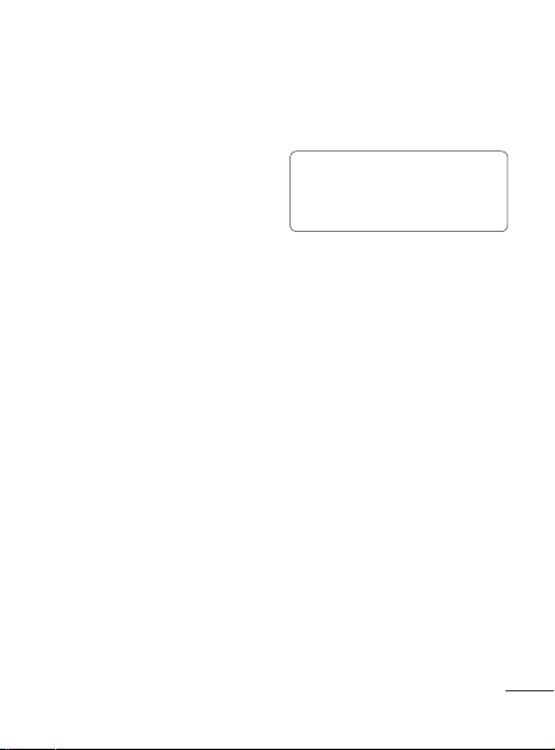
35
• The adapter or battery
charger is intended for indoor
use only.
Do not expose the adapter
or battery charger to direct
sunlight or use it in places
with high humidity, such as the
bathroom.
Avoid damage to your
hearing
• Damage to your hearing can
occur if you are exposed
to loud sound for long
periods of time. We therefore
recommend that you do not
turn on or off the handset
close to your ear. We also
recommend that music and
call volumes are set to a
reasonable level.
• If you are listening to music
whilst out and about, please
ensure that the volume
is at a reasonable level
so that you are aware of
your surroundings. This is
particularly imperative when
attempting to cross the street.
NOTE!
Excessive sound
pressure from earphones can
cause hearing loss.

36
TIA Safety Information
Provided herein is the complete
TIA Safety Information for
Wireless Handheld phones.
Inclusion of the text covering
Pacemakers, Hearing Aids,
and Other Medical Devices is
required in the owner’s manual
for CTIA Certification. Use of
the remaining TIA language is
encouraged when appropriate.
Exposure to Radio
Frequency Signal
Your wireless handheld portable
telephone is a lowpower radio
transmitter and receiver. When
it is ON, it receives and also
sends out radio frequency (RF)
signals.
In August, 1996, the Federal
Communications Commissions
(FCC) adopted RF exposure
guidelines with safety levels for
handheld wireless phones.
Those guidelines are consistent
with the safety standards
previously set by both U.S. and
international standards bodies:
ANSI C95.1 (1992) *
NCRP Report 86 (1986)
ICNIRP (1996)
Those standards were based
on comprehensive and
periodic evaluations of the
relevant scientific literature. For
example, over 120 scientists,
engineers, and physicians from
universities, government health
agencies, and industry reviewed
the available body of research
to develop the ANSI Standard
(C95.1).
* American National Standards
Institute; National Council
on Radiation Protection and
Measurements; International
Commission on Non-Ionizing
Radiation Protection
The design of your phone
complies with the FCC
Safety Guidelines

37
guidelines (and those
standards).
Antenna Care
Use only the supplied or an
approved replacement antenna.
Unauthorized antennas,
modifications, or attachments
could damage the phone and
may violate FCC regulations.
Phone Operation
NORMAL POSITION: Hold the
phone as you would any other
telephone with the antenna
pointed up and over your
shoulder.
Tips on Efficient
Operation
For your phone to operate most
efficiently:
• Do not touch the antenna
unnecessarily when the phone
is in use. Contact with the
antenna affects call quality
and may cause the phone
to operate at a higher power
level than otherwise needed.
Driving
Check the laws and regulations
on the use of wireless phones
in the areas where you drive.
Always obey them. Also, if
using your phone while driving,
please:
• Give full attention to driving
- driving safely is your first
responsibility;
• Use hands-free operation, if
available;
• Pull off the road and park
before making or answering
a call if driving conditions so
require.
Electronic Devices
Most modern electronic
equipment is shielded from
RF signals. However, certain
electronic equipment may
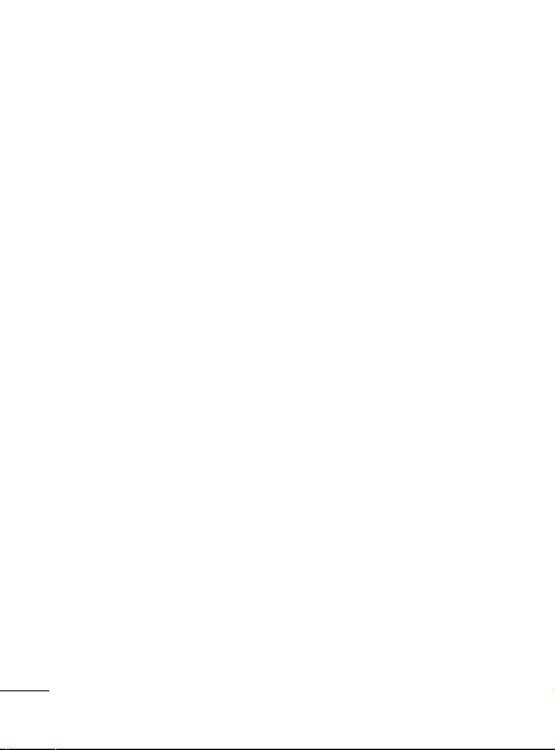
38
not be shielded against the
RF signals from your wireless
phone.
Pacemakers
The Health Industry
Manufacturers Association
recommends that a minimum
separation of six (6’) inches
be maintained between a
handheld wireless phone
and a pacemaker to avoid
potential interference with the
pacemaker.
These recommendations
are consistent with the
independent research by and
recommendations of Wireless
Technology Research. Persons
with pacemakers:
• Should ALWAYS keep the
phone more than six inches
from their pacemaker when
the phone is turned ON;
• Should not carry the phone in
a breast pocket.
• Should use the ear opposite
the pacemaker to minimize
the potential for interference.
• If you have any reason to
suspect that interference is
taking place, turn your phone
OFF immediately.
Hearing Aids
Some digital wireless phones
may interfere with some
hearing aids. In the event of
such interference, you may
want to consult your service
provider.
Other Medical Devices
If you use any other personal
medical device, consult the
manufacturer of your device to
determine if they are adequately
shielded from external RF
energy.
Safety Guidelines
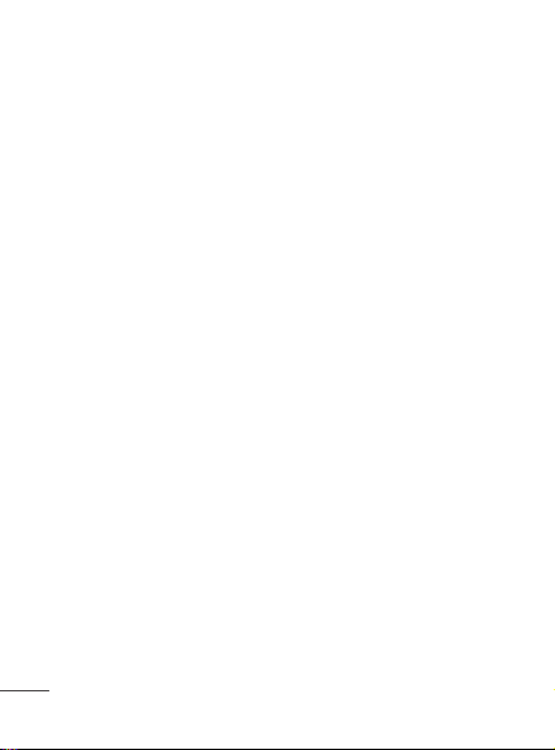
40
cause an explosion or fire
resulting in body injury or even
death.
Areas with a potentially
explosive atmosphere are often,
but not always, marked clearly.
Potential areas may include:
fueling areas (such as gasoline
stations); below deck on boats;
fuel or chemical transfer or
storage facilities; vehicles
using liquefied petroleum gas
(such as propane or butane);
areas where the air contains
chemicals or particles (such as
grain, dust, or metal powders);
and any other area where you
would normally be advised to
turn off your vehicle engine.
For Vehicles Equipped
with an Air Bag
An air bag inflates with great
force. DO NOT place objects,
including either installed or
portable wireless equipment, in
the area over the air bag or in
the air bag deployment area. If
in-vehicle wireless equipment
is improperly installed and the
air bag inflates, serious injury
could result.
Safety Information
Please read and observe the
following information for safe
and proper use of your phone
and to prevent damage. Also,
keep the user guide in an
accessible place at all the times
after reading it.
Charger and Adapter
Safety
• The charger and adapter are
intended for indoor use only.
Battery Information and
Care
• Please dispose of your battery
properly or take it to your local
wireless carrier for recycling.
Safety Guidelines
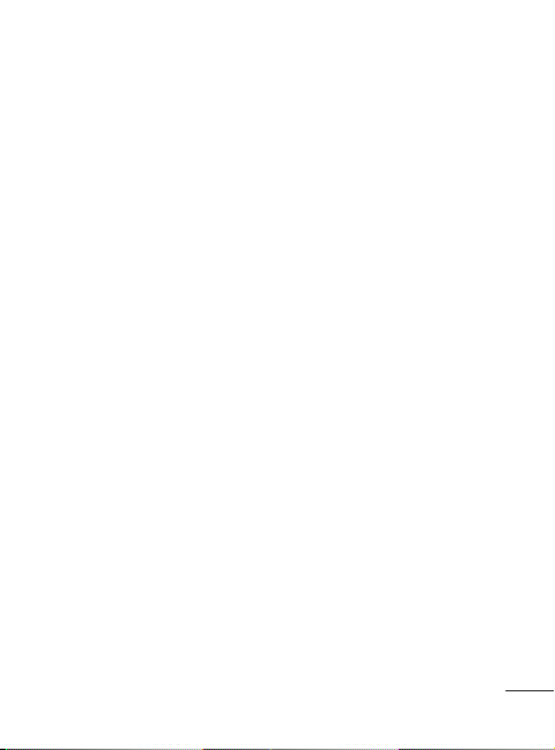
41
• The battery does not need
to be fully discharged before
recharging.
• Use only LG-approved
chargers specific to your
phone model since they are
designed to maximize battery
life.
• Do not disassemble or impact
the battery as it may cause
electric shock, short-circuit,
and fire. Store the battery in a
place out of reach of children.
• Keep the battery’s metal
contacts clean.
• Replace the battery when it
no longer provides acceptable
performance. The battery can
be recharged several hundred
times before replacement.
• Recharge the battery after
long periods of non-use to
maximize battery life.
• Battery life will vary due
to usage patterns and
environmental conditions.
• Use of extended backlighting,
media web sites, and data
connectivity kits may reduce
battery life and talk/standby
times.
• The self-protection function of
the battery cuts the power of
the phone when its operation
is in an abnormal state. In this
case, remove the battery from
the phone, reinstall it, and
turn the phone on.
• Actual battery life will depend
on network configuration,
product settings, usage
patterns, battery and
environmental conditions.
Explosion, Shock, and
Fire Hazards
• Do not put your phone in a
place subject to excessive
dust and keep the minimum
required distance between the
power cord and heat sources.

42
• Unplug the power cord prior
to cleaning your phone, and
clean the power plug pin
when it is dirty.
• When using the power
plug, ensure that it is firmly
connected. If it is not, it may
cause excessive heat or fire.
• If you put your phone in
a pocket or bag without
covering the receptacle of
the phone (power plug pin),
metallic articles (such as a
coin, paperclip or pen) may
short-circuit the phone.
Always cover the receptacle
when not in use.
• Do not short-circuit the battery.
Metallic articles such as a
coin, paperclip or pen in your
pocket or bag may short-
circuit the + and – terminals
of the battery (metal strips
on the battery) upon moving.
Short-circuit of the terminal
may damage the battery and
cause an explosion.
General Notice
• Using a damaged battery
or placing a battery in your
mouth may cause serious
injury.
• Do not place items containing
magnetic components such
as a credit card, phone
card, bank book or subway
ticket near your phone. The
magnetism of the phone may
damage the data stored in the
magnetic strip.
• Talking on your phone for
a long period of time may
reduce call quality due to heat
generated during use.
• When the phone is not used
for a long period time, store it
in a safe place with the power
cord unplugged.
• Using the phone in proximity
to receiving equipment (i.e.,
TV or radio) may cause
interference to the phone.
Safety Guidelines

43
• Do not use the phone if the
antenna is damaged. If a
damaged antenna contacts
skin, it may cause a slight
burn. Please contact an LG
Authorized Service Centre
to replace the damaged
antenna.
• Do not immerse your phone
in water. If this happens, turn
it off immediately and remove
the battery. If the phone does
not work, take it to an LG
Authorized Service Centre.
• Do not paint your phone.
• The data saved in your phone
might be deleted due to
careless use, repair of the
phone, or upgrade of the
software. Please backup your
important phone numbers.
(Ring tones, text messages,
voice messages, pictures, and
videos could also be deleted.)
The manufacturer is not liable
for damage due to the loss
of data.
• When you use the phone in
public places, set the ring
tone to vibration so as not to
disturb others.
• Do not turn your phone on or
off when phone is close to
your ears.
FDA Consumer Update
The U.S. Food and Drug
Administration Centre for
Devices and Radiological Health
Consumer Update on Mobile
Phones.
1. Do wireless phones pose a
health hazard?
The available scientific evidence
does not show that any health
problems are associated with
using wireless phones. There is
no proof, however, that wireless
phones are absolutely safe.
Wireless phones emit low levels
of radio frequency energy (RF)
in the microwave range while
being used. They also emit
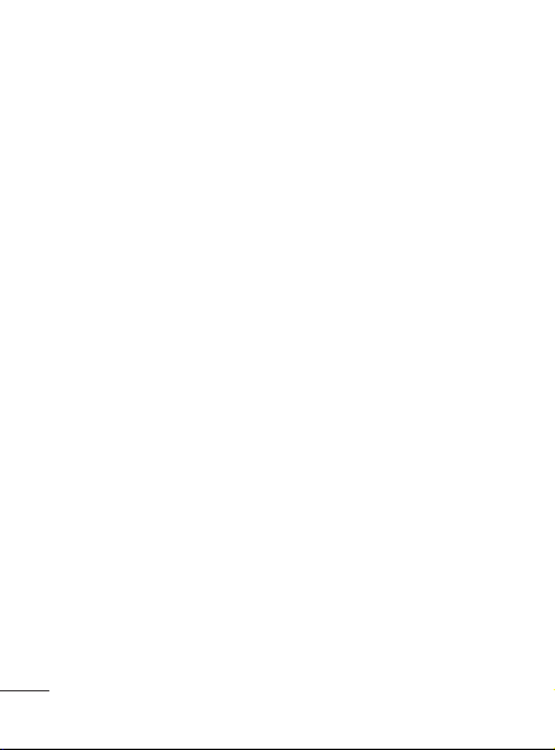
44
very low levels of RF when in
the standby mode. Whereas
high levels of RF can produce
health effects (by heating
tissue), exposure to low level
RF that does not produce
heating effects causes no
known adverse health effects.
Many studies of low level RF
exposures have not found any
biological effects. Some studies
have suggested that some
biological effects may occur,
but such findings have not
been confirmed by additional
research. In some cases, other
researchers have had difficulty
in reproducing those studies, or
in determining the reasons for
inconsistent results.
2. What is the FDA’s role
concerning the safety of
wireless phones?
Under the law, the FDA does
not review the safety of
radiation emitting consumer
products such as wireless
phones before they can be sold,
as it does with new drugs or
medical devices.
However, the agency has
authority to take action if
wireless phones are shown to
emit radio frequency energy
(RF) at a level that is hazardous
to the user. In such a case,
the FDA could require the
manufacturers of wireless
phones to notify users of the
health hazard and to repair,
replace, or recall the phones so
that the hazard no longer exists.
Although the existing scientific
data do not justify FDA
regulatory actions, the FDA
has urged the wireless phone
industry to take a number of
steps, including the following:
• Support needed research into
possible biological effects
of RF of the type emitted by
wireless phones;
• Design wireless phones in a
way that minimizes any RF
Safety Guidelines

45
exposure to the user that
is not necessary for device
function; and
• Cooperate in providing of
wireless phones with the
best possible information on
possible effects of wireless
phone use on human health.
The FDA belongs to an
interagency working group
of the federal agencies that
have responsibility for different
aspects of RF safety to ensure
coordinated efforts at the
federal level. The following
agencies belong to this working
group:
• National Institute for
Occupational Safety and
Health
• Environmental Protection
Agency
• Occupational Safety and
Health Administration
(Administración de la
seguridad y salud laborales)
• Occupational Safety and
Health Administration
• National Telecommunications
and Information
Administration
The National Institutes of
Health participates in some
interagency working group
activities, as well.
The FDA shares regulatory
responsibilities for wireless
phones with the Federal
Communications Commission
(FCC). All phones that are
sold in the United States
must comply with FCC safety
guidelines that limit RF
exposure. The FCC relies on the
FDA and other health agencies
for safety questions about
wireless phones.
The FCC also regulates the
base stations that the wireless
phone networks rely upon.
While these base stations
operate at higher power
than do the wireless phones

46
themselves, the RF exposures
that people get from these base
stations are typically thousands
of times lower than those they
can get from wireless phones.
Base stations are thus not the
subject of the safety questions
discussed in this document.
3. What kinds of phones are
the subject of this update?
The term ‘wireless phone’
refers here to handheld
wireless phones with built-in
antennas, often called ‘cell’,
‘mobile’, or ‘PCS’ phones.
These types of wireless
phones can expose the user
to measurable radiofrequency
energy (RF) because of the
short distance between the
phone and the user’s head.
These RF exposures are limited
by FCC safety guidelines that
were developed with the advice
of the FDA and other federal
health and safety agencies.
When the phone is located at
greater distances from the user,
the exposure to RF is drastically
lower because a person’s RF
exposure decreases rapidly
with increasing distance from
the source. The so-called
‘cordless phones,’ which have
a base unit connected to the
telephone wiring in a house,
typically operate at far lower
power levels, and thus produce
RF exposures far below the FCC
safety limits.
4. What are the results of the
research done already?
The research done thus far has
produced conflicting results,
and many studies have suffered
from flaws in their research
methods. Animal experiments
investigating the effects of
radiofrequency energy (RF)
exposures characteristic of
wireless phones have yielded
conflicting results that often
cannot be repeated in other
laboratories. A few animal
Safety Guidelines
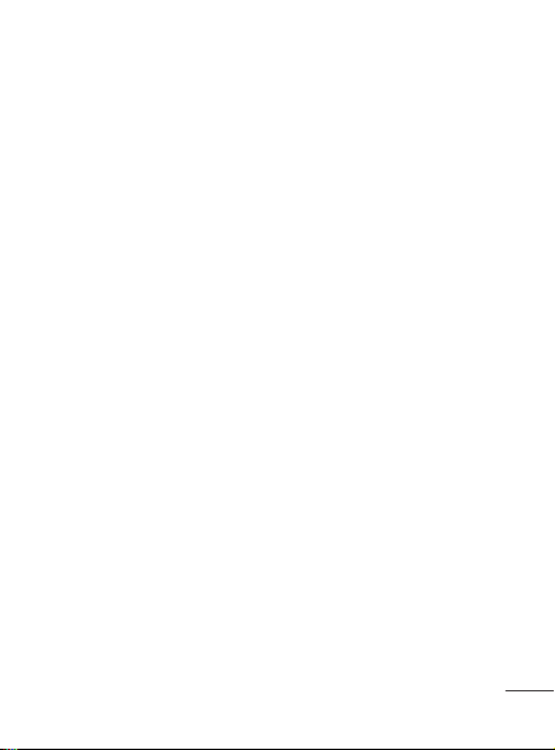
47
studies, however, have
suggested that low levels
of RF could accelerate the
development of cancer in
laboratory animals. However,
many of the studies that
showed increased tumor
development used animals
that had been genetically
engineered or treated with
cancer causing chemicals
so as to be predisposed to
develop cancer in the absence
of RF exposure. Other studies
exposed the animals to RF for
up to 22 hours per day. These
conditions are not similar to
the conditions under which
people use wireless phones, so
we don’t know with certainty
what the results of such studies
mean for human health. Three
large epidemiology studies have
been published since December
2000. Between them, the
studies investigated any
possible association between
the use of wireless phones and
primary brain cancer, glioma,
meningioma, or acoustic
neuroma, tumors of the brain
or salivary gland, leukemia,
or other cancers. None of
the studies demonstrated the
existence of any harmful health
effects from wireless phone RF
exposures.
However, none of the studies
can answer questions about
longterm exposures, since the
average period of phone use in
these studies was around three
years.
5. What research is needed
to decide whether RF
exposure from wireless
phones poses a health
risk?
A combination of laboratory
studies and epidemiological
studies of people actually using
wireless phones would provide
some of the data that are needed.
Lifetime animal exposure

48
studies could be completed in a
few years. However, very large
numbers of animals would be
needed to provide reliable proof
of a cancer promoting effect
if one exists. Epidemiological
studies can provide data that
is directly applicable to human
populations, but 10 or more
years follow-up may be needed
to provide answers about some
health effects, such as cancer.
This is because the interval
between the time of exposure
to a cancer-causing agent and
the time tumors develop - if
they do may be many, many
years. The interpretation of
epidemiological studies is
hampered by difficulties in
measuring actual RF exposure
during day-to-day use of
wireless phones. Many factors
affect this measurement, such
as the angle at which the phone
is held, or which model of
phone is used.
6. What is the FDA doing to
find out more about the
possible health effects of
wireless phone RF?
The FDA is working with
the U.S. National Toxicology
Program and with groups of
investigators around the world
to ensure that high priority
animal studies are conducted
to address important questions
about the effects of exposure
to radiofrequency energy (RF).
The FDA has been a leading
participant in the World Health
Organization International
Electromagnetic Fields (EMF)
Project since its inception in
1996. An influential result
of this work has been the
development of a detailed
agenda of research needs that
has driven the establishment
of new research programs
around the world. The project
has also helped develop a
series of public information
Safety Guidelines

49
documents on EMF issues.
The FDA and the Cellular
Telecommunications & Internet
Association (CTIA) have a
formal Cooperative Research
and Development Agreement
(CRADA) to do research on
wireless phone safety. The
FDA provides the scientific
oversight, obtaining input from
experts in government, industry,
and academic organizations.
CTIAfunded research is
conducted through contracts
with independent investigators.
The initial research will include
both laboratory studies and
studies of wireless phone
users. The CRADA will also
include a broad assessment of
additional research needs in the
context of the latest research
developments around the world.
7. How can I find out how
much radiofrequency
energy exposure I can
get by using my wireless
phone?
All phones sold in the United
States must comply with
Federal Communications
Commission (FCC) guidelines
that limit radiofrequency energy
(RF) exposures.
The FCC established these
guidelines in consultation with
the FDA and the other federal
health and safety agencies. The
FCC limit for RF exposure from
wireless telephones is set at a
Specific Absorption Rate (SAR)
of 1.6 watts per kilogram (1.6
W/kg).
The FCC limit is consistent with
the safety standards developed
by the Institute of Electrical
and Electronic Engineering
(IEEE) and the National Council
on Radiation Protection and
Measurement. The exposure

50
limit takes into consideration
the body’s ability to remove
heat from the tissues that
absorb energy from the wireless
phone and is set well below
levels known to have effects.
Manufacturers of wireless
phones must report the RF
exposure level for each model
of phone to the FCC. The FCC
website (http://www.fcc.gov/
oet/rfsafety) gives directions for
locating the FCC identification
number on your phone so
you can find your phone’s RF
exposure level in the online
listing.
8. What has the FDA
done to measure the
radiofrequency energy
coming from wireless
phones?
The Institute of Electrical and
Electronic Engineers (IEEE)
is developing a technical
standard for measuring the
radiofrequency energy (RF)
exposure from wireless phones
and other wireless handsets
with the participation and
leadership of FDA scientists and
engineers.
The standard, ‘Recommended
Practice for Determining
the Spatial- Peak Specific
Absorption Rate (SAR) in the
Human Body Due to Wireless
Communications Devices:
Experimental Techniques,’ sets
forth the first consistent test
methodology for measuring the
rate at which RF is deposited
in the heads of wireless phone
users. The test method uses
a tissuesimulating model of
the human head. Standardized
SAR test methodology is
expected to greatly improve the
consistency of measurements
made at different laboratories
on the same phone. SAR is the
measurement of the amount
of energy absorbed in tissue,
either by the whole body or
Safety Guidelines

51
a small part of the body. It
is measured in watts/kg (or
milliwatts/g) of matter. This
measurement is used to
determine whether a wireless
phone complies with safety
guidelines.
9. What steps can I take to
reduce my exposure to
radiofrequency energy
from my wireless phone?
If there is a risk from these
products - and at this point we
do not know that there is - it is
probably very small.
But if you are concerned about
avoiding even potential risks,
you can take a few simple
steps to minimize your exposure
to radiofrequency energy (RF).
Since time is a key factor in
how much exposure a person
receives, reducing the amount
of time spent using a wireless
phone will reduce RF exposure.
If you must conduct extended
conversations by wireless
phone every day, you could
place more distance between
your body and the source of
the RF, since the exposure level
drops off dramatically with
distance. For example, you
could use a headset and carry
the wireless phone away from
your body or use a wireless
phone connected to a remote
antenna. Again, the scientific
data do not demonstrate that
wireless phones are harmful.
But if you are concerned
about the RF exposure from
these products, you can use
measures like those described
above to reduce your RF
exposure from wireless phone
use.
10. What about children
using wireless phones?
The scientific evidence does
not show a danger to users
of wireless phones, including
children and teenagers. If you
want to take steps to lower

52
exposure to radiofrequency
energy (RF), the measures
described above would apply to
children and teenagers using
wireless phones. Reducing the
time of wireless phone use and
increasing the distance between
the user and the RF source will
reduce RF exposure.
Some groups sponsored by
other national governments
have advised that children
be discouraged from using
wireless phones at all. For
example, the government in
the United Kingdom distributed
leaflets containing such a
recommendation in December
2000. They noted that no
evidence exists that using a
wireless phone causes brain
tumors or other ill effects. Their
recommendation to limit wireless
phone use by children was
strictly precautionary; it was not
based on scientific evidence that
any health hazard exists.
11. What about wireless
phone interference with
medical equipment?
Radiofrequency energy (RF)
from wireless phones can
interact with some electronic
devices. For this reason, the
FDA helped develop a detailed
test method to measure
electromagnetic interference
(EMI) of implanted cardiac
pacemakers and defibrillators
from wireless telephones.
This test method is now part
of a standard sponsored
by the Association for the
Advancement of Medical
instrumentation (AAMI).
The final draft, a joint effort
by the FDA, medical device
manufacturers, and many
other groups, was completed
in late 2000. This standard will
allow manufacturers to ensure
that cardiac pacemakers and
defibrillators are safe from
wireless phone EMI. The FDA
Safety Guidelines

53
has tested hearing aids for
interference from handheld
wireless phones and helped
develop a voluntary standard
sponsored by the Institute
of Electrical and Electronic
Engineers (IEEE). This standard
specifies test methods and
performance requirements
for hearing aids and wireless
phones so that no interference
occurs when a person uses
a ‘compatible’ phone and a
‘compatible’ hearing aid at
the same time. This standard
was approved by the IEEE in
2000. The FDA continues to
monitor the use of wireless
phones for possible interactions
with other medical devices.
Should harmful interference
be found to occur, the FDA will
conduct testing to assess the
interference and work to resolve
the problem.
12. Where can I find
additional information?
For additional information,
please refer to the following
resources:
FDA web page on wireless
phones (http://www.fda.gov/
cdrh/ phones/index.html)
Federal Communications
Commission (FCC) RF Safety
Program (http://www.fcc.gov/
oet/ rfsafety)
International Commission
on Non-lonizing Radiation
Protection (http://www.icnirp.de)
World Health Organization
(WHO) International EMF Project
(http://www.who.int/emf)
National Radiological Protection
Board (UK) (http://www.nrpb.
org.uk/)

54
Driver Safety Tips
Your wireless phone gives
you the powerful ability
to communicate by voice
almost anywhere, anytime.
An important responsibility
accompanies the benefits of
wireless phones, one that every
user must uphold.
When operating a car, driving is
your first responsibility.
When using your wireless
phone behind the wheel of a
car, practice good common
sense and remember the
following tips:
1. Get to know your wireless
phone and its features
such as speed dial and
redial. Carefully read your
instruction manual and learn
to take advantage of valuable
features most phones offer,
including automatic redial
and memory. Also, work to
memorize the phone keypad
so you can use the speed
dial function without taking
your attention off the road.
2. When available, use a
handsfree device. A number
of handsfree wireless phone
accessories are readily
available today. Whether you
choose an installed mounted
device for your wireless
phone or a speaker phone
accessory, take advantage
of these devices if available
to you.
3. Position your wireless phone
within easy reach. Make
sure you place your wireless
phone within easy reach
and where you can reach
it without removing your
eyes from the road. If you
get an incoming call at an
inconvenient time, if possible,
let your voicemail answer it
for you.
Safety Guidelines

55
4. Suspend conversations
during hazardous driving
conditions or situations. Let
the person you are speaking
with know you are driving; if
necessary, suspend the call
in heavy traffic or hazardous
weather conditions. Rain,
sleet, snow and ice can be
hazardous, but so is heavy
traffic. As a driver, your
first responsibility is to pay
attention to the road.
5. Do not take notes or look
up phone numbers while
driving. If you are reading an
address book or business
card, or writing a “to-do”
list while driving a car, you
are not watching where you
are going. It is common
sense. Don’t get caught in a
dangerous situation because
you are reading or writing
and not paying attention to
the road or nearby vehicles.
6. Dial sensibly and assess the
traffic; if possible, place calls
when you are not moving or
before pulling into traffic. Try
to plan your calls before you
begin your trip or attempt
to coincide your calls with
times you may be stopped
at a stop sign, red light or
otherwise stationary. But
if you need to dial while
driving, follow this simple tip
— dial only a few numbers,
check the road and your
mirrors, then continue.
7. Do not engage in stressful or
emotional conversations that
may be distracting. Stressful
or emotional conversations
and driving do not mix; they
are distracting and even
dangerous when you are
behind the wheel of a car.
Make people you are talking
with aware you are driving
and if necessary, suspend
conversations which have
Specyfikacje produktu
| Marka: | LG |
| Kategoria: | smartfon |
| Model: | T320G |
Potrzebujesz pomocy?
Jeśli potrzebujesz pomocy z LG T320G, zadaj pytanie poniżej, a inni użytkownicy Ci odpowiedzą
Instrukcje smartfon LG

2 Października 2024

1 Października 2024

1 Października 2024

1 Października 2024

1 Października 2024

1 Października 2024

30 Września 2024

29 Września 2024

26 Września 2024

26 Września 2024
Instrukcje smartfon
- smartfon Sony
- smartfon Samsung
- smartfon AEG
- smartfon Motorola
- smartfon Xiaomi
- smartfon MyPhone
- smartfon Sharp
- smartfon Huawei
- smartfon TCL
- smartfon Lenovo
- smartfon TP-Link
- smartfon Philips
- smartfon SilverCrest
- smartfon Gigabyte
- smartfon Acer
- smartfon Realme
- smartfon Gigaset
- smartfon Geemarc
- smartfon Nokia
- smartfon Hisense
- smartfon Infiniton
- smartfon Panasonic
- smartfon Mio
- smartfon Asus
- smartfon Nedis
- smartfon Medion
- smartfon OK
- smartfon Audioline
- smartfon Toshiba
- smartfon Tesla
- smartfon Alcatel-Lucent
- smartfon Majestic
- smartfon Bluebird
- smartfon Garmin
- smartfon Blaupunkt
- smartfon Profoon
- smartfon Vivax
- smartfon Evolveo
- smartfon Alcatel
- smartfon Haier
- smartfon HP
- smartfon Hyundai
- smartfon Honeywell
- smartfon Honor
- smartfon Kodak
- smartfon ZTE
- smartfon MaxCom
- smartfon Dell
- smartfon Google
- smartfon Intex
- smartfon Oppo
- smartfon Kyocera
- smartfon Krüger&Matz
- smartfon Qilive
- smartfon Thomson
- smartfon Manta
- smartfon Apple
- smartfon NGS
- smartfon CRUX
- smartfon Emporia
- smartfon Nevir
- smartfon Mitsubishi
- smartfon Razer
- smartfon GoClever
- smartfon SPC
- smartfon Intermec
- smartfon NEC
- smartfon Polaroid
- smartfon Prestigio
- smartfon Aiwa
- smartfon Sanyo
- smartfon Telefunken
- smartfon OnePlus
- smartfon Amazon
- smartfon Olympia
- smartfon Microsoft
- smartfon Bush
- smartfon HTC
- smartfon CAT
- smartfon Denver
- smartfon Saiet
- smartfon Albrecht
- smartfon RCA
- smartfon Media-Tech
- smartfon BenQ
- smartfon Trevi
- smartfon Lexibook
- smartfon Overmax
- smartfon Micromax
- smartfon Sencor
- smartfon NUU Mobile
- smartfon Alecto
- smartfon Binatone
- smartfon Hammer
- smartfon Allview
- smartfon Oukitel
- smartfon Best Buy
- smartfon Cyrus
- smartfon Kazam
- smartfon Tecdesk
- smartfon KPN
- smartfon Swissvoice
- smartfon I.safe Mobile
- smartfon TrekStor
- smartfon Brondi
- smartfon Fysic
- smartfon Wiko
- smartfon Yarvik
- smartfon Aligator
- smartfon Amplicomms
- smartfon AQISTON
- smartfon Amplicom
- smartfon Archos
- smartfon Androidtech
- smartfon Crosscall
- smartfon Ecom
- smartfon Sony Ericsson
- smartfon Vestel
- smartfon Sonim
- smartfon Energy Sistem
- smartfon Doro
- smartfon Sagem
- smartfon Lava
- smartfon Blu
- smartfon Easypix
- smartfon Konrow
- smartfon Brigmton
- smartfon Sunstech
- smartfon Aspera
- smartfon Sunny
- smartfon Nordmende
- smartfon Blackberry
- smartfon Vivo
- smartfon Wolder
- smartfon NGM
- smartfon Vodafone
- smartfon Switel
- smartfon InFocus
- smartfon GreatCall
- smartfon XD
- smartfon Pantech
- smartfon Alba
- smartfon RugGear
- smartfon Umidigi
- smartfon AT&T
- smartfon Mpman
- smartfon Bury
- smartfon Logicom
- smartfon Karbonn
- smartfon Palm
- smartfon Hannspree
- smartfon Phicomm
- smartfon Plum
- smartfon Lumigon
- smartfon Infinix
- smartfon Keneksi
- smartfon Klipad
- smartfon Iget
- smartfon T-Mobile
- smartfon JCB
- smartfon Casper
- smartfon Unnecto
- smartfon Wileyfox
- smartfon ITT
- smartfon Yota
- smartfon Avus
- smartfon Spice
- smartfon Wolfgang
- smartfon BQ
- smartfon ORA
- smartfon Danew
- smartfon Echo
- smartfon Primux
- smartfon Tiptel
- smartfon UTStarcom
- smartfon Zipy
- smartfon Mediacom
- smartfon Beafon
- smartfon BGH
- smartfon Billow
- smartfon Telstra
- smartfon Ulefone
- smartfon CSL
- smartfon ToughGear
- smartfon Benefon
- smartfon Komu
- smartfon Doogee
- smartfon Energizer
- smartfon Tremay
- smartfon Kurio
- smartfon Piranha
- smartfon Coolpad
- smartfon Syco
- smartfon TAG Heuer
- smartfon Mobistel
- smartfon Itel
- smartfon Garmin-Asus
- smartfon Handheld
- smartfon Fero
- smartfon AT Telecom
- smartfon Xtreamer
- smartfon Verykool
- smartfon O2
- smartfon General Mobile
- smartfon Mustang
- smartfon Kogan
- smartfon Pharos
- smartfon Storex
- smartfon Fairphone
- smartfon Freeman
- smartfon HomTom
- smartfon Leotec
- smartfon Auro
- smartfon Maxx
- smartfon ITTM
- smartfon Posh Mobile
- smartfon THL
- smartfon NGM-Mobile
- smartfon POCO
- smartfon Nothing
- smartfon Lark
- smartfon Senifone
- smartfon Tecno
- smartfon Telme
- smartfon UMi
- smartfon Olitech
- smartfon Mobiola
- smartfon Meizu
- smartfon Neffos
- smartfon Gionee
- smartfon TIM
- smartfon Cubot
- smartfon Leagoo
- smartfon NTech
- smartfon Nubia
- smartfon LeEco
- smartfon GSmart
- smartfon Bea-fon
- smartfon Opticon
- smartfon EStar
- smartfon Facom
- smartfon Jitterbug
- smartfon Custom
- smartfon Aplic
- smartfon HMD
- smartfon Opis
- smartfon Volla
- smartfon Nothing Tech
- smartfon Maxwest
- smartfon Kalley
Najnowsze instrukcje dla smartfon

2 Kwietnia 2025

30 Marca 2025

10 Marca 2025

7 Marca 2025

5 Marca 2025

5 Marca 2025

3 Marca 2025

2 Marca 2025

26 Lutego 2025

26 Lutego 2025