Instrukcja obsługi LG 65UH605T
Przeczytaj poniżej 📖 instrukcję obsługi w języku polskim dla LG 65UH605T (4 stron) w kategorii soundbar. Ta instrukcja była pomocna dla 10 osób i została oceniona przez 2 użytkowników na średnio 4.5 gwiazdek
Strona 1/4

Network Settings
1 Press the button on the remote to (Home)
access the Home menu. Highlight the
icon and select by pressing the (Settings)
Wheel (OK) button on the remote.
2 Highlight the
(Advanced)
icon and select
by pressing the Wheel (OK) button on the
remote.
Advanced
3 Select the Network → Wired Connection
(Ethernet) or Wi-Fi Connection.
Picture
NETWORK
TV Name
Wired Connection (Ethernet)
Not Connected
Wi-Fi Connection
Not Connected
Wi-Fi Direct
LG Connect Apps
Sound
Programmes
Network
General
Safety
Accessibility
LG webOS TV
4 The device automatically tries to connect to the
network available (wired network first).
When you select the Wi-Fi Connection, the
network list available is displayed. Choose the
network you wish to use.
Picture
WI-FI
Network /
WI-FI : AAA
WI-FI : BBB
WI-FI : CCC
WI-FI : DDD
WI-FI : EEE
Add a hidden wireless network
Connect via WPS PBC.
Connect via WPS PIN.
Advanced settings
Sound
Programmes
Network
General
Safety
Accessibility
For wireless AP (Router) that have the
symbol, you need to enter the security key.
5 If the connection is successful, the "Connected
to Internet" network is displayed.
Picture
NETWORK
TV Name
Wired Connection (Ethernet)
Not Connected
Wi-Fi Connection
Connected to Internet
Wi-Fi Direct
LG Connect Apps
Sound
Programmes
Network
General
Safety
Accessibility
LG webOS TV
You can check the status of connection in
Advanced settings.
Picture
WI-FI
Network /
ꔐ WI-FI : AAA
WI-FI : BBB
WI-FI : CCC
WI-FI : DDD
WI-FI : EEE
Add a hidden wireless network
Connect via WPS PBC.
Connect via WPS PIN.
Advanced settings
Sound
Programmes
Network
General
Safety
Accessibility
* Image shown may differ from your TV.
* Image shown on a PC or mobile phone may vary depending on the OS(Operating System).
* App icon positions may vary on the platform, depending on the software version.
SMART TV Quick Setup Guide
www.lg.com
P/NO : MBM64816721 (1505-REV01)
Printed in Korea
*MBM64816721*
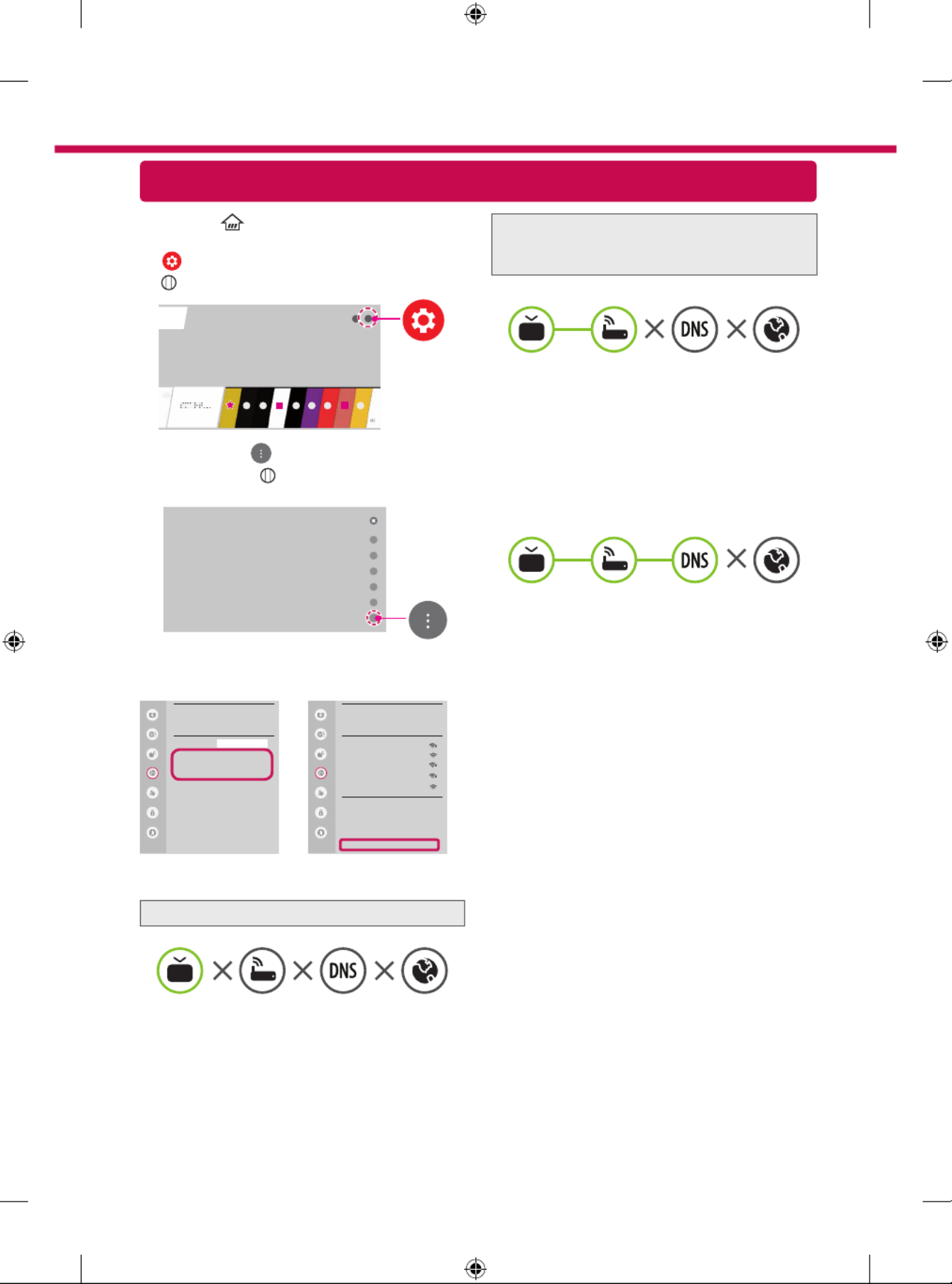
Troubleshooting Network Problems
1 Press the button on the remote to (Home)
access the Home menu. Highlight the
(Settings) icon and select by pressing the
Wheel (OK) button on the remote.
2 Highlight the
(Advanced)
icon and select
by pressing the Wheel (OK) button on the
remote.
Advanced
3 Select the Network → Wired Connection
(Ethernet) Wi-Fi Connection or → Advanced
settings.
Picture
NETWORK
TV Name
Wired Connection (Ethernet)
Not Connected
Wi-Fi Connection
Not Connected
Wi-Fi Direct
LG Connect Apps
Sound
Programmes
Network
General
Safety
Accessibility
LG webOS TV
Picture
WI-FI
Network /
ꔐ WI-FI : AAA
WI-FI : BBB
WI-FI : CCC
WI-FI : DDD
WI-FI : EEE
Add a hidden wireless network
Connect via WPS PBC.
Connect via WPS PIN.
Advanced settings
Sound
Programmes
Network
General
Safety
Accessibility
Follow the instructions below that correlate to your
network status.
Check the TV or the AP (Router).
When X appears next to TV:
1 Check the connection status of the TV, AP
(Router).
2 Power off and power on the TV, AP (Router).
3 If you are using a static IP, enter the IP directly.
4 Contact internet service provider or AP (Router)
company.
Check the AP (Router) or consult your Internet
service provider.
When X appears next to Gateway:
1 Unplug the power cord of the AP (Router) and
try to connect after 5 seconds.
2 Initialize (Reset) the AP (Router).
3 Contact internet service provider or AP (Router)
company.
When X appears next to DNS:
1 Unplug the power cord of the AP (Router) and
try to connect after 5 seconds.
2 Initialize (Reset) the AP (Router).
3 Check that the MAC address of the TV/AP (Router)
is registered with your Internet service provider.
(The MAC address displayed on the right
pane of the network status window should be
registered with your Internet service provider.)
4 Check the AP (Router) manufacturer’s website
to make sure your router has the latest firmware
version installed.

SmartShare PC SW Installing & Setting
1 Install the SmartShare PC SW programme on your PC.
2 Go to www.lg.com. Then, select your region.
3 Select . Then, search for your model.SUPPORT
4 Select or Drivers & Software SOFTWARE UPDATE. Then, select SmartShare PC SW.
5 You can run the programme when installation is complete.
NOTE
SmartShare service is only available if TV and other devices are connected via a single AP (Router).
SmartShare Connection to Smartphone
Updating the TV Firmware
* If the TV is turned on for the first time after it was shipped from the factory, initialization of the TV may
take a few minutes.
1 (Home) → (Settings) → (Advanced) → General → About This TV →
CHECK FOR UPDATES
2 After checking the version of the software, update it.
If you check the "Allow Automatic Updates", you can update the software automatically.
Picture
GENERAL
Language
Location
Time Date
Timers
TV Power Settings
Standby Light ꕍ
On
Home/Store Mode
Eco Mode
SIMPLINK
Settings Help ꕍ
On
Reset to Initial Settings
About This TV
Sound
Programmes
Network
General
Safety
Accessibility
Picture
ABOUT THIS TV
General /
Software Version xx.xx.xx
CHECK FOR UPDATES
Allow Automatic Updates
TV Information
LG webOS TV
Customer Service
xxx-xxx-xxx
User Agreements
Legal Notice
Open Source Software Notice
Sound
Programmes
Network
General
Safety
Accessibility
1 Check that Wi-Fi is enabled on your smartphone. To use , both devices must SmartShare
on the same local network.
2 Install/run the app for sharing content on your smartphone (It's called on SmartShare
LG phones).
3 Enable your smartphone to share content files with other devices.
4 Open application. SmartShare (Home) → SmartShare.
5 Select the file type you want to play (movie, audio or photo).
6 Select a movie, music or photo file to play on the TV.
7 Play the media file to view and enjoy it on your TV.
Specyfikacje produktu
| Marka: | LG |
| Kategoria: | soundbar |
| Model: | 65UH605T |
Potrzebujesz pomocy?
Jeśli potrzebujesz pomocy z LG 65UH605T, zadaj pytanie poniżej, a inni użytkownicy Ci odpowiedzą
Instrukcje soundbar LG

26 Lutego 2025

10 Stycznia 2025

10 Stycznia 2025

8 Stycznia 2025

8 Stycznia 2025

22 Grudnia 2024

22 Grudnia 2024

9 Października 2024

8 Października 2024

3 Października 2024
Instrukcje soundbar
- soundbar Sony
- soundbar Yamaha
- soundbar Samsung
- soundbar Sven
- soundbar Sharp
- soundbar TCL
- soundbar Philips
- soundbar Livoo
- soundbar SilverCrest
- soundbar JBL
- soundbar Onkyo
- soundbar Kärcher
- soundbar Bose
- soundbar Hisense
- soundbar Infiniton
- soundbar Panasonic
- soundbar Klipsch
- soundbar Muse
- soundbar Crestron
- soundbar Nedis
- soundbar Medion
- soundbar Boss
- soundbar OK
- soundbar Lenco
- soundbar Yealink
- soundbar ILive
- soundbar Blaupunkt
- soundbar Martin Logan
- soundbar Grundig
- soundbar Haier
- soundbar HP
- soundbar BTicino
- soundbar Creative
- soundbar Denon
- soundbar Audac
- soundbar Cambridge
- soundbar Edifier
- soundbar Polk
- soundbar Paradigm
- soundbar Bang & Olufsen
- soundbar JVC
- soundbar Trust
- soundbar Memphis Audio
- soundbar Dell
- soundbar Furrion
- soundbar Jamo
- soundbar Auna
- soundbar Schneider
- soundbar Krüger&Matz
- soundbar Renkforce
- soundbar Thomson
- soundbar Wharfedale
- soundbar Magnat
- soundbar Pyle
- soundbar ELAC
- soundbar NGS
- soundbar Sennheiser
- soundbar Peerless-AV
- soundbar Bowers & Wilkins
- soundbar Monitor Audio
- soundbar Fosi Audio
- soundbar Nevir
- soundbar Razer
- soundbar Continental Edison
- soundbar Harman Kardon
- soundbar GoGen
- soundbar NEC
- soundbar Aiwa
- soundbar AKAI
- soundbar Majority
- soundbar Teufel
- soundbar Dali
- soundbar Vision
- soundbar Kicker
- soundbar Hama
- soundbar Bush
- soundbar Bluesound
- soundbar Insignia
- soundbar Element
- soundbar Mac Audio
- soundbar Denver
- soundbar Trevi
- soundbar Technaxx
- soundbar Klip Xtreme
- soundbar GPX
- soundbar Definitive Technology
- soundbar PowerBass
- soundbar Canton
- soundbar Laser
- soundbar Adj
- soundbar Reflexion
- soundbar Megasat
- soundbar AMX
- soundbar Sonance
- soundbar Altec Lansing
- soundbar Devialet
- soundbar Cabasse
- soundbar Reflecta
- soundbar Proscan
- soundbar Energy Sistem
- soundbar Sonos
- soundbar Sylvania
- soundbar Steren
- soundbar Kubo
- soundbar Bigben Interactive
- soundbar AV:link
- soundbar MB Quart
- soundbar Bigben
- soundbar Naxa
- soundbar Sherwood
- soundbar Fantec
- soundbar Konig
- soundbar Boston Acoustics
- soundbar Ices
- soundbar Vizio
- soundbar Pure Acoustics
- soundbar Ematic
- soundbar BlueAnt
- soundbar Integra
- soundbar Russound
- soundbar Bazooka
- soundbar Avtex
- soundbar Monoprice
- soundbar Aconatic
- soundbar Voxicon
- soundbar Neets
- soundbar Xoro
- soundbar PSB
- soundbar Maxell
- soundbar Orbitsound
- soundbar Wet Sounds
- soundbar Legamaster
- soundbar Q Acoustics
- soundbar Logic3
- soundbar GOgroove
- soundbar Kogan
- soundbar EKO
- soundbar Roku
- soundbar Mtx Audio
- soundbar GoldenEar Technology
- soundbar MusicMan
- soundbar Selfsat
- soundbar FALLER
- soundbar Astell&Kern
- soundbar Magnavox
- soundbar Vifa
- soundbar Thonet & Vander
- soundbar Planet Audio
- soundbar Energy
- soundbar SunBriteTV
- soundbar SoundTube
- soundbar Edis
- soundbar Séura
- soundbar Phase Technology
Najnowsze instrukcje dla soundbar

9 Kwietnia 2025

3 Kwietnia 2025

31 Marca 2025

30 Marca 2025

26 Marca 2025

12 Marca 2025

10 Marca 2025

5 Marca 2025

27 Lutego 2025

26 Lutego 2025