Instrukcja obsługi LG 32LN340CBUD
Przeczytaj poniżej 📖 instrukcję obsługi w języku polskim dla LG 32LN340CBUD (56 stron) w kategorii monitor. Ta instrukcja była pomocna dla 15 osób i została oceniona przez 2 użytkowników na średnio 4.5 gwiazdek
Strona 1/56

X 2
(M4 x L16)
www.lg.com
LED TV
32LN340CBUD
ENGLISH Easy Setup Guide
Please read this manual carefully before operating your set and retain it for future reference.
ESPAÑOL Guía Rápida de Configuración
Lea atentamente este manual antes de poner en marcha el equipo y consérvelo para futuras consultas.
FRANÇAIS Guide de configuration rapide
Avant d’utiliser l’appareil, veuillez lire attentivement ce manuel et le conserver pour pouvoir vous y reporter
ultérieurement.
Depending upon model / Según el modelo / Selon le modèle
Printed in Korea / Imprimé en Corée

2 3
A
A
A
B
4
A
A
5
A
6
1
ENGLISH Read Safety and Reference.
WARNING : To prevent injury, this apparatus must be securely attached to the desk/wall in accordance with the Safety and Reference.
ESPAÑOL Leer .Seguridad y Consultas
ADVERTENCIA : Para prevenir daños, este aparato debe ser instalado a la mesa/pared de acuerdo a la guía de .Seguridad y Consultas
FRANÇAIS
Lisez Sécurité et références.
AVERTISSEMENT : Pour éviter les blessures, cet appareil doit être solidement xé au bureau ou au mur, conformément aux directives du
manuel Sécurité et références.
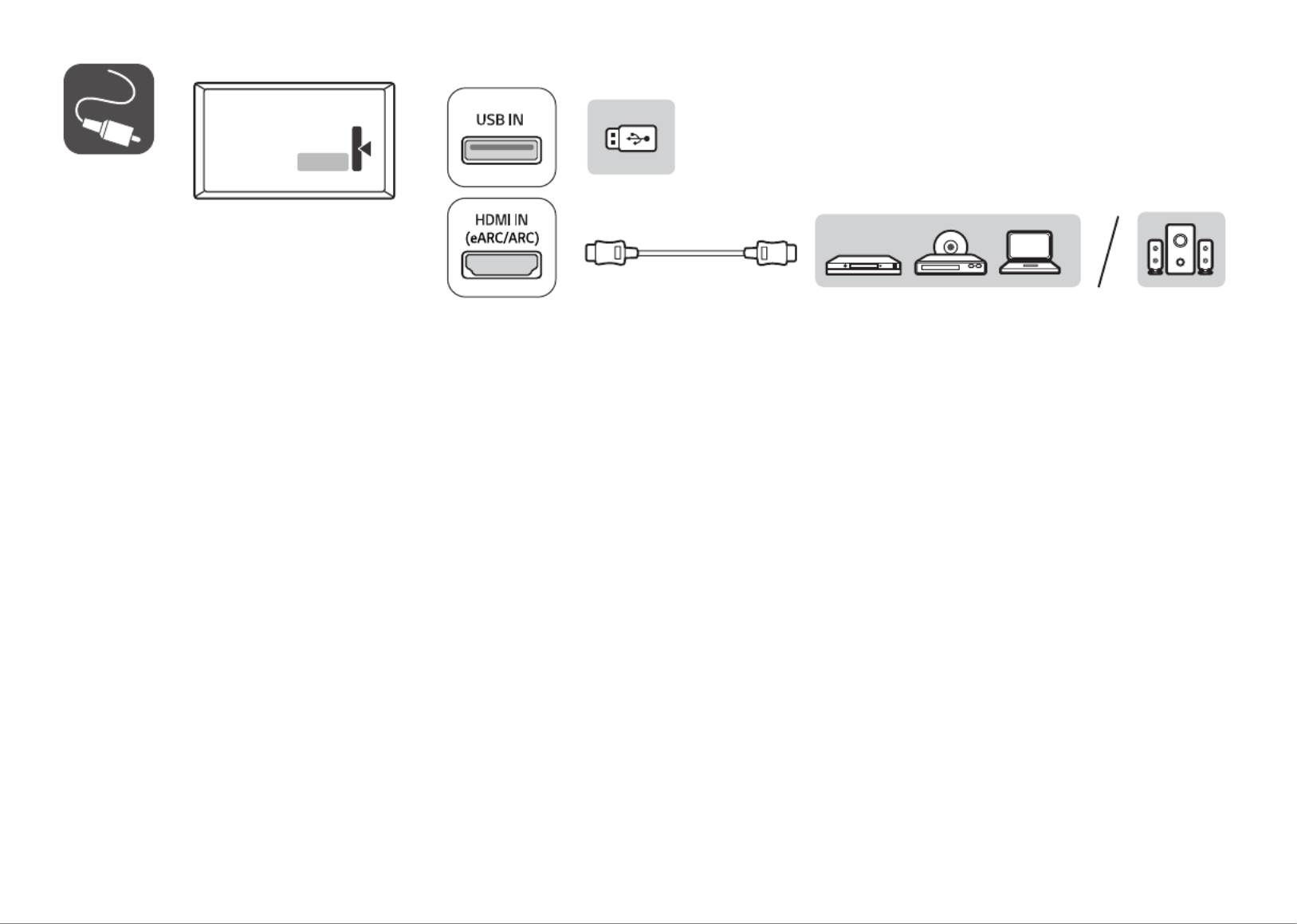
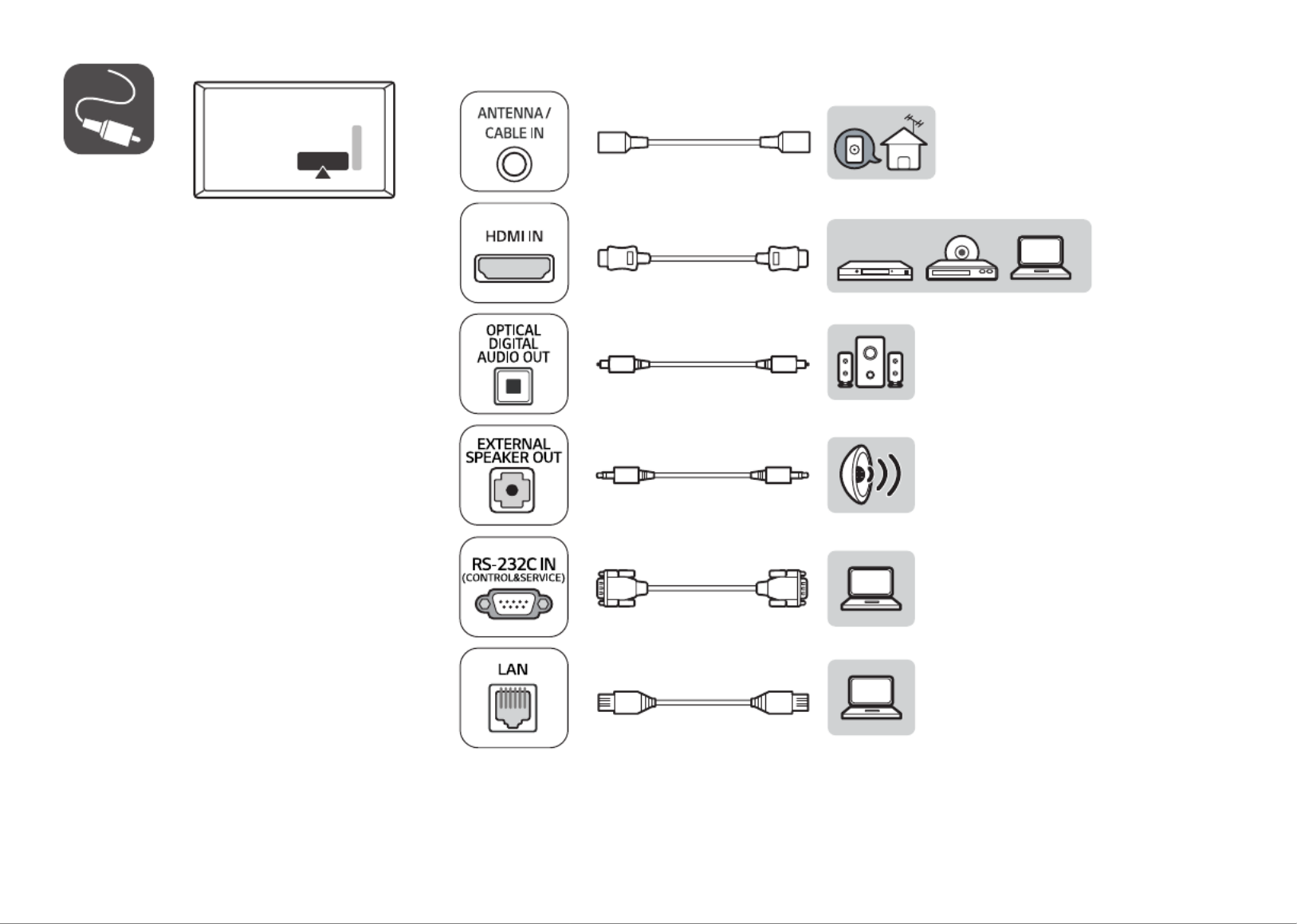


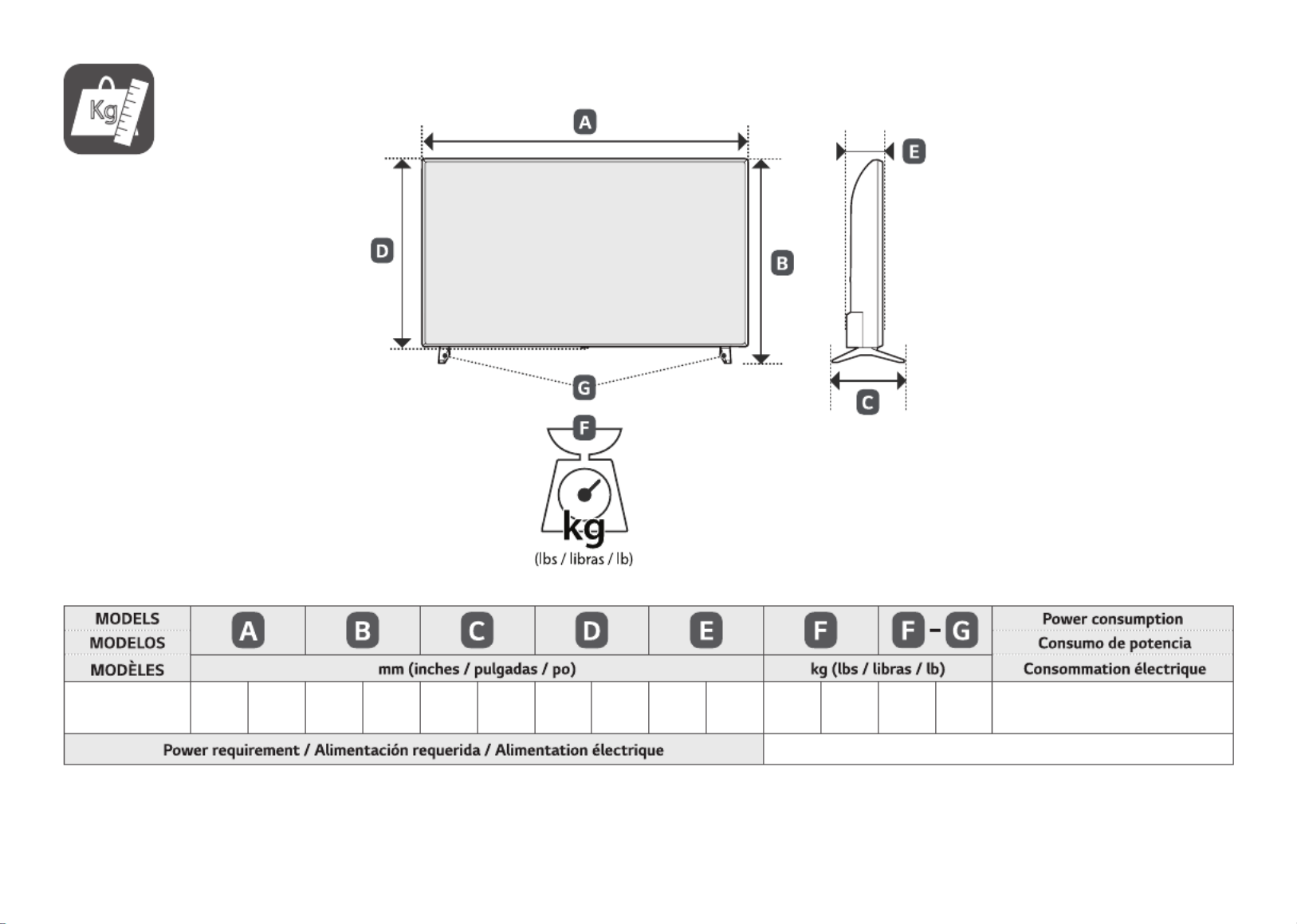
Kg
32LN340CBUD 739
(29.0)
739
(29,0)
472
(18.5)
472
(18,5)
168
(6.6)
168
(6,6)
441
(17.3)
441
(17,3)
84
(3.3)
84
(3,3)
4.9
(10.8)
4,9
(10,8)
4.85
(10.6)
4,85
(10,6) 45 W
AC 120 V~ 50 / 60 Hz

*MFL71957702*
(2211-REV00)
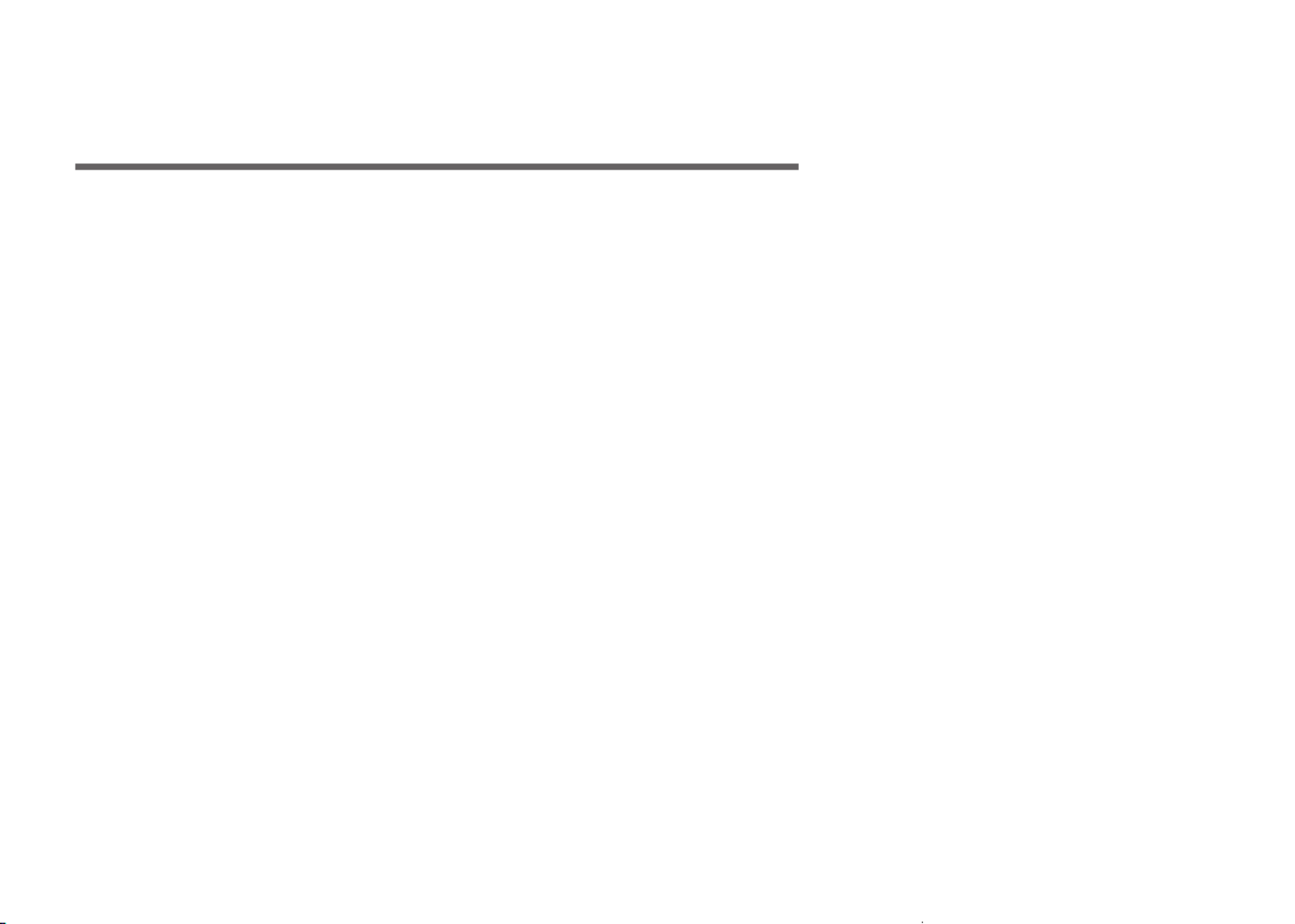
*MFL71957802*
(2211-REV00)
Safety and Reference
LED TV*
www.lg.com
Copyright © 2022 LG Electronics Inc. All Rights Reserved.
Printed in Korea
32LN340CBUD
32LN340HBUA
32LN560HBUA
32LN570HBUA
* LG LED TV applies LCD screen with LED backlights.
Please read this manual carefully before operating your set and retain it
for future reference.

2
22 To use Energy Saving Feature
Specifications
24 HDMI (PC) supported mode
24 HDMI (DTV) supported mode
24 Supported External Subtitles
24 Supported Photo Formats
25 Supported Audio Formats
25 Supported Video Formats
Key Codes (TYPE A)
Key Codes (TYPE B)
External Control Device Setup
28 RS-232C Setup
28 Phone jack Type
28 Type of Connector: D-Sub 9-Pin Male
29 RS-232C Configurations
29 Communication Parameters
29 Set ID
30 Command Reference List
31 Transmission / Receiving Protocol
Lifting and Moving the TV
Mounting on a Table
10 Using the Kensington Security System (optional)
10 Attaching the TV to a desk
Securing TV to the Wall
Mounting on a Wall
Connections
13 Antenna/Cable
13 Other connections
15 Network setup
Using the Button
Adjusting the Angle of the TV to suit
view
Using Remote Control
Troubleshooting

3
Software Download Information
Updating Firmware
Licenses
Regulatory
41 FCC Notice
41 FCC Radio Frequency Interference Requirements (for UNII
devices)
41 FCC RF Radiation Exposure Statement
42 Industry Canada Statement
42 IC Radiation Exposure Statement
42 RSS-247 Requirement
43 NOTE TO CABLE/TV INSTALLER
43 WARNING! (STABILITY HAZARD)
43 Symbols
43 LG Take-back & Recycling Policy

4
one wider than the other. A grounding type plug has two blades and a third grounding prong. The wide blade
or the third prong are provided for your safety. If the provided plug does not fit into your outlet, consult an
electrician for replacement of the obsolete outlet.
•Protect the power cord from being walked on or pinched particularly at plugs, convenience receptacles, and the
point where they exit from the apparatus.
•Only use attachments/accessories specified by the manufacturer.
•Use only with the cart, stand, tripod, bracket, or table specified by the manufacturer, or sold with the apparatus.
When a cart is used, use caution when moving the cart/apparatus combination to avoid injury from tip-over.
•Unplug this apparatus during lightning storms or when unused for long periods of time.
•Refer all servicing to qualified service personnel. Servicing is required when the apparatus has been damaged in
any way, such as power-supply cord or plug is damaged, liquid has been spilled or objects have fallen into the
apparatus, the apparatus has been exposed to rain or moisture, does not operate normally, or has been dropped.
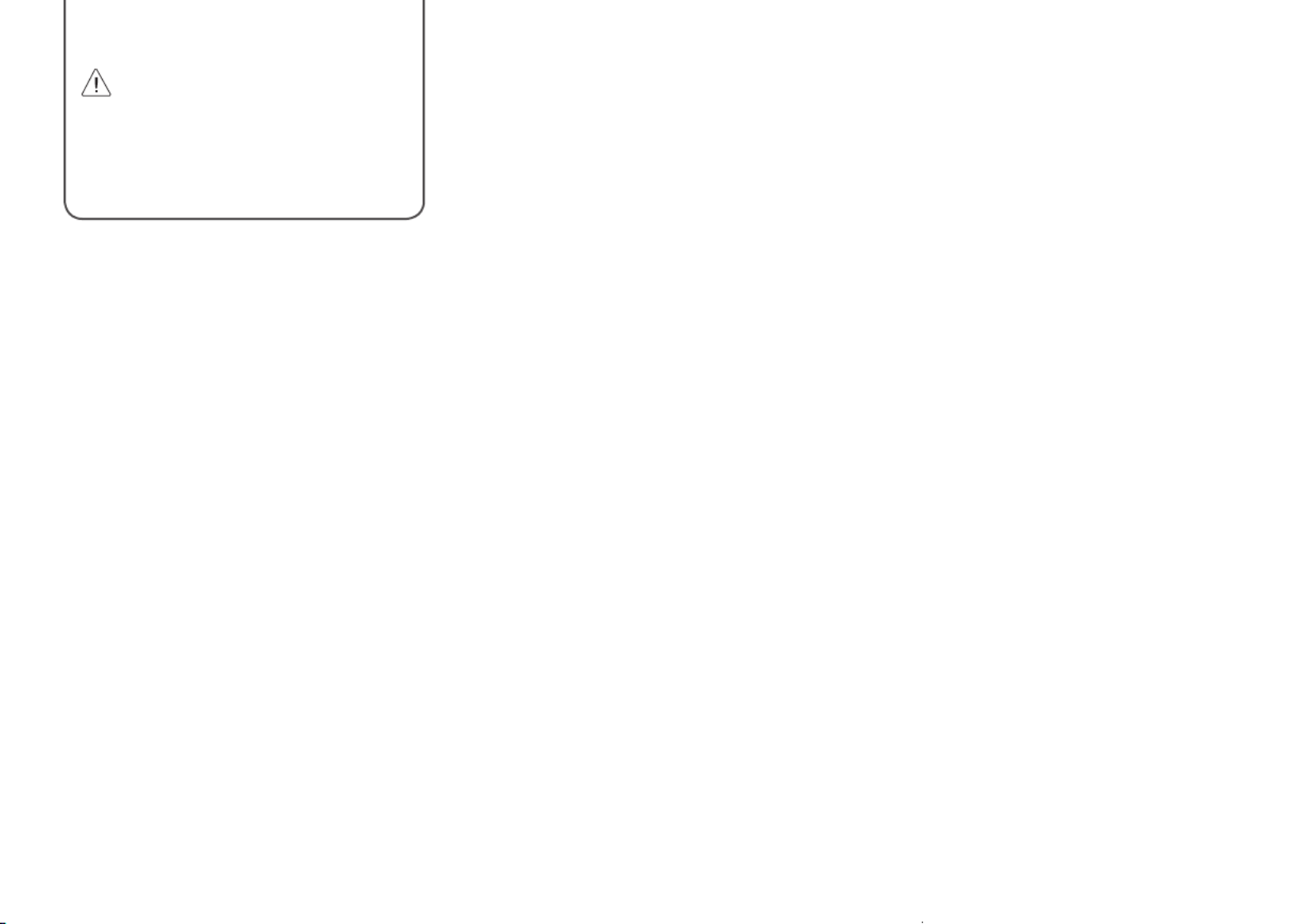
5
Do not install in a confined space such as a
bookcase.
-Do not install the product on a carpet or cushion.
-Do not block or cover the product with cloth or
other materials while unit is plugged in.
•Take care not to touch the ventilation openings.
When watching the TV for a long period, the
ventilation openings may become hot.
•Protect the power cord from physical or mechanical
abuse, such as being twisted, kinked, pinched,
closed in a door, or walked upon. Pay particular
attention to plugs, wall outlets, and the point where
the cord exits the device.
•Do not move the TV whilst the Power cord is
plugged in.
•Do not use a damaged or loosely fitting power cord.
•Be sure to grasp the plug when unplugging the
power cord. Do not pull on the power cord to
unplug the TV.
•Do not connect too many devices to the same AC
power outlet as this could result in fire or electric
shock.
voltage within the product’s enclosure that may
be of sufficient magnitude to constitute a risk of
electric shock to persons.
The symbol is intended to alert the user to
the presence of important operating and
maintenance (servicing) instructions in the
literature accompanying the device.
WARNING: TO REDUCE THE RISK OF FIRE
AND ELECTRIC SHOCK, DO NOT EXPOSE THIS
PRODUCT TO RAIN OR MOISTURE.
•TO PREVENT THE SPREAD OF FIRE, KEEP CANDLES
OR OTHER ITEMS WITH OPEN FLAMES AWAY FROM
THIS PRODUCT AT ALL TIMES.
•Do not place the TV and/or remote control in the
following environments:
-Keep the product away from direct sunlight.
-An area with high humidity such as a bathroom
-Near any heat source such as stoves and other
devices that produce heat.
-Near kitchen counters or humidifiers where they
can easily be exposed to steam or oil.
-An area exposed to rain or wind.

6
circuits, or where it can come in contact with
such power lines or circuits as death or serious
injury can occur. Be sure the antenna system is
grounded to provide some protection against
voltage surges and built-up static charges Section
810 of the National Electrical Code (NEC) in the
U.S.A. provides information with respect to proper
grounding of the mast and supporting structure,
grounding of the lead-in wire to an antenna
discharge unit, size of grounding conductors,
location of antenna discharge unit, connection
to grounding electrodes and requirements for
the grounding electrode. Antenna grounding
according to the National Electrical Code, ANSI/
NFPA 70
•Grounding (Except for devices which are not
grounded.)
-TV with a three-prong grounded AC plug must be
connected to a three-prong grounded AC outlet.
Ensure that you connect the earth ground wire to
prevent possible electric shock.
•Never touch this apparatus or antenna during a
lightning storm. You may be electrocuted.
•Make sure the power cord is connected securely to
the TV and wall socket if not secured damage to the
Plug and socket may occur and in extreme cases a
fire may break out.
the TV.
-When lightning storms or when unused for long
periods of time.
Even the TV is turned off by remote control or
button, AC power source is connected to the unit if
not unplugged in.
•Do not use high voltage electrical equipment
near the TV (e.g., a bug zapper). This may result in
product malfunction.
•Do not attempt to modify this product in any way
without written authorization from LG Electronics.
Accidental fire or electric shock can occur. Contact
your local customer service for service or repair.
Unauthorized modification could void the user’s
authority to operate this product.
•Use only an authorized attachments / accessories
approved by LG Electronics. Otherwise, this may
result in fire, electric shock, malfunction, or product
damage.
•Never disassemble the AC adapter or power cord.
This may result in fire or electric shock.
•Handle the adapter carefully to avoid dropping or
striking it. An impact could damage the adapter.
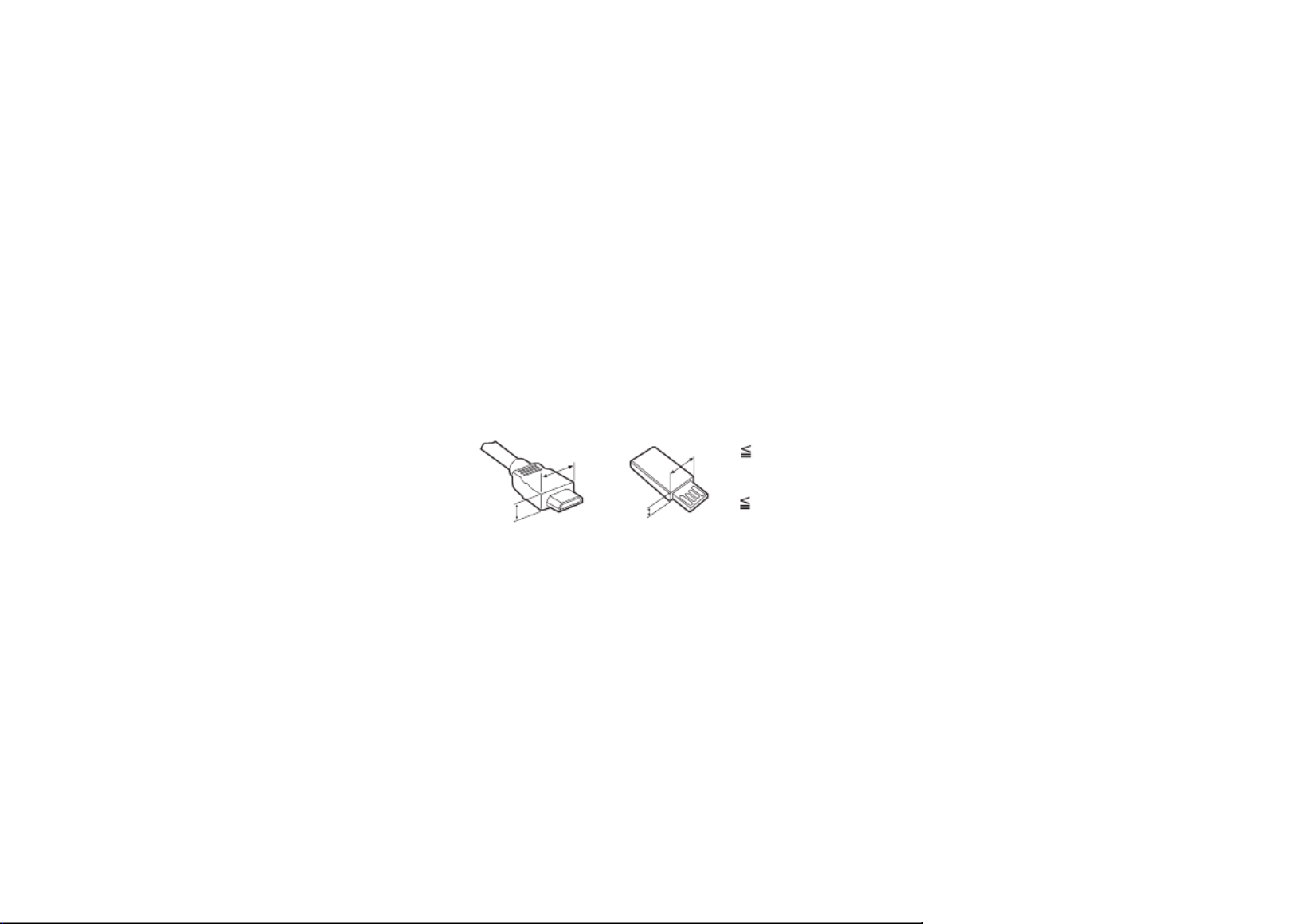
7
•Moving
-When moving, make sure the product is turned
off, unplugged, and all cables have been removed.
It may take 2 or more people to carry larger TVs.
Do not press or put stress on the front panel of
the TV. Otherwise, this may result in product
damage, fire hazard or injury.
•Keep the packing anti-moisture material or vinyl
packing out of the reach of children.
•Do not allow an impact shock, any objects to fall
into the product, and do not drop anything onto
the screen.
•Do not press strongly upon the panel with a hand
or a sharp object such as a nail, pencil, or pen,
or make a scratch on it. It may cause damage to
screen.
•Cleaning
-When cleaning, unplug the power cord and wipe
gently with a soft/dry cloth. Do not spray water or
other liquids directly on the TV. Do not clean your
TV with chemicals including glass cleaner, any
type of air freshener, insecticide, lubricants, wax
(car, industrial), abrasive, thinner, benzene, alcohol
etc., which can damage the product and/or its
panel. Otherwise, this may result in electric shock
or product damage.
y
outlet near the access. Some devices are not made
by turning on / off button, turning off the device
and unplugging the power cord.
•The items supplied with your product may vary
depending upon the model.
•Product specifications or contents of this manual
may be changed without prior notice due to
upgrade of product functions.
•For an optimal connection, HDMI cables and
USB devices should have bezels less than 10mm
(0.39inches) thick and 18mm (0.7inches) width.
•Use an extension cable that supports USB 2.0 if the
USB cable or USB flash drive does not fit into your
TV’s USB port.
•Use a certified cable with the HDMI logo attached.
If you do not use a certified HDMI cable, the screen
may not display or a connection error may occur.
•Recommended HDMI cable types
-High Speed HDMI®
/™ cable
A
B
A
B
* A 10mm
(0.39inches)
* B 18mm
(0.7inches)
•Do not use any unapproved items to ensure the
safety and lifespan of the product.
•Any damages or injuries by using unapproved items
are not covered by the warranty.

8
the VESA standard. Standard dimensions for the wall
mount kits are described in the following table.
A
B
Model
32LN340CBUD
32LN340HBUA
32LN560HBUA
32LN570HBUA
VESA (A x B) 200 x 200
Standard screw M6
Number of screws 4
Wall mount
bracket(optional)
LSW240B
MSW240
•Hold the top and bottom of the TV frame firmly.
Make sure not to hold the transparent part, speaker,
or speaker grille area.
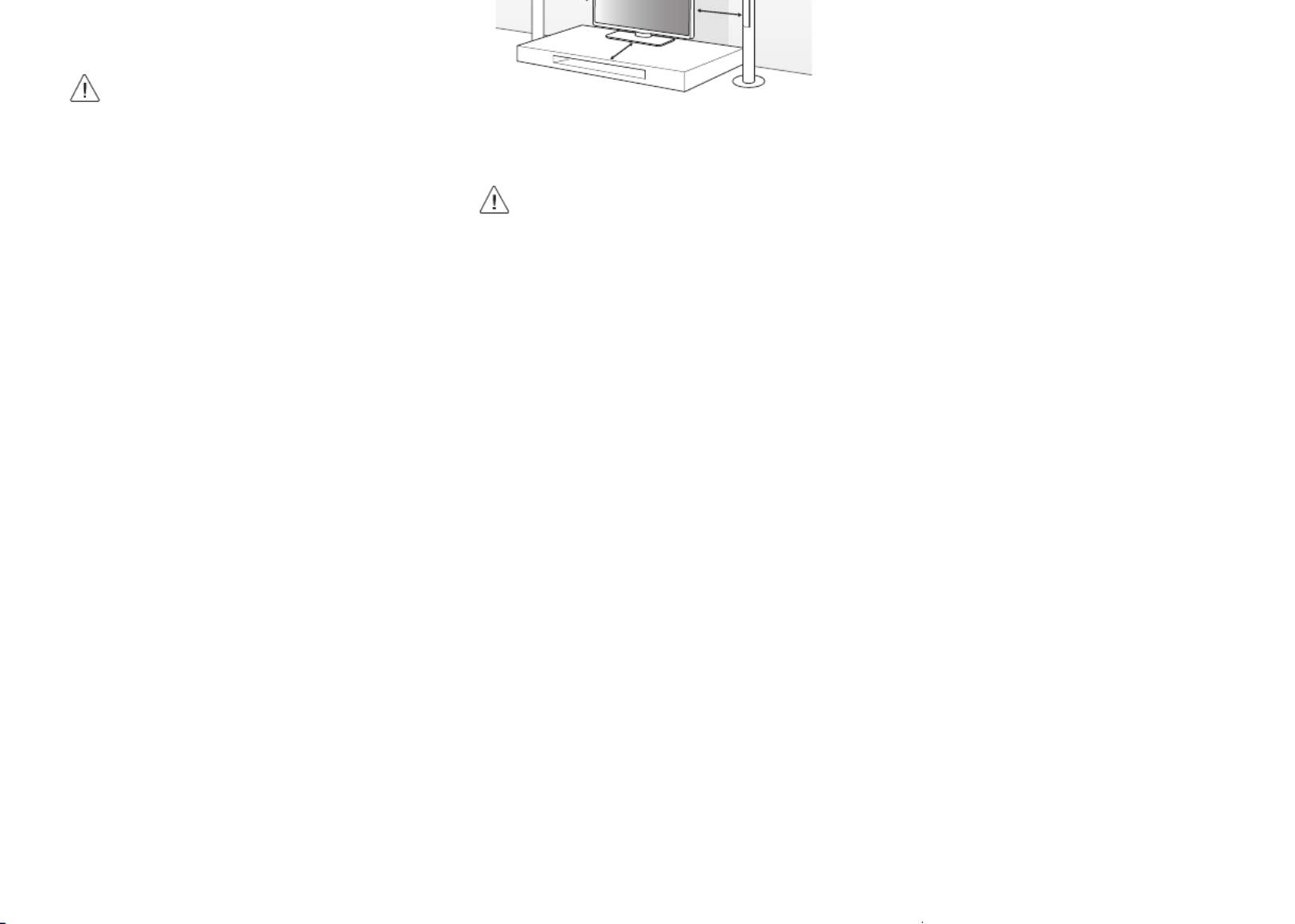
9
or right.
•When handling the TV, be careful not to damage
the protruding buttons.
•Avoid touching the screen at all times, as
this may result in damage to the screen.
•Do not place the product on the floor with
its front facing down without padding.
Failure to do so may result in damage to
the screen.
•Do not move the TV by holding the cable
holders, as the cable holders may break,
and injuries and damage to the TV may
occur. (Depending upon model)
•When attaching the stand to the TV
set, place the screen facing down on a
cushioned table or flat surface to protect
the screen from scratches.
10 cm
10 cm
(Depending upon model)
2 Connect the power cord to a wall outlet.
•Do not apply foreign substances (oils,
lubricants, etc.) to the screw parts when
assembling the product. (Doing so may
damage the product.)
•If you install the TV on a stand, you need to
take actions to prevent the product from
overturning. Otherwise, the product may
fall over, which may cause injury.
•Do not use any unapproved items to ensure
the safety and product life span.
•Any damage or injuries caused by using
unapproved items are not covered by the
warranty.
•Make sure that the screws are fastened
tightly. (If they are not fastened securely
enough, the TV may tilt forward after being
installed.)
•Do not fasten the screws with excessive
force otherwise they may be worn out and
become loose.

10
•The Kensington security system is optional. You can
obtain additional accessories from your local dealer.
4-Screws
(Not provided as parts of the product.)
Stand
Desk
Screw: M5 x L (*L: Table depth + 8~10mm)
ex) Table depth: 15mm,
Screw: M5 x L25

11
2-Screws for Stand Fixing,
2-Washers for Stand Fixing,
2-Nuts for Stand Fixing
(Provided as parts of the product.)
Stand
Desk
(Depending upon model)
1 Insert and tighten the eye-bolts or TV brackets and
bolts on the back of the TV.
-If there are bolts inserted at the eye-bolts
position, remove the bolts first.
2 Mount the wall brackets with the bolts to the wall.
Match the location of the wall bracket and the eye-
bolts on the rear of the TV.
3 Connect the eye-bolts and wall brackets tightly
with a sturdy rope or cable. Make sure to keep the
rope parallel to the flat surface.
•Use a platform or cabinet that is strong and large
enough to support the TV securely.
•Brackets, bolts, and ropes are optional. You can
obtain additional accessories from your local dealer.

12
connect the cables. When you do not use LG s wall
mount bracket, use a wall mount bracket where the
device is adequately secured to the wall with enough
space to allow connectivity to external devices. If you
are using a non-adjustable mount, attach the mount
to the wall. Attach the cables to the TV first, then
attach the TV to the mount.
10 cm
10 cm
10 cm
10 cm
10 cm
(4inches)
(Depending upon model)
not to install the TV by hanging the power
and signal cables on the back of the TV.
•Do not install this product on a wall if it
could be exposed to oil or oil mist. This may
damage the product and cause it to fall.
•When installing the wall mounting bracket, it is
recommended to cover the stand hole using tape,
in order to prevent the influx of dust and insects.
(Depending upon model)
Stand hole
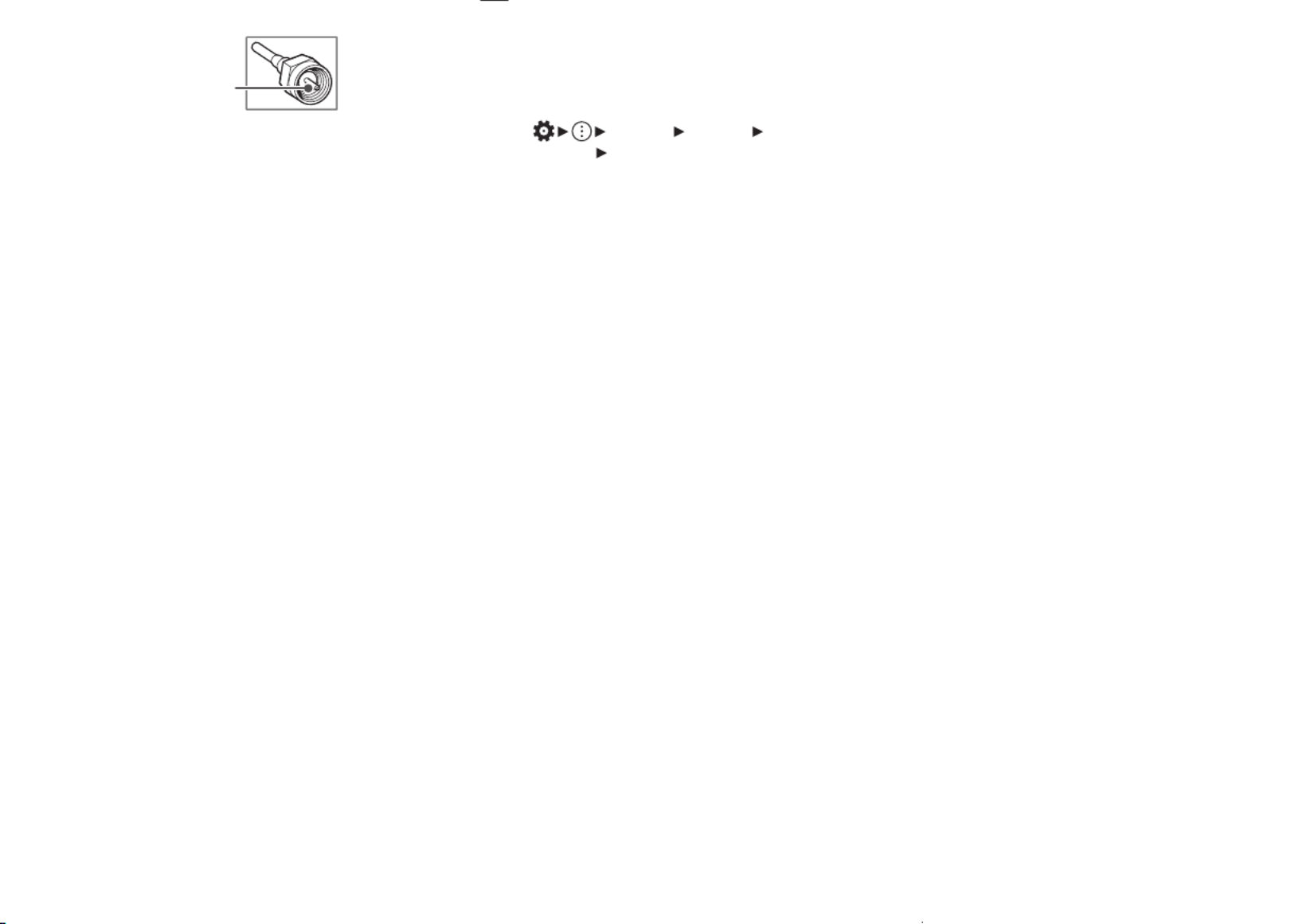
13
cable.
Copper wire
•Complete all connections between devices, and
then connect the power cord to the power outlet to
prevent damage to your TV.
•To improve the picture quality in a poor signal area,
purchase a signal amplifier.
•Use a signal splitter to use 2 TVs or more.
•If the antenna is not installed properly, contact your
dealer for assistance.
supports HDMI Deep Color, your picture
may be clearer. However, if the device
doesn’t support it, it may not work properly.
In that case, change the TV’s [HDMI Deep
Color] setting to off. (Depending upon
model)
• [General] [Devices] [HDMI
Settings] [HDMI Deep Color] (Depending
upon model)
USB
•Some USB Hubs may not work. If a USB device
connected through a USB Hub is not detected,
connect it directly to the USB port on the TV.
•Use USB 1 port when connecting a webcam. USB 2
port may not support some webcam. (Depending
upon model)
•It is recommended that you use a USB hub or USB
HDD with a power supply. (If the power supplied is
not sufficient, the USB storage device may not be
detected properly.)
•It is recommended that you use an external USB
HDD with a rated voltage of 5 V of less and a rated
current of 500 mA or less.
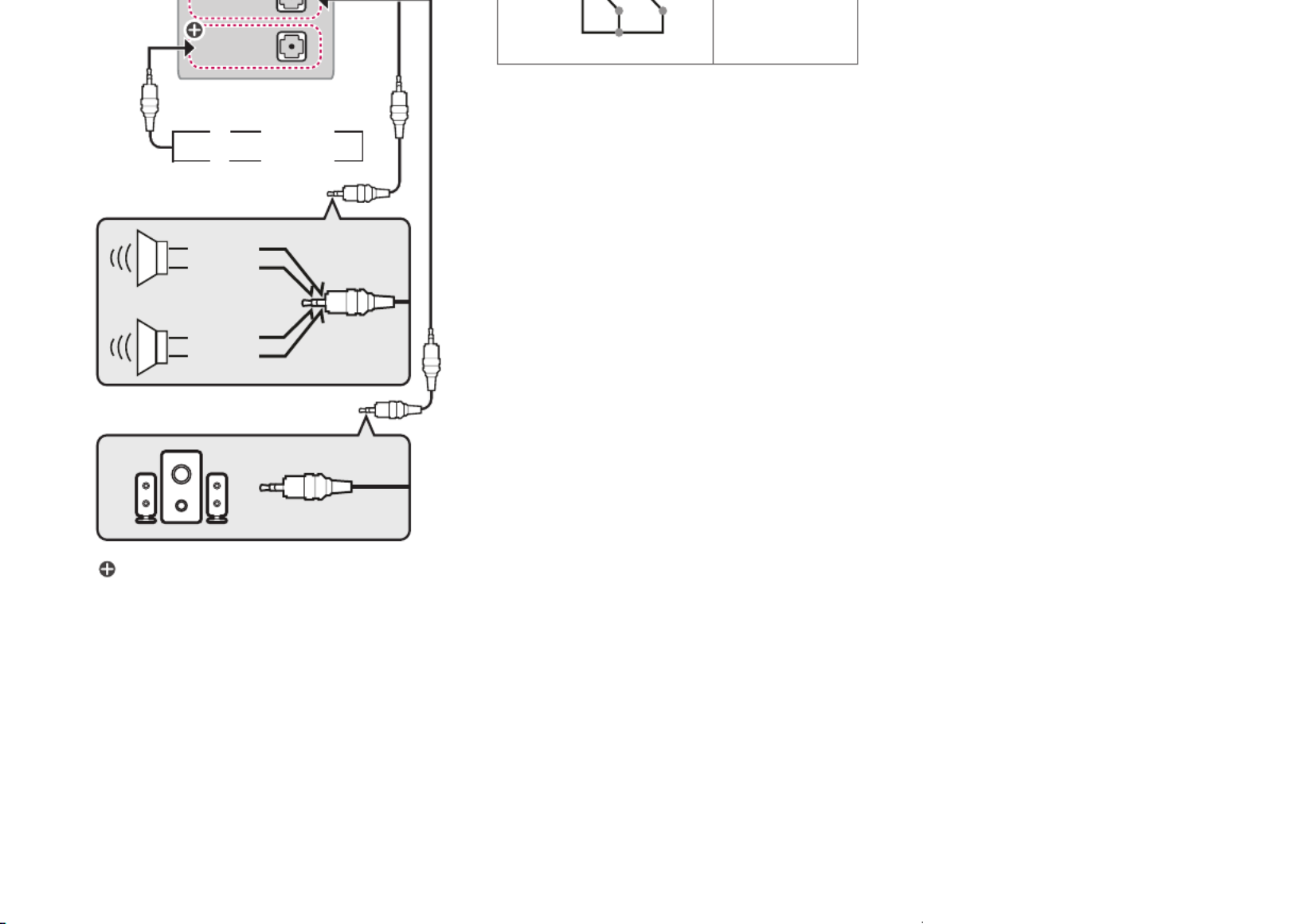
14
VOLUME
CONTROL
LINE OUT
+
-
Control port for Speaker out
UP
DOWN
GND
GND
RIGHT
LEFT
: Depending upon model
•Use only with the 3 pole 3.5 mm stereo jack.
•Do not connect your headphones or earphones to
the port for connecting an external speaker.
V to GND level for
volume control.
External Devices
Supported external devices are: Blu-ray player, HD
receivers, DVD players, VCRs, audio systems, USB
storage devices, PC, gaming devices, and other
external devices.
•The external device connections shown may differ
slightly from illustrations in a manual.
•Connect external devices to the TV regardless about
the order of the TV port.
•If you connect a gaming device to the TV, use the
cable supplied with the gaming device.
•In PC mode, there may be noise associated with the
resolution, vertical pattern, contrast or brightness.
If noise is present, change the PC output to another
resolution, change the refresh rate to another
rate or adjust the brightness and contrast on the
[Picture] menu until the picture is clear. Depending
upon the graphics card, some resolution settings
may not allow the image to be positioned on the
screen properly.
•Refer to the external equipment’s manual for
operating instructions.

15
Basic Functions
* For series of 32LN340C, 32LN340H
Power On (Press)
Power Off 1 (Press and Hold)
Menu control (Press 2)
Menu selection (Press and Hold 3)
1 All running apps will close.
2 You can access and adjust the menu by pressing
the button when TV is on.
3 You can use the function when you access menu
control.
* For series of 32LN560H, 32LN570H
Power On (Press)
Power Off 1 (Press)
1 All running apps will close.
21
Broadband Modem
Pro:Centric Server
Broadband Modem
Pro:Centric Server
Router
Broadband Modem
1 Connect the port of the Modem or Router to
the port on the TV.
2 Connect the port of the PC to the
port on the TV. (Depending upon model)
•Do not connect a modular phone cable to the
port.
•Since there are various connection methods, please
follow the specifications of your telecommunication
carrier or internet service provider.
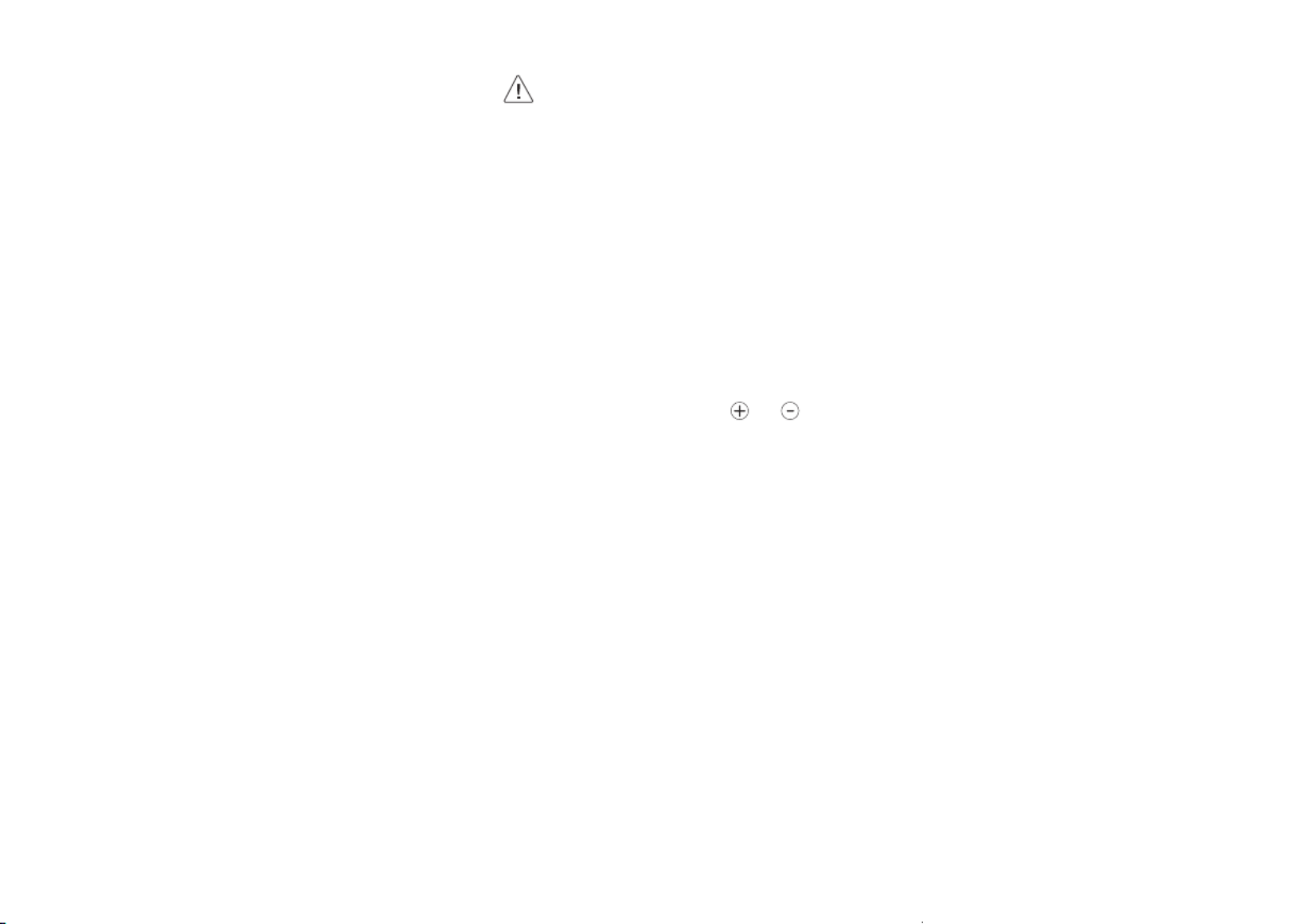
16
(Depending upon model)
•When adjusting the angle of the product,
watch out for your fingers.
-Personal injury may occur if hands or
fingers are pinched. If the product is tilted
too much, it may fall, causing damage or
injury.
Using Remote Control
The descriptions in this manual are based on the
buttons on the remote control. Please read this
manual carefully and use the TV correctly.
To install batteries, open the battery cover, replace
batteries (1.5 V AAA) matching the and ends
to the label inside the compartment, and close the
battery cover.
To remove the batteries, perform the installation
actions in reverse. This remote uses infrared light.
When in use, it should be pointed in the direction of
the TV’s remote sensor.
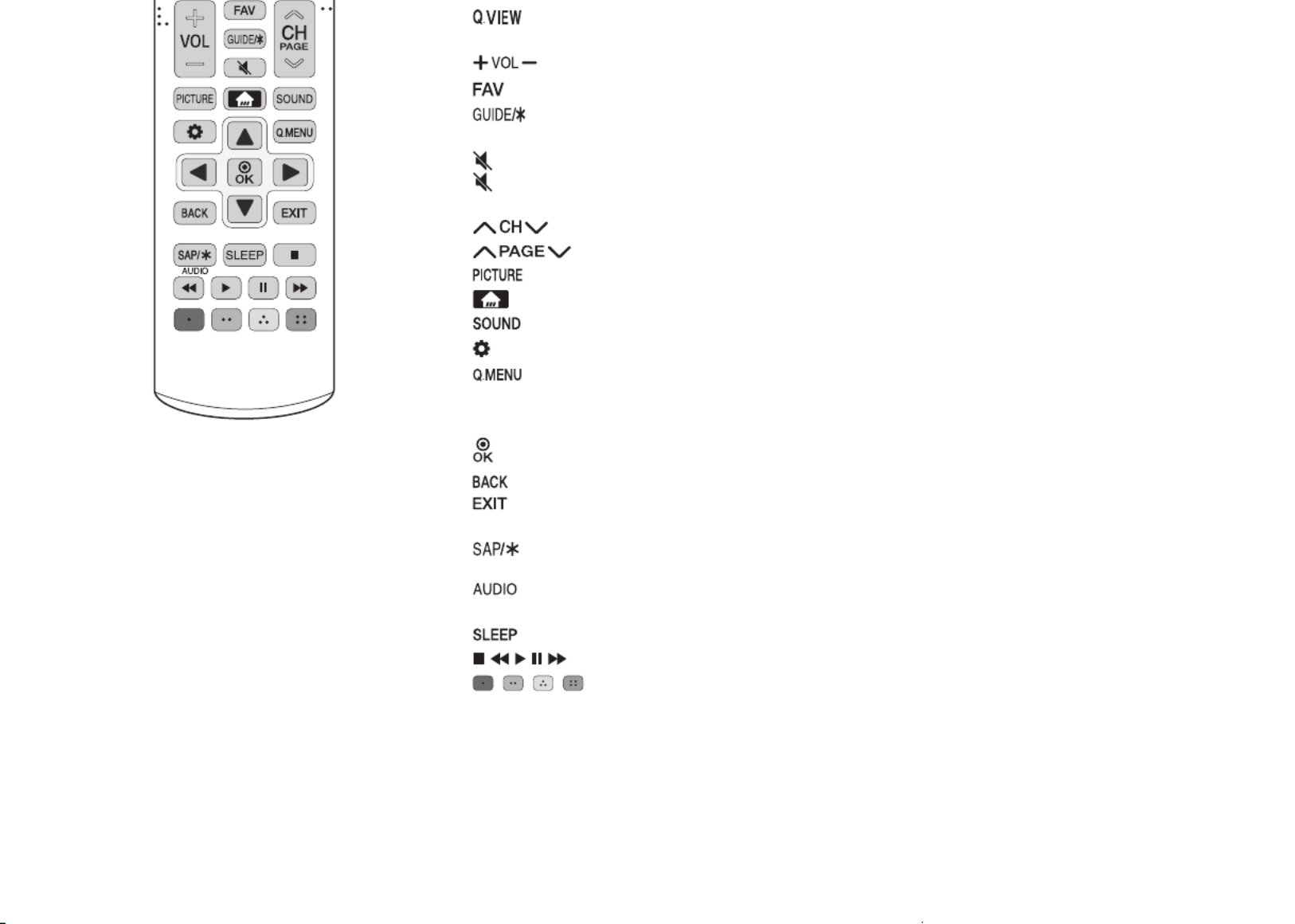
17
(Some buttons and services may not be provided
depending upon models or regions.)
Alternates between the two last channels
selected (pressing repeatedly).
Adjusts the volume level.
Accesses your favorite channel list.
Displays the program event according to
time scheduler.
Mutes all sounds.(Mute)
(Mute) * Pressing and holding the button accesses
the [Accessibility] menu.
Scrolls through the saved channels.
Moves to the previous or next screen.
Changes the picture mode.
Accesses the Home menu.(Home)
Changes the sound mode.
Accesses the setting menu.(Settings)
Accesses the quick menu.
Navigation button (up / down / left / right) Scrolls
through menus or options.
Selects menus or options and confirms your
input.
Returns to the previous screen.
Clears all on-screen displays and returns to TV
viewing.
Enables SAP (Secondary Audio Program)
Feature.
Digital signal: Changes the audio language.
Analog signal: Changes the MTS sound.
Sets the length of time until the TV to turns off.
, , , , Control buttons for media contents
, , , These access special functions in
some menus.

18
(Some buttons and services may not be provided
depending upon models or regions.)
Not functional.
Selects a closed caption.
Enables VD function. SAP (Secondary Audio
Program) feature can also be enabled by pressing the
key.
Not functional.
Mutes all sounds.
Scrolls through the saved channels.
Moves to the previous or next screen.
Displays and removes Pro:Centric Application.
Shows the information of the current
program.
Displays and removes the electronic program
guide of Pro:Centric Application.
Navigation button (up / down / left / right) Scrolls
through menus or options.

19
functional.
Used for viewing 3D video. (For 3D models)
•Do not mix new batteries with old batteries.
This may cause the batteries to overheat
and leak.
•Failure to match the correct polarities of
the battery may cause the battery to burst
or leak, resulting in fire, personal injury, or
ambient pollution.
•This apparatus uses batteries. In your
community there might be regulations
that require you to dispose of these
batteries properly due to environmental
considerations. Please contact your
local authorities for disposal or recycling
information.
•Batteries inside or inside the product shall
not be exposed to excessive heat such as
sunshine, fire or the like.
- Replace the batteries with new fresh ones.
•No image display and no sound is produced.
- Check if the product is turned on.
- Check if the power cord is connected to a wall
outlet.
- Check if there is a problem in the wall outlet by
connecting other products.
•The TV turns off suddenly.
- Check the power control settings. The power
supply may be interrupted.
- Check if the auto-off function is activated on the
settings related time.
- If there is no signal while the TV is on, the TV
will turn off automatically after 15 minutes of
inactivity.
•When connecting to the PC (HDMI), no signal is
detected.
-Turn the TV off/on using the remote control.
-Reconnect the HDMI cable.
-Restart the PC with the TV on.

20
y g
the TV. Those dots are deactivated pixels and
do not affect the performance and reliability of
the TV.
- Displaying a still image for a prolonged period
of time may cause an image sticking. Avoid
displaying a fixed image on the TV screen for a
extended length of time.
•Generated Sound
- A cracking noise that occurs Cracking noise
when watching or turning off the TV is
generated by plastic thermal contraction due to
temperature and humidity. This noise is common
for products where thermal deformation is
required.
- Electrical circuit humming/panel buzzing
A low level noise is generated from a high-
speed switching circuit, which supplies a large
amount of current to operate a product. It varies
depending upon the product. This generated
sound does not affect the performance and
reliability of the product.
p y y
the TV screen.
•Make sure to spray just enough of water or
cleaner onto a dry cloth to wipe the screen.
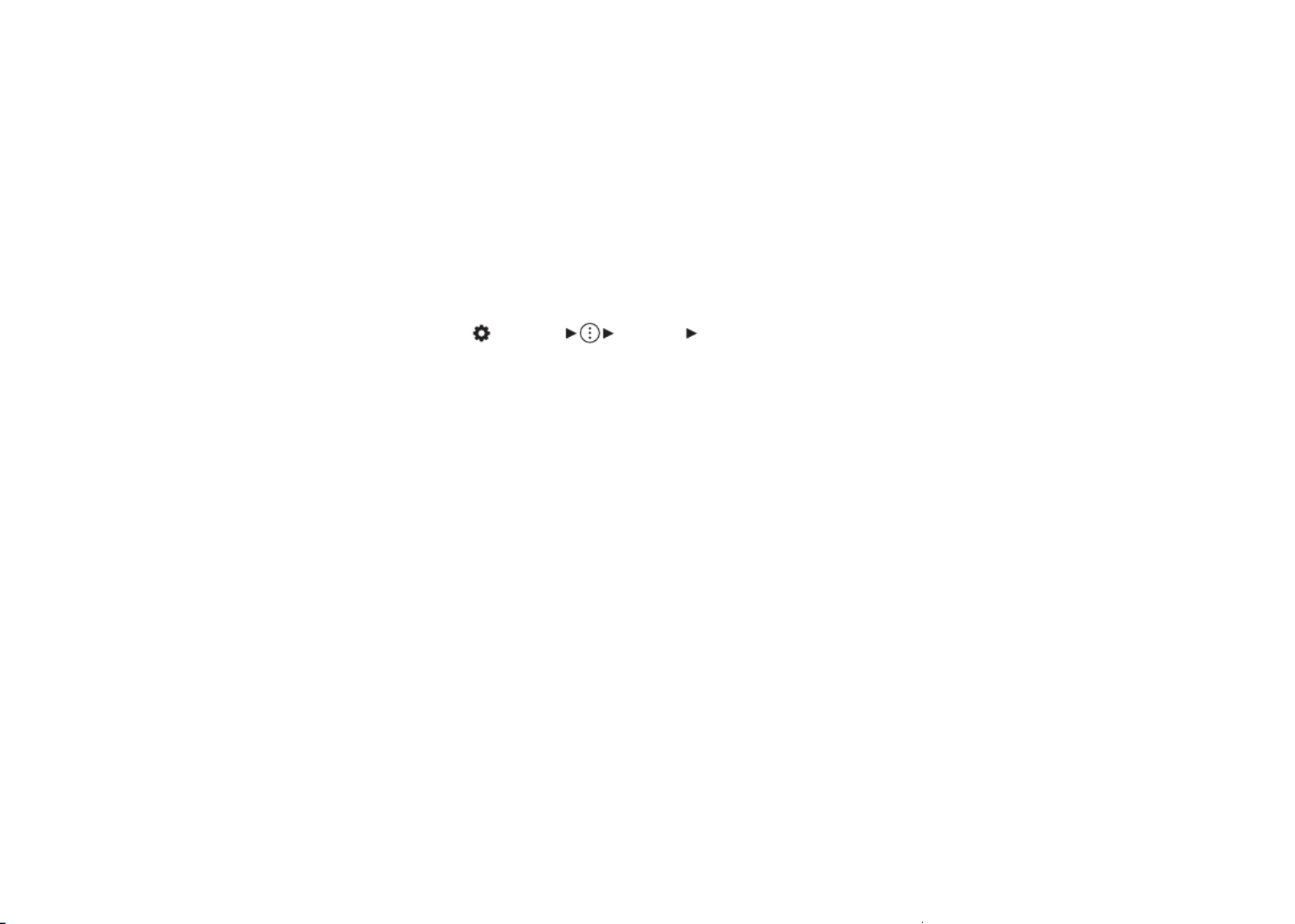
21
•[Standard] Displays the picture with normal
contrast, brightness and sharpness levels.
•[APS] APS (Auto power saving) mode reduces power
consumption by dimming control.
•[Cinema] Suitable picture for movies.
•[Sports] / [Soccer] Suitable picture for sports games.
Sharpens the image of rapid movements such as
kicking or throwing a ball.
•[FILMMAKER MODE] Provides optimized Cinema
Picture quality certified by UHD Alliance,
the standard setting body for UHD-related
technologies.
•[Expert (Bright space, daytime)] / [Expert (Dark
space, night)] Suitable for movies, etc. viewed in a
dark environment. [Expert (Dark space, night)] has
lower color temperature than [Expert (Bright space,
daytime)]. Select a mode that is suitable for the
movie you are watching.
•Depending upon input signal, the available range
of picture modes may differ.
•[Expert] mode is for picture tuning professionals
to control and fine-tune using a specific image. For
normal images, the effects may not be drastic.
•[Select Mode] changes may modify [Energy Saving]
and [Motion Eye Care] settings and it can affect
energy consumption.
optimal results depending upon the brightness of
the picture.
•[Gamma(Adjust Brightness)] Adjusts the medium
brightness of the picture.
•[Video Range] Adjusts the darkness of the screen in
order to display a perfect black.
•[Motion Eye Care] Automatically adjusts brightness
and reduces image blur based on image data which
reduces eyestrain.
•Depending upon the input signal or the selected
picture mode, the available options may differ.
To use Energy Saving Feature
(Settings) [General] [Energy Saving]
Reduces power consumption by adjusting peak
screen brightness.
•[No Signal Auto Off] Configure how the TV operates
when there is no video signal for a certain period.
•[Energy Saving Step]
-[Auto]: TV sensor detects the ambient lighting and
automatically adjusts the screen brightness.
-[Off ]: Turns off the Energy Saving mode.
-[Minimum] / [Medium] / [Maximum] Use the
power saving feature according to [Energy Saving
Step] set on TV.
•[Minimum Brightness] You can set how dark the
screen is when the [Energy Saving Step] is set to
[Auto]
•[Screen Off ] Screen is turned off and only sound is
played. Press any button except the power and the
volume buttons to turn the screen back on.
•If you use [Energy Saving Step] function, brightness
of your TV will be affected.

23
Environment condition
Operating Temperature 0°C to 40°C (32°F to 104°F)
Operating Humidity Less than 80%
Storage Temperature -20°C to 60°C (-4°F to 140°F)
Storage Humidity Less than 85%

24
Supported Photo Formats
File
Format Format Resolution
.jpeg
.jpg
.jpe
JPEG
Minimum: 64(W)x64(H),
Maximum:
-Normal Type:
15360(W)x8640(H)
-Progressive Type:
4800(W)x3600(H)
.png PNG
Minimum: 64(W)x64(H)
Maximum:
5760(W)x5760(H)
.bmp BMP
Minimum: 64(W)x64(H)
Maximum:
1920(W)x1080(H)
.heif
.heic HEIF
Minimum: 64(W)x64(H)
Maximum:
4800(W)x3600(H)
.avif AVIF
Minimum: 64(W)x64(H)
Maximum:
4800(W)x3600(H)
HDMI (DTV) supported mode
Resolution Horizontal
Frequency (kHz)
Vertical
Frequency (Hz)
640x480p 31.46 59.94
31.50 60.00
720x480p 31.46 59.94
31.50 60.00
720x576p 31.25 50.00
1280x720p
37.50 50.00
44.95 59.94
45.00 60.00
1920x1080i
28.12 50.00
33.71 59.94
33.75 60.00
1920x1080p
26.97 23.97
27.00 24.00
28.12 25.00
33.71 29.97
33.75 30.00
56.25 50.00
67.43 59.94
67.50 60.00
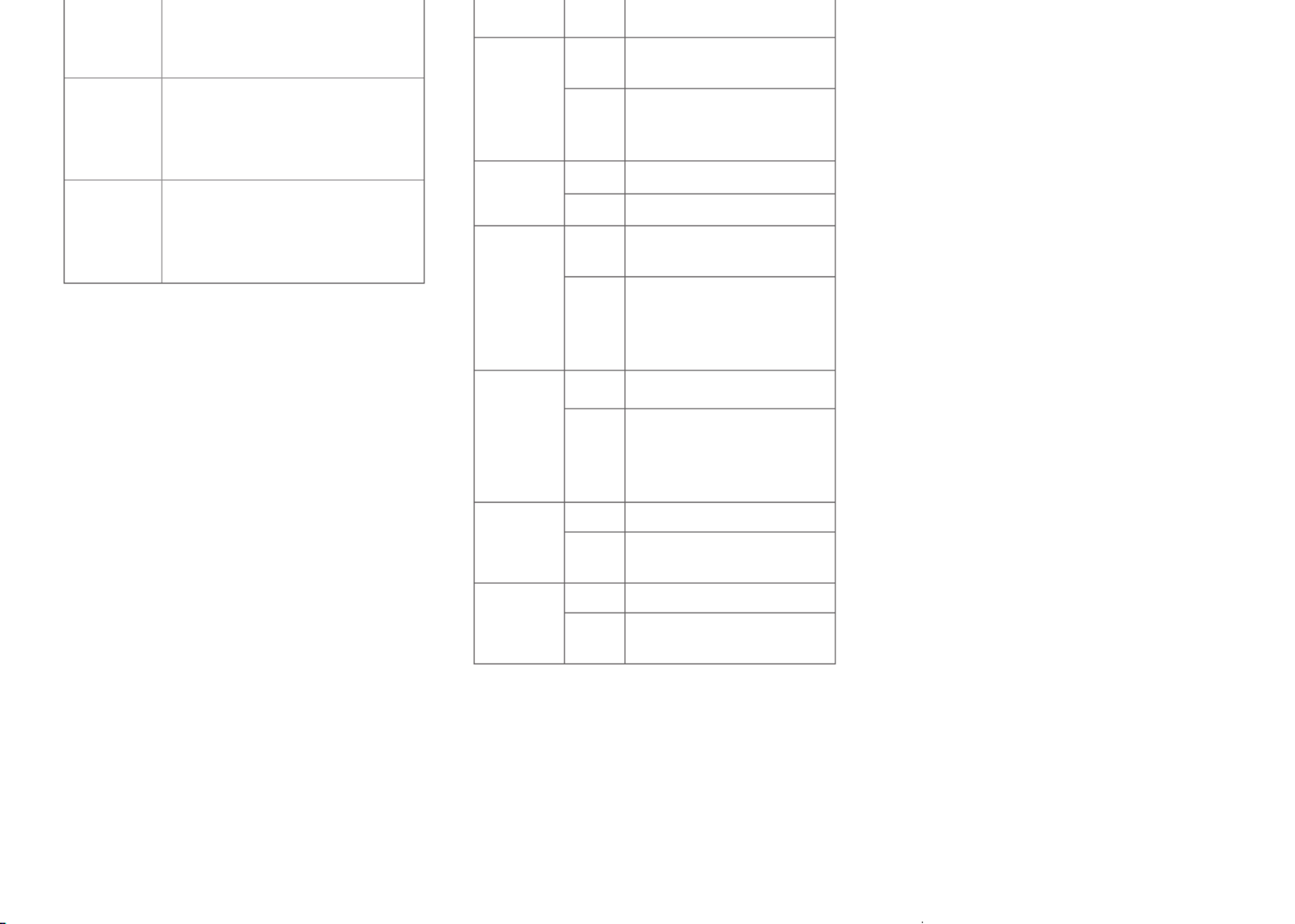
25
.ogg
p p
(Sample freq.) 8kHz ~ 48kHz
(Support) Vorbis
(channels) mono, stereo
.wma
(Bit rate) 128Kbps ~ 320Kbps
(Sample freq.) 8kHz ~ 48kHz
(Support) WMA
(channels) up to 6ch
.flac
(Bit rate) -
(Sample freq.) 8kHz ~ 96kHz
(Support) FLAC
(channels) mono, stereo
Audio Layer III (MP3), Dolby Digital,
LPCM, ADPCM
.mp4
.m4v
.mov
Video H.264/AVC, MPEG-4, HEVC,
AV1, VVC
Audio
Dolby Digital, Dolby Digital
Plus, AAC, MPEG-1 Layer III
(MP3), Dolby AC-4
.3gp
.3g2
Video H.264/AVC, MPEG-4
Audio AAC, AMR-NB, AMR-WB
.mkv
Video MPEG-2, MPEG-4, H.264/
AVC, VP8, VP9, HEVC, AV1
Audio
Dolby Digital, Dolby Digital
Plus, AAC, PCM, MPEG-1
Layer I, II, MPEG-1 Layer III
(MP3)
.ts
.tp
.trp
.mts
Video H.264/AVC, MPEG-2, HEVC
Audio
MPEG-1 Layer I, II, MPEG-1
Layer III (MP3), Dolby Digital,
Dolby Digital Plus, AAC,
PCM, Dolby AC-4
.mpg
.mpeg
.dat
Video MPEG-1, MPEG-2
Audio MPEG-1 Layer I, II, MPEG-1
Layer III (MP3)
.vob
Video MPEG-1, MPEG-2
Audio Dolby Digital, MPEG-1 Layer
I, II, DVD-LPCM
•Dolby AC-4, VVC: This feature is available in certain
models only.
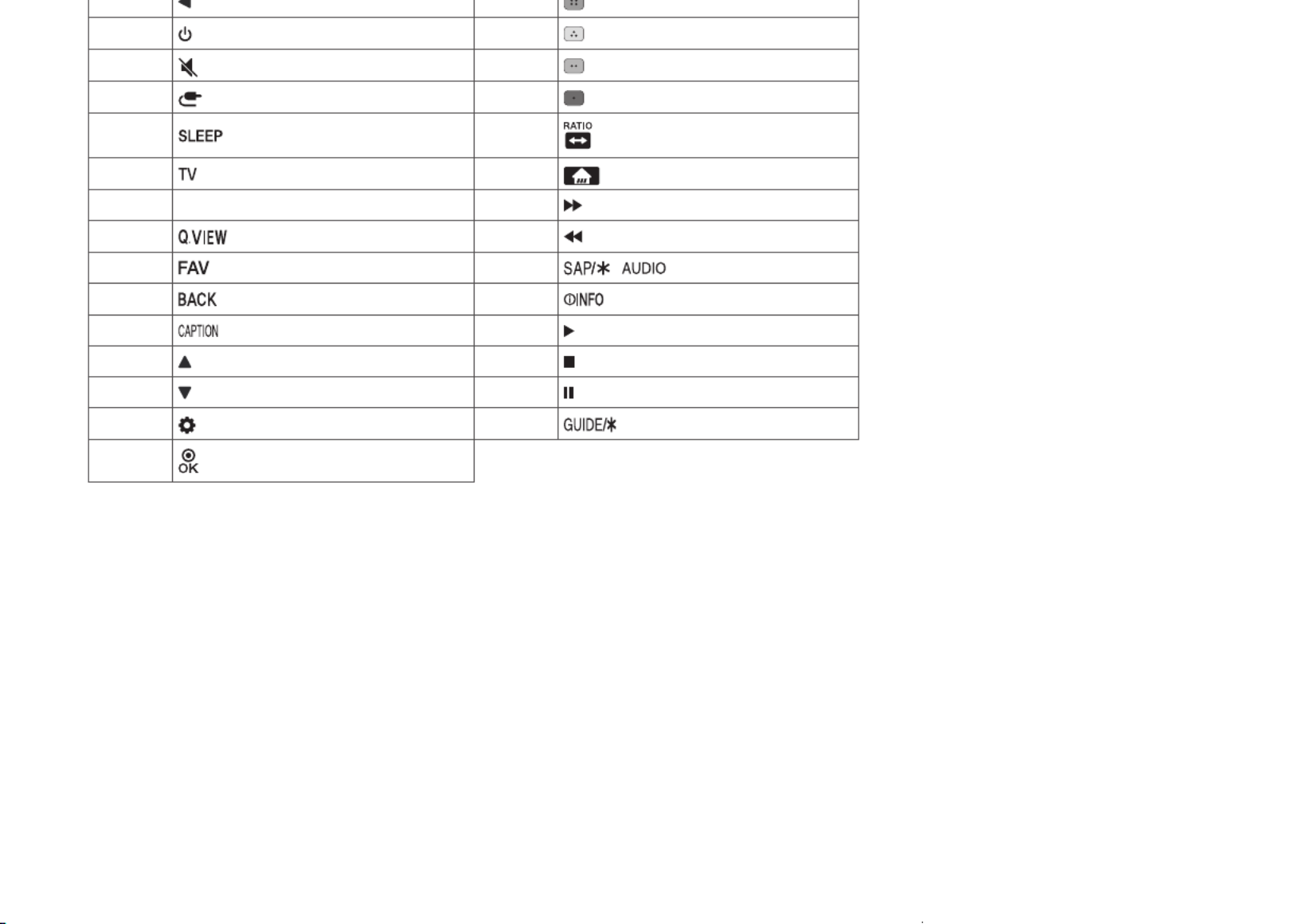
26
07 61 (Blue)
08 (Power) 63 (Yellow)
09 (Mute) 71 (Green)
0B (Input) 72 (Red)
0E 79
0F 7C (Home)
10 - 19 Number Key 0 - 9 8E
1A 8F
1E 91 /
28 AA
39 B0
40 B1
41 BA
43 (Settings) AB
44
•Key code 4C (0 x 4C) is available on ATSC/ISDB models which use major/minor channel. (For South Korea, Japan,
North America, Latin America except Colombia models)

27
06 8E
07 8F
08 (Power) B0
09 B1
10 - 19 Number Key 0 - 9, (Space) BA
28 (Back) AA
39 AB
40 7C
41 7E
43 DC
44 60
0B 61
0C 71
0E 72
1A 63
4C (Dash) 91
5B -
-
•Key code 4C (0 x 4C) is available on ATSC/ISDB models which use major/minor channel. (For South Korea, Japan,
North America, Latin America except Colombia models)

28
RS-232C IN
(CONTROL & SERVICE)
(TV)
(STB) (TV)
RS-232C IN
(CONTROL & SERVICE)
1
3
2
4
Type of Connector: D-Sub 9-Pin Male
6
1 5
9
1
3
2
4
(TXD)
(RXD)
(GND)
(IR-OUT)
No. Pin name
1 3.5 V
2 RXD (Receive data)
3 TXD (Transmit data)
4 IR OUT from TV (Depending upon model)
5 GND
6 No Connection
7 No Connection (5 V available in some models)
8 No Connection
9 No Connection (12 V available in some models)
RS 232C jack on the product back panel.
•RS-232C connection cables are not supplied with
the product.
RS-232C IN
(CONTROL & SERVICE)
(*Not Provided)
(Depending upon model)

30
7 Brightness k h 00 to 64
8 Color k i 00 to 64
9 Tint k j 00 to 64
10
Sharpness k k 00 to 32
11
OSD Select k l 00 to 01
12
Remote Control Lock Mode k m 00 to 01
13
Balance k t 00 to 64
14
Color Temperature x u 00 to 64
15
Energy Saving j q (page 34)
16
Auto Configuration j u 01
17
Equalizer j v (page 34)
18
Tune Command m a (page 35)
19
Channel Skip / Add m b 00 to 01
20
Key m c (page 35)
21
Control Backlight m g 00 to 64
22
Input select x b (page 36)
23
Channel block/unblock m d (page 36)
24
Fail Over Mode m i (page 37)
25
Fail Over Input Select m j (page 37)
26
Internal storage media
contents play s n, a8 (page 38)
•During playing media, all commands except Power(ka) and Key(mc) are not executed and treated as NG. With
RS-232C cable, TV can communicate “ka command” in power-on or power-off status. but with USB-to-Serial
converter cable, the command works only if TV is on.
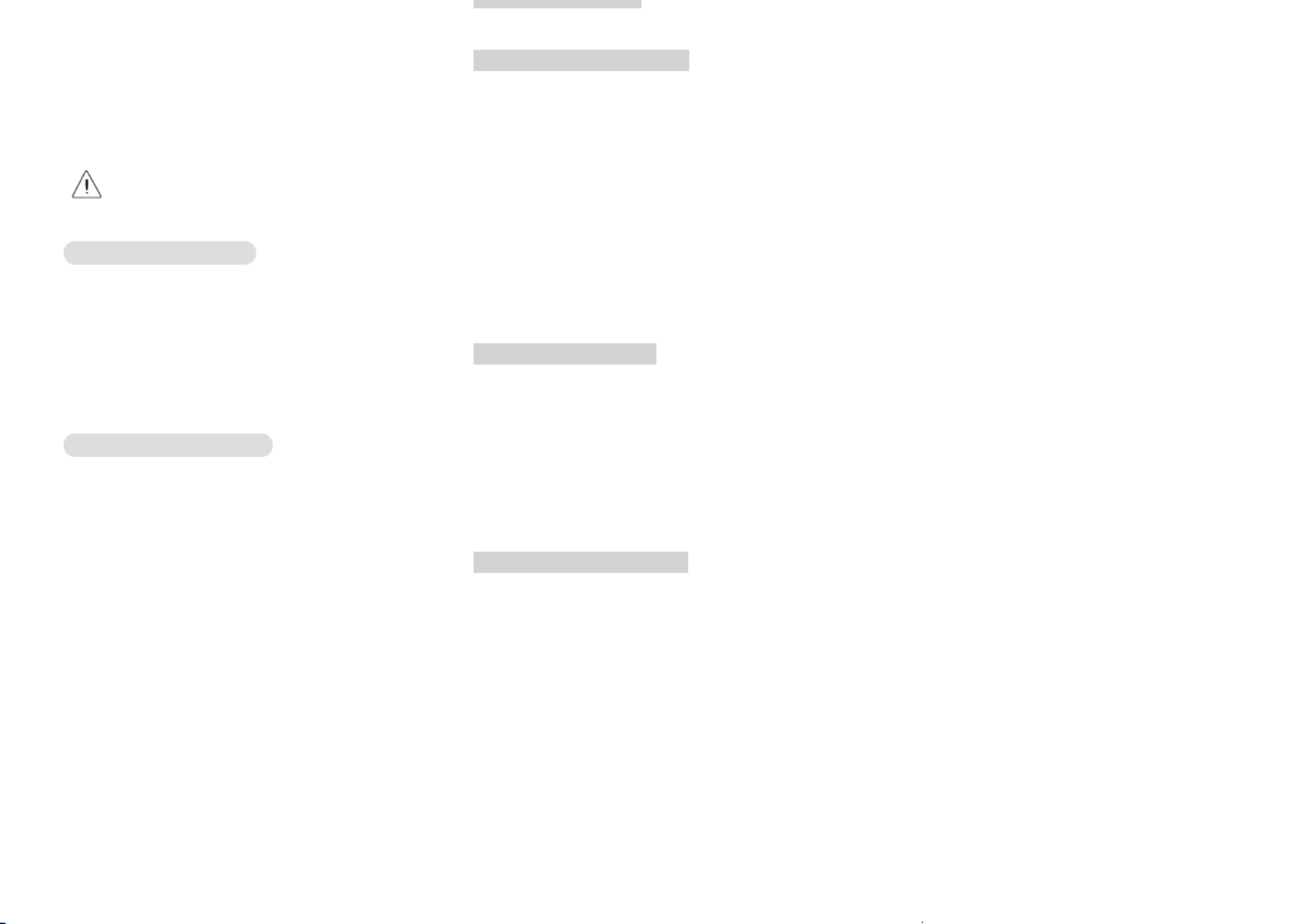
31
decimal (1 to 99) on menu and as Hexa decimal (0 x 0
to 0 x 63) on transmission/receiving protocol.
(Data): To transmit command data. Transmit ‘FF’ data
to read status of command.
(Cr): Carriage Return
ASCII code ‘0 x 0D’
( ): ASCII code ‘space (0 x 20)’
•Some models support the Set ID up to 1000
(Hexa decimal 0 x 3E8).
OK Acknowledgement
(Command2)( )(Set ID)( )(OK)(Data)(x)
* The set transmits ACK (acknowledgement) based
on this format when receiving normal data. At this
time, if the data is data read mode, it indicates
present status data. If the data is data write mode, it
returns the data of the PC computer.
Error Acknowledgement
(Command2)( )(Set ID)( )(NG)(Data)(x)
* The set transmits ACK (acknowledgement) based
on this format when receiving abnormal data from
non-viable functions or communication errors.
Data 00: Illegal Code
(k)(a)( )(Set ID)( )(FF)(Cr)
Ack
(a)( )(Set ID)( )(OK/NG)(Data)(x)
* Similarly, if other functions transmit ‘0 x FF’ data
based on this format, Acknowledgement data feed
back presents status about each function.
* OK Ack., Error Ack. and other message may display
on the screen when TV is power On.
2 Aspect Ratio (Command: k c) (Main Picture Size)
►To adjust the screen format. (Main picture format)
You can also adjust the screen format using the
picture settings.
Transmission
(k)(c)( )(Set ID)( )(Data)(Cr)
Data 01: 4:3 (Normal screen - Just Scan Off )
Data 02: 16:9 (Wide screen - Just Scan Off )
Data 06: Original (Just Scan Off)
Data 09: Just Scan
* Please make sure that the model doesn’t support
both Vertical Zoom and All-Direction Zoom mode.
Ack
(c)( )(Set ID)( )(OK/NG)(Data)(x)
* Using the PC input, you select either 16:9 or 4:3
screen aspect ratio.
* In DTV/HDMI (1080i 50Hz / 60Hz, 720p 50Hz
/ 60Hz, 1080p 24Hz / 30Hz / 50Hz / 60Hz),
Component (720p, 1080i, 1080p) mode, Just Scan
is available.
* Full Wide is supported only for Digital, Analogue,
AV.
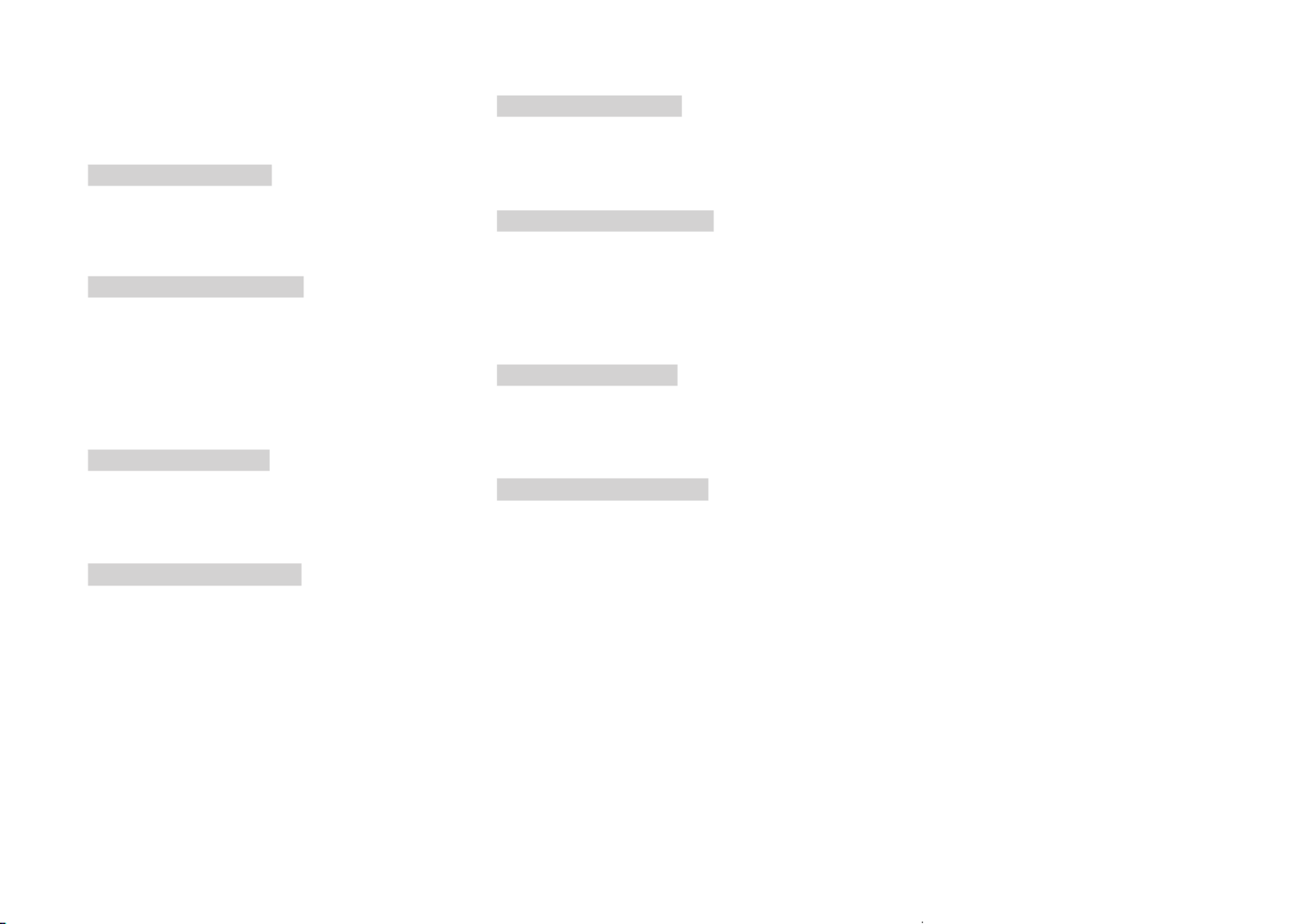
32
►To adjust screen brightness.
You can also adjust brightness in the picture
settings.
Transmission
(k)(h)( )(Set ID)( )(Data)(Cr)
Data Min: 00 to Max: 64
* Refer to “Real data mapping”.
Ack
(h)( )(Set ID)( )(OK/NG)(Data)(x)
8 Color (Command: k i)
►To adjust the screen color.
You can also adjust color in the picture settings.
Transmission
(k)(i)( )(Set ID)( )(Data)(Cr)
Data Min: 00 to Max: 64
* Refer to “Real data mapping”.
Ack
(i)( )(Set ID)( )(OK/NG)(Data)(x)
on, TV will not display OSD.
4 Volume Mute (Command: k e)
►To control volume mute on/off.
You can also adjust mute using the mute button
on remote control.
Transmission
(k)(e)( )(Set ID)( )(Data)(Cr)
Data 00: Volume mute on (Volume off)
Data 01: Volume mute off (Volume on)
Ack
(e)( )(Set ID)( )(OK/NG)(Data)(x)
5 Volume Control (Command: k f)
►To adjust volume.
You can also adjust volume with the volume
buttons on remote control.
Transmission
(k)(f)( )(Set ID)( )(Data)(Cr)
Data Min: 00 to Max: 64
* Refer to “Real data mapping”.
Ack
(f)( )(Set ID)( )(OK/NG)(Data)(x)

33
►To adjust the screen sharpness.
You can also adjust sharpness in the picture
settings.
Transmission
(k)(k)( )(Set ID)( )(Data)(Cr)
Data Min: 00 to Max: 32
* Refer to “Real data mapping”.
Ack
(k)( )(Set ID)( )(OK/NG)(Data)(x)
11
OSD Select (Command: k l)
►To select OSD (On Screen Display) on/off when
controlling remotely.
Transmission
(k)(l)( )(Set ID)( )(Data)(Cr)
Data 00: Off
Data 01: On
Ack
(l)( )(Set ID)( )(OK/NG)(Data)(x)
lock is released.
* In the standby mode, if key lock is on, TV will not
turn on by power on key of IR & Local Key.
13
Balance (Command: k t)
►To adjust balance.
You can also adjust balance in the audio settings.
Transmission
(k)(t)( )(Set ID)( )(Data)(Cr)
Data L: 00 to R: 64
* Refer to “Real data mapping”.
Ack
(t)( )(Set ID)( )(OK/NG)(Data)(x)
14
Color Temperature (Command: x u)
►To adjust Color Temperature. You can also adjust
Color Temperature in the picture settings.
Transmission
(x)(u)( )(Set ID)( )(Data)(Cr)
Data Warm: 00 to Cool:64
* Refer to “Real data mapping”.
Ack
(u)( )(Set ID)( )(OK/NG)(Data)(x)

34
0 0 0 1st Band 0 0 0 0 0 0 (decimal)
0 0 1 2nd Band 0 0 0 0 1 1 (decimal)
0 1 0 3rd Band ... ... ... ... ... ...
0 1 1 4th Band 1 0 0 1 1 19 (decimal)
1 0 0 5th Band 1 0 1 0 0 20 (decimal)
Ack
(v)( )(Set ID)( )(OK/NG)(Data)(x)
Power
0 0 0 0 Low
Power 0 0 1 0 Medium
0 0 0 0 Low
Power 0 0 1 1 Maximum
0 0 0 0 Low
Power 0 1 0 1 Screen Off
0 0 0 0 Low
Power 0 1 0 0 Auto
►Auto is available in TV that supports ‘Intelligent
Sensor’.
Ack
(q)( )(Set ID)( )(OK/NG)(Data)(x)
16
Auto Configuration (Command: j u) (Only RGB
support model)
►To adjust picture position and minimize image
shaking automatically. It works only in RGB (PC)
mode.
Transmission
(j)(u)( )(Set ID)( )(Data)(Cr)
Data 01: To set
Ack
(u)( )(Set ID)( )(OK/NG)(Data)(x)
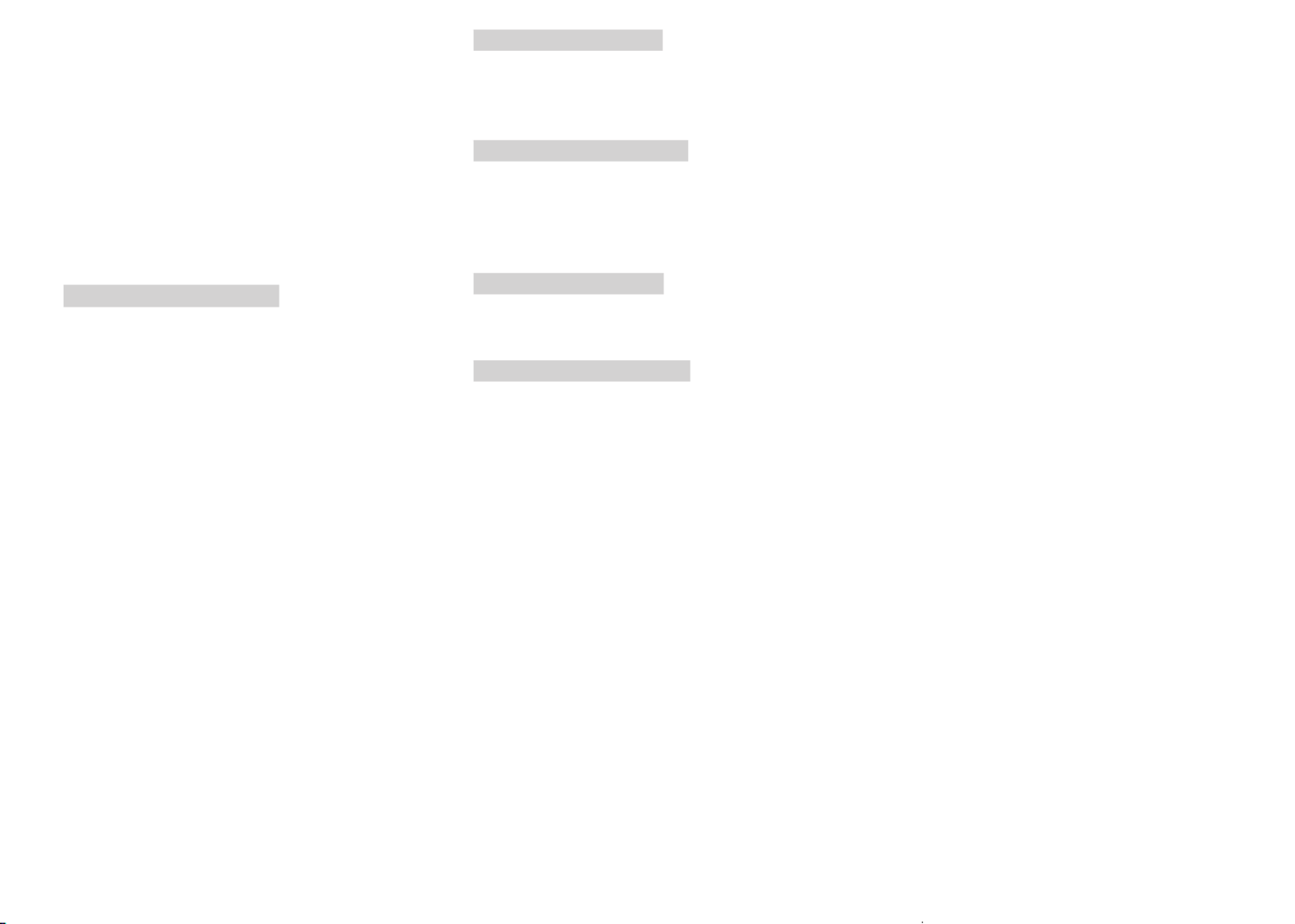
35
0 x 10: DTV Main
0 x 20: Radio
(Cable)
0 x 80: Analogue Main
0 x 90: DTV Main
0 x A0: Radio
(Satellite)
0 x 40: DTV Main
0 x 50: Radio Main
Channel data range
Min: 00 Max: 270F (0 to 9999)
Ack
(a)( )(Set ID)( )(OK/NG)(Data)(x)
Transmission
(m)(c)( )(Set ID)( )(Data)(Cr)
Data “Key Codes (TYPE A)”
Data “Key Codes (TYPE B)”
Ack
(c)( )(Set ID)( )(OK/NG)(Data)(x)
21
Control Backlight (Command: m g)
►To control the backlight.
Transmission
(m)(g)( )(Set ID)( )(Data)(Cr)
Data Min: 00 to Max: 64
Ack
(g)( )(Set ID)( )(OK/NG)(Data)(x)

36
g
-(Data 02): Low Channel data
00 00 ~ 27 0F (Decimal: 0 ~ 9999)
(Data 03)(Data 04): Minor Channel Number
-(Data 03): High Channel data
-(Data 04): Low Channel data
(Data 05): Input Source
-02: Antenna TV (DTV)
-06: Cable TV (CADTV)
-0b: Cable DTV Plus
(Data 06): block(01)/unblock(00)
Ack
(d)( )(Set ID)( )(OK/NG)(Data 00)(Data 01)(Data 02)
(Data 03)(Data 04)(Data 05)(Data 06)(x)
* Block/Unblock Command Examples
Block/Unblock Cable DTV (DVB-T) Channel 18-2
(Set ID) = 01
(Data 00) = Physical Channel Number 18 = 12(HEX)
(Data 01) & (Data 02) = Major Channel Number is 18
= 00 12(HEX)
(Data 03) & (Data 04) = Minor Channel Number is 2 =
00 02(HEX)
(Data 05) = cable DTV = 06
(Data 06) = block(01)/unblock(00)
Result:
md 01 12 00 12 00 02 06 (01/00)
External Input Data
0 0 0 0 DTV
0 0 0 1 Analogue
0 0 1 0 AV
0 1 0 0 Component
0 1 1 0 RGB
0 1 1 1
HDMI
1 0 0 0
1 0 0 1
1 0 1 0
Input Number Data
0 0 0 0 Input1
0 0 0 1 Input2
0 0 1 0 Input3
0 0 1 1 Input4
Ack
(b)( )(Set ID)( )(OK/NG)(Data)(x)

37
-20: Antenna Radio (Radio)
-40: Satellite TV (SDTV)
-50: Satellite Radio (S-Radio)
-90: Cable TV (CADTV)
-a0: Cable Radio (CA-Radio)
(Data 04): block(01)/unblock(00)
Ack
(d)( )(Set ID)( )(OK/NG)(Data 00)(Data 01)(Data 02)
(Data 03)(Data 04)(x)
* Block/Unblock Command Examples
Block/Unblock Digital Antenna (DVB-T) Channel 800
(Set ID) = All = 01
(Data 00) = Physical Channel Number 30 = 1E
(Data 01) & (Data 02) = Channel Data is 800 = 03 20
(Data 03) = Digital Antenna TV = 10
(Data 04) = block/unblock = (01/00)
Result:
md 01 1E 03 20 10 (01/00)
►Selects an input source for fail over. (This feature is
only available when Fail Over is set to Custom.)
Transmission
(m)(j)( )(Set ID)( )(Data 1)( )(Data 2)( )(Data 3)( )(Data
4)...( )(DataN)(Cr)
Data 1-N (Input priority 1-N)
Data 20: AV1
Data 21: AV2
Data 22: AV3
Data 90: HDMI1
Data 91: HDMI2
Data 92: HDMI3
Data 93: HDMI4
Ack
(j)( )(Set ID)( )(OK/NG)(Data 1)(Data 2)(Data 3)(Data
4)...(DataN)(x)
* Some input signals may not be available for all
models.
* The data number (N) may vary depending upon the
model. (The data number depends on the number
of supported input signals.)

38
73: Step 115
74: Step 116
CF: Step 199
FE: Step 254
FF: Step 255

39
Not Recommend Data Format
Matsushita, RCA Code Format Single: Enable
Repeat: DisableSony 12/15/20 bit, Mitsubishi Code Format
Sharp, JVC, R-step, Philips RCMM, RECS-80, XMP
Code Format
Single: Disable
Repeat: Disable
IR Receiver specifications
Carrier frequency 37.9 KHz
Peak Wavelength 940 nm
Minimum burst length Min. 300 us
Minimum gap time is required of Min. 350 us
Data word length Max. 100 ms
Minimum gap time in the data stream is needed of Min. 50 ms
Parameter Symbol Conditions Min Max UnitTyp
High Level Out Pulse Width Twh Burst Wave = 600
Period = 1.2
400 - 800
Low Level Out Pulse Width 400 - 800Twl
If not use the remote-controller with data formats recommended, IR output signals will be suppressed
automatically by IR receiver. In this case, LG does not guarantee IR working function. To make sure of this
matter, here are two methods as below.
•Use the remote-controller with suitable data formats.
•Use the IR dongle receiver of the set-top box.
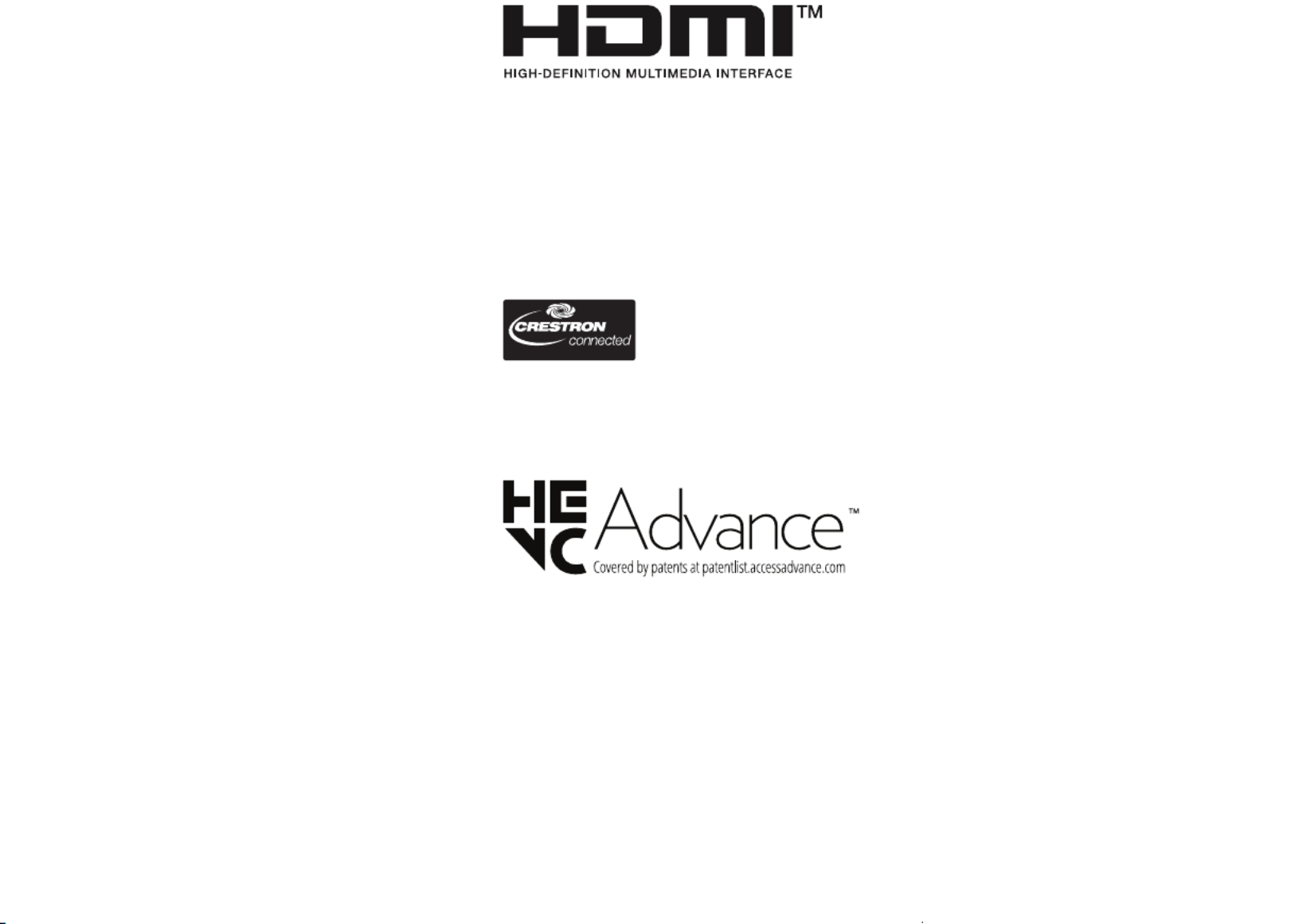
40
The terms HDMI, HDMI High-Definition Multimedia
Interface, HDMI trade dress and the HDMI Logos
are trademarks or registered trademarks of HDMI
Licensing Administrator, Inc.
(Depending upon model)
, pp g, g) p q
toopensource@lge.com.
This offer is valid to anyone in receipt of this
information for a period of three yearsafter our last
shipment of this product.
Software Download
Information
(Depending upon model)
•SuperSign Software & Manual
-Visit the LG Electronics website
( ) and download the latest http://partner.lge.com
software for your model.
Updating Firmware
(Depending upon model)
You can update the firmware for the product by
downloading the latest firmware.
1 Download the latest firmware at partner.lge.com.
(Signing up for a membership and log-in required)
2 Create a folder named “LG_DTV” or “lg_dtv” on a
USB memory device.
3 Move the downloaded file to the folder that you
have created on the USB memory device.
4 Connect the USB memory device to the USB port
on your TV.
5 When a pop-up window appears, start the update
by following the instructions.

41
accordance with the instructions, may cause harmful
interference to radio communications. However,
there is no guarantee that interference will not occur
in a particular installation. If this equipment does
cause harmful interference to radio or television
reception, which can be determined by turning the
equipment off and on, the user is encouraged to try
to correct the interference by one or more of the
following measures:
-Reorient or relocate the receiving antenna.
-Increase the separation between the equipment
and the receiver.
-Connect the equipment to an outlet on a circuit
different from that to which the receiver is
connected.
-Consult the dealer or an experienced radio/TV
technician for help.
This device complies with part 15 of the FCC Rules.
Operation is subject to the following two conditions:
(1) this device may not cause harmful interference
and (2) this device must accept any interference
received, including interference that may cause
undesired operation. Any changes or modifications
in construction of this device which are not expressly
approved by the party responsible for compliance
could void the user’s authority to operate the
equipment.
(For USA)
[For having wireless function (WLAN, Bluetooth,...)]
This equipment complies with FCC radiation exposure
limits set forth for an uncontrolled environment. This
transmitter must not be co-located or operating in
conjunction with any other antenna or transmitter.
This equipment should be installed and operated
with minimum distance 20cm (7.8inches) between
the antenna and your body. Users must follow the
specific operating instructions for satisfying RF
exposure compliance.

42
(3) For devices with detachable antenna(s), the
maximum antenna gain permitted for devices in
the band 5725-5850 MHz shall be such that the
equipment still complies with the e.i.r.p. limits as
appropriate; and
(4) [For devices operating in the band 5250-5350
MHz having an e.i.r.p. greater than 200 mW] Antenna
type(s), antenna models(s), and worst-case tilt
angle(s) necessary to remain compliant with the
e.i.r.p. elevation mask requirement set forth in section
6.2.2.3 of RSS-247 shall be clearly indicated.
Users should also be advised that high-power radars
are allocated as primary users (i.e. priority users) of
the bands 5250-5350 MHz and 5650-5850 MHz and
that these radars could cause interference and/or
damage to LE-LAN devices.
IC Radiation Exposure Statement
(For Canada)
[For having wireless function (WLAN, Bluetooth,...)]
This equipment complies with IC radiation exposure
limits set forth for an uncontrolled
environment. This equipment should be installed and
operated with minimum distance 20cm (7.8inches)
between the antenna & your body.
NOTE: THE MANUFACTURER IS NOT RESPONSIBLE
FOR ANY RADIO OR TV INTERFERENCE CAUSED
BY UNAUTHORIZED MODIFICATIONS TO THIS
EQUIPMENT. SUCH MODIFICATIONS COULD VOID THE
USER’S AUTHORITY TO OPERATE THE EQUIPMENT.
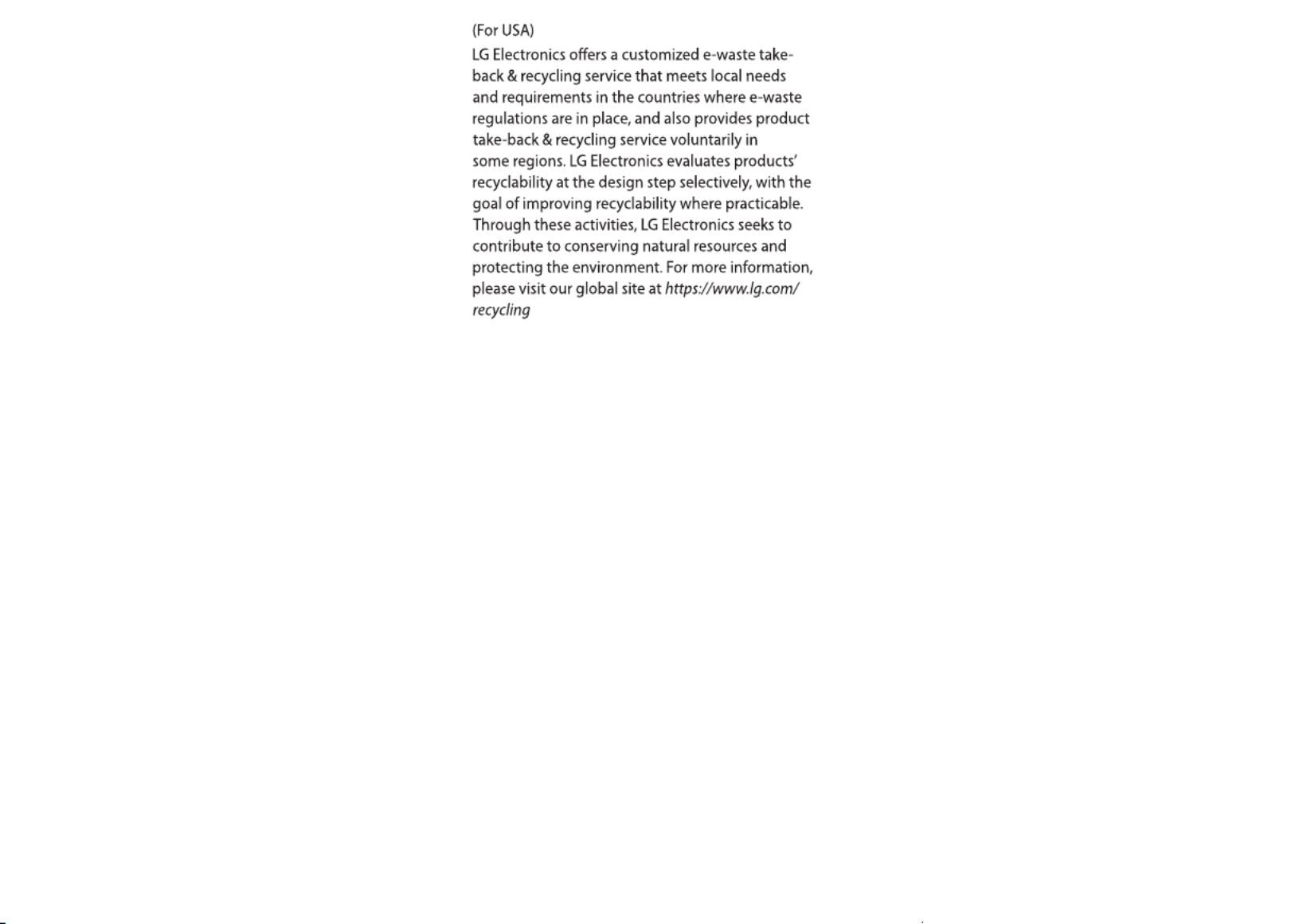
LG Take back & Recycling Policy
43
injury or death. Many injuries, particularly to children,
can be avoided by taking simple precautions such as:
– ALWAYS use cabinets or stands or mounting
methods recommended by the manufacturer of the
television set.
– ALWAYS use furniture that can safely support the
television set.
– ALWAYS ensure the television set is not overhanging
the edge of the supporting furniture.
– ALWAYS educate children about the dangers of
climbing on furniture to reach the television set or its
controls.
– ALWAYS route cords and cables connected to your
television so they cannot be tripped over, pulled or
grabbed.
– NEVER place a television set in an unstable location.
– NEVER place the television set on tall furniture (for
example, cupboards or bookcases) without anchoring
both the furniture and the television set to a suitable
support.
– NEVER place the television set on cloth or other
materials that may be located between the television
set and supporting furniture.
– NEVER place items that might tempt children to
climb, such as toys and remote controls, on the top
of the television or furniture on which the television
is placed.
If the existing television set is going to be retained
and relocated, the same considerations as above
should be applied.

44

45
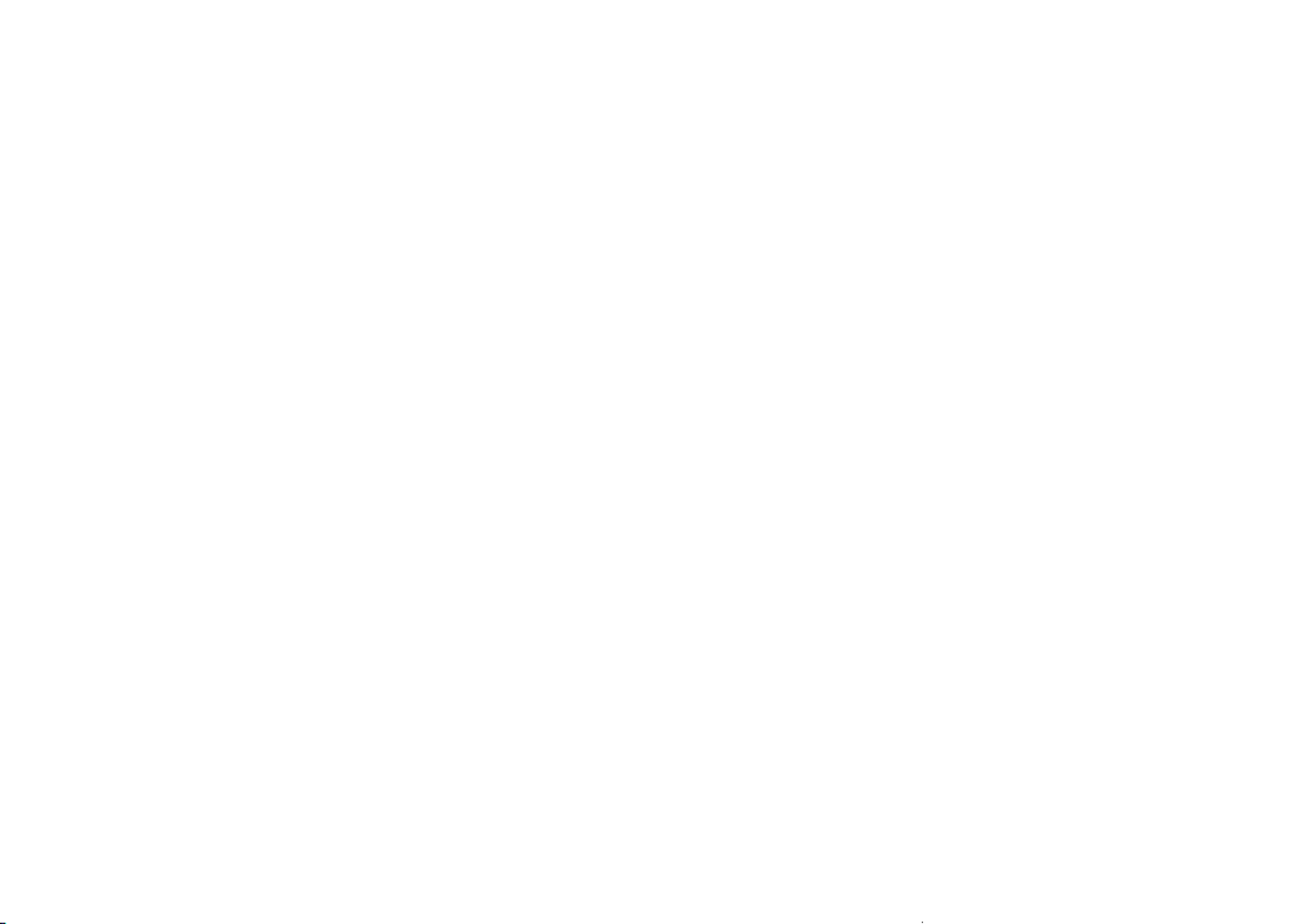
46
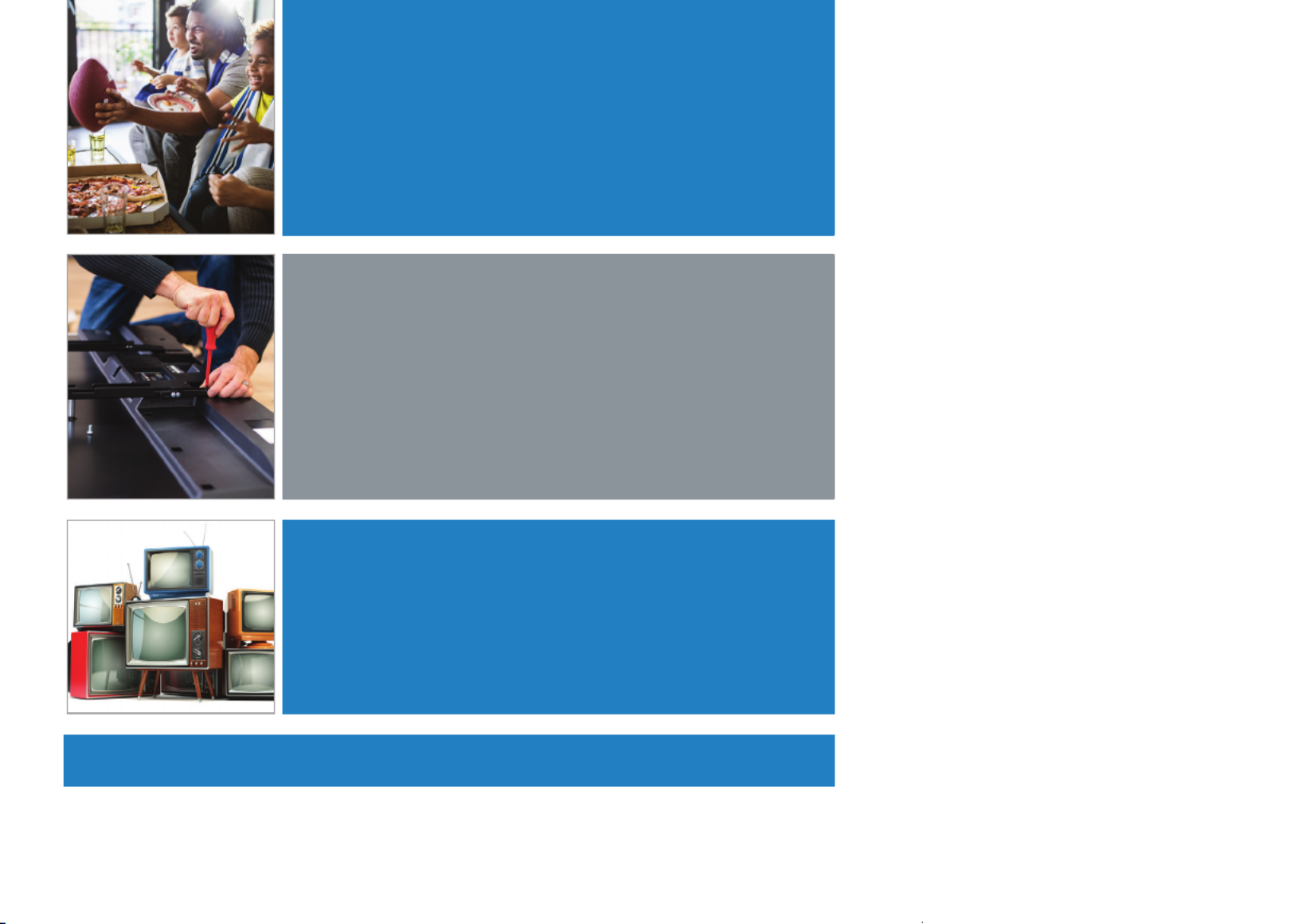
CTA.tech
TUNE IN TO SAFETY
• NEVER allow children to climb on or play on the television or the furniture on which the
television is placed.
• NEVER place the television on furniture that can easily be used as steps, such as a chest of
drawers.
• ALWAYS follow the manufacturer’s recommendations for the safe installation of your
television.
• ALWAYS read and follow all instructions for proper use of your television.
• ALWAYS install the television where it cannot be pushed, pulled over or knocked down.
• ALWAYS route cords and cables connected to the television so that they cannot be tripped
over, pulled or grabbed.
WALL OR CEILING MOUNT YOUR TELEVISION
•ALWAYS contact your retailer about professional installation if you have any doubts about
your ability to safely mount your television.
•ALWAYS use a mount that has been recommended by the television manufacturer and has a
safety certification by a Nationally Recognized Testing Laboratory (NRTL).
•ALWAYS follow all instructions supplied by the television and mount manufacturers.
•ALWAYS make sure that the wall or ceiling where you are mounting the television is
appropriate. Use proper anchoring systems for different wall or ceiling types (e.g. wood,
concrete, metal, etc.). If you are unsure, contact a professional installer.
• Televisions can be heavy. A minimum of two people is required for a wall or ceiling mount
installation.
MOVING AN OLDER TELEVISION TO A NEW PLACE IN YOUR HOME
•REMEMBER Special care should be made in the placement of older CRT televisions./flat-panel
Many new television buyers move their older CRT/flat-panel televisions into a secondary room
after the purchase of a flat-panel television.
•NEVER place your older CRT television on a dresser where children may be tempted/flat-panel
to use the drawers to climb.
•ALWAYS place your older CRT/flat-panel television on furniture that is sturdy and appropriate
for its size and weight.
•ALWAYS make sure your older CRT/flat-panel television does not hang over the edge of your
furniture.

The model and serial number of the product are
located on the back and on one side of the product.
Record them below in case you ever need service.
LG Customer Information Center
For inquires or comments,
visit www.lg.com or call;
1-888-865-3026 USA, Commercial User
1-855-286-2456 CANADA
MODEL
SERIAL NO.
Supplier’s Declaration of Conformity
Trade Name LG
Responsible Party LG Electronics USA, Inc.
Address 111 Sylvan Avenue, North
Building, Englewood Cliffs, NJ
07632
E-mail lg.environmental@lge.com
Specyfikacje produktu
| Marka: | LG |
| Kategoria: | monitor |
| Model: | 32LN340CBUD |
Potrzebujesz pomocy?
Jeśli potrzebujesz pomocy z LG 32LN340CBUD, zadaj pytanie poniżej, a inni użytkownicy Ci odpowiedzą
Instrukcje monitor LG

28 Marca 2025

12 Marca 2025

25 Lutego 2025

25 Lutego 2025

25 Lutego 2025

25 Lutego 2025

20 Lutego 2025

19 Lutego 2025

4 Lutego 2025

30 Stycznia 2025
Instrukcje monitor
- monitor Sony
- monitor Yamaha
- monitor Samsung
- monitor PeakTech
- monitor UPERFECT
- monitor Xiaomi
- monitor Joy-It
- monitor Sharp
- monitor Huawei
- monitor TCL
- monitor Pioneer
- monitor Lenovo
- monitor Philips
- monitor Plantronics
- monitor SilverCrest
- monitor Gigabyte
- monitor Acer
- monitor Bosch
- monitor Epson
- monitor JBL
- monitor Hikvision
- monitor Fujitsu
- monitor HyperX
- monitor LC-Power
- monitor Hisense
- monitor Panasonic
- monitor Promethean
- monitor Canon
- monitor Crestron
- monitor Viewsonic
- monitor Behringer
- monitor Asus
- monitor AG Neovo
- monitor Allen & Heath
- monitor IK Multimedia
- monitor Medion
- monitor Boss
- monitor Marquant
- monitor MSI
- monitor Toshiba
- monitor Tesla
- monitor Westinghouse
- monitor Jensen
- monitor Yealink
- monitor Ring
- monitor Garmin
- monitor Blaupunkt
- monitor Salora
- monitor Iiyama
- monitor Citizen
- monitor APC
- monitor Haier
- monitor HP
- monitor Hyundai
- monitor Honeywell
- monitor Chauvet
- monitor Tripp Lite
- monitor Shure
- monitor Cisco
- monitor Xerox
- monitor Smart
- monitor Cooler Master
- monitor Alpine
- monitor Godox
- monitor Dynaudio
- monitor Deltaco
- monitor JVC
- monitor V7
- monitor Dell
- monitor IFM
- monitor Corsair
- monitor Alesis
- monitor Vimar
- monitor Dahua Technology
- monitor Schneider
- monitor Eurolite
- monitor Ricoh
- monitor SMART Technologies
- monitor NZXT
- monitor Emos
- monitor Renkforce
- monitor Marshall
- monitor Viessmann
- monitor Omron
- monitor Thomson
- monitor Velleman
- monitor Neumann
- monitor DataVideo
- monitor Danfoss
- monitor Pyle
- monitor Apple
- monitor Newline
- monitor Waeco
- monitor AOC
- monitor Peerless-AV
- monitor Speco Technologies
- monitor Samson
- monitor PreSonus
- monitor ARRI
- monitor Kindermann
- monitor Olympus
- monitor Mitsubishi
- monitor Fluid
- monitor Razer
- monitor ART
- monitor Continental Edison
- monitor RCF
- monitor NEC
- monitor Brandson
- monitor Prestigio
- monitor OSEE
- monitor Sanyo
- monitor Elvid
- monitor Optoma
- monitor Focal
- monitor Asrock
- monitor Monkey Banana
- monitor Abus
- monitor AMCV
- monitor Jay-Tech
- monitor Mackie
- monitor Palmer
- monitor Barco
- monitor Insignia
- monitor AVer
- monitor Akuvox
- monitor 3M
- monitor Element
- monitor Denver
- monitor Marshall Electronics
- monitor Orion
- monitor Hitachi
- monitor Postium
- monitor Kali Audio
- monitor IStarUSA
- monitor Seiki
- monitor Ernitec
- monitor Wohler
- monitor SmallHD
- monitor AJA
- monitor KRK
- monitor BenQ
- monitor Atlona
- monitor Thermaltake
- monitor Simrad
- monitor Hanwha
- monitor Odys
- monitor Elo
- monitor Ikan
- monitor BOOX
- monitor JUNG
- monitor Burg Wächter
- monitor Eizo
- monitor Monacor
- monitor Aputure
- monitor Daewoo
- monitor Tannoy
- monitor GVision
- monitor Positivo
- monitor Adj
- monitor Freedom Scientific
- monitor SPL
- monitor Qian
- monitor I3-Technologies
- monitor Stairville
- monitor Vitek
- monitor Planar
- monitor Mobile Pixels
- monitor REVO
- monitor Atomos
- monitor Newstar
- monitor SWIT
- monitor Kramer
- monitor RGBlink
- monitor AMX
- monitor Midas
- monitor Alienware
- monitor Archos
- monitor Acti
- monitor Emachines
- monitor Caliber
- monitor Maxdata
- monitor Sunstech
- monitor GlobalTronics
- monitor Sunny
- monitor BlueBuilt
- monitor Da-Lite
- monitor ProXtend
- monitor Kubo
- monitor GeoVision
- monitor LaCie
- monitor InFocus
- monitor Festo
- monitor Konig
- monitor Swissonic
- monitor IHealth
- monitor Peaq
- monitor QSC
- monitor Hannspree
- monitor ESI
- monitor Avocor
- monitor Vivitek
- monitor Genelec
- monitor Interlogix
- monitor Vorago
- monitor EverFocus
- monitor POSline
- monitor Peerless
- monitor M-Audio
- monitor Mad Catz
- monitor Krom
- monitor Monoprice
- monitor Eve Audio
- monitor Yorkville
- monitor HoverCam
- monitor Voxicon
- monitor Sonifex
- monitor TV One
- monitor Fostex
- monitor Prowise
- monitor Terra
- monitor Neets
- monitor Soundstream
- monitor Xoro
- monitor HKC
- monitor CTOUCH
- monitor Ozone
- monitor Ibm
- monitor Maxell
- monitor Packard Bell
- monitor Provision ISR
- monitor Mybeo
- monitor CSL
- monitor Bearware
- monitor Drawmer
- monitor Blue Sky
- monitor Zalman
- monitor Iadea
- monitor Advantech
- monitor Hercules
- monitor Avantone Pro
- monitor Ganz
- monitor TVLogic
- monitor Gamber-Johnson
- monitor Extron
- monitor Neat
- monitor Legamaster
- monitor Belinea
- monitor Adam
- monitor Triton
- monitor ITek
- monitor Kogan
- monitor Posiflex
- monitor Antelope Audio
- monitor MicroTouch
- monitor X-Rite
- monitor EKO
- monitor ONYX
- monitor IBoardTouch
- monitor Mirai
- monitor Elite Screens
- monitor Hollyland
- monitor Mitsai
- monitor Christie
- monitor Skytronic
- monitor Enttec
- monitor Feelworld
- monitor Phoenix Contact
- monitor COMMBOX
- monitor Yiynova
- monitor Alogic
- monitor Pelco
- monitor Lilliput
- monitor LightZone
- monitor AOpen
- monitor Planet Audio
- monitor EC Line
- monitor Datacolor
- monitor HELGI
- monitor Desview
- monitor Syscom
- monitor Allsee
- monitor Night Owl
- monitor ProDVX
- monitor Varad
- monitor PureTools
- monitor DoubleSight
- monitor CTL
- monitor Game Factor
- monitor Nixeus
- monitor Chimei
- monitor Blue Sea
- monitor Faytech
- monitor Hamlet
- monitor Wyse - Dell
- monitor Approx
- monitor Bauhn
- monitor GeChic
- monitor Oecolux
- monitor ADS-TEC
- monitor Satco
- monitor Casalux
- monitor Jupiter
- monitor Transvideo
- monitor Innocn
- monitor KeepOut
- monitor Shimbol
- monitor Raysgem
- monitor Motrona
- monitor Ikegami
- monitor AORUS
- monitor Portkeys
- monitor Mimo Monitors
- monitor American Dynamics
- monitor AIS
- monitor Wortmann AG
- monitor Viotek
- monitor Vidi-Touch
- monitor KTC
- monitor CoolerMaster
- monitor Atlantis Land
- monitor HEDD
- monitor Colormetrics
- monitor IOIO
- monitor DTEN
- monitor Cocopar
- monitor Titan Army
- monitor Xenarc
- monitor Delvcam
- monitor Wimaxit
- monitor BookIT
- monitor SideTrak
- monitor TRIUMPH BOARD
- monitor Japannext
Najnowsze instrukcje dla monitor

8 Kwietnia 2025

8 Kwietnia 2025

8 Kwietnia 2025

7 Kwietnia 2025

5 Kwietnia 2025

4 Kwietnia 2025

4 Kwietnia 2025

3 Kwietnia 2025

2 Kwietnia 2025

2 Kwietnia 2025