Instrukcja obsługi Lexmark X4530
Przeczytaj poniżej 📖 instrukcję obsługi w języku polskim dla Lexmark X4530 (109 stron) w kategorii drukarka. Ta instrukcja była pomocna dla 3 osób i została oceniona przez 2 użytkowników na średnio 4.5 gwiazdek
Strona 1/109
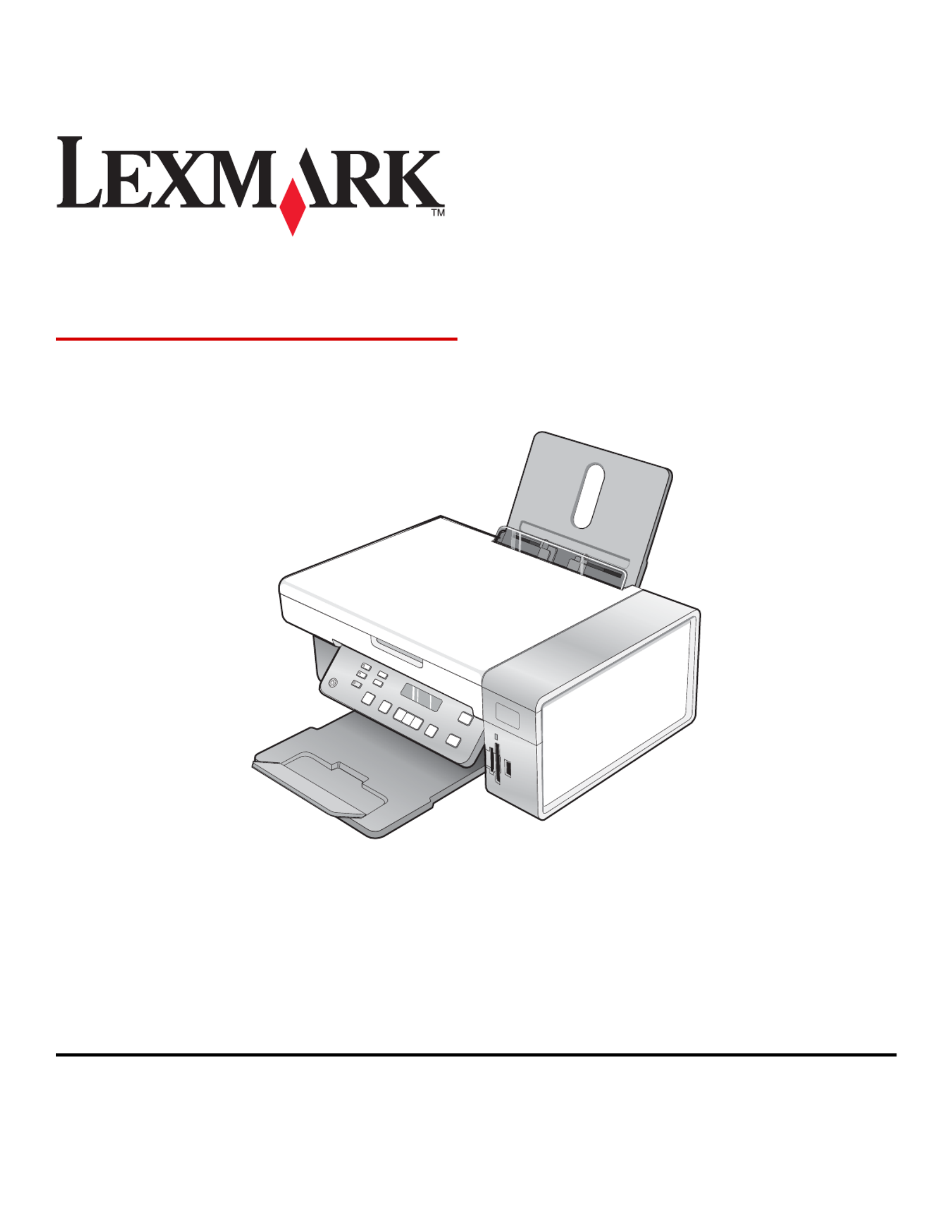
3500-4500 Series
User's Guide
March 2007 www.lexmark.com
Lexmark and Lexmark with diamond design are trademarks of Lexmark International, Inc., registered in the United States and/or other countries.
All other trademarks are the property of their respective owners.
© 2007 Lexmark International, Inc.
All rights reserved.
740 West New Circle Road
Lexington, Kentucky 40550

Important safety information
Use only the power supply and power supply cord provided with this product or the manufacturer's authorized replacement power supply and power supply
cord.
Connect the power supply cord to a properly grounded electrical outlet that is near the product and easily accessible.
Refer service or repairs, other than those described in the user documentation, to a professional service person.
This product is designed, tested, and approved to meet strict global safety standards with the use of specific Lexmark components. The safety features of
some parts may not always be obvious. Lexmark is not responsible for the use of other replacement parts.
CAUTION: Do not set up this product or make any electrical or cabling connections, such as the power supply cord or telephone, during a lightning
storm.
SAVE THESE INSTRUCTIONS.
Operating system notice
All features and functions are operating system-dependent. For complete descriptions:
•Windows users—See the User's Guide.
•Macintosh users—If your product supports Macintosh, see the Mac Help installed with the printer software.
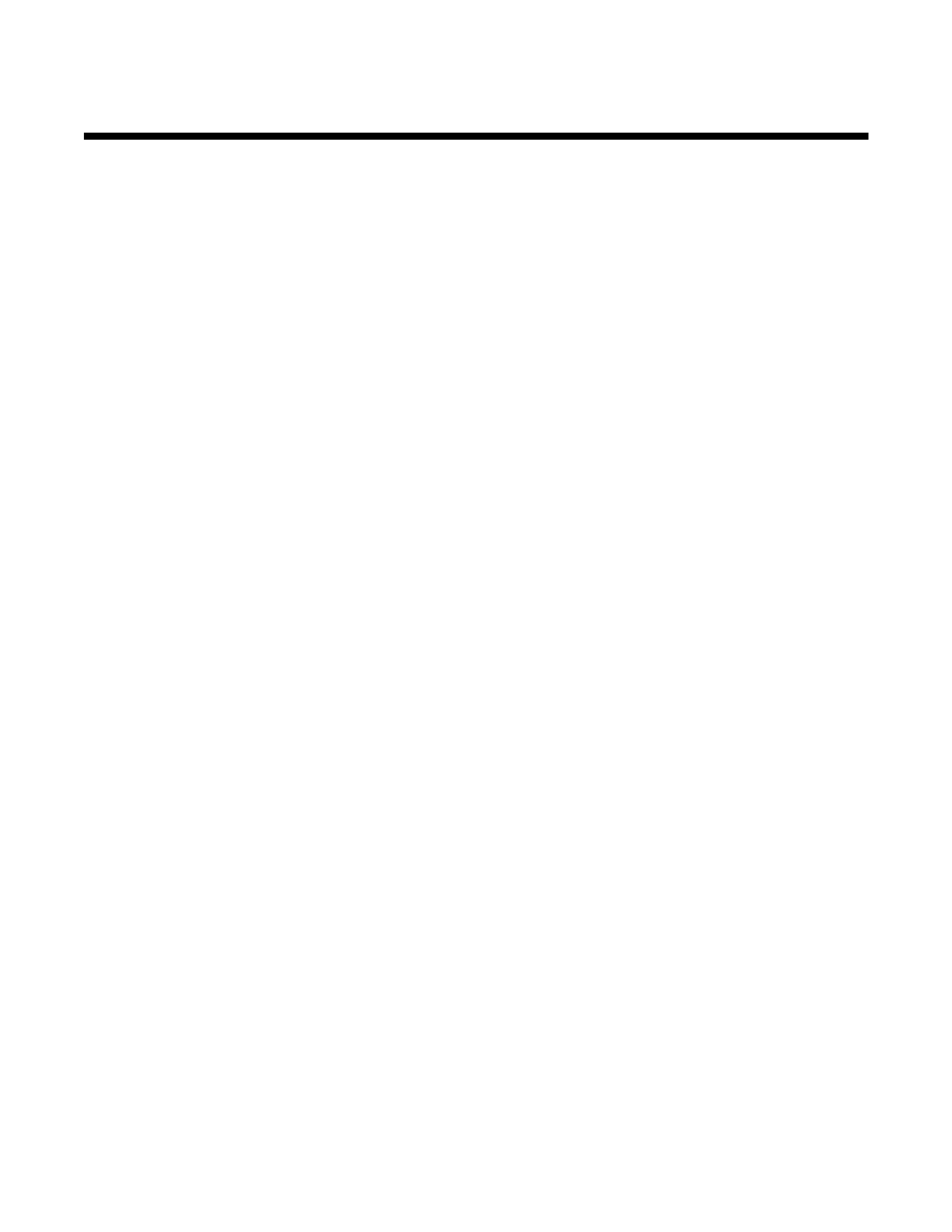
Contents
Finding information about the printer.............................................. ............9................
Setting up the printer................................ ....................................................... ............12
Checking the box contents................................................................................................................12
Installing another language control panel..........................................................................................13
Networking the printer.................................................................................................14
Installing the printer on a network......................................................................................................14
Installing an internal wireless print server..........................................................................................14
Finding your MAC address................................................................................................................15
Learning about the printer............................................ .................................. ............16
Understanding the parts of the printer...............................................................................................16
Using the control panel buttons and menus......................................................................................17
Using the control panel...............................................................................................................................17
Using the Copy menu.................................................................................................................................19
Using the Scan menu .................................................................................................................................20
Using the Photo Card menu .......................................................................................................................21
Using the PictBridge menu .........................................................................................................................22
Using the Settings menu ............................................................................................................................23
Saving settings ...........................................................................................................................................25
Learning about the software.......................................................................................27
Using the printer software..................................................................................................................27
Using the Lexmark Imaging Studio....................................................................................................27
Using the Solution Center..................................................................................................................28
Using Printing Preferences................................................................................................................30
Opening Printing Preferences ....................................................................................................................30
Using the Printing Preferences tabs...........................................................................................................30
Using the Save Settings menu ...................................................................................................................31
Using the I Want To menu..........................................................................................................................31
Using the Options menu .............................................................................................................................31
Using the Toolbar..............................................................................................................................31
Resetting printer software settings to defaults..................................................................................32
Loading paper and original documents.....................................................................34
Loading paper....................................................................................................................................34
Loading various paper types.............................................................................................................34
Loading original documents on the scanner glass............................................................................37
3

Recycling Lexmark products.............................................................................................................76
Troubleshooting............................. ................................................................ ..............77
Setup troubleshooting........................................................................................................................77
Incorrect language appears on the display................................................................................................. 77
Power button is not lit ................................................................................................................................. 78
Software does not install ............................................................................................................................ 78
Page does not print ....................................................................................................................................79
Cannot print from digital camera using PictBridge .....................................................................................80
Print troubleshooting..........................................................................................................................81
Partial 4 x 6 in. (10 x 15 cm) photo prints when using a PictBridge-enabled digital camera......................81
Improving print quality ................................................................................................................................82
Poor text and graphic quality ......................................................................................................................83
Poor quality at the edges of the page.........................................................................................................84
Print speed is slow......................................................................................................................................85
Partial document or photo prints.................................................................................................................85
Photo smudges...........................................................................................................................................85
Ink levels seem incorrect............................................................................................................................85
Ink levels seem to go down too quickly ...................................................................................................... 86
Copy troubleshooting.........................................................................................................................86
Copier does not respond ............................................................................................................................86
Scanner unit does not close .......................................................................................................................86
Poor copy quality........................................................................................................................................87
Partial document or photo copies............................................................................................................... 88
Scan troubleshooting.........................................................................................................................88
Scanner does not respond .........................................................................................................................88
Scan was not successful ............................................................................................................................89
Scanning takes too long or freezes the computer ...................................................................................... 89
Poor scanned image quality ....................................................................................................................... 89
Partial document or photo scans................................................................................................................ 90
Cannot scan to a computer over a network................................................................................................ 90
Jams and misfeeds troubleshooting..................................................................................................90
Paper jam in the printer ..............................................................................................................................90
Paper jam in the paper support .................................................................................................................. 91
Paper or specialty media misfeeds.............................................................................................................91
Printer does not feed paper, envelopes, or specialty media.......................................................................91
Banner paper jams ..................................................................................................................................... 92
Memory card troubleshooting............................................................................................................92
Memory card cannot be inserted................................................................................................................93
Nothing happens when memory card is inserted ....................................................................................... 93
Error messages.................................................................................................................................94
Alignment Error...........................................................................................................................................94
Black Ink Low / Color Ink Low / Photo Ink Low........................................................................................... 94
Cartridge Error (1102, 1203, 1204, or 120F)..............................................................................................94
Clear Carrier Jam .......................................................................................................................................95
6
Specyfikacje produktu
| Marka: | Lexmark |
| Kategoria: | drukarka |
| Model: | X4530 |
| Waga produktu: | 5800 g |
| Certyfikat środowiskowy (zrównoważonego rozwoju): | ENERGY STAR |
| Certyfikaty: | CSA, c-UL-us, ICES Class B, EO 132221, CE Class B, CB IEC 60950 IEC 60825-1, GS (TÜV), SEMKO, C-tick Class B, V85, CCC Class B, BSMI Class B, METI(PSE), VCCI Class B, FCC Class B, UL 60950 3 Ed., CCIB |
| Zgodny z Mac: | Tak |
| Obsługiwane typy kart pamięci: | MS Duo, MS Pro, MS Pro Duo, SD, xD |
| Wi-Fi: | Tak |
| Liczba portów USB 2.0: | 1 |
| Zintegrowany czytnik kart: | Tak |
| Maksymalna rozdzielczość: | 4800 x 1200 DPI |
| Technologia druku: | Atramentowa |
| Technologie bezprzewodowe: | IEEE 802.11g |
| Wymiary produktu (SxGxW): | 177 x 453 x 325 mm |
| Pozycjonowanie na rynku: | Dom i biuro |
| Prędkość drukowania (A4/US Letter, w czerni, tryb normal): | 15 stron/min |
| Prędkość druku (w kolorze, z normalną jakością, format A4/US Letter): | 6 stron/min |
| Drukowanie: | Drukowanie w kolorze |
| Nadajnik cyfrowy: | Nie |
| Głębokość koloru wejścia: | 48 bit |
| Typ skanera: | Skaner Płaski |
| Technologia skanowania: | CIS |
| Skanowanie: | Skanowanie w kolorze |
| System operacyjny: | Windows XP/XP x64/Vista\nWindows 2000 +\nMac OS X (10.4.4-10.4.x Intel) \nMac OS X (10.3.x-10.4.x Power PC) |
| Funkcje wszystko w jednym: | Copy, Scan |
| Funkcja koloru all-in-one: | copy, print, scan |
| Rozmiary nośników bez brzegu nadających się do druku: | 2L, A4, A5, A6, B5, L |
| Rozmiary kopert: | 6 3/4, 7 3/4, 9,10, B5, C5, C6, DL |
| Rozmiary seri A ISO (A0…A9): | A4, A5 |
| Rozmiary seri B ISO (B0…B9): | B5 |
| Typy nośników podajnika papieru: | Card stock, Envelopes, Iron-On Transfers, Labels, Photo paper, Plain paper, Transparencies |
| Rozmiary nośników non-ISO: | 2l, a2 baronial, Executive (184 x 267mm), hagaki card, index card, l,Letter (media size), Statement (140 x 216mm) |
| Maksymalny rozmiar papieru ISO (seria A): | A4 |
| Poziom ciśnienia akustycznego (drukowanie): | 50 dB |
| Kopiowanie: | Kopiowanie w kolorze |
| Fax: | Nie |
| Wymiary opakowania (SxGxW): | 280 x 536 x 398 mm |
| Prędkość drukowania (A4/US Letter, w czerni, tryb draft): | 24 stron/min |
| Prędkość druku (A4/US Letter, w kolorze, tryb roboczy): | 17 stron/min |
| Prędkość kopiowania (w czerni, tryb normal, format A4): | 12 kopii/min |
| Prędkość kopiowania (w kolorze, tryb normal, format A4): | 2 kopii/min |
| Zmniejszanie/powiększanie kopii: | 25 - 400 % |
| Maksymalny obszar skanowania: | 216 x 297 mm |
| Zalecana ilość stron drukuwanych miesięcznie: | 3000 stron/mies. |
| Pojemność automatycznego podajnika papieru: | 100 ark. |
| Automatyczny podajnik dokumentów (ADF): | Tak |
| Pictbridge: | Tak |
| Dostosowany do pracy w sieci: | Tak |
| Karta A6: | Tak |
Potrzebujesz pomocy?
Jeśli potrzebujesz pomocy z Lexmark X4530, zadaj pytanie poniżej, a inni użytkownicy Ci odpowiedzą
Instrukcje drukarka Lexmark

11 Stycznia 2025

11 Października 2024

26 Września 2024

26 Września 2024

25 Września 2024

25 Września 2024

25 Września 2024

25 Września 2024

25 Września 2024

25 Września 2024
Instrukcje drukarka
- drukarka Sony
- drukarka Samsung
- drukarka LG
- drukarka Xiaomi
- drukarka Sharp
- drukarka Huawei
- drukarka Lenovo
- drukarka Epson
- drukarka Fujitsu
- drukarka Roland
- drukarka Panasonic
- drukarka StarTech.com
- drukarka Canon
- drukarka Fujifilm
- drukarka MSI
- drukarka Toshiba
- drukarka D-Link
- drukarka Citizen
- drukarka HP
- drukarka Brother
- drukarka Honeywell
- drukarka Kodak
- drukarka Testo
- drukarka Primera
- drukarka Xerox
- drukarka Godex
- drukarka Olivetti
- drukarka Zebra
- drukarka Dell
- drukarka Digitus
- drukarka AgfaPhoto
- drukarka Kyocera
- drukarka Ricoh
- drukarka Seiko
- drukarka Renkforce
- drukarka Thomson
- drukarka AVM
- drukarka Velleman
- drukarka Dymo
- drukarka Panduit
- drukarka Olympus
- drukarka OKI
- drukarka Mitsubishi
- drukarka Intermec
- drukarka NEC
- drukarka Polaroid
- drukarka Konica Minolta
- drukarka Bixolon
- drukarka Pantum
- drukarka Olympia
- drukarka Datamax O'Neil
- drukarka DNP
- drukarka Equip
- drukarka ZKTeco
- drukarka TSC
- drukarka HiTi
- drukarka Microboards
- drukarka Triumph-Adler
- drukarka Fargo
- drukarka Entrust
- drukarka Kern
- drukarka Brady
- drukarka Tomy
- drukarka Sagem
- drukarka Nilox
- drukarka Argox
- drukarka Royal Sovereign
- drukarka Minolta
- drukarka Oce
- drukarka Paxar
- drukarka IDP
- drukarka Metapace
- drukarka Ultimaker
- drukarka Ibm
- drukarka CSL
- drukarka Toshiba TEC
- drukarka Frama
- drukarka Builder
- drukarka Kogan
- drukarka Star Micronics
- drukarka Posiflex
- drukarka Dascom
- drukarka GG Image
- drukarka Vupoint Solutions
- drukarka Elite Screens
- drukarka DTRONIC
- drukarka Phoenix Contact
- drukarka Videology
- drukarka Epson 7620
- drukarka Star
- drukarka EC Line
- drukarka Colop
- drukarka Approx
- drukarka Fichero
- drukarka Raspberry Pi
- drukarka Unitech
- drukarka Middle Atlantic
- drukarka Evolis
- drukarka Tally Dascom
- drukarka Custom
- drukarka Nisca
- drukarka Sawgrass
- drukarka Mutoh
Najnowsze instrukcje dla drukarka

2 Kwietnia 2025

2 Kwietnia 2025

2 Kwietnia 2025

2 Kwietnia 2025

2 Kwietnia 2025

2 Kwietnia 2025

2 Kwietnia 2025

1 Kwietnia 2025

31 Marca 2025

29 Marca 2025