Instrukcja obsługi Lenovo Tab P11 Plus 5G
Przeczytaj poniżej 📖 instrukcję obsługi w języku polskim dla Lenovo Tab P11 Plus 5G (23 stron) w kategorii tabletka. Ta instrukcja była pomocna dla 6 osób i została oceniona przez 2 użytkowników na średnio 4.5 gwiazdek
Strona 1/23

Lenovo Tab P11 5G
User Guide
Lenovo TB-J607Z
All information labeled with * in this guide refers only to the WLAN+LTE model (Lenovo
TB-J607Z).
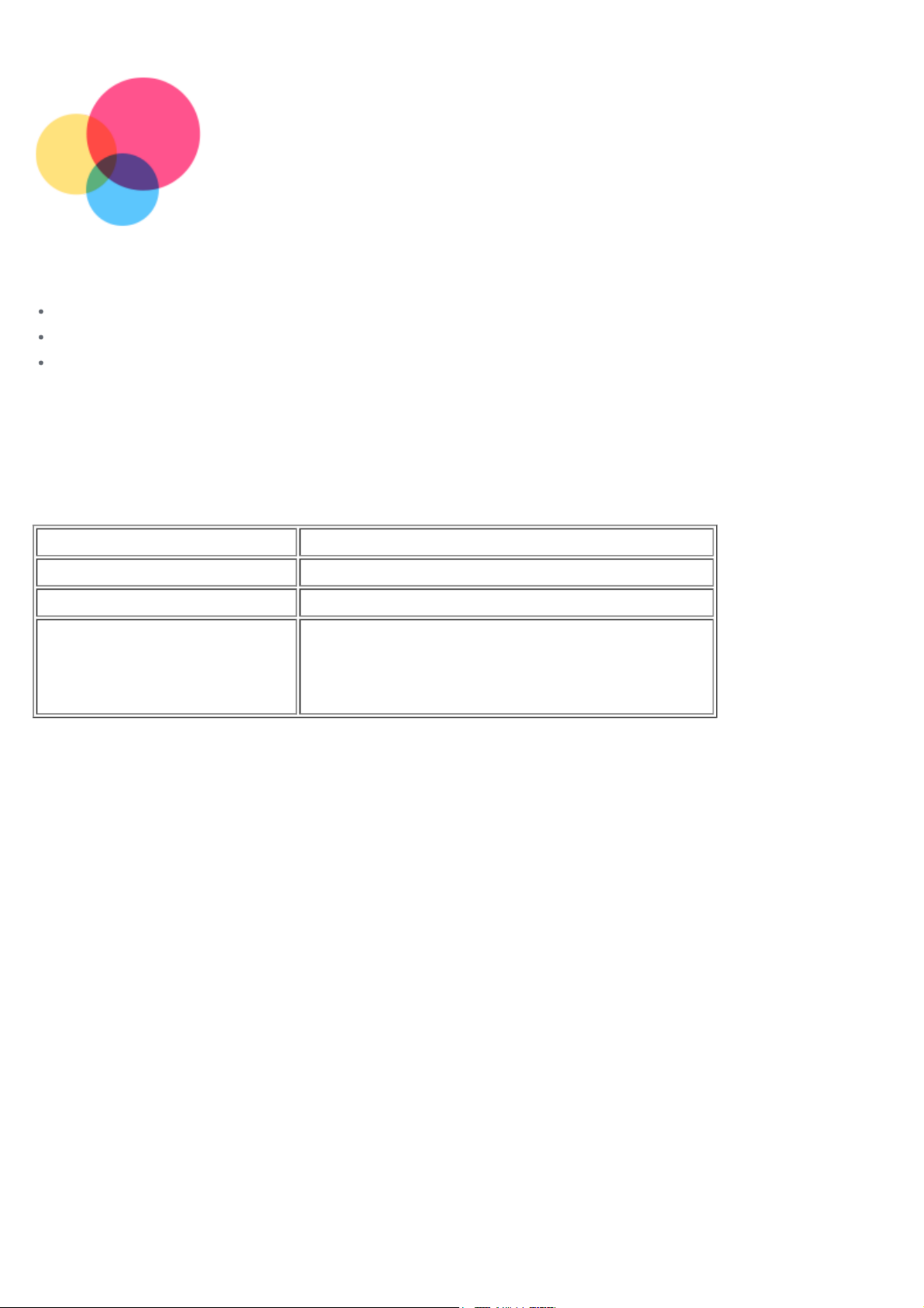
Basics
Before using this information and the product it supports, be sure to read the following:
Safety, Warranty & Quick Start Guide
Regulatory Notice
"Important safety and handling information" in "Appendix".
The Safety, Warranty & Quick Start Guid e Regulatory Notice and the are available on the website at
http://support.lenovo.com.
Note: All pictures and illustrations in this document are for your reference only and may differ
from the final product.
Technical specifications
Model Lenovo TB-J607Z
CPU Qualcomm® Snapdragon™ 750G
Battery 7500mAh
Wireless
communication
Bluetooth 5.1;
WLAN 802.11 a/b/g/n/ac;
GPS/GLONASS
Note: Lenovo TB-J607Z supports 5G Bands: n1/n3/n7/n8/n20 /n28/n38/n41/n77/n78/n79, but in
some countries 5G is not supported. To know if your device works with 5G networks in your
country, contact your carrier.
Home screen
The home screen is the starting point for using your de vice. For your convenience, the home screen
is already set up with some useful apps and widgets.

Note: Your device's features and the home screen may be different depending on your
location, language, carrier, and device model.
You can customize your home screen at any time.
Home screen
On the default home screen, there is a Search bar and some useful apps.Google
Entertainment Space
On the left of the default home screen, tap and open the entertainment space.
Add a widget to a home screen
Press and hold anywhere on the home screen except the ico ns. Tap Widgets , press and hold
the widget you want to add, then drag it to where you want to place it, and release.
Change the wallpaper
Press and hold anywhere on the home screen except the ico ns, tap Wallpa pers, and th en
choose your preferred wallpaper.
Or go to and choose your preferred wallpaper.Settings > Display > Wallpaper
Move an app to another screen
Press and hold an app that you want to move, drag it to where you want to place it, then release.
Uninstall an app
1. Press and hold the app that you wa nt to uninstall.
2. Drag to .Uninstall OK, and then release and tap
Note: Some of the system apps cannot be uninstalled.
Search apps
Swipe up from the bottom of your screen to the top.
View recent apps
Swipe up from the bottom of your screen to the middle and pause for 1 second. Then you can do
the following:
Swipe left or righ t to find the app you want to open.
Swipe an app window up to close it.
Tap "Clear all" to sto p running all the apps.
APP list
Specyfikacje produktu
| Marka: | Lenovo |
| Kategoria: | tabletka |
| Model: | Tab P11 Plus 5G |
Potrzebujesz pomocy?
Jeśli potrzebujesz pomocy z Lenovo Tab P11 Plus 5G, zadaj pytanie poniżej, a inni użytkownicy Ci odpowiedzą
Instrukcje tabletka Lenovo

9 Kwietnia 2025

3 Kwietnia 2025

25 Lutego 2025

25 Lutego 2025

12 Grudnia 2024

8 Października 2024

26 Września 2024

26 Września 2024

26 Września 2024

26 Września 2024
Instrukcje tabletka
- tabletka Sony
- tabletka Samsung
- tabletka LG
- tabletka Motorola
- tabletka Logitech
- tabletka Xiaomi
- tabletka Huawei
- tabletka TCL
- tabletka Philips
- tabletka SilverCrest
- tabletka Gigabyte
- tabletka Acer
- tabletka Realme
- tabletka Gigaset
- tabletka Fujitsu
- tabletka Nokia
- tabletka Hisense
- tabletka Panasonic
- tabletka Viewsonic
- tabletka Asus
- tabletka Medion
- tabletka Lenco
- tabletka MSI
- tabletka Toshiba
- tabletka Tesla
- tabletka Majestic
- tabletka Bluebird
- tabletka Blaupunkt
- tabletka Salora
- tabletka Iiyama
- tabletka Evolveo
- tabletka Grundig
- tabletka Alcatel
- tabletka Haier
- tabletka HP
- tabletka Hyundai
- tabletka Honeywell
- tabletka Creative
- tabletka Honor
- tabletka ECG
- tabletka ZTE
- tabletka Olivetti
- tabletka Zebra
- tabletka Dell
- tabletka Google
- tabletka IRiver
- tabletka TechniSat
- tabletka Krüger&Matz
- tabletka Wacom
- tabletka Thomson
- tabletka Ferguson
- tabletka Manta
- tabletka Pyle
- tabletka Apple
- tabletka AOC
- tabletka Vtech
- tabletka Nevir
- tabletka Navitel
- tabletka Razer
- tabletka GoClever
- tabletka Huion
- tabletka SPC
- tabletka Kobo
- tabletka GoGen
- tabletka Intenso
- tabletka Polaroid
- tabletka Prestigio
- tabletka Aiwa
- tabletka AKAI
- tabletka Digiland
- tabletka Telefunken
- tabletka Oregon Scientific
- tabletka Control4
- tabletka OnePlus
- tabletka Amazon
- tabletka Aluratek
- tabletka Microsoft
- tabletka PocketBook
- tabletka ModeCom
- tabletka Bush
- tabletka Insignia
- tabletka ECS
- tabletka CAT
- tabletka Denver
- tabletka Orion
- tabletka RCA
- tabletka Media-Tech
- tabletka Gemini
- tabletka Trevi
- tabletka Lexibook
- tabletka Overmax
- tabletka Micromax
- tabletka Sencor
- tabletka Tesco
- tabletka Odys
- tabletka Binatone
- tabletka Newland
- tabletka Allview
- tabletka Laser
- tabletka Best Buy
- tabletka Adj
- tabletka Cyrus
- tabletka Terratec
- tabletka TechBite
- tabletka Logic
- tabletka I.safe Mobile
- tabletka Vivitar
- tabletka TrekStor
- tabletka Xiron
- tabletka Yarvik
- tabletka Archos
- tabletka Proscan
- tabletka Sonim
- tabletka Energy Sistem
- tabletka Doro
- tabletka Lava
- tabletka Easypix
- tabletka Konrow
- tabletka Cresta
- tabletka Brigmton
- tabletka Sunstech
- tabletka Sylvania
- tabletka Blackberry
- tabletka Audiosonic
- tabletka Exagerate
- tabletka Coby
- tabletka Bigben Interactive
- tabletka Wolder
- tabletka Audiovox
- tabletka Disgo
- tabletka Vodafone
- tabletka Pantech
- tabletka Naxa
- tabletka RugGear
- tabletka Ricatech
- tabletka Hema
- tabletka Arnova
- tabletka Mpman
- tabletka Vizio
- tabletka Cello
- tabletka Logicom
- tabletka Ematic
- tabletka Hannspree
- tabletka Zagg
- tabletka Ingo
- tabletka Plum
- tabletka Difrnce
- tabletka Vorago
- tabletka Iget
- tabletka Nextbook
- tabletka Memup
- tabletka Engel Axil
- tabletka BQ
- tabletka Butler
- tabletka Rand McNally
- tabletka Dragon Touch
- tabletka Primux
- tabletka DEXP
- tabletka Eken
- tabletka Tom-tec
- tabletka Mediacom
- tabletka Xoro
- tabletka Billow
- tabletka Empire
- tabletka Woxter
- tabletka Maxell
- tabletka Packard Bell
- tabletka Storage Options
- tabletka Advantech
- tabletka Kurio
- tabletka Linx
- tabletka Leap Frog
- tabletka Pentagram
- tabletka I-onik
- tabletka Microtech
- tabletka Empire Electronix
- tabletka Kogan
- tabletka Getac
- tabletka Vulcan
- tabletka Motion
- tabletka Storex
- tabletka Skytex
- tabletka Leotec
- tabletka Electrovaya
- tabletka Durabook
- tabletka Mymaga
- tabletka Vinci
- tabletka Vizmo
- tabletka General Dynamics Itronix
- tabletka Xplore
- tabletka Lark
- tabletka Bookeen
- tabletka Elements
- tabletka I-Joy
- tabletka Hamlet
- tabletka Approx
- tabletka Bauhn
- tabletka ADS-TEC
- tabletka Nabi
- tabletka Barnes And Noble
- tabletka Sungale
- tabletka Aqprox
- tabletka Unitech
- tabletka Fossibot
- tabletka Hip Street
Najnowsze instrukcje dla tabletka

3 Kwietnia 2025

3 Kwietnia 2025

1 Kwietnia 2025

1 Kwietnia 2025

1 Kwietnia 2025

1 Kwietnia 2025

31 Marca 2025

30 Marca 2025

30 Marca 2025

30 Marca 2025