Instrukcja obsługi Lava KKT 27+
Przeczytaj poniżej 📖 instrukcję obsługi w języku polskim dla Lava KKT 27+ (2 stron) w kategorii smartfon. Ta instrukcja była pomocna dla 12 osób i została oceniona przez 2 użytkowników na średnio 4.5 gwiazdek
Strona 1/2
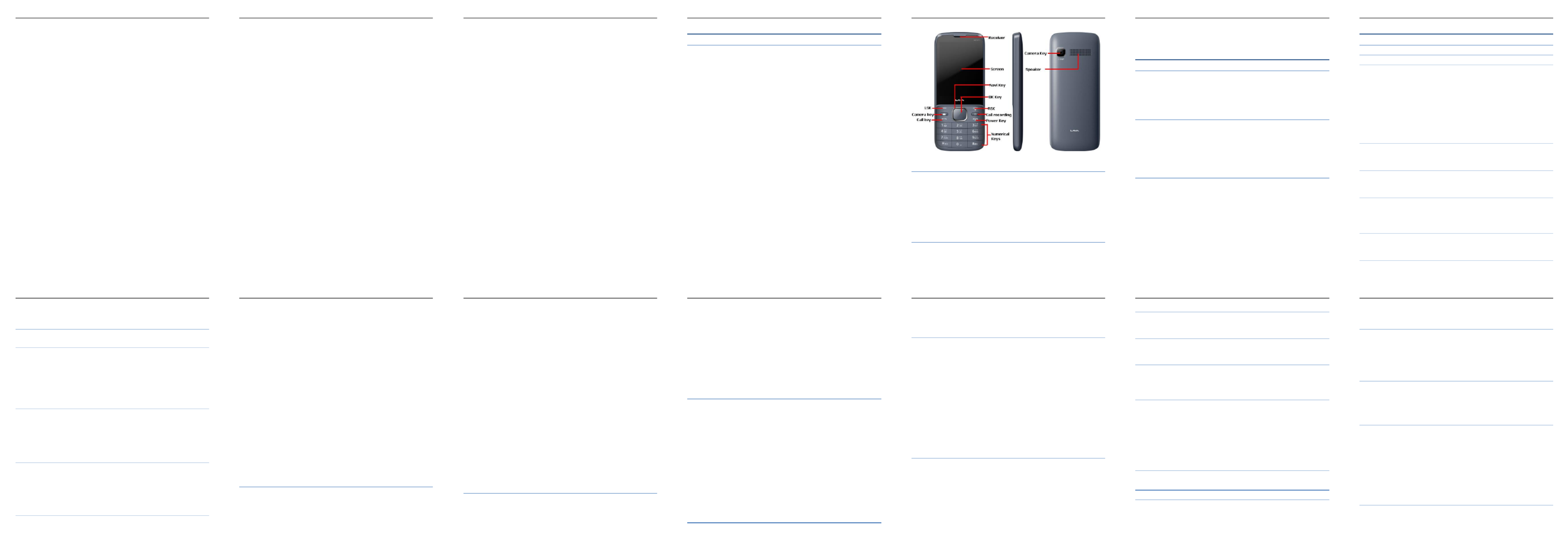
KKT27+User Manual LAVA
User Manual
KKT27+
KKT27+User Manual LAVA
1
Contents
Basic Information................................................................. 3
Brief Introduction ..................................................................... 3
Safety Notice 4............................................................................
Cleaning and Maintaining ....................................................... 4
Before Using ......................................................................... 5
SIM ........................................................................................... 5
Phone Unlock ........................................................................... 5
SIM Unlock 5..............................................................................
Function menu Introduction ................................................ 6
1- Call logs ............................................................................... 6
1.1. Call logs ......................................................................... 6
1.2. Call settings ................................................................... 7
2- Phonebook ........................................................................... 8
3- Music 9...................................................................................
4- Camera .............................................................................. 10
5- Messaging .......................................................................... 10
5.1. Write message ............................................................. 11
5.2. Inbox ............................................................................ 11
5.3. Drafts ........................................................................... 12
5.4. Outbox ......................................................................... 12
5.5. Sent messages .............................................................. 12
5.6. SMS settings ................................................................ 12
5.7. Schedule SMS ............................................................. 12
6- Multimedia ......................................................................... 12
6.1. Image Viewer .............................................................. 12
6.2. Video recorder ............................................................. 13
KKT27+User Manual LAVA
2
6.3. Video player ................................................................ 13
6.4. Sound recorder ............................................................. 13
6.5. FM radio ...................................................................... 13
7- File manager ..................................................................... 14
8- Fun & Games .................................................................... 14
8.1. Games .......................................................................... 14
9- Organizer ........................................................................... 15
9.1. Calculator .................................................................... 15
9.2. Calendar ....................................................................... 15
9.3. Alarm ........................................................................... 15
9.4. Torch ............................................................................ 15
10- Tools ............................................................................... 15
10.1. STK ............................................................................ 15
10.2. Bluetooth ................................................................... 16
11- Settings ........................................................................... 16
11.1. Profiles ....................................................................... 16
11.2. Phone settings ............................................................ 17
11.3. Security settings ......................................................... 18
11.4. Dual SIM settings ...................................................... 20
11.5. Connectivity .............................................................. 20
11.6. Restore settings .......................................................... 20
11.7. Shortcuts .................................................................... 20
Health and Safety Precautions ............................................ 20
Taking Care of Your Device ................................................ 22
LAVA WARRANTY CERTIFICATE ................................ 26
KKT27+User Manual LAVA
3
Basic Information
Brief Introduction
Thank you for choosing KKT27+ mobile phone. You can read the
manual, a comprehensive understanding of the use of mobile phones
and enjoy its perfect functionality and simple method of operation.
KKT27+ supports two SIM cards. In addition to basic call function it
also supports phone book, personalized ring tones, alarm, camera,
image viewer, video record , video player, audio player, FM, One er
Memory Card (T-Flash card), calculator, calendar etc. A variety of
practical features to facilitate your work and leisure activities, in
addition, KKT27+ interface with personalized mobile phone design,
its perfect functionality to meet your needs.
Our Company reserves without any prior notice the contents of this
manual under the right to make changes.
KKT27+User Manual LAVA
4
Keys and Parts:
Safety Notice
If your phone lost or stolen, immediately notify to the
telecommunications sector, or its outlet, to disable the SIM. This will
allow you to take phone calls from other economic loss arising. To
make you more secure use of mobile phones, please take
precautionary measures, such as:
- Set up mobile phone SIM card PIN password, PIN password to
prevent your SIM is unauthorized use by others.
Cleaning and Maintaining
Do not use the bathroom where high humidity, cell phone, battery and
charger, the same should also avoid the rain. Use a soft, dry cloth to
KKT27+User Manual LAVA
5
clean the phone, battery and charger. Dirt outlet will lead to poor
contact, power-down, which does not charge, regular cleaning
Before Using
SIM
Before using your phone, you must insert a valid SIM (Subscriber Identity
Module) card.
Warning: Be sure to remove the SIM before phone gets off. There is absolutely
prohibited in the case of an external power supply connected to insert or remove
the SIM, or SIM card and mobile phone may be damaged.
Phone Unlock
In order to prevent illegal use, your phone can set the phone lock password
protection. To use this function, you must enter the phone lock password so that
you can unlock the phone into the normal use state.
Enter the phone lock password, press the LSK to confirm. For example, if the
phone lock password is set to 4321, then the following input: 4321.
Default Password is 4321
SIM Unlock
In order to prevent illegal use of your SIM, there is PIN (Personal Identification
Number) password encryption protection. Use this function, if you have set the
PIN password protection, every time you must enter the PIN password at boot
time, so that you can unlock the SIM card and phone to normal use. Enter the
PIN password,press the LSK to confirm. For example, if the PIN is set to 1234,
then the following input: 1234.If th e consecutive incorrect PIN, your er
SIM will be network locked, the phone will ask for PUK password
which will be provided by network service provider.
KKT27+User Manual LAVA
6
Function menu Introduction
1- Call logs
1.1. Call logs
All Calls
Enter all calls menu to display all current call record, press the LSK
key to enter "Options":
- View: To view the details.
- Call: To call the record numbers. ed
- Send text message: To send SMS to record number. ed
- Save to Phonebook: To save the number phone or SIM card. to
-Add to black list: save the number to phonebook block list.To
- Delete: Delete the numbers from recorded numbers. To
Missed calls
Enter the missed call menu, will display the missed call list.Please
refer to all calls for details.
Diall callsed
Enter the dialled call menu to display the current record of outgoing
phone list of phone numbers. Please refer to all calls for details.
Received calls
Enter the received call menu to display the current record of incoming
calls that has been received by mobile phone.Please refer to all calls
for details.
Delete call logs
Delete all calls from dialled calls, missed calls, received calls and all
calls.
Call timers
KKT27+User Manual LAVA
7
View SIM 1 and SIM 2 call timers from last calls,dialled calls and ’s
received calls.
1.2. Call settings
Enter the call set up sub-menu,you can make the following settings:
Call waiting
Open this feature, during the call if the new call is incoming, the
network will notify you. This feature support depends to use on your
network provider.
Activate launch the function.
Deactivate Close the function.
Query status Query the function’s status.
Call divert
Network Call Transfer service allows you to forward your call in
specific cases to a phone number you specify. The features include:
Divert all voice calls Divert if unreachable, Divert if no answer, ,
Divert if busy, divert all data calls.
Note: This feature support depends to use on your network provider.
Call barring
In "Call barring" sub-menu, you can set the following call barring
combination to improve security. Some network provider may not
provide this service or there are call restrictions, specific use. Please
contact your network provider for support. Network provider will
provide a password so that you can enable call restrictions.
Advanced settings
Auto record in call
Turn on the auto call record, an automatic recording during call.
Blacklist:
KKT27+User Manual LAVA
8
This feature can be used in case you want to block any particular
number or numbers. Open the blacklist feature, Add the numbers
which you do not want to receive on your phone.
Auto redial:
Through on / off settings you can activate or disable this feature. If
this feature is turn on, then for failed attempt your phone will continue
redial a number upto10 times
Call time reminder:
This menu can prompt a certain length of time to set up the call,
according to the menu function mode in order to select the following
tips:
Off: Close the function.
Single: Enter any numbers between 1-3000
(sec)
, which arrived at the
selected time (seconds) of talk time when prompted.
Periodic: Enter any number between 30-60
(sec)
, from the input time
(in seconds), the intervals of 1 minute for talk time tips.
Answer mode:
User can select any key to answer or to auto answer when headset
mode. When select any key, press any key except power key and ed
RSK answer the call. to
2- Phonebook
You can use the contacts to store records, can store the following:
name and phone number. In the phonebook list, select a record, to
make a call when you press the dial keys. Select a record in the
phonebook, you can do the following:
-View: To view the contact details or edit record.
-Send text message: Send text message to this number. To
KKT27+User Manual LAVA
9
-Call : To Make a call to the number.
-Edit: It can edit and save record.
-Delete: To delete the record.
-Copy: copy the current record to Phone/SIM.To
-Add to blocklist: Save the number to blocklist. To
-Mark several: To Mark several or all records can send text message
or delete.
- Phonebook settings:
-Preferred storage: It can be in the SIM1, SIM2, Phone and All to
switch, and phonebook list will change accordingly, such as select
SIM1, and the phonebook list will only show SIM1 records.
-Extra numbers: It can be set SIM owner numbers and fixed dialling
numbers.
-Memory status: To View the usage and free Phonebook capacity
information.
-Copy contacts: select SIM to phone, the SIM card records of all If
the numbers will be copied to the phone.
-Move contacts: You can select the SIM records of all mobile phone
numbers move to the phone, also you can switch the option to operate.
-Delete all contacts: You can delete all contacts in SIM card or phone
and all records are deleted.
3- Music
In the Audio player interface, you can press left and right keys to
switch the music; press * and # keys to adjust the play volume. In the
Audio player interface, press the left soft key to enter "list" menu and
enter the current playlist.
Select a music file to enter the settings options:
KKT27+User Manual LAVA
10
Pre.playlist: It can select the preferred list, Phone or Memory card. If
you choose a memory card, then show the all music files in memory.
List auto gen.: switch to this setting. When this feature is set on, To
you can perform the "Refresh Playlist" operation.
Repeat: It can be set as off (no repeat), o and all. ne
Shuffle: Random order of play set, respectively, can be set to on and
o ff.
Background play: Set the background play on, you can make mobile
phone in other user interface and also play music. Set as off, the music
will not play when out of the Audio player.
4- Camera
The phone includes camera by which you can take pictures anytime,
anywhere and can save the photos to phone or memory card.
State in the preview, press the LSK to enter "Options" you can do this
to conduct a more detailed set of parameters.
Switch to video recorder: Switch to the video recorder.
Photos: Photo album shows the current list of files.
Camera settings: Including Shutter sound, EV, Contrast, Anti-flicker
and Delay timer, setting operation contents of the regulation. Been
adjusted, press the LSK "OK" to save the current settings.
Image settings: Includes the Image size and image quality regulation.
Storage: Storage location can be set as Phone, Memory card the ,
captured image will be saved to the specified location.
Restore default: Set all parameters to default settings.
5- Messaging
KKT27+User Manual LAVA
11
Make sure that the information in writing before the message center
number is set correctly. Access to an information menu, you can edit
the SMS and Multimedia message.
5.1. Write message
Send to: After editing the information, select the operation, enter the
number manually, or add records from the phonebook, you can do
send, Edit recipient, Remove recipient, Remove all recipients,
Save oprations.Sent SMS to one or more persons, and storage to
Drafts.
Insert symbol : Offers many kinds of symbol to choose.
Input method: Offers many kinds of input methods to choose from
method.
Advanced:
Insert number: Insert number into SMS from phonebook.
Insert name: Insert the name of the record into SMS from
phonebook.
Save: Save to drafts.
5.2. Inbox
In list of inbox, you can press the OK key to read the message details,
in the inbox interface, press LSK "Options" to enter the menu:
View: Enter the message reading interface to view the message’s
details.
Reply: Send SMS to the sender.
Forward: Send the message to other people.
Delete: To Delete the message.
Delete all: To Delete all messages.
Save to Phonebook: Save number to phonebook. To in
KKT27+User Manual LAVA
12
5.3. Drafts
Edit the SMS’s which are not sent but stored in the draft, for detail
features, please refer to "Inbox".
5.4. Outbox
Go to the Outbox list view your SMS are not sent successfully, for
detail features, please refer to "Inbox".
5.5. Sent messages
Open the message set in the "Save sent message", send the
information after the success of information stored in the Sent, detail
features, please refer to "Inbox".
5.6. SMS settings
SIM1\SIM2: This menu can set SMS address, delivery report, reply
path and voice mail server function。
Memory status: view the SIM and Phone capacity information.To
Save sent message: Open the "Save sent message", messages sent
after a successful save the sent message, if you turn off this feature,
you will not be saved.
Preferred storage: Can set preferred storage as SIM or phone.
5.7. Schedule S MS
Set messages sending time or time to send message.
6- Multimedia
6.1. Image Viewer
Select an album sub-menu, you can easily view stored in the camera
album picture list, and press the LSK to enter to "Options" to choose
the pictures to do the View, Send, Use as, Rename, Delete, change
KKT27+User Manual LAVA
13
Storage and check Image information operations. View pictures, by
pressing on the left and right navigation buttons to switch pictures.
6.2. Video recorder
Switch to camera: Switch to the camera.
Camcorder settings: Recorder settings including Anti-flicker setting.
Video settings: Includes video quality adjustment.
Storage: storage location can be set Phone and Memory card,
shooting the video will be saved to the specified location.
6.3. Video player
Choose video player sub-menu, you can easily view the saved video
player in the video list, press the LSK to enter "Options" to select the
video files to do the play, send(send the video via Bluetooth or
multimedia message if you want) ,rename, delete operations.
6.4. Sound recorder
In the sound recorder interface press “option”, it shows the items of
record.
New record: To Start a new record. If you press stop it will pop up a ,
dialog box to prompt you save it or not. If you press pause, it will
suspend recording, and then press continue it can record again. ,
List: displays the sound that you recorded and saved in the memory It
card.
Settings: you can set the file format and audio quality of the record.
6.5. FM radio
FM interface, press the OK key to turn on / off play, press the right FM
navigation key to automatic search press *and # keys to adjust the ,
FM playing volume. Press the left soft key "Options" can show FM
options menu, the content were:

7
8
9
10
11
12
13
Specyfikacje produktu
| Marka: | Lava |
| Kategoria: | smartfon |
| Model: | KKT 27+ |
Potrzebujesz pomocy?
Jeśli potrzebujesz pomocy z Lava KKT 27+, zadaj pytanie poniżej, a inni użytkownicy Ci odpowiedzą
Instrukcje smartfon Lava

3 Października 2024

29 Września 2024

23 Września 2024

22 Września 2024

20 Września 2024

20 Września 2024

19 Września 2024

16 Września 2024

16 Września 2024

13 Września 2024
Instrukcje smartfon
- smartfon Sony
- smartfon Samsung
- smartfon AEG
- smartfon LG
- smartfon Motorola
- smartfon Xiaomi
- smartfon MyPhone
- smartfon Sharp
- smartfon Huawei
- smartfon TCL
- smartfon Lenovo
- smartfon TP-Link
- smartfon Philips
- smartfon SilverCrest
- smartfon Gigabyte
- smartfon Acer
- smartfon Realme
- smartfon Gigaset
- smartfon Geemarc
- smartfon Nokia
- smartfon Hisense
- smartfon Infiniton
- smartfon Panasonic
- smartfon Mio
- smartfon Asus
- smartfon Nedis
- smartfon Medion
- smartfon OK
- smartfon Audioline
- smartfon Toshiba
- smartfon Tesla
- smartfon Alcatel-Lucent
- smartfon Majestic
- smartfon Bluebird
- smartfon Garmin
- smartfon Blaupunkt
- smartfon Profoon
- smartfon Vivax
- smartfon Evolveo
- smartfon Alcatel
- smartfon Haier
- smartfon HP
- smartfon Hyundai
- smartfon Honeywell
- smartfon Honor
- smartfon Kodak
- smartfon ZTE
- smartfon MaxCom
- smartfon Dell
- smartfon Google
- smartfon Intex
- smartfon Oppo
- smartfon Kyocera
- smartfon Krüger&Matz
- smartfon Qilive
- smartfon Thomson
- smartfon Manta
- smartfon Apple
- smartfon NGS
- smartfon CRUX
- smartfon Emporia
- smartfon Nevir
- smartfon Mitsubishi
- smartfon Razer
- smartfon GoClever
- smartfon SPC
- smartfon Intermec
- smartfon NEC
- smartfon Polaroid
- smartfon Prestigio
- smartfon Aiwa
- smartfon Sanyo
- smartfon Telefunken
- smartfon OnePlus
- smartfon Amazon
- smartfon Olympia
- smartfon Microsoft
- smartfon Bush
- smartfon HTC
- smartfon CAT
- smartfon Denver
- smartfon Saiet
- smartfon Albrecht
- smartfon RCA
- smartfon Media-Tech
- smartfon BenQ
- smartfon Trevi
- smartfon Lexibook
- smartfon Overmax
- smartfon Micromax
- smartfon Sencor
- smartfon NUU Mobile
- smartfon Alecto
- smartfon Binatone
- smartfon Hammer
- smartfon Allview
- smartfon Oukitel
- smartfon Best Buy
- smartfon Cyrus
- smartfon Kazam
- smartfon Tecdesk
- smartfon KPN
- smartfon Swissvoice
- smartfon I.safe Mobile
- smartfon TrekStor
- smartfon Brondi
- smartfon Fysic
- smartfon Wiko
- smartfon Yarvik
- smartfon Aligator
- smartfon Amplicomms
- smartfon AQISTON
- smartfon Amplicom
- smartfon Archos
- smartfon Androidtech
- smartfon Crosscall
- smartfon Ecom
- smartfon Sony Ericsson
- smartfon Vestel
- smartfon Sonim
- smartfon Energy Sistem
- smartfon Doro
- smartfon Sagem
- smartfon Blu
- smartfon Easypix
- smartfon Konrow
- smartfon Brigmton
- smartfon Sunstech
- smartfon Aspera
- smartfon Sunny
- smartfon Nordmende
- smartfon Blackberry
- smartfon Vivo
- smartfon Wolder
- smartfon NGM
- smartfon Vodafone
- smartfon Switel
- smartfon InFocus
- smartfon GreatCall
- smartfon XD
- smartfon Pantech
- smartfon Alba
- smartfon RugGear
- smartfon Umidigi
- smartfon AT&T
- smartfon Mpman
- smartfon Bury
- smartfon Logicom
- smartfon Karbonn
- smartfon Palm
- smartfon Hannspree
- smartfon Phicomm
- smartfon Plum
- smartfon Lumigon
- smartfon Infinix
- smartfon Keneksi
- smartfon Klipad
- smartfon Iget
- smartfon T-Mobile
- smartfon JCB
- smartfon Casper
- smartfon Unnecto
- smartfon Wileyfox
- smartfon ITT
- smartfon Yota
- smartfon Avus
- smartfon Spice
- smartfon Wolfgang
- smartfon BQ
- smartfon ORA
- smartfon Danew
- smartfon Echo
- smartfon Primux
- smartfon Tiptel
- smartfon UTStarcom
- smartfon Zipy
- smartfon Mediacom
- smartfon Beafon
- smartfon BGH
- smartfon Billow
- smartfon Telstra
- smartfon Ulefone
- smartfon CSL
- smartfon ToughGear
- smartfon Benefon
- smartfon Komu
- smartfon Doogee
- smartfon Energizer
- smartfon Tremay
- smartfon Kurio
- smartfon Piranha
- smartfon Coolpad
- smartfon Syco
- smartfon TAG Heuer
- smartfon Mobistel
- smartfon Itel
- smartfon Garmin-Asus
- smartfon Handheld
- smartfon Fero
- smartfon AT Telecom
- smartfon Xtreamer
- smartfon Verykool
- smartfon O2
- smartfon General Mobile
- smartfon Mustang
- smartfon Kogan
- smartfon Pharos
- smartfon Storex
- smartfon Fairphone
- smartfon Freeman
- smartfon HomTom
- smartfon Leotec
- smartfon Auro
- smartfon Maxx
- smartfon ITTM
- smartfon Posh Mobile
- smartfon THL
- smartfon NGM-Mobile
- smartfon POCO
- smartfon Nothing
- smartfon Lark
- smartfon Senifone
- smartfon Tecno
- smartfon Telme
- smartfon UMi
- smartfon Olitech
- smartfon Mobiola
- smartfon Meizu
- smartfon Neffos
- smartfon Gionee
- smartfon TIM
- smartfon Cubot
- smartfon Leagoo
- smartfon NTech
- smartfon Nubia
- smartfon LeEco
- smartfon GSmart
- smartfon Bea-fon
- smartfon Opticon
- smartfon EStar
- smartfon Facom
- smartfon Jitterbug
- smartfon Custom
- smartfon Aplic
- smartfon HMD
- smartfon Opis
- smartfon Volla
- smartfon Nothing Tech
- smartfon Maxwest
- smartfon Kalley
Najnowsze instrukcje dla smartfon

2 Kwietnia 2025

30 Marca 2025

10 Marca 2025

7 Marca 2025

5 Marca 2025

5 Marca 2025

3 Marca 2025

2 Marca 2025

26 Lutego 2025

26 Lutego 2025