Instrukcja obsługi Lancom GS-4554X
Lancom
przełącznik
GS-4554X
Przeczytaj poniżej 📖 instrukcję obsługi w języku polskim dla Lancom GS-4554X (2 stron) w kategorii przełącznik. Ta instrukcja była pomocna dla 7 osób i została oceniona przez 2 użytkowników na średnio 4.5 gwiazdek
Strona 1/2
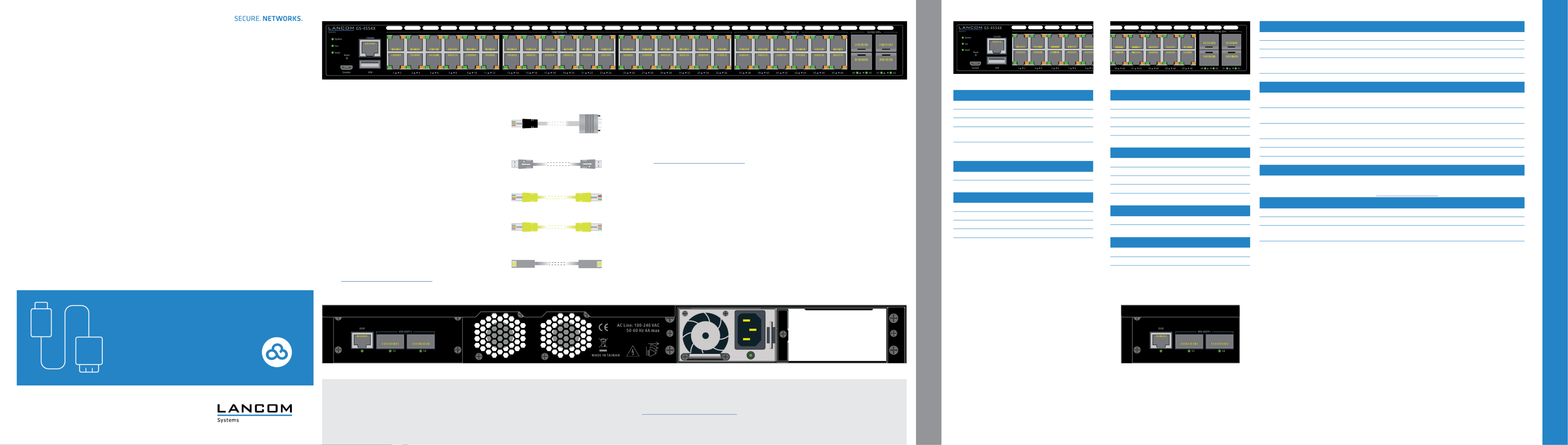
T E C H N I C A L D A T A
LANCOM, LANCOM Systems, LCOS, LANcommunity and Hyper Integration are registered trademarks. All other names or descriptions used may be trademarks or registered trademarks of their owners. This docu-
ment contains statements relating to future products and their attributes. LANCOM Systems reserves the right to change these without notice. No liability for technical errors and / or omissions. 111672/1221
Hardware
Power supply Exchangeable power supply (110-230 V, 50-60 Hz)
Power consumption Max. 82 W
Environment Temperature range 0–40° C; short-term temperature range 0-50° C; humidity 10–90 %, non-condensing
Housing Robust metal housing, 1 HU with removable mounting brackets and slide-in rails,
network connections at front and rear, dimensions 442 x 44 x 440 mm (W x H x D)
Number of fans 2
Interfaces
QSFP+ 2 * QSFP+ 40 Gbps uplink ports for connection to superordinate core switches or content servers, can also
be configured as stacking ports via software
TP Ethernet 36 TP Ethernet ports 10 / 100 / 1000 Mbps
12 TP Ethernet ports 100 / 1000 / 2500 Mbps
SFP+ 4 * SFP+ 1 / 10 Gbps, uplink ports for connection to superordinate core switches or content servers, can
also be configured as stacking ports via software
Console 1 * RJ-45 / 1 * Micro USB
USB 1 * USB host
OOB 1 * OOB
Declaration of Conformity
Hereby, LANCOM Systems GmbH | Adenauerstrasse 20/B2 | D-52146 Wuerselen, declares that this device is in compliance with
Directives 2014/30/EU, 2014/35/EU, 2011/65/EU, and Regulation (EC) No. 1907/2006. The full text of the EU Declaration of
Conformity is available at the following Internet address: www.lancom-systems.com/doc
Package Content
Manual Quick Reference Guide (DE/EN), Installation Guide (DE/EN)
Mounting brackets Two 19“ mounting brackets, two slide-in rails for rear stabilization in 19`` racks
Power supply 1x exchangeable power supply LANCOM SPSU-250, expandable to 2 LANCOM SPSU-250 power supplies
(hot swappable, for redundancy operation)
Cables 1 IEC power cord, 1 serial configuration cable, 1 micro USB configuration cable
M O U N T I N G A N D C O N N E C T I N G T H E D E V I C E
4
Please observe the following when setting up the device
AThe mains plug of the device must be freely accessible.
AFor devices to be operated on the desktop, please attach the adhesive rubber
footpads.
ADo not rest any objects on top of the device and do not stack multiple devices.
A Keep the ventilation slots on the side of the device clear of obstruction.
AMount the device into a 19” unit in a server cabinet using the provided screws and mounting brackets.
Both slide-in rails are attached as shown in the accompanying installation instructions
www.lancom-systems.com/slide-in-MI.
APlease note that support for third-party accessories (SFP and DAC) is not provided.
LANCOM GS-4554X
Quick Reference Guide
C ud eadylo -r
Before initial startup, please make sure to take notice of the information regarding the intended use in the enclosed installation guide!
Operate the device only with a professionally installed power supply at a nearby power socket that is freely accessible at all times.
aConfiguration interfaces RJ-45 & micro USB (Console)
Connect the configuration interface via the included micro USB cable to the
USB interface of the device you want to use for configuring / monitoring
the switch. Alternatively, use the RJ-45 interface with the provided serial
configuration cable.
bUSB interface
Connect a USB stick to the USB interface to store general configuration
scripts or debug data.
You can also use this interface to upload a new firmware.
cTP Ethernet interfaces 10M / 100M / 1G
Connect the interfaces 1 to 36 via Ethernet cable to your PC or a LAN
switch.
dTP Ethernet interfaces 100M / 1G / 2.5G
Connect the interfaces 37 to 48 via Ethernet cable with at least CAT5e / S/
FTP standard to your PC or a LAN switch.
eSFP+ interfaces 1G / 10G
Insert suitable LANCOM SFP modules into the SFP+ interfaces 49 to 52.
Choose cables which are compatible with the SFP modules and connect
them as described in the SFP modules mounting instructions:
www.lancom-systems.com/SFP-module-MI.
fOOB interface (rear panel)
Use an Ethernet cable to connect this out-of-band service port for an IP interface independent of the switching
plane for management tasks or connection to a monitoring server.
gQSFP+ interfaces 40G (rear panel)
Plug suitable LANCOM QSFP+ modules into the QSFP+ interfaces 53 and 54. Select cables suitable for the QSFP+
modules and connect them as described in the SFP modules mounting instructions:
www.lancom-systems.com/SFP-module-MI.
hPower connector (rear panel)
Supply power to the device via the power connector. Please use the IEC power cable supplied or a country-specific
LANCOM Power Cord.
iAdditional slot for power supply module with mains connection socket (rear panel)
To install an additional power supply module, remove the appropriate module slot cover by loosening both associ-
ated screws and insert the power supply module.
Supply the device with voltage via the power supply module mains connector. Use the supplied power cord (not for
WW devices) or a country -specific LANCOM Power Cord.
To remove a power supply module, disconnect the device from the power supply and pull the power plug out of the
module. Then push the release lever to the left. Now you can pull the module out of the device by the handle J
K.
h
h
h
hh
c ea
gf i
i
i
ii
d
JK
b Reset button
~5 sec. pressed Device restart
7~12 sec. pressed Configuration reset and device restart
e SFP+ ports 1G / 10 G
Off Port inactive or disabled
Green Link 10 Gbps
Green, blinking Data transfer, link 10 Gbps
Orange Link 1 Gbps
Orange, blinking Data transfer, link 1 Gbps
b eca d
a System / Fan / Stack
System: green Device operational
System: red Hardware error
Fan: red Fan error
Stack: green As manager: port activated and connected
with standby manager connected
Stack: orange As standby manager: port activated and
connected to connected manager
gf
g QSFP+ ports 40 G
Off Port inactive or disabled
Green Link 40 Gbps
Green, blinking Data transfer, link 40 Gbps
f OOB port
Off OOB port inactive
Green Link 1000 Mbps
c TP Ethernet ports 10M / 100M / 1G
Off Port inactive or disabled
Green Link 1000 Mbps
Green, blinking Data transfer, link 1000 Mbps
Orange Link < 1000 Mbps
Orange, blinking Data transfer, link < 1000 Mbps
d TP Ethernet ports 100M / 1G / 2.5G
Off Port inactive or disabled
Green Link 2500 - 1000 Mbps
Green, blinking Data transfer, link 2500 - 1000 Mbps
Orange Link < 1000 Mbps
Orange, blinking Data transfer, link < 1000 Mbps
b

Specyfikacje produktu
| Marka: | Lancom |
| Kategoria: | przełącznik |
| Model: | GS-4554X |
Potrzebujesz pomocy?
Jeśli potrzebujesz pomocy z Lancom GS-4554X, zadaj pytanie poniżej, a inni użytkownicy Ci odpowiedzą
Instrukcje przełącznik Lancom

5 Kwietnia 2025

4 Kwietnia 2025

4 Kwietnia 2025

4 Kwietnia 2025

10 Marca 2025

9 Października 2024

9 Października 2024

2 Października 2024

2 Października 2024

2 Października 2024
Instrukcje przełącznik
- przełącznik Yamaha
- przełącznik Ikea
- przełącznik Tenda
- przełącznik Worx
- przełącznik Huawei
- przełącznik TP-Link
- przełącznik Philips
- przełącznik Plantronics
- przełącznik SilverCrest
- przełącznik Bosch
- przełącznik Hikvision
- przełącznik IPGARD
- przełącznik Toolcraft
- przełącznik Panasonic
- przełącznik StarTech.com
- przełącznik Theben
- przełącznik Crestron
- przełącznik Behringer
- przełącznik Asus
- przełącznik Nedis
- przełącznik Nexa
- przełącznik Boss
- przełącznik TRENDnet
- przełącznik Tesla
- przełącznik D-Link
- przełącznik ATen
- przełącznik Metra
- przełącznik APC
- przełącznik Alcatel
- przełącznik Eberle
- przełącznik HP
- przełącznik Honeywell
- przełącznik Manhattan
- przełącznik Tripp Lite
- przełącznik Mikrotik
- przełącznik Mercury
- przełącznik Shimano
- przełącznik Audac
- przełącznik Cisco
- przełącznik ORNO
- przełącznik Alpine
- przełącznik Chamberlain
- przełącznik Paladin
- przełącznik Lindy
- przełącznik ZyXEL
- przełącznik LogiLink
- przełącznik IFM
- przełącznik Linksys
- przełącznik Digitus
- przełącznik Vimar
- przełącznik Dahua Technology
- przełącznik Schneider
- przełącznik Renkforce
- przełącznik BaseTech
- przełącznik Perel
- przełącznik Trotec
- przełącznik Adder
- przełącznik Ansmann
- przełącznik Netgear
- przełącznik Velleman
- przełącznik Homematic IP
- przełącznik DataVideo
- przełącznik One For All
- przełącznik Totolink
- przełącznik Intertechno
- przełącznik Black Box
- przełącznik Victron Energy
- przełącznik Delta Dore
- przełącznik Pyle
- przełącznik Adviti
- przełącznik Iogear
- przełącznik Intellinet
- przełącznik Setti+
- przełącznik Jabra
- przełącznik Vivotek
- przełącznik PreSonus
- przełącznik Mercusys
- przełącznik Shelly
- przełącznik Edimax
- przełącznik AirLive
- przełącznik EnGenius
- przełącznik SPC
- przełącznik Planet
- przełącznik Brilliant
- przełącznik Blustream
- przełącznik LevelOne
- przełącznik Vivolink
- przełącznik Suevia
- przełącznik Abus
- przełącznik Omnitronic
- przełącznik Elro
- przełącznik Hama
- przełącznik Marmitek
- przełącznik Ubiquiti Networks
- przełącznik Smart-AVI
- przełącznik Goobay
- przełącznik Kaiser
- przełącznik Equip
- przełącznik Kemo
- przełącznik Juniper
- przełącznik Cudy
- przełącznik QNAP
- przełącznik Micro Connect
- przełącznik Hager
- przełącznik Extech
- przełącznik Elation
- przełącznik Rex
- przełącznik Emerson
- przełącznik Ernitec
- przełącznik Vemer
- przełącznik CyberPower
- przełącznik Electro Harmonix
- przełącznik Atlona
- przełącznik Elektrobock
- przełącznik Fibaro
- przełącznik Gefen
- przełącznik SEADA
- przełącznik Vivanco
- przełącznik Grandstream
- przełącznik Powerfix
- przełącznik Alecto
- przełącznik Vacmaster
- przełącznik Kathrein
- przełącznik JUNG
- przełącznik Eaton
- przełącznik Monacor
- przełącznik H-Tronic
- przełącznik EVE
- przełącznik Smartwares
- przełącznik Sygonix
- przełącznik Cotech
- przełącznik Dormakaba
- przełącznik Alfatron
- przełącznik Clas Ohlson
- przełącznik Kopp
- przełącznik Speaka
- przełącznik Belkin
- przełącznik Generac
- przełącznik Kramer
- przełącznik KanexPro
- przełącznik BZBGear
- przełącznik RGBlink
- przełącznik Raritan
- przełącznik AMX
- przełącznik Sonance
- przełącznik Profile
- przełącznik Intermatic
- przełącznik Flamingo
- przełącznik Brennenstuhl
- przełącznik Eminent
- przełącznik KlikaanKlikuit
- przełącznik Ei Electronics
- przełącznik Sylvania
- przełącznik Tork
- przełącznik Techly
- przełącznik Matrox
- przełącznik Steren
- przełącznik AV:link
- przełącznik Buffalo
- przełącznik Audiovox
- przełącznik Merten
- przełącznik Chacon
- przełącznik Konig
- przełącznik UPM
- przełącznik Finder
- przełącznik Fantini Cosmi
- przełącznik DoorBird
- przełącznik Grasslin
- przełącznik Gira
- przełącznik WHALE
- przełącznik PAC
- przełącznik Wentronic
- przełącznik Wago
- przełącznik Lanberg
- przełącznik Monoprice
- przełącznik Nous
- przełącznik Tiptel
- przełącznik OSD Audio
- przełącznik Unify
- przełącznik Berker
- przełącznik Aeon Labs
- przełącznik Provision ISR
- przełącznik CSL
- przełącznik PCE
- przełącznik SIIG
- przełącznik Advantech
- przełącznik Merlin Gerin
- przełącznik Intelix
- przełącznik Extron
- przełącznik Avocent
- przełącznik Heitronic
- przełącznik Ebode
- przełącznik Robbe
- przełącznik ICasa
- przełącznik B-tech
- przełącznik GAO
- przełącznik Legrand
- przełącznik Kraus & Naimer
- przełącznik Noble
- przełącznik Ecler
- przełącznik Inverto
- przełącznik Triax
- przełącznik Rule
- przełącznik CYP
- przełącznik Phoenix Contact
- przełącznik Seuthe
- przełącznik Maclean Energy
- przełącznik SmartAVI
- przełącznik Leviton
- przełącznik DEHN
- przełącznik SEC24
- przełącznik Cooking Performance Group
- przełącznik Flic
- przełącznik HELGI
- przełącznik IB Connect
- przełącznik Liberty
- przełącznik PureTools
- przełącznik SunBriteTV
- przełącznik Hamlet
- przełącznik Noark
- przełącznik Cambium Networks
- przełącznik 2USB
- przełącznik Roline
- przełącznik KVM-TEC
- przełącznik STI
- przełącznik Epiphan
- przełącznik Ebara
- przełącznik Mach Power
- przełącznik Axing
- przełącznik ConnectPro
- przełącznik Atlantis Land
- przełącznik GEV
- przełącznik Pizzato Elettrica
- przełącznik Baco
- przełącznik Doepke
- przełącznik Comet
- przełącznik PureLink
- przełącznik INOGENI
- przełącznik Luxul
Najnowsze instrukcje dla przełącznik

9 Kwietnia 2025

9 Kwietnia 2025

7 Kwietnia 2025

3 Kwietnia 2025

3 Kwietnia 2025

2 Kwietnia 2025

1 Kwietnia 2025

1 Kwietnia 2025

1 Kwietnia 2025

1 Kwietnia 2025