Instrukcja obsługi JVC GM-P420PCE
Przeczytaj poniżej 📖 instrukcję obsługi w języku polskim dla JVC GM-P420PCE (24 stron) w kategorii monitor. Ta instrukcja była pomocna dla 10 osób i została oceniona przez 2 użytkowników na średnio 4.5 gwiazdek
Strona 1/24

GM-P420PCE
GM-P421PCE
GM-P420E
INSTRUCTIONS
GM-P420E
GM-P420PCE
GM-P421PCE
ENGLISH
DEUTSCH
FRANÇAIS
ITALIANO
ESPAÑOL
PLASMA DISPLAY MONITOR
BEDIENUNGSANLEITUNG : PLASMABILDSCHIRM
MANUEL D'INSTRUCTIONS : MONITEUR DE VISUALISATION PLASMA
MANUALE D'ISTRUZIONI : MONITOR CON SCHERMO AL PLASMA
MANUAL DE INSTRUCCIONES : MONITOR DISPLAY DE PLASMA
MENU INPUT POWER
LCT1150-001B
OPERATING INSTRUCTIONS
Apr. 2002 No. 51953
PLASMA DISPLAY MONITOR
GM-P420PCE
GM-P421PCE
GM-P420E
Downloaded from manuals search enginewww.Manualslib.com
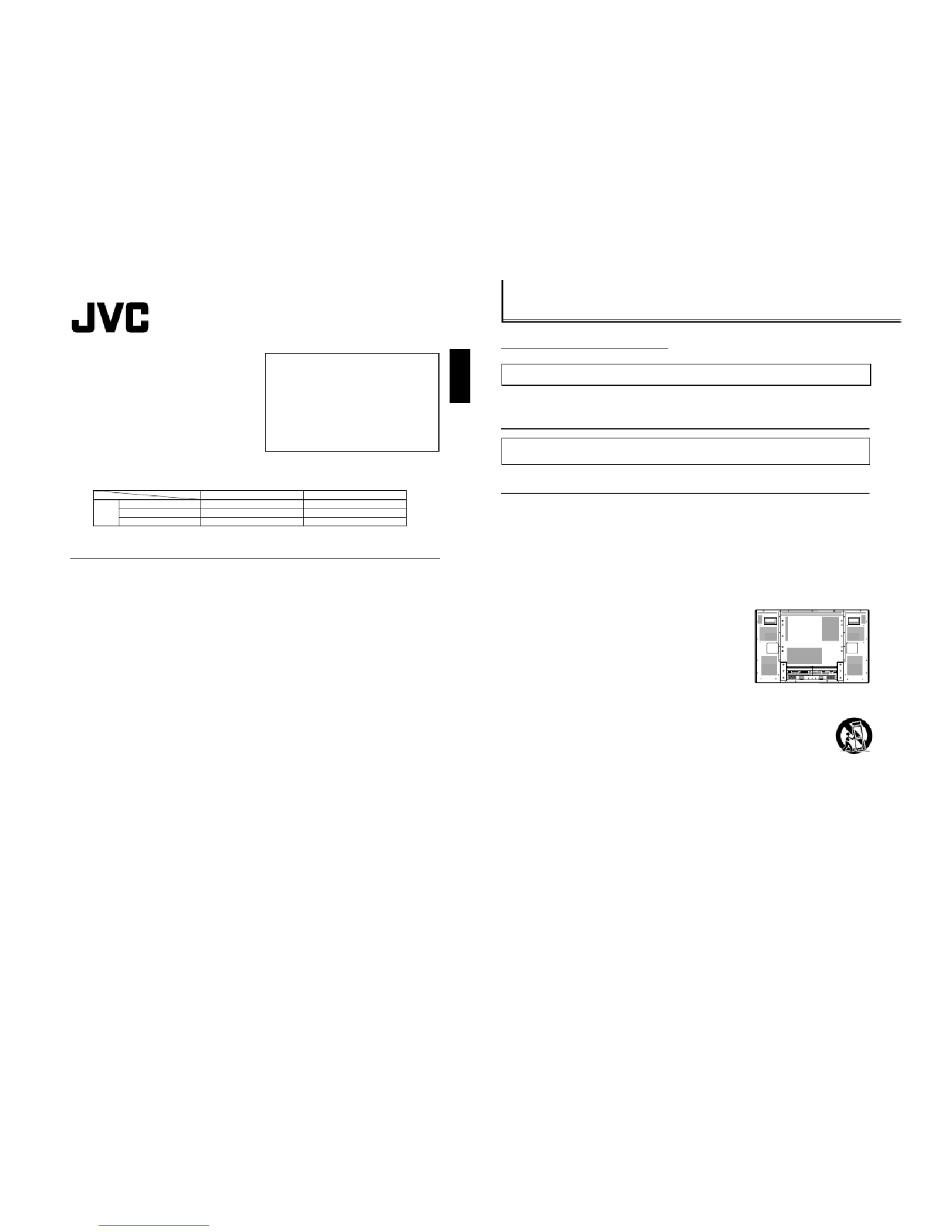
GM-P420PCE
GM-P421PCE
GM-P420E
1-2 No.51953
2
Safety Precautions
EUROPE EMC STANDARD NOTICE
■ GM-P420E/GM-P420PCE
Warning: This is a class A product. In a domestic environment this product may cause radio interference in which case the
user may be required to take adequate measure.
IMPORTANT INFORMATION
WARNING:
TO REDUCE THE RISK OF FIRE AND ELECTRIC SHOCK, DO NOT EXPOSE THIS
PRODUCT TO RAIN OR MOISTURE.
IMPORTANT SAFEGUARDS
Electrical energy can perform many useful functions. This unit has been engineered and manufactured to assure
your personal safety. But IMPROPER USE CAN RESULT IN POTENTIAL ELECTRICAL SHOCK OR FIRE
HAZARD. In order not to defeat the safeguards incorporated into this product, observe the following basic rules for
its installation, use and service. Please read these “Important Safeguards” carefully before use.
– All the safety and operating instructions should be read before the product is operated.
– The safety and operating instructions should be retained for future reference.
– All warnings on the product and in the operating instructions should be adhered to.
– All operating instructions should be followed.
– Unplug this product from the wall outlet before cleaning. Do not use liquid cleaners or aerosol cleaners. Use a damp
cloth for cleaning.
– Use a vacuum cleaner to get rid of the dust around the intakes (all the
openings) on the rear. If a vacuum is not available, use a cloth and wipe it off.
Failure to do so will cause internal heat buildup and, therefore, cause damage
to the product.
– Do not use attachments not recommended by the product manufacturer as they
may be hazardous.
– Do not use this product near water. Do not use immediately after moving from a
low temperature to high temperature, as this causes condensation, which may
result in fire, electric shock, or other hazards.
– Do not place this product on an unstable cart, stand, or table. The product may fall, causing serious injury to a child or
adult, and serious damage to the product. The product should be mounted according to the manufacturer’s
instructions, and should use a mount recommended by the manufacturer.
– When the product is used on a cart, care should be taken to avoid quick stops, excessive force, and
uneven surfaces which may cause the product and cart to overturn, damaging equipment or causing
possible injury to the operator.
– Slots and openings in the cabinet are provided for ventilation. These ensure reliable operation of the
product and protect it from overheating. These openings must not be blocked or covered. (The openings should never
be blocked by placing the product on bed, sofa, rug, or similar surface. It should not be placed in a built-in installation
such as a bookcase or rack unless proper ventilation is provided and the manufacturer’s instructions have been
adhered to.)
For proper ventilation, separate the product from other equipment, which may prevent ventilation and keep distance
more than 10 cm.
– This product should be operated only with the type of power source indicated on the label. If you are not sure of the
type of power supply to your home, consult your product dealer or local power company.
POWERAC INOPTIONAU DIO
LOUT
R
RGB A
AUDIO
IN
REMOTE
RS-232C
WIRED
MAKE
SPEAKER OUT
9
9
9
99
(
(
(
((
L
SPEAKER OUT
9
9
9
99
(
(
(
((
R
VIDEO A
AUDI OVIDEO
IN OUT
MON O/L
R
VIDEO B
AUDI OVI DEO
IN Y/C IN
MON O/L
R
COMPON EN T/ RGB B
AUDI OVIDEO
Y/G Pb/B Pr/R H D/Cs VD
MON O/L
R
1
ENGLISH
INSTRUCTIONS
Model
GM-P420E
GM-P420PCE
GM-P421PCE
Thank you for purchasing this JVC Monitor.
Before using the monitor, read this manual carefully so
that you know how to use the Monitor correctly.
Refer to this manual whenever questions or problems
about operation arise. Be sure to read and observe the
safety precautions.
Keep this manual where the user can see it easily.
* Installation and removal require special expertise.
Consult your product dealer for details.
This instruction manual refers to the GM-P420E, GM-P420PCE, and GM-P421PCE.
The explanations and illustrations used in this instruction manual are of the GM-P420E unless otherwise stated.
The differences between each model are as follows:
Contents
Page
Safety Precautions ....................................................2
Parts Identification.....................................................4
• Remote Control ...................................................4
• Monitor: Front View .............................................5
• Monitor: Rear Views ............................................6
Preparations .............................................................. 8
• Checking the Accessories ...................................8
• Installing the Batteries .........................................8
Installation .................................................................9
• Precautions .........................................................9
Connections ............................................................ 10
• Precautions .......................................................10
• Available Signals ...............................................10
• Connection Diagrams ........................................ 11
Basic Operations ..................................................... 14
• Daily Operations ................................................14
• Changing the Aspect Ratio............................... 15
Video Adjustments ..................................................16
• Adjusting the Picture Quality ............................ 16
• Adjusting the Screen Size and Position............ 17
• Adjusting the Color Temperature ...................... 19
• Adjusting the White Balance............................. 19
• Changing the Picture Mode .............................. 21
• Changing the Aspect Ratio............................... 21
• Setting the Receivable Signal Types ................ 22
• Setting the COMPONENT/RGB B Input ........... 23
•
Resetting the Function Selection Menu Settings ..
23
Page
Other Convenient Functions....................................24
• Showing On-screen Display ............................. 24
• Confirming the Use Time and Model Name...... 25
• Showing the On-screen When Changing
the Input Mode ..................................................25
• Prohibiting the Monitor’s Button Operations ..... 25
• Setting the Remote-Controllable Input ............. 26
• Setting the High-Definition Signal Types .......... 27
• Using the Pixel Shift Function........................... 27
• Using the Power Save Function ....................... 28
• Preventing the Afterimage Effect ...................... 28
• Refreshing the Screen.......................................29
• Resetting All the Setup Menu Settings ............. 29
• Resetting All the Menu Settings ....................... 30
Menu Classifications ...............................................31
• Main Menu ........................................................31
• Setup Menu ....................................................... 33
Troubleshooting.......................................................34
• Self-diagnostic Indication ..................................35
Specifications ..........................................................36
*
1
These inputs will be available with the separately-purchased video input unit (IF-C422P1G).
Ask your dealer to install the video input unit.
GM-P420E
Available
Available
Available
GM-P420PCE/GM-P421PCE
Not available*
1
Not available*
1
Not available*
1
Inputs VIDEO A
VIDEO B
COMPONENT/RGB B
Downloaded from manuals search enginewww.Manualslib.com

GM-P420PCE
GM-P421PCE
GM-P420E
1-3No.51953
3
ENGLISH
– For United Kingdom: This product is equipped with a three-wire plug. This plug will fit only into a grounded power
outlet. If you are unable to insert the plug into the outlet, contact your electrician to install the proper outlet. Do not
defeat the safety purpose of the grounded plug.
– Power-supply cords should be routed so that they are not likely to be walked on or pinched by items placed upon or
against them. Pay particular attention to cords at doors, plugs, receptacles, and the point where they exit from the
product.
– For added protection of this product during a lightning storm, or when it is left unattended and unused for long periods
of time, unplug it from the wall outlet and disconnect the cable system. This will prevent damage to the product due to
lightning and power line surges.
– Do not overload wall outlets, extension cords, or convenience receptacles on other equipment as this can result in a
risk of fire or electric shock.
– Never push objects of any kind into this product through openings as they may touch dangerous voltage points or short
out parts that could result in a fire or electric shock. Never spill liquid of any kind on the product.
– Do not attempt to service this product yourself as opening or removing covers may expose you to dangerous voltages
and other hazards. Refer all service to qualified service personnel.
– Unplug this product from the wall outlet and refer service to qualified service personnel under the following conditions:
a)When the power supply cord or plug is damaged.
b)If liquid has been spilled, or objects have fallen on the product.
c) If the product has been exposed to rain or water.
d)If the product operated normally by following the operating instructions. Adjust only those controls that are covered
by the Operation Manual, as an improper adjustment of controls may result in damage and will often require
extensive work by a qualified technician to restore the product to normal operation.
e)If the product has been dropped or damaged in any way.
f) When the product exhibits a distinct change in performance – this indicates a need for service.
– When replacement parts are required, be sure the service technician has used replacement parts specified by the
manufacturer or with same characteristics as the original part. Unauthorized substitutions may result in fire, electric
shock, or other hazards.
– Upon completion of any service or repairs to this product, ask the service technician to perform safety checks to
determine that the product is in proper operating condition.
– The product should be placed more than 30 cm away from heat sources such as radiators, heat registers, stoves, and
other products (including amplifiers) that produce heat.
– When connecting other products such as VCR’s, and personal computers, you should turn off the power of this product
for protection against electric shock.
– Do not place combustibles behind the cooling fan. For example, cloth, paper, matches, aerosol cans or gas lighters
that present special hazards when over heated.
– Use only the accessory cord designed for this product to prevent shock.
– Do not touch the handles on the rear soon after many hours of continuous use. They are so hot and will cause a burn
on the hand. If you need to touch the handles, for example, to move the product, wait until the handles are cooled
enough.
– Option terminal: This terminal is intended exclusively to be used to drive the fan motor.
Do not connect any plugs to the terminal other than JVC’s recommended optional parts.
Polarity of terminal
POWER CONNECTION
The power supply voltage rating of this product is AC 230 V.
The power cords attached conform to the following power supply
voltage and countries. Use only the power cord designated to ensure
Safety and EMC regulations of each country.
Note for the United Kingdom power cord only
The plug on the United Kingdom power cord has a built-in fuse.
When replacing the fuse, be sure to use only a correctly rated
approved type, re-fit the fuse cover. (Consult your dealer or qualified
service personnel.)
How to replace the fuse
Open the fuse
compartment with the
blade screw driver, and
replace the fuse.
Fuse
For United Kingdom:
AC 230 V
For European countries:
AC 230 V
4
Parts Identification
Remote Control
5MENU/EXIT button
Use this button to display or erase menus.
While a sub-menu is displayed, pressing this button will
move you one screen back to the preceding menu.
6Remote signal transmission window
7ASPECT button (page 15)
Use this button to switch between aspect ratios. Each time
you press the button, the aspect ratio changes as follows:
8POWER button (page 14)
Use this button to turn on/off the power.
9VOLUME + / – buttons (page 14)
Use these buttons to adjust the volume level.
• The VOLUME – button can be also used to display the
Setup Menu (see page 25).
p2 3 5 ∞ / / / buttons
Use these buttons to select menu items or make
adjustments.
1Remote control cable jack (page 11)
Connect the remote control cable (not supplied) when
using this remote control as a wired remote control.
2DISPLAY button (page 14)
Use this button to display the input terminal, color system
(for VIDEO A or VIDEO B input), scan system (for
COMPONENT input) and horizontal/vertical frequency
(for RGB A and RGB B input).
Pressing the button again will make the display disappear.
3VIDEO A, VIDEO B, COMPO./RGB B and RGB A buttons
(page 14)
Use these buttons to switch between inputs.
To select the COMPONENT or RGB B input, you have to
set “RGB/COMPO.” correctly on the menu (see page 23).
• Only for GM-P420PCE and GM-P421PCE: Only RGB A
input can be used.
To reproduce images through the other inputs, you need
to install video input unit (IF-C422P1G), which is
separately purchased.
4MUTING button (page 14)
Use this button to turn off the volume immediately.
Pressing the button again will resume the previous
volume level.
1 6
7
8
9
p
2
4
3
5
DISPLAY ASPECT POWER
RGB ACOMPO.
VIDEO BVIDEO A
MUTING
MENU/EXIT
RM-C576 REMOTE CONTROL UNIT
VOLUME
RGB B
REGULAR FULL
ZOOMPANORAMIC
Downloaded from manuals search enginewww.Manualslib.com
Specyfikacje produktu
| Marka: | JVC |
| Kategoria: | monitor |
| Model: | GM-P420PCE |
Potrzebujesz pomocy?
Jeśli potrzebujesz pomocy z JVC GM-P420PCE, zadaj pytanie poniżej, a inni użytkownicy Ci odpowiedzą
Instrukcje monitor JVC

8 Października 2024

7 Października 2024

5 Października 2024

5 Października 2024

4 Października 2024

27 Września 2024

24 Września 2024

24 Września 2024

16 Września 2024

12 Września 2024
Instrukcje monitor
- monitor Sony
- monitor Yamaha
- monitor Samsung
- monitor PeakTech
- monitor UPERFECT
- monitor LG
- monitor Xiaomi
- monitor Joy-It
- monitor Sharp
- monitor Huawei
- monitor TCL
- monitor Pioneer
- monitor Lenovo
- monitor Philips
- monitor Plantronics
- monitor SilverCrest
- monitor Gigabyte
- monitor Acer
- monitor Bosch
- monitor Epson
- monitor JBL
- monitor Hikvision
- monitor Fujitsu
- monitor HyperX
- monitor LC-Power
- monitor Hisense
- monitor Panasonic
- monitor Promethean
- monitor Canon
- monitor Crestron
- monitor Viewsonic
- monitor Behringer
- monitor Asus
- monitor AG Neovo
- monitor Allen & Heath
- monitor IK Multimedia
- monitor Medion
- monitor Boss
- monitor Marquant
- monitor MSI
- monitor Toshiba
- monitor Tesla
- monitor Westinghouse
- monitor Jensen
- monitor Yealink
- monitor Ring
- monitor Garmin
- monitor Blaupunkt
- monitor Salora
- monitor Iiyama
- monitor Citizen
- monitor APC
- monitor Haier
- monitor HP
- monitor Hyundai
- monitor Honeywell
- monitor Chauvet
- monitor Tripp Lite
- monitor Shure
- monitor Cisco
- monitor Xerox
- monitor Smart
- monitor Cooler Master
- monitor Alpine
- monitor Godox
- monitor Dynaudio
- monitor Deltaco
- monitor V7
- monitor Dell
- monitor IFM
- monitor Corsair
- monitor Alesis
- monitor Vimar
- monitor Dahua Technology
- monitor Schneider
- monitor Eurolite
- monitor Ricoh
- monitor SMART Technologies
- monitor NZXT
- monitor Emos
- monitor Renkforce
- monitor Marshall
- monitor Viessmann
- monitor Omron
- monitor Thomson
- monitor Velleman
- monitor Neumann
- monitor DataVideo
- monitor Danfoss
- monitor Pyle
- monitor Apple
- monitor Newline
- monitor Waeco
- monitor AOC
- monitor Peerless-AV
- monitor Speco Technologies
- monitor Samson
- monitor PreSonus
- monitor ARRI
- monitor Kindermann
- monitor Olympus
- monitor Mitsubishi
- monitor Fluid
- monitor Razer
- monitor ART
- monitor Continental Edison
- monitor RCF
- monitor NEC
- monitor Brandson
- monitor Prestigio
- monitor OSEE
- monitor Sanyo
- monitor Elvid
- monitor Optoma
- monitor Focal
- monitor Asrock
- monitor Monkey Banana
- monitor Abus
- monitor AMCV
- monitor Jay-Tech
- monitor Mackie
- monitor Palmer
- monitor Barco
- monitor Insignia
- monitor AVer
- monitor Akuvox
- monitor 3M
- monitor Element
- monitor Denver
- monitor Marshall Electronics
- monitor Orion
- monitor Hitachi
- monitor Postium
- monitor Kali Audio
- monitor IStarUSA
- monitor Seiki
- monitor Ernitec
- monitor Wohler
- monitor SmallHD
- monitor AJA
- monitor KRK
- monitor BenQ
- monitor Atlona
- monitor Thermaltake
- monitor Simrad
- monitor Hanwha
- monitor Odys
- monitor Elo
- monitor Ikan
- monitor BOOX
- monitor JUNG
- monitor Burg Wächter
- monitor Eizo
- monitor Monacor
- monitor Aputure
- monitor Daewoo
- monitor Tannoy
- monitor GVision
- monitor Positivo
- monitor Adj
- monitor Freedom Scientific
- monitor SPL
- monitor Qian
- monitor I3-Technologies
- monitor Stairville
- monitor Vitek
- monitor Planar
- monitor Mobile Pixels
- monitor REVO
- monitor Atomos
- monitor Newstar
- monitor SWIT
- monitor Kramer
- monitor RGBlink
- monitor AMX
- monitor Midas
- monitor Alienware
- monitor Archos
- monitor Acti
- monitor Emachines
- monitor Caliber
- monitor Maxdata
- monitor Sunstech
- monitor GlobalTronics
- monitor Sunny
- monitor BlueBuilt
- monitor Da-Lite
- monitor ProXtend
- monitor Kubo
- monitor GeoVision
- monitor LaCie
- monitor InFocus
- monitor Festo
- monitor Konig
- monitor Swissonic
- monitor IHealth
- monitor Peaq
- monitor QSC
- monitor Hannspree
- monitor ESI
- monitor Avocor
- monitor Vivitek
- monitor Genelec
- monitor Interlogix
- monitor Vorago
- monitor EverFocus
- monitor POSline
- monitor Peerless
- monitor M-Audio
- monitor Mad Catz
- monitor Krom
- monitor Monoprice
- monitor Eve Audio
- monitor Yorkville
- monitor HoverCam
- monitor Voxicon
- monitor Sonifex
- monitor TV One
- monitor Fostex
- monitor Prowise
- monitor Terra
- monitor Neets
- monitor Soundstream
- monitor Xoro
- monitor HKC
- monitor CTOUCH
- monitor Ozone
- monitor Ibm
- monitor Maxell
- monitor Packard Bell
- monitor Provision ISR
- monitor Mybeo
- monitor CSL
- monitor Bearware
- monitor Drawmer
- monitor Blue Sky
- monitor Zalman
- monitor Iadea
- monitor Advantech
- monitor Hercules
- monitor Avantone Pro
- monitor Ganz
- monitor TVLogic
- monitor Gamber-Johnson
- monitor Extron
- monitor Neat
- monitor Legamaster
- monitor Belinea
- monitor Adam
- monitor Triton
- monitor ITek
- monitor Kogan
- monitor Posiflex
- monitor Antelope Audio
- monitor MicroTouch
- monitor X-Rite
- monitor EKO
- monitor ONYX
- monitor IBoardTouch
- monitor Mirai
- monitor Elite Screens
- monitor Hollyland
- monitor Mitsai
- monitor Christie
- monitor Skytronic
- monitor Enttec
- monitor Feelworld
- monitor Phoenix Contact
- monitor COMMBOX
- monitor Yiynova
- monitor Alogic
- monitor Pelco
- monitor Lilliput
- monitor LightZone
- monitor AOpen
- monitor Planet Audio
- monitor EC Line
- monitor Datacolor
- monitor HELGI
- monitor Desview
- monitor Syscom
- monitor Allsee
- monitor Night Owl
- monitor ProDVX
- monitor Varad
- monitor PureTools
- monitor DoubleSight
- monitor CTL
- monitor Game Factor
- monitor Nixeus
- monitor Chimei
- monitor Blue Sea
- monitor Faytech
- monitor Hamlet
- monitor Wyse - Dell
- monitor Approx
- monitor Bauhn
- monitor GeChic
- monitor Oecolux
- monitor ADS-TEC
- monitor Satco
- monitor Casalux
- monitor Jupiter
- monitor Transvideo
- monitor Innocn
- monitor KeepOut
- monitor Shimbol
- monitor Raysgem
- monitor Motrona
- monitor Ikegami
- monitor AORUS
- monitor Portkeys
- monitor Mimo Monitors
- monitor American Dynamics
- monitor AIS
- monitor Wortmann AG
- monitor Viotek
- monitor Vidi-Touch
- monitor KTC
- monitor CoolerMaster
- monitor Atlantis Land
- monitor HEDD
- monitor Colormetrics
- monitor IOIO
- monitor DTEN
- monitor Cocopar
- monitor Titan Army
- monitor Xenarc
- monitor Delvcam
- monitor Wimaxit
- monitor BookIT
- monitor SideTrak
- monitor TRIUMPH BOARD
- monitor Japannext
Najnowsze instrukcje dla monitor

8 Kwietnia 2025

8 Kwietnia 2025

8 Kwietnia 2025

7 Kwietnia 2025

5 Kwietnia 2025

4 Kwietnia 2025

4 Kwietnia 2025

3 Kwietnia 2025

2 Kwietnia 2025

2 Kwietnia 2025