Instrukcja obsługi JVC Everio GZ-HM45
JVC
kamera wideo
Everio GZ-HM45
Przeczytaj poniżej 📖 instrukcję obsługi w języku polskim dla JVC Everio GZ-HM45 (80 stron) w kategorii kamera wideo. Ta instrukcja była pomocna dla 5 osób i została oceniona przez 2 użytkowników na średnio 4.5 gwiazdek
Strona 1/80

HD MEMORY CAMERA
LYT2522-035A
Detailed User Guide
GZ-HM45
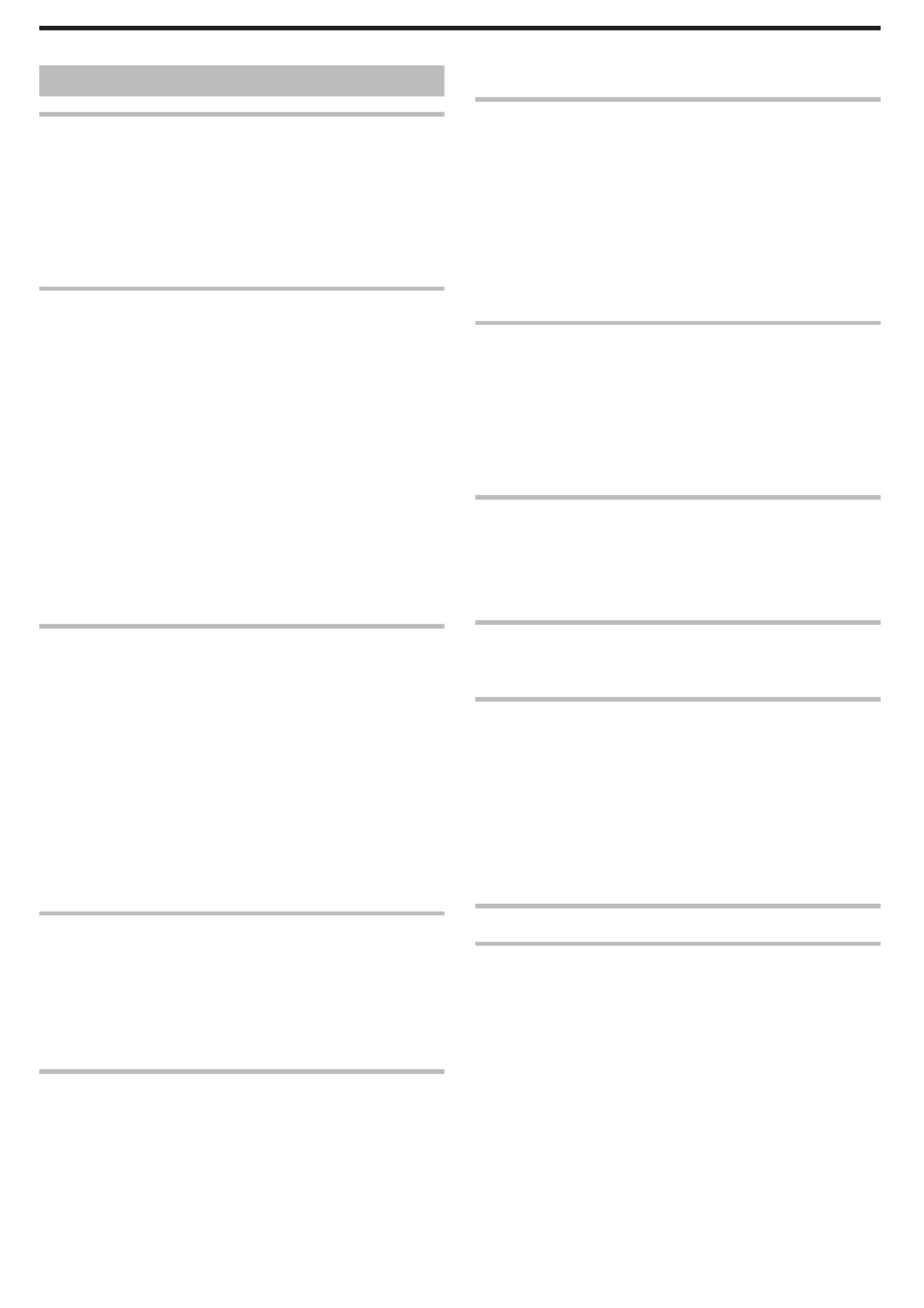
Table of Contents
Beginner’s Guide ........................................................... 3
Charging .................................................................................. 3
Recording ................................................................................ 3
Playback .................................................................................. 3
Shooting Tips ........................................................................... 3
Holiday Season/Christmas ...................................................... 4
Wedding .................................................................................. 5
Travel ....................................................................................... 6
Amusement Park ..................................................................... 8
Getting Started
Key Features ........................................................................... 9
Verifying the Accessories ...................................................... 10
Charging the Battery Pack ..................................................... 11
Grip Adjustment ..................................................................... 12
Using as a Hand Strap ....................................................... 12
Inserting an SD Card ............................................................. 13
Types of Usable SD Card ................................................... 13
Turning On the Unit ................................................................ 14
Clock Setting ......................................................................... 15
Resetting the Clock ............................................................ 16
Changing the Display Language ............................................ 17
Holding this Unit .................................................................... 17
Tripod Mounting .................................................................... 17
Using this Unit Overseas ....................................................... 18
Charging the Battery Pack Overseas ................................. 18
Setting the Clock to Local Time when Traveling ................. 19
Setting Daylight Saving Time ............................................. 19
Optional Accessories ............................................................. 20
Recording
Taking Videos in Auto Mode .................................................. 21
Zooming ............................................................................. 22
Manual Recording ................................................................. 23
Scene Selection ................................................................. 24
Adjusting Focus Manually .................................................. 25
Adjusting Brightness .......................................................... 26
Setting White Balance ........................................................ 27
Setting Backlight Compensation ........................................ 28
Taking Close-up Shots ....................................................... 28
Capturing Human Subjects Clearly (Face Detection AE/AF) . 29
Reducing Camera Shake ....................................................... 30
Recording at Intervals (TIME-LAPSE RECORDING) ............. 31
Recording Automatically by Sensing Movements (AUTO REC)
............................................................................................ 32
Remaining Recording Time/Battery Power ............................ 33
Playback
Playing Back Videos .............................................................. 35
Playing a Video with Defective Management Information ... 35
Searching for a Specific Video ............................................... 36
Date Search ....................................................................... 37
Connecting to and Viewing on TV .......................................... 37
Connecting via the HDMI Mini Connector .......................... 38
Connecting via the AV Connector ...................................... 39
Editing
Deleting Unwanted Files ........................................................ 41
Deleting the Currently Displayed File ................................. 41
Deleting Selected Files ...................................................... 42
Deleting All Files ................................................................ 43
Protecting Files ...................................................................... 43
Protecting/Releasing Protection of the Currently Displayed
File .................................................................................. 43
Protecting/Releasing Protection of Selected Files .............. 44
Protecting All Files ............................................................. 45
Releasing Protection of All Files ......................................... 45
Copying
Dubbing Files to a Disc by Connecting to a DVD Recorder ... 46
Creating a Disc Using a Connected Blu-ray Recorder ........... 47
Copying to Windows PC ........................................................ 48
Verifying System Requirements (Guideline) ....................... 48
Installing the Provided Software (Built-in) ........................... 49
Backing Up All Files ........................................................... 50
Organizing Files ................................................................. 52
Recording Videos to Discs ................................................. 53
Backing Up Files Without Using Provided Software ........... 54
List of Files and Folders ..................................................... 55
Copying to Mac Computer ..................................................... 56
Menu Settings
Operating the Menu ............................................................... 57
Recording Menu (Video) ........................................................ 58
Playback Menu (Video) .......................................................... 61
Display Settings Menu ........................................................... 63
Basic Settings Menu .............................................................. 64
Connection Settings Menu .................................................... 65
Media Settings Menu ............................................................. 66
USB CONNECTION MENU ................................................... 67
Names of Parts
Front ...................................................................................... 68
Rear ....................................................................................... 68
Bottom ................................................................................... 69
Interior ................................................................................... 69
LCD Monitor .......................................................................... 70
Indications on the LCD monitor
Video Recording .................................................................... 70
Video Playback ...................................................................... 71
Troubleshooting
When the unit is not working properly .................................... 71
Battery Pack .......................................................................... 72
Recording .............................................................................. 72
SD Card ................................................................................. 73
Playback ................................................................................ 73
Editing/Copying ..................................................................... 74
Computer ............................................................................... 74
Screen/Image ........................................................................ 75
Other Problems ..................................................................... 75
Error Message? ..................................................................... 76
Maintenance ................................................................. 77
Specifications ............................................................... 78
2
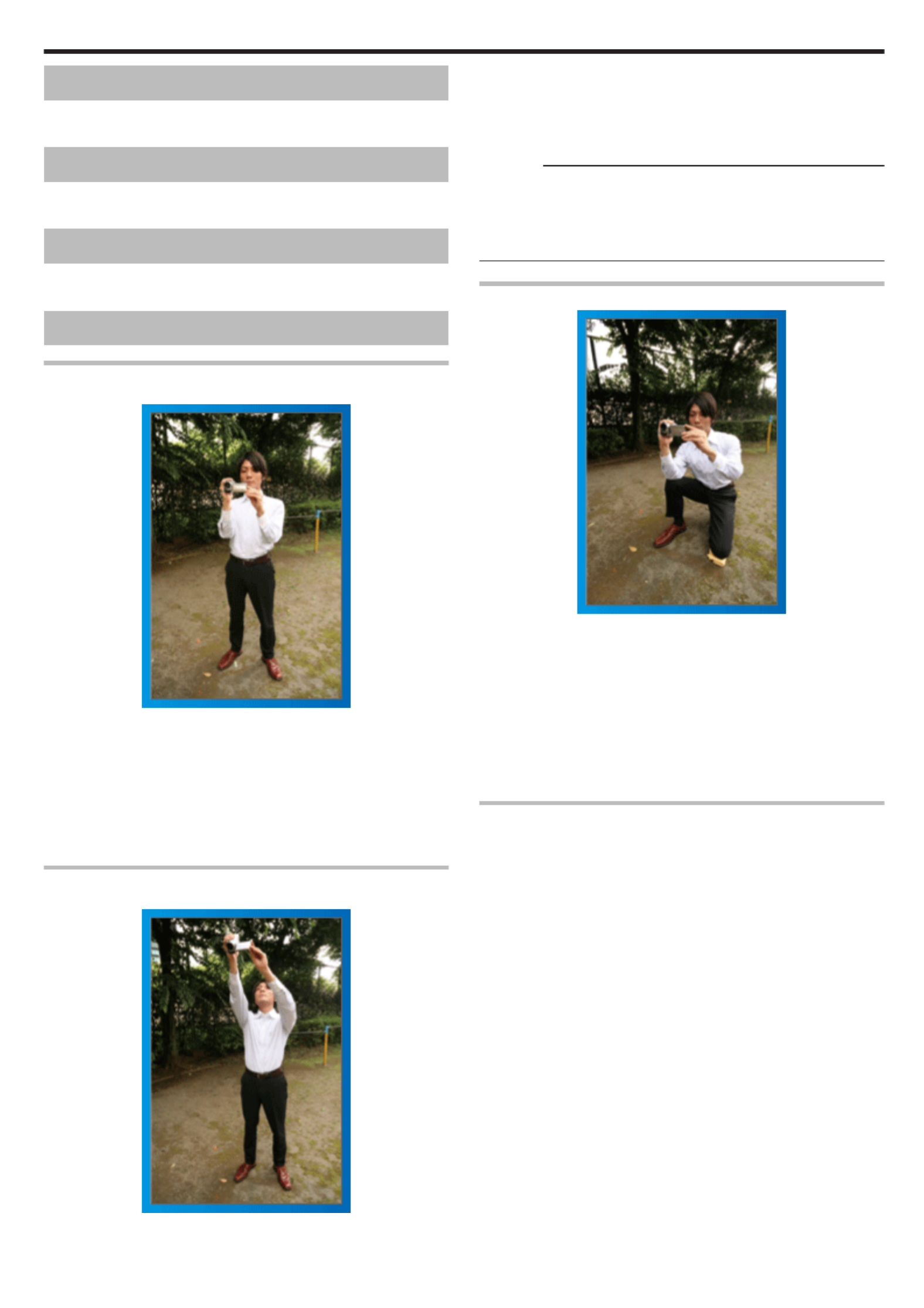
Charging
0Refer to the operating instructions found in the animation on the Detailed
User Guide.
Recording
0Refer to the operating instructions found in the animation on the Detailed
User Guide.
Playback
0Refer to the operating instructions found in the animation on the Detailed
User Guide.
Shooting Tips
Basic Way to Hold a Camcorder
~ Recording Stable Images ~
This is the standard way of shooting while standing up.
Be sure to master this basic technique in order to achieve stable images.
o
o
o
oo [Getting Ready]
A Open your feet to the width of your shoulders.
B Keep the elbow of your right arm, which is holding the camcorder, close
to your side.
C Hold the LCD monitor with your left hand and adjust the angle
accordingly.
Extending Your Hands to Shoot
~ High-Angle Shooting ~
Extend your hand when your subject is being hidden behind a crowd of
people.
o
o
o
oo [Getting Ready]
A Open your feet to the width of your shoulders.
B Extend your right hand and hold the camcorder over your head.
C Hold the LCD monitor with your left hand and adjust the angle
accordingly.
Caution :
0Use this way of shooting only as a last resort as it is difficult to achieve
stable images.
0Set to the wide angle as much as possible as the image will be prone to
camera shake.
0Be considerate. Do not inconvenience the people around you.
Squatting and Shooting at Eye Level
Staying low is a common position to take when shooting small children.
By recording from the eye level of the child, you can capture all his cute
expressions clearly.
o
o
o
oo [Getting Ready]
A Kneel down with your left knee while keeping your right foot on the
ground.
B Place the elbow of your right arm, which is holding the camcorder, on
your right knee.
C Hold the LCD monitor with your left hand and adjust the angle
accordingly.
Panning
0Refer to the operating instructions found in the animation on the Detailed
User Guide.
Use this method to shoot a wide angle of view.
o
o
o
oo [Getting Ready]
A Shoot by rotating your body instead of moving your arms while keeping
the basic way of holding a camcorder as stated above.
B Stand facing the direction where the rotation will stop.
C Twist your upper body to the direction where recording will start.
D Press the start button and record for 2 seconds, then slowly twist back
your body to face the front.
Record for another 2 seconds while facing the front, then press the
stop button.
(The 90 degrees rotation should take about 5 seconds, giving the
feeling of a slow motion.)
Beginner’s Guide
3
Specyfikacje produktu
| Marka: | JVC |
| Kategoria: | kamera wideo |
| Model: | Everio GZ-HM45 |
Potrzebujesz pomocy?
Jeśli potrzebujesz pomocy z JVC Everio GZ-HM45, zadaj pytanie poniżej, a inni użytkownicy Ci odpowiedzą
Instrukcje kamera wideo JVC

10 Października 2024

20 Września 2024

17 Września 2024

16 Września 2024

13 Września 2024

12 Września 2024

9 Września 2024

8 Września 2024

8 Września 2024

8 Września 2024
Instrukcje kamera wideo
- kamera wideo Sony
- kamera wideo Samsung
- kamera wideo Leica
- kamera wideo Logitech
- kamera wideo Xiaomi
- kamera wideo Sharp
- kamera wideo Braun
- kamera wideo Voltcraft
- kamera wideo Milwaukee
- kamera wideo Philips
- kamera wideo SilverCrest
- kamera wideo Xblitz
- kamera wideo Panasonic
- kamera wideo Canon
- kamera wideo Mio
- kamera wideo Viewsonic
- kamera wideo Nedis
- kamera wideo Medion
- kamera wideo OK
- kamera wideo Lenco
- kamera wideo Fujifilm
- kamera wideo Toshiba
- kamera wideo Hazet
- kamera wideo Garmin
- kamera wideo Salora
- kamera wideo Evolveo
- kamera wideo HP
- kamera wideo Soundmaster
- kamera wideo Hyundai
- kamera wideo SJCAM
- kamera wideo Creative
- kamera wideo Swann
- kamera wideo Nikon
- kamera wideo Kodak
- kamera wideo Cisco
- kamera wideo SBS
- kamera wideo Kenwood
- kamera wideo DJI
- kamera wideo Gembird
- kamera wideo Minox
- kamera wideo Cobra
- kamera wideo Trust
- kamera wideo Linksys
- kamera wideo Thinkware
- kamera wideo AgfaPhoto
- kamera wideo Vimar
- kamera wideo Ricoh
- kamera wideo Renkforce
- kamera wideo Rollei
- kamera wideo Marshall
- kamera wideo Trotec
- kamera wideo Uniden
- kamera wideo DataVideo
- kamera wideo Pyle
- kamera wideo Zoom
- kamera wideo Midland
- kamera wideo Speco Technologies
- kamera wideo Samson
- kamera wideo ARRI
- kamera wideo Olympus
- kamera wideo Navitel
- kamera wideo GoClever
- kamera wideo ION
- kamera wideo Maginon
- kamera wideo Intenso
- kamera wideo Polaroid
- kamera wideo Prestigio
- kamera wideo Konica Minolta
- kamera wideo Sanyo
- kamera wideo Oregon Scientific
- kamera wideo Bresser
- kamera wideo Jay-Tech
- kamera wideo Hama
- kamera wideo GoPro
- kamera wideo Insignia
- kamera wideo Extech
- kamera wideo TomTom
- kamera wideo Denver
- kamera wideo Bushnell
- kamera wideo Berger & Schröter
- kamera wideo Hitachi
- kamera wideo Tracer
- kamera wideo RCA
- kamera wideo Klein Tools
- kamera wideo Genius
- kamera wideo BenQ
- kamera wideo Trevi
- kamera wideo Magellan
- kamera wideo Lexibook
- kamera wideo Overmax
- kamera wideo Sencor
- kamera wideo Insta360
- kamera wideo EasyMaxx
- kamera wideo Blackmagic Design
- kamera wideo DOD
- kamera wideo Steinberg
- kamera wideo Best Buy
- kamera wideo Lamax
- kamera wideo Transcend
- kamera wideo Elmo
- kamera wideo Vitek
- kamera wideo Laserliner
- kamera wideo Vivitar
- kamera wideo Quintezz
- kamera wideo Aiptek
- kamera wideo AEE
- kamera wideo Airis
- kamera wideo ATN
- kamera wideo Activeon
- kamera wideo Energy Sistem
- kamera wideo Easypix
- kamera wideo Nilox
- kamera wideo Flir
- kamera wideo Coby
- kamera wideo Envivo
- kamera wideo TacTic
- kamera wideo Macally
- kamera wideo Bauer
- kamera wideo Naxa
- kamera wideo Mamiya
- kamera wideo Ricatech
- kamera wideo Konig
- kamera wideo Tronje
- kamera wideo Mpman
- kamera wideo Nikkei
- kamera wideo T'nB
- kamera wideo Ematic
- kamera wideo Minolta
- kamera wideo Zagg
- kamera wideo Veho
- kamera wideo Dnt
- kamera wideo Zorki
- kamera wideo Contour
- kamera wideo Iget
- kamera wideo RunCam
- kamera wideo Drift
- kamera wideo SeaLife
- kamera wideo Sakar
- kamera wideo Jobo
- kamera wideo Dragon Touch
- kamera wideo Mediacom
- kamera wideo Kreator
- kamera wideo Contax
- kamera wideo EE
- kamera wideo Traveler
- kamera wideo Contour Design
- kamera wideo Kaiser Baas
- kamera wideo Bluetech
- kamera wideo Braun Phototechnik
- kamera wideo Spypoint
- kamera wideo Kitvision
- kamera wideo Praktica
- kamera wideo MMTC
- kamera wideo Flip
- kamera wideo Kogan
- kamera wideo BlackVue
- kamera wideo Brinno
- kamera wideo DXG
- kamera wideo Storex
- kamera wideo MD 80
- kamera wideo Vupoint Solutions
- kamera wideo Leotec
- kamera wideo Skytronic
- kamera wideo Whistler
- kamera wideo Curve
- kamera wideo PCE Instruments
- kamera wideo CamOne
- kamera wideo Mobius
- kamera wideo ISAW
- kamera wideo Beaulieu
- kamera wideo Revier Manager
- kamera wideo Kobian
- kamera wideo FHD 1080P
- kamera wideo RSC
- kamera wideo Stealth Cam
- kamera wideo Aqua-Vu
- kamera wideo Hamlet
- kamera wideo Qoltec
- kamera wideo Replay
- kamera wideo Akaso
- kamera wideo Hamilton Buhl
- kamera wideo Aida
- kamera wideo Rexing
- kamera wideo IOPLEE
- kamera wideo Moultrie
- kamera wideo Microtek
- kamera wideo Teslong
- kamera wideo Izzo
Najnowsze instrukcje dla kamera wideo

30 Marca 2025

30 Marca 2025

30 Marca 2025

30 Marca 2025

28 Marca 2025

28 Marca 2025

28 Marca 2025

27 Marca 2025

14 Marca 2025

12 Marca 2025